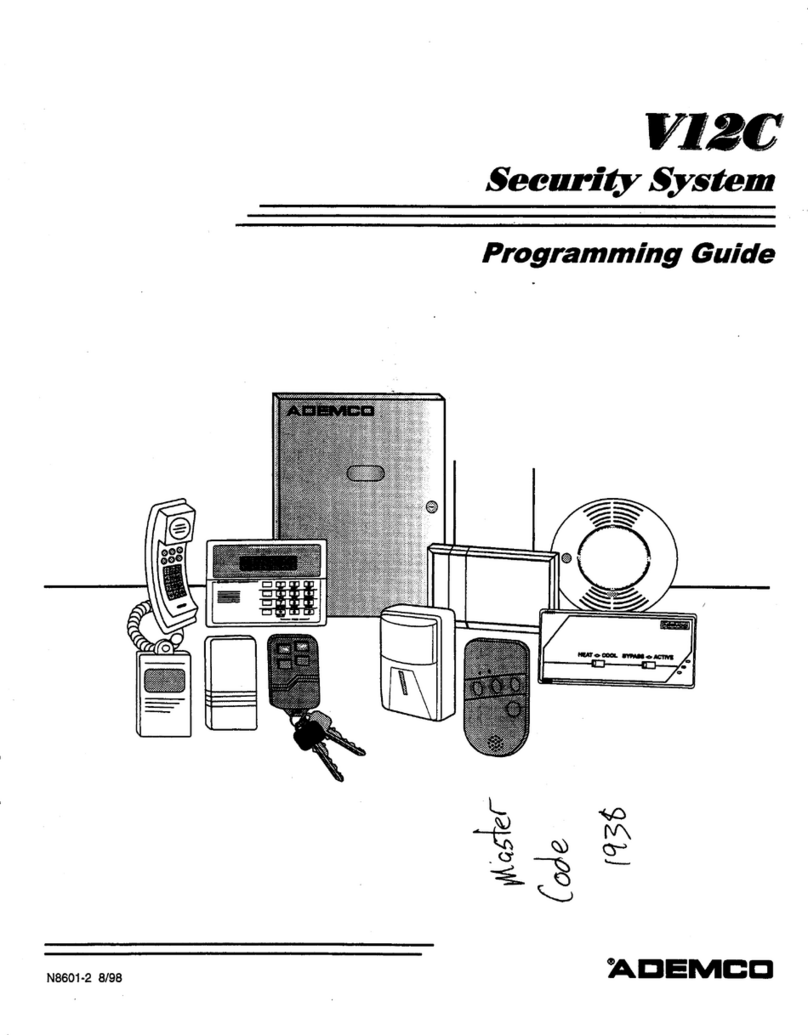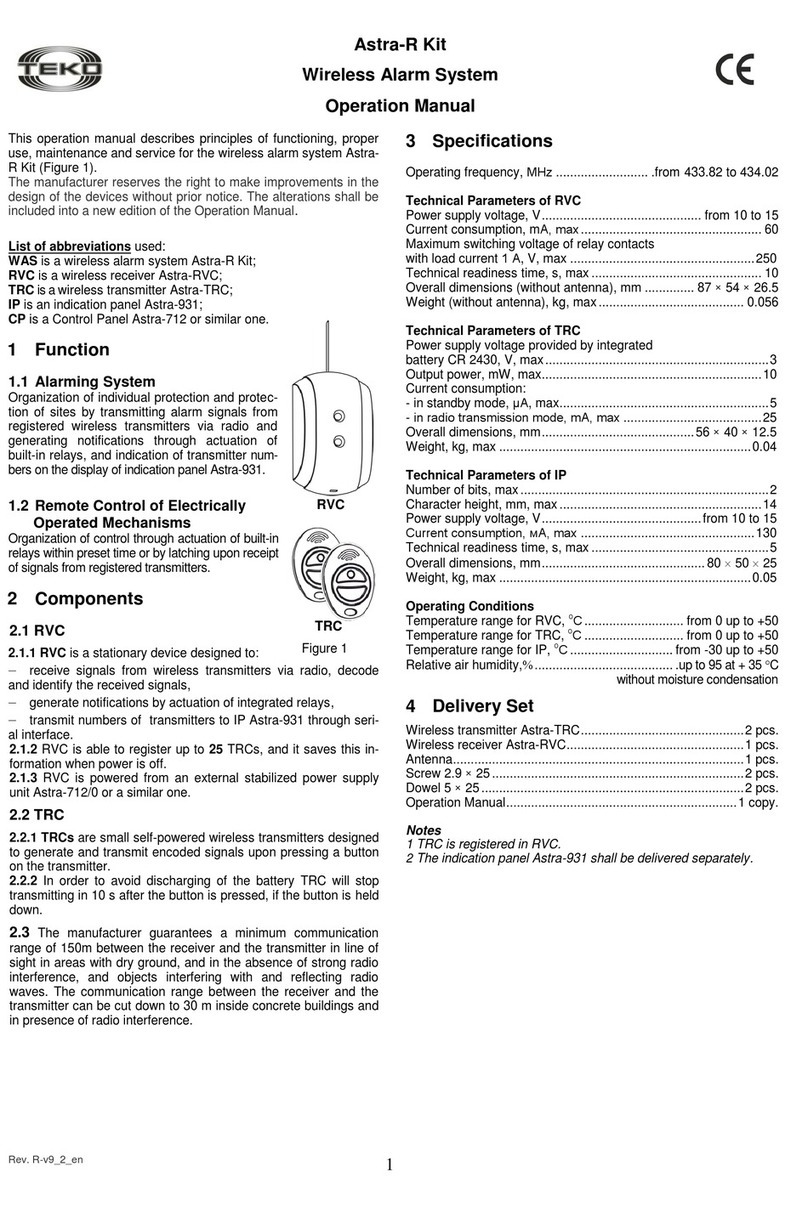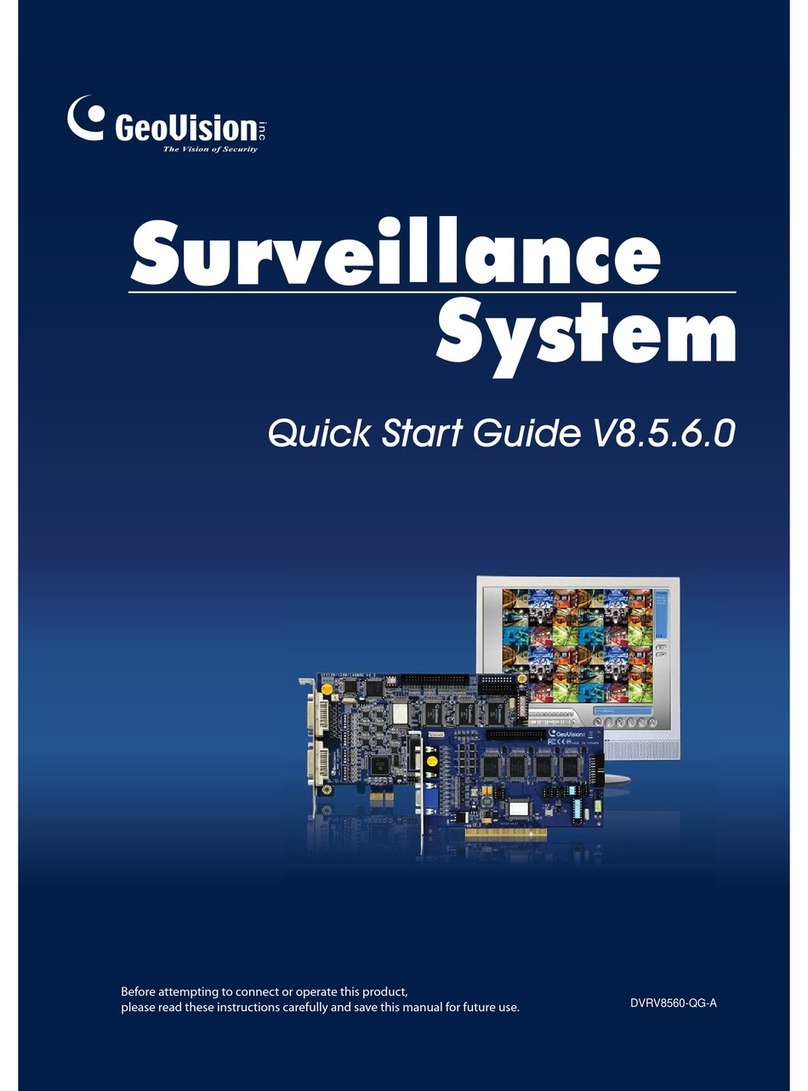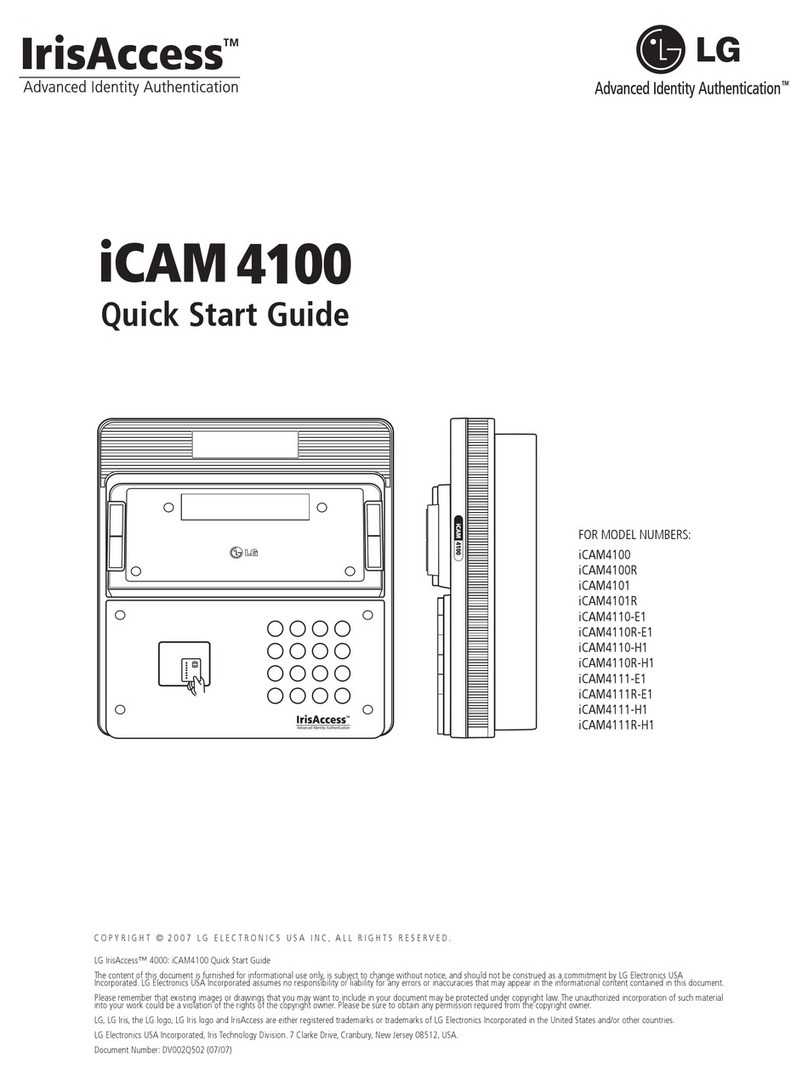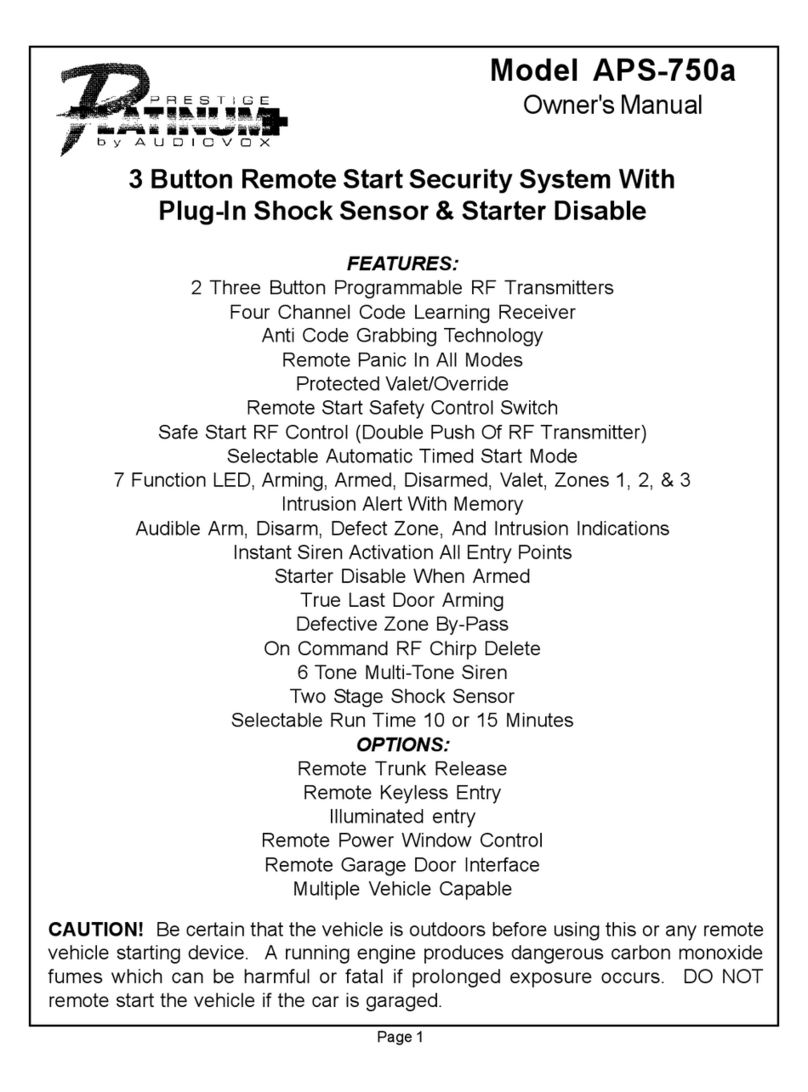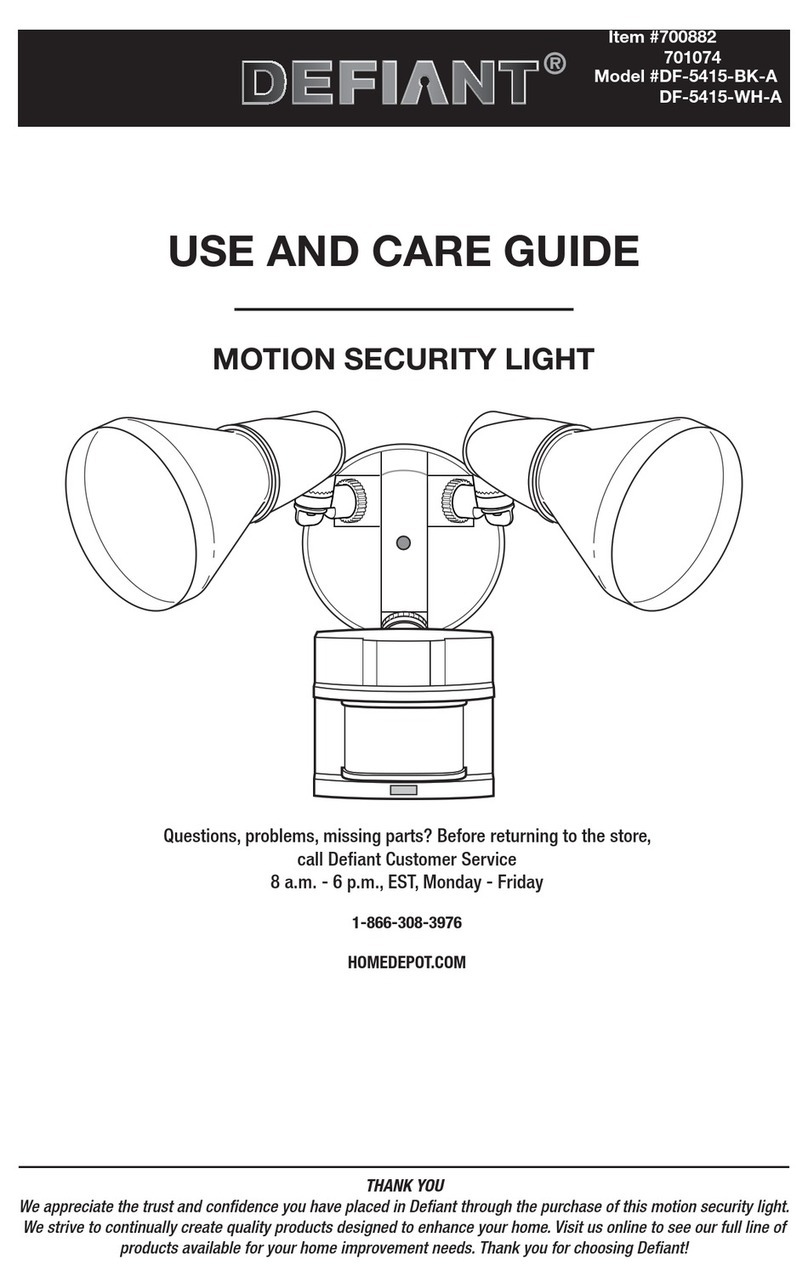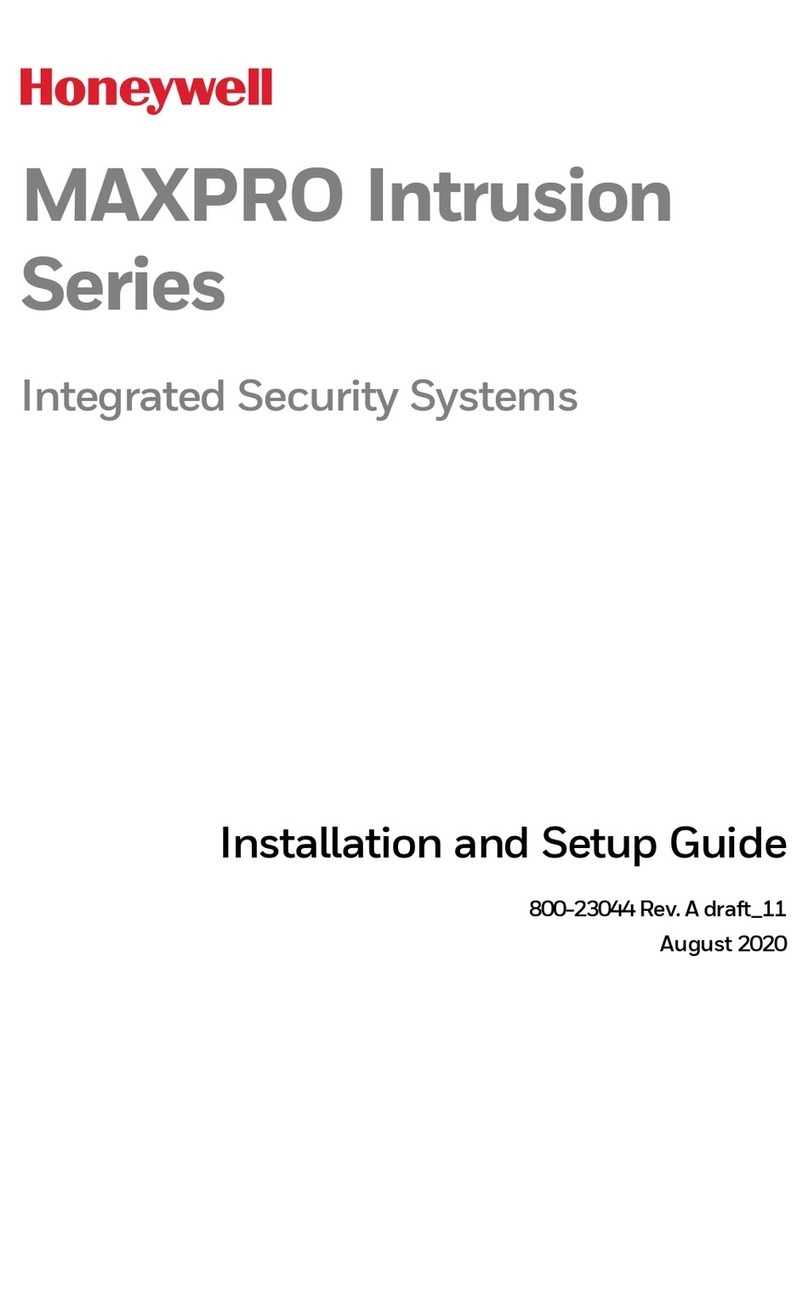Smart Witness SWC101S User manual

www.smartwitness.com
SWC101S
Wireless Outdoor CCTV Kit for Windows PCs
SWC101S v1.0
BEFORE YOU BEGIN
Please unpack the box carefully and identify that all the parts are present.
The Receiver is suitable for indoor use only.
Make sure you use the recommended power input. Damage caused to the Camera or
Receiver by incorrect voltage is not covered by the warranty.
Do not attempt to open the casing to access the Camera or Receiver. Damage caused
to the products by tampering with the casing is not covered by the warranty.
Ensure the camera and receiver are positioned in an area free from dust.
Do not aim the camera at the sun or similar intense light.
Avoid installing the camera where there are thick walls, or large obstructions between
the Camera(s) and the Receiver as this may reduce the wireless connection.

PRODUCT DESCRIPTION
The SWC101S is a complete wireless system designed for home or business monitoring and
recording. The system uses the latest interference-free wireless signal for excellent image
quality. It is easy to set up and use, requiring only very basic DIY skills to install. Video and
image files can be easily viewed, backed up and played back on any Windows PC or Mac
computer with a USB 2.0 port. The camera has a built-in motion detection sensor which can
activate recording upon movement. The system can be expanded at any time by adding up
to 3 additional cameras from the range (Model: SWC100S or SWC101S).
System Features
The system uses the latest interfer-
ence-free wireless signal for excellent
image quality.
Features IR LEDs for up to 10m Night
Vision in complete darkness.
640 x 480 pixel resolution.
Expand the system at any time by
adding up to 3 additional cameras.
View up to 4 cameras in Quad view or
a single camera in full screen.
Cameras should be mounted indoors
and can be up to 200m from the
receiver (through walls & ceilings the
wireless range is reduced by 50%).
Optional outdoor cameras can be
added to the system.
Recording Features
USB connection for viewing and
recording the cameras on a Windows
PC or Mac computer.
Record cameras continuously to your
hard drive.
Supports Continuous, Scheduled or
Motion Activated recording and can
take image snapshots.
Compatible with MSN and Skype.
Supports Remote Viewing via an
internet connection to the receiver PC.
FEATURES

PACKAGE CONTENTS
Wireless USB ReceiverWireless Camera with
mounting bracket
Power Adaptor for Camera DVR Software
Installation CD

PARTS
CAMERA SIDES
CAMERA FRONT CAMERA REAR
Camera bracket
(Can be rotated for free
standing or wall mounting)
Camera Lens Pair button
Antenna
Power cable
IR Sensor
IR LEDs
Microphone

RECEIVER PARTS
RECEIVER
Camera Antenna
Antenna is permanently attached to the
camera. It transmits wireless signals to the
receiver.
Power Input Socket
Plug the power adaptor here.
Wall Mounting Bracket
Use the bracket to mount the camera on
a wall or other flat surfaces.
IR LEDs
Provides up to 10m Night Vision viewing.
Lens
Captures video images.
Microphone
Receives sound which will be transmitted
from the camera to the receiver.
Pair Button
Used to pair the camera with receiver.
Receiver Antenna
Receives signals from the camera(s).
Adjust the antenna to vertical position for
better signal reception.
USB Connection
Plug this side into the computer’s USB
port.
Power LED
Power Indicator.
USB Connection
Power LED
Antenna

CAMERA INSTALLATION
Plan where the camera will be positioned. Ensure that the power adaptor cable is able
to connect back to the camera. It is recommended that the performance of the wireless
connection is verified at the selected location area before the camera is permanently
installed.
1. Install the software CD enclosed and restart your computer when prompted.
2. Connect the power adaptor to the camera’s power input on the rear and plug it to a
mains power supply. Then switch on the power.
3. Connect the USB receiver to your computer and run the application software ‘WUSB
Camera’, from the icon on your desktop.
4. Pair up the camera and receiver, by clicking on the pair ‘Cruise’ icon (see page 8 for
icon descriptions) and selecting the camera you want to pair. Press the ‘Pair button’ at the
rear of the camera within 10 seconds. The image below shows the procedure for pairing the
cameras:

MAIN APPLICATION WINDOW
1. Display Area: This area shows the image from the camera or playback page. You can
choose to view in either a single or a quad (4 camera) mode.
2. Channel Status: This area shows the status of one specific camera.
: This icon means the camera is detecting.
: This icon means the camera is in standby mode.
: This icon means the camera is recording.
3. Operation Menu:
•Snapshot : Allows a snapshot to be taken.
•Detect : Switches Motion Detection on/off.
•Web Server : Activates remote network surveillance mode.
•Setup : Enter the setting interface.
•Playback : Enter Playback/Recording interface.

4. Camera/Display control: This area contains the display controls for the camera.
: Signal strength
: Pair camera (Cruise) icon
: Open a snapshot folder
: Adjust the size of display area
: Single channel display
: Quad display
5. Channel Information: This area shows the information of the channel in use.
6. Message Alert display area: All alerts are displayed on the main program window.
MAIN APPLICATION WINDOW continued

VIEWING MODE
The camera image displays in a quad view after it is paired as shown below:
Right click on the display image to view recording in full-screen which also enables camera’s
‘Audio’ feed.

SYSTEM SETTINGS
Click the ‘Setup’ button from the main Window to access the System Settings.
1. Language: Current language in use.
2. Mail server: The mail server details for setting up email alerts:
•SMTP : SMTP server address (from your mail service provider)
•E-Mail : E-Mail address you want to use to send out alert e-mail
•Account : E-Mail account (generally the same as your e-mail address)
•Password : Password for your e-mail
Hint: You need to set up the recipient’s e-mail address in ‘Alert setting’ (see page 17).
3. Startup options: Setting options for when the viewing software starts up:
•Start Detecting : Automatically starts recording
•Start Web Server : Automatically starts up the Web Server option
4. Recurring Recording: Enables files to be overwritten to save disk space.

SYSTEM SETTINGS continued
5. Storage Location: The folder path to which both recordings and snapshots will be saved.
6. Web Service: You can set the following parameters:
• IP Address: : Local IP address (this is generated automatically)
• Web Server Port : Designate a port for the Viewer (default 7788)
•Web Server Account : Default setup as User
•Web Server Password : Set your Web Server password
• MMS Server Port : The port for Microsoft Media Server (MMS)
•MMS Server Channel : Option to enable/disable the MMS setting

Basic Settings
To view the camera’s settings window, click on the ‘Setting’ button. A new window opens
up with three (3) tabs; ‘Basic Settings’, ‘Image Adjust’ and ‘Recording’.
From here you can enter the following information as shown below:
1. Name & Note: Customise the camera name and description
2. Text Display: You can choose the information to be displayed on the screen:
• Channel Information : Enable/Disable the display Channel Number and Name
• Date Time : Enable/Disable the display of Date, Time and/or Week
• Font Size : Adjust the font size
• Text color : Choose the color the text to be displayed
• Background : Colour surrounding the text (or select transparent)
• Watermark : Enable/Disable a customised watermark
SYSTEM SETTINGS continued

SYSTEM SETTINGS continued
Image Adjustment
The user can adjust the image orientation in the following ways:
• Flip Horizontal
• Flip Vertical
• Rotate
The image quality can also be adjusted for:
• Brightness
• Saturation
• Gamma
• Frequency

Recording Settings
Please Note: To activate the recording feature you must click the “Detect”
button in live video mode.
Users can configure the following parameters:
1. Image Quality
•Resolution : Set the resolution of the image
•Quality : Set the image quality from Low to High
2. Surveillance Mode
Dropdown Box 1:
•Schedule Based : Allows the user to set a recording schedule
•Record (During Detection) : Allows recording within live mode.
•View Only : System will not record and is only used for viewing
SYSTEM SETTINGS continued

Please Note: When the Scheduled Based option is selected the user will see additional
options to:
• Add new schedule
• Edit schedule
• Delete schedule
Dropdown Box 2:
•Full-time: Records constantly once you click the ‘Detect’ button in live video,
until you click again to stop the recording (Please note that selecting the full-time
option the Motion Detect and Alert Settings tabs will disappear).
• Triggered: Records only when a motion is detected and the system will keep
recording for 10 seconds after it is initially triggered.
Motion Detection
When the recording is set as ‘Triggered’ two (2) new tabs will appear, ‘Motion Detect’
and ‘Alert Settings’ detailed below:
SYSTEM SETTINGS continued

SYSTEM SETTINGS continued
1. Preview: Click ‘Refresh View’ to refresh the live camera image.
2. Set Detection areas: Set detection areas on the preview image.
• Full Area Detection: Detect all areas.
• Custom Detection: Set customized detection areas with the following options:
> Add New Area : Click and drag to add new areas.
> Delete Area : Click the area you want to delete.
> Delete All Areas : Deletes all customized detection areas
• Test Detection: If movement is detected within the test mode, the colour of the set
area will change if successfully detected, as shown in the image below.
3. Sensitivity: Adjust motion detection sensitivity by selecting from High, Medium or Low.
(Tip: In order to make it more sensitive, you can add more detection areas)

Alert Settings
When the recording option is set as ‘Triggered’ the user can set various alert settings, as
detailed below:
1. Vibration Alert: Enables the main viewer window to vibrate when motion is detected.
2. Message Alert: The main window pops up with a preset text message when motion is
detected.
3. Sound Alert: A preset alert tone will be played when motion is detected.
4. E-mail Alert: An E-mail will be sent to a preset mailbox when motion is detected.
SYSTEM SETTINGS continued

PLAYBACK
Recordings are stored in a folder of your preference from the ‘Path’ dialog box in the ‘Basic
Settings’ window (refer to System Settings on page 10).
To play recorded files:
1. In Viewing mode, click the ‘Playback’icon on the main screen. Select the Date, Time
and Channel from the corresponding fields and click the ‘Query’ button. If a recording
is available for that period, a VIDEO file (file extension .wmv) will be shown in the window
‘Record List’. From the Record List you can delete recorded files or open a folder to select
any video files. Press the ‘Play’ button to start video playback.
Hint: You may take ‘Snapshots’ during video playback.
2. From the ‘Open Folder’ option you will be taken to the preset recording path. Any
recorded files are given the following name structure: “Year-Month-Date Hour-Minutes-
Seconds Channel”. For example “2011-06-22 15-29-12 CH01.wmv” means the file was
recorded on the 22nd of June 2011 at 15:29:12 on Channel 1. To open any file, double-click
or press enter and your default video application will be used to view the video.
3. Once a file has been selected it will be played on the screen. You can then use the
navigation buttons to Play/Pause, Stop, Forward or Rewind.

REMOTE VIEWING
This camera allows you to view recordings remotely using the Local Network or Internet.
To view recordings remotely:
1. Click on the ‘Setup’ button to open the System Settings window.
2. Tick the ‘Start Web Server’ option under Startup Options.
3. Make a note of the IP address and Port number under Web Service. Click on ‘Confirm’ to
close the settings window.
4. Now click on the ‘Web Server’ icon from the main operation menu on the right.
5. To view the camera over a local network, simply type in your ‘IP address’ into the
address bar of your web browser. You should now see a live image of your camera(s)
within the browser window.
6. To view the camera over the internet type you need to firstly setup port forwarding on your
router, to allow external access. For further information about port forwarding, see
www.portforward.com or contact the Smart Witness support line. Then type in your fixed
external IP address into your browser to access the camera remotely.
Please note: If you don’t have a fixed external IP address from your internet provider, then
you will need to join a Dynamic DNS service, that will provide a permanent address so that you
can access your camera remotely over the internet.

Channel Select menu
If more than one camera is connected to the system, just select the camera you wish to
view live from the main screen. Otherwise you can use the Multiple View tool to view
Multiple Cameras simultaneously.
Pair Camera(s)
To pair a camera, click the ‘Cruise’ icon, select the camera you want to pair from the
Match Setting window that opens and press the ‘Pair’ button at the back of the camera to
begin the pairing process. You will be given 10 seconds to press the Pair button on the
camera to successfully pair the camera.
Hint: If the Pair button on the camera is not pressed, the receiver will return to the Device
Setup window screen, and no pairing will take place. Once the camera has been
paired, it will immediately be viewable in the Viewing Screen.
Viewing Screen
Click on the ‘Display Size’ icon to select the size of your viewing screen.
Snapshot button
Use to take an image snapshot of the viewing screen. Click on the ‘Open Snapshot
Folder’ to view the snapshot files.
Files will be in a .jpg file format and are named according to the Channel Number
Year, Date and Time of the Year. For Example: ‘CH01_20110622175302_84.jpg’
means the snapshots in this folder were recorded on ‘Channel: 01’, ‘Year: 2011’, ‘Month:
June’, ‘Day: 22’, ‘Time: 17 hrs 53 mins 02 seconds’ (84 is a random number generated
to differentiate images if taken in quick succession). To open any file, double click on the
image and your default image application will be used to display the image.
Exit
To close the application, click on the Exit icon.
SUMMARY
Table of contents
Other Smart Witness Security System manuals