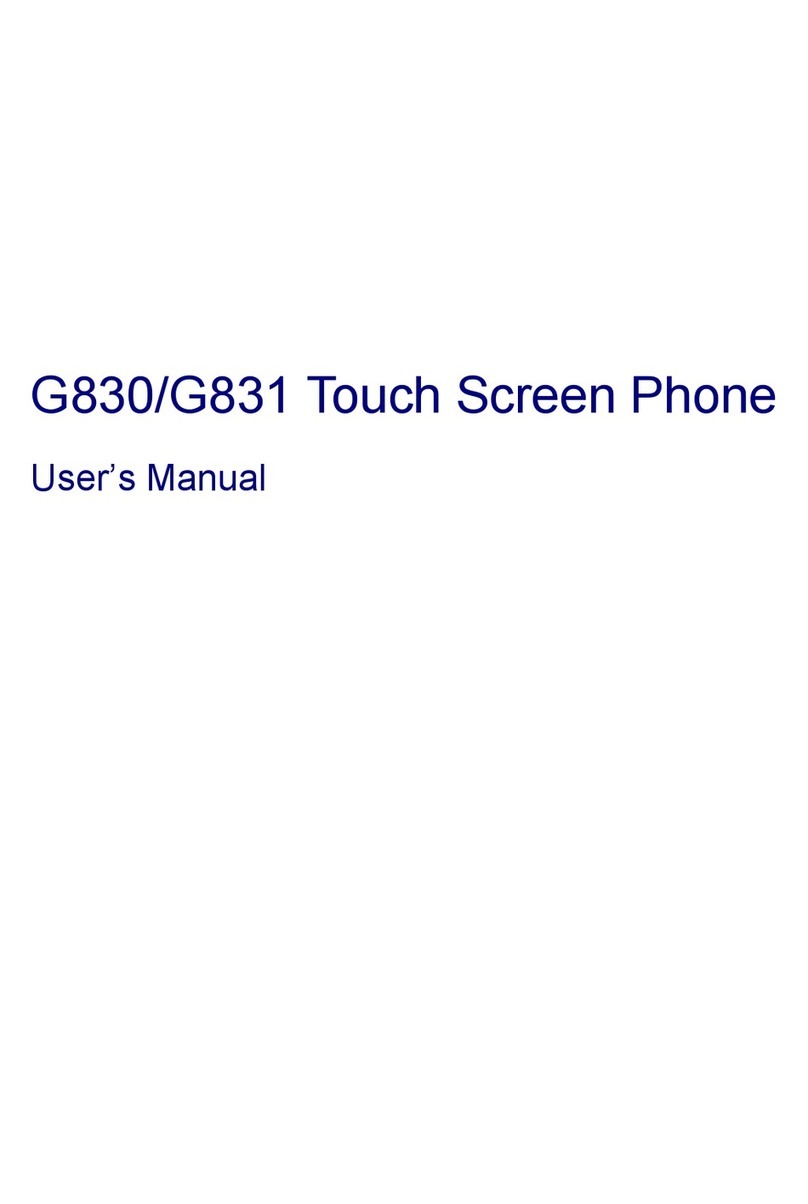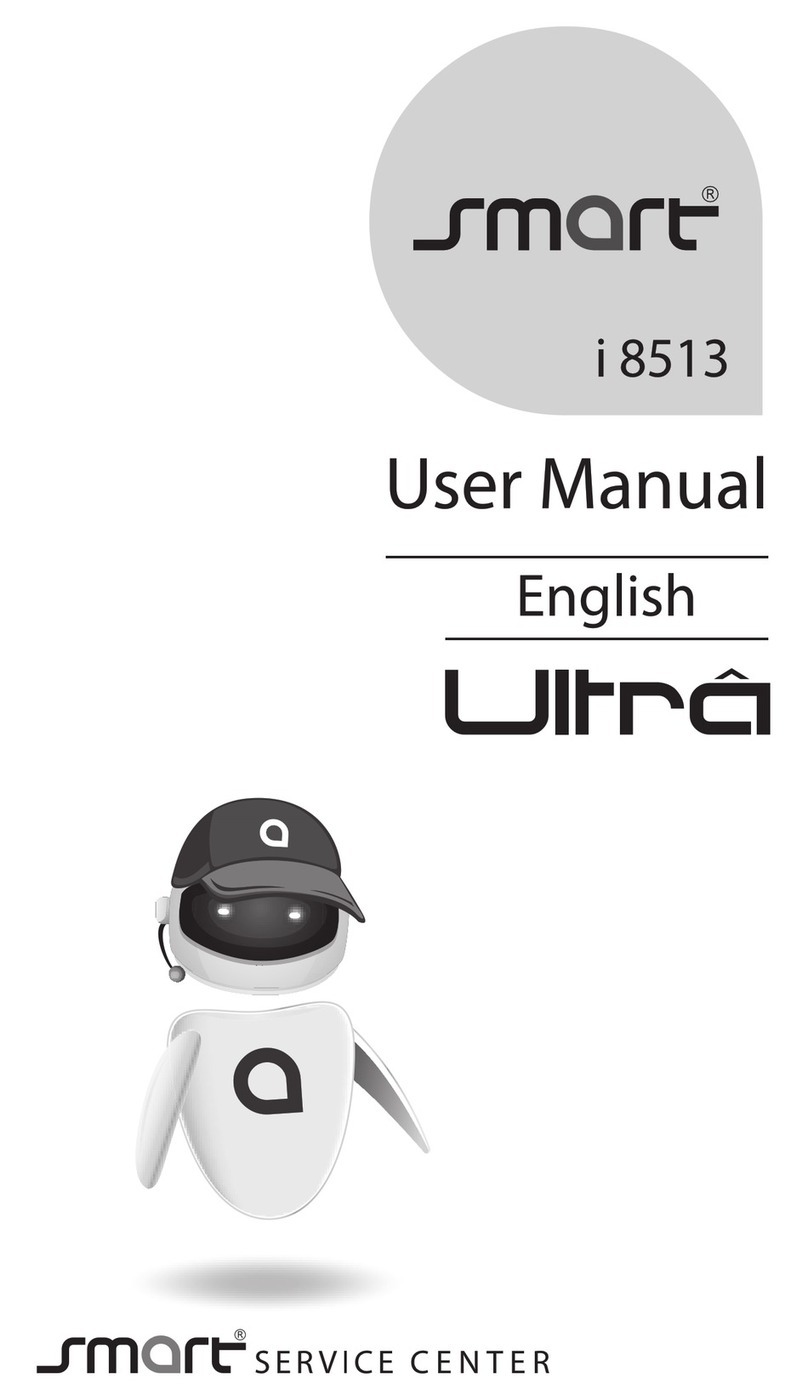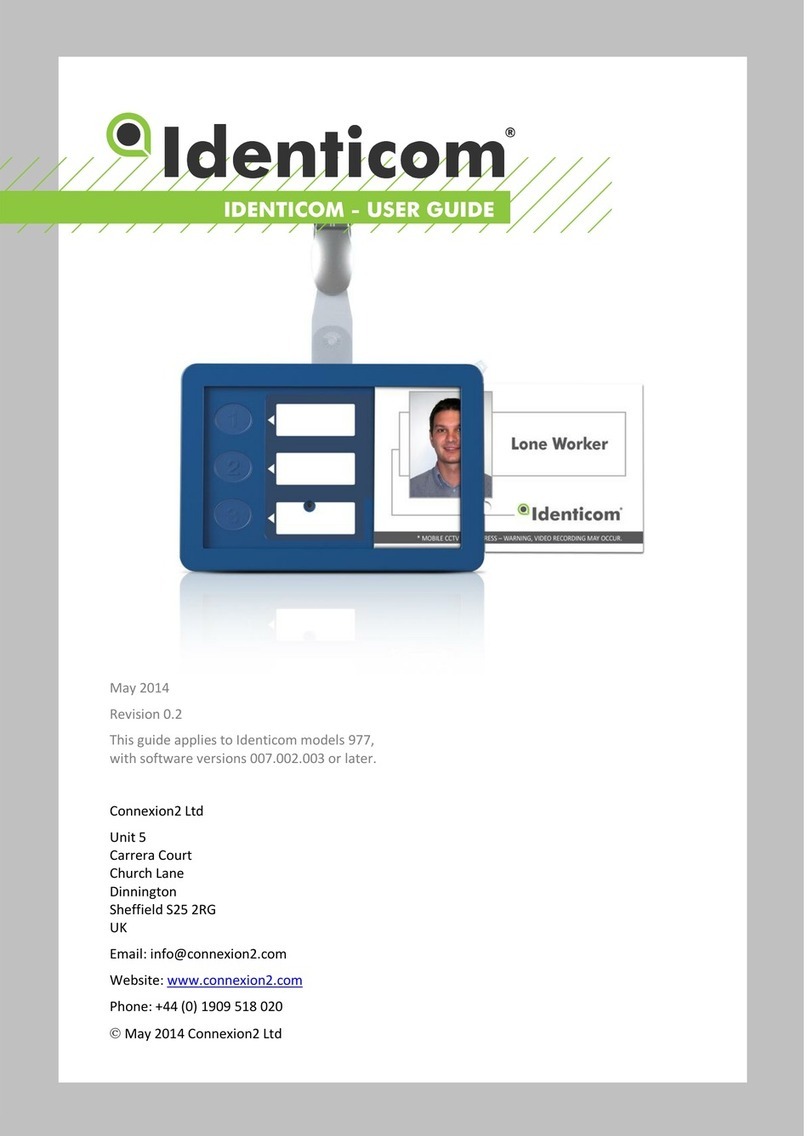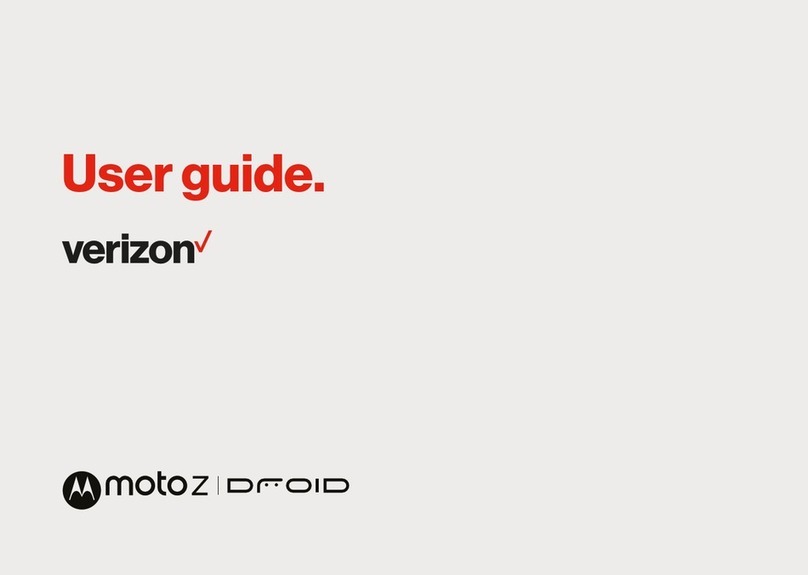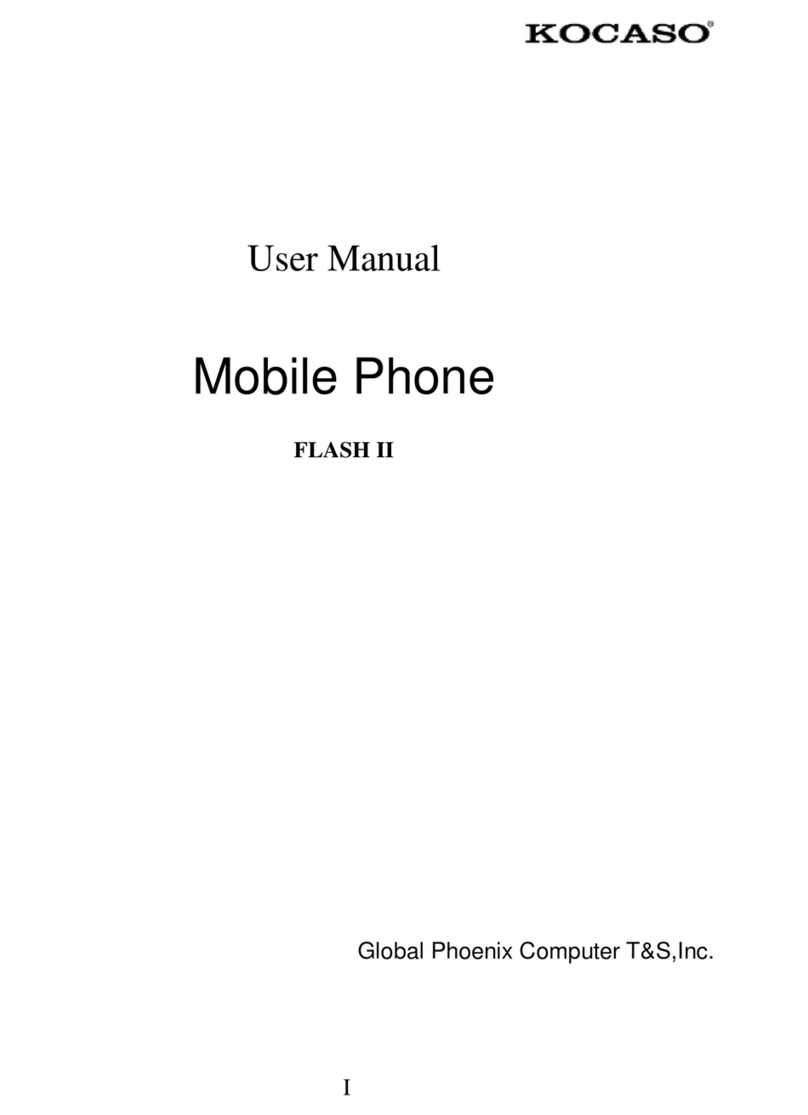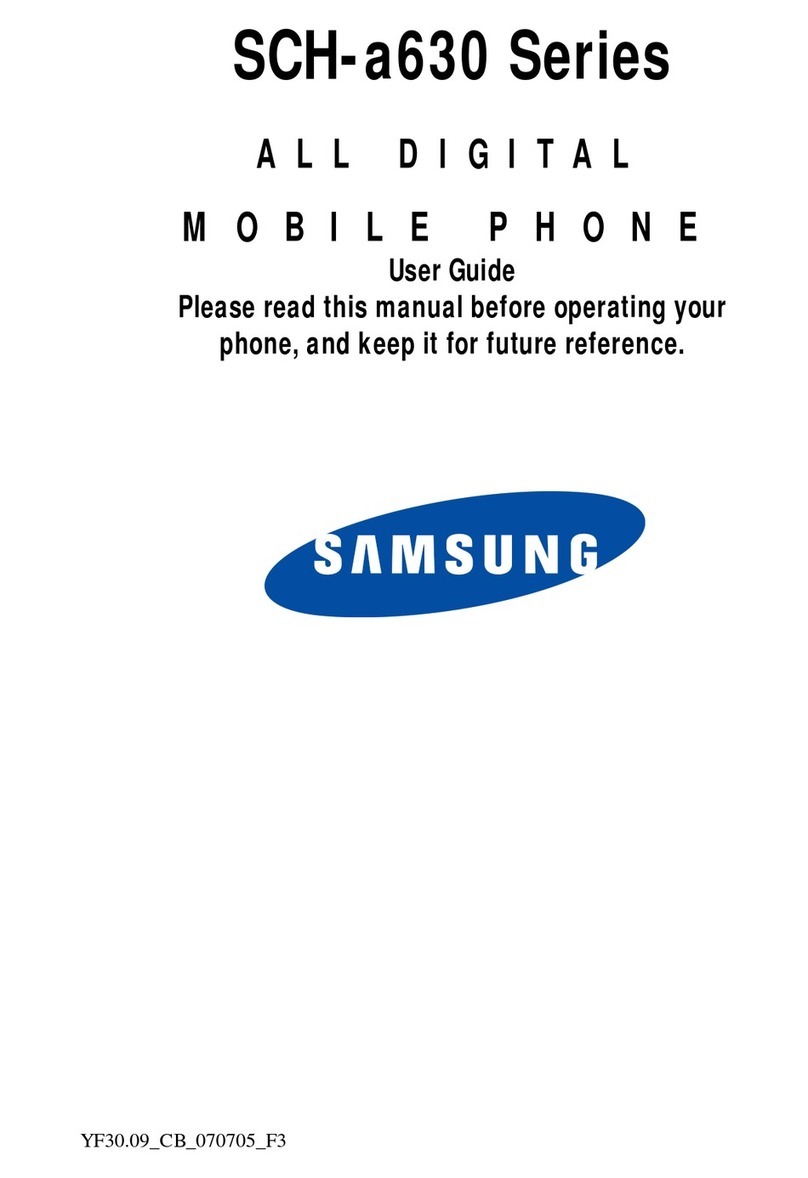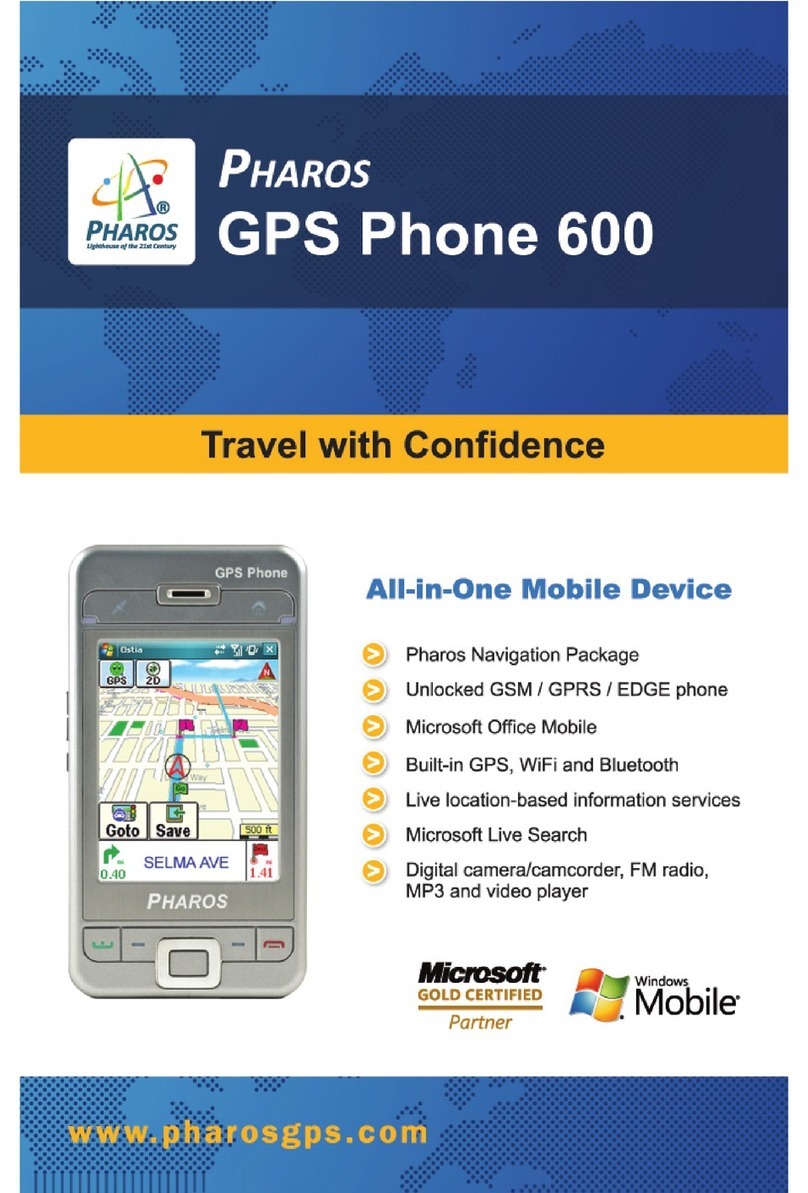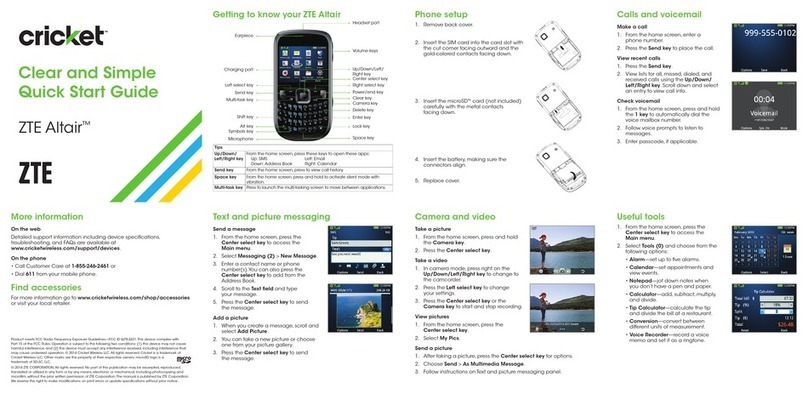SMART X9320 Tesla User manual


2
Thank You for Purchasing this Smart mobile device.
This device will provide you with high quality mobile
communicaon and entertainment based on SMART
and high standards.
• Content in this manual may dier from the product,
or from soware provided by service providers or car-
riers, and is subject to change without prior noce.
• The items supplied with your device and available
accessories may vary depending on your region or ser-
vice provider.
• You can purchase additaon accessories from your lo-
cal Smart dealer.
• The supplied accessories perform best for your device.
• Accessories other than the supplied ones may not be
compable with your device.
Copyright
copyright SMART
This manual is protected internaonal copyright laws.
No part of this manual maybe reproduced, distrib-
uted, translated, or transmied in any from or by any
means, electronic or mechanical, including photo-
copying, recording, or storing in any informaon stor-
age and retrieval system, without the prior wrien
permission of SMART.

3
Contents
Get Started 4
Keys and Parts 5
Make it yours 7
Add Widgets and more icons to Home Screen 7
Enter Launcher 8
Make a Call 8
Call Log 8
Reject a Call by Sending a Busy Message 8
Add a Contact 9
Send and Receive Message(s) 9
Browse the Web 10
Enjoy Music 10
Download Applications From Android Market 10
Manage Applications/ Move to SD card 10
System Settings 10
Personal 12
Maintenance & Safety 13
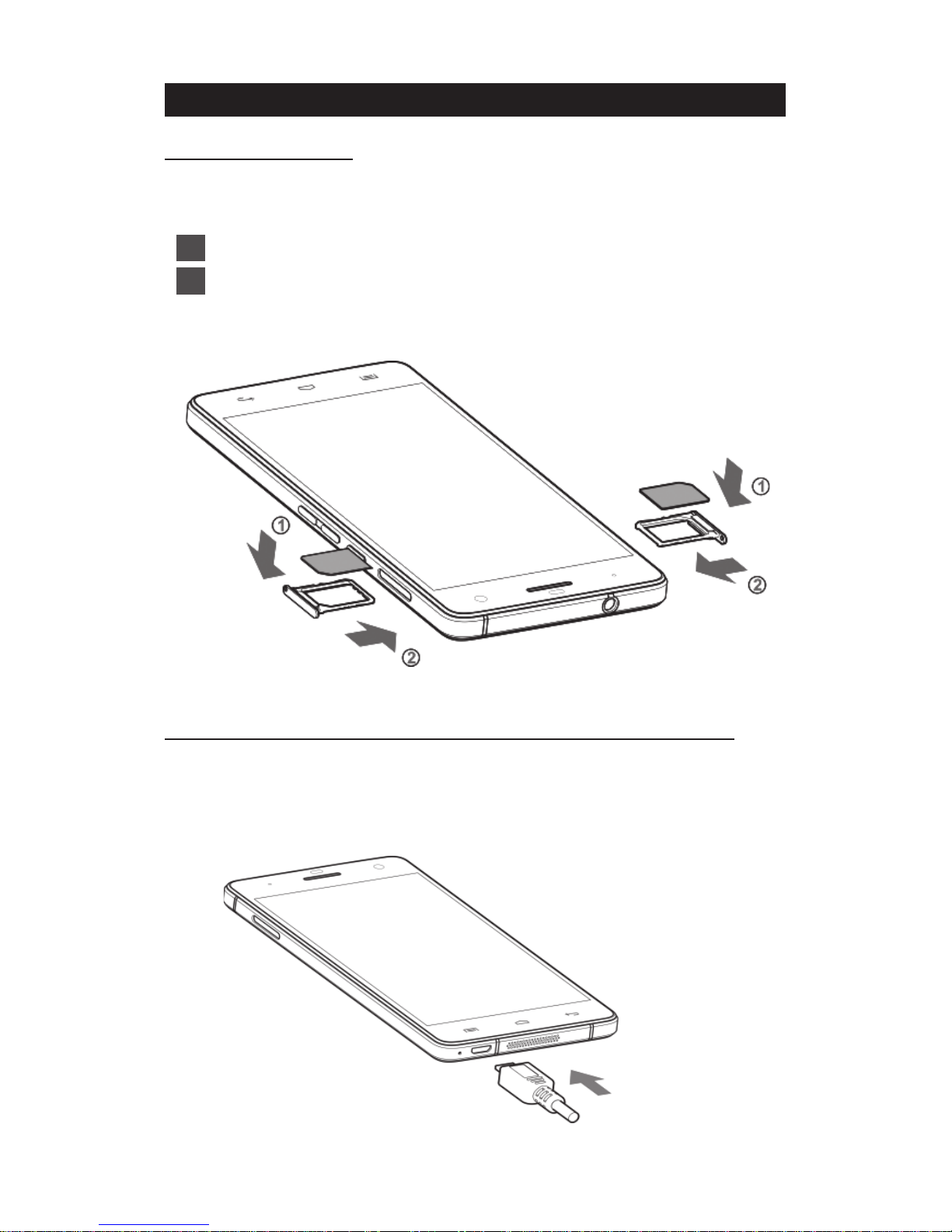
4
Get Started
Insert SIM card
The phone is a Dual SIM mobile phone allowing you
to use the facility of two networks.
1 Switch o the mobile phone.
2 Insert the SIM card correctly in the card slot(s)
(See gure below)
Charge the Battery or Connect to a Computer
You can charge your baery using the charger or con-
nect the USB cable (supplied with this phone) to the
computer.

5
Keys and Parts
The smart phone gives you marvelous feelings to ex-
perience on Camera, Video recorder, FM radio, Mu-
sic and Sound recorder. Let you install various APPs,
games, and more (supports APK format) by down-
loading from Android Market.
2
9
5
1
10 11
3
4
8
12
76

6
1.Volume
Up/Down
Key
To adjust the ringer volume, adjust
the voice volume during a call and
adjust media volume.
2.Headset
port
To connect an earphone so you can
listen to music or radio, etc.
3.Receiver To hear the voice of the other side
when calling.
4.Front
Camera
Allow you to take pictures while fac-
ing the screen.
5.Power Key Switch the phone on or o. Press and
hold to open phone opons menu.
6.Menu Key Open a list of opons available in
the current screen or applicaon.
7.Home Key Go to home screen; Press and hold
to open a window showing you
most recently used applicaons.
8.Back Key
Go back to the previous
screen;Close the on-screen keypad,
a dialog box, an opons menu, or
the nocaon panel.
9.USB jack To connect charger or USB data
cable for data exchange.
10.Back
Camera lens For taking photos.
11.Flashlight To take photos in low-light condi-
ons.
12.Speaker To listen to music, and other sounds
oered by your phone.
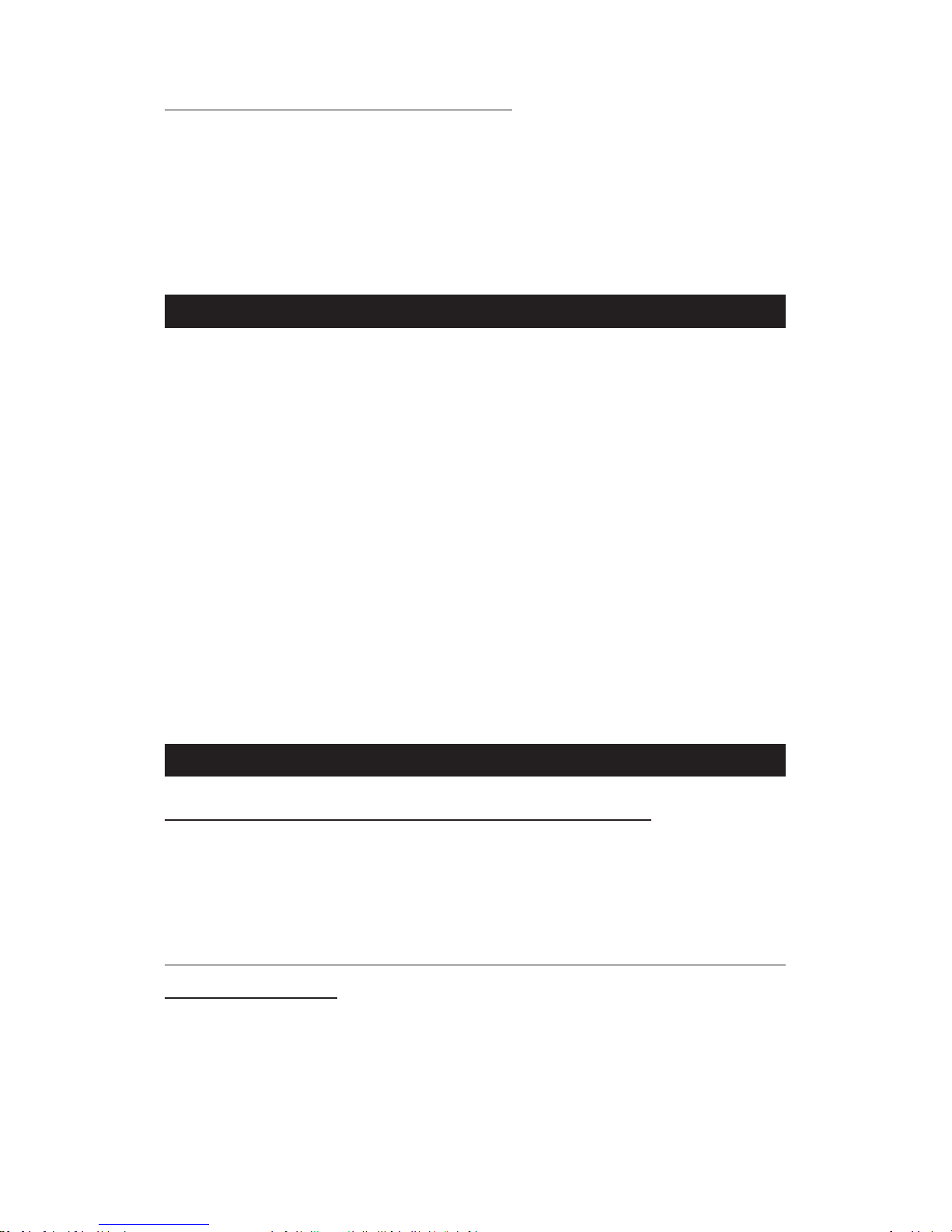
7
Lock and Unlock the Screen
Press power buon to enter Sleep mode and mean-
while the screen will be locked; press power buon
again to wake up and then drag the lock to the right
side to unlock.
Touch an applicaon to open it.
Make it yours
1) Home screen: It is your starng point to access all
the features on your phone. It displays applicaon
icons, widgets, shortcuts, and other features.
2) Nocaon Bar: At the top of the screen, the Sta-
tus bar displays the me, status, and nocaons.
If there is a new message, missed call or something
in the nocaon bar, you can drag it down to open
nocaon panel and click the desired one to have a
view. When you nished, you can close it by dragging
the panel up or pressing “Back”.
3) Launcher: Touch the Launcher icon at the boom
of the screen to view all installed applicaons.
Add Widgets and more icons to Home Screen
Add widgets and icons to home screen
Enter Launcher and long press and hold an applica-
on ll the app displays on the home screen, and
then release your nger hold.
Rearrange or remove widgets and icons on your
Home screen
a). Long press and hold the widget or icon you want
to move. Once “Remove” appears, don’t release your
hold on the icon and drag the widget or icon to a new

8
locaon on the screen.
b). Press and hold on icon for several seconds, and
drag the widgets or icon to remove!
Enter Launcher
Open and Switch Applications
The Launcher holds icons for all of the applicaons on
your phone, including any applicaon that you down-
loaded from Android Market or other sources. On the
Home screen, touch the Launcher Icon to open the
main menu.
Slide the Launcher le or right to bring more icons into view.
Touch to open the applicaon
Press Home icon or Back icon to close the Launcher.
Switch to Recently Used Application
Press and hold the icon for a few seconds.
Make a Call
On the start screen choose and enter a complete
phone number to make a call.
Call Log
Enter Phone interface, tap the icon in the le corner,
and then access to Call log. In call log opons, you can
Make calls, add new contact and send message etc.
Reject a Call by Sending a Busy Message
While there is an incoming call, you are inconvenient
to accept the call, and then you can send a busy mes-
sage for rejecng the call.
Drag the circle up to , some busy messages will show
on the screen, short tap any of them to send out.

9
Add a Contact
Tap and enter Contacts and then add a contact
Tap “ ” to add a new contact to Phone or SIM card.
Send and Receive Message(s)
Enter Messaging, and then compose new message.
You touch a text eld where you want to enter text,
to open the keyboard.
Tap “ ” to select desired contact from phonebook.
Touch the virtual keyboard to capitalize the next
leer you type. Touch and hold for caps.
On the keyboard, press space or a punctuaon mark
to enter the highlighted suggeson.
a. When you are composing a new text message, you
can select text for cung or copying. The selected
text is highlighted in blue.
Touch the text eld or poron that contains text.You
can select all contexts, copy, cut and paste.
b. When a new message comes, you can read by
dragging nocaon panel and click the message, or
entering Message to read it directly.
c. On the upper toolbar, use the icons(from right to
le order) for cut, copy, past and select all the text.
1. Long press one of the all message thread, you can
delete the message thread.
2. Short press a message in a message conversaon
window.
3. Touch Forward in the menu that opens.
4. Add a contact.
5. Touch Send icon to send the message.

10
Browse the Web
Switch on Data connecon or WiFi
Touch the related icon, to switch on or o Data con-
necon.
Tips: To browse the web, you need switch on Data
connecon.
If there is WiFi around, you can switch on WiFi to use
it browse the web. Some may need password
Enjoy Music
When you copy music to your Micro SD card, the
Music player searches the device for music les and
builds a catalogue of your music, based on informa-
on about each le that is stored in the le itself.
Download Applicaons From Android Market
Add a Google account
Enter Android Market (Play Store) and download apps.
Manage Applicaons/ Move to SD card
Enter Seng >Apps, then manage the applicaons.
As you install downloaded Apps, you need switch on
“Unknown sources” in Security sengs.
System Sengs
Wireless & Network
You can customize wireless & network sengs here,
including:
1. Wi-Fi
Turn on or turn o Wi-Fi here. Set up and manage
wireless access point s here.
2. Bluetooth
Turn on or turn o Bluetooth here. Scan for devices
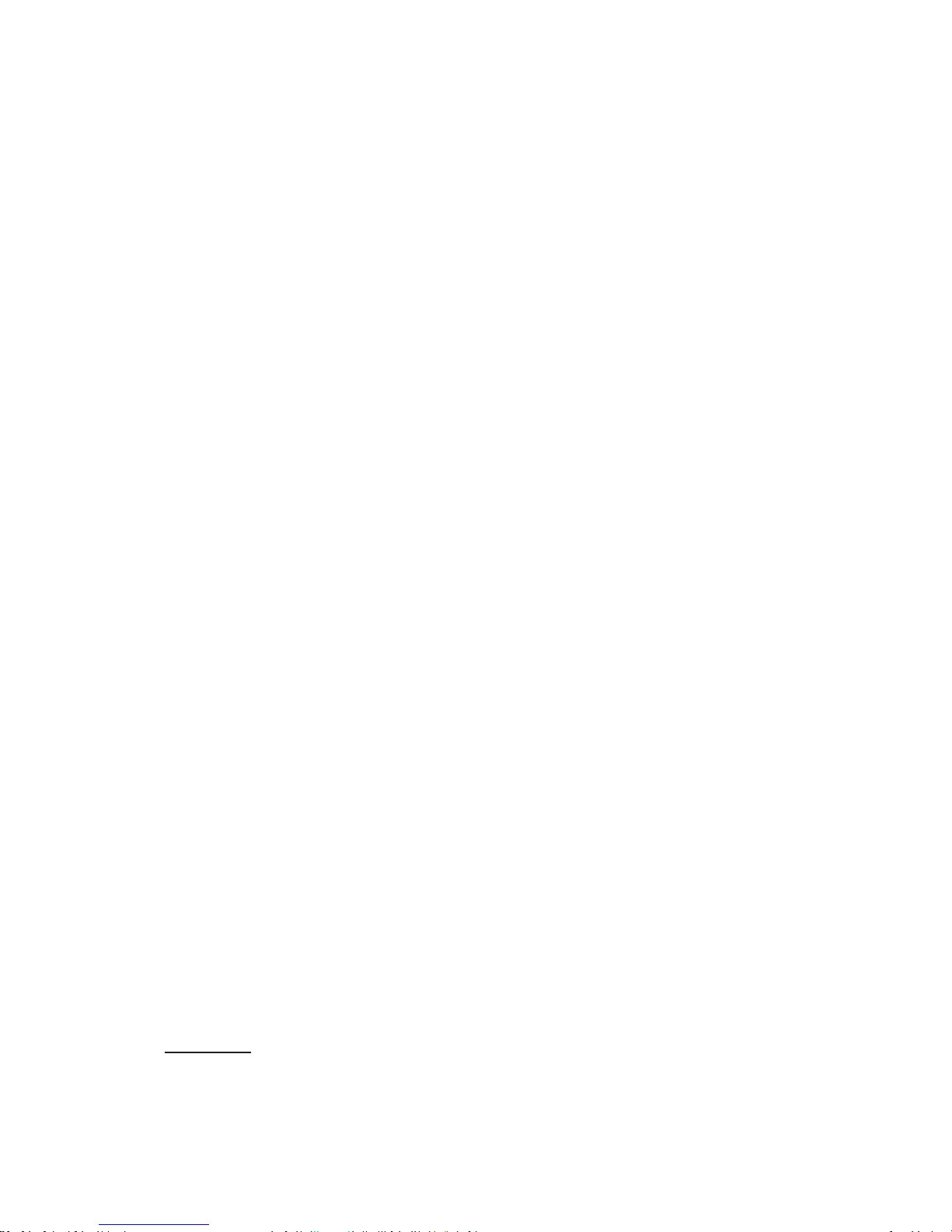
11
and then it will show the scanned devices. Choose a
device to pair and then you can send or receive infor-
maon via Bluetooth.
3. Data usage
4. More…
Airplane mode
VPN
Tap Add VPN and then choose one of the following:
1) Add PPTP VPN (Point-to-point Tunneling Protocol)
2) Add L2TP VPN (Layer 2 Tunneling Protocol)
3) Add L2TP/IPSec PSK VPN (Pre-shared key based
L2TP/IPSec VPN)
4) Add L2TP/IPSec CRT VPN (Cercate based L2TP/
IPSec VPN)
And then set VPN name, VPN server, Enable encryp-
on, DNS search domains to nish it. Press Menu,
then tap Save to conrm or tap cancel.
Tethering & portable hotspot
Share your phone’s mobile data connecon via USB
or as a portable Wi-Fi hotspot.
Mobile networks
Set opons for roaming, networks, APNs here.
1) Data roaming checkbox: Connect or disconnect to
data services when roaming.
2) Network Mode: Choose preferred network mode
from GSM/WCDMA auto, WCDMA only, or GSM only.
3) GSM/UMTS Opons: Set Access Point Names, Use only
2G networks checkbox, and Network operators here.
Device
1. Audio proles

12
General
Personalize your call ringtone, nocaon sounds,
Dial pad touch tones, Touch sounds, etc. Silent
Silent only
Meeng
Vibrate only
Outdoor
Loudest ring and vibrate
2. Display
You can dene your wallpaper and set auto rotate
screen, brightness, font size, sleep, etc.
3. Storage
You can check out the space of your phone or SD card
here.
4. Baery
You can see the use of the baery.
5. Apps
You can manage installed applicaon here.
Personal
1. Locaon access
Access to my locaon: ON/OFF.
GPS Satellites
Let apps use GPS to pinpoint your locaon.
Wi-Fi & mobile network locaon
Let apps use Google locaon service to esmate your
locaon faster. Anonymous locaon data will be col-
lected and sent to Google.
2. Security
Screen lock
Owner informaon

13
SIM card lock
Passwords
Device administraon
3. Language & input
Select language and input method.
4. Backup and reset
Backup my data: Backup app data, Wi passwords,
and other sengs to Google servers
Factory data reset: Erases all data on phone.
System
1. Smart Gesture
2. Date & me
3. Schedule power on/o
4. Accessibility
5. About phone
Maintenance & Safety
Please read and observe the following informaon for safe
and proper use of your phone and to prevent damage.
Also, keep the user guide in an accessible place at all the
mes aer reading it.
1. Aer sales service
Kindly refer to the Guaranty Card provided in the sales
package box.
2. Charger and Adapter Safety
Charger and adapter are designed for indoor use only.
3. Baery Informaon and Care
• Please do not disassemble the rear cover of the mobile
phone, since the baery is inbuilt.
• Recharge the baery aer long periods of non-use to
maximize baery life.

14
• Baery life will vary due to usage paerns and environ-
mental condions.
• The self-protecon funcon of the baery cuts the
power of the phone when its operaon is in an abnormal
status. In this case, remove the baery from the phone,
reinsert it, and turn the phone on.
4. General Noce
• Do not place items containing magnec components
such as a credit card, phone card, bank book, or subway
cket near your phone. The magnesm of the phone may
damage the data stored in the magnec strip.
• Talking on your phone for long period of me may re-
duce call quality due to heat generated during use.
• When the phone is not used for a long period me, store
it in a safe place with the power cord unplugged.
• Using the phone in proximity to receiving equipment (i.e.
TV or Radio) may cause interference to the phone.
• Do not immerse your phone in water. If this happens,
remove the baery and take it to an Authorized Service
Center.
• Do not paint your phone.
• The data saved in your phone might be deleted due to
careless use, repair of the phone, or upgrade of the so-
ware. Please backup your important phone numbers. (Ring
tones, text messages, voice messages, picture, and videos
could also be deleted.) The manufacturer is not liable for
damage due to the loss of data.
• Do not turn your phone on or o when the phone is
close to your ear.
• The suitable temperature for the phone is 0oc~50oc.
• When charging, please place the phone in an environ-
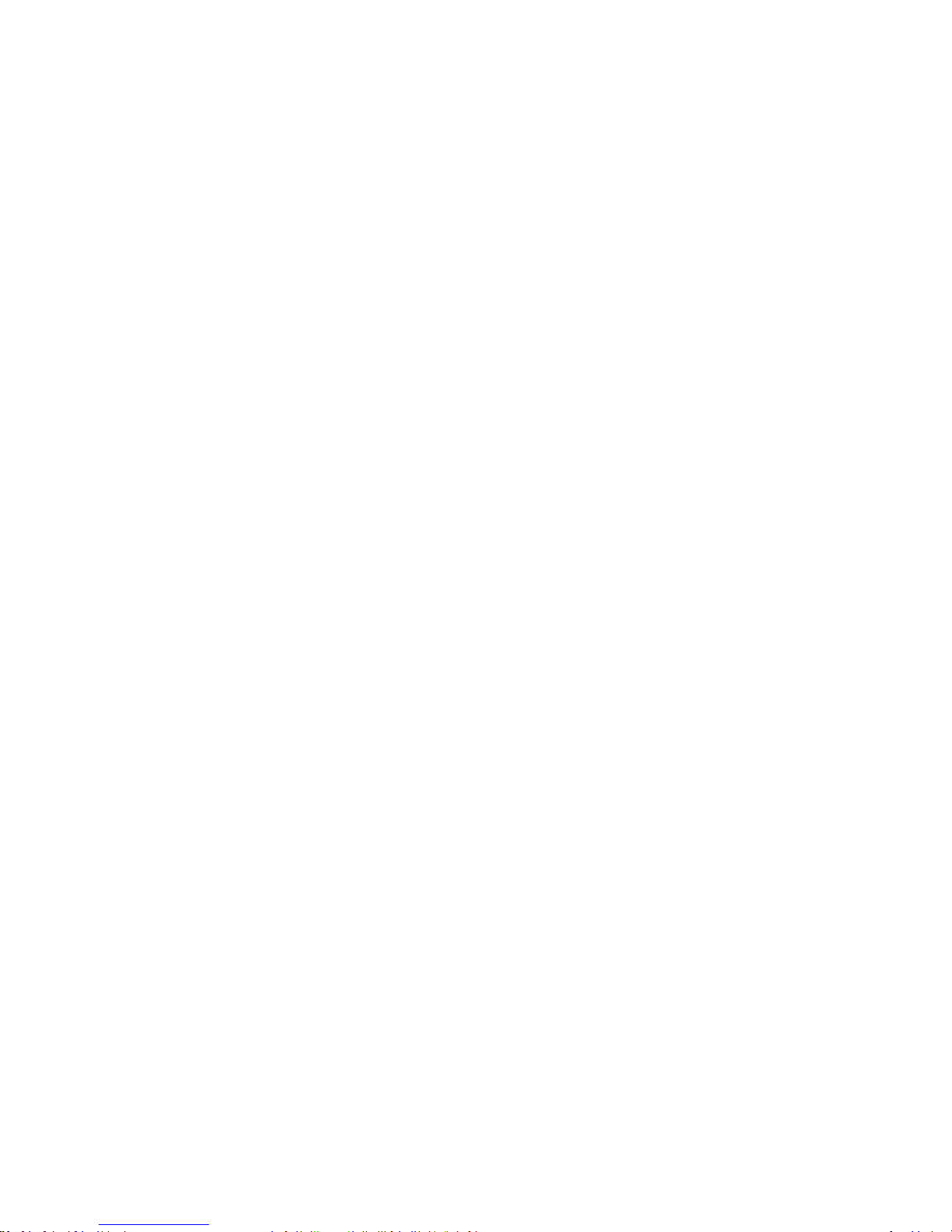
15
ment that has a normal room temperature and good
venlaon. It is recommended to charge the phone in an
environment with a temperature under 40oc. Please en-
sure to use only the charger oered by the manufacturer.
Using unauthorized charger may cause danger and violate
the authorizaon of the phone and the guarantee arcle.
• Dispose of used baeries according to the instrucons.
• Excessive sound pressure from earphones and head-
phones can cause hearing loss.
• Due to the used enclosure material, the GSM mobile
phone shall only be connected to a USB Interface of version
2.0 or higher. The connecon to so called power USB is pro-
hibited. The adapter shall be installed near the equipment
and shall be easily accessible.
• Do not use the mobile phone in the environment at too
high or too low temperature,
• Never expose the mobile phone under strong sunshine or
too wet environment.
• The maximum operang ambient temperature of the
charger declared by the manufacturer is 45oc.
Warning: Company will not bear any responsibility for any
incompliance with the above guidelines or improper use of
the mobile phone. Our company keeps the right to make
modicaons to any of the content here in this user guide
without public announcement in advance. The content of
this manual may vary from the actual content displayed in
the device. In such case, the laer shall govern.

Table of contents
Other SMART Cell Phone manuals