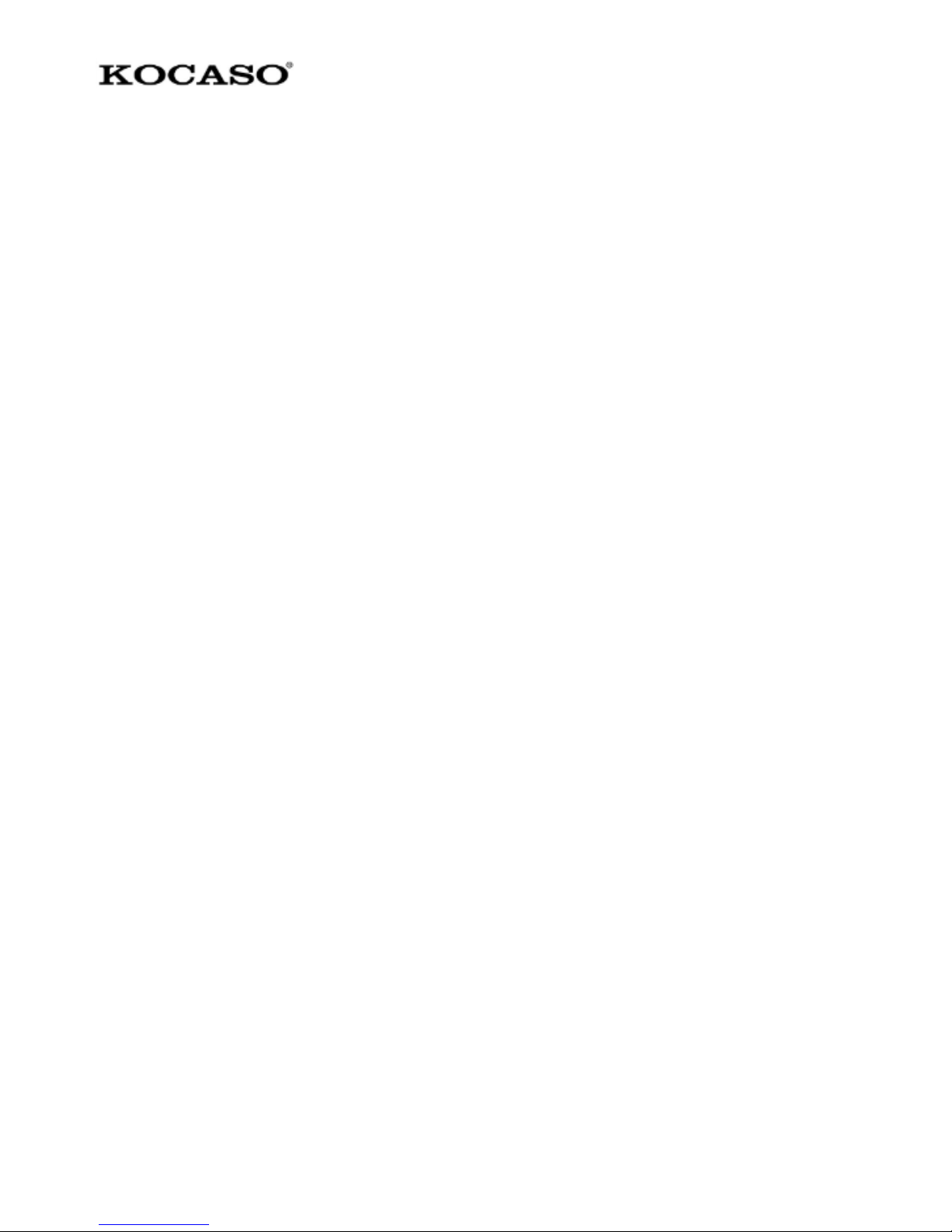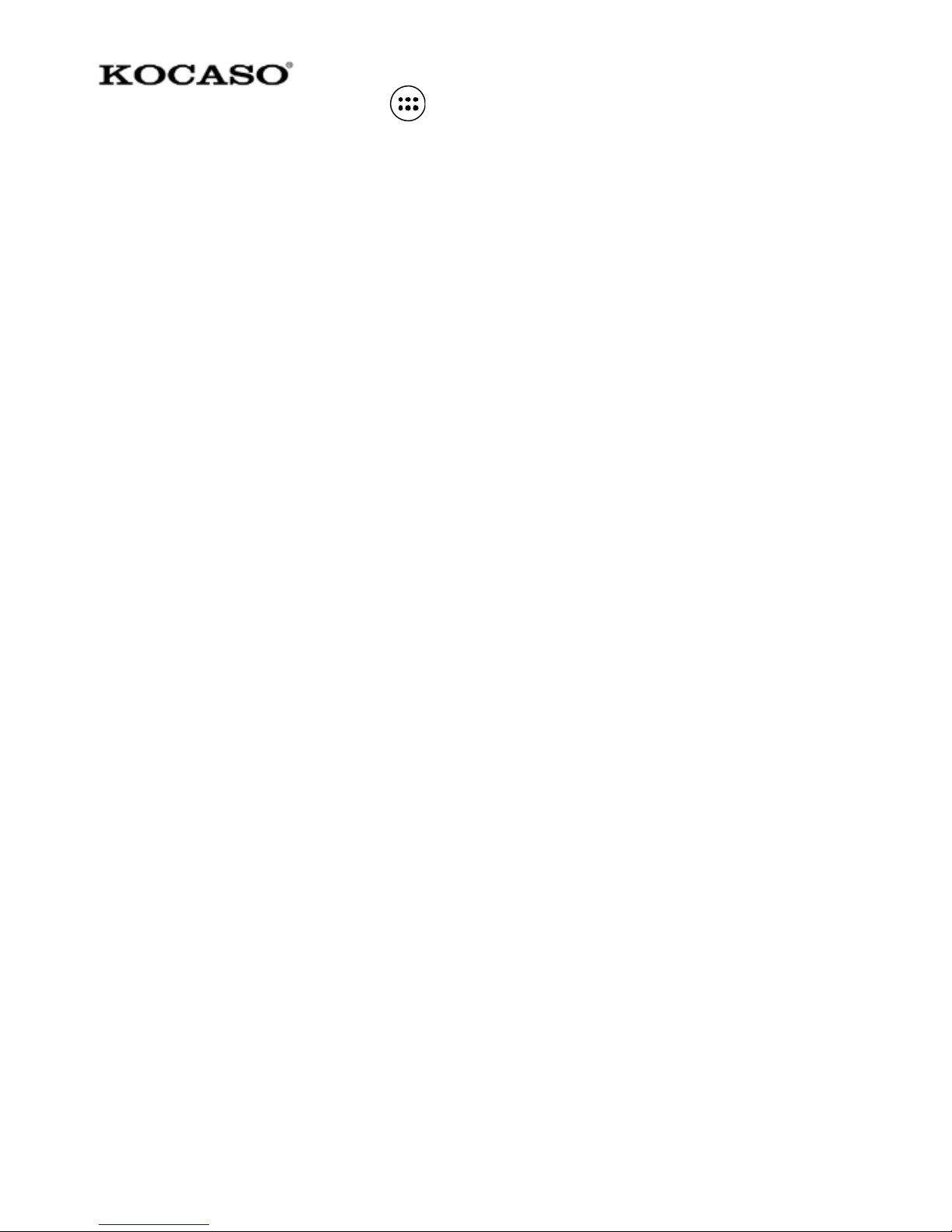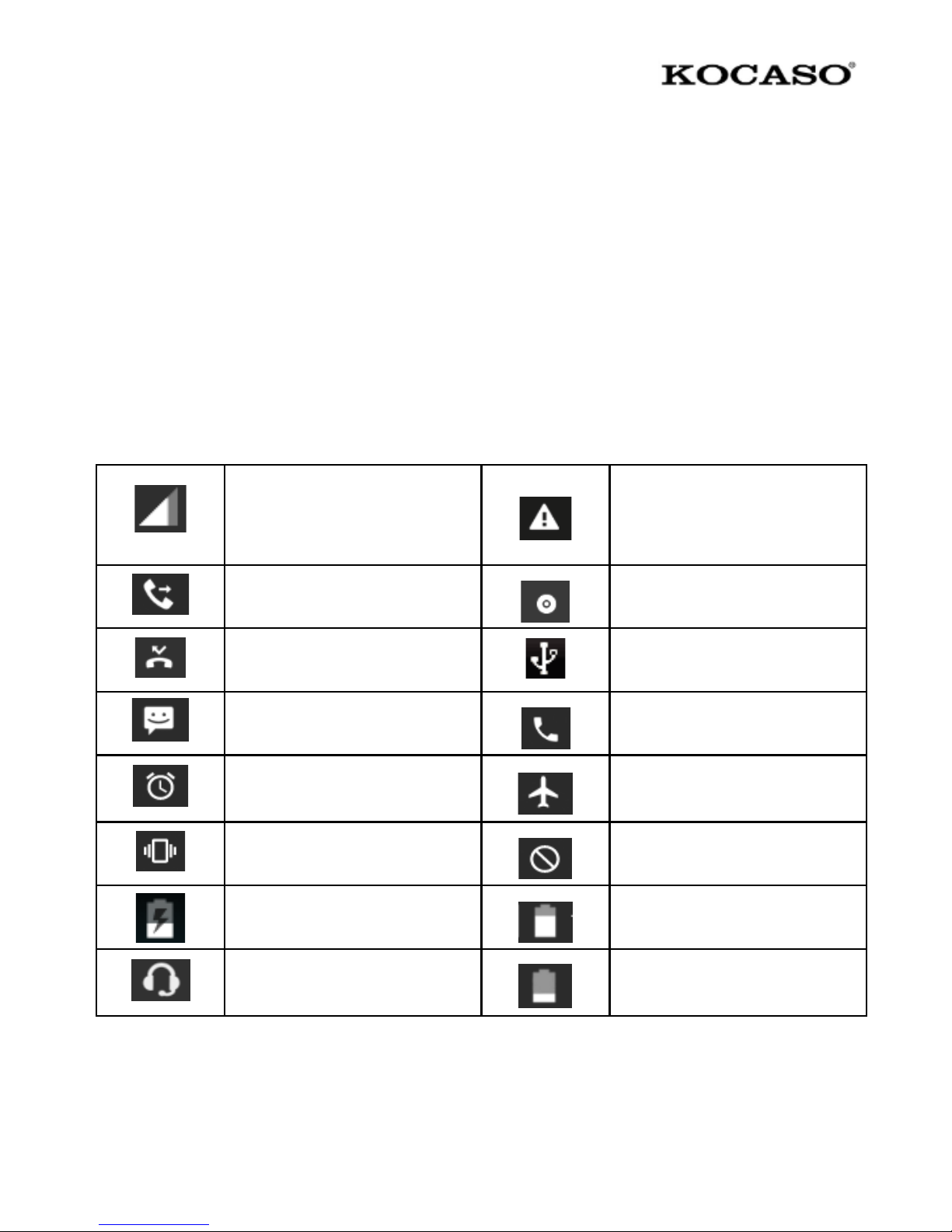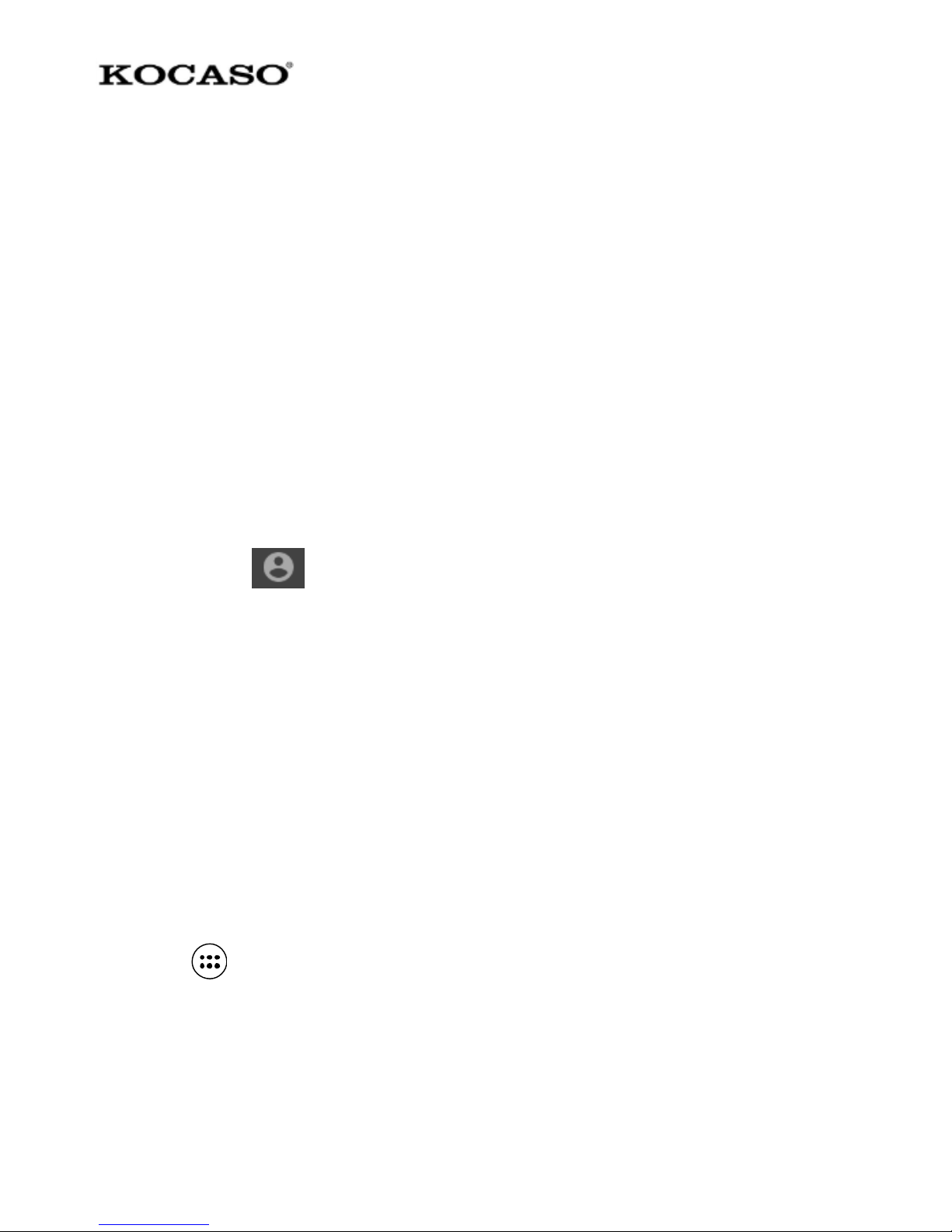-4-
1. On the Home screen, touch and select Settings.
2. Select Security and then scroll down to ‘Screen lock’ pattern.
3. Set or change the unlock pattern by selecting ‘Screen lock’pattern.
4. Follow the prompts to create your pattern.
Note: Slide a finger along the screen to create the pattern. Connect at least four
dots.
If you want the pattern to be hidden, uncheck box for ‘Make pattern visible’
Home screen
The Home screen is the starting point for using all the applications on the phone.
Customize the Home screen to display applications, shortcuts, and widgets.
1. The Home screen actually extends beyond the screen width. On Home screen,
slide fingertip left and right along the screen to reveal the full width of the
Home screen. This additional space gives more room to customize the Home
screen with applications, shortcuts, and widgets.
2. Create Home screen shortcuts and widgets:
• On Home screen, touch MENU or touch and hold the blank screen to select
‘WIDGETS’.
• Touch and hold to pick up an Application shortcut, a Shortcut to saved
information (such as a playlist), or a Widget (a clock or picture frame). To place
the widget, slide fingertip right along the screen to reveal the width of the Home
screen.
• The application, shortcut, folder, or widget appears on Home screen.
3. To create an application shortcut quickly, touch the application tab to reveal
all application icons, then touch & hold an application icon. Now the shortcut is
added to the Home screen.
4. To remove a shortcut or widget from the Home screen, touch & hold the item
to enter ‘Remove mode’. Drag the item to ‘Remove’button and release. Item
and tab will turn red when hovered over “Remove”
5. Move objects on the Home screen
•To move an icon or other item on the Home screen, first touch & hold it to
enter ‘Remove mode’. The object will magnify when it’s ready to be moved.