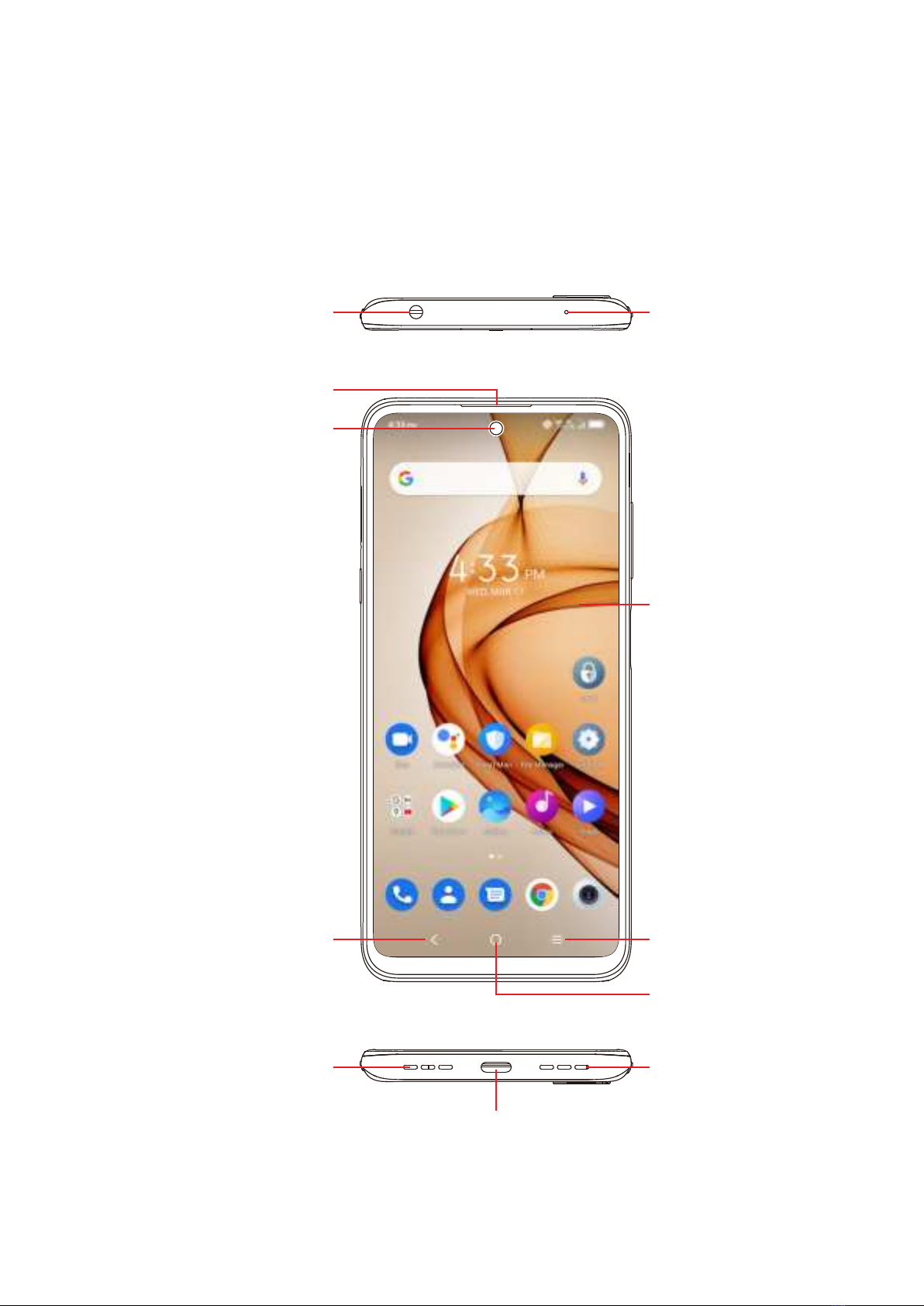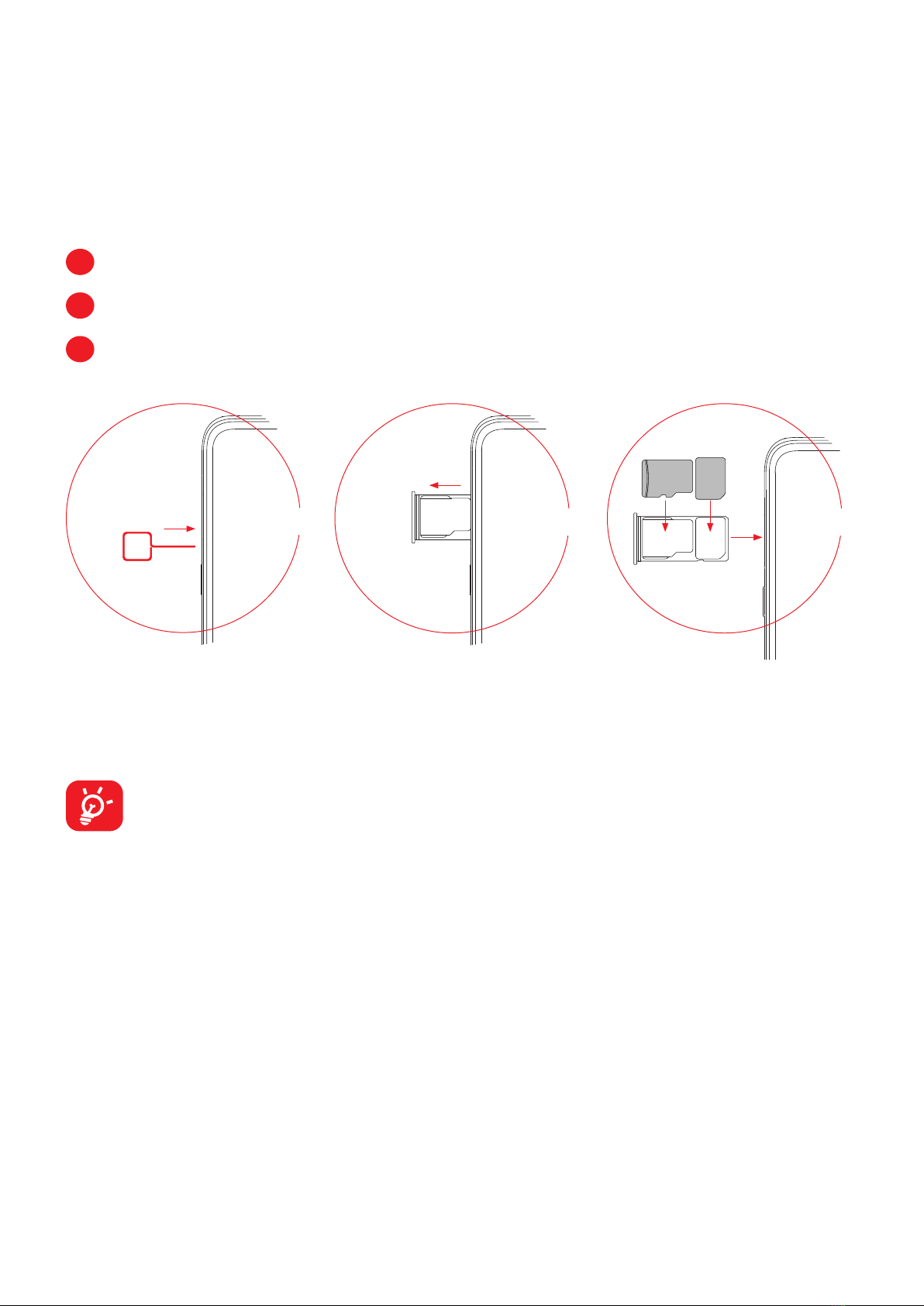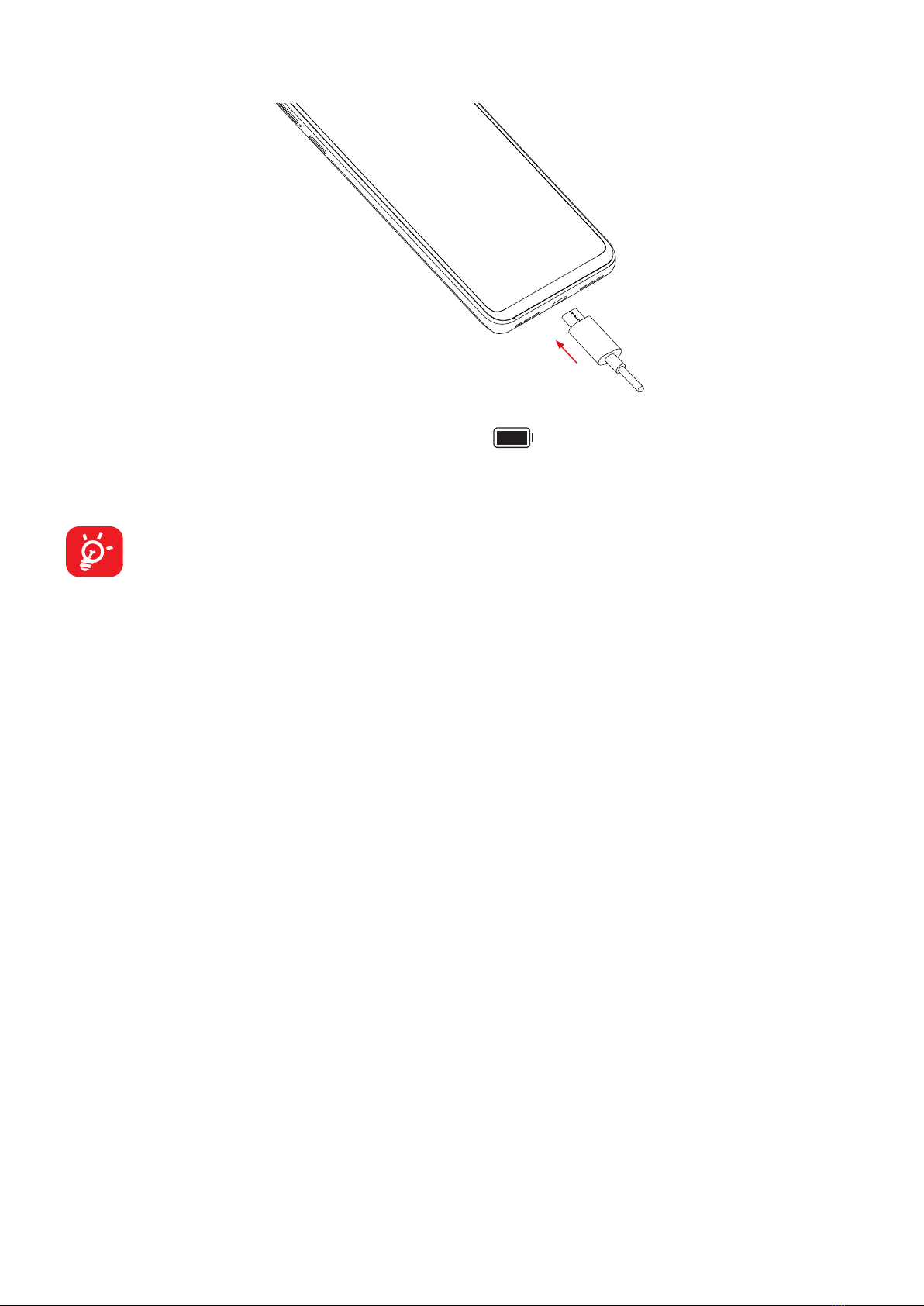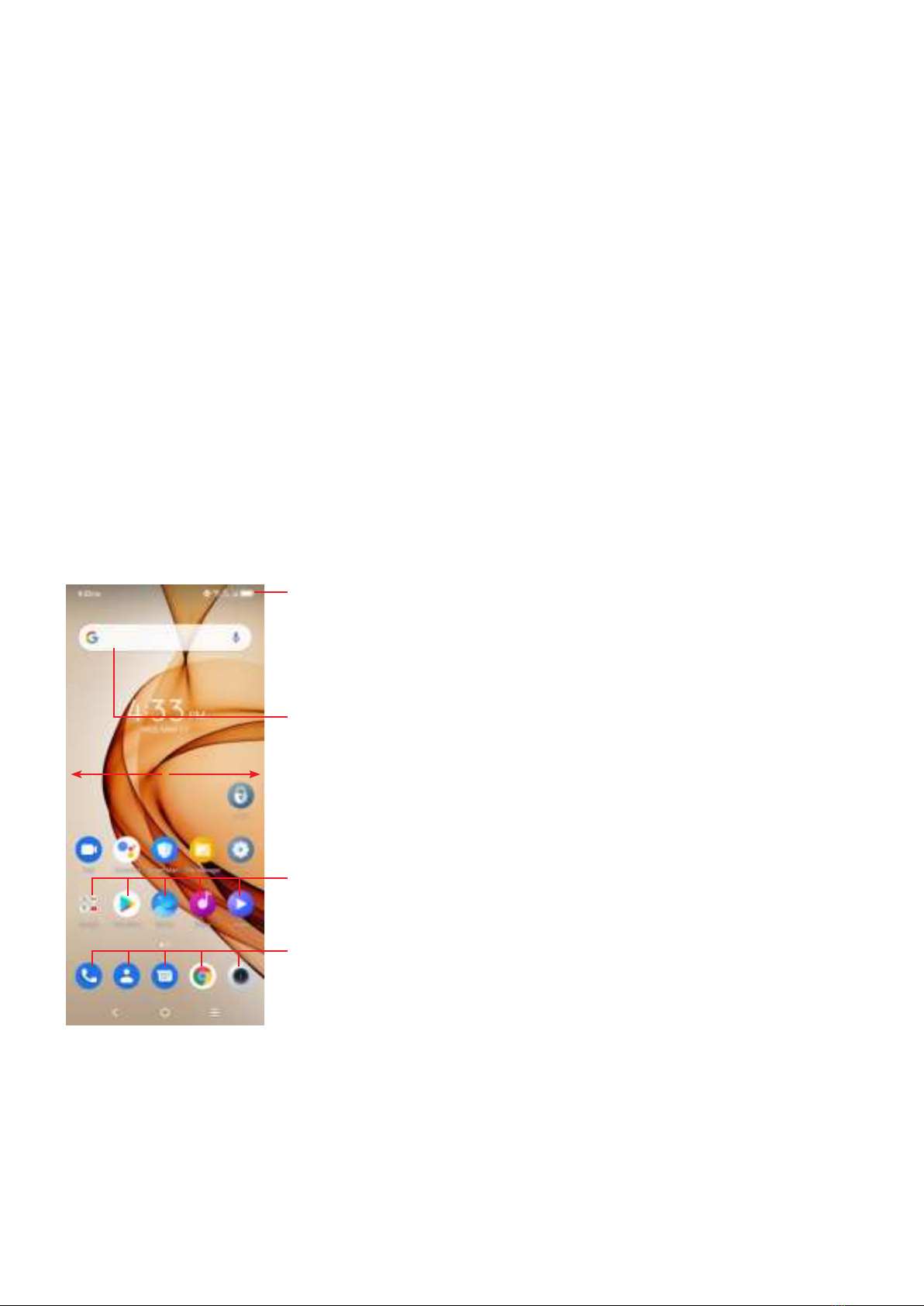2
Table of Contents
1 Basics ............................................................................................................4
1.1 Device overview ....................................................................................4
1.2 Getting started.......................................................................................7
1.3 Home screen.........................................................................................9
1.4 Text input.............................................................................................16
2 Multimedia applications.............................................................................19
2.1 Camera................................................................................................19
2.2 Gallery.................................................................................................23
2.3 Music...................................................................................................26
3 Apps and features ......................................................................................27
3.1 Phone..................................................................................................27
3.2 Contacts ..............................................................................................32
3.3 Messages............................................................................................35
3.4 Calendar..............................................................................................38
3.5 Clock ...................................................................................................39
3.6 Calculator ............................................................................................42
3.7 TCL apps.............................................................................................43
3.8 Other applications ..............................................................................43
3.9 Google applications.............................................................................43
4 Settings........................................................................................................46
4.1 Wi-Fi....................................................................................................46
4.2 Bluetooth .............................................................................................47
4.3 SIM card & cellular network ................................................................48
4.4 Connected devices..............................................................................49