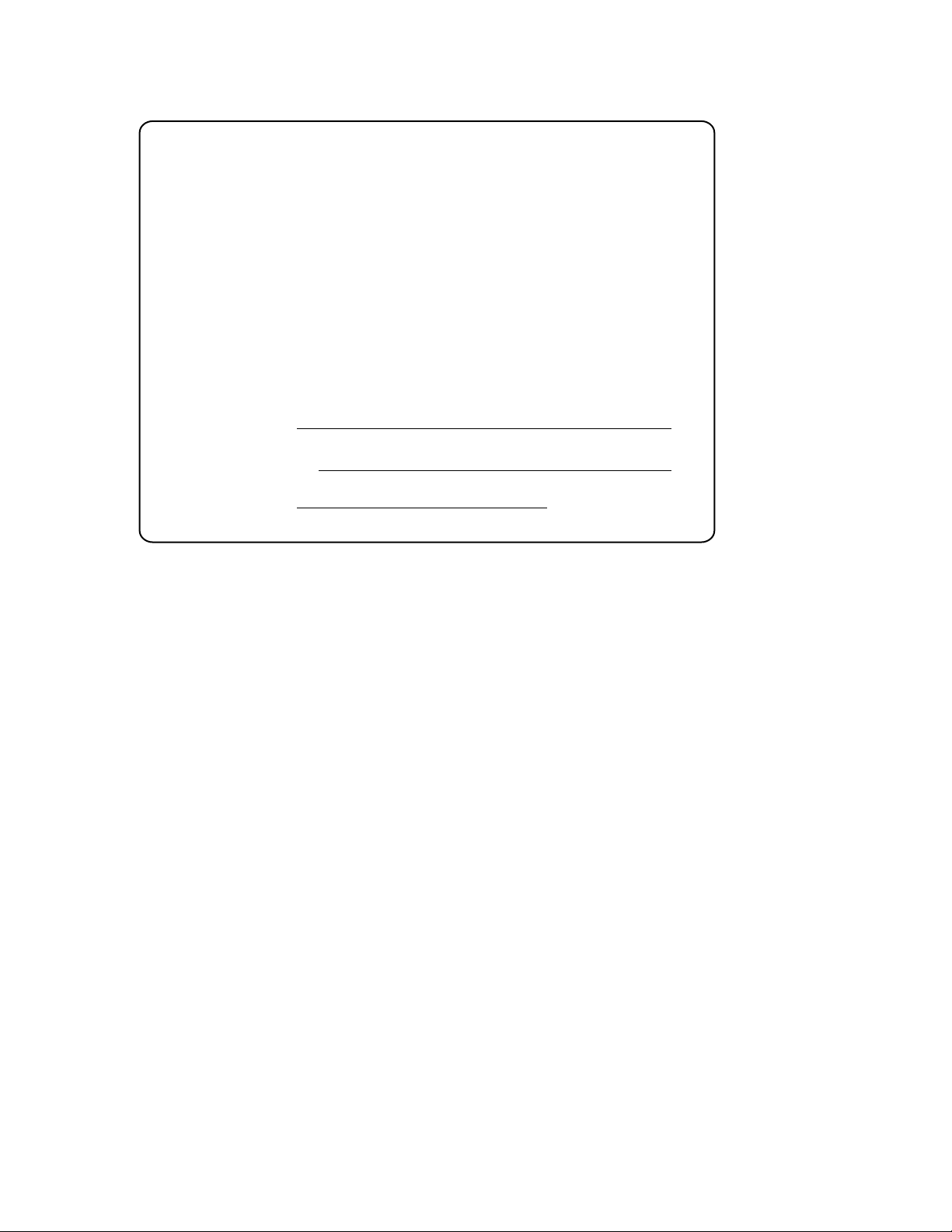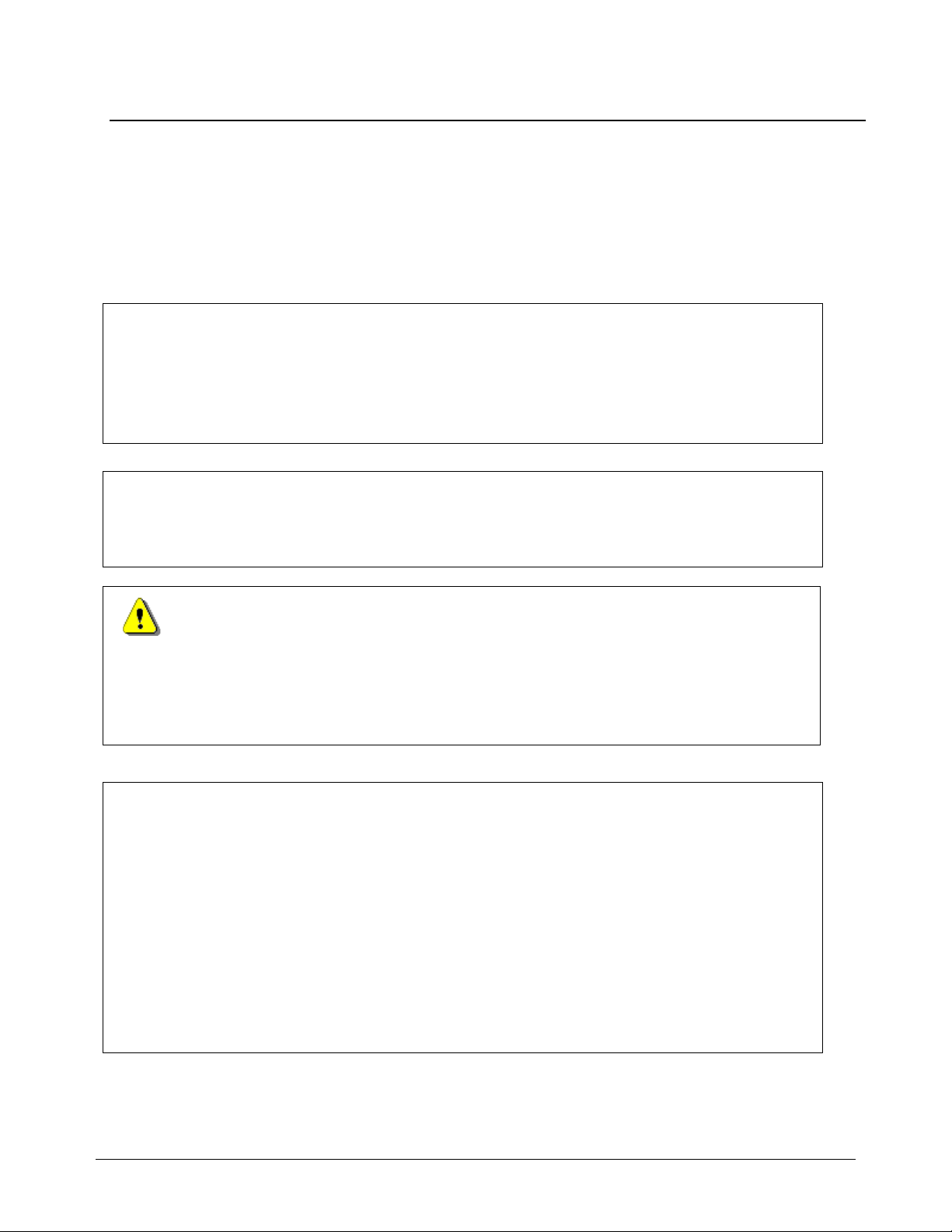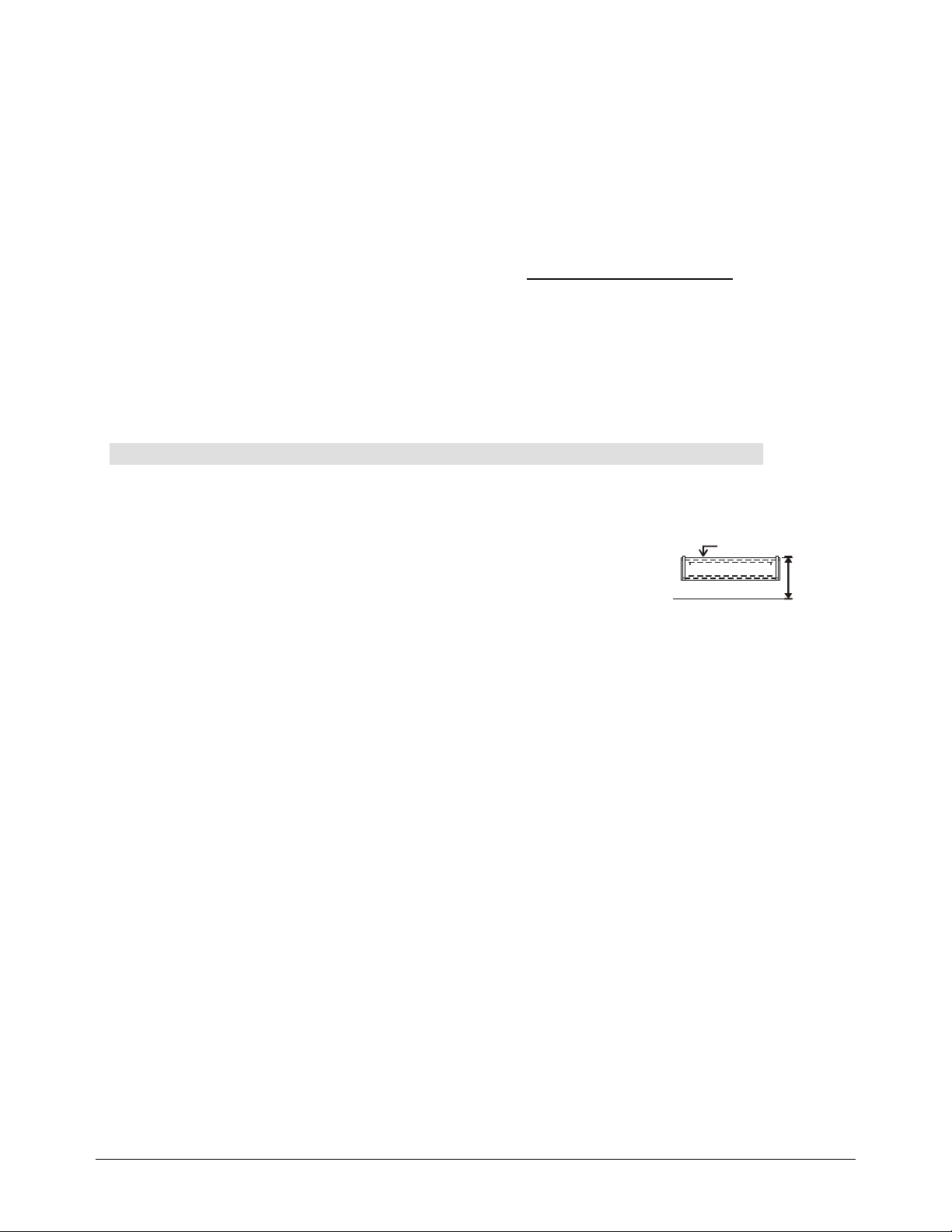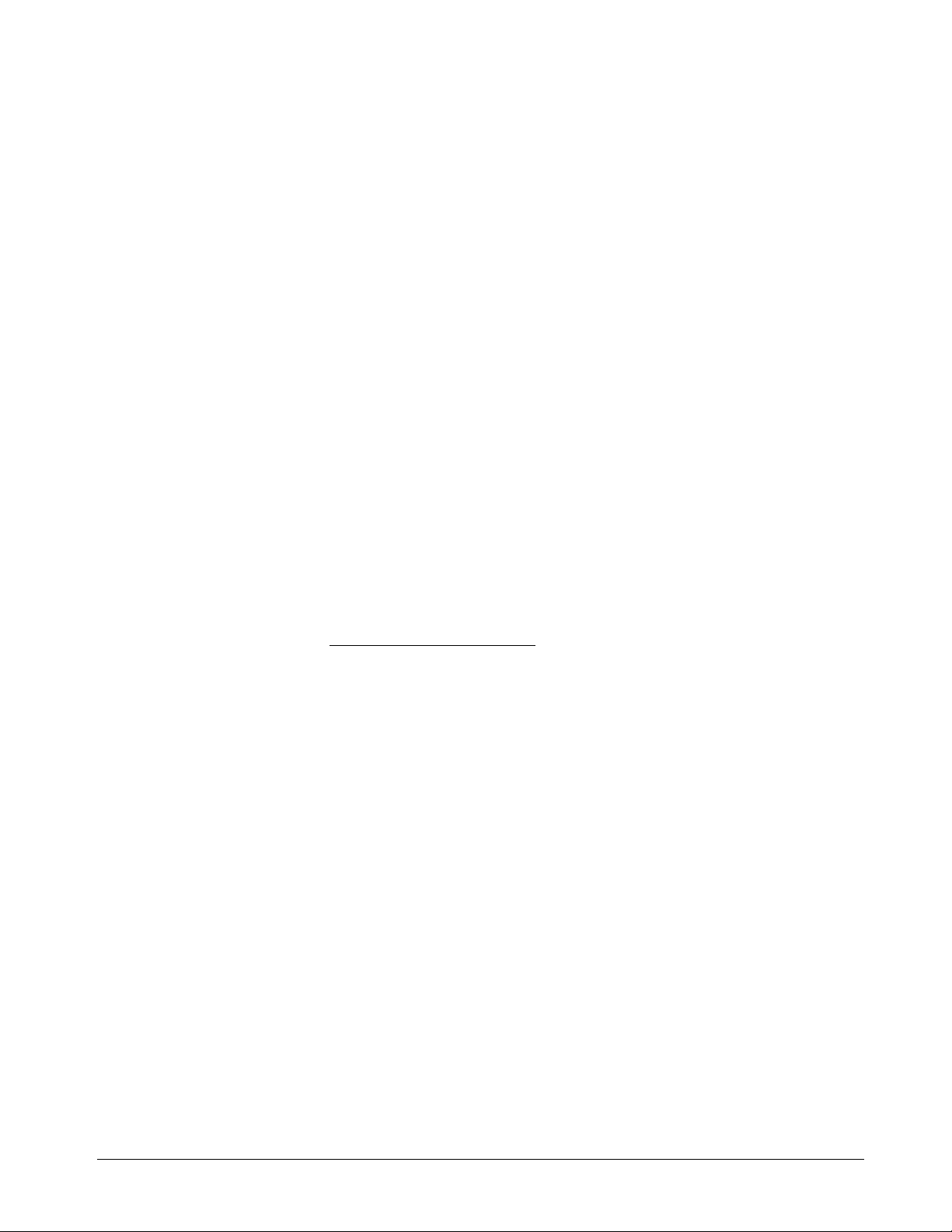Contents
Contents
Important Information ............................................................................................. i
Other Precautions ........................................................................................................................ii
A Note about This Guide ............................................................................................................iii
General Operating Environment .................................................................................................iv
Introducing the SMART LightRaise Projector Mount .......................................... 1
Supported Projectors .................................................................................................................. 2
Room Dimensions and Requirements ........................................................................................ 2
Boom Features ........................................................................................................................... 3
Console Features........................................................................................................................ 4
Control Panel Features ............................................................................................................... 5
Care and Cleaning ...................................................................................................................... 5
SMART LightRaise Projector Mount Parts ........................................................... 6
Unpacking the SMART LightRaise Projector Mount................................................................... 6
Console Hardware Kits ............................................................................................................... 7
Boom Hardware Kits ................................................................................................................... 8
Fasteners .................................................................................................................................... 9
Locating the Serial and Identification Numbers ........................................................................ 10
Installation Overview............................................................................................ 11
Room Specifications ................................................................................................................. 11
Wall Specifications and Mounting Information.......................................................................... 12
Tools Required.......................................................................................................................... 12
Removing an Existing SMART Board Interactive Whiteboard.................................................. 13
Order of Installation................................................................................................................... 13
1. Mounting the Wall Brackets............................................................................. 14
Marking the Wall and Mounting the Console Bracket............................................................... 14
Marking the Wall and Mounting the Remaining Brackets......................................................... 21
2. Installing the Boom .......................................................................................... 27
Attaching the Boom .................................................................................................................. 27
Finishing the Boom Installation.................................................................................................29
3. Installing the Console ...................................................................................... 37
Mounting the Console............................................................................................................... 37
Installing the Cable Cleats ........................................................................................................ 38
4. Connecting the Cables..................................................................................... 39
5. Installing the SMART Board Interactive Whiteboard and Projector............. 44
6. Finalizing the Installation................................................................................. 46
Making the Final Connections .................................................................................................. 46
Adjusting the Computer ............................................................................................................ 47