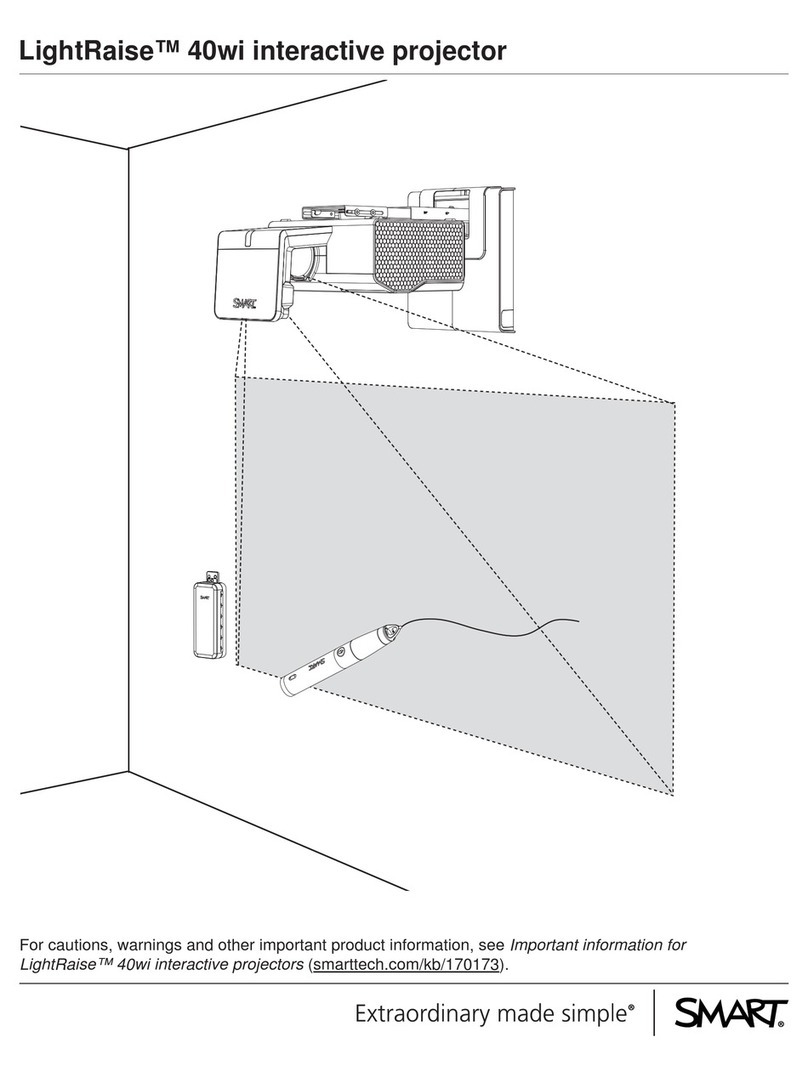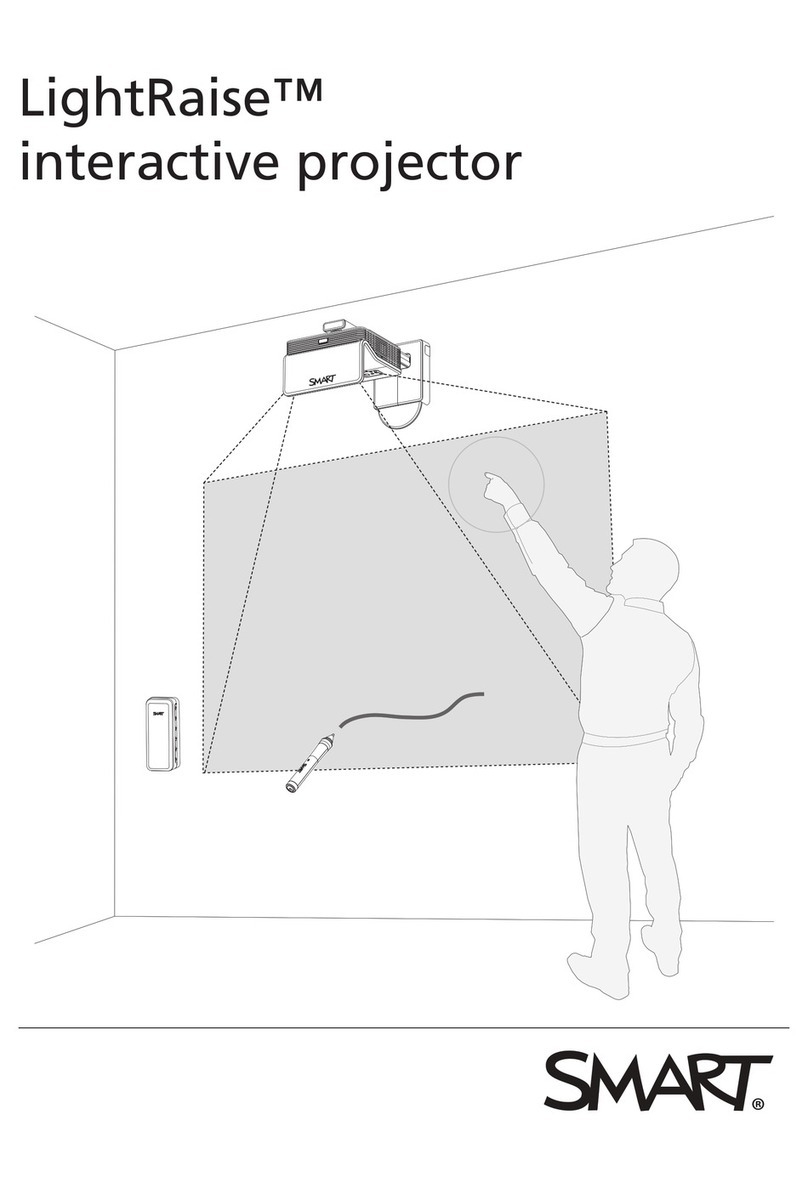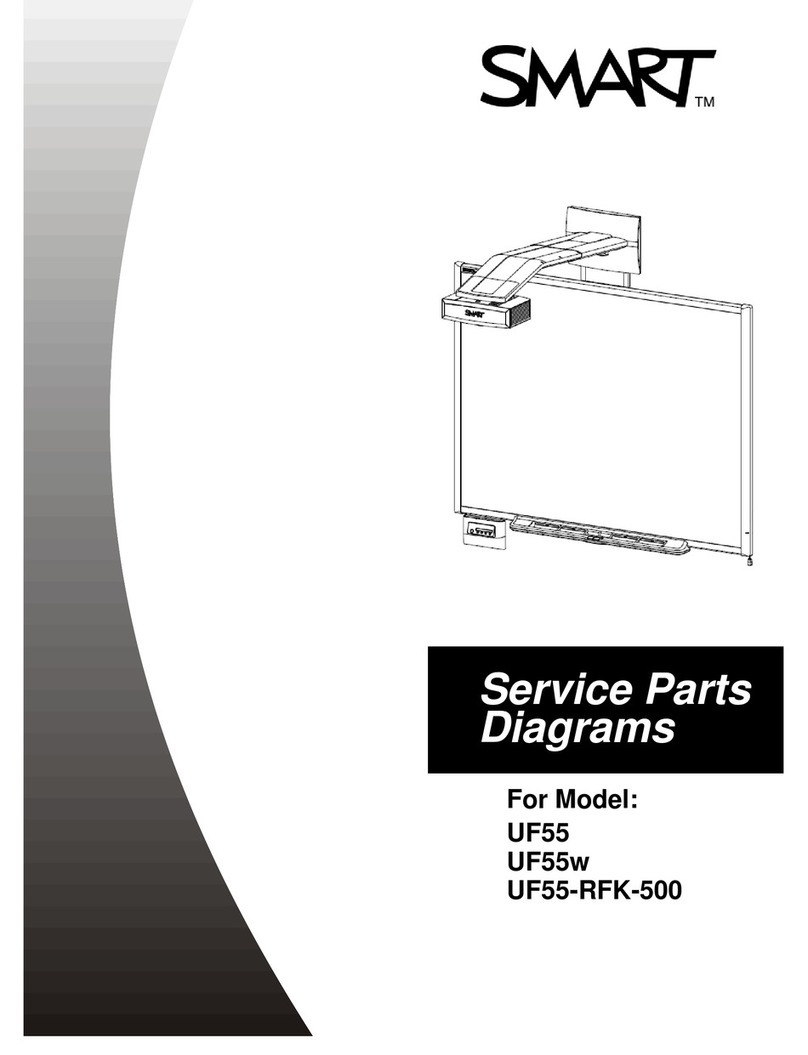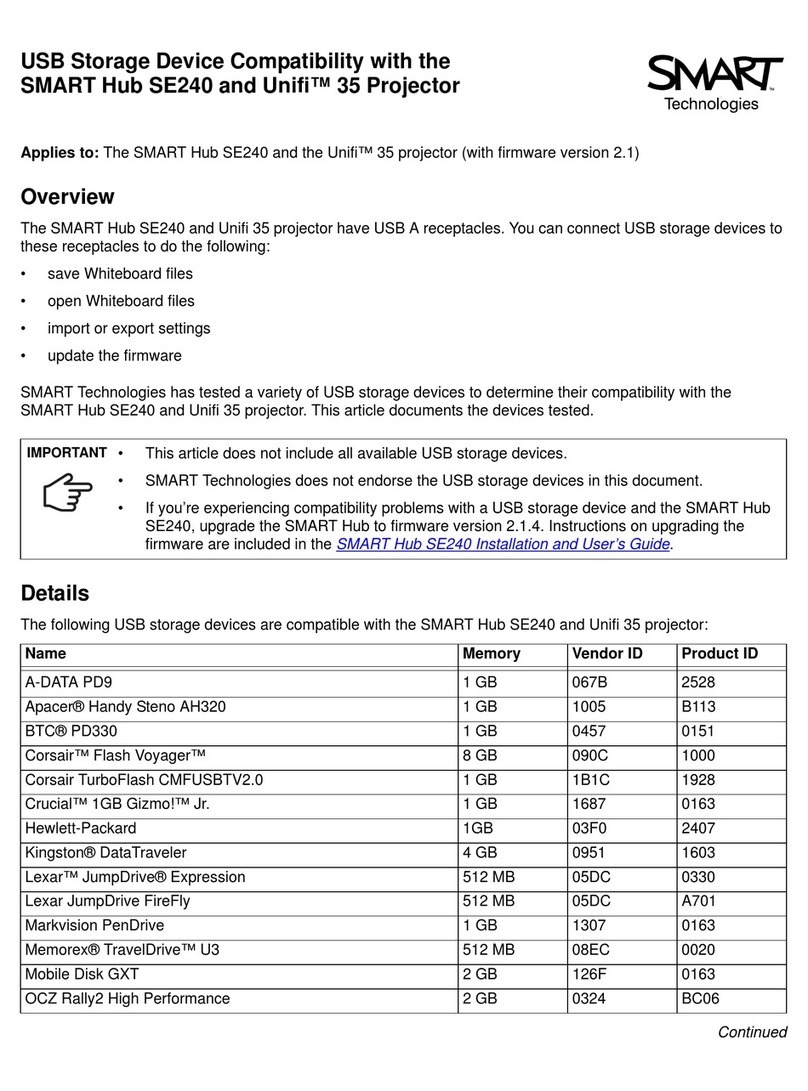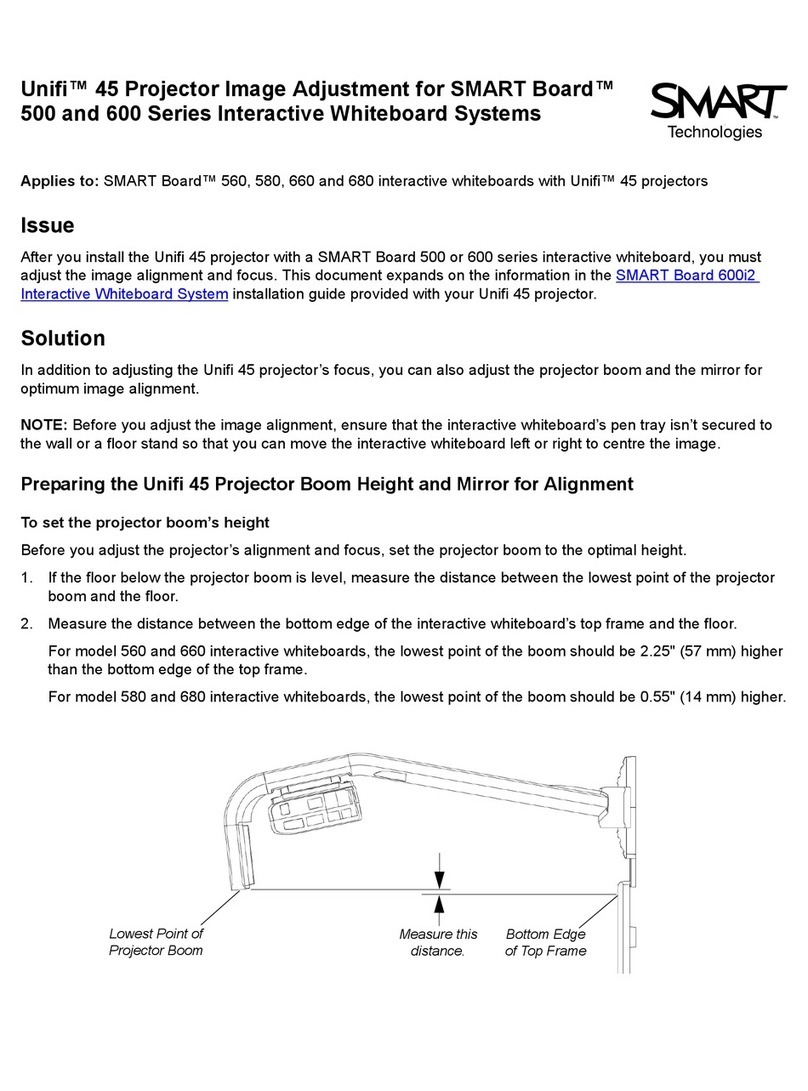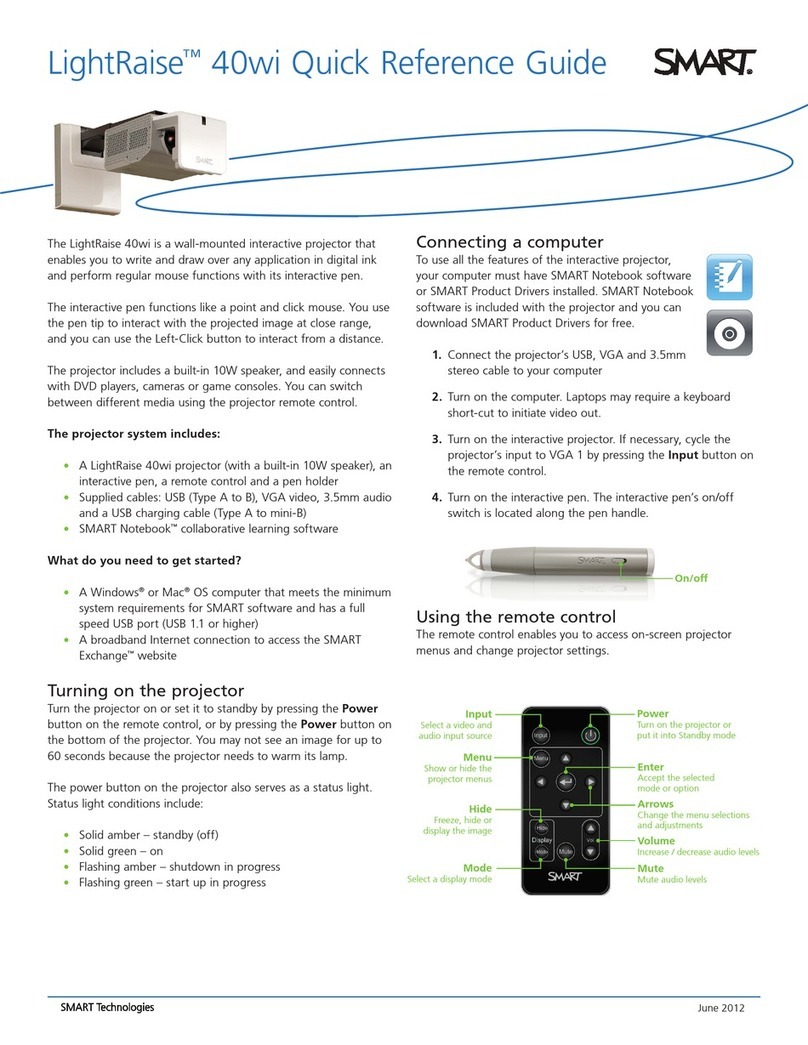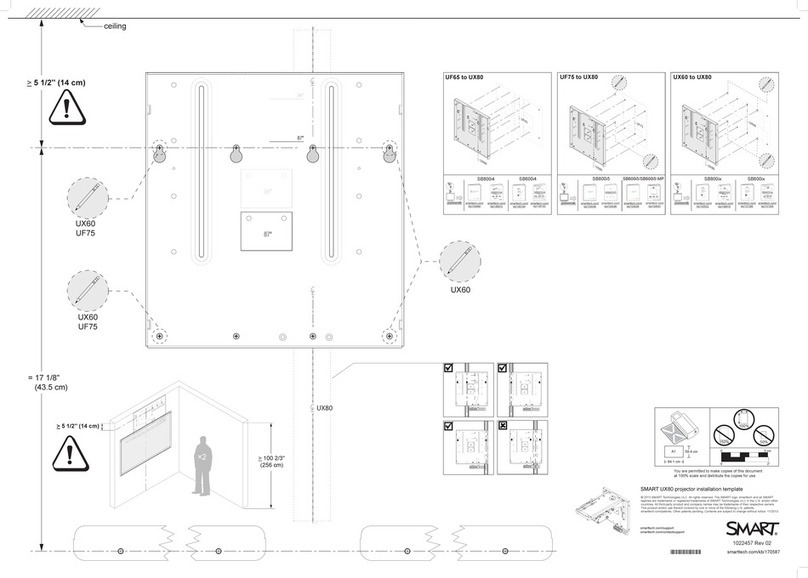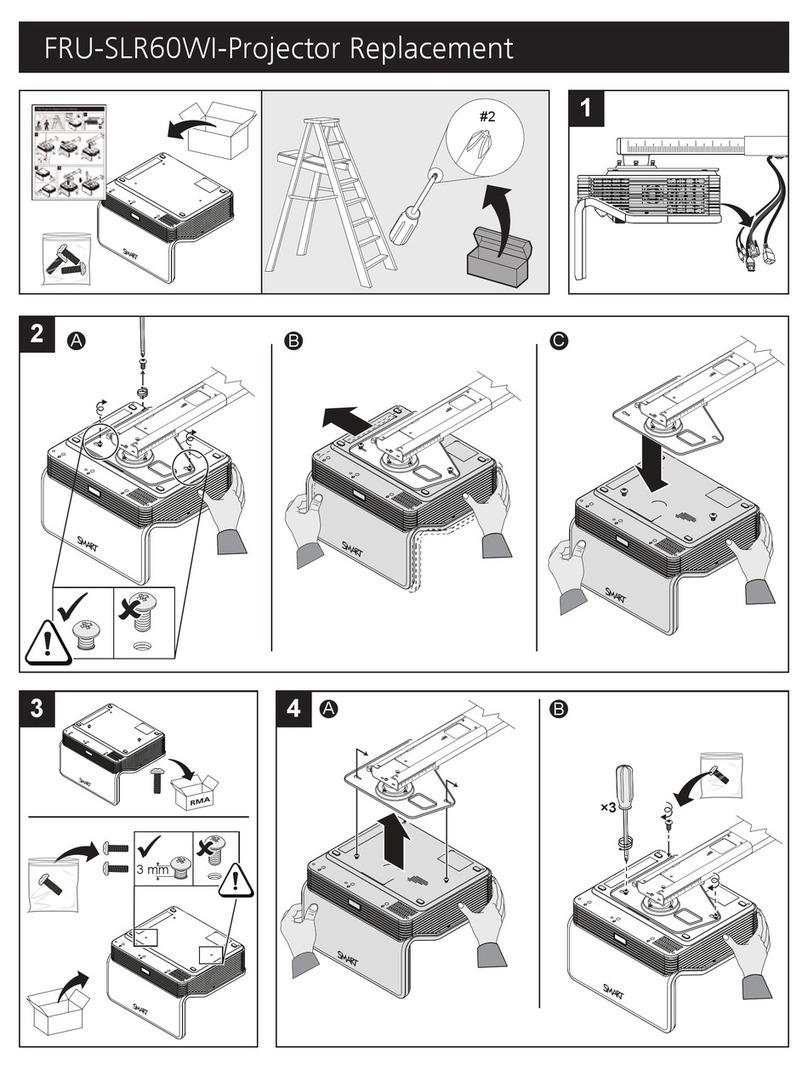I M P O R T A N T I N F O R M A T I O N
i smarttech.com/kb/170295
Important information
Read the following warnings carefully. Failure to read the warnings below or to follow the installation
instructions included with your SMART product could result in personal injury and damage to the
product and may void your warranty.
WARNING
lTo reduce the risk of fire or electric shock, do not expose the SMART product to rain or
moisture.
lTwo people are required to mount your SMART product because it may be too heavy for one
person to safely maneuver.
lUse the appropriate hardware for your wall type as referred to in the SMART accessory kit,
(part number 20-01623-20). Failure to do so could result in injury if the unit detaches from the
wall.
lEnsure that any cables extending across the floor to your SMART product are properly
bundled and marked to avoid a trip hazard.
lEnsure that all cabling on the wall is properly secured.
lDo not stare directly into the projector’s beam of light.
lDo not puncture, crush, heat or disassemble the pen battery, expose it to fire or any liquid,
short its terminals, or abuse the battery in any other way as this may cause the battery to
explode or ignite, and could cause a fire or personal injury.
lDo not disassemble the touch detection module. It has been designed to safely protect the
end-user in normal operation and installations.
lThe Touch Detection Module is a Class 1 laser product. To avoid eye damage from laser
radiation, do not turn on the system before installing the touch detection module. When
installation is complete, you’re unable to access the lasers and you can safely turn the system
on.
lIn accordance with IEC60825-1: 2007 international regulations, do not view the red laser beam
directly with optical instruments such as a magnifying lens.
lThe laser diodes, safely designed within the Touch Detection Module, are comprised of the
following diode specifications:
oFor red laser: 650nm (Typ.), 0.35mW (Max., CW)
oFor IR laser: 808nm (Typ.), 350mW (Max., CW)