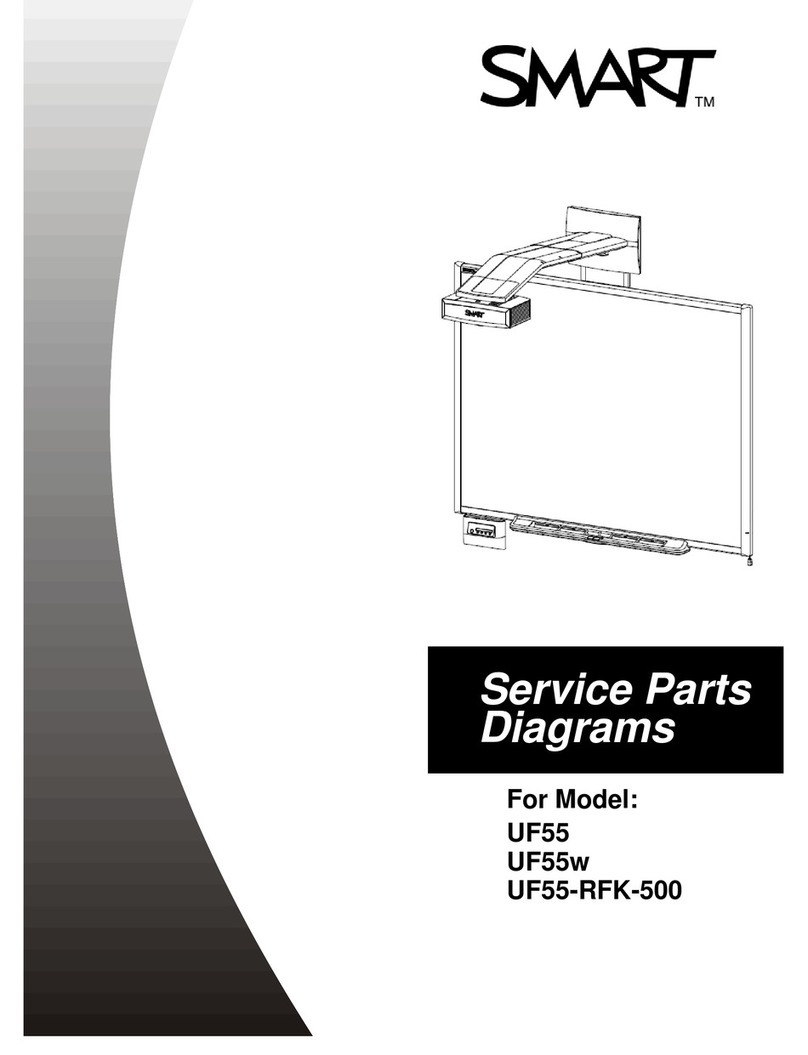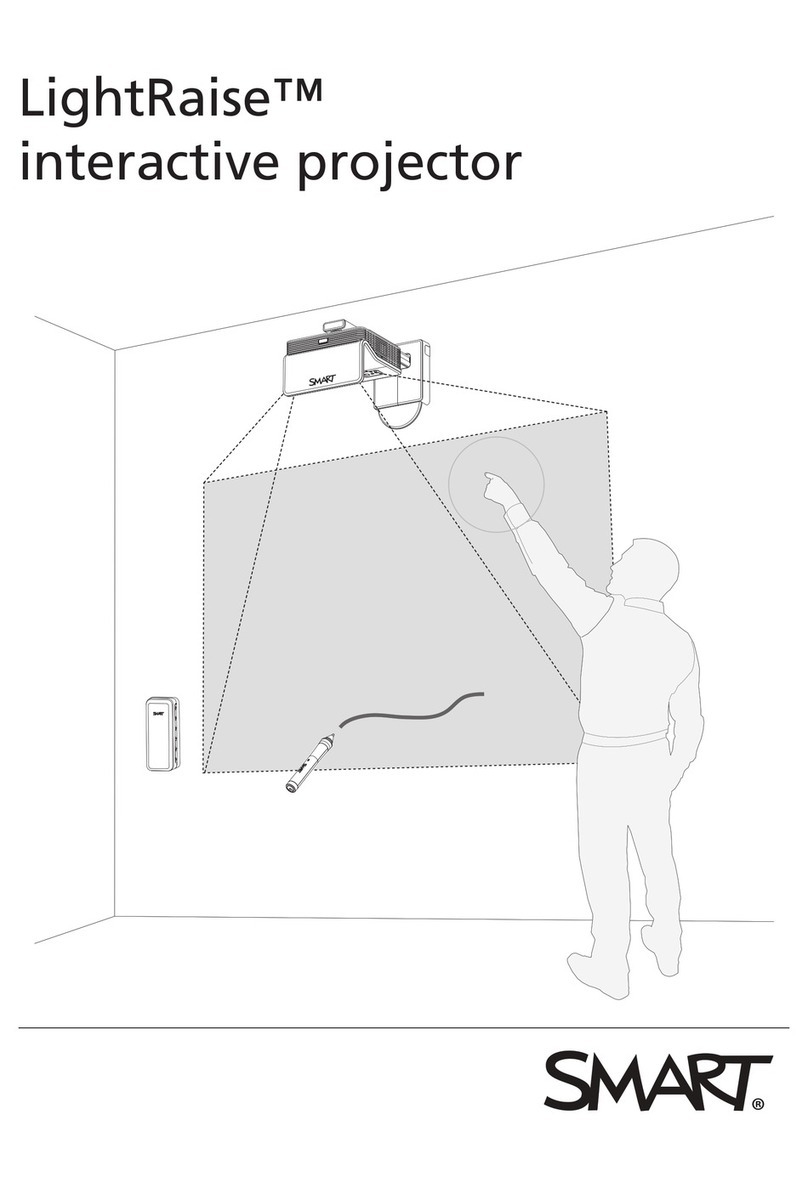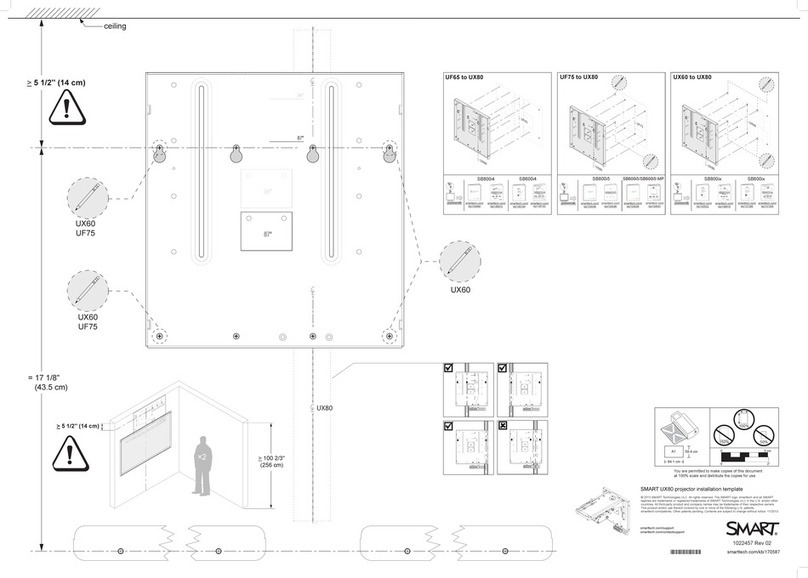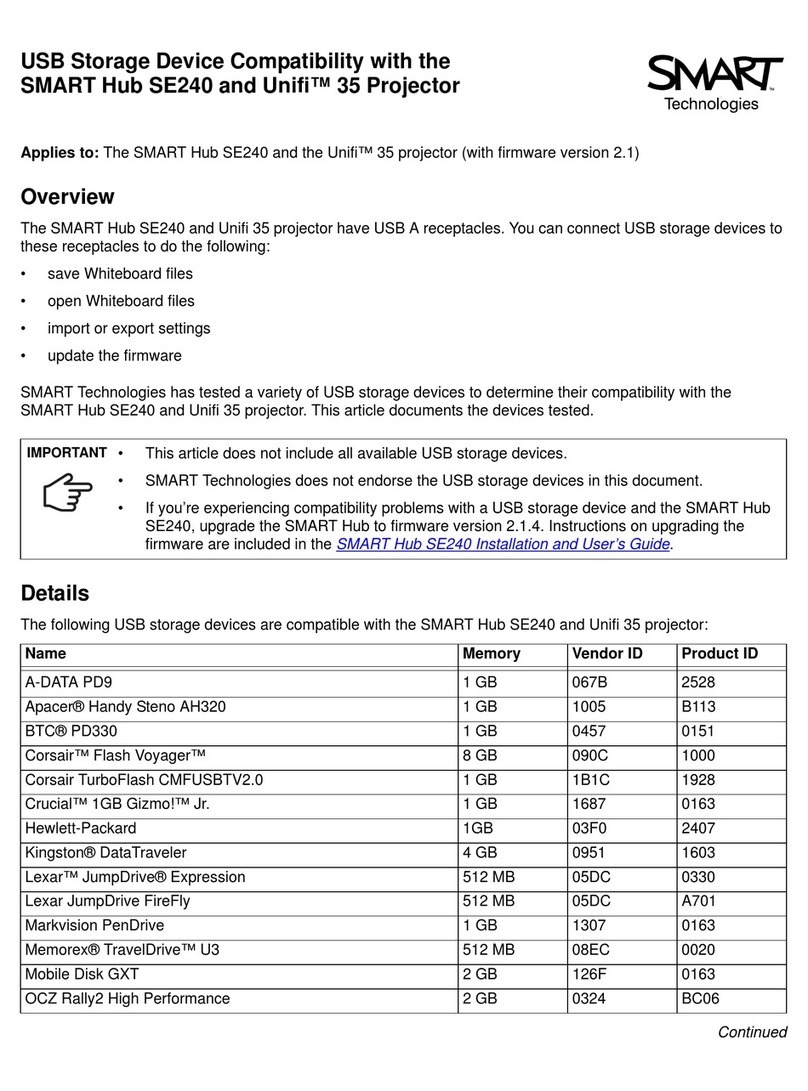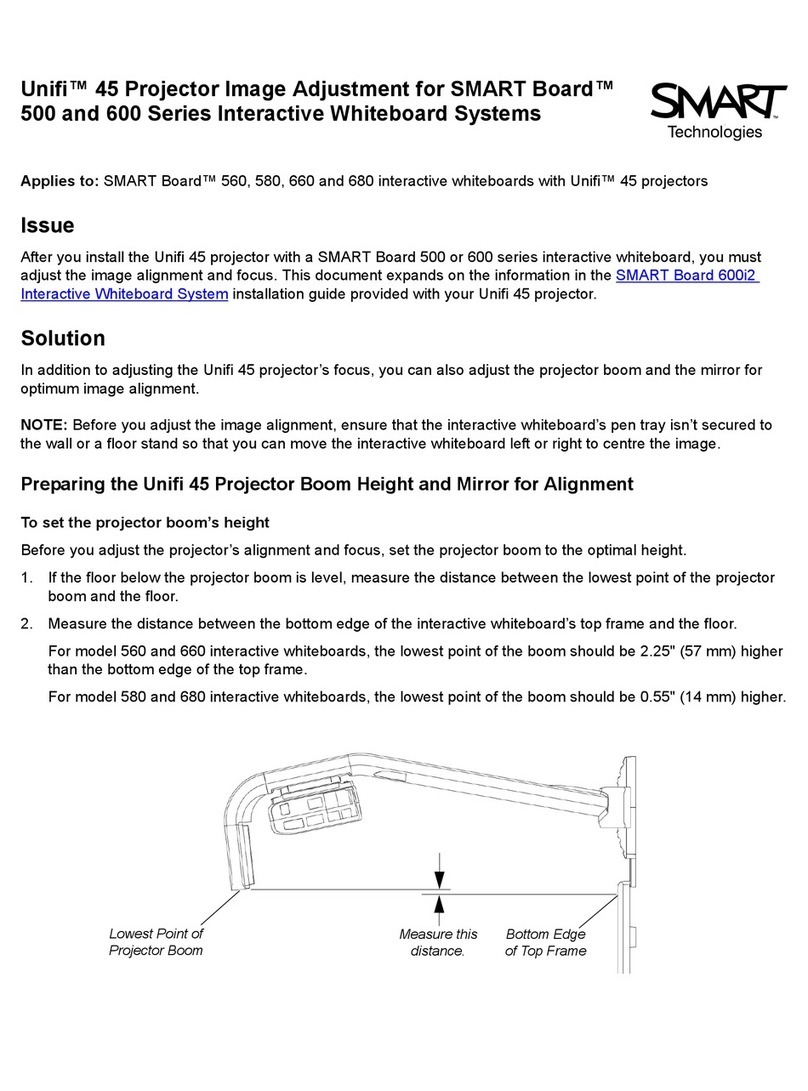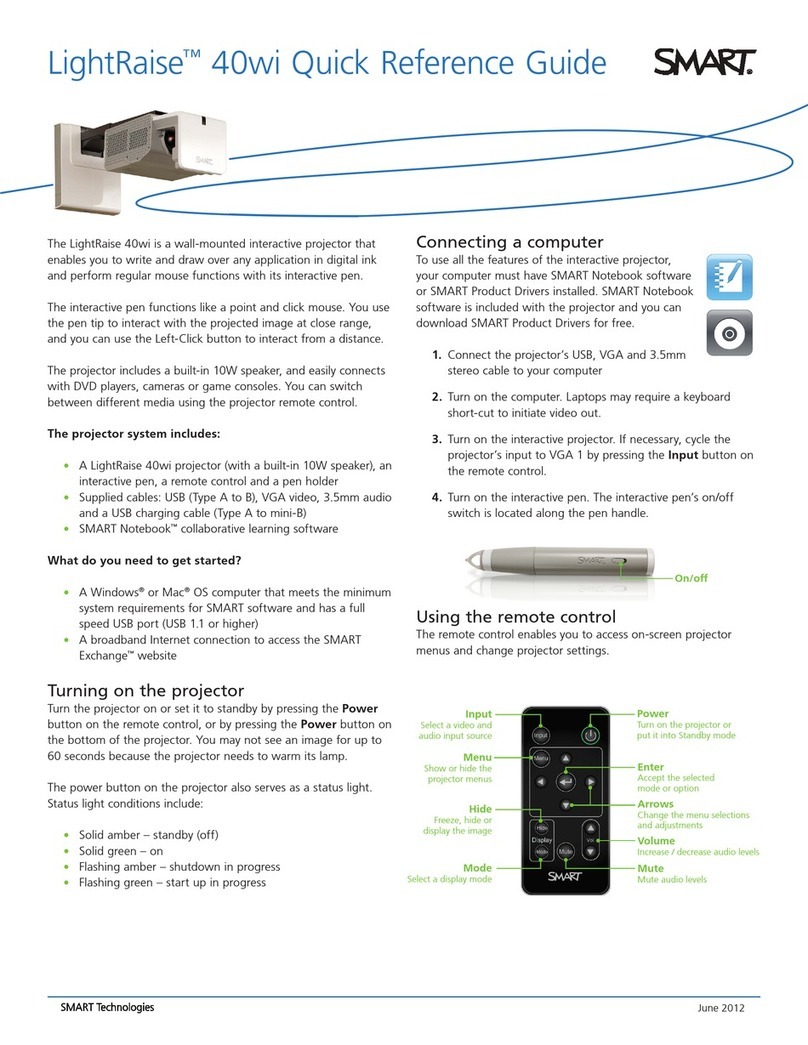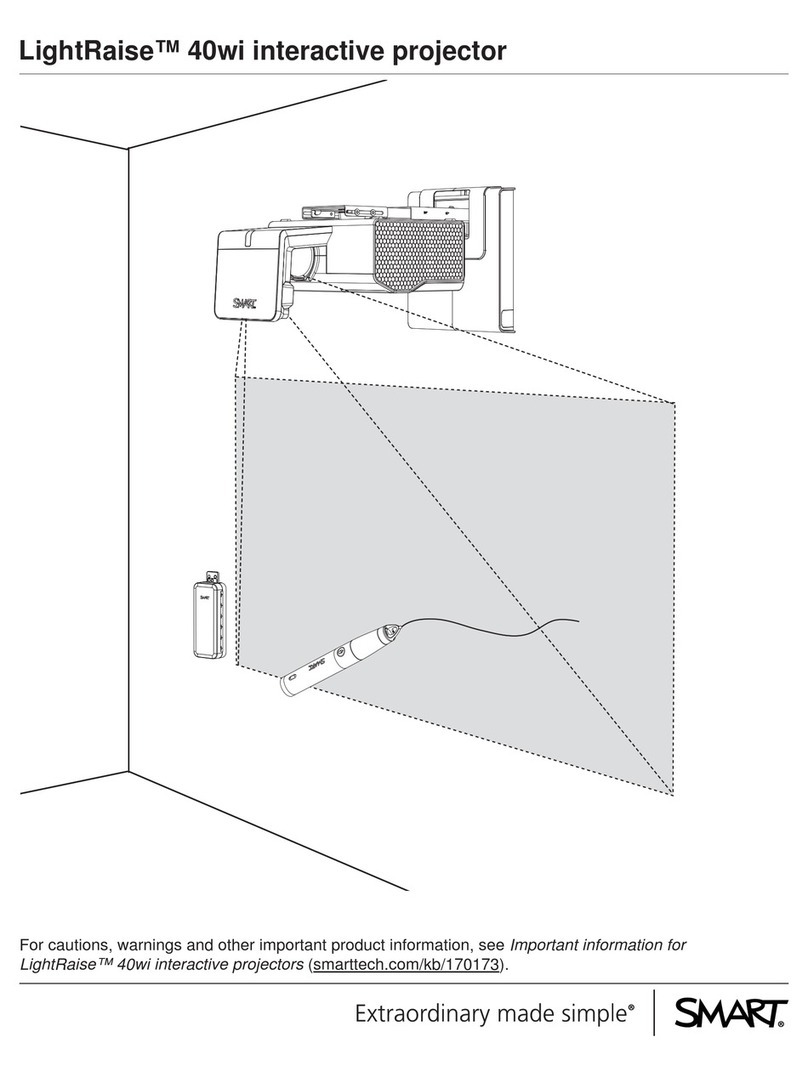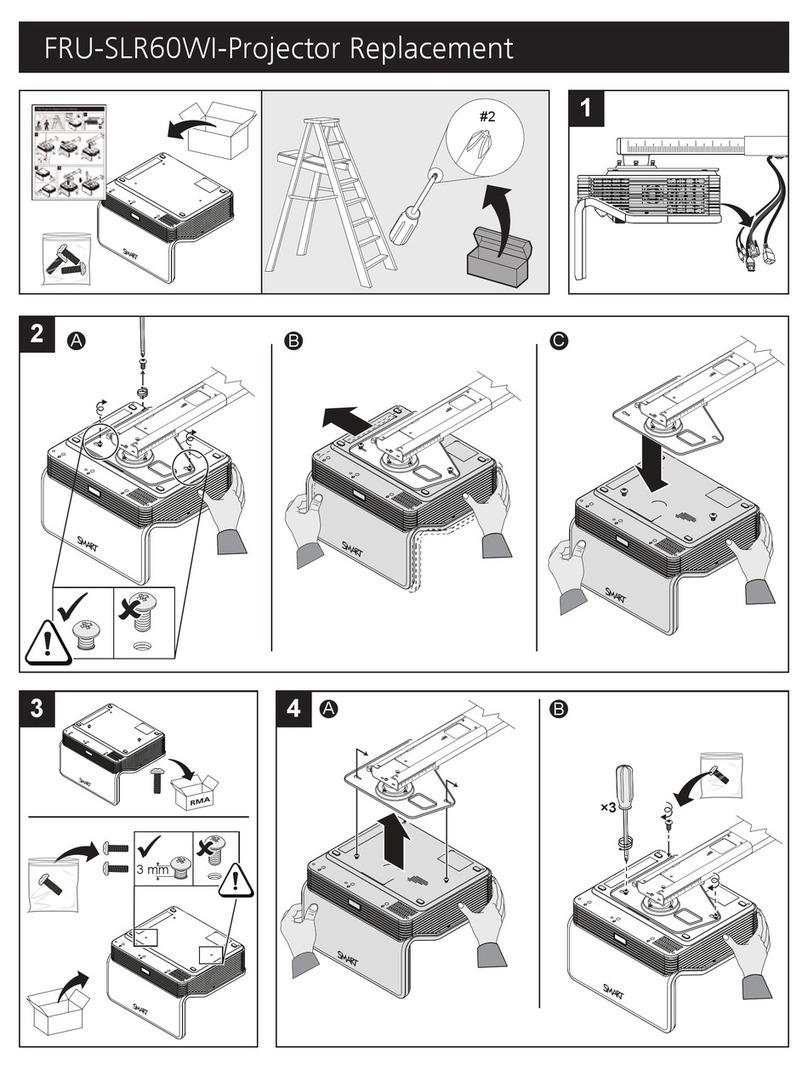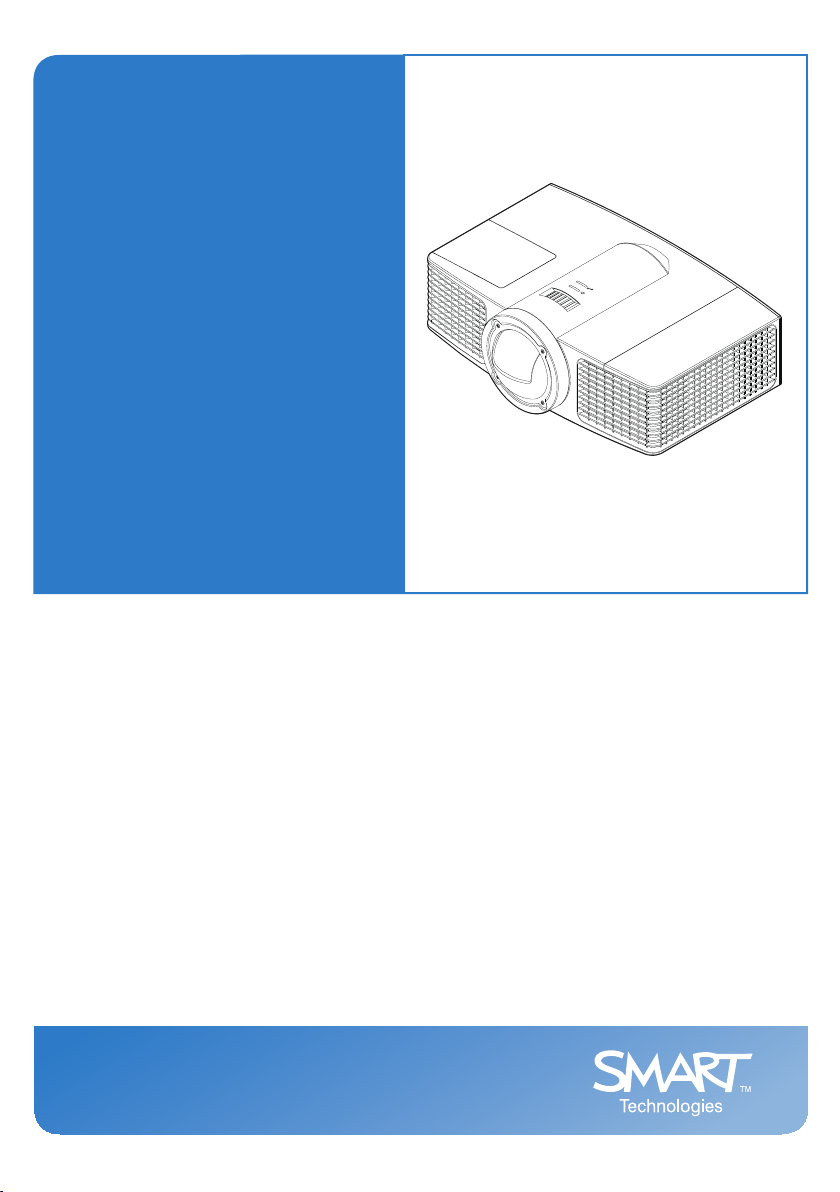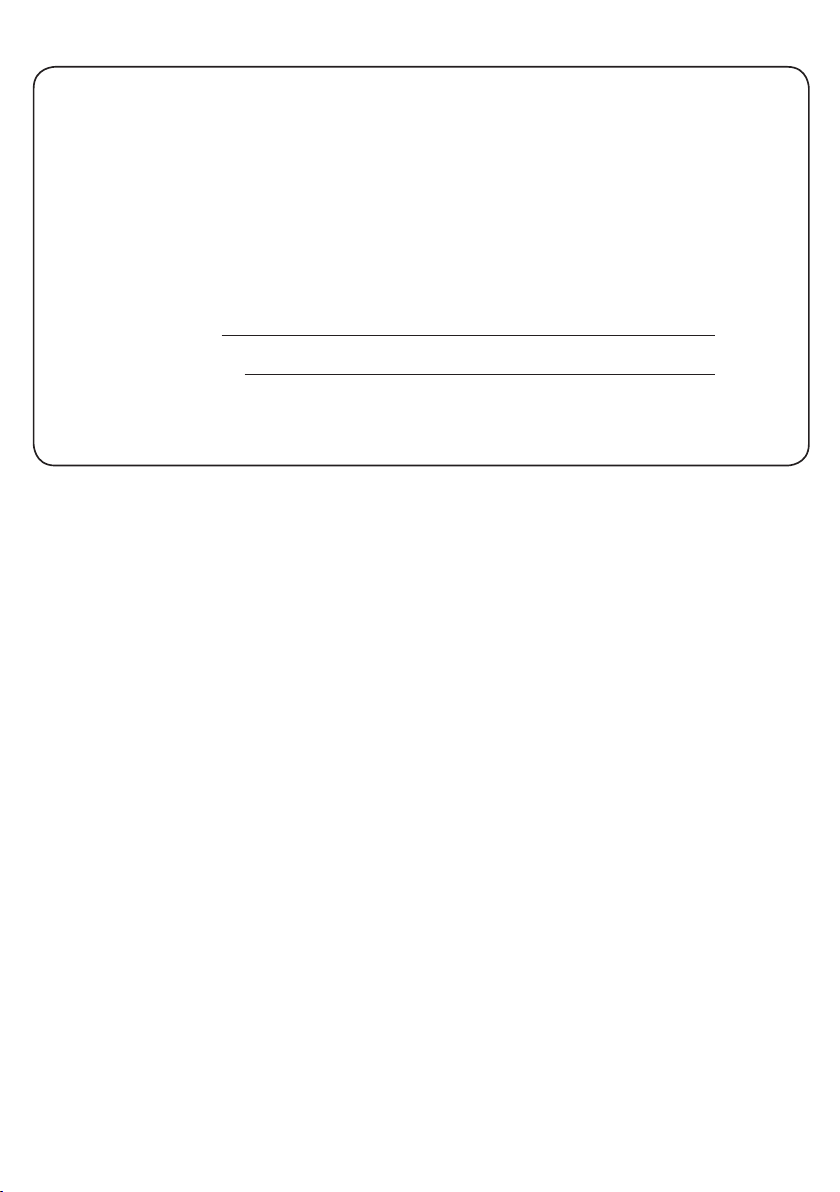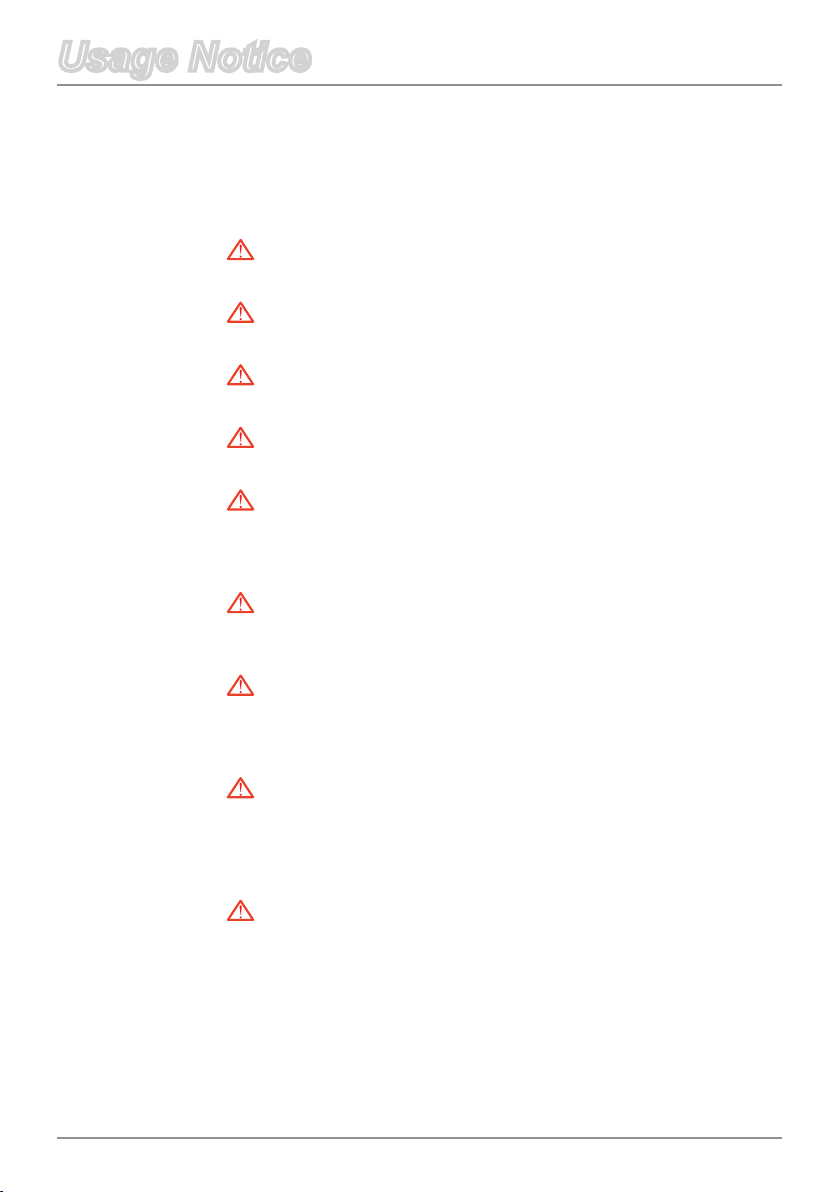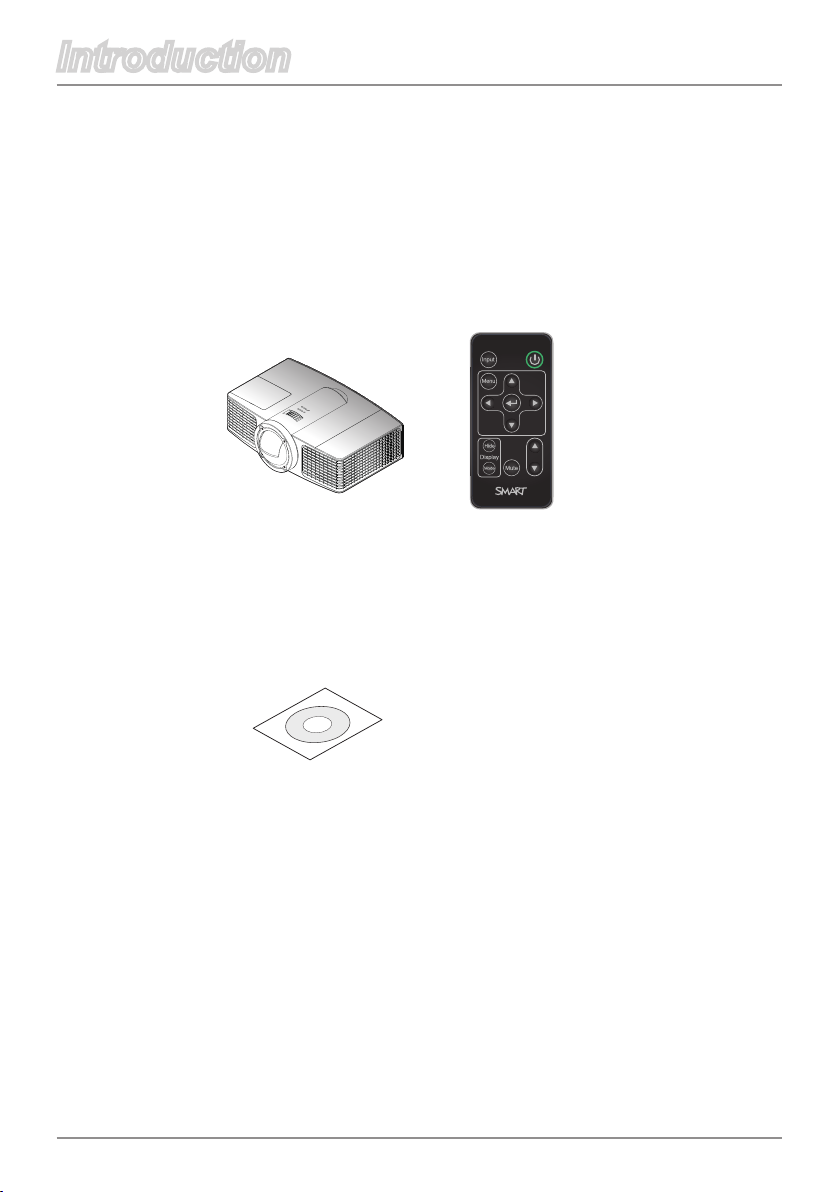1 English
Table of Contents ................................................................................... 1
Usage Notice..........................................................................................2
Precautions....................................................................................................2
Introduction.............................................................................................4
Product Features...........................................................................................4
Projector Package Overview .........................................................................5
Product Overview ..........................................................................................6
Main Unit................................................................................................................ 6
Connection Ports ................................................................................................... 7
Remote Control...................................................................................................... 8
Installation ............................................................................................10
Connecting the Projector.............................................................................10
Opening and Closing the Input and Output Cover ............................................... 10
Turning On the Projector and Putting It into Idle Mode ............................... 11
Turning On the Projector...................................................................................... 11
Putting the Projector into Idle Mode..................................................................... 11
Adjusting the Projected Image.....................................................................12
Adjusting the Projector’s Focus ........................................................................... 12
User Controls .......................................................................................13
On-Screen Display Menus...........................................................................13
Using the OSD Menus ........................................................................................ 13
Image Adjustment ................................................................................................ 14
Audio Control ....................................................................................................... 18
Default Settings.................................................................................................... 19
Network Settings.................................................................................................. 24
Multi Languages................................................................................................... 25
Projector Information............................................................................................ 26
Web Management................................................................................................ 27
Appendices...........................................................................................42
Troubleshooting...........................................................................................42
Image Problems .................................................................................................. 42
Other Problems ................................................................................................... 44
Projector Status Indication .................................................................................. 45
Compatibility Modes ....................................................................................47
RS-232 Connector Pin Assignments ...........................................................49
Lens cleaning instruction.............................................................................50
Replacing the lamp......................................................................................51
Regulatory Compliance ........................................................................ 53
Customer Support ................................................................................54
Table of Contents