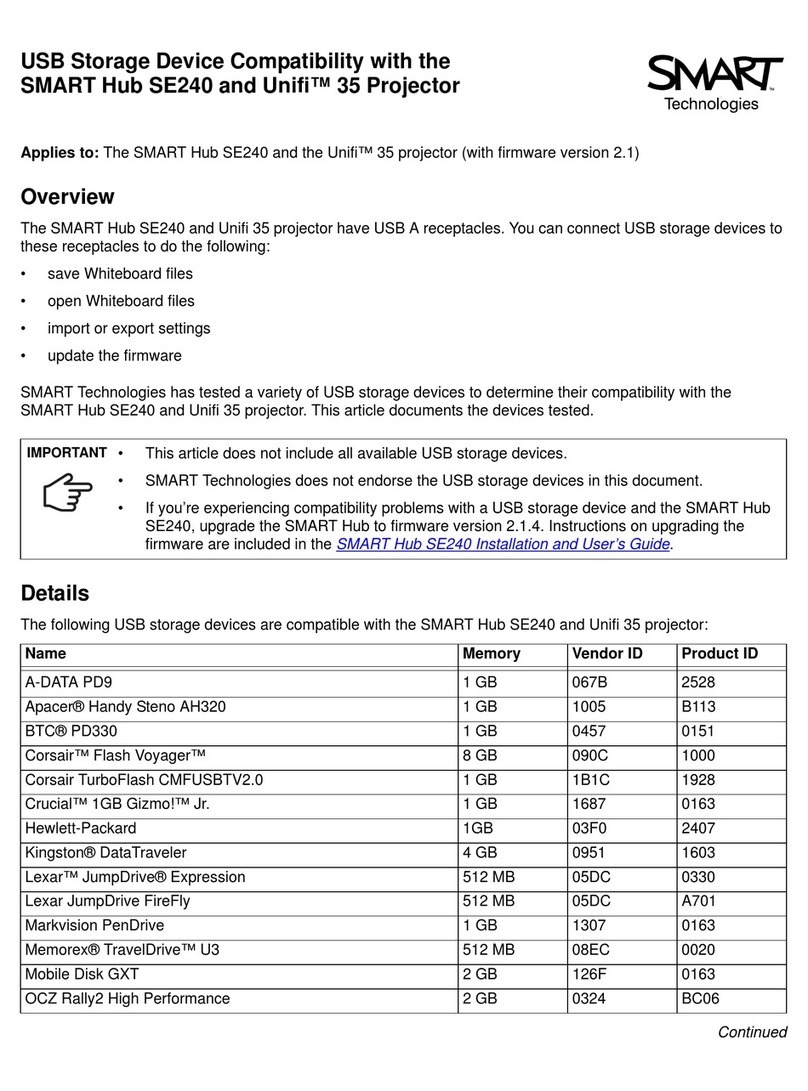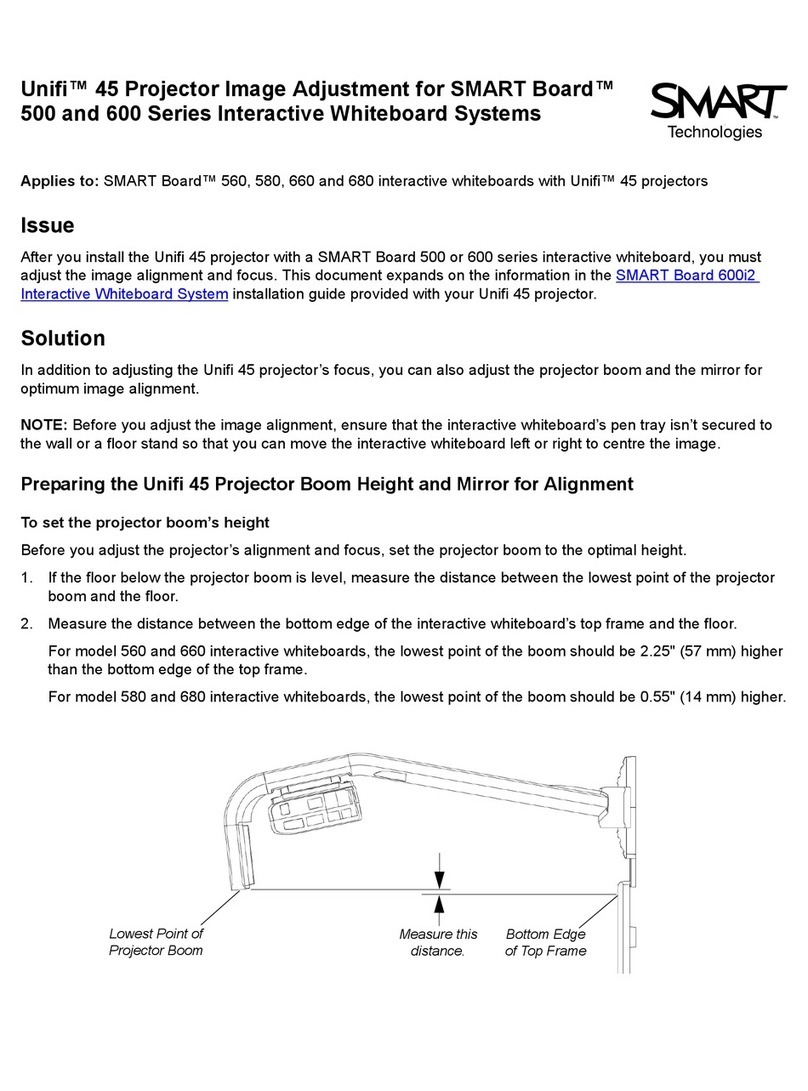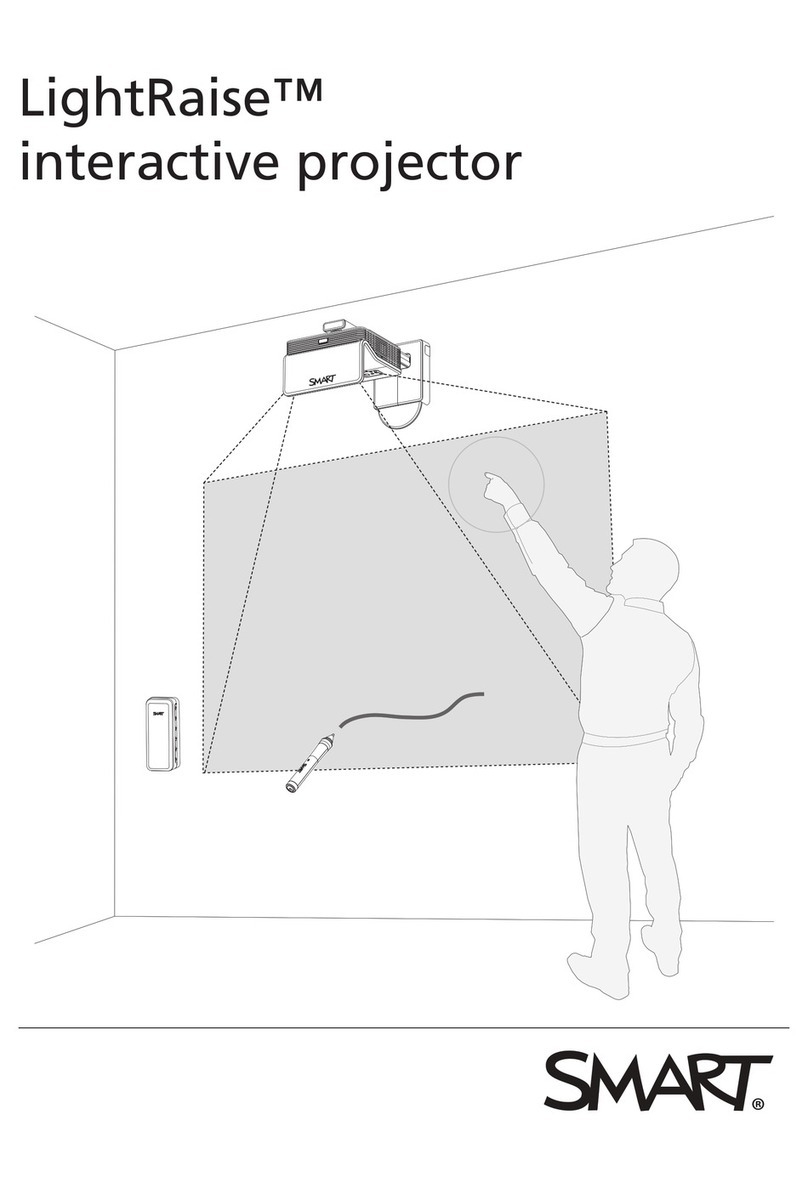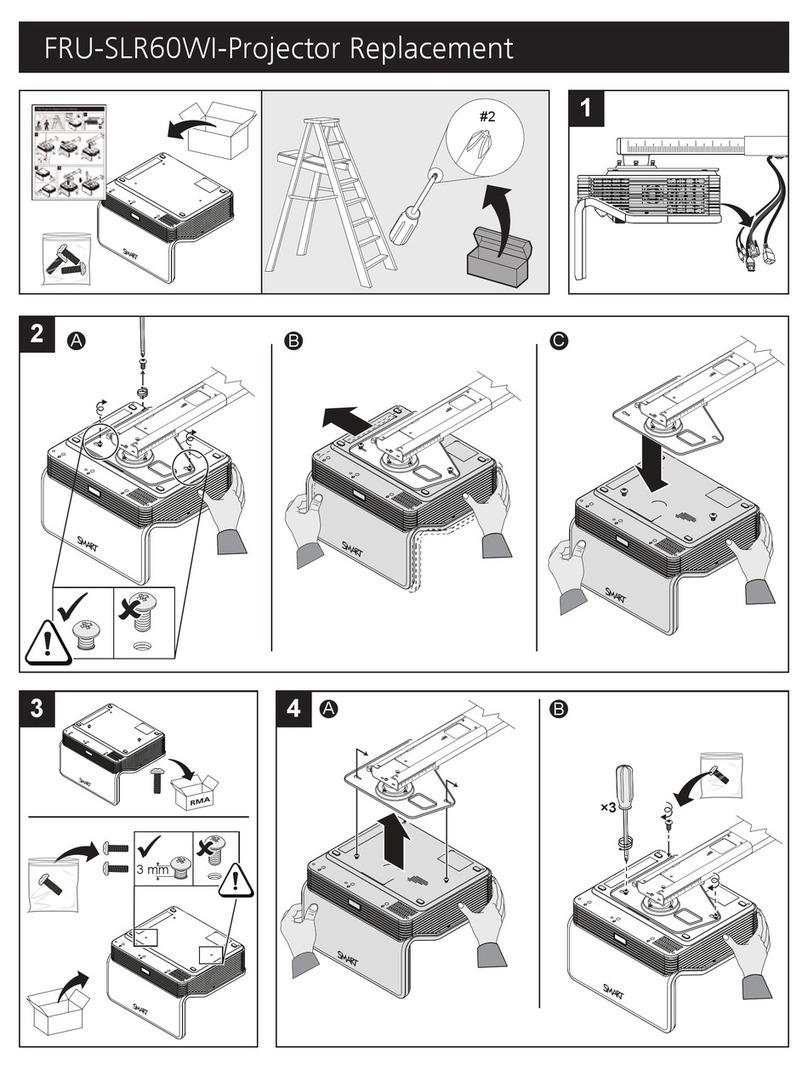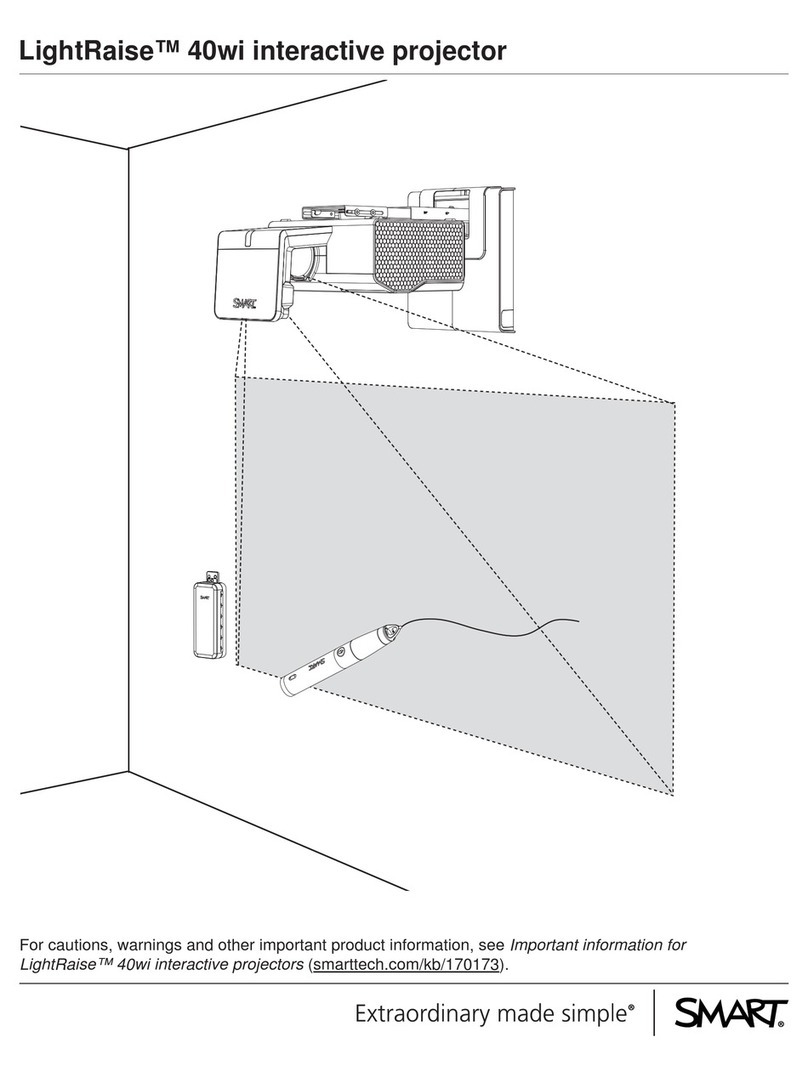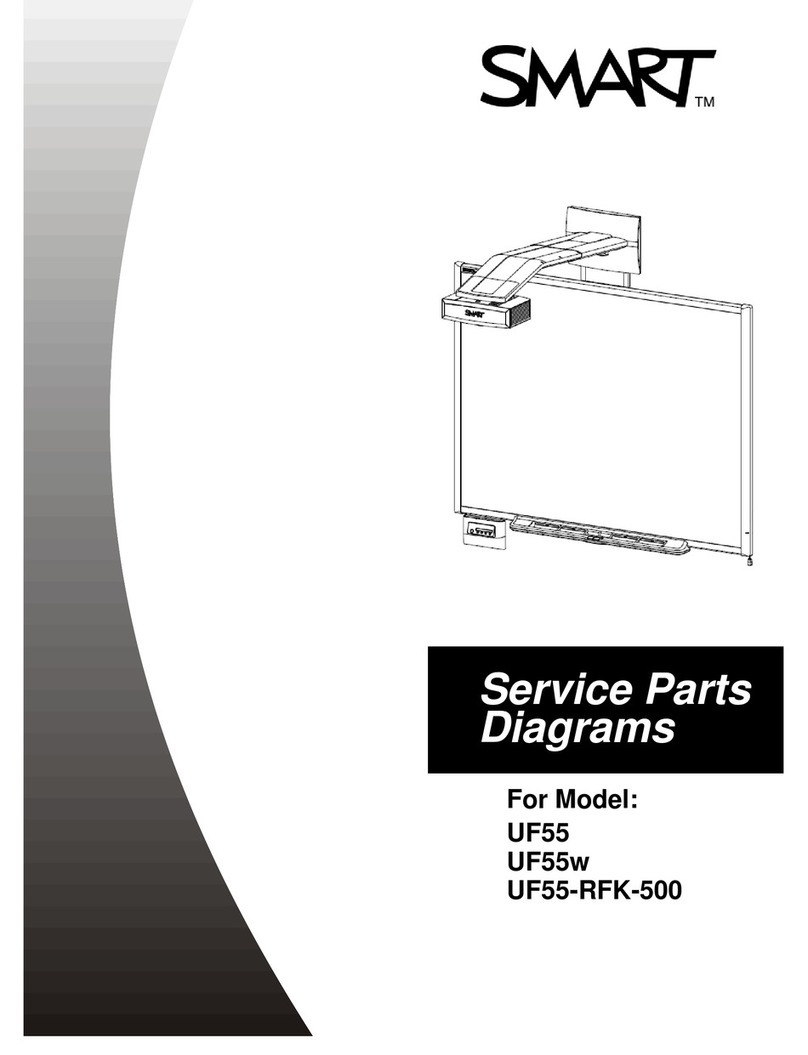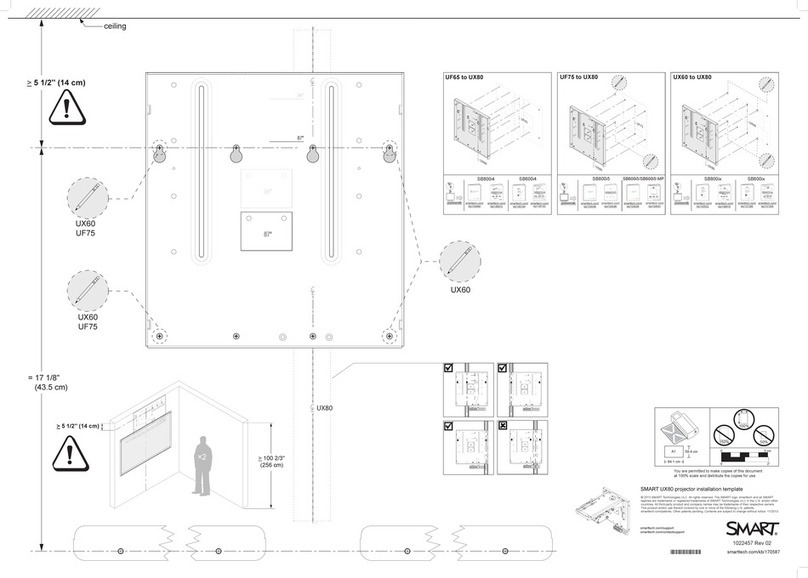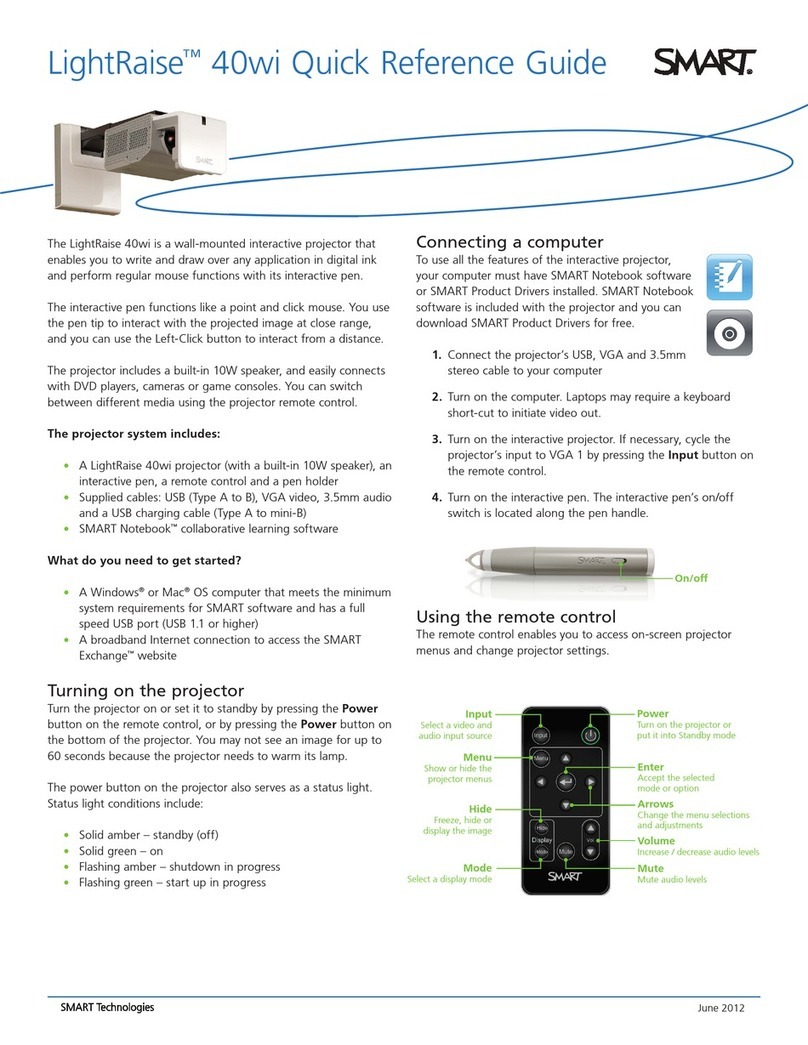U100 Troubleshooting Diagram
Back
Home
Image Shifts When Input is
Connected
Set the input source to
1024x768@60 Hz for 680/880
boards or 1280x800@60Hz for
685/885 resolution. Verify that
the projector recognizes the
resolution by pressing Menu >
Information (far right) on the
remote. Is the issue resolved?
Bypass any splitters, hubs,
extenders or Document
Camera (if any) and ensure the
use of the straight video cable
(VGA/HDMI) from computer to
projector. Is the issue
resolved?
Swap computer and video
cable one at a time. Is the
issue resolved?
When the shift happens try one of
the below:
1. Change the projector input
source using the remote.
OR
2. Re-set the computer resolution
to the native (1024x768 or
1280x800) of projector.
Does this workaround move the
image back to normal position?
Issue resolved.
Issue is with the cabling or
setup.
Issue resolved.
1. Switch Inputs: If the current
input source is VGA, using
remote switch to HDMI and back
to VGA.
2. Re-set Resolution: Go to
computer screen resolution
settings and re-apply the same
resolution (1024x768 or
1280x800).
No
No
No
Yes
Yes
Yes
Yes
Ensure all extenders, VGA
splitters are bypassed
whenever troubleshooting
image issues.
This requires further
troubleshooting. For
further assistance,
contact SMART
Technical Support.
(A)
For further
assistance, contact
SMART Technical
Support.
(B)
No
2.3 Image shifts when input is connected Revision History
Contact Support