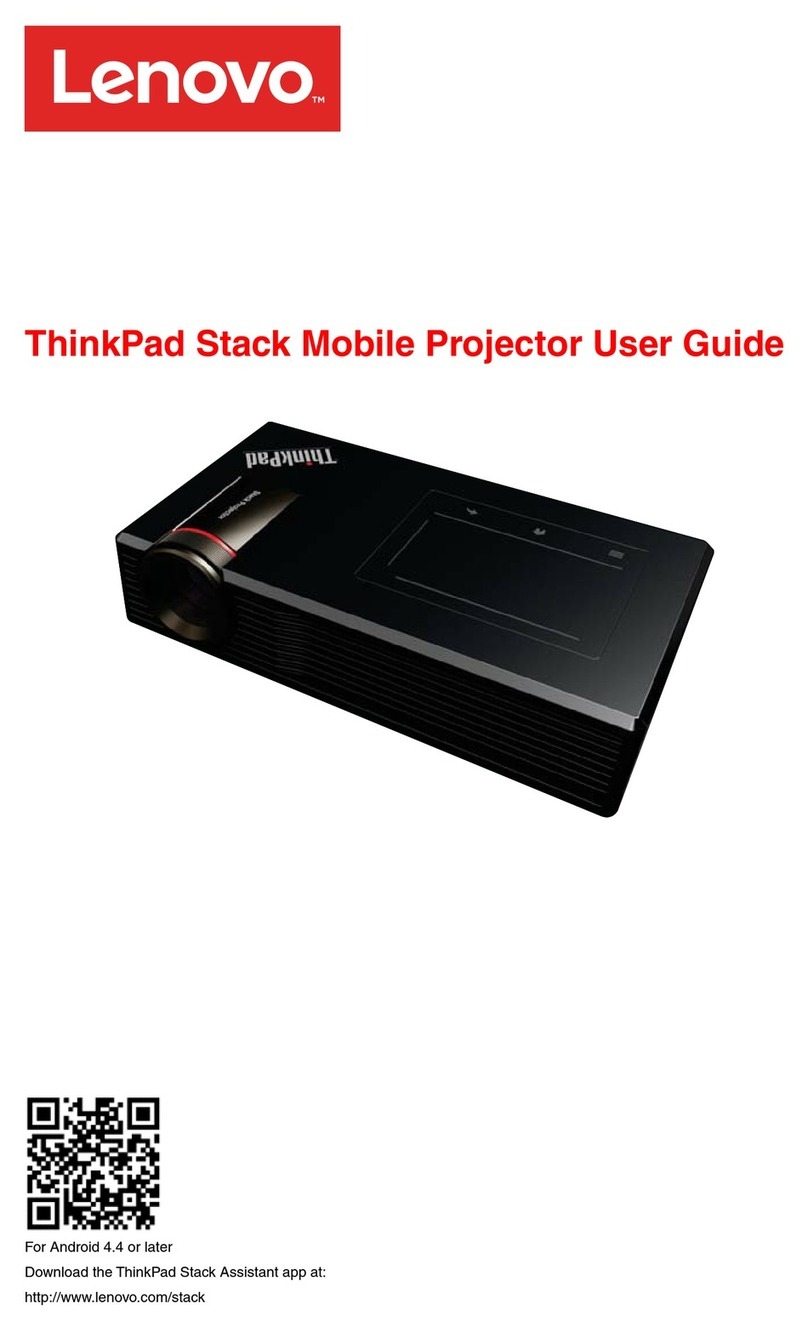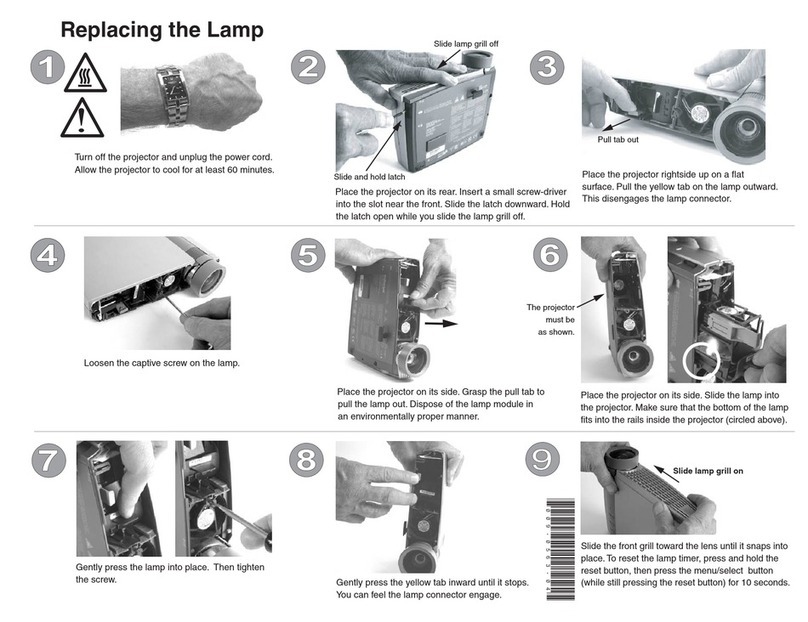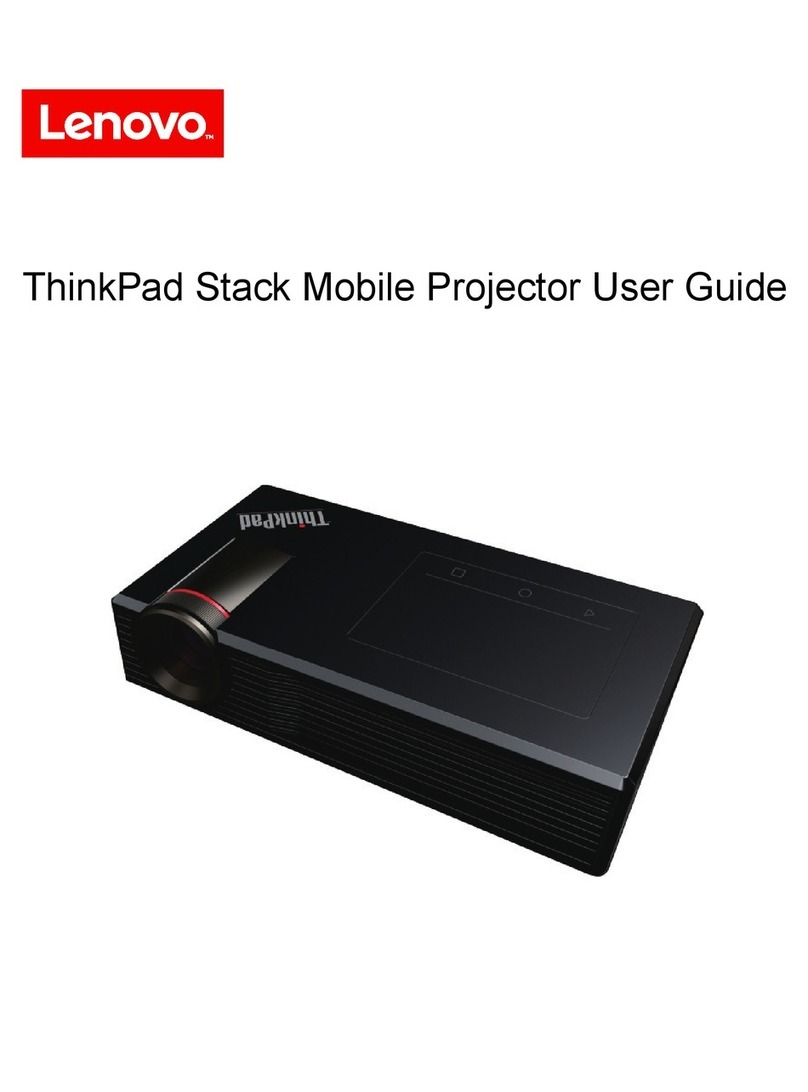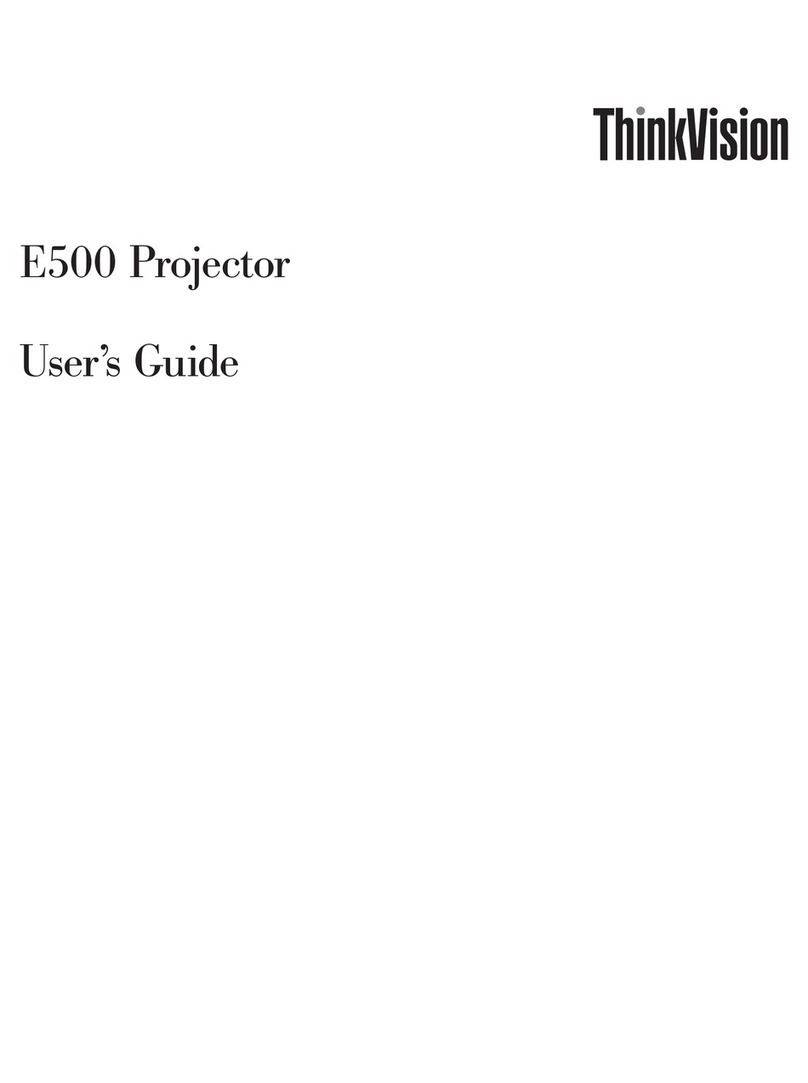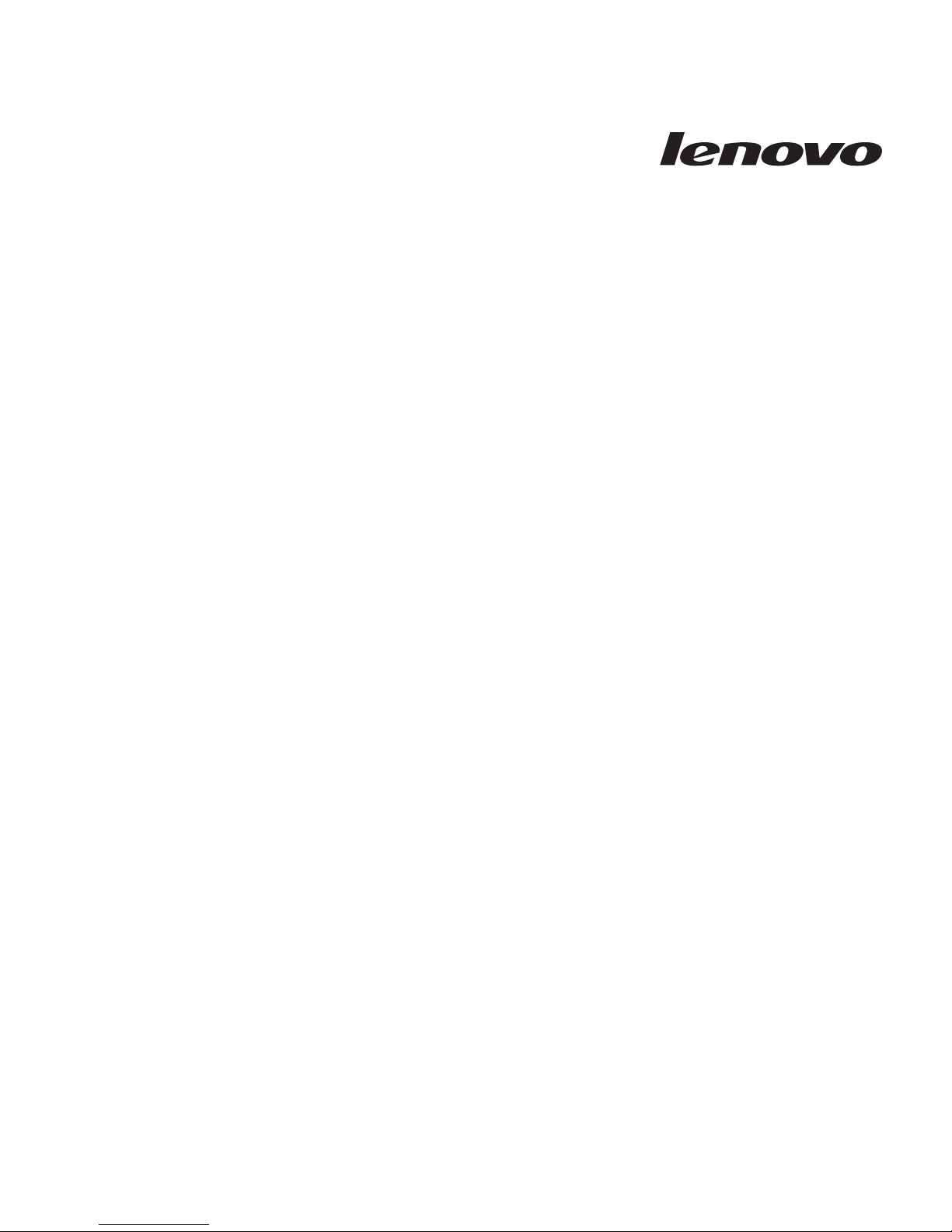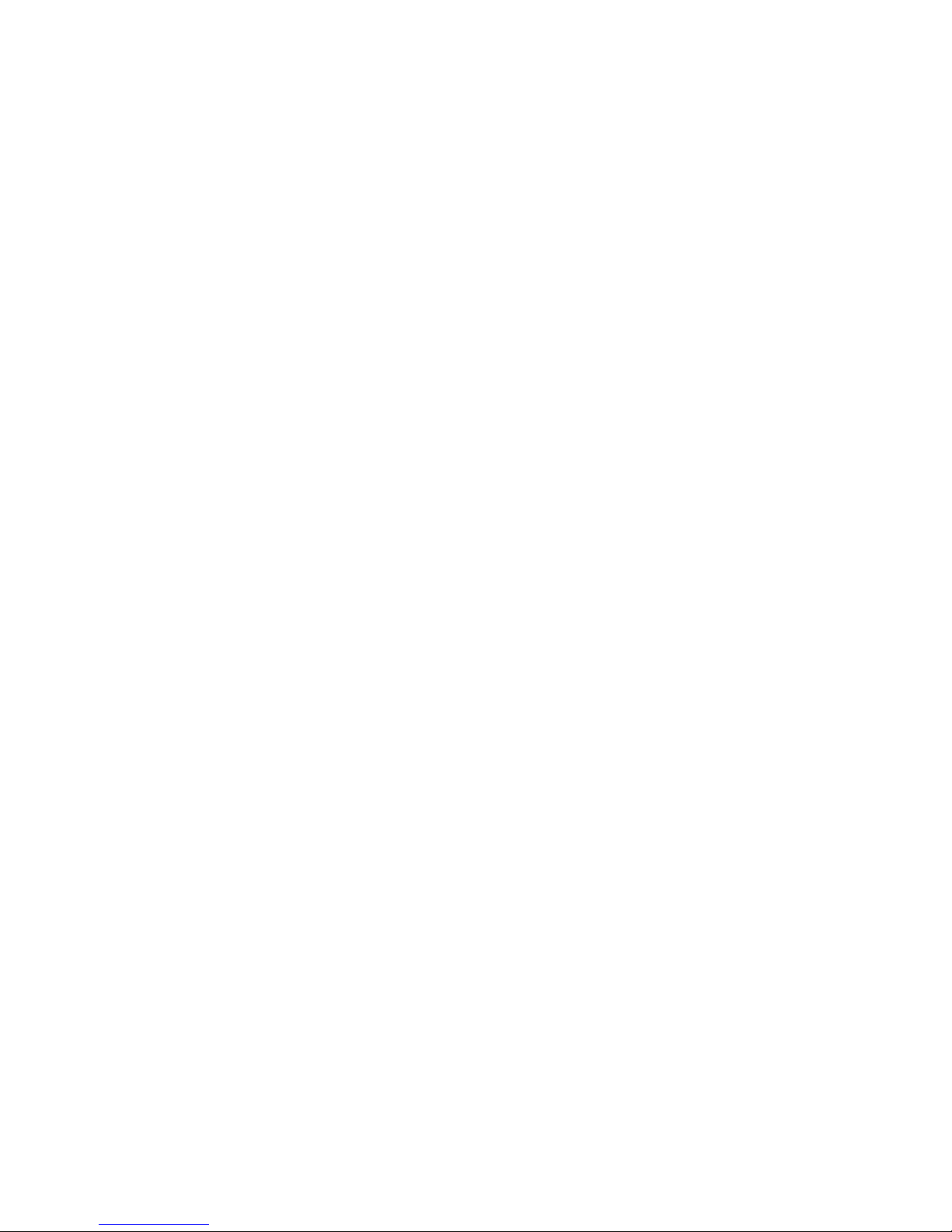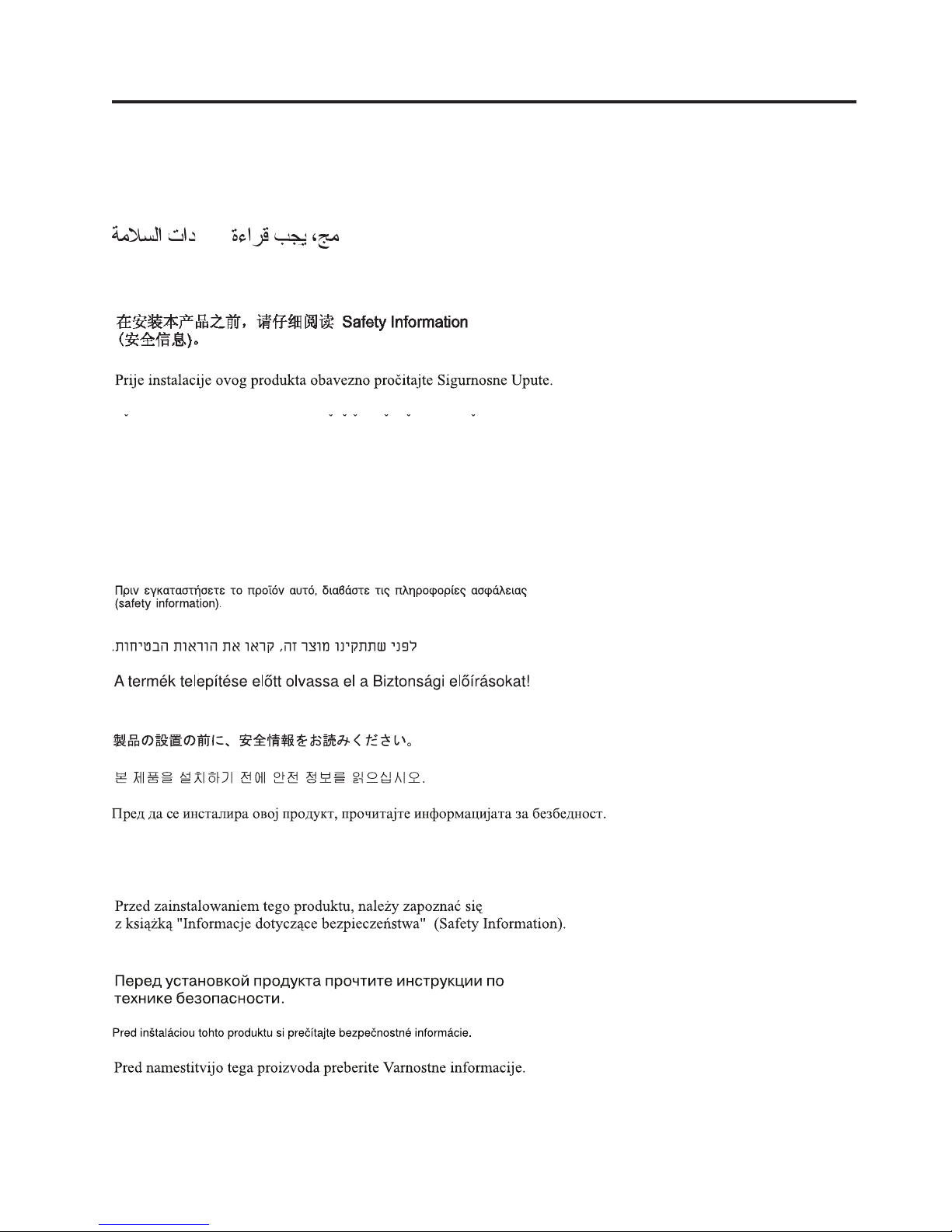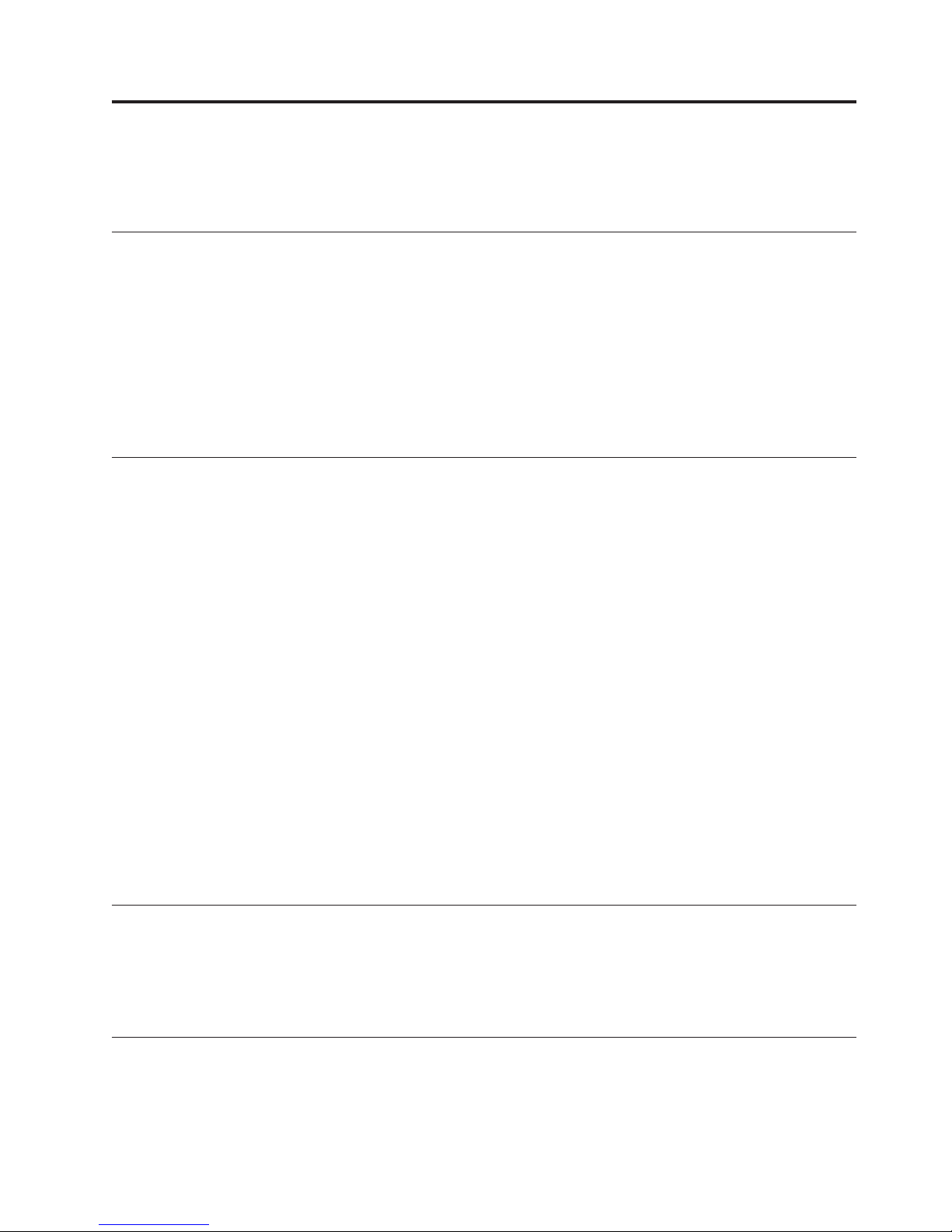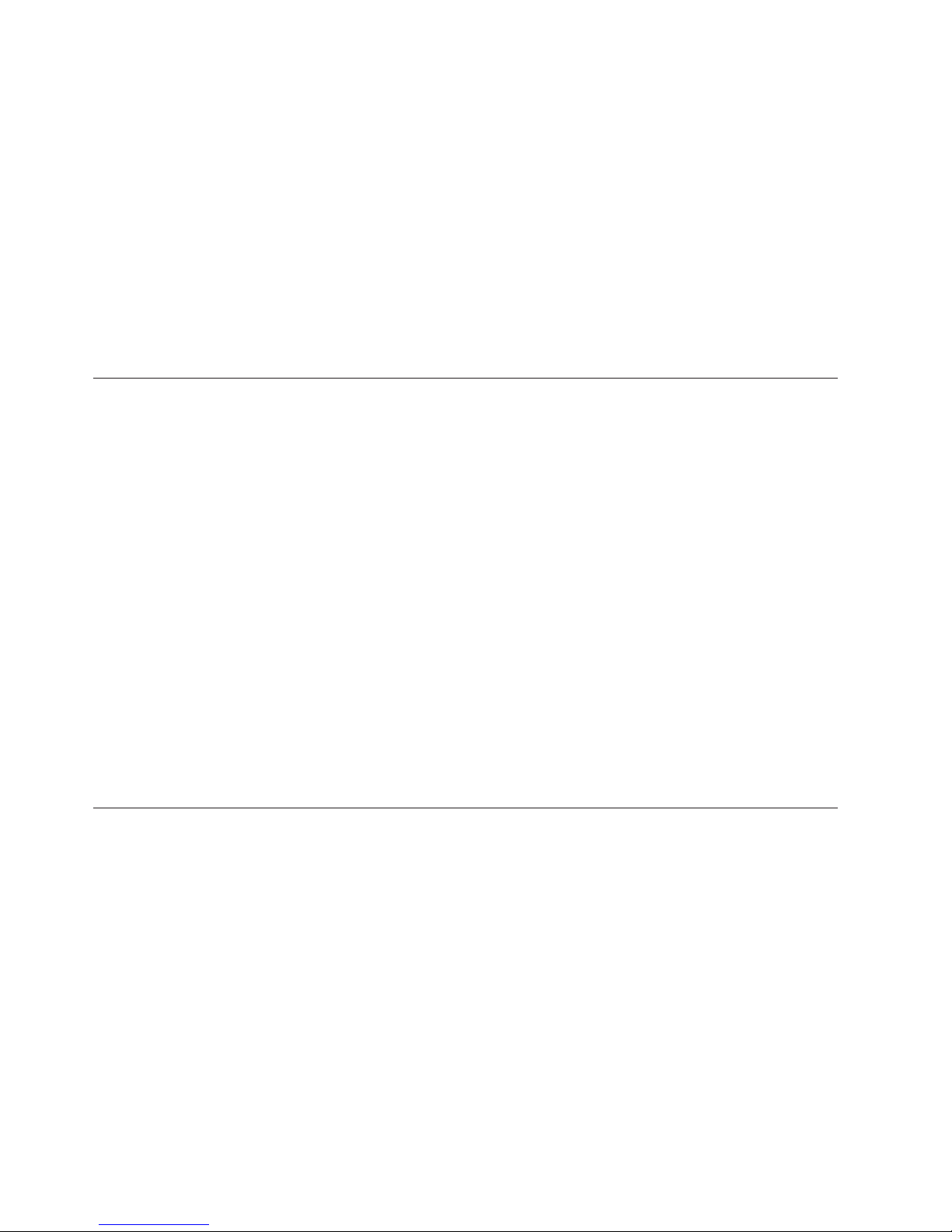Contents
Safety information ..........v
General safety guidelines....... vii
Service ................ vii
Power cords and power adapters ....... vii
Extension cords and related devices ...... vii
Plugs and outlets ............ vii
Batteries ............... viii
Heat and product ventilation ........ viii
CD and DVD drive safety..........ix
Registering your option........xi
Chapter 1. Product Description .... 1-1
Packing checklist ............ 1-2
Top view of the projector ........ 1-3
Rear view of the projector ........ 1-5
Bottom view of the projector ....... 1-6
Remote control parts ........... 1-6
Remote control operating range ....... 1-8
Projector and remote control buttons...... 1-9
Chapter 2. Setup and Operation.... 2-1
Inserting remote control batteries ....... 2-1
Connecting input devices ......... 2-2
Connecting to aUSB device......... 2-2
Starting and shutting down the projector .... 2-3
Setting access passwords (security lock)..... 2-4
Adjusting the projected image position ..... 2-6
Adjusting zoom, focus and keystone...... 2-7
Adjusting volume ............ 2-8
Adjusting with the projector quick menu button 2-8
Chapter 3. On-screen display (OSD)
menu settings ........... 3-1
OSD menu controls ........... 3-1
Navigating the OSD .......... 3-1
Setting the OSD language ......... 3-3
Quality menu ............. 3-3
Quality menu functions available for connected
source ............... 3-4
Properties menu ............ 3-5
Properties menu functions available for
connected source ........... 3-6
Advance features ........... 3-7
User Color ............. 3-8
Options menu ............. 3-10
Setup menu.............. 3-11
Setup menu functions available for connected
source .............. 3-12
Language menu ............ 3-12
Information menu ........... 3-13
Appendix A. Maintenance ...... A-1
Replacing the projection lamp ........ A-1
Resetting the lamp ........... A-2
Cleaning the projector .......... A-3
Cleaning the lens ........... A-3
Cleaning the case ........... A-3
Using the Kensington lock ......... A-4
Appendix B. Troubleshooting .... B-1
Common problems and solutions....... B-1
Troubleshooting tips ........... B-1
LED error messages ........... B-1
Image problems ............ B-2
Lamp problems............. B-2
Remote control problems ......... B-3
Audio problems ............ B-3
Servicing the projector .......... B-3
Appendix C. Specifications ..... C-1
Specifications ............. C-1
Projection distance vs. projection size ..... C-2
Timing mode table ........... C-3
Appendix D. Service and Support... D-1
Online technical support ......... D-1
Telephone technical support ........ D-1
Appendix E. Lenovo Statement of
Limited Warranty .......... E-1
Part 1-General Terms .......... E-1
Part 2-Country-unique Terms ....... E-3
Part 3-Warranty Information ....... E-13
Warranty Period ........... E-13
Types of Warranty Service ........ E-13
Worldwide telephone list ........ E-14
Guarantee supplement for Mexico ...... E-17
Appendix F. Notices......... F-1
Trademarks .............. F-2
Appendix G. Electronic emission
notices .............. G-1
Federal Communications Commission (FCC)
Declaration of Conformity ......... G-1
©Lenovo 2006. Portions ©IBM Corp. 2005. iii