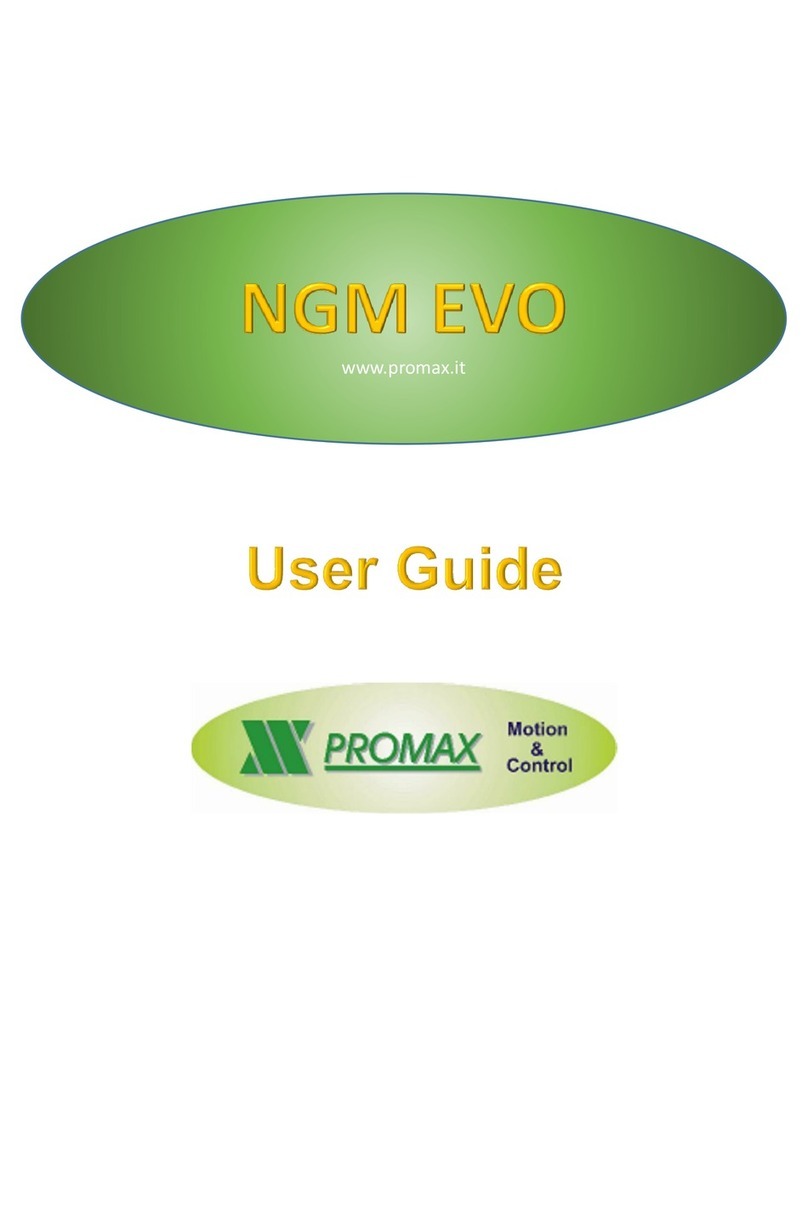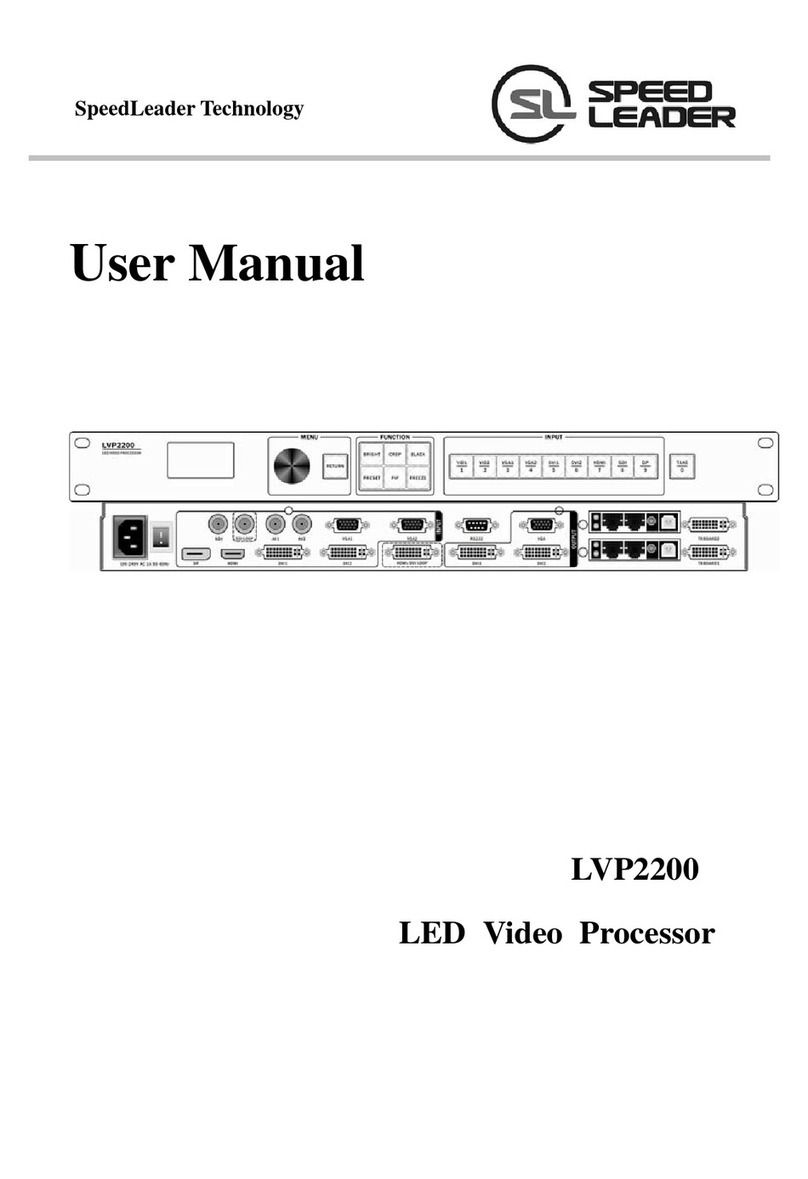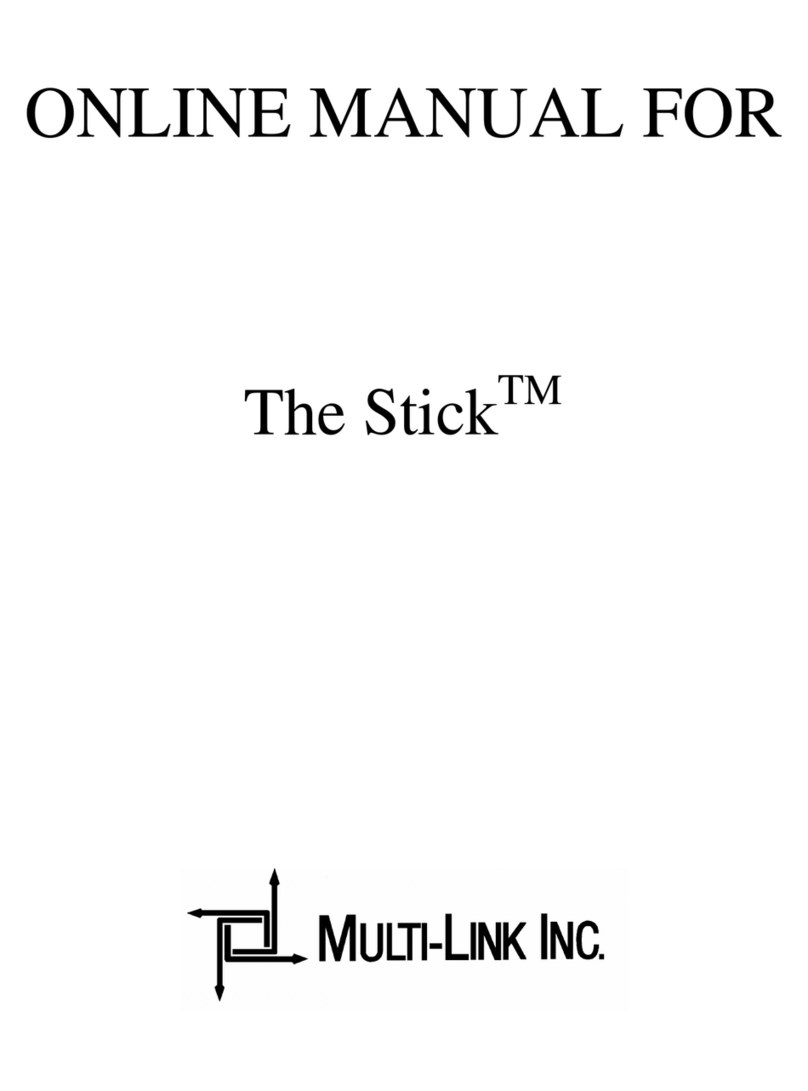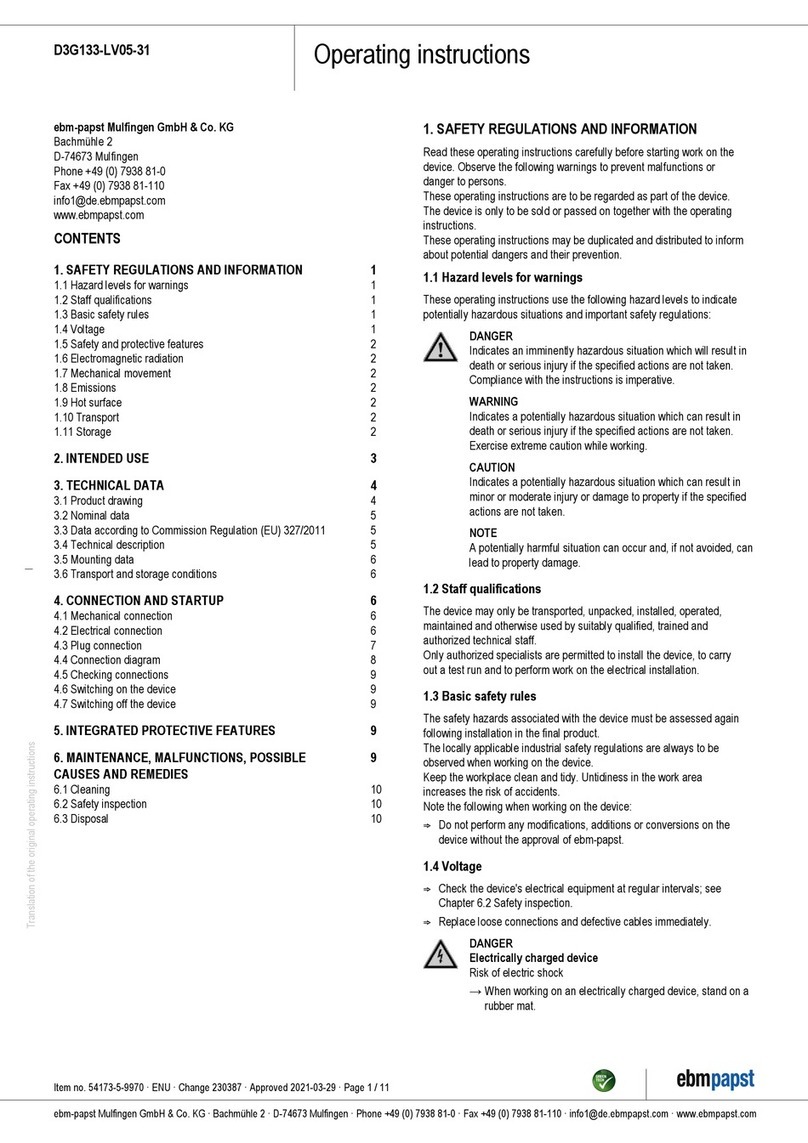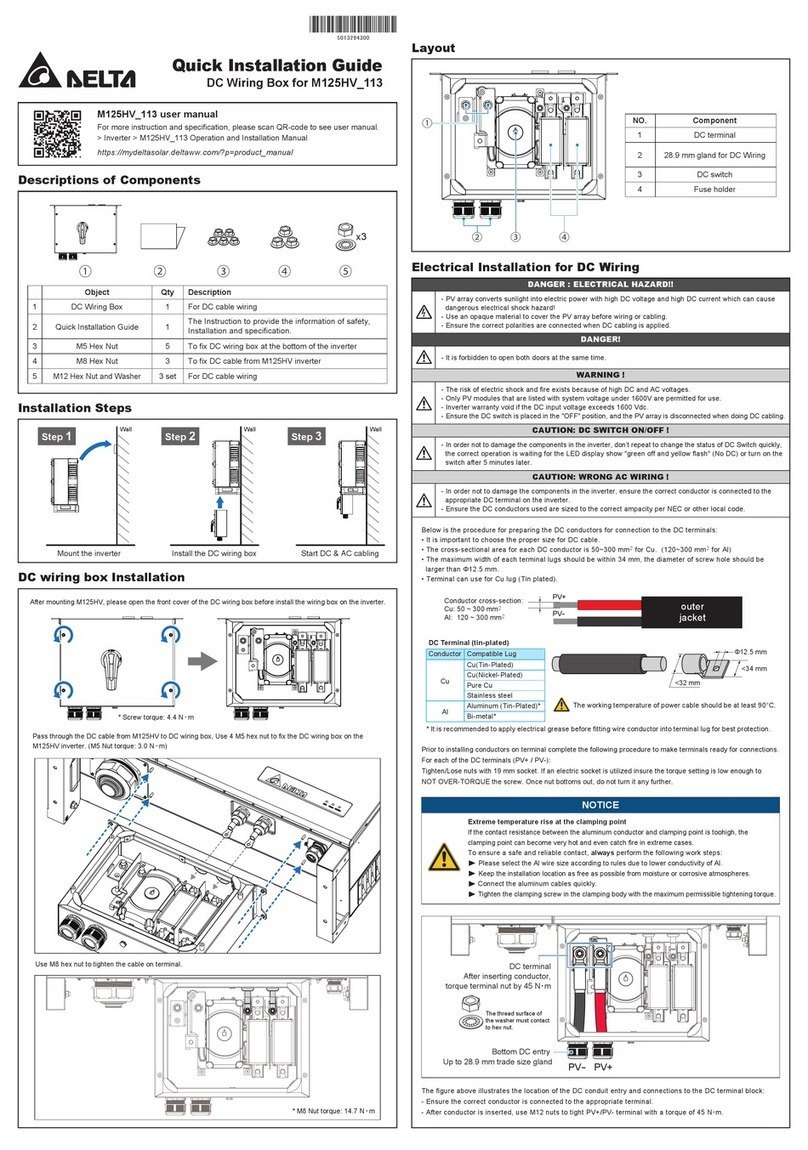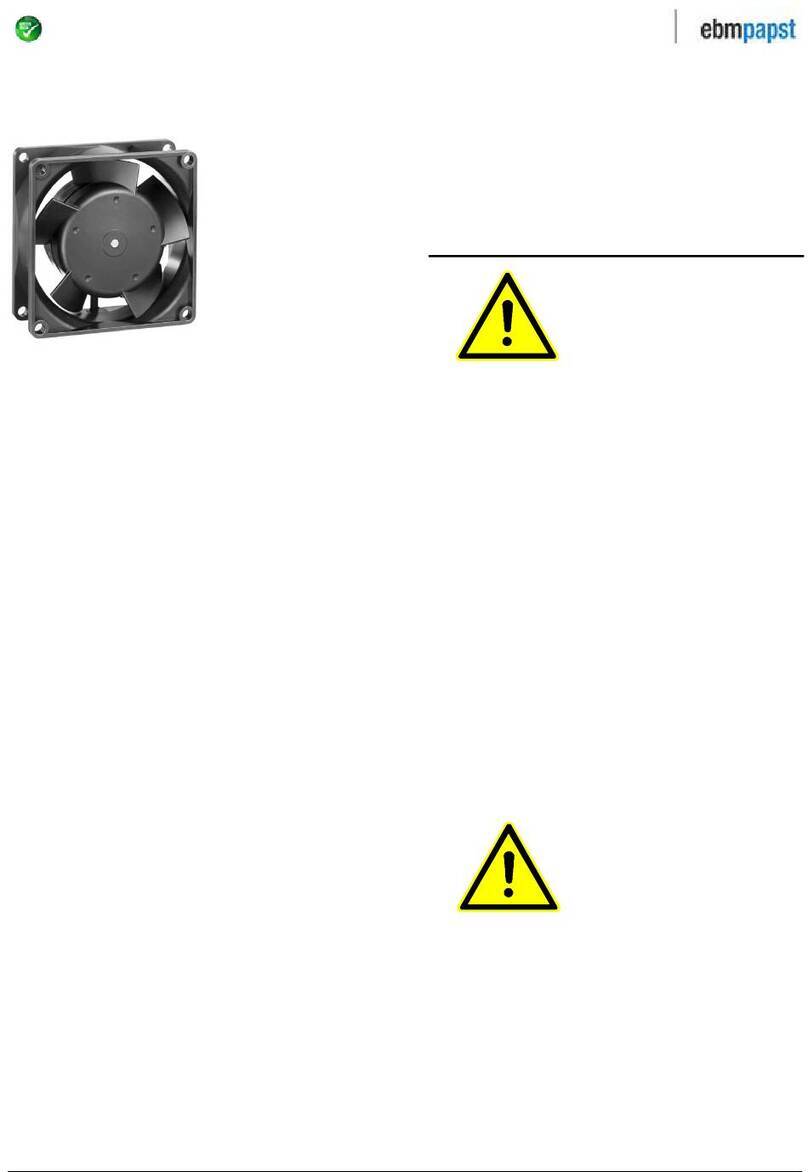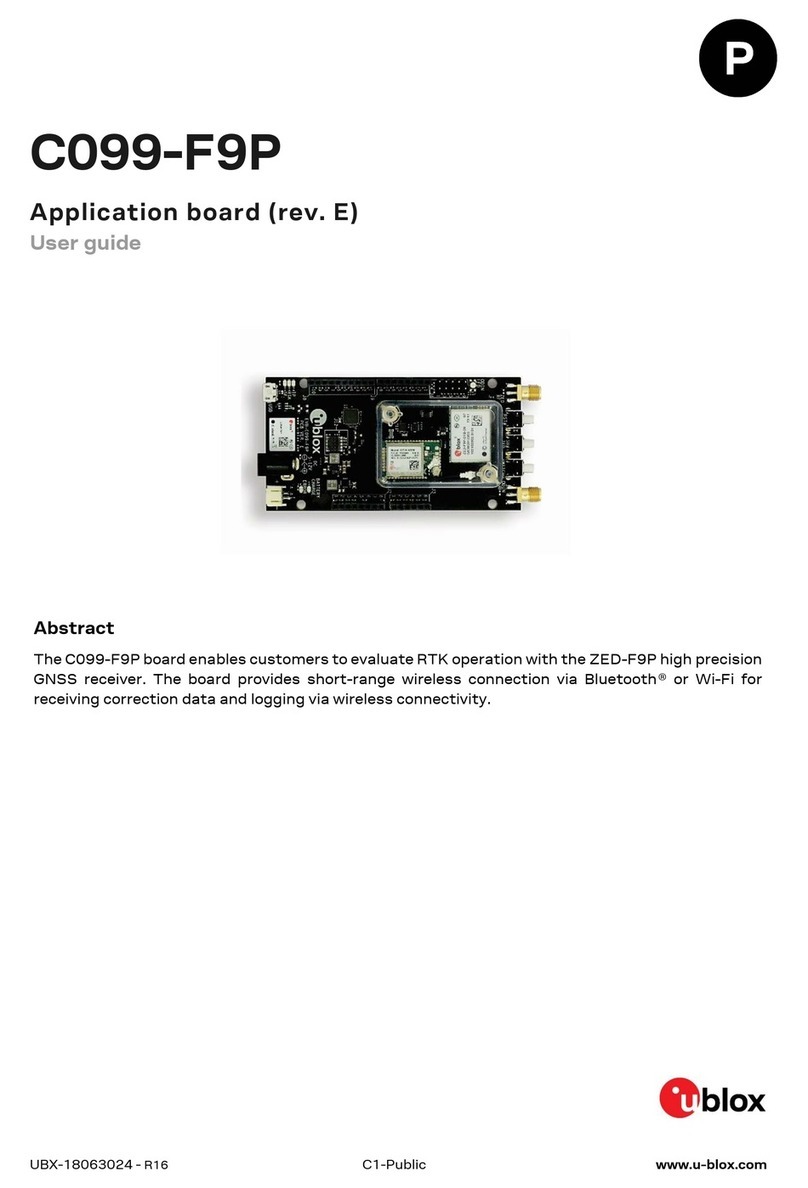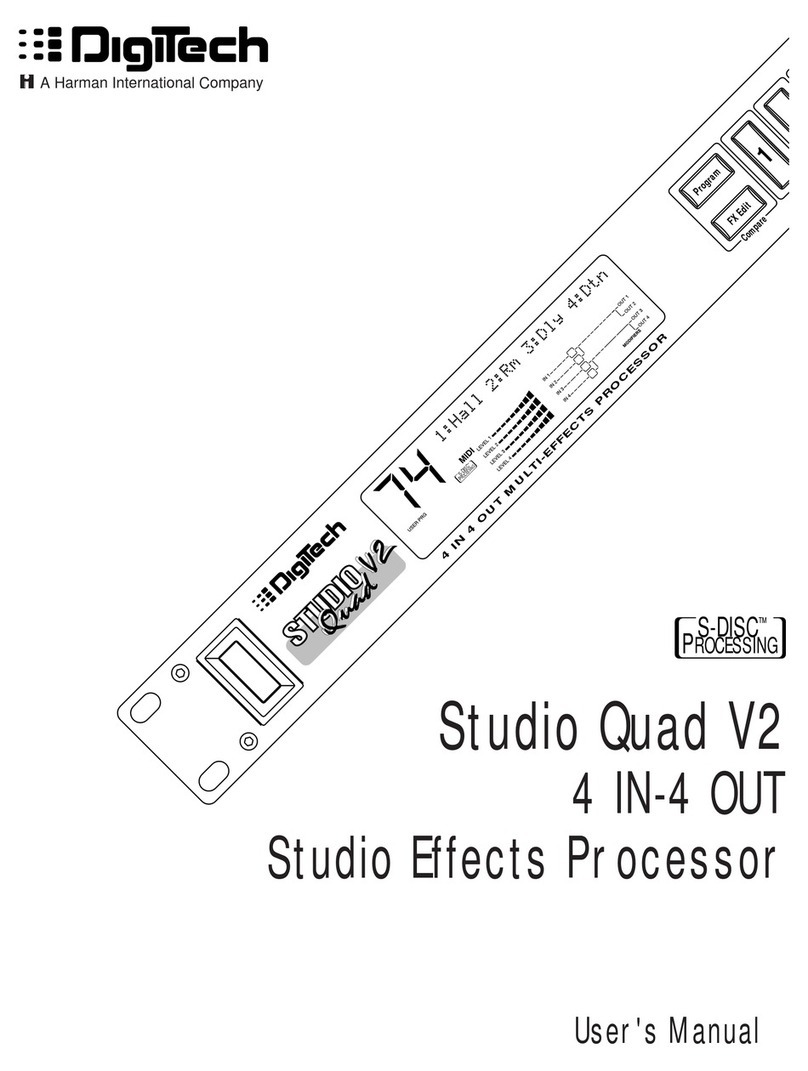Smartbox HeadMouse Nano User manual

HeadMouse Nano
Getting started
Grid Pad headmouse nano - guide.indd 1Grid Pad headmouse nano - guide.indd 1 12/05/2021 16:3012/05/2021 16:30

Document: Headmouse Nano - Guide - UK - B
Language: English
Date of issue: May 2021
Copyright © 2021 Smartbox Assistive Technology
thinksmartbox.com
HeadMouse Nano ©2016 Copyright by Origin Instruments
Corporation. All rights reserved. HeadMouse is a
registered trademark of Origin Instruments Corporation.
Grid Pad headmouse nano - guide.indd 2Grid Pad headmouse nano - guide.indd 2 12/05/2021 16:3012/05/2021 16:30

HeadMouse Nano
The HeadMouse Nano enables you to access your
Grid Pad communication aid with your HeadMouse
Nano pointer
1. Using your HeadMouse Nano 14
2. Pointer settings in Grid 3 16
3. Pointer settings in Windows 17
4. Using HeadMouse Nano switches 19
5. Other features 20
6. DIP switch settings 21
Grid Pad headmouse nano - guide.indd 3Grid Pad headmouse nano - guide.indd 3 12/05/2021 16:3012/05/2021 16:30

4
The HeadMouse Nano works by tracking a reflective dot that you
place on the user’s head (either directly or on a pair of glasses or
a cap). The movement of the dot corresponds to the movement of
the pointer on your Grid Pad.
Tip: You can place the reflective dot anywhere, as long as it is in
front of the camera.
Positioning your Grid Pad with HeadMouse Nano
For best performance, your Grid Pad should be placed between
18 to 24 inches from your head. Keep in mind that the further
away the Grid Pad is, the more movement is required to move the
pointer around the screen.
You can use your HeadMouse Nano alongside switches for
more access options. See section 9 to find out more about using
switches with the HeadMouse Nano.
1Using your HeadMouse Nano
Grid Pad headmouse nano - guide.indd 4Grid Pad headmouse nano - guide.indd 4 12/05/2021 16:3012/05/2021 16:30

5
Tracking status
Once positioned in a comfortable location, you can use the LED
on the front of the HeadMouse Nano to check that the camera is
tracking. When the LED is green, the camera is tracking.
The LED will be red when the camera is still looking for a target
dot. If the LED flashes between green and red, you may need to
reposition until the camera can find the tracking dot.
If you have tracking issues, check the area around the tracking
dot for other reflective objects or bright background lights and
reflections.
Camera is tracking
Camera is
searching for a
target
Grid Pad headmouse nano - guide.indd 5Grid Pad headmouse nano - guide.indd 5 12/05/2021 16:3012/05/2021 16:30

6
You can adjust the settings for your HeadMouse Nano pointer in
Grid 3 by going to Settings - Access - Pointer.
Here you can choose how your pointer activates in Grid 3:
- Click to Activate
- Hold to Activate
- Dwell to Activate
- Press Switch to activate
If you are not using switches alongside your HeadMouse Nano,
Dwell to Activate is the recommended activation method. You
can also configure the speed of the dwell, as well as highlighting
options.
Pointer settings in Grid 3
2
Grid Pad headmouse nano - guide.indd 6Grid Pad headmouse nano - guide.indd 6 12/05/2021 16:3012/05/2021 16:30

7
3
Pointer settings in Windows
To get the most out of your HeadMouse Nano you may want to
adjust your Windows mouse settings and accessibility settings.
These allow for finer control of the pointer, size options and more.
The Windows settings for mouse and pointer control can be found
by selecting the settings cog in the Start menu.
Settings - Devices - Mouse
Under Devices select Mouse. Select Additional mouse options
from the right side of the screen. This will open the Mouse
Properties window.
Here you can choose various mouse options, including pointer
speed, snapping and pointer styles.
Grid Pad headmouse nano - guide.indd 7Grid Pad headmouse nano - guide.indd 7 12/05/2021 16:3012/05/2021 16:30

8
Settings - Ease of Access
There are many display and audio options to explore on the left
side of the screen, including Cursor & Pointer size.
Here you can adjust the size and colour of your cursor and pointer.
Grid Pad headmouse nano - guide.indd 8Grid Pad headmouse nano - guide.indd 8 12/05/2021 16:3012/05/2021 16:30

9
4
Using HeadMouse Nano
switches
The HeadMouse Nano has an optional switch adapter that
enables you to attach one or two switches to the camera.
These switches act differently to the switch ports on your Grid
Pad. When you connect a switch or switches to the HeadMouse
Nano adapter, these are automatically assigned to replicate left
and right clicks of the mouse.
You will see the connections
are labelled left and right
respectively.
For settings for clicking
with switches attached to
the HeadMouse Nano, use
the Windows settings as
described in section 8.
If you would like to use
switch access in Grid 3
(scanning, elimination,
joystick etc), continue to
use the switch ports on the
Grid Pad. The HeadMouse
Nano switch ports are not
available in Grid 3.
Grid Pad headmouse nano - guide.indd 9Grid Pad headmouse nano - guide.indd 9 12/05/2021 16:3012/05/2021 16:30

10
Infrared Switches
The HeadMouse Nano has a built in Infrared receiver that can be
used with up to three switches wirelessly using a Beam Wireless
Switch Transmitter (sold separately). If you would like to use other
IR products, instead use the built in GEWA IR system built into your
Grid Pad.
Rotation
If you would like to reverse the orientation of the camera you can
toggle DIP switches on the HeadMouse Nano to the appropriate
setting.
You can also use the built in tilt sensor to let the HeadMouse Nano
choose its orientation. These settings can assist when using the
Grid Pad at an extreme angle.
5Other features
Grid Pad headmouse nano - guide.indd 10Grid Pad headmouse nano - guide.indd 10 12/05/2021 16:3012/05/2021 16:30

11
There are four small DIP switches on the reverse of the
HeadMouse Nano. These switches are numbered and control
several functions of the camera. You will need to use a small tool,
such as a paper clip or tweezers to toggle the switches.
DIP switch settings 6
Default setting
All switches are in the ON position.
Switch 1
Mouse gain. Toggling Switch 1 to OFF will increase
the mouse gain (or speed). This is useful if you have
a limited amount of head movement as the mouse
will be far more sensitive.
Switch 2
Enable Infrared receiver. When switch 2 is OFF the
inbuilt infrared receiver is toggled off.
Switch 3
Tilt Sensor toggle. The built in tilt sensor can be
toggled on and off.
Switch 4
When Switch 3 is off, Switch 4 will control which
way up the HeadMouse Nano is tracking. ON is the
standard rotation and OFF reverses the orientation.
Grid Pad headmouse nano - guide.indd 11Grid Pad headmouse nano - guide.indd 11 12/05/2021 16:3012/05/2021 16:30

thinksmartbox.com
Headmouse Nano - Getting started - UK - A
Grid Pad headmouse nano - guide.indd 12Grid Pad headmouse nano - guide.indd 12 12/05/2021 16:3012/05/2021 16:30
Table of contents