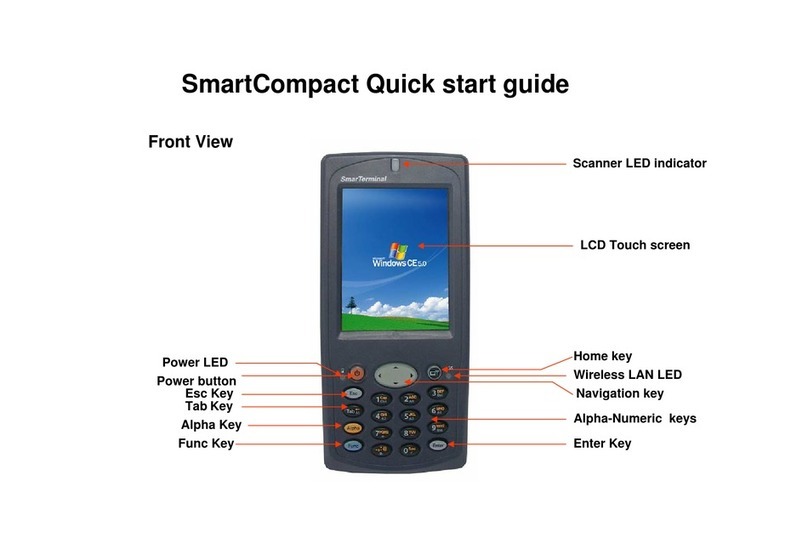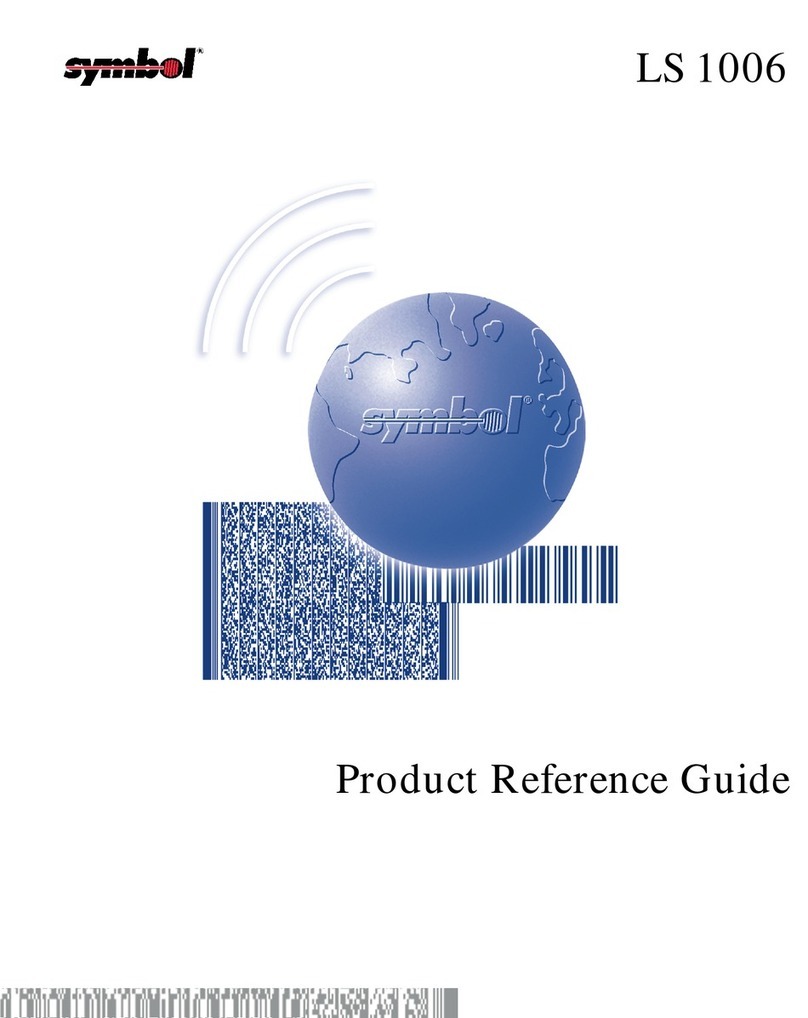SmarTerminal Smart Compact SMP-3000 User manual

RFID Gun reader
for SmartCompact
User Manual
SmarTerminal Computers, Inc.
Ver 0.931, SEP 2007
Page 1 2/1/2008

Disclaimer
SmarTerminal and SmartCompact are registered trademarks of
Sammi Information Systems Co., Ltd.
All other brand names, product names, or trademarks belong to their respective
holders.
Head Quarters
Sammi Information Systems Co.,Ltd.
103-15, Galwor –dong, Yongsan-Gu, Seoul, Korea
Tel. 82 -2-790-5508 / Fax. 82-2-790-5509
Email. [email protected]
Web. www.sammicomputer.co.kr
Us Office
SmartTerminal Computers, Inc.
5200 Orange Ave. Suite 212
Cypress, CA90630
Tel. 1-714-761-5300 Fax. 1-562-252-8272
Email. [email protected]
Web. www.smarterminal.com
Page 2 2/1/2008

Table of Contents
Introduction....................................................................................................................................... 4
Chapter 1 Get to know more about RFID Gun reader................................................................... 5
1.1 Make sure you have everything ....................................................................................... 5
1.2 Appearance ........................................................................................................................ 6
1.2.1 Front side .................................................................................................................... 6
1.2.2 Rear side...................................................................................................................... 6
1.2.3 Top side ....................................................................................................................... 8
1.2.4 Bottom side................................................................................................................. 8
1.2.5 Left side....................................................................................................................... 8
1.2.6 Right side .................................................................................................................... 9
1.2.7 With Protective rubber cover .................................................................................... 9
Chapter 2 Power settings and connections ................................................................................ 10
2.1 Remove / Install batteries in RFID Gun reader.............................................................. 10
2.2 Battery charging using power adapter.......................................................................... 11
2.2.1 Charging with AC/DC adapter ................................................................................. 11
2.2.2 Charging with Battery charger................................................................................ 12
Chapter 3 Setting up SmartCompact RFID Gun reader.............................................................. 13
3.1 How to set CAB Files in SmartCompact........................................................................ 13
3.2 How to connect SmartCompact to RFID Gun reader................................................... 16
3.3 How to remove SmartCompact from RFID Gun reader................................................ 17
Chapter 4 Using RFID Gun reader................................................................................................ 18
4.1 How to operate RFID Gun reader................................................................................... 18
4.1.1 How to install program files in SmartCompact........................................................... 18
4.1.2 How to operate RFID Gun reader ................................................................................. 21
Appendix A...................................................................................................................................... 23
RFID Gun reader Specification Highlights............................................................................... 23
Appendix B...................................................................................................................................... 24
Version Table............................................................................................................................... 24
Page 3 2/1/2008

Introduction
This quick reference guide allows you to use all the advanced features of SmartCompact effectively.
Please go through it once before using SmartCompact handheld terminal.
User's Information
Cautions
Modifications not expressly approved by the party responsible for compliance could void the user's
authority to operate the equipment.
FCC compliance Information
This device complies with part 15 of FCC Rules. Operation is subject to the following two conditions:
1. This device may not cause harmful interference, and 2. This device must accept any interference
received. Including interference that may cause undesired operation.
Information to User
This equipment has been tested and found to comply with the limits for a Class B digital device, Pursuant
to part 15 of the FCC Rules. These limits are designed to provide reasonable protection against harmful
interference in a residential installation. This equipment generates, uses and can radiate radio Frequency
energy and, if not installed and used in accordance with the instructions, may cause harmful interference
to radio communications. However, there is no guarantee that interference will not occur in a particular
installation. If this equipment does cause harmful interference to radio or television reception, which can
be determined by turning the equipment off and on, the user is encouraged to try to correct the interference
by one or more of the following measures:
- Reorient or relocate the receiving antenna.
- Increase the separation between the equipment and receiver- Connect the equipment into an outlet on a
circuit different from that to which the receiver is connected.
- Consult the dealer or an experienced radio/TV technician for help.
RF exposure statement
"To maintain compliance with FCC's RF exposure guidelines, this equipment should be installed and
operated with minimum distance 20cm between the radiator and your body. Use only the supplied antenna."
Page 4 2/1/2008

Chapter 1 Get to know more about RFID Gun reader
1.1 Make sure you have everything
9RFID Gun reader main unit (UHF)
9Standard battery pack (2200 mAH Li-ion)
Optional accessories
9Spare battery pack (2200 mAH Li-ion)
93 pack battery charger – under development
9AC/DC adapter
9Protective rubber cover
Page 5 2/1/2008

1.2 Appearance
1.2.1 Front side
UHF antenna
Features and description
Features Function / Description
RFID Antenna RFID antenna is located in front side of Gun reader
1.2.2 Rear side
LED
Display
Gun handle
Power LED
Battery Capacity
Communication LED
RF Strength LED (1 ~ 5)
Rear panel features
Page 6 2/1/2008

Name Function
Power LED Shows green light for 5 seconds when user triggers the gun
Battery capacity LED Shows battery capacity status (see below table for details)
Communication LED When IrDAcommunication is successful between Gun reader and
SmartCompact, Communication LED shows green light (blinking)
as user triggers the gun.
RF Strength LED Shows RFID power level from 1~5
LED color change according to battery capacity
Name Function
0 ~ 30% charged : red
30 ~ 80% charged : blue
80 ~ 100% charged : green (fully charged)
Page 7 2/1/2008

1.2.3 Top side
Screws for attaching
to SmartCompact
1.2.4 Bottom side
2200mAH battery
1.2.5 Left side
Battery out switch
Page 8 2/1/2008

nd description
Features Function / Description
Features a
Battery out button To take out battery, user should push this button.
1.2.6 Right side
Features and description
Features Function / Description
DC input jack To charge RFID reader, user should connectAC/DC adapter
to this DC input jack.
1.2.7 With Protective rubber cover
Features and description
ction / Description
Features Fun
Protective rubber vibration, user can additionally
cover
To protect from shock and
cover SmartCompact and/or RFID Gun reader.
DC input jack
Page 9 2/1/2008

Chapter 2 Power settings and connections
2.1 Remove / Install batteries in RFID Gun reader
ress the battery out button and remove battery in below direction:
Push and secure the battery in the gun reader until hearing a click sound:
P
battery out button
Page 10 2/1/2008

2hours to use the RFID Gun
read
r cable for RFID Gun reader. This AC/DC adapter is
Insert power cable to AC/DC adapter like below photo:
Open RFID Gun reader’s DC input jack cover and insert DC adapter output cable.
.2 Battery charging using power adapter
In the beginning, user must charge the battery at least for 4.5
er.
2.2.1 Charging with AC/DC adapter
Prepare AC/DC adapter (5V, 3A) and powe
compatible with that of SmartCompact.
Page 11 2/1/2008

2
To charge the battery pack, user can also use 3 pack Battery charger. Three batteries can be
cha
Und
.2.2 Charging with Battery charger
rged at the same time.
er charging, the LED light is red and turns green after fully charged.
Page 12 2/1/2008

Chapter 3 Setting up SmartCompact RFID Gun reader
3.1 How to set CAB Files in SmartCompact
Connect USB Active sync cable between your computer and SmartCompact.
When Active Sync program is opened, click Explore.
Page 13 2/1/2008

Click DiskOnChip folder.
Save necessary CAB file in the DiskOnChip folder.
Page 14 2/1/2008

Click DiskonChip/Cold Reset folder of SmartCompact.
Click corresponding Cab File. (ex : UHF_KOREA)
Page 15 2/1/2008

3Gun reader
Insert SmartCompact to RFID Gun reader in below direction:
.2 How to connect SmartCompact to RFID
SmartCompact combined to RFID Gun reader:
Tighten the screws (2 pcs) firmly in order to hold the combination.
screws
Page 16 2/1/2008

3.3 How to remove SmartCompact from RFID Gun reader
Loosen the screws (2 pcs) in order to undo the combination.
Remove SmartCompact from RFID Gun reader in below direction:
screws
Page 17 2/1/2008

Chapter 4 Using RFID Gun reader
4.1 How to operate RFID Gun reader
To operate RFID Gun reader, user needs RFID Gun reader and SmartCompact (power on) with
program files installed.
4.1.1 How to install program files in SmartCompact
ow three methods:
1) Using Sync cable
To do this, user should have Microsoft ActiveSync program (v.4.2 or higher) installed in the
computer. Connect SmartCompact to the computer with USB or Serial Sync cable. (USB sync
cable is provided in SmartCompact standard package. Serial sync cable should be purchased
additionally)
To install program files in SmartCompact, user can follow one of bel
When Microsoft ActiveSync program is opened, click “Explore”
Page 18 2/1/2008

When Explore window is opened, copy and paste necessary program files from computer to
iskOnChip folder of SmartCompact (shown as Mobile Device).
D
Page 19 2/1/2008

2
it into SmartCompact. Check the
ns of CF/SD card slots below:
Copy the necessary files and paste them to DiskOnChip folder of SmartCompact.
MyDevice DiskOnChip>Coldresetfolder
) Using CF/SD cards
User can save necessary files to CF or SD card and insert
locatio
CF Card Slot
SD Card Slot
Page 20 2/1/2008
Table of contents
Other SmarTerminal Barcode Reader manuals
Popular Barcode Reader manuals by other brands
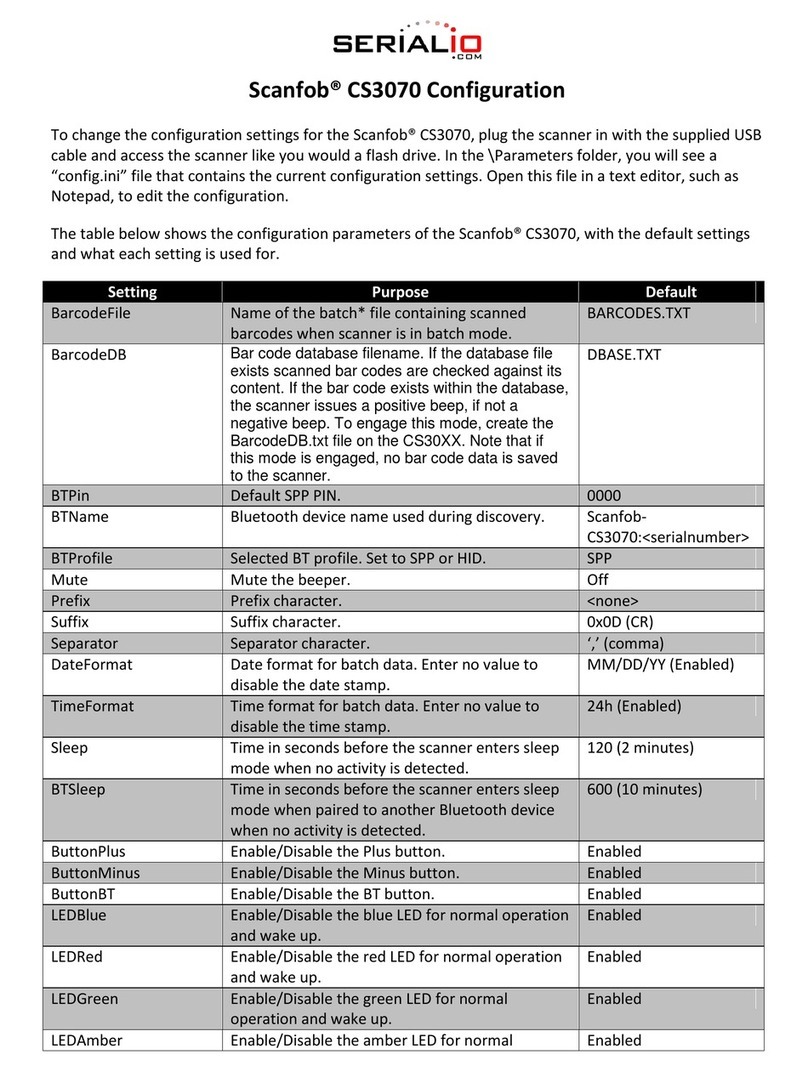
Serialio
Serialio Scanfob CS3070 Configuration manual

Element
Element P220 user manual

Hand Held Products
Hand Held Products Scanteam 5700 user guide

Leuze electronic
Leuze electronic BPS 37 Technical description

Symbol
Symbol CS4070 Product reference guide
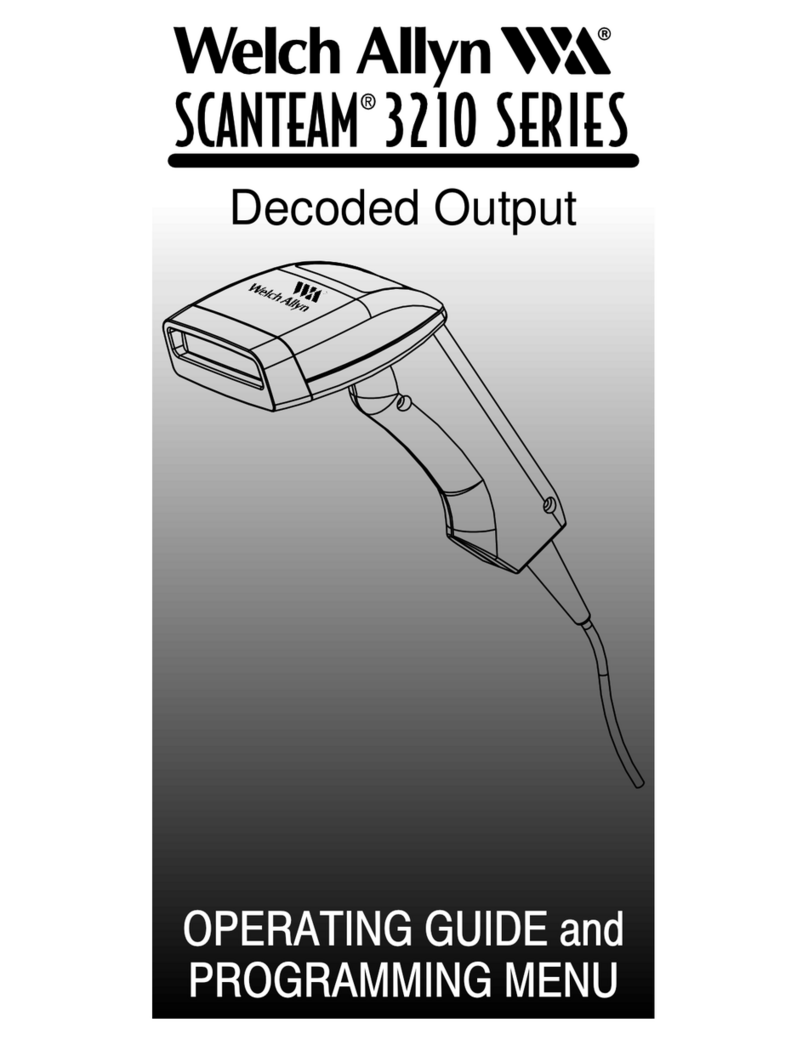
Welch Allyn
Welch Allyn SCANTEAM 3210 Series Operating Guide and Programming Menu