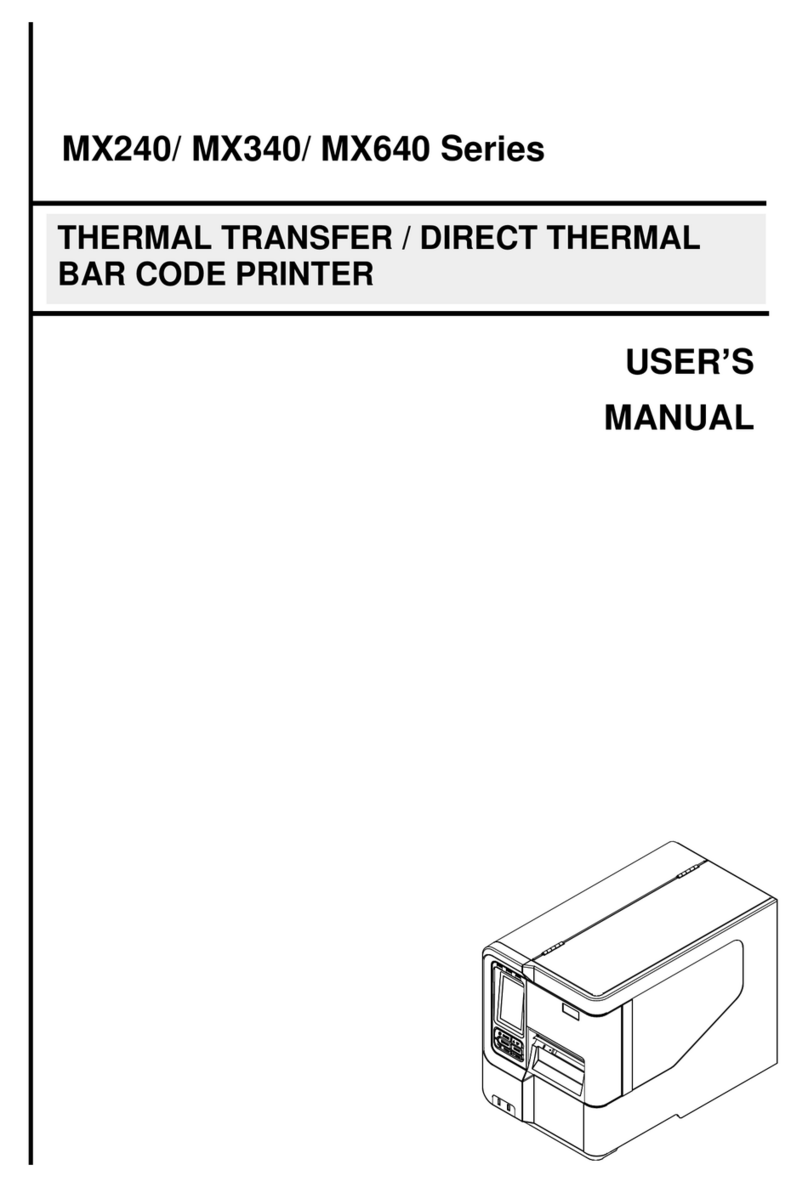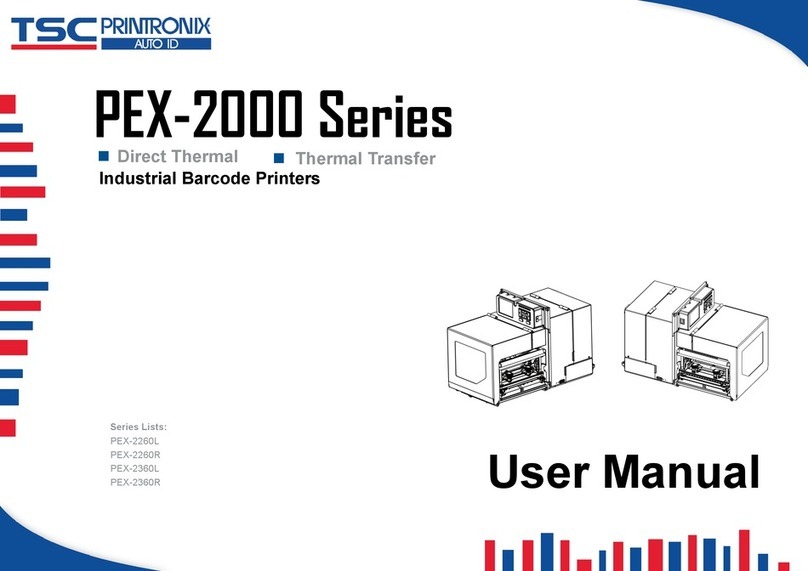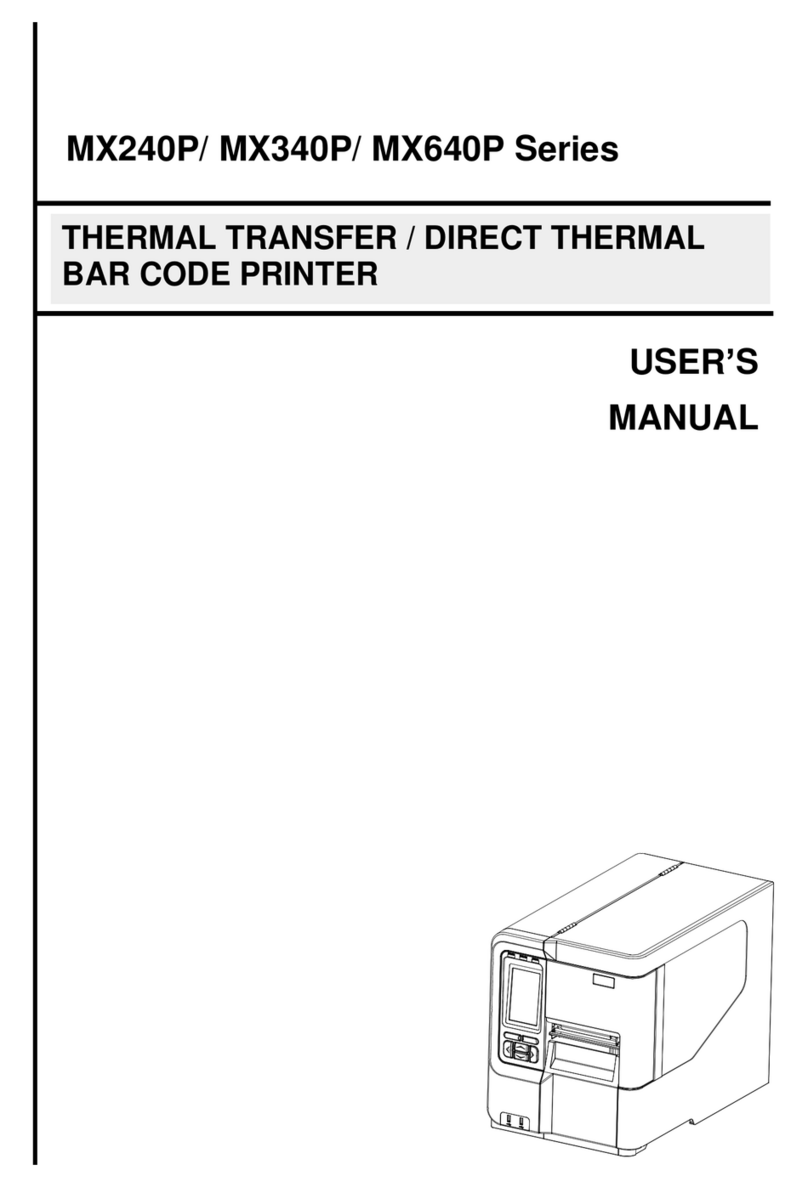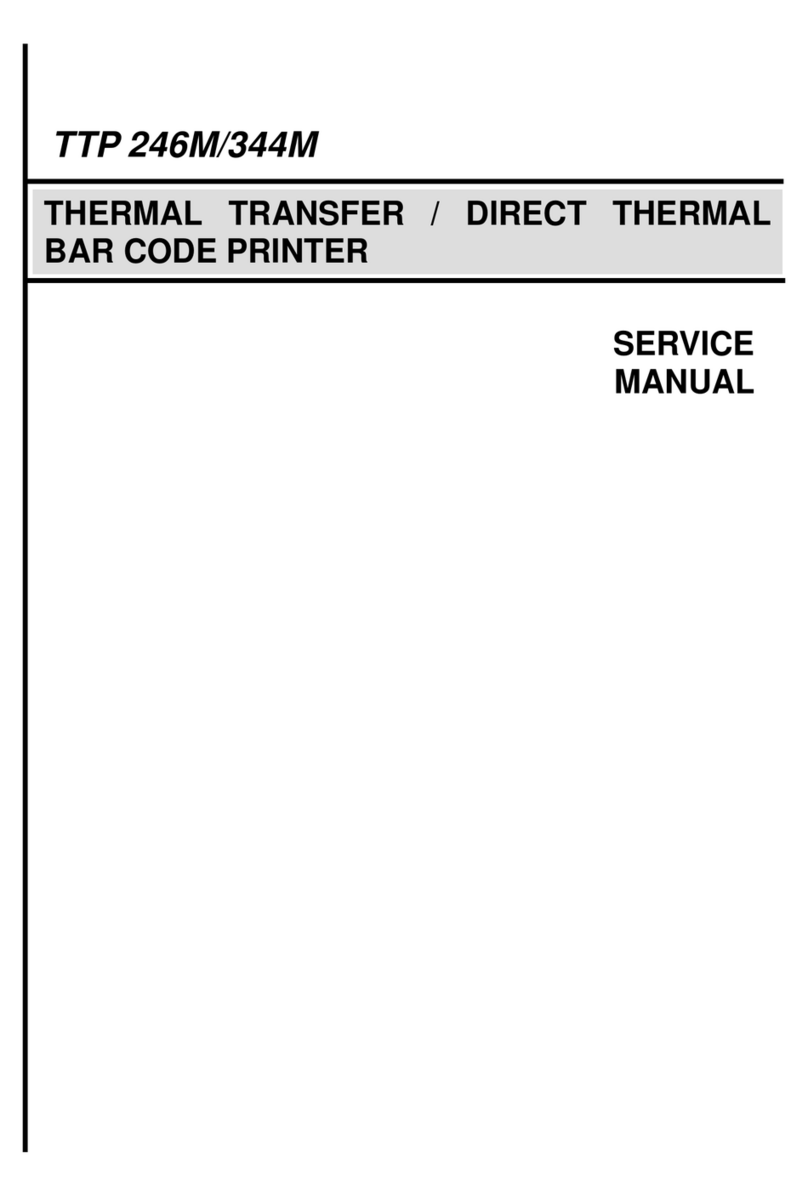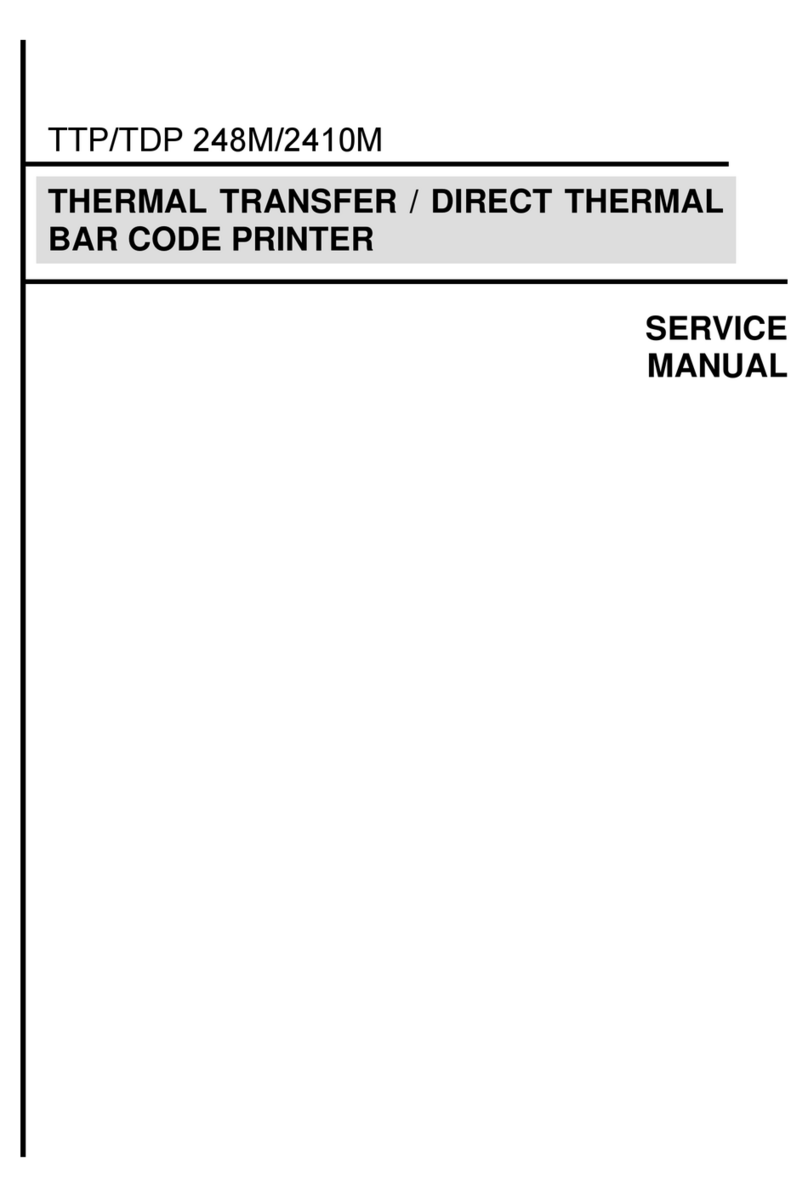Table of Contents
1. Introduction .......................................................................................................................................................................................................1
1.1 Product Specification...................................................................................................................................................................................2
1.2 Printer Optional Featussf .............................................................................................................................................................................3
1.3 General Specifications.................................................................................................................................................................................4
1.4 Print Specifications ......................................................................................................................................................................................5
1.5 Media Specifications....................................................................................................................................................................................6
2. Operation Overview...........................................................................................................................................................................................7
2.1 Unpacking and Inspection............................................................................................................................................................................7
2.2 Printer Overview ..........................................................................................................................................................................................8
2.2.1 Front View.............................................................................................................................................................................................8
2.2.2 Interior View ..........................................................................................................................................................................................9
2.2.3 Rear View............................................................................................................................................................................................10
2.3 Operator Control........................................................................................................................................................................................11
2.3.1 Led Indication and Keys ......................................................................................................................................................................11
2.3.2 Power-on Utilities ................................................................................................................................................................................13
3. Setup...............................................................................................................................................................................................................14
3.1 Install the Battery.......................................................................................................................................................................................14
3.2 Charge the Battery.....................................................................................................................................................................................15
3.2.1 Charge the Battery ..............................................................................................................................................................................15
3.2.2 Charge by Charger Station (Optional) .................................................................................................................................................17
3.3 Communicate.............................................................................................................................................................................................19
3.3.1 Connecting with the Communication Cable.........................................................................................................................................19
3.3.2 Connecting with Bluetooth (Optional) ..................................................................................................................................................19