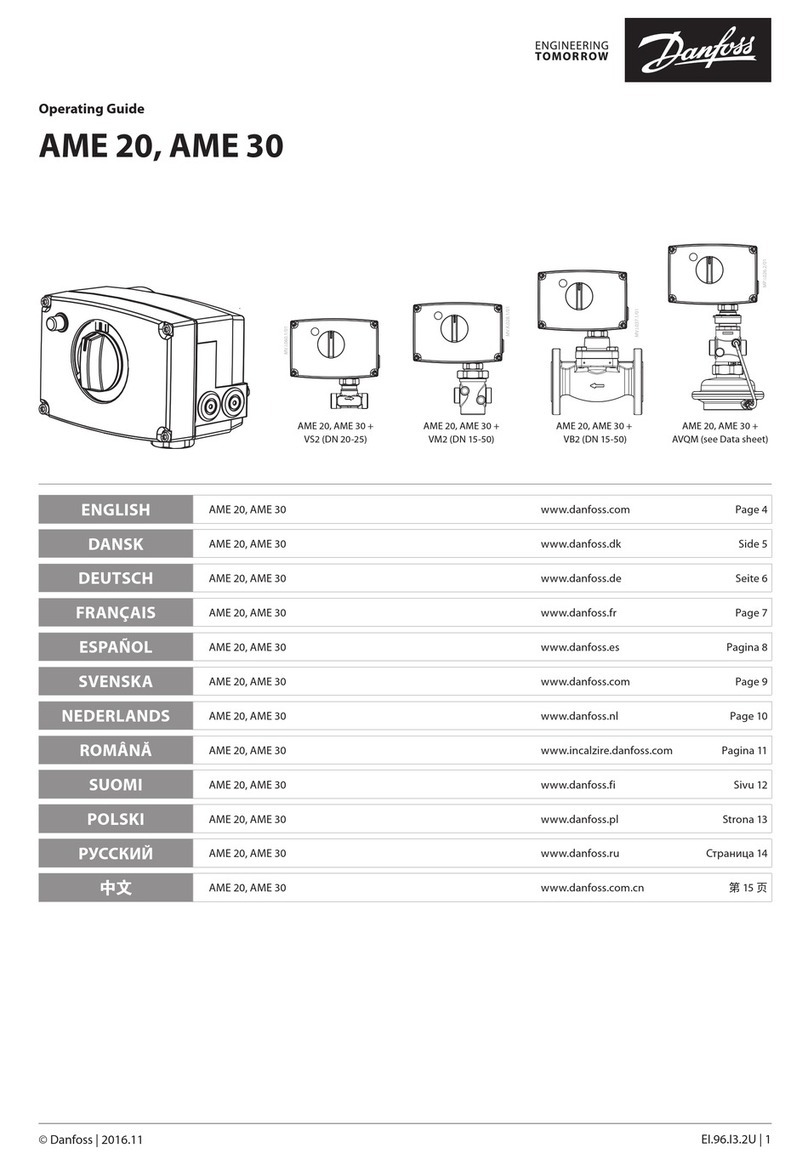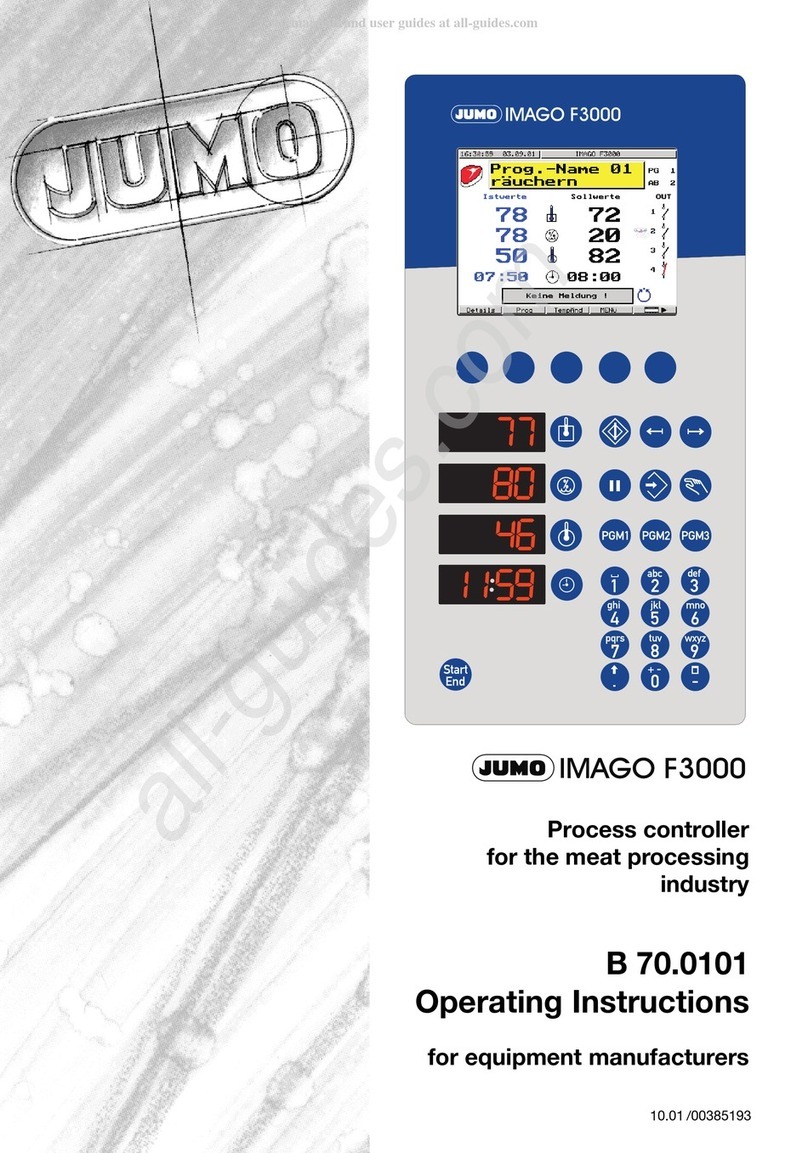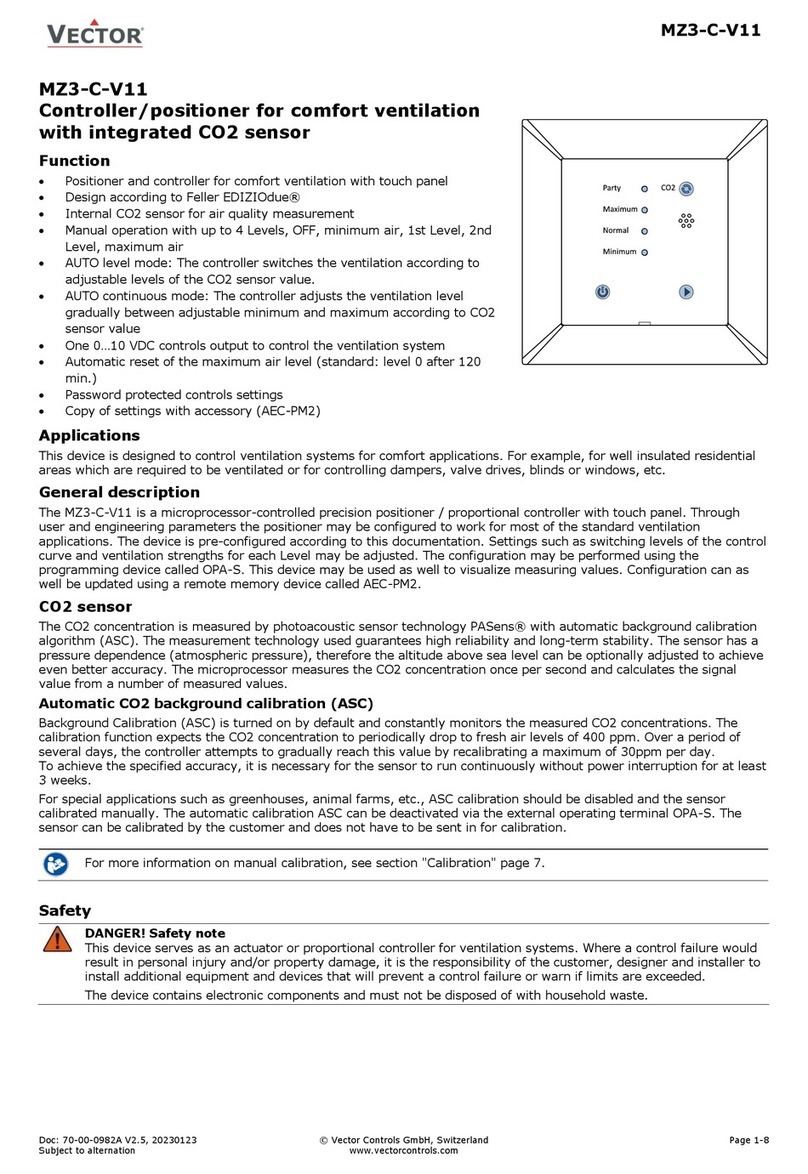SmartieParts 9x User manual

Installation Instructions
for the
SmartieParts 9x Programmer Board
This page was written for Rev. 2.4 hardware. For Rev 2.1 click here. For
Rev 2.2-2.3 click here.
Below is a pictorial showing the installation of our 9x Solderless Programmer
Board. Click the thumbnails to see the full image. For Windows PCs you will
also need to install drivers. For Mac or Linux users, please consult your
friendly neighborhood Google search (or Bing, if you want to be ironic).
Contents: Your package includes one each of: A) the 9X SmartieParts
programmer board; B) USB connector cable; C) bag of hardware containing 3
screws, 3 spacers and 1 nylon support; D) aux ISP cable; E) jumper cable;
and F) LED cable. If you are missing anything please contact us.
Step 1: Turn your 9x radio over and remove the 6 case screws with a basic
Philips style screw driver (the only tool you'll need for this whole process!)
Step 2: The two halves of your radio are connected with a single cable
highlighted below. Carefully disconnect that cable by gently pulling while
wiggling the connector side to side.

Step 3: If you're installing an optional LED backlight panel (not included) at
the same time, remove all 9 small screws holding the main circuit board to
the case (Take note that the four corner screws are slightly different than
the 5 interior screws). If you're only installing the programmer (no
backlight) then only remove the ones highlighted in blue in the picture below,
which are going to be replaced by the three longer screws included in your
kit, and skip to step 8 below.
Step 4a: The LED panel requires modification to work with our programmer
board. Simply snip the thin black and red wires as close as possible to its
small circuit board they are attached to, so that you are left with just the
panel and the two wires. Splice the wires to the included LED cable (kit part
'F'). Please note that once you've removed the small circuit board, you
should not apply any voltage to the wires directly (for example, to test which
side of the panel lights up). Without the protection of the original circuit
board or our circuitry, the panel will draw too much current and burn out
almost instantly.
Step 4b: If you prefer not to modify your backlight as described above,
that's fine. You may install it as per the panel's instructions instead, which
means you remove the 9x 6-wire cable and plug it into the LED harness.

Then you'll be plugging the white connector of the LED harness into the
center SmartieParts board 6-wire socket (see Step 12 below). Note that in
this case your backlight will be on full time with the radio and you won't have
the benefits our circuitry provides.
Step 5: Gently lift the main circuit board up so you can remove the foam and
replace it with the piece included with your LED panel (see LED panel
instructions for more details), then position the LED panel. Take a moment
to be sure the LCD glass and the plastic buttons haven't moved out of their
proper positions.
Step 6: The panels have a bright side and a dim side, although they look
nearly identical when the light is off. The bright side needs to face toward
the LCD glass, so it is important to identify which side is which. If you look
carefully at your panel you should notice that one side has a piece of thin
protective film one it (which should be removed)... this is the bright side.
Step 7: Place the LED panel on top of the LCD glass with the "bright side"
down toward the glass. The wires can exit to the right as shown, but many
customers have told us it works better exiting to the left (to the right has
more chance to interfere with the buttons). Carefully slip the wires up
behind the circuit board so they don't get pinched. Lower the main circuit
board back into its normal position. Be sure the front panel buttons haven't
moved out of place and secure the four corner screws and the single interior
screw that isn't being replaced by longer ones.

Step 8: Press the included nylon support (from kit part 'C') through the top-
right hole as shown.
Step 9: Position the three included nylon spacers (from kit part 'C') over the
indicated screw holes as shown, then use the included longer screws and
gently but firmly fasten the board down. Remember that the spring contacts
are what connect the add-on board to the main board and there must be a
good connection, so gently press down on the board near each screw and make
sure there is no slack. Be careful not to over-tighten any of the screws!
Once you have the screws tightened, it is a good idea to test each of the
menu and navigation buttons to be sure they click as normal. If they don't,
you will have to reverse your steps and be sure they are positioned correctly
and that no wires are in the way.
Step 10: Feed the included USB connector (kit part 'B') through the back of
the case's battery compartment as shown..

The USB connector's small circuit board is designed to fit snuggly into the
keyed slot at the side of the battery compartment, as shown. As there is
production variance with everyrthing, if yours fits too snuggly you may need
to sand it down and, conversely, if it is too loose you may need to use some
hot glue to hold it in place.
Step 11: Connect the USB connectors to the add-on board like so.
Step 12: unplug the 6-wire cable from your 9x main board and plug it into
the middle 6-wire socket on the SmartieParts board. Then plug the included
jumper harness into the right socket so that it makes the connection back to
the main board as shown.
Step 13: If you're using the LED backlight and have modified it to work with
our board (using the included 2-wire LED cable), plug it into the 2-wire
connector on the right marked "LED". Finally, plug the main connector back
in, tuck all the wires in where they won't get pinched, and screw the case
back together and you're done!
TelemetrEZ Integration: If you also have our TelemetrEZ, you want to make
use of the other two sockets. The left 2-wire socket is for use with the
long 2-wire cable that comes with TelemetrEZ. The left 6-wire socket is for

use with the included Aux ISP cable (kit part 'D'). The black connector end
plugs into your TelemetrEZ as shown (note that the black wire indicates "Pin
1" and corresponds with the tiny triangle printed on the TelemetrEZ board).
Battery Concerns: The following picture shows that the USB header can be
used with the standard 8xAA battery holder, although it is a pretty tight
fit.
Care must be taken so that no battery terminals come in contact with the
metal housing of the USB connector. If you're using the 8xAA battery
holder, consider placing electrician's tape over the copper rivets. Even
though they are recessed, one unlucky person managed to short things out by
having them accidentally touch.
However, one of the primary reasons many people upgrade their firmware in
the first place is to use other battery types without worrying about the
poorly programmed low-battery alarm that comes with the stock firmware.
Below is a picture showing a 2S Lipo and you can see how there is much more
room afforded with this configuration. 3S can also be a good choice.
However, we now recommend this LiFE battery from HobbyKing, as it is a
perfect fit, ideal voltage, is cheap, and they restock often.

IMPORTANT OPERATING NOTES:
Starting with Rev 2.2, the power system for the programmer is independent
of the power for the radio and backlight. The programmer gets its power
from the USB, while the radio (and backlight) gets its power from the
battery. Therefore, it is now necessary to have your radio powered on via
battery during programming and transfer operations.
Starting with Rev 2.2, the backlight is designed to operate on by default to
make it compatible with all firmware options. However, in doing this it makes
some firmware versions work "backwards". Until a given firmware package
has specific support for the Rev 2.2 board, you may have to program it to be
"off" when you expect the light to be on, and vice versa. In ER9X simply
engage the "inverted backlight" option. In OpenTX, select the "sp22" option
when downloading. Some technical jargon to help other firmware authors:
The light is powered when the 9x outputs a low (zero volt) signal on PB7 (aka
"pin 17") . A high (5v) signal turns the light off. Sending a PWM of varying
duty cycle will dim the light from 0 to 100% (frequency of 400hz if
frequency can be set independent of duty cycle).
Starting with Rev 2.4, we've now included an aux ISP cable. The intention
of this is to be able to program TelemetrEZ without having to open the case
or buy a 3rd party programmer... but really this now makes the SP board a
generic all-purpose programmer that can be used to program any AVR based
device with a standard 10-pin ISP header! The 9x's power status indicates
to the SP board whether it should be programming the 9x (9x is on) or the
target attached to the aux ISP line (9x is off).
Table of contents