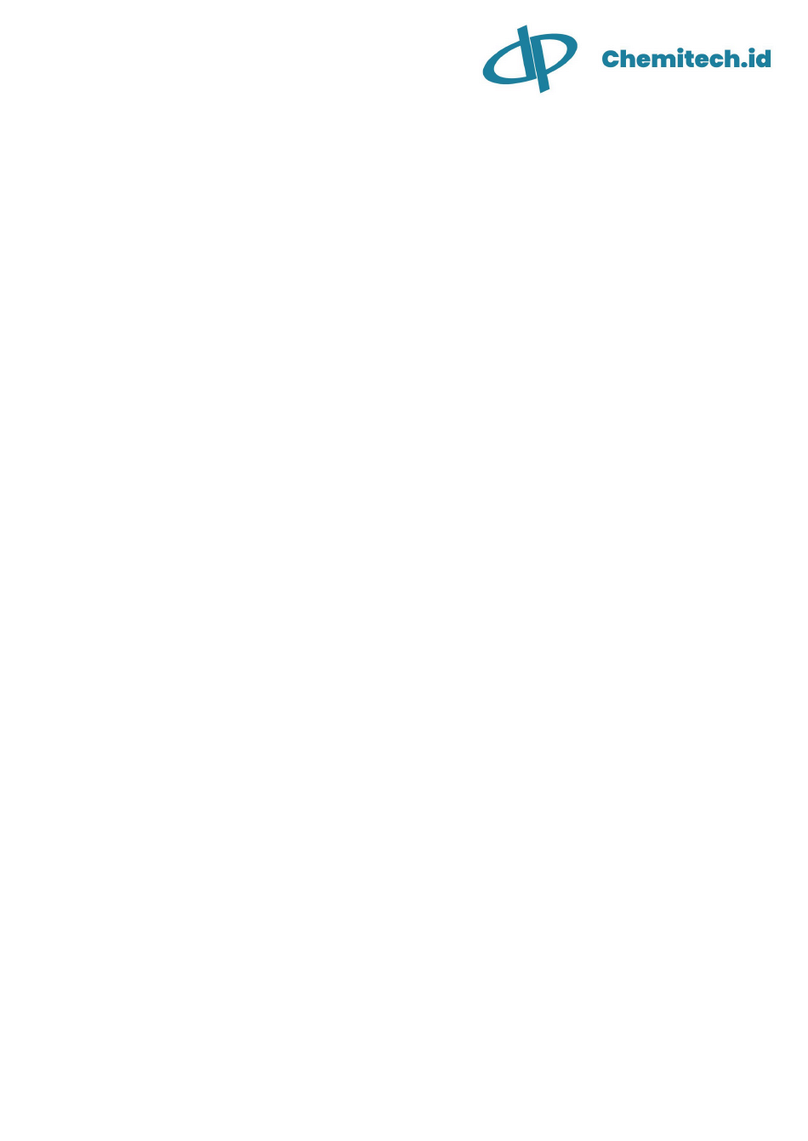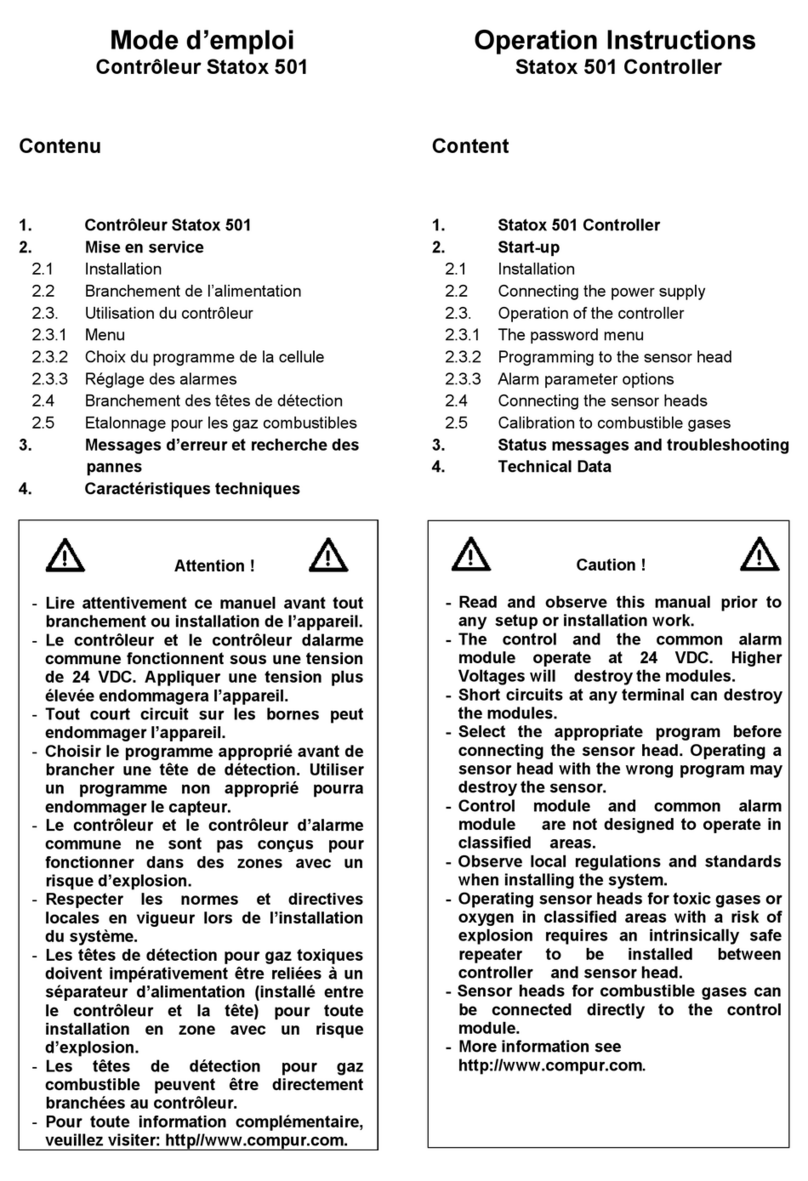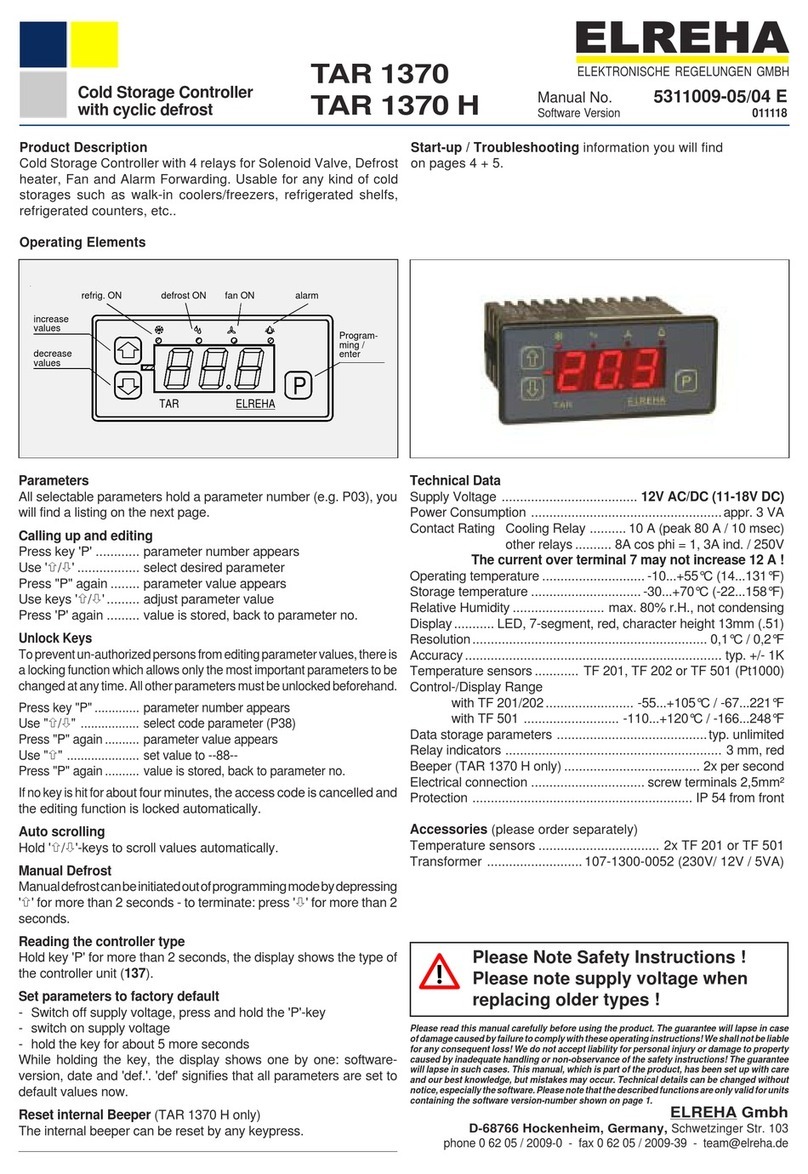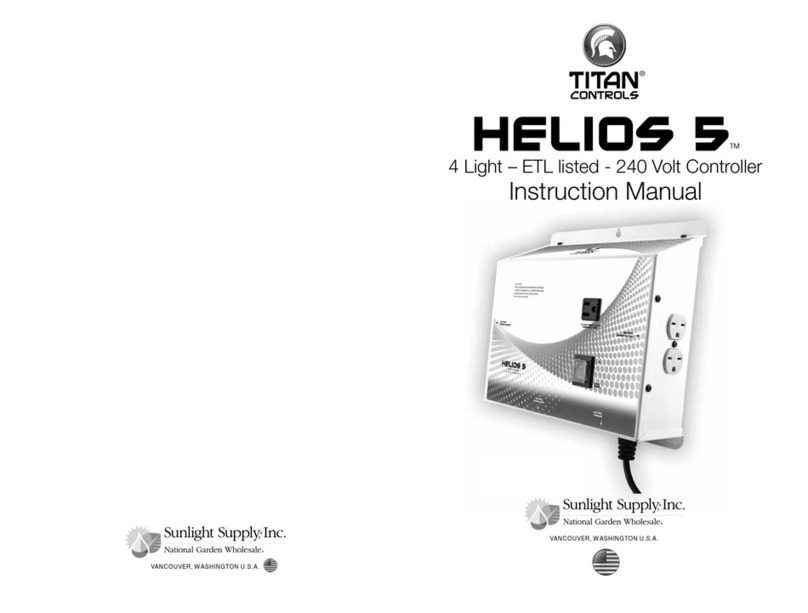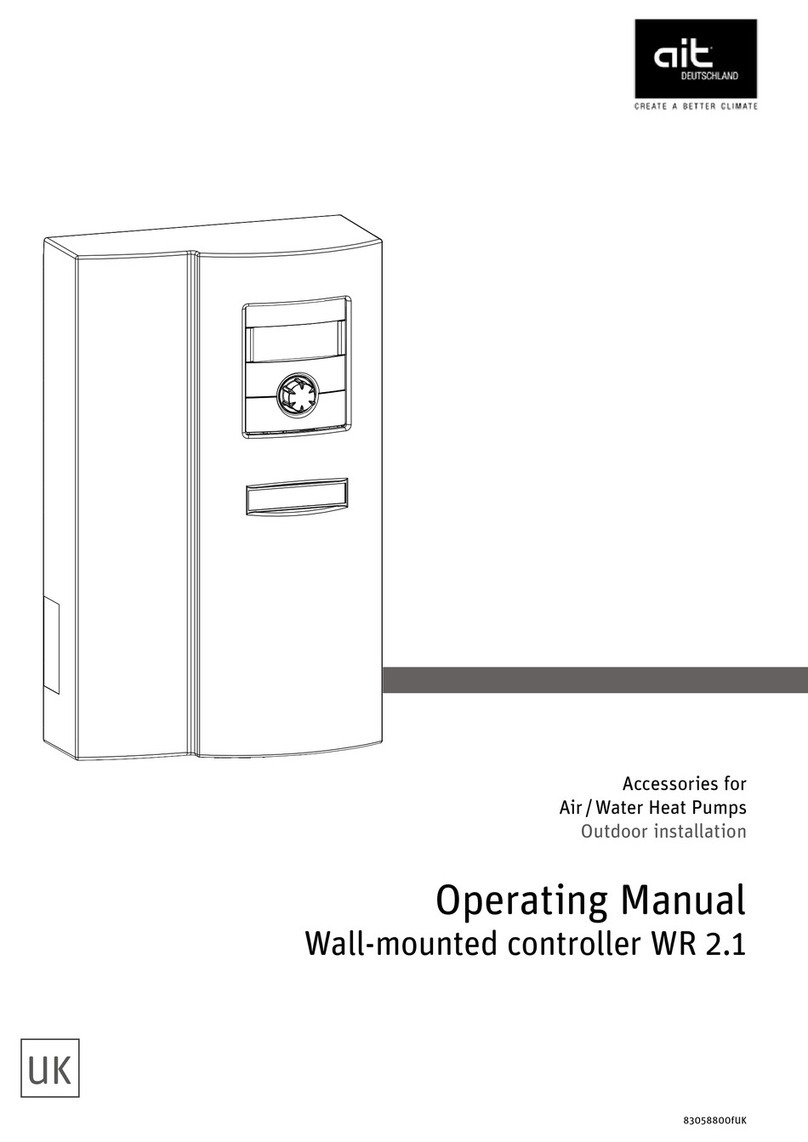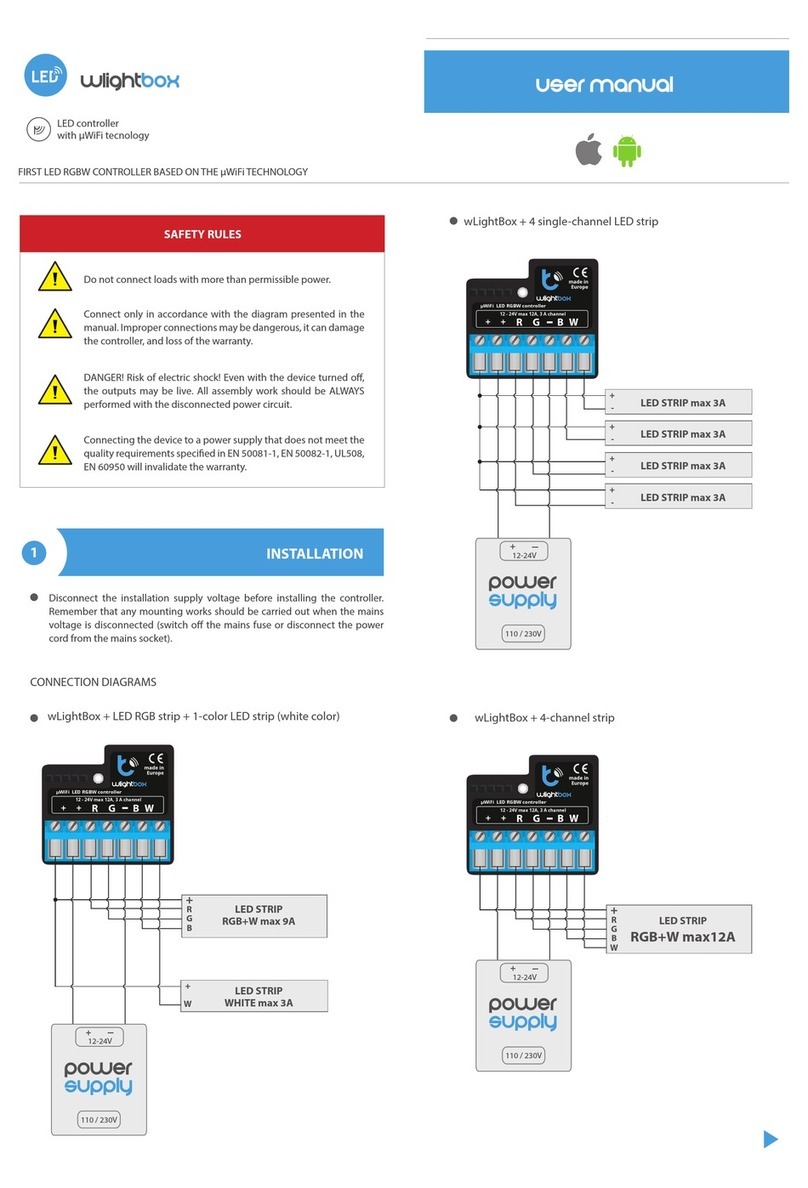Bavarian Demon CORTEX User manual

BEDIENUNGSANLEITUNG
MANUAL
CORTEX

Setup 06
Flight operation 07
LED 07
Gyro channel / activating gyros 08
Gyro directional test 08
Test ight / setup ight 08
Using gyro modes 09
Connecting receiver 04
Connecting servos 05
Mounting the CORTEX 05
Operating principle and features 03
Accessory 10
Technical data 10
Scope of delivery 10
2
CONTENT
pRELiMiNARy iNfORMATiON
MOUNTiNg
COMMissiONiNg
MisCELLANEOUs

3
01 OpERATiNg pRiNCipLE ANd fEATUREs
The CORTEX can stabilize all three ight axes using its 3-axis gyro sensor: aileron, elevator and rudder. The approved cutting edge technology of the HeliCommand/
bavarianDEMON X-series is applied here and has been effectively modied to t x wing aircrafts, totally independent of the airplane’s size and weight.
All model-specic settings (servo centres, travels and mixers) remain in the transmitter and are automatically transferred to the CORTEX during setup. The model must
be ready to y without CORTEX. Afterwards the system will be integrated.
Up to 5 servos/channels running independently can be stabilized. These channels are simply run through the CORTEX. If the number of channels is not sufcient,
unidirectional servos, e.g. ailerons with identical direction sense or double rudder servos can also be connected via Y-cables, which increases the number of controllable
servos.
Sensitivity and gyro mode can be adjusted from the transmitter using the gyro channel, even during ight (also see Section 8). This reduces the amount of test ights to a
minimum.
Further options may be congured using the PC software. Free download at www.bavarianDEMON.com → Service → Software/Firmware.
Please note: The required USB cable to connect to the PC is available as accessory!
The PC software enables the following additional options:
• Receiver connection via sum signal (Futaba S.Bus, Spektrum/JR satellites, PPM sum signal, such as Robbe, Jeti or Graupner)
• Increased servo frame rate especially for digital servos
• Alternative installation options: horizontal and vertical, upright and headrst.
• Optimization of the stabilization for each axes and bench separately
• Separate selection of gyro mode for each axes and bank
• Additional tuning options for lock-in behaviour and stick/control feeling
• Perform rmware updates online
• Separate deactivation of output channels
NOTE:
( ! ) The model must not be own until the setup operation and a gyro directional test have been carried out. Incorrect gyro effect would certainly result in a crash.
( ! ) In the case of an electric motor, remove the propeller or disconnect the motor for all adjustment work, to prevent the motor from starting up accidentally and risk of
injury.
( ! ) Do not move the model during the rst 5 seconds after the motor has been switched on to enable the gyros to initialise. Otherwise, the servos will run but not the
stabilization. A successful initialisation is indicated by the servos jerking twice and a constantly illuminated LED.
( ! ) Each time it is switched on, the system recognises the transmitter trims. Therefore, only carry out a controlled test once the system has been fully initialised.
( ! ) Please note that using the gyro system will increase the activity of the servo and therefore the power consumption.
( ! ) Only connect the USB cable to the PC after the setup software has been installed, and doing this the rst time, do not have a system connected yet.
pRELiMiNARy iNfORMATiON

4
02 CONNECTiNg RECEivER
Conventional receivers via single channels:
Disconnect all servos that need to be stabilized from the receiver and connect them to the CORTEX’s output channels. Then connect the required cables A-E of
the supplied cable harness to the corresponding receiver outputs where the servos were previously connected (see Section 3 for details about connection).
The channels are intentionally only marked with letters and you are free to assign them. Only the following needs to be taken into account:
• At least connections A, B and AUX (gyro gain channel) have to be connected.
• The gyro gain channel (AUX, grey cable) should be set up to a channel on the transmitter to enable gain adjustments and/or to switch the mode in ight.
CONNECTiNg sUM sigNAL ANd sATELLiTEs:
Receivers that have a ‚serial‘ connection make the connection even more easy, as all channels can be transmitted via a single patch cable.
To use a serial connection (sum signal) the input mode of the system must be congured via PC software. In this case, the channels are also assigned via PC
software. Moreover, binding Spektrum/JR satellites is carried our via PC-Software too. Plus the setup software offers a very easy-to-understand test option for all
received signals with its Diagnose page.
NOTE:
The CORTEX assigns the internal gyro axes to the corresponding servos automatically during the teach-in process. The same applies to any mixer. Any func-
tions can therefore be combined. For example, ailerons can be stabilized, even if they also have an elevator function (which can also be stabilized). In spite of
this, these rudders can still execute an (unstabilized) ap function. If necessary, functions that should not or only optionally be stabilized can also be passed
through.
MOUNTiNg
Sum.-/PWM-Signal
Spektrum / JR Satellite 1
→
Spektrum / JR Satellite 2
→

A
B
C
D
E
A
B
C
D
E
AUX
5
03 CONNECTiNg sERvOs
The servos to be stabilized are connected to CORTEX’s outputs A to E. The same assignment applies for the input side, i.e. as used for the receiver connection.
Cable A on the receiver corresponds to output A on the CORTEX, etc.
The AUX channel (grey cable) controls the gyro gain, so you can adjust the gyro gain in ight, e.g. by assigning a slider on your radio to this channel, later on
using a switch to use a x gain setting.
Channels that are not subject of being stabilized, e.g. gas, must not be looped through, but must remain connected directly to the receiver.
Only for serial receiver connection (sum signal):
If the receiver also has individual outputs/servo connections alongside its serial output, any not stabilized channels (throttle, landing aps etc.) will remain con-
nected to the receiver. If the receiver only has the serial (sum) connection, even these functions must be passed through the CORTEX. Therefore the special
outputs F (Throttle) and G (Output 2) are available (see illustration on page 4). Connection F may be used for other functions, e.g. with gliders without motor.
Port G (Output 2) only supplies the signal and no voltage. Earth (black cable) and battery plus (red cable) must be connected from another slot, in case using a
Y-cable.
Control test without gyros:
Now all the servos must run correctly and identically as before (without gyro assistance). Otherwise, check the assignment of the connections, or the channel
assignment per PC software for serial receiver connection.
Now all the servos must run correctly and identically as before (without gyro assistance). Otherwise, check the assignment of the connections, or the channel
assignment per PC software for serial receiver connection.
( ! ) Even if the servos are running correctly: do not y before setup of the CORTEX and gyration directional test is complete. Incorrect gyro effect would certainly
result in a crash!
04 MOUNTiNg ThE CORTEX
It is crucial that the installation position shown here is followed.
An additional 15 installation options are available and can be programmed using the PC software. In this case the correct orientation setting needs to be carried
out before starting the main setup in chapter 5. We recommend to use the supplied adhesive foam pads. Use the thin pad (‚acro‘) for electric, nitro and turbine
powered models and for vertical installation. The thick and softer pad (‚soft‘) is recommended primarily for models with a combustion engine.
Any dirt must be removed before applying the pad so that the device does not become detached. The model would still be yable with deactivated gyro, but
become uncontrollable with activated gyro.
Also do not tie the housing down with any straps to not restrict the dampening effect of the foam pad. For the same reason, do not lay the connection cables
(servos and receiver) in a taut but in a loose loop.

6
05 sETUp
( ! ) For setup, the transmitter must already be programmed ready for ight, so that the model can be own or is already ying without CORTEX.
Servo directions, possible mixers, throws etc., as well as correct trim settings for normal ight must already be set up correctly.
( ! ) Switch off dual rate, i.e. use highest rates recommended by the airplane manufacturer while carrying out the setup. Initially leave the sticks (except gas) in
neutral position at the start of setup. Set all remaining functions (aps, possible ight modes etc.) to the position used during normal ight.
( ! ) The setup must be repeated if a mixer in the transmitter or a channel assignment on the receiver or transmitter has been changed.
Starting setup:
Plug in the supplied jumper as shown in the illustration, then power on the device.
The LED will now issue a series of green ashing signals after a starting initialisation. The servos issue the same signal as an audible jerk of the surfaces.
These are requests to the stick movements specied in the following table, to be carried out after the corresponding signal. Follow these instructions exactly,
and only move the stipulated function on the transmitter.
Example: system initializes after powering on (red ashing), followed by a double green blink together with double jerk on the surfaces. Now move the aileron
stick to the right end and hold until the following signal (single blink and surface jerk) conrms that the command just given has been correctly identied and
gives the signal to apply the next one in the sequence, which is aileron left, and so on.
Note:
Simply skip over any axes that are not to be stabilized but run through the CORTEX (do not deect stick, wait for next double blink/jerk).
NOTE sigNALs Of ThE LEd (fLAshiNg) OR ThE sERvOs (jERkiNg):
• • (switching on) → Leave the sticks neutral, wait for signal
• • (2x) → Now hold aileron at right-hand stop
• (1x) → Now hold aileron at left-hand stop
´
• • (2x) Release aileron
→ Now „press“ elevator on stop and hold
• (1x) → Now „pull“ elevator on stop and hold
• • (2x) Release elevator
→ Now hold rudder on right-hand stop
• (1x) → Now hold rudder on left-hand stop
•••••••• (LED ashes green)
→ Setup completed successfully. Now rst pull the jumper, then switch off.
Important: test gyro directions for all three axes, see Section 8.
JUMPER
COMMissiONiNg

NOTEs fOR sETUp:
•Setup sequence only starts in case of correct RC reception.
•Setup can be repeated at any time by power-cycling (with jumper).
•If the device is switched off before the end of the setup sequence, no change will be saved but a possible, previous setup retained.
•If the jumper is pulled out before the end of the setup, the system’s condition is undened. Repeat setup.
•Do not teach any extremely short throws as full deection. This can lead to errors, as the system does not recognise any greatly reduced throw clearly as deection.
•The jumper must not touch the central pin in its slot electrically. It may only bridge the outer pins.
06 fLighT OpERATiON
Start the CORTEX in normal operation without the connected jumper. The LED ashes red for the rst seconds and indicates the system’s initialization. The model must
not be moved during initialization. Otherwise, the stabilization remains inactive (device ashes red permanently) until power-cycled.
When the system and gyros have been initialized, the servos will indicate this by jerking twice. The LED lights up constantly; its colour indicates the setting (mode) of the
gyro channel.
Each time switched on, the CORTEX also recognizes the transmitter’s neutral trims. This is why no control movements must be given until initialization is complete.
07 LEd
• • • • • (5x) Power-on
Flashes red → do not move the model and control sticks, gyros initializing
Failure
Blinks (cycle of 3) → gyro deactivated, initialization failed
Blinks yellow-orange → waiting for RC signals
Setup
Blinks or ickers green → setup mode (teach-in process with jumper)
Operation
Permanently illuminated → color depends on the gyro channel (see Chapter 8)
7
• • • (3x)
• • •
• • •

8
08 gyRO ChANNEL / ACTivATiNg gyROs
For the rst ight and in-ight tuning, it should be possible to adjust the gyro channel and therefore gyro sensitivity in ight. It is therefore possible to nd the
optimum quickly, or reduce it immediately if needed, e.g. when sensitivity is too high.
Check the function of the gyro channel by adjusting the modes/bench via the transmitter and comparing the LED‘s colour reaction.
It is possible to determine whether bench 1 or 2 is activated from the direction in the gyro channel. Negative signal activates bench 1 (normal mode: LED =
yellow orange), positive signal activates bench 2 (Hold mode: LED = green).
Missing or neutral gyro channel signal (LED = red) switches off all the gyros (manual ight).
09 gyRO diRECTiONAL TEsT
Denitely required before the initial ight and following any change to the installation orientation or in the RC system (servo direction, channel assignment etc.).
For the direction test, rst ensure that all gyros have been activated (on the gyro channel and/or conguration by PC). Sole exception is if individual axes have
deliberately not been taught so as not to enable the corresponding gyros, these will not give any gyro reaction.
Now tilt the model in each axis and check that during the movement the corresponding surfaces move the opposite direction, i.e. work against the tilt. Check
both directions for each axis and also check that only the concerned surfaces move.
If the surfaces deect incorrectly, either the setup process has been unsuccessful or the installation orientation of the device is incorrect (or the transmitter was
already incorrectly programmed prior to setup).
10 TEsT fLighT/ sETUp fLighT
Only take off after a successful gyro directional test.
Setting the sensitivity
Start with a low sensitivity gain setting in the gyro channel, maximum 20% and initially only in normal mode (LED = yellow-orange). To achieve an as most po-
werfull stabilization as possible, increase sensitivity carefully as far as possible without any disruptive vibrating movements (oscillations) occurring. If vibrations
occur, reduced sensitivity by 5-10%. Test the setting even at high speed, as the control reaction will be strongest then and therefore the tendency to vibrations
increased.
Under normal conditions, the gyro will produce an effect similar to expo. Therefore reduce the expo-setting or switch it off completely.
Once the optimum setting has been found, program a 3-position switch on the transmitter with the corresponding endpoint/ATV setting to be able to switch
between the required modes (bench 1 / Off / bench 2). This can also be achieved by using other functions in combination, e.g. ight mode or ap/gear function.
MODE
APPLICATION
SELECTED BENCH
Functions assigned as standard (can be changed by PC):
-100
Bench 1
+100
Bench 2
0
off
AUX (Gyro) channel
Normal-Mode
Normal ight
aerobatics
Lift-off
Landing
Unstabilized aerobatics
(tailspin etc.)
manual ight
GYRO OFF
Hover / torque / harrier
Deactivate for lift-off
and landing, or switch to
normal mode
Hold-Mode

11 UsiNg gyRO MOdEs
The table of the gyro channel (Section 8) indicates various options. Caution: this only applies to factory programming for bench 1 and bench 2 (standard or default,
i.e. without PC software). Via PC software it is possible to re-program the functions for each of the 3 gyros separately.
If the transmitter has a ight condition switch, it may make sense to couple the gyro channel setting with various ight conditions. For example, at a higher speed, it
is possible to switch to a lower gyro sensitivity.
‚Normal mode‘
Dampens disturbances and smoothens the ight → “wind-off switch”.
The gyros tend to reduce agility. The expo setting can therefore be reduced in the transmitter or even completely switched off. The rudder can also delay a turning
movement because of the gyro. This is ideal for aerobatics and makes knife-edge ying easier. However, this can indicate a tendency to lean for normal turns. Then
use a little rudder.
The normal mode can remain activated during take-off and landing.
‚Hold mode‘
For automatic hovering, torque, harrier etc. For technical reasons, this mode is only suitable for normal forward ight under certain conditions:
1) The model may vibrate or swing because of the high sensitivity of the sensor as speed is increased.
2) The gyros try to hold the model in position against the pilot‘s control inputs. It may be that the model is being steered more rigorously or swings back somewhat
after the stick is released.
It is not recommended to land in hold mode. The model would then no longer be able to follow its physical reactions.
Hold mode may inuence the surface‘s neutral setting (drifting away from centre). This only occurs on the ground and is not relevant in ight.
9

Foam tape Acro (3 pcs) No. 92769
Foam tape Soft (3 pcs) No. 92770
Cable loom L90 (90mm) No. 92771
Cable loom L150 (150mm) No. 92772
Cable loom L250 (250mm) No. 92773
USB-cable No. 92774
MisCELLANEOUs
10
12 ACCEssORiEs
14 sCOpE Of dELivERy
•Device including adhesive pads
• Connection cable harness for the transmitters, 150mm (optional shorter or longer cable available, see Accessories)
• Quick Start Guide (brief installation manual)
PC software available for download on www.bavarianDEMON.com.
USB cable for connection to PC/notebook available as accessory.
13 TEChNiCAL dATA
Dimensions: 36 x 34 x 14 mm
Supply voltage: 4…10V (2S-LiPo-compliant, min. 5.5V for Spektrum/JR satellites)
Temperature range: -15°C…+55°C, 5°F…130°F
Max. turn rate: 500/s on all axes
Switching servo rate (PC software): can be selected digital (220Hz)/analogue (55Hz)
Servo power max.: total 12A (permanent load 15A, short-term)
Weight: 18g (without cable harness)

Hiermit erklärt die CAPTRON Electronic GmbH, dass sich dieses Gerät in Übereinstimmung mit den grundlegenden Anforderungen und anderen relevanten
Vorschriften der entsprechenden CE Richtlinien bendet. Die Original-Konformitätserklärung nden Sie im Internet unter www.captron.de.
CAPTRON Electronic GmbH hereby declares that this device conforms to the basic requirements and other relevant regulations of corresponding CE directives. The
original Conformity Declaration can be found on the Internet at www.captron.de.
Par la présente, la Sté CAPTRON Electronic GmbH, declare que cet appareil répond aux exigences fondamentales et à d’autres prescriptions signicatives des
directives CE correspondantes de la Communauté européenne. L’original de la declaration de conformité se trouve dans l’Internet sur le site www.captron.de.
CAPTRON Electronic GmbH, declara que este aparato cumple con las exigencias básicas y otros reglamentos relevantes de la norma CE correpondiente. La
declaración de conformidad original, la puede encontrar en internet en www.captron.de.
Con la presente, la CAPTRON Electronic GmbH dichiara che questo apparecchio è conforme con i requisiti e le altre disposizioni essenziali della direttiva CE
corrispondente. La dichiarazione originale di conformità è disponibile all‘indirizzo www.captron.de.
Firma CAPTRON Electronic GmbH tímto prohlašuje, že tento p ístroj je v souladu se základními požádavky a jinými relevantními p edpisy odpovídajících sm rnic
CE. Originální prohlášení o konformit naléznete v internetu pod adresou www.captron.de.
11
SERVICE AND REQUESTS
Visit our website www.bavarianDEMON.com for dealers and contact information.
LEGAL DETAILS
CAPTRON Electronic GmbH
Johann-G.-Gutenberg Str. 7
82140 Olching
Fon +49 8142 4488 -0
Fax +49 8142 4488 -100
VERSION 1.1
D
GB
F
E
I
CSZ
Other manuals for CORTEX
2
Table of contents
Popular Controllers manuals by other brands
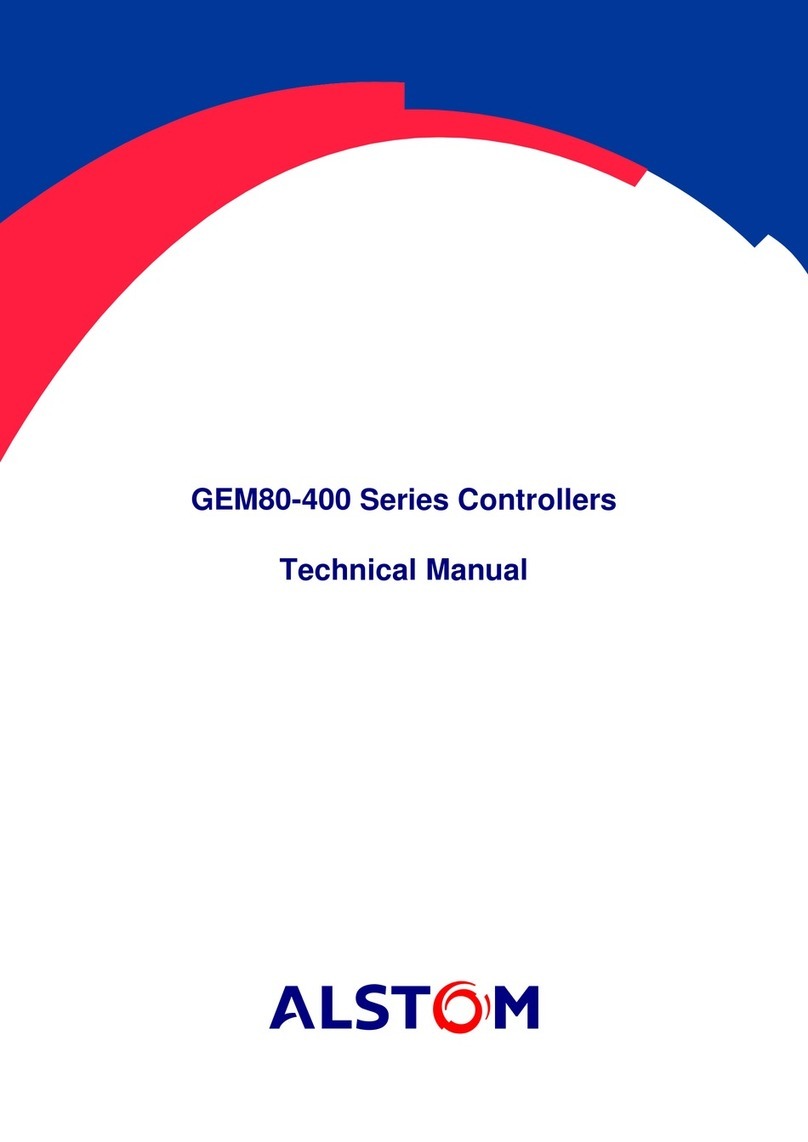
Alstom
Alstom GEM80-400 Series Technical manual

ALLEN & HEATH
ALLEN & HEATH iDR-4 Service information
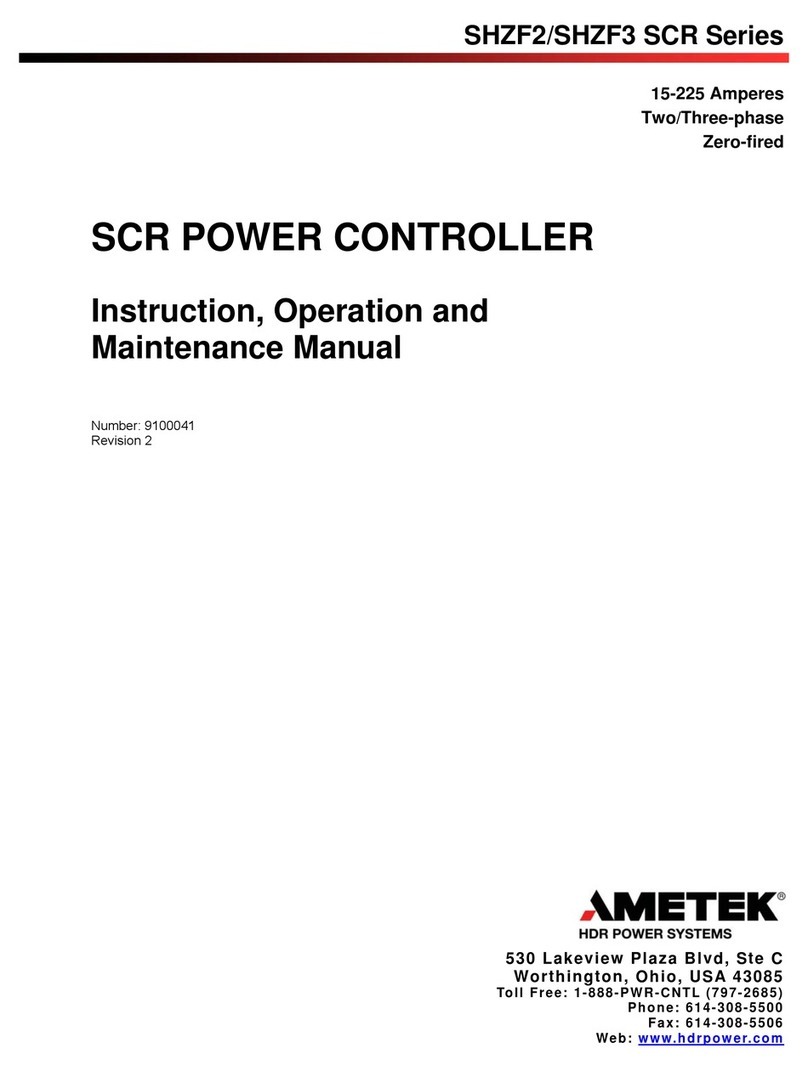
Ametek
Ametek SHZF2 SCR Series Instruction, Operation and Maintenance Manual

TIANJIN BAILI ERTONG MACHINERY
TIANJIN BAILI ERTONG MACHINERY SMC Series Operation manual

Varian
Varian Turbo-V 70 instruction manual

Altec
Altec MTC35-F22 instruction manual