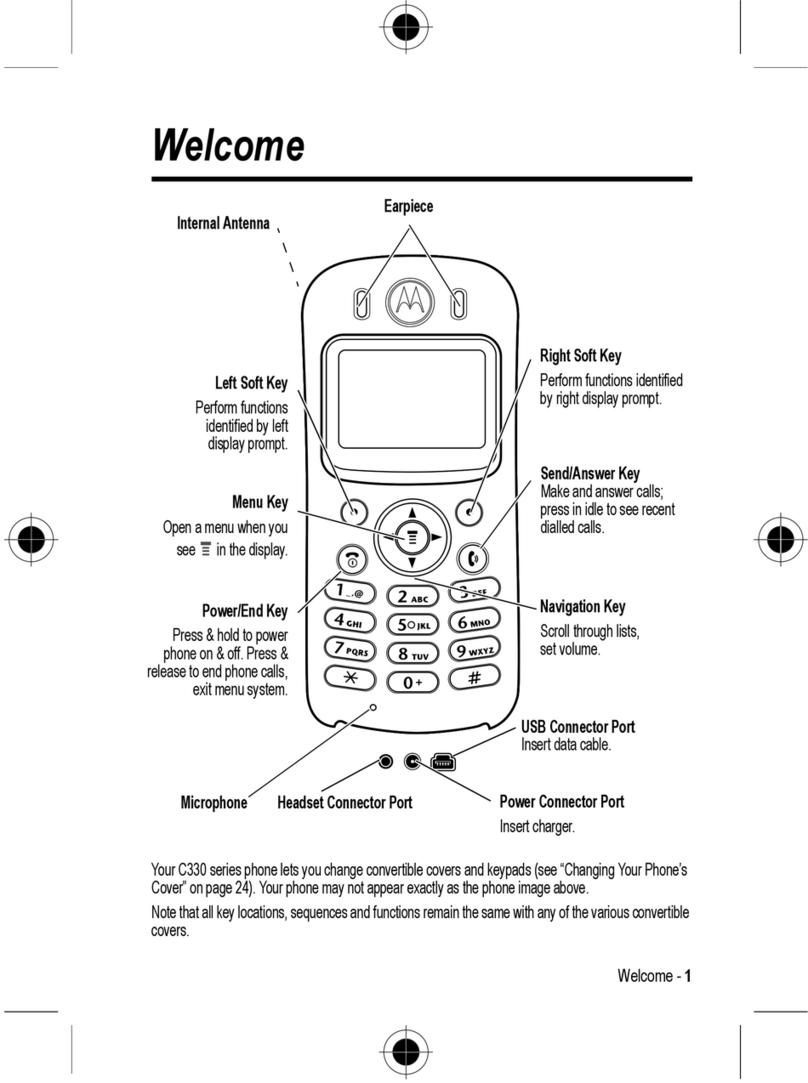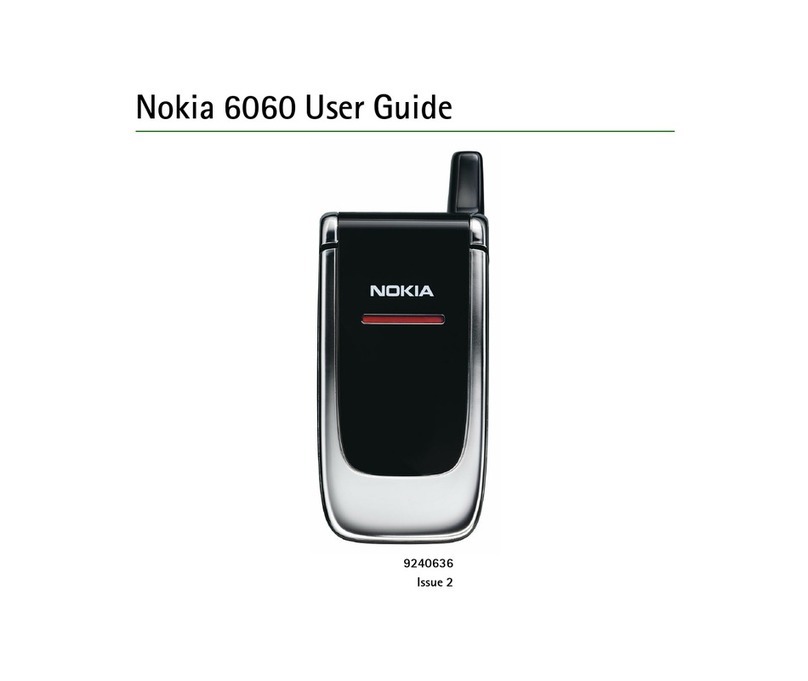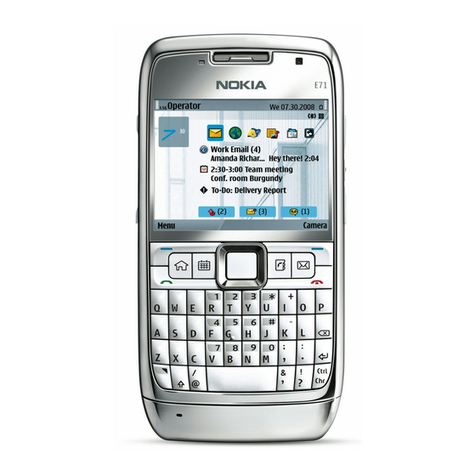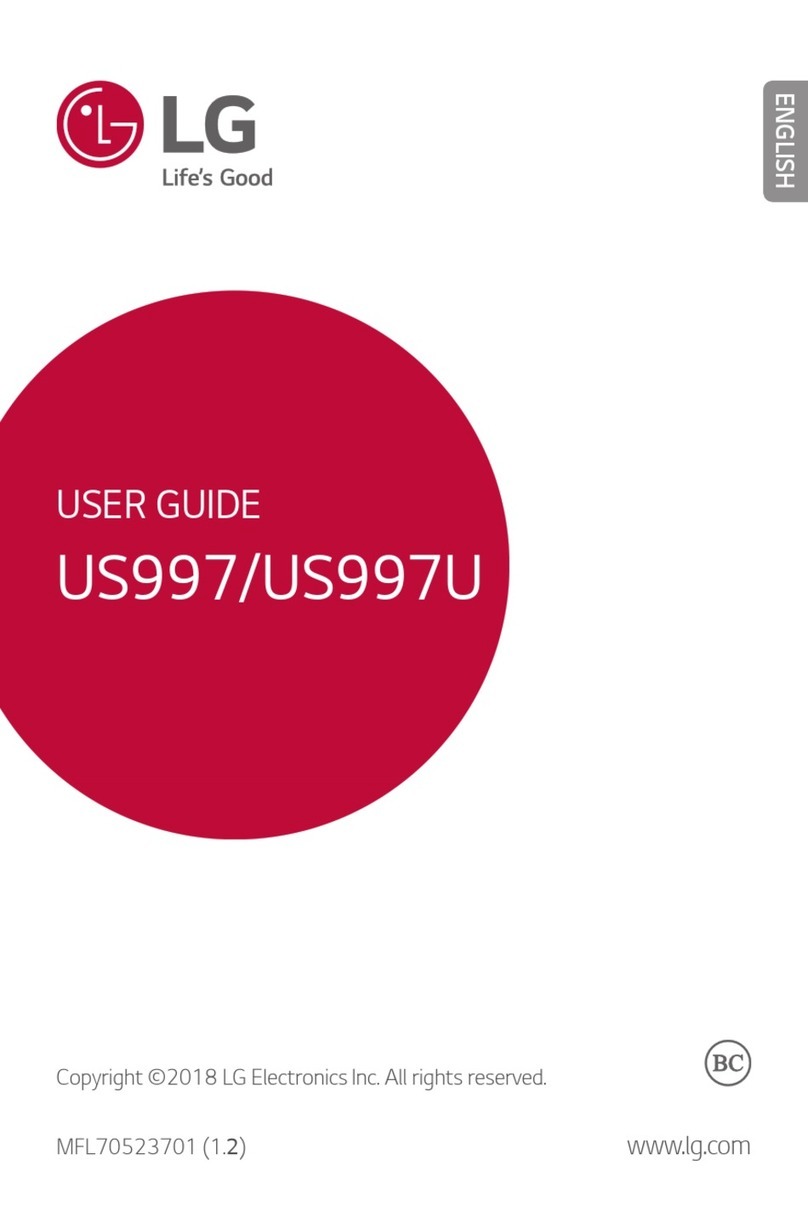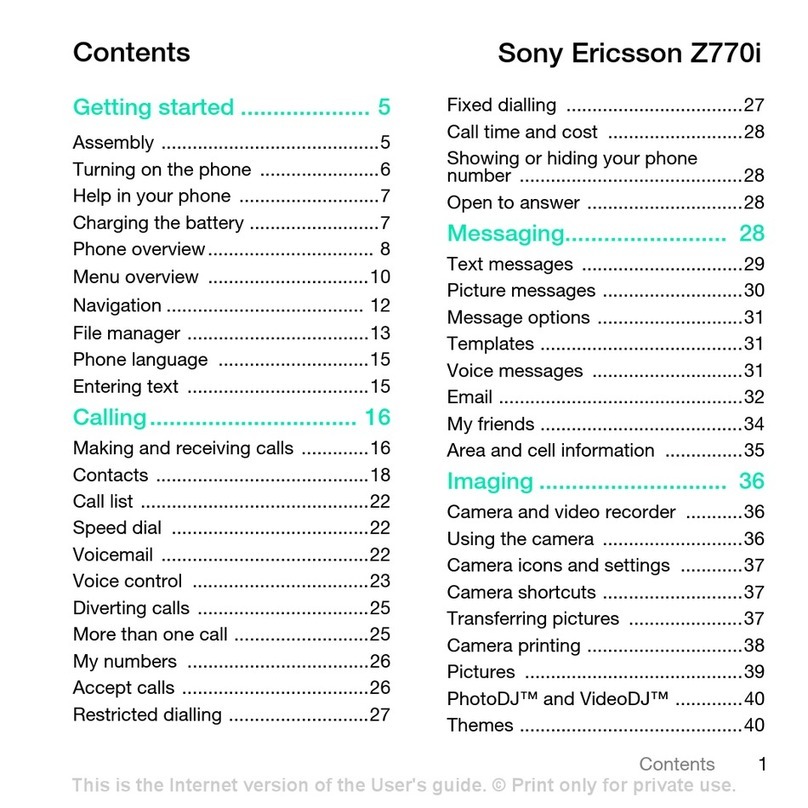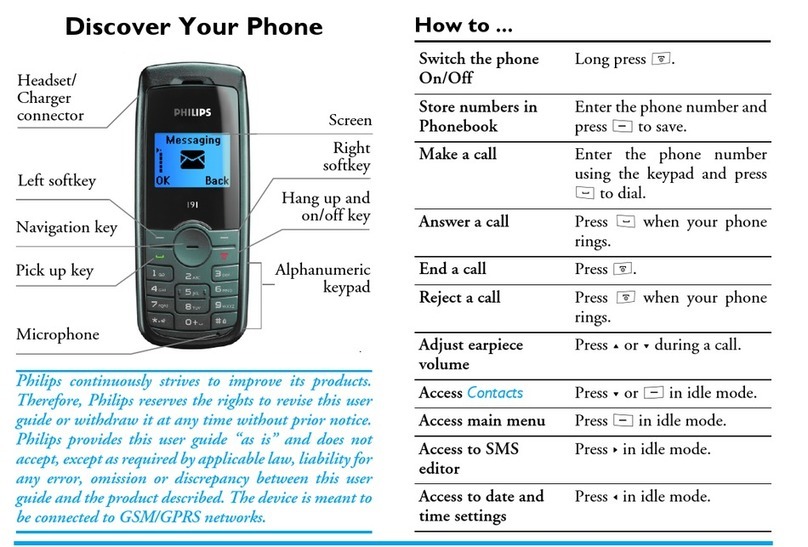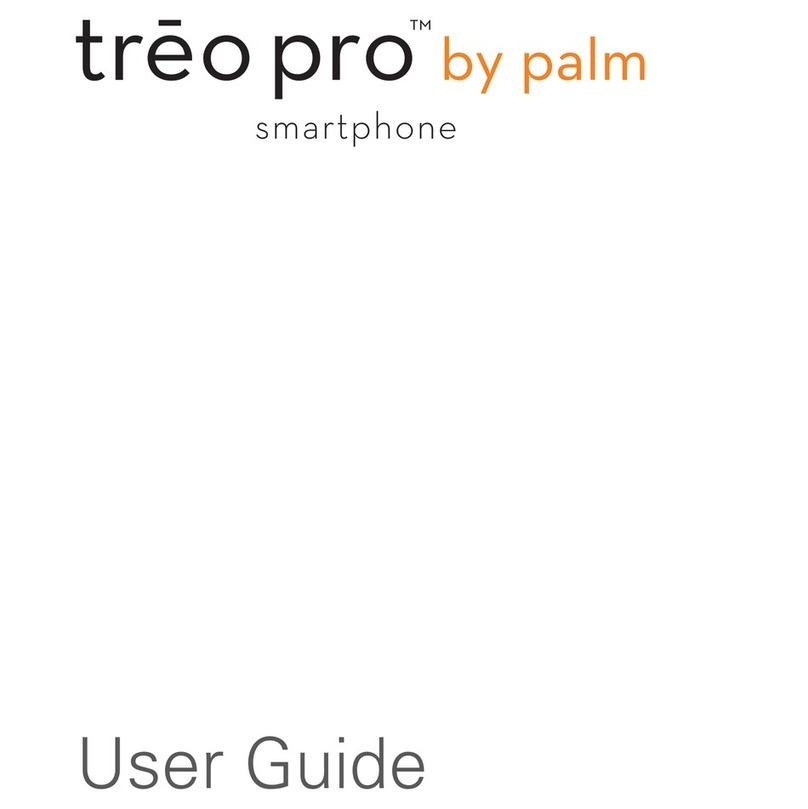Smartisan T1 User manual

Before using the device, please read these instructions carefully, and preserve this manual for future reference.

When Set for Left-Handed Use
Press & Hold On / Off
Press Wake / Lockscreen
Volume
BACK HOME MENU
Brightness

Press & Hold On / Off
Press Wake / Lockscreen
VolumeBrightness
When Set for Right-Handed Use
BACKHOMEMENU

USB cable and cable hub
Charger
Screw set
Screwdriver
Smartisan T1 comes with the following accessories: USB cable and cable hub, charger, and
a set of screws and screwdriver. The screws and screwdriver are used to remove the back
cover of the phone. For specific instructions on how to do this, please see the next page.
You can find more accessories at www.smartisan.com
Accessories

Instructions for installing your SIM card
1. Push upwards on the back cover of the phone with a slight force.
2. Insert your SIM card in the proper direction as shown in the picture above.
3. Replace the back cover, pushing down till it is firmly in place.
4. Use the screws and screwdriver provided, inserting the screws where shown in the
picture above and screwing them firmly into place.
Warning: If you do not use the screws to secure the back cover, it will increase the risk of damage to the
internal components of the phone, and may allow dust to enter the inside of the phone.

When using the cable hub, please do not wrap the cord too tightly, as this may affect the lifespan of the cable.
Charger:
Model: CD701
Voltage: 100-240V~50/60 Hz 0.3 A
Product specifications
Product Name: Smartisan T1
Model Number: SM701
Manufacturer: Smartisan Technology (Beijing) co, Ltd.
FCC ID: 2AEUYSM701
Cell Networks:
GSM: 850/900/1800/1900 MHz
WCDMA: 850/900/2100 MHz
Hardware Specifications:
Processor: Qualcomm® Snapdragon™ 801 (MSM8974AC) quadcore
processor, 2.5 GHz
Memory: 2GB RAM (LPDDR3, 933 MHz)
Screen: JDI 4.95" Pixel Eyes™ HD screen, 1920x1080 resolution, 445 PPI
Main Camera: 12.78 MP
Front Camera: 5.03 MP
Wi-Fi & GPS Functions: 802.11 a/b/g/n, GPS, BT4.0, NFC
Dimensions:
Height: 141 mm
Width: 67.8 mm
Thickness: 8.25 mm

FCC Compliance
Any changes or modifications not expressly approved by the party responsible for compliance
could void the user’s authority to operate the equipment.
This device complies with part 15 of the FCC Rules. Operation is subject to the following two
conditions: (1) This device may not cause harmful interference, and (2) This device must
accept any interference received, including interference that may cause undesired operation.
Note: This equipment has been tested and found to comply with the limits for a Class B digital
device, pursuant to Part 15 of the FCC Rules. These limits are designed to provide reasonable
protection installation. This equipment generates, uses and can radiate radio frequency
energy and, if not installed and used in accordance with the instructions, may cause harmful
interference to radio communications. However, there is no guarantee that interference will
not occur in a particular installation. If this equipment does cause harmful interference to
radio or television reception, which can be determined by turning the equipment off and
on, the user is encouraged to try to correct the interference by one or more of the following
measures:
Reorient or relocate the receiving antenna.
Increase the separation between the equipment and receiver.
Connect the equipment into an outlet on a circuit different from that to which the receiver is
connected.
Consult the dealer or an experienced radio/ TV technician for help.
The exposure recommendations for mobile phones use a measurement unit known as the
Specific Absorption Rate (SAR). The SAR limit recommended by the ICNIRP for the mobile
phones used by the general public is 1,6W/kg averaged over one gram of tissue by IEEE Std
1528 for the head.
The highest SAR value for this model phone when tested was 0.588W/kg for head, 0.244W/kg
for Body-worn and 0.83W/kg for hotspot.
For limiting the radio waves exposure, it is recommended to reduce the mobile phone call
duration or to use a headset. The purpose of those precautions is to take the mobile phone
away from the head and the body.
For body worn operation, this phone has been tested and meets FCC RF exposure guidelines
when used whit an accessory that contains no metal and that positions the handset a
minimum of 1.0cm from the body. Use of other accessories may not ensure compliance with
FCC RF exposure guidelines.

©2012-2014 Smartisan Technology (Beijing) co, Ltd. All rights reserved.

Unlocking the Screen
Swipe up anywhere on the lockscreen wallpaper to unlock the phone.
Press and hold any of the Phone / Messages / Camera icons and swipe up to unlock and
jump directly to the corresponding app.

System Launcher
The Smartisan OS launcher has diverse styles of system themes to choose from.

Launcher Single Grid View
On the launcher, a swipe left or right will take you from one grid to the next.
With a two-fingered pinch or pressing the Menu key you can switch to a multi-grid view.

Multi-Grid View
Press and hold a grid's title bar to move the whole grid.

Hiding, Locking, and Moving apps en masse
In the editing mode, you can select multiple apps by tapping on them.

More Launcher Settings
You can further customize your launcher in Settings Launcher Settings

Smiling Cloud
Smiling Cloud provides 5GB of storage for free.
The Built-in “Smiling Cloud” Service
With the Smiling Cloud service built-in to Smartisan OS, you can sync your
contacts, calendar, notes, and photos to the cloud. In Settings, just tap Smiling Cloud
to register, log in, and start using the cloud service.
NotesCalendarContacts Gallery

Smiling Cloud Synchronization Tool
To make it easy to transfer your contacts data from your old phone to your Smartisan T1, we
have provided a data sync tool for both iOS and Android users.
1. You can use your old phone to scan the QR code above and download the sync tool directly.
You can also download it from an app market: just go to Apple's iPhone App Store or any
major Android app market and search for “Smiling Cloud Sync Tool.”
2. After installing the sync tool on your old phone, please register for a Smiling Cloud account;
if you have already done so, you may log in directly.
3. After registering and logging in, select Backup Data to Server.
4. After syncing, tap Settings on your Smartisan T1, and then select Smiling Cloud. Log in
with your Smiling Cloud account and select Activate Smiling Cloud Service. You can then
sync your contacts data from your old phone to your new one.
Note: The Android version of the Smiling Cloud Sync Tool is a manual, one-way sync tool, not
an does not sync automatically or both ways. After you have manually synced your contacts,
any further additions, deletions, or other alterations you make to your contacts on your old
phone will not change the contacts data on your Smartisan T1 (unless you manually sync
them a second time). Any changes to contacts data on your Smartisan T1 will not affect the
contacts on your old Android phone.
The iOS version of the Smiling Cloud Sync Tool is a manual two-way sync tool, but not an
automatic syncing tool. After manually syncing your contacts data, any further additions,
deletions, or other alterations you make to your contacts on your old phone will not affect the
contacts data on your Smartisan T1 (unless you manually sync them a second time).
This manual suits for next models
1
Table of contents
Other Smartisan Cell Phone manuals