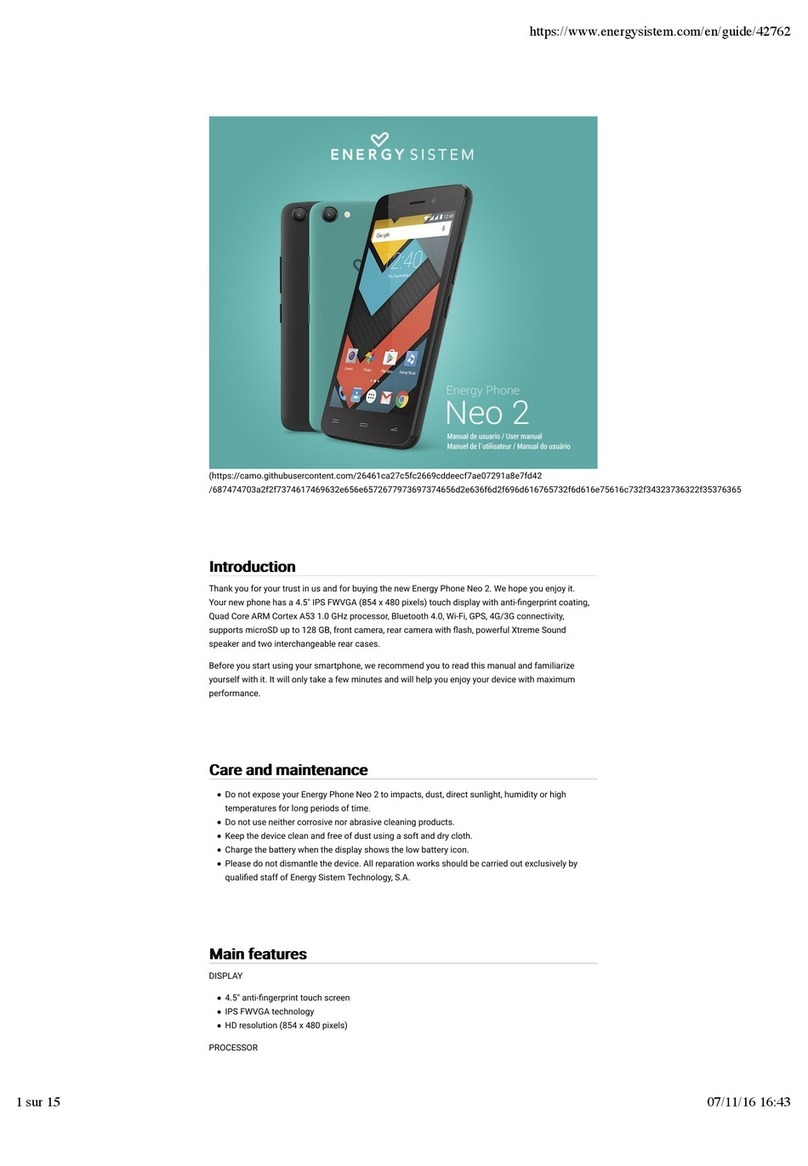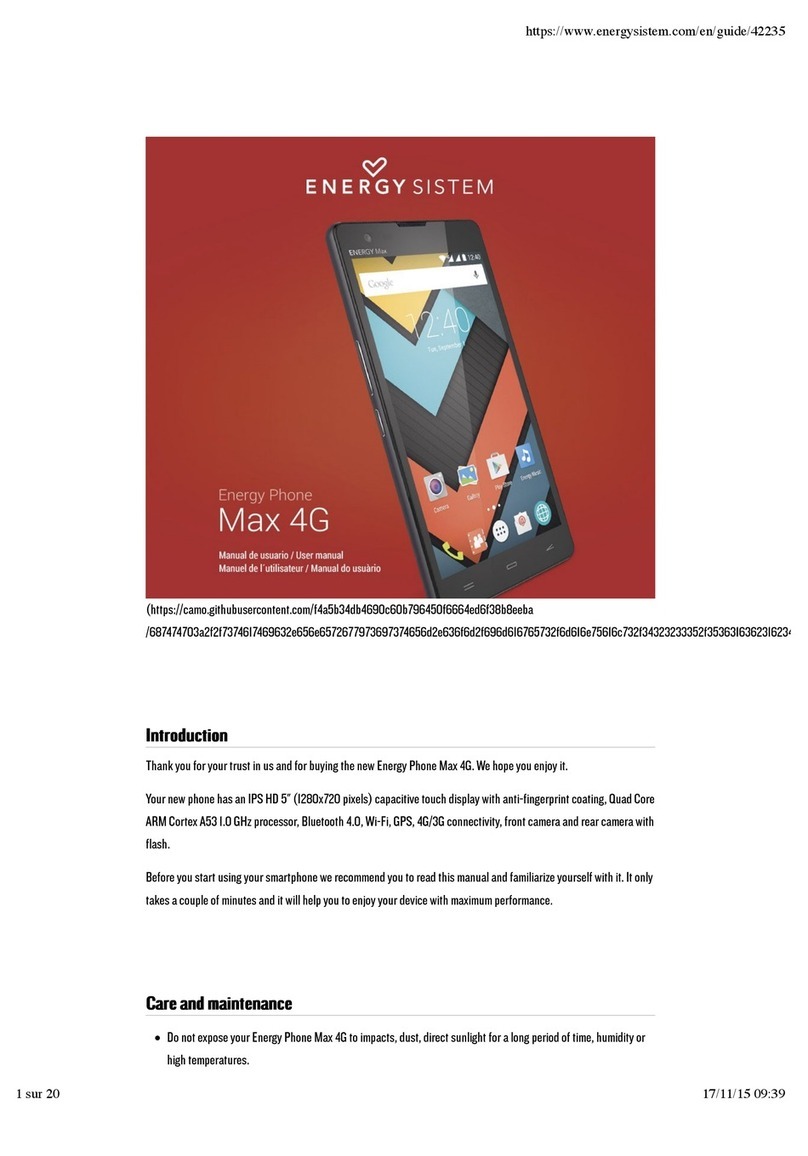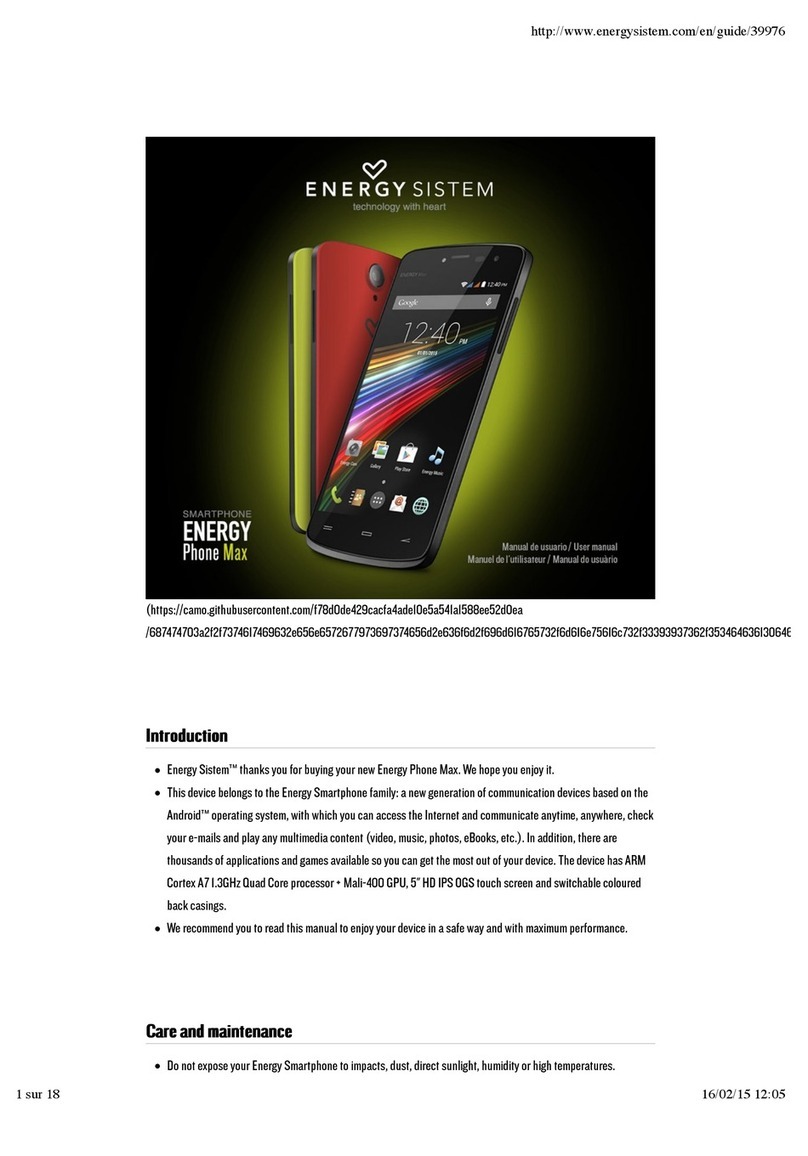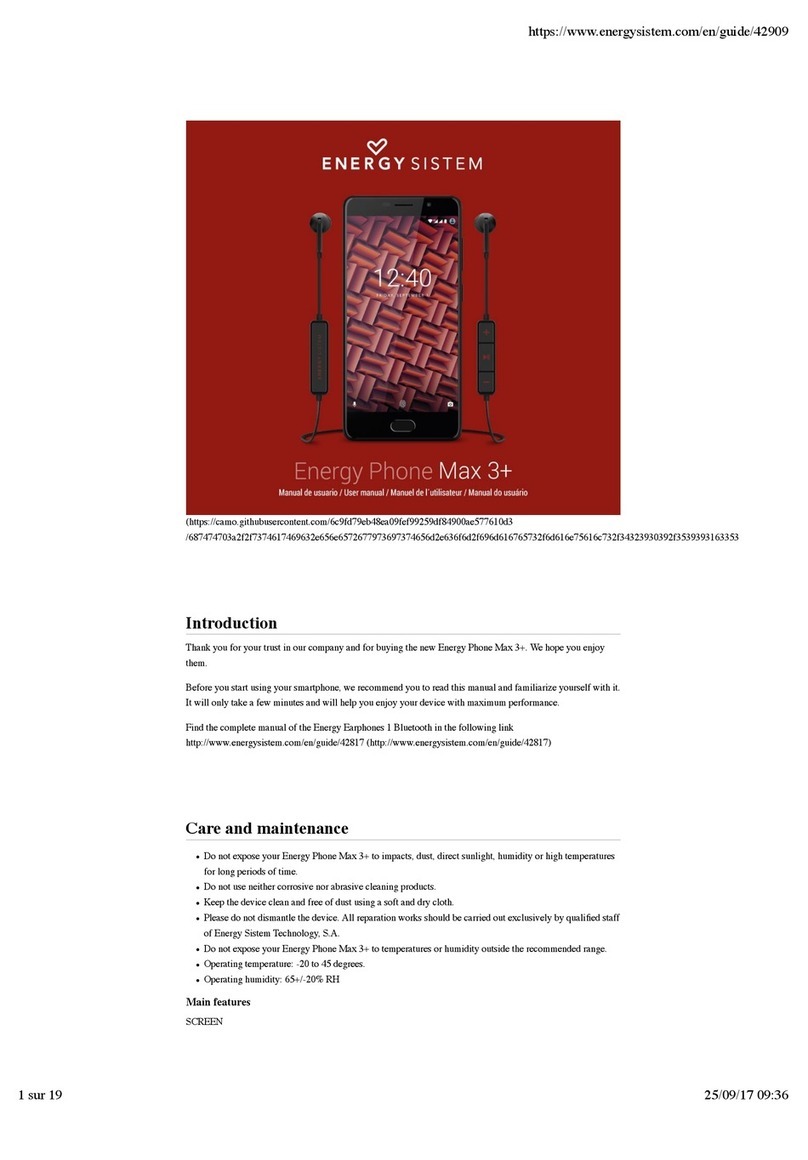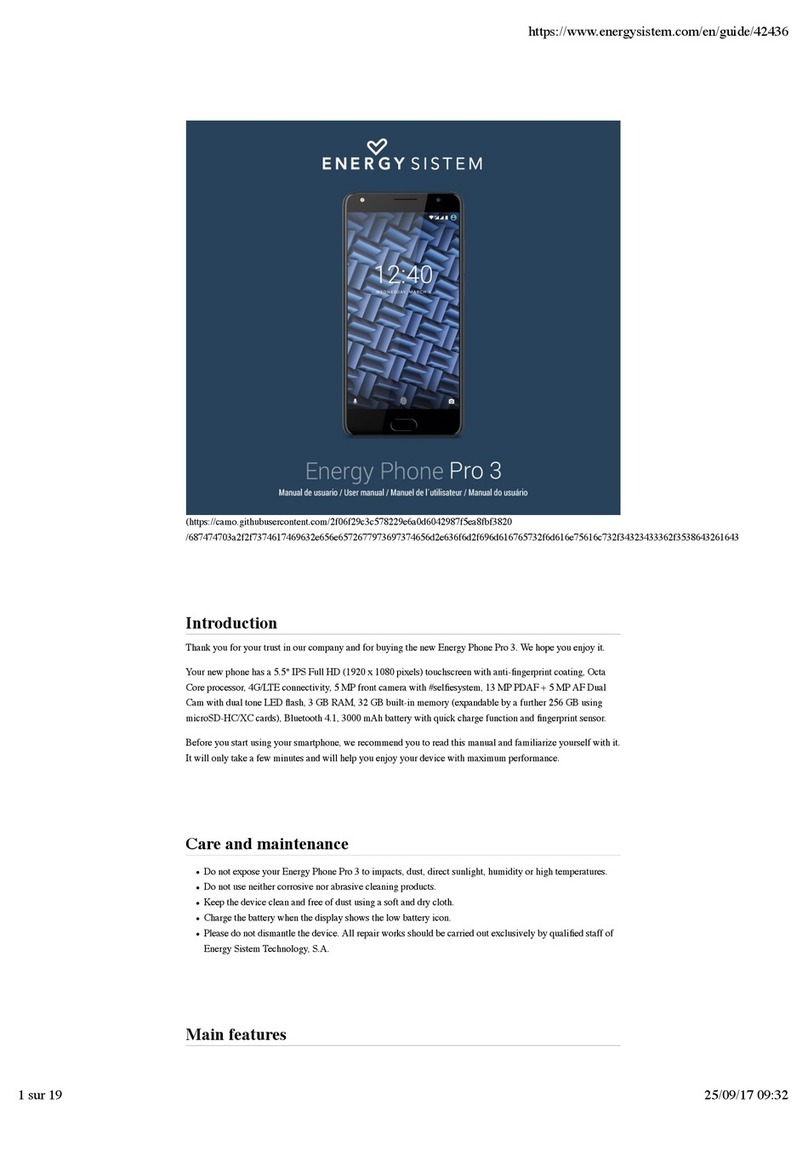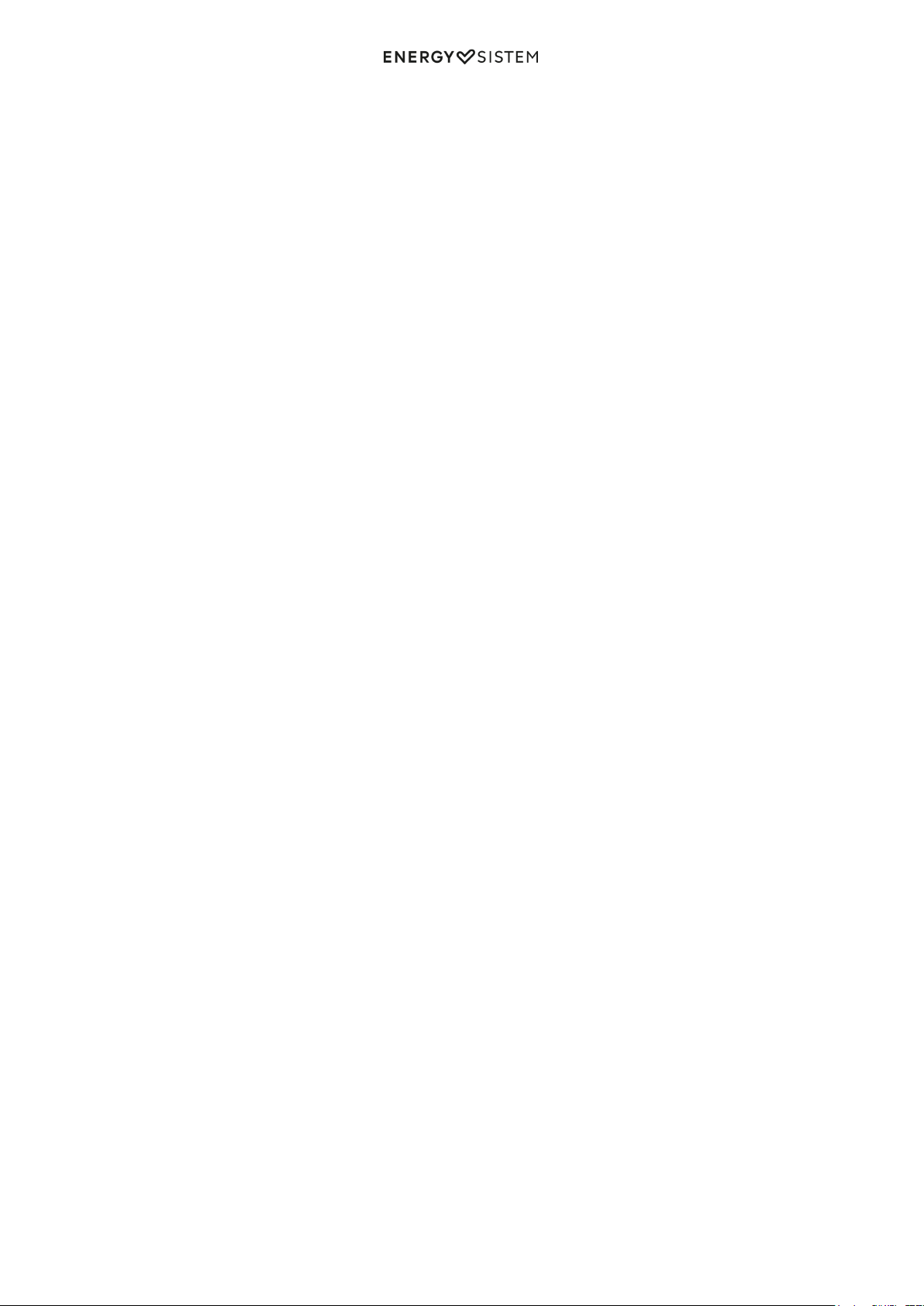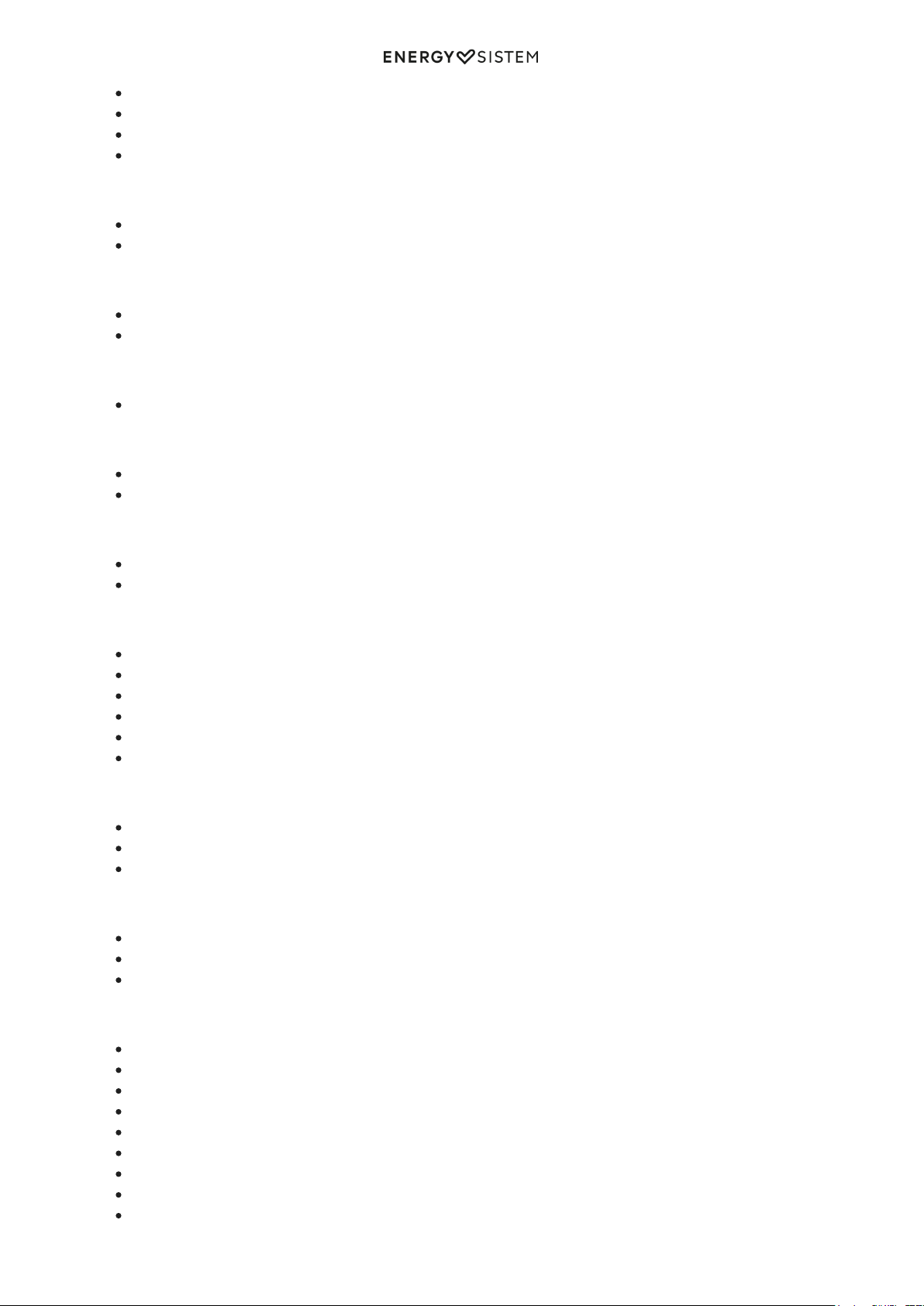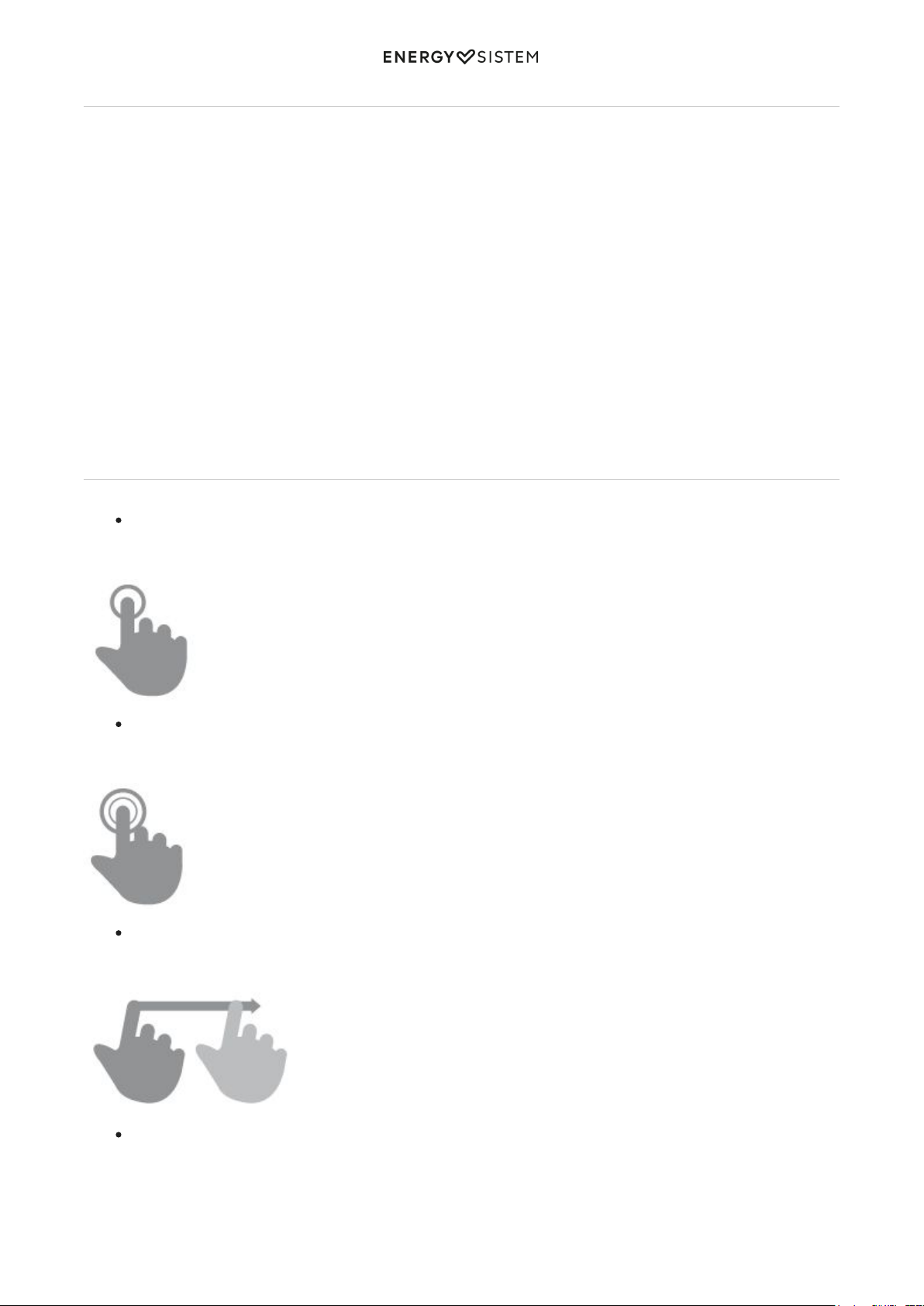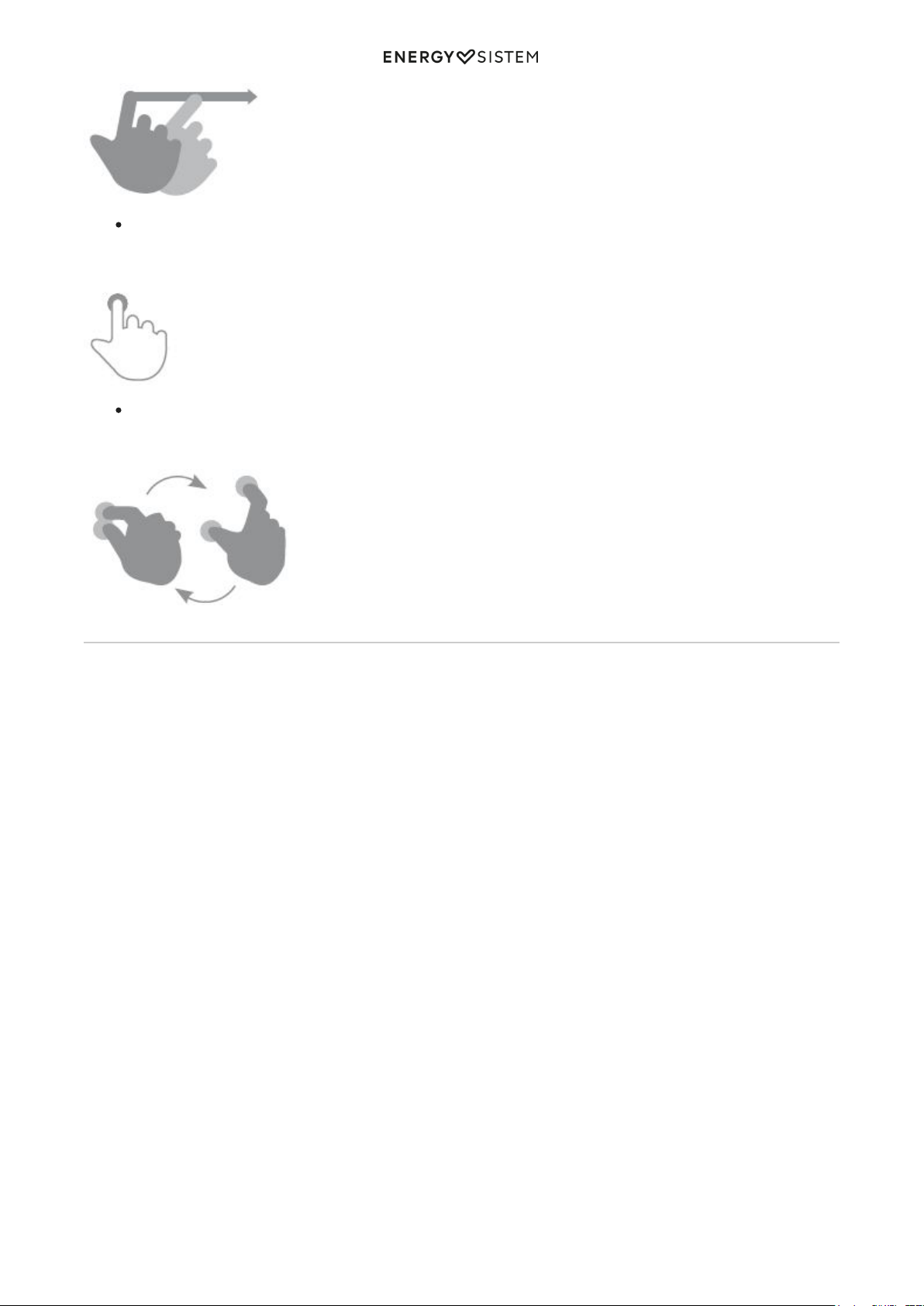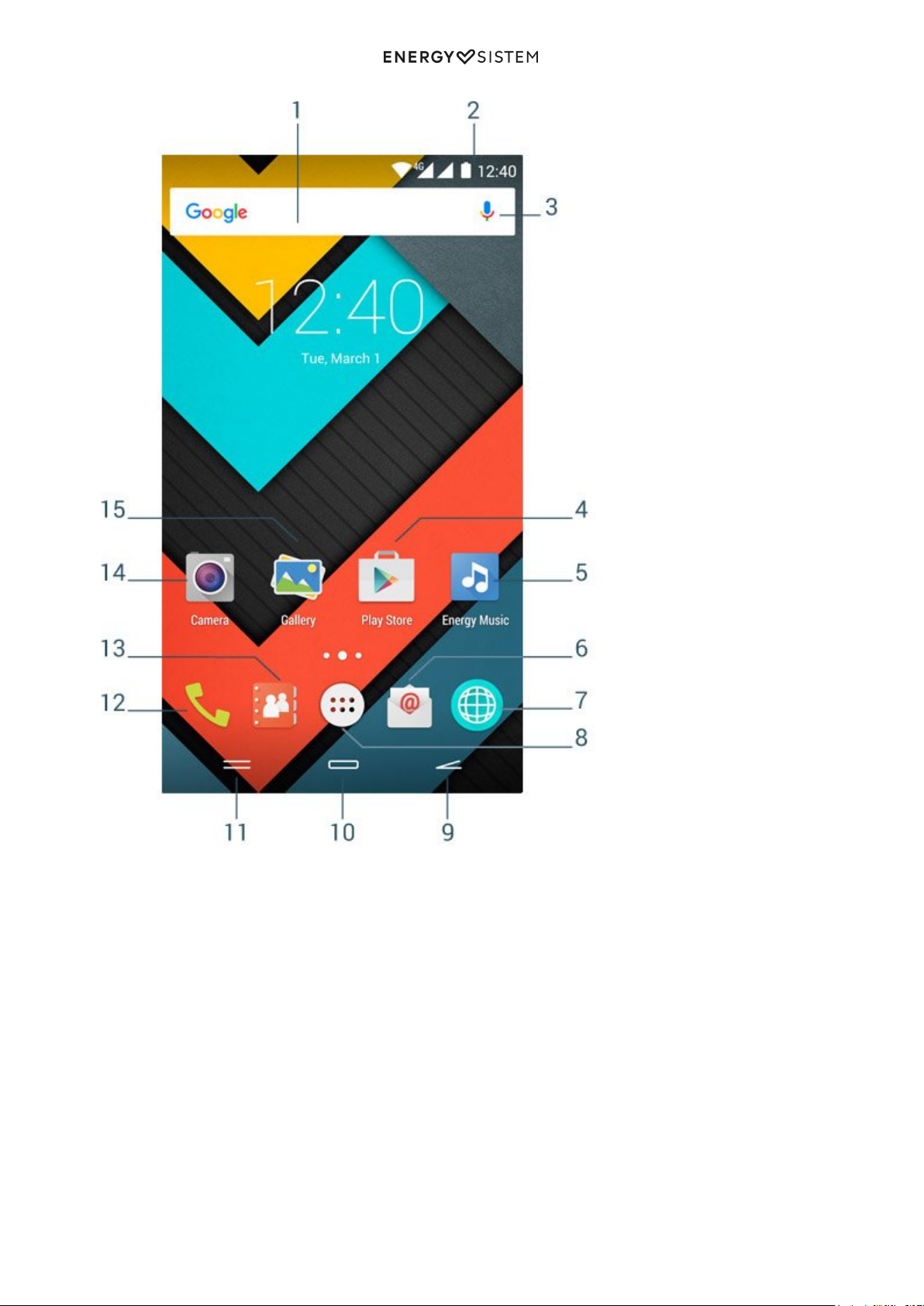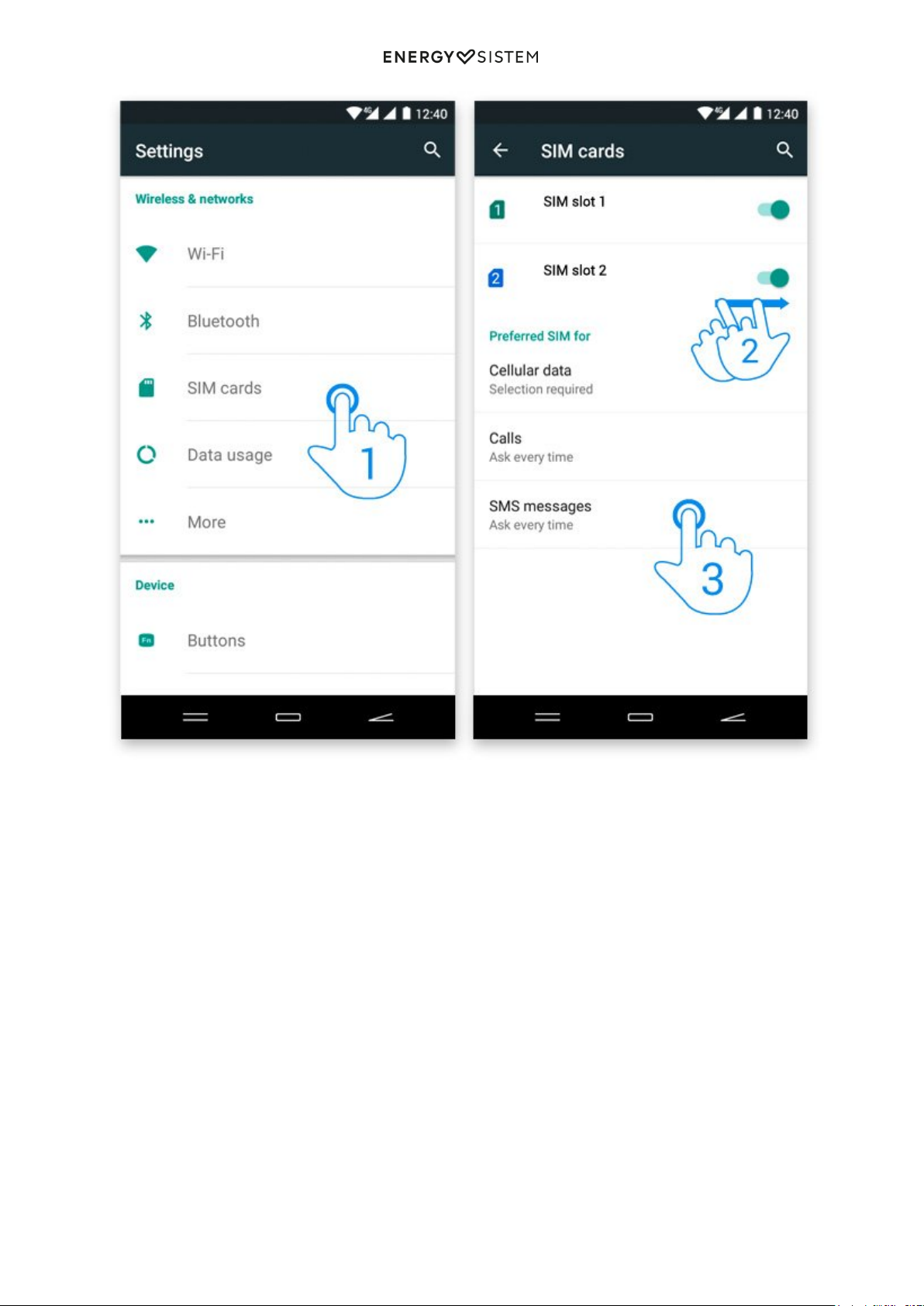1/23 energysistem.com
ENGLISH
Introduction 3 .....................................................................................................................................................................
Care and maintenance 3 ...................................................................................................................................................
Main features 3 ...................................................................................................................................................................
Product contents 5 .............................................................................................................................................................
General overview 5 ............................................................................................................................................................
Power supply 5 ...................................................................................................................................................................
Switch on and off 6 ............................................................................................................................................................
How to insert the microSIM 1/nanoSIM 2/microSD cards 6 .............................................................................................
Main gestures 6 ..................................................................................................................................................................
Basic gestures 6 .............................................................................................................................................................
Main screen 7 ......................................................................................................................................................................
Widgets 9 .......................................................................................................................................................................
SIM card settings 9 .........................................................................................................................................................
Bluetooth setup 10 .........................................................................................................................................................
Wi-Fi settings 11 .............................................................................................................................................................
Internet browser 12 ........................................................................................................................................................
E-mail settings 13 ...........................................................................................................................................................
Music player 14 ..............................................................................................................................................................
Video Player 15 ..............................................................................................................................................................
Camera 16 ............................................................................................................................................................................
Gallery 17 .............................................................................................................................................................................
MicroSD / USB 19 ................................................................................................................................................................
Updates 20 ..........................................................................................................................................................................
Troubleshooting 21 ............................................................................................................................................................
Safety precautions and SAR 22 ........................................................................................................................................
Safety precautions 22 .....................................................................................................................................................
Exposure information (SAR) 22 .......................................................................................................................................
Warranty 22 .........................................................................................................................................................................
Warranty procedure 22 .....................................................................................................................................................
Trademarks 22 ....................................................................................................................................................................
Declaration of conformity 23 ............................................................................................................................................