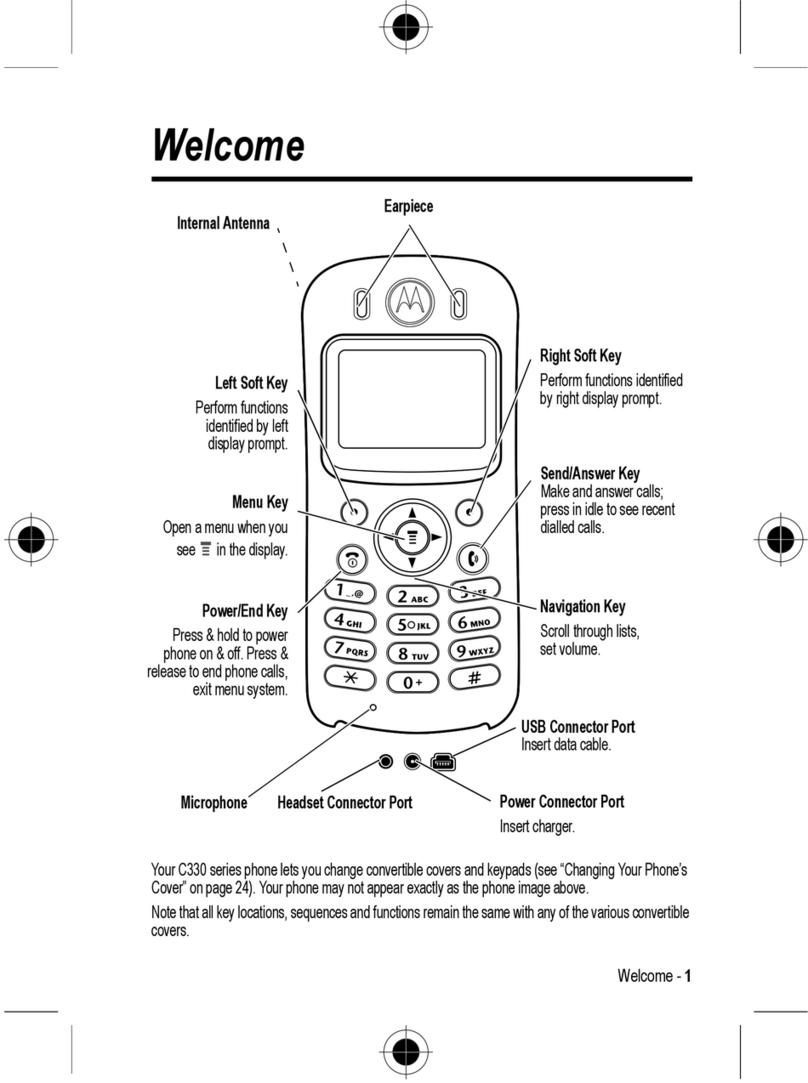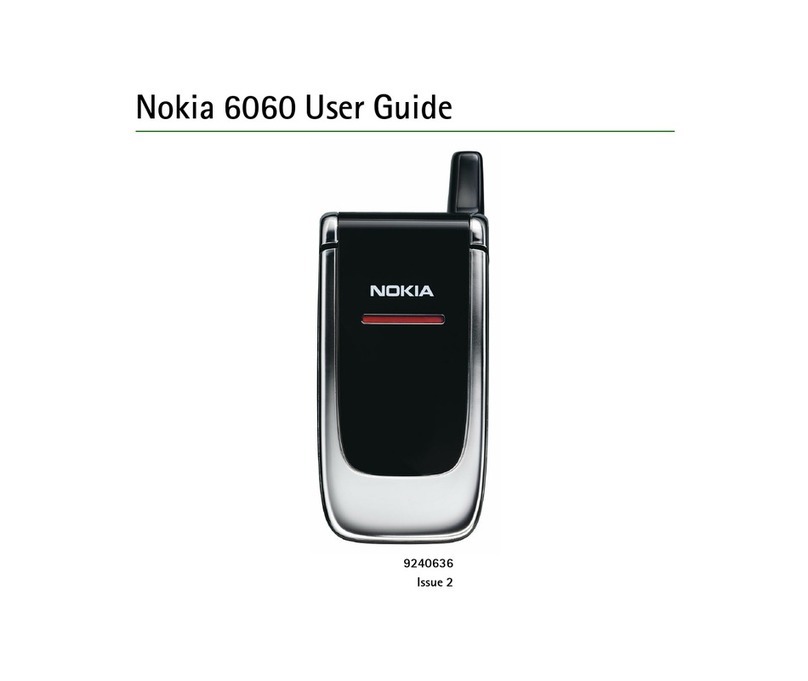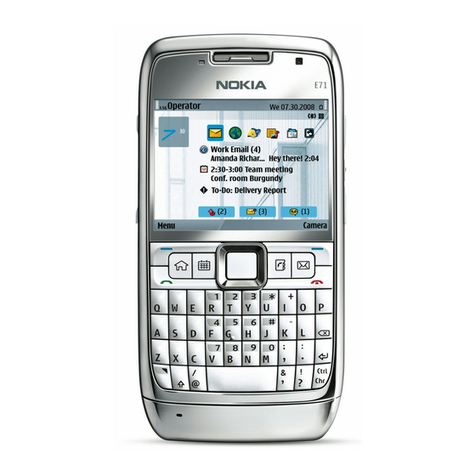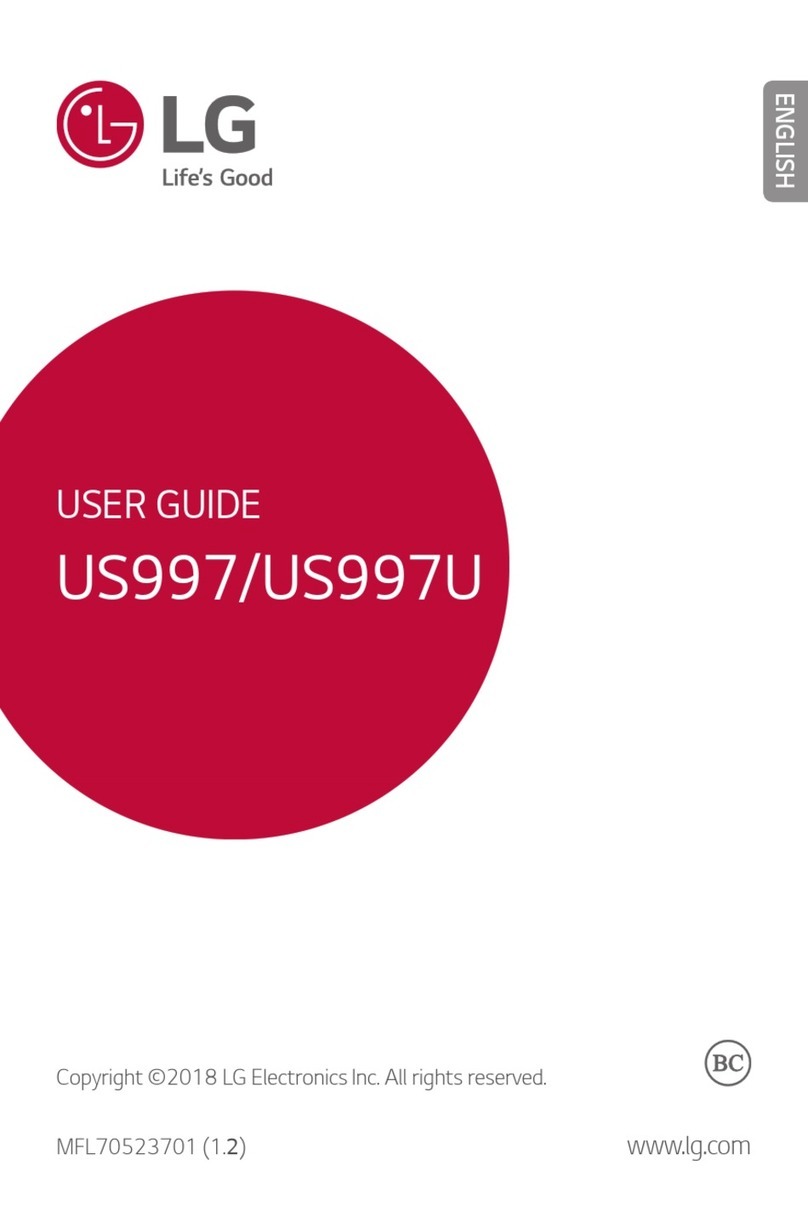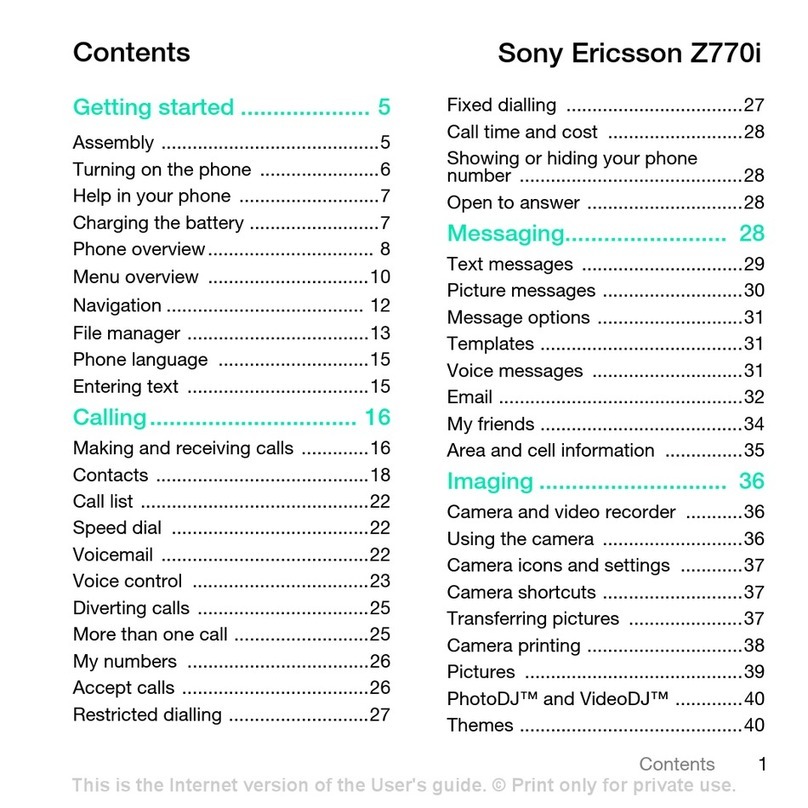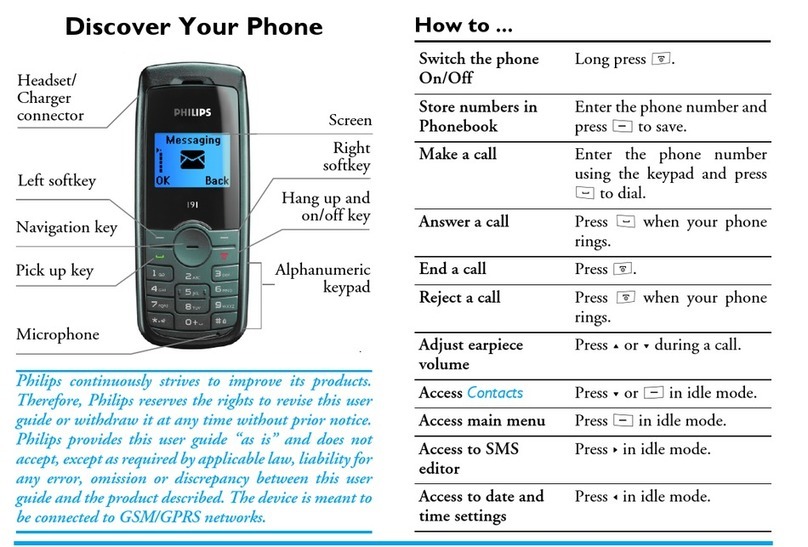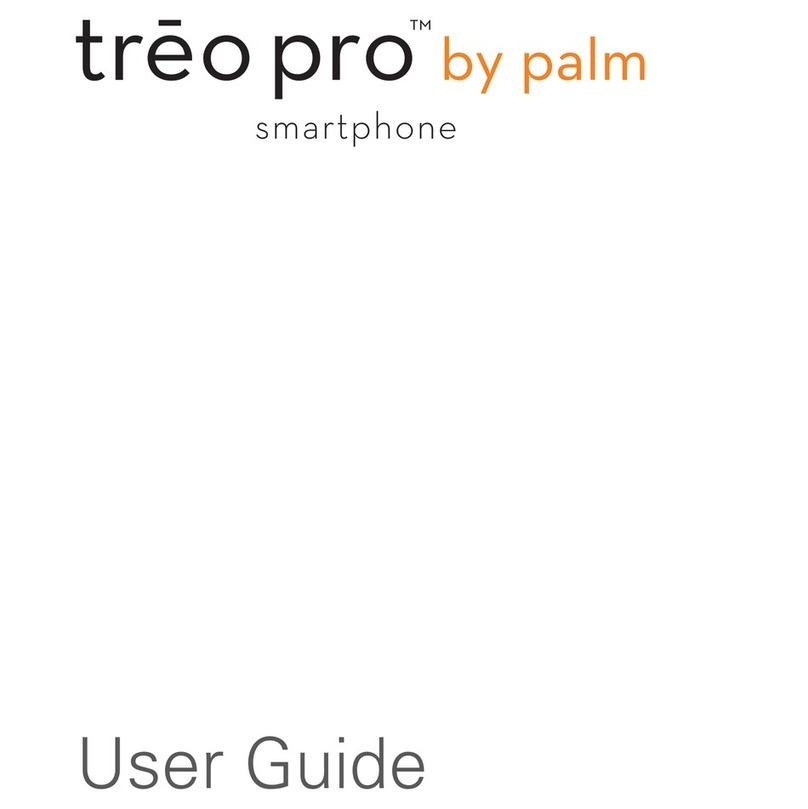Smartisan T2 User manual

Please read the manual thoroughly before using the device and
take proper care of your phone.

Left-handed Mode
BACK MENU
Volume
control
(Customizable)
Brightness
control
(Customizable)
HOME / POWER

Right-handed Mode
BACK MENU
Volume
control
(Customizable)
Brightness
control
(Customizable)
HOME / POWER

Smartisan T2 comes with the following accessories: a charger, USB cable and cable
reel, and a SIM card ejector pin.
You can find more accessories at www.smartisan.com.
Accessories
USB cable and cable reel
Charger

SIM Card Installation
Smartisan T2 uses a nano-SIM card.
Using a “cut” SIM card may cause a poor phone signal, and any problems that might
result from this will not fall within the scope of the Smartisan warranty.

These functions are subject to change;
please refer to the software version you have downloaded.
Common Operations
1. Powering on/off: press and hold the Home/Power button just below the phone’s
display for at least 3 seconds.
2. Wake/lock the screen: briefly press the Home/Power button to wake the phone.
Press and hold the Home/Power button for 1 second to lock it.
You can go to Settings > Sidekey Shortcuts > Opposite Sidekey to set one of the
sidekeys to light up or darken the screen.
3. Screenshots: press the lower volume sidekey and Menu button simultaneously.
4. To skip songs without waking the phone: when the screen is dark and music is
playing, you can skip songs simply by pressing the sidekey on the opposite side from
the volume control. You can turn this feature on or off under Settings > Sidekey
Shortcuts.
5. Squeezing the sidekeys: you can snap a quick photo just by squeezing and releasing
both sidekeys simultaneously (when your phone is locked, squeezing the two
sidekeys will activate the Camera, and releasing them will snap three quick photos in
succession; when unlocked, squeezing the sidekeys will just take you to Camera). You
can also customize the sidekeys for other functions like creating a new Calendar task
or Note, starting the Recorder, or launching another app; just go to Settings > Sidekey
Shortcuts > Squeezing Sidekeys.
6. Forced restart: when the screen is dark or the phone has crashed, press and hold
the power button for at least 15 seconds to force it to restart.

Visit the official website at www.smartisan.com to learn more about Smartisan T2’s
technical specifications.
Product Specifications
Product Designation: TD-LTE Digital Mobile Phone
Manufacturer: Smartisan Technology Co., Ltd., Beijing
Charger
Model: D601
Input: 100–240V ~ 50/60 Hz 0.3A
Output: 5V 1.5A
Detailed Specifications: visit www.smartisan.com

Reminder: any system upgrade not distributed through Smartisan carries a security risk.
Personal Information and Data Security
To prevent any of your personal information being leaked due to improper use or a
third-party app, we suggest you consider the following:
*Set and use a Lockscreen password.
(To set a password, go to Settings > Lockscreen > Lockscreen Security and choose a
pattern password, simple password, or complex password).
*Keep your system updated.
(When a system update is available, a red notification badge will appear over the
Settings icon, then just go into Settings and tap “System Update” to update your
phone).
*Only download apps from the official Smartisan App Market.
*Be careful when handling permissions requests from third-party apps.
(Important app permissions can be changed at Settings > Security Center >
Permissions Manager).

©2012–2015, Smartisan Technology Co., Ltd., Beijing. All rights reserved.

Lockscreen
Swipe upward anywhere on the screen to unlock it.
Press the Phone,Messages, or Camera icon and swipe up to go directly
to the corresponding app.

Launcher
The Launcher in Smartisan OS comes with a number of themes to choose from.
Swipe right or left to switch between screens.

Multiscreen View
You can switch to the multiscreen view by pinching with two fingers
or by swiping right or left on the Dock. Press and hold
the titlebar of any screen panel to move it. Tap the gear icon at
the bottom left to switch to the editing mode.

Hiding, Locking, and Moving Apps
In the editing mode, you can tap the eye or lock icons on the panel titlebars to hide
or password protect all the apps in that screen panel.
You can also tap multiple apps to select them, then press and hold
any one of them to move them all at once.

Automatic Sorting
While in editing mode, you can sort your apps by their frequency of use,icon color,
or time of installation.

Launcher Layout
Under Settings > Launcher Settings, you can flexibly set the Launcher layout
according to your own usage and needs.

Smiling Cloud
Smiling Cloud provides a complementary 5 GB of storage.
Visit www.smartisan.com to use the web-based version of Smiling Cloud.
Smiling Cloud
Smartisan OS’s official Smiling Cloud Service can sync your contacts, notes, calendar,
browser bookmarks, settings, and photos to the cloud. You can register, log in,
and start using it by going to Settings > Smiling Cloud.
Contacts Calendar Notes
Gallery SettingsPhone Tracker

These functions are subject to change;
refer to the instructions for whichever version you download.
To make it more convenient for you to move the contacts on your old phone to your
new Smartisan T2, we have prepared a sync tool for both iOS and Android users.
1. Use your previous phone to scan the QR code above and download the sync tool. You
can also download it manually by searching for “Smiling Cloud Sync Tool” either in the
Apple App Store (for iPhone users) or in any major Android app market (for Android
phone users).
2. After you download the tool onto your previous phone, first use it to sign up for your
Smiling Cloud Account. If you already have an account, you can log in directly.
3. After logging in, tap “Export Data to Server”.
4. After finishing the steps above, on your Smartisan T2 go to Settings > Smiling Cloud
and log in to your account. Then tap “Activate Smiling Cloud Service”, and all of your
contacts will sync from your old phone to your Smartisan T2.
Note: The Android version of the Smiling Cloud Sync Tool is a manual, one-way sync
tool; it does not sync automatically or both ways. After you have manually synced
your contacts, any further additions, deletions, or other alterations you make to your
contacts on your old phone will not change the contacts data on your Smartisan T2
unless you manually sync them a second time. No change to contacts data on your
Smartisan T2 will affect the contacts on your old Android phone.
The iOS version of the Smiling Cloud Sync Tool is a manual two-way sync tool, but
not an automatic syncing tool. After manually syncing your contacts data, any further
additions, deletions, or other alterations you make to your contacts on your old phone
will not affect the contacts data on your Smartisan T2 unless you manually sync them
from your iPhone a second time. Likewise, any changes made to your contacts on your
Smartisan T2 will not affect those on your iPhone unless you choose to manually sync
them.
Sync Tool for Smiling Cloud

Any changes or modifications not expressly approved by the party responsible for
compliance could void the user’s authority to operate the equipment.
This device complies with part 15 of the FCC Rules. Operation is subject to the
following two conditions: (1) This device may not cause harmful interference,
and (2) This device must accept any interference received, including interference that
may cause undesired operation.
Note: This equipment has been tested and found to comply with the limits for a Class
B digital device, pursuant to Part 15 of the FCC Rules. These limits are designed to
provide reasonable protection installation. This equipment generates, uses and can
radiate radio frequency energy and, if not installed and used in accordance with the
instructions, may cause harmful interference to radio communications. However,
there is no guarantee that interference will not occur in a particular installation. If this
equipment does cause harmful interference to radio or television reception, which can
be determined by turning the equipment off and on, the user is encouraged to try to
correct the interference by one or more of the following measures:
· Reorient or relocate the receiving antenna.
· Increase the separation between the equipment and receiver.
· Connect the equipment into an outlet on a circuit different from that to which the
receiver is connected.
· Consult the dealer or an experienced radio/ TV technician for help.
The exposure recommendations for mobile phones use a measurement unit known
as the Specific Absorption Rate (SAR). The SAR limit recommended by the ICNIRP for
the mobile phones used by the general public is 1,6W/kg averaged over one gram of
tissue by IEEE Std 1528 for the head.
The highest SAR value for this model phone when tested was 0.438W/kg at ear and
0.583 W/ kg for use close to the body.
For limiting the radio waves exposure, it is recommended to reduce the mobile phone
call duration or to use a headset. The purpose of those precautions is to take the
mobile phone away from the head and the body.
For body worn operation, this phone has been tested and meets FCC RF exposure
guidelines when used whit an accessory that contains no metal and that positions the
handset a minimum of 1.0cm from the body. Use of other accessories may not ensure
compliance with FCC RF exposure guidelines.
You can check your FCC ID at Settings—About this Phone—FCC ID.
FCC Compliance
Table of contents
Other Smartisan Cell Phone manuals