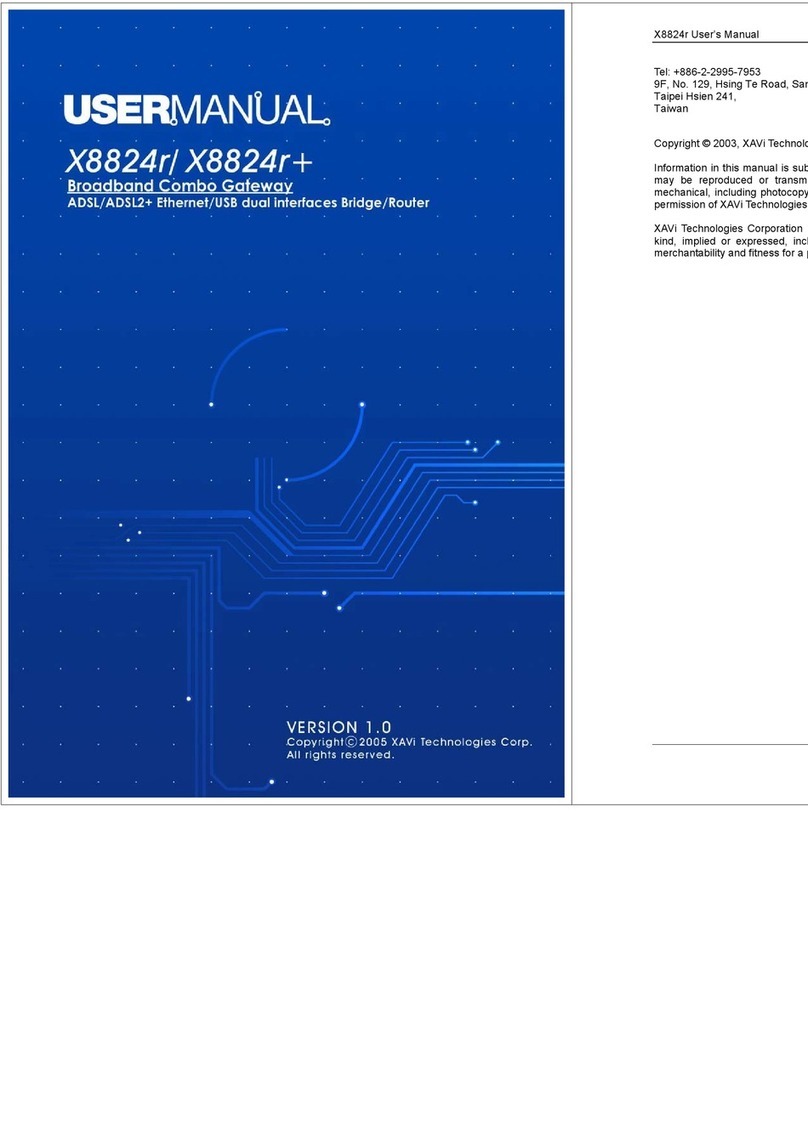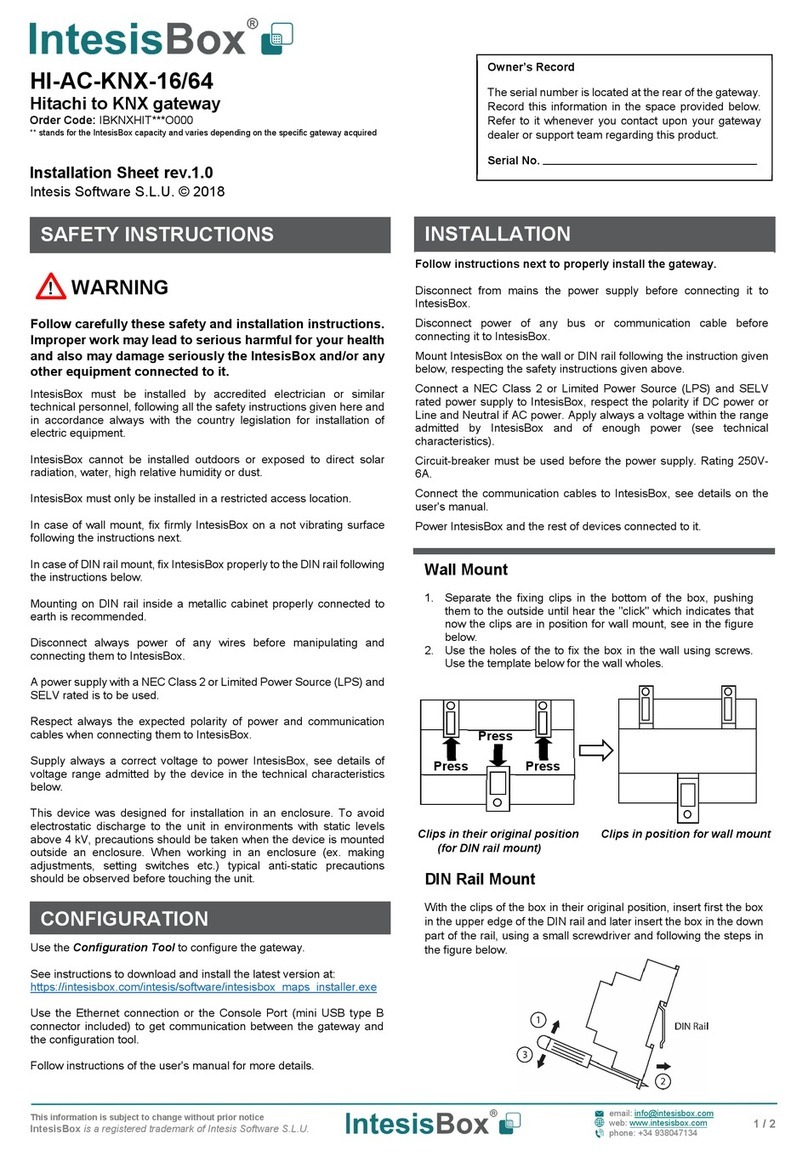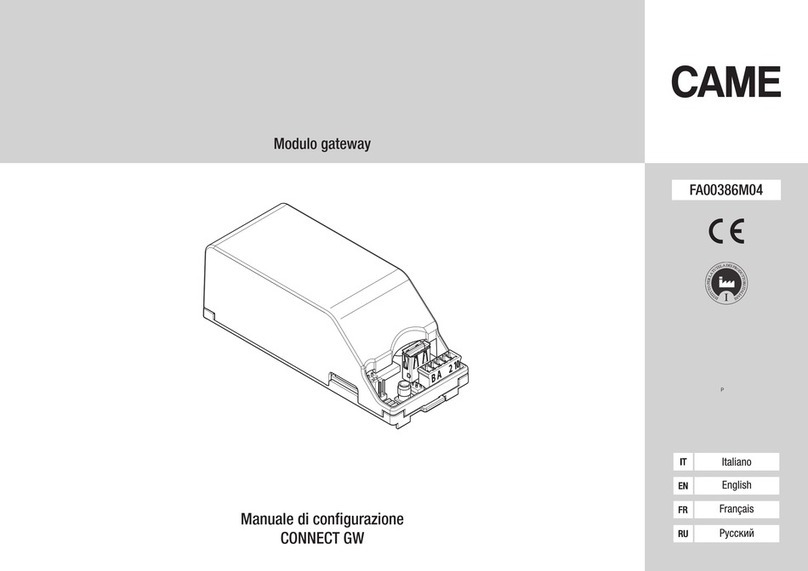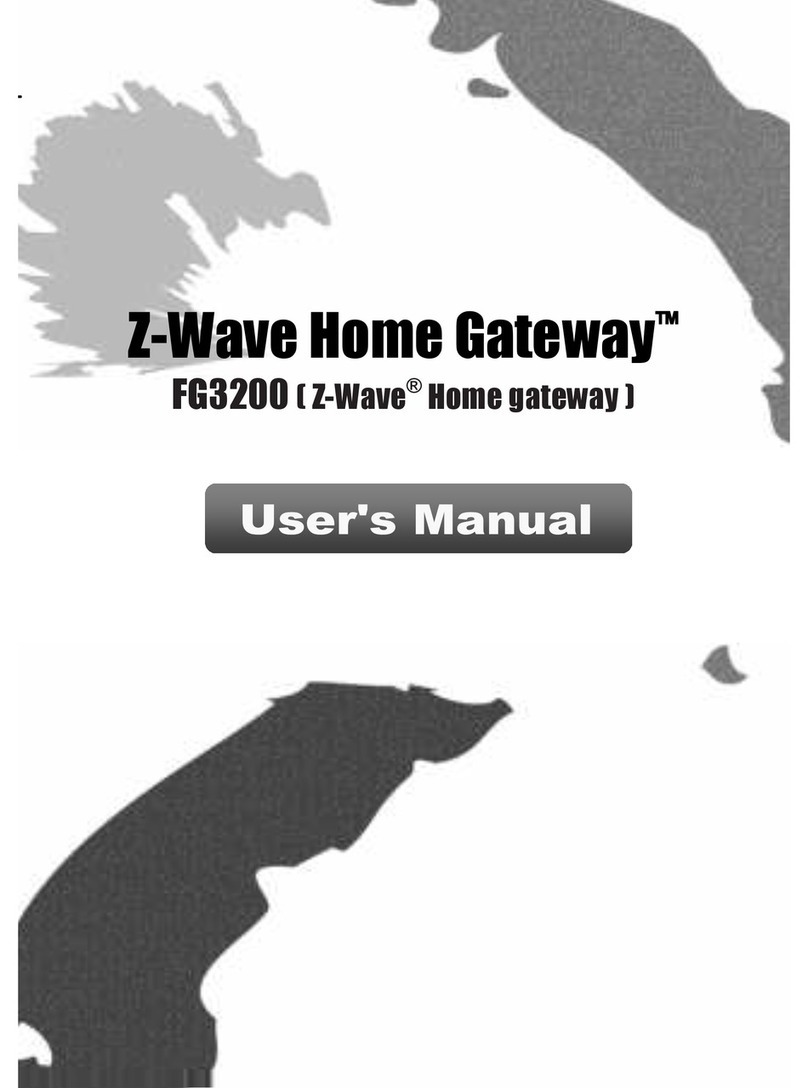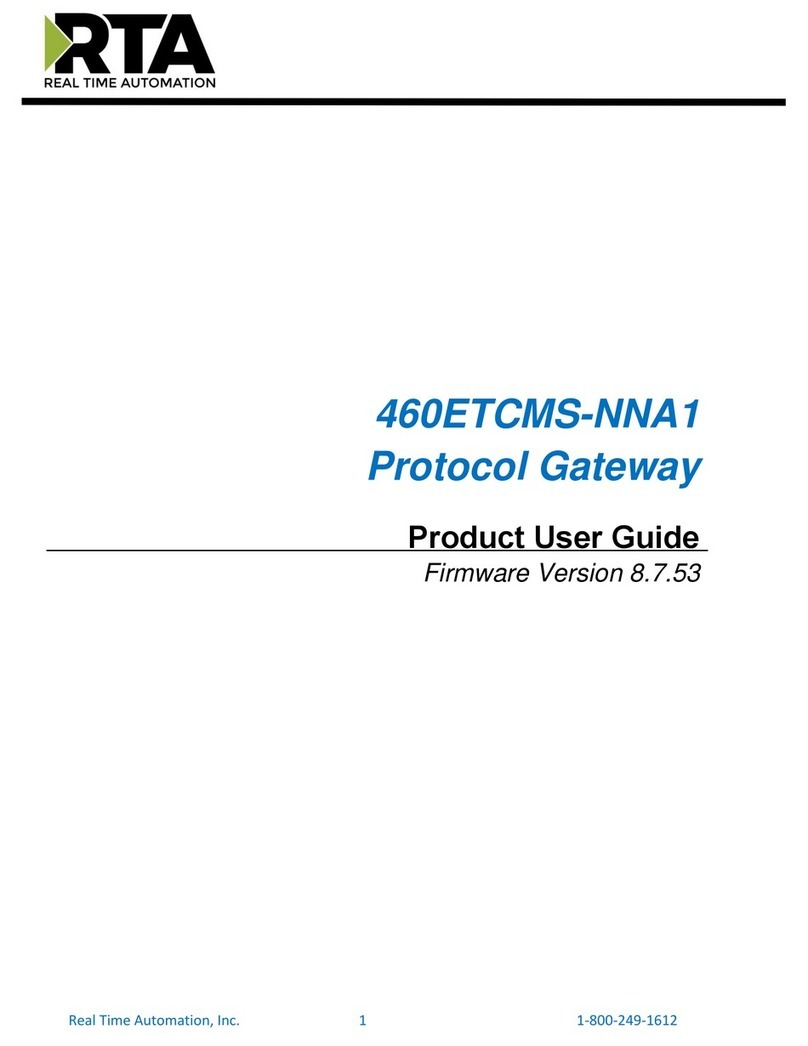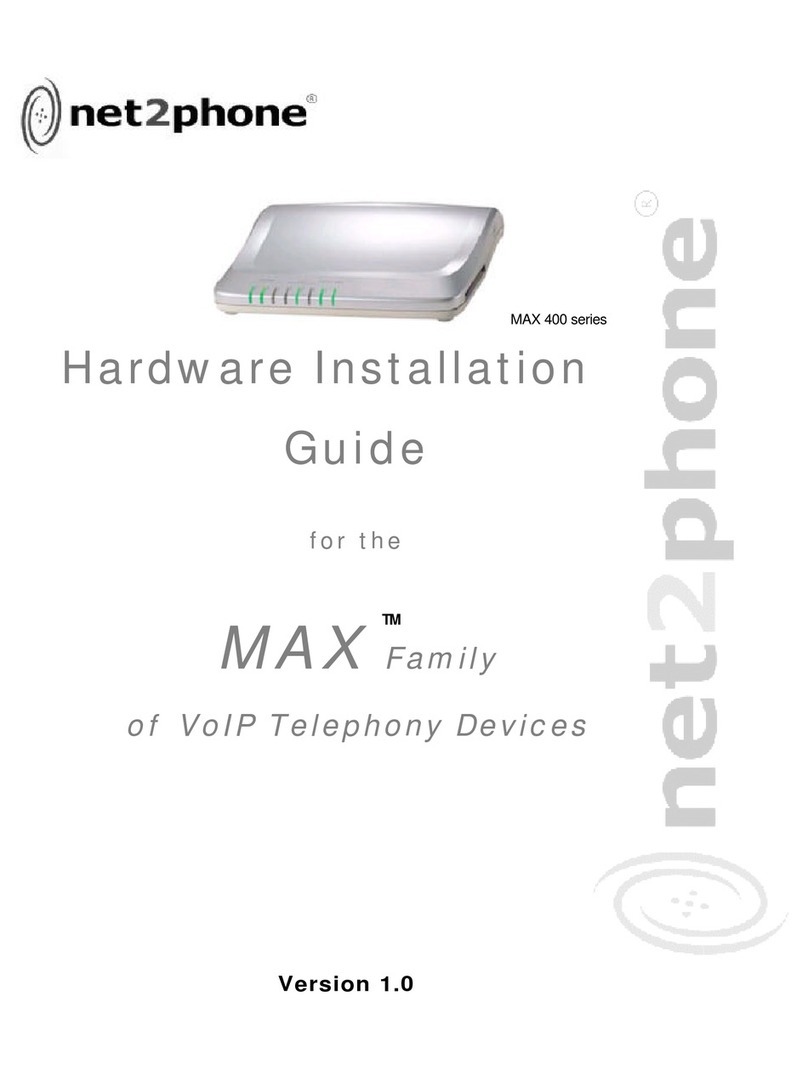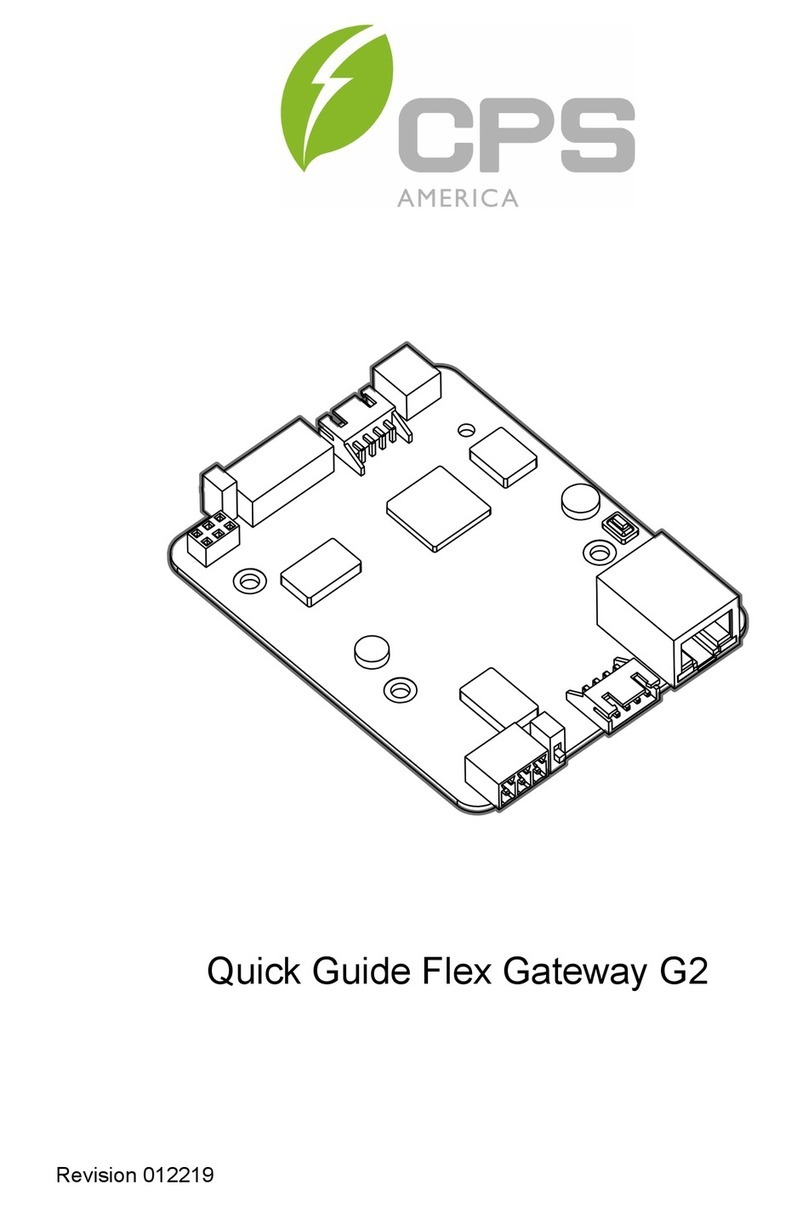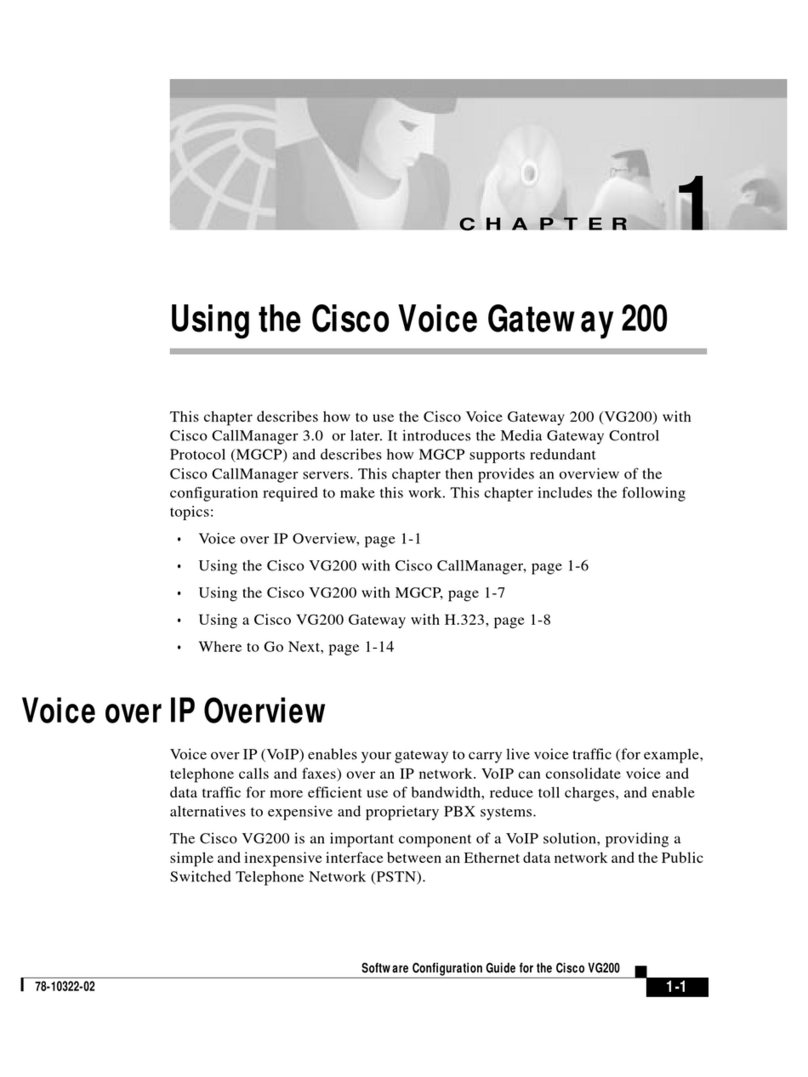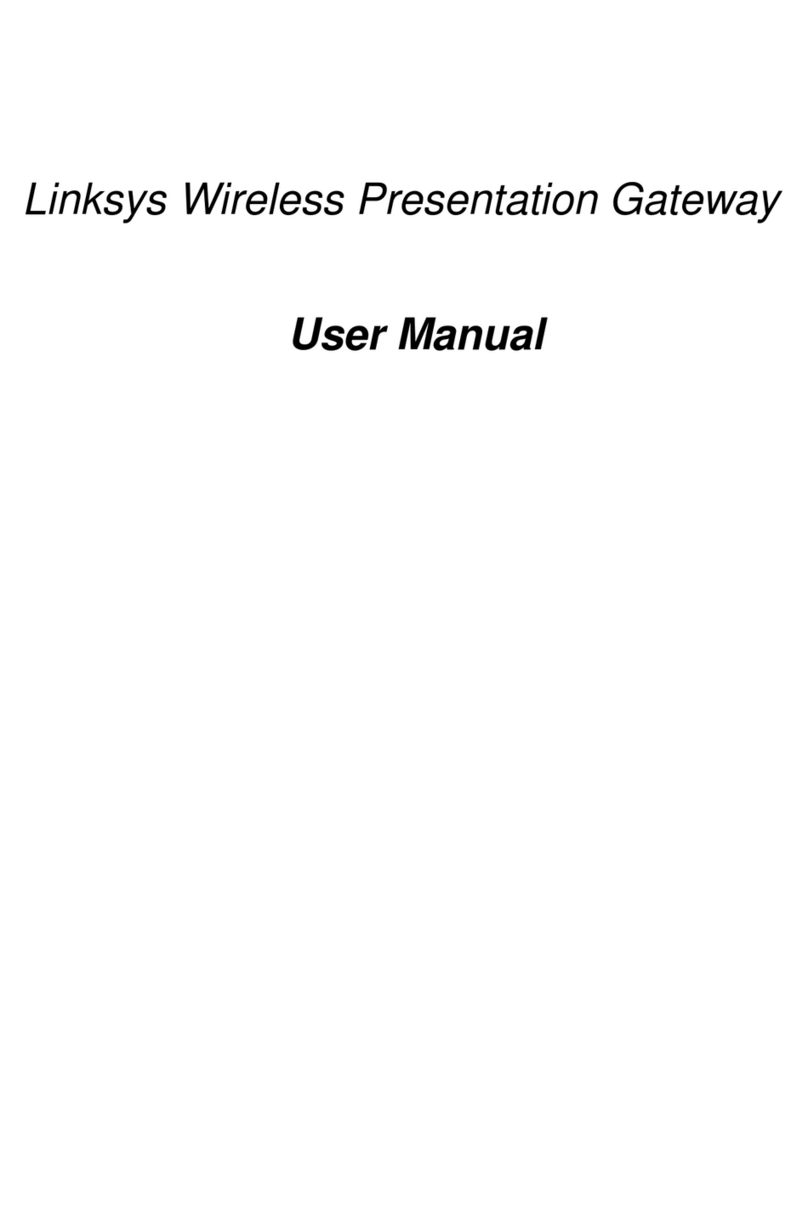SmartKitchen Mobile Gateway 3.0 User manual

USER MANUAL
MOBILE GATEWAY 3.0
Gateway device with Internet connection
Support:
1 (4)
smartkitchen.solutions
1/2022
Mobile Gateway 3.0
The Mobile Gateway receives data from SmartKitchen measurement devices
and transfers it to the SmartKitchen cloud service via mobile network.
Dimensions: 100*58*25 mm
Power supply: Powered with included USB charger and rechargeable
battery. Battery capacity 30 hours.
Protection: IP65, protected against water jets
Status lights: The LEDs (red, blue, and green) indicate the operation
of the device and possible error conditions
Temperature: Operating temperature 0° - 40°C
4G/LTE radio: Channels 3 and 20, Cat M1 and NB1
Bluetooth: 2.4 GHz
LoRa radio: 871.5 MHz

USER MANUAL
MOBILE GATEWAY 3.0
Gateway device with Internet connection
Support:
2 (4)
smartkitchen.solutions
1/2022
Description of operation
The Mobile Gateway receives measurement data from SmartKitchen measurement devices via
Bluetooth and LoRa (also repeated) radios and transfers the measurement data to the SmartKitchen
cloud service via mobile network.
The device is meant to be powered from mains current, although it includes an internal rechargeable
battery, which keeps the device operating during the short power failures. The battery capacity is
enough to support about 30 hours of operation. If the device is disconnected from the mains, its
function changes after a certain time so that it transmits the measurement data received by the device
to the service once an hour. In this way, the battery and operating capacity of the device last longer, for
example during a power failure.
The device operation requires that it is located within the coverage area of the mobile network and
within the range of the measurement devices’data transfer signals.
The device scans and chooses the best available network operator during the startup.
The Mobile Gateway does not transfer stored measurement data from the measurement devices, like
other SmartKitchen Gateway devices do. If it is necessary to transfer the stored measurement data, it
can be done with an Android phone using ioLiving Handy application.
Internet connection
The Mobile Gateway includes a factory assembled international SIM card, and it does not have to be
connected to WiFi or LAN network. All the network parameters and settings are preset. The device
connects to 4G/LTE network and internet automatically. The SIM card can be removed or replaced only
by an authorized service.
The SIM card operates in following countries: Austria, Belgium, Denmark, Finland, France, Germany,
Hungary, Latvia, Netherlands, Norway, Poland, Slovakia, Spain, Sweden, and Switzerland. Other
countries are also possible.
Starting the use
The Mobile Gateway is activated by connecting the device to the mains and switching it on. At startup,
Mobile Gateway searches for available mobile networks and selects the best available. Scanning
usually takes a few minutes, depending on the quality of networks.
Functional check in the ioLiving service
Mobile Gateway must be activated in the SmartKitchen service:
→Settings menu, under Gateway devices
The Mobile Gateway device is activated by adding its serial number to the service, giving the device a
nickname, and selecting “Activate”. After the activation, the data transfer device and its information is
displayed in the service.

USER MANUAL
MOBILE GATEWAY 3.0
Gateway device with Internet connection
Support:
3 (4)
smartkitchen.solutions
1/2022
Operation of status lights
You can view the operation of the Mobile Gateway with the cover light. The following table describes
the operation of the indicator light in different situations.
Status lights on startup (0-15 min)
Status lights after the startup
TURQUOISE
VIOLET
Connecting to mobile network
GREEN
TURQUOISE
On alternately =
The device receives the LoRa
message, when connected to the
server
BLUE
RED
Blinks alternately = SIM card is
missing or incorrectly inserted.
No mobile network connection.
BLUE
RED
Blinks alternately = SIM card is
missing or incorrectly inserted.
No mobile network connection.
GREEN
On 0.5 s = The device is on and
starts operating
On 1 s = Self-test completed
successfully
Constantly on = The device is
connected to a mobile network
RED AND
VIOLET
On alternately =
The device receives the LoRa
message. No connection to the
server.
BLUE
Fast blinking =
LoRa module failure
Constantly on =
Connects to a mobile network
BLUE
Fast blinking =
LoRa module failure
Constantly on =
Connects to a mobile network
RED
Fast blinks = IoT module failure
Constantly on = Could not
connect to mobile network
RED
Fast blinking =
IoT module failure
Fast blinks = Could not connect
to the server
YELLOW
Blinks 3 times per 0.1 s =
Battery voltage low
Stays on n for a moment =
The device is not connected to
the power supply.
YELLOW
Constantly on = The device is
running on battery power, not
connected to the power supply
Blinks every 1 s =
Battery voltage low.
If the device is running on battery
power when a LoRa message
arrives, the LED will blink white.

USER MANUAL
MOBILE GATEWAY 3.0
Gateway device with Internet connection
Support:
4 (4)
smartkitchen.solutions
1/2022
WHITE
Constantly on =
The device scans for available
mobile networks.
WHITE
If the mobile network connection
is lost for any reason, the scan
can still occur after start-up.
Manufacturer
SmartKitchen
Teollisuustie 1, FI-90830 Haukipudas
Product support: helpdesk@ioliving.com