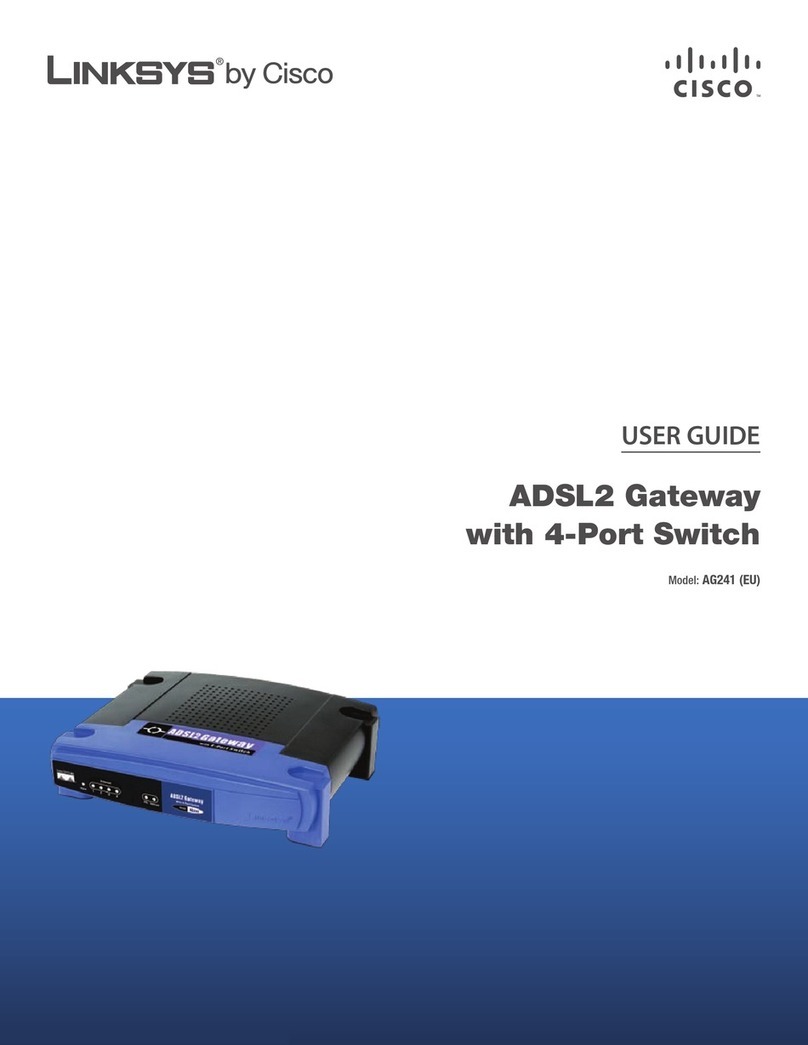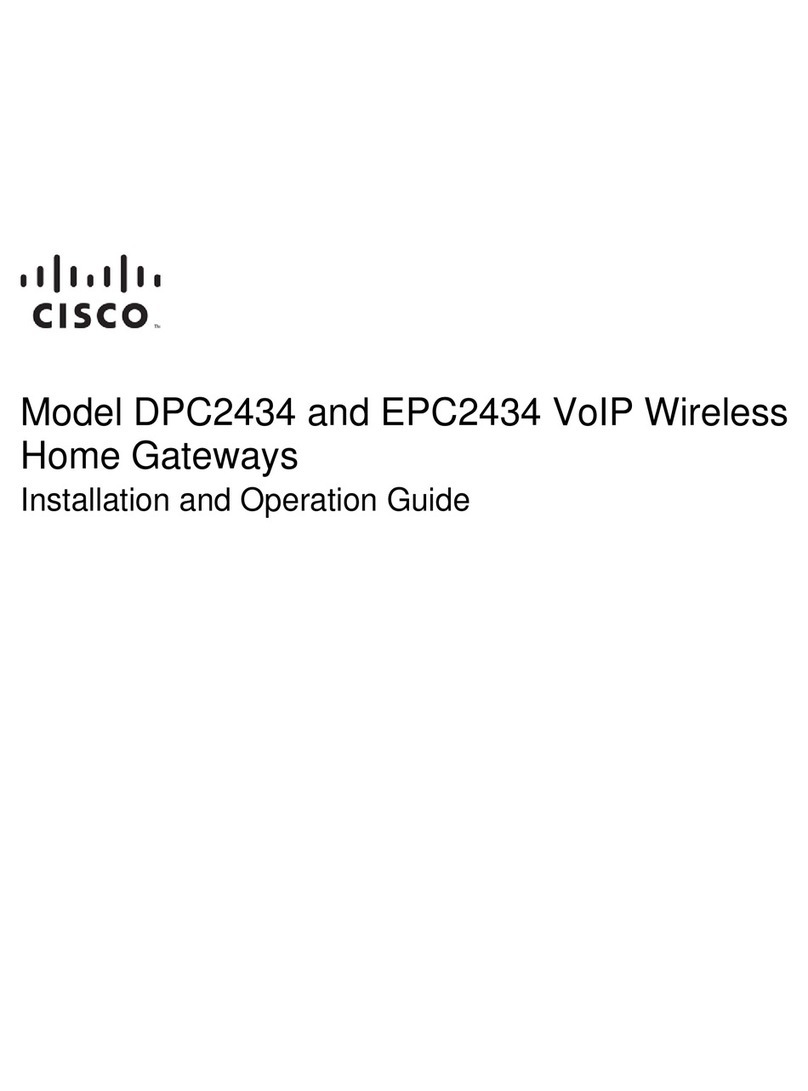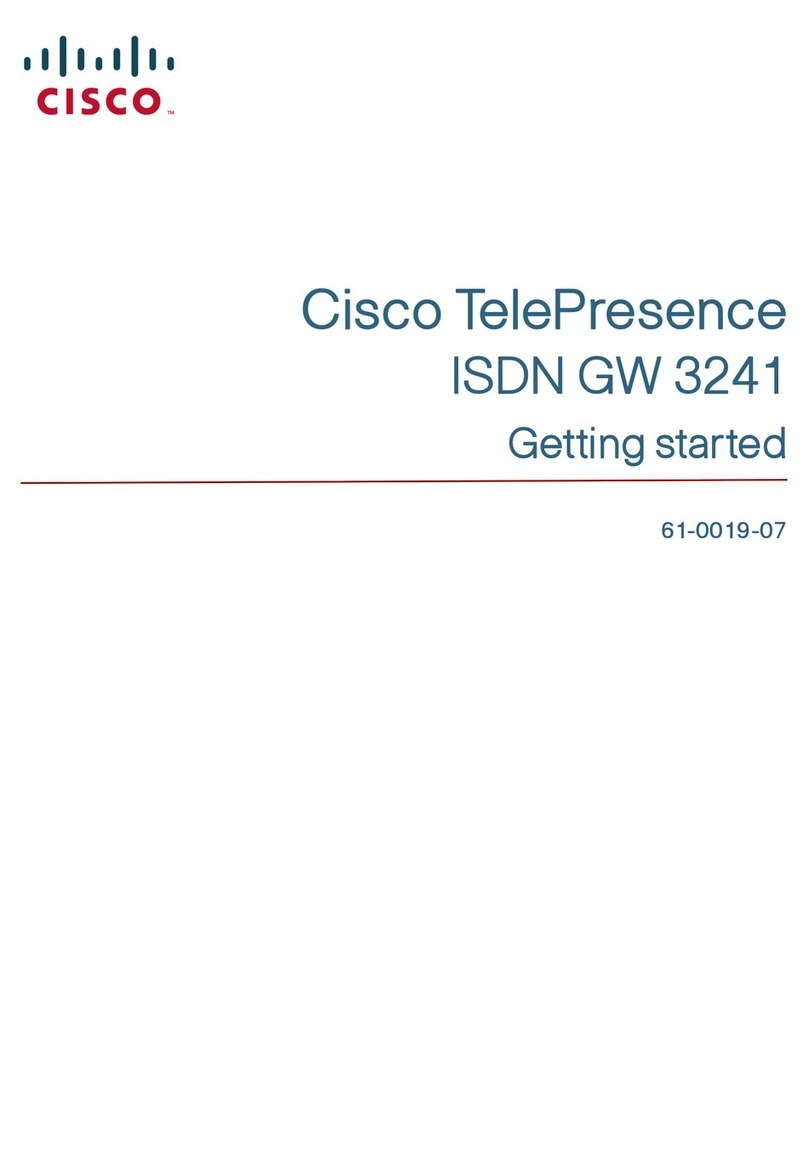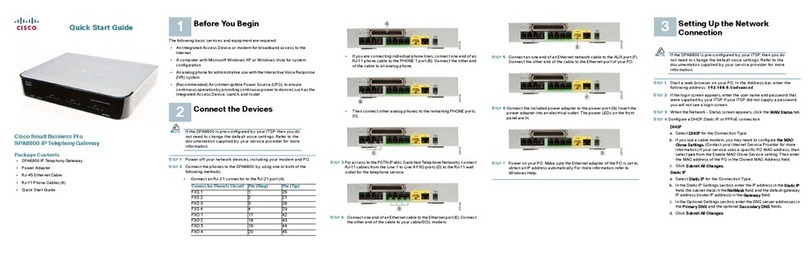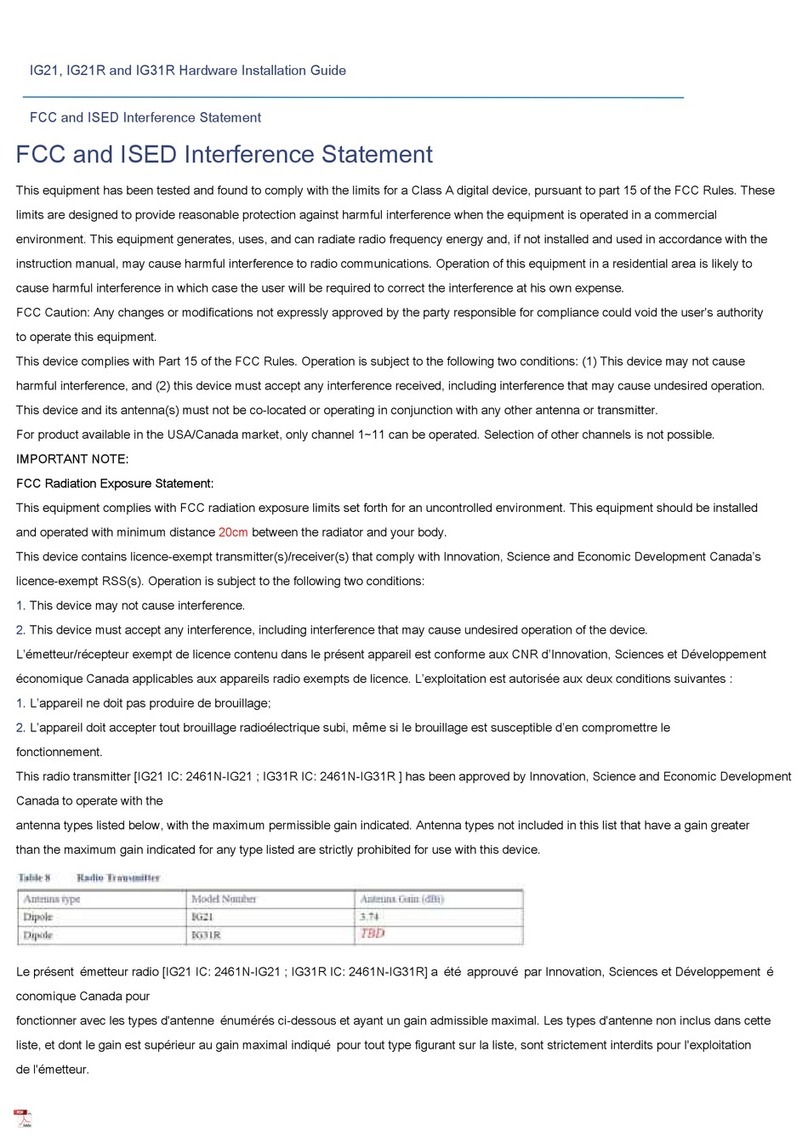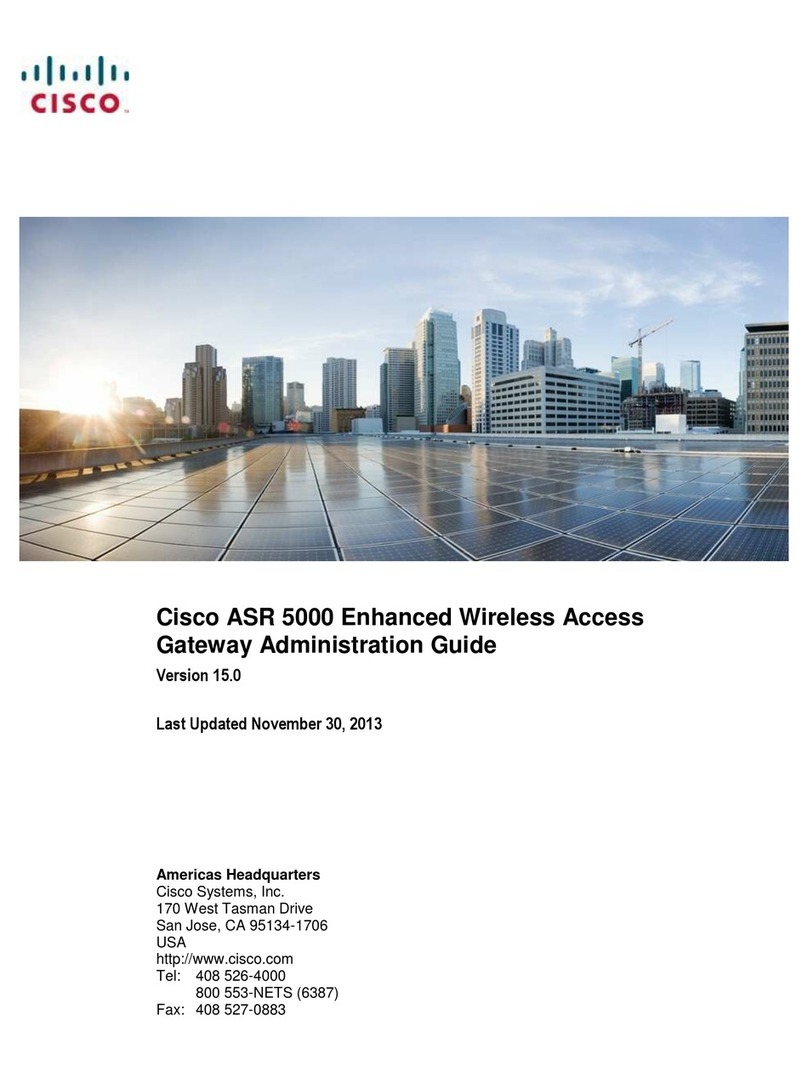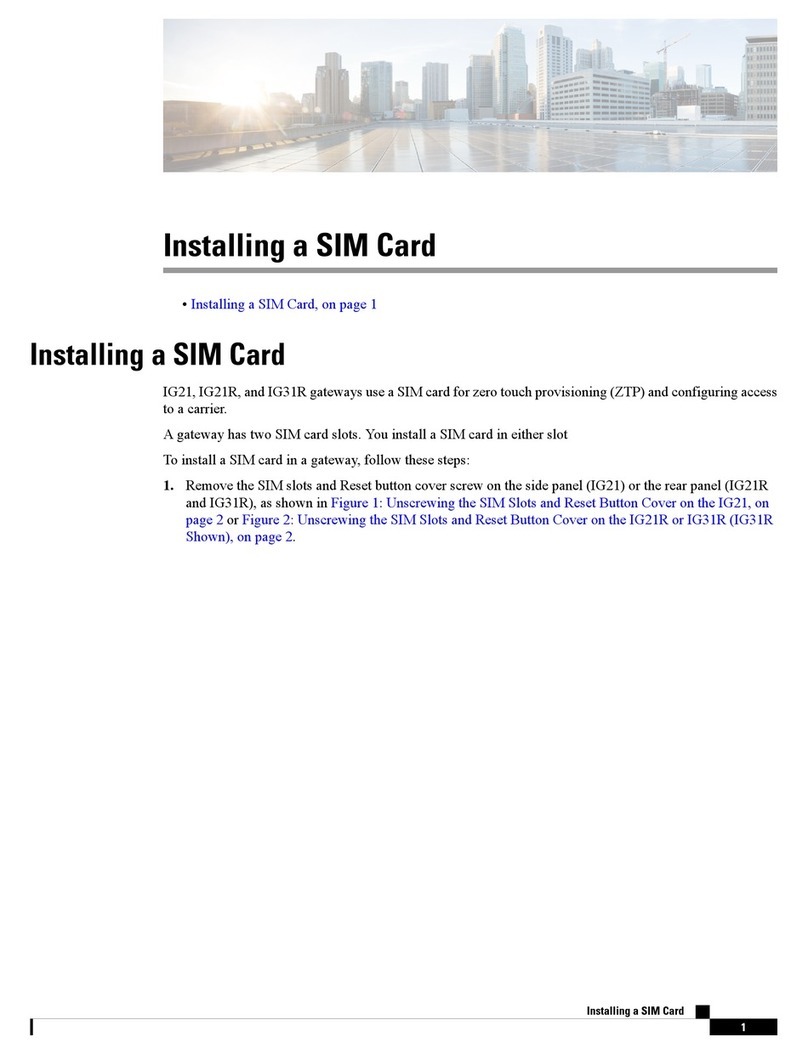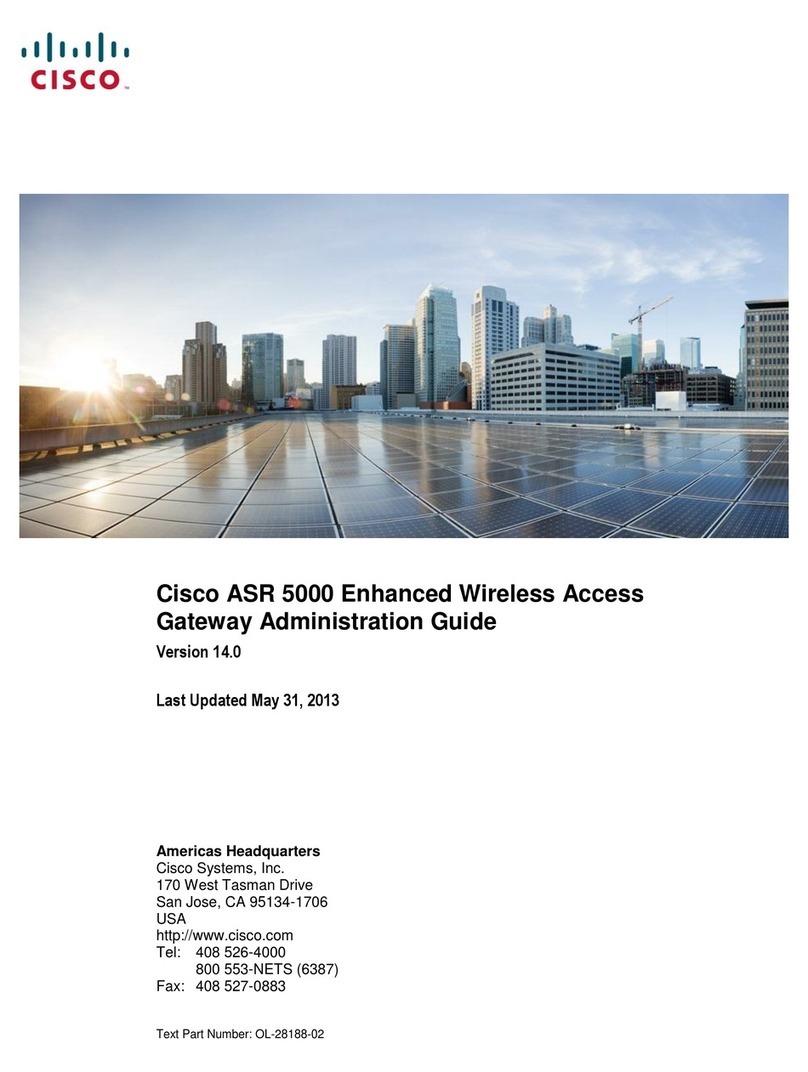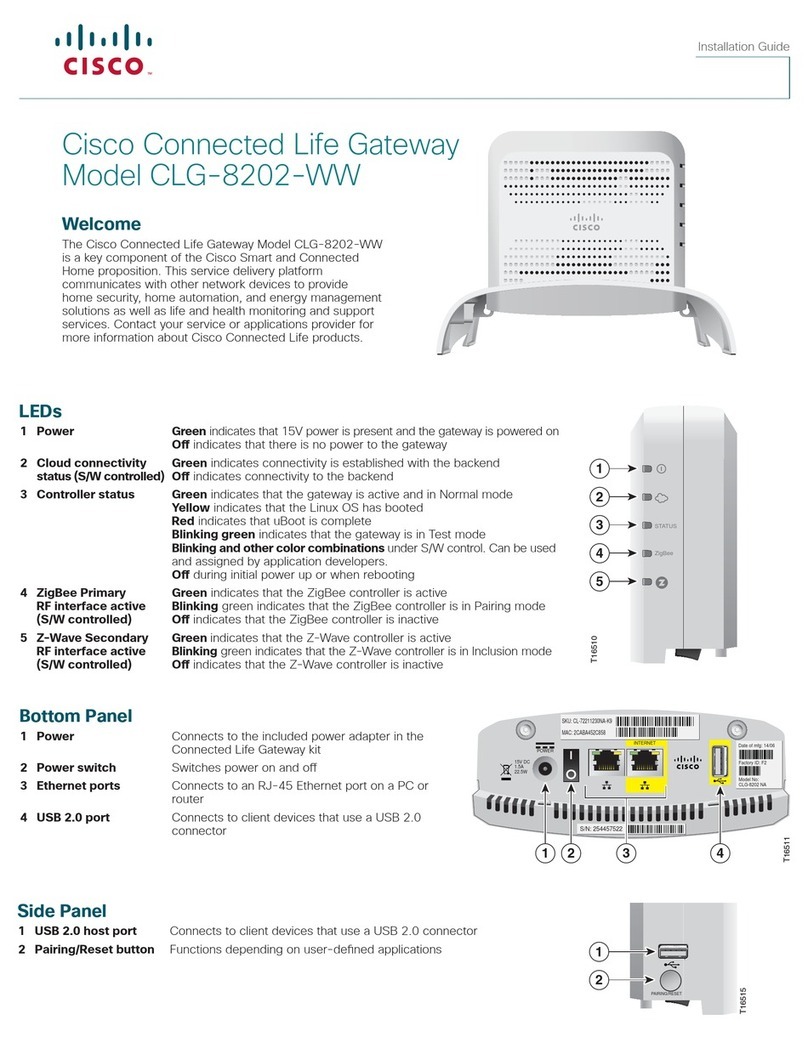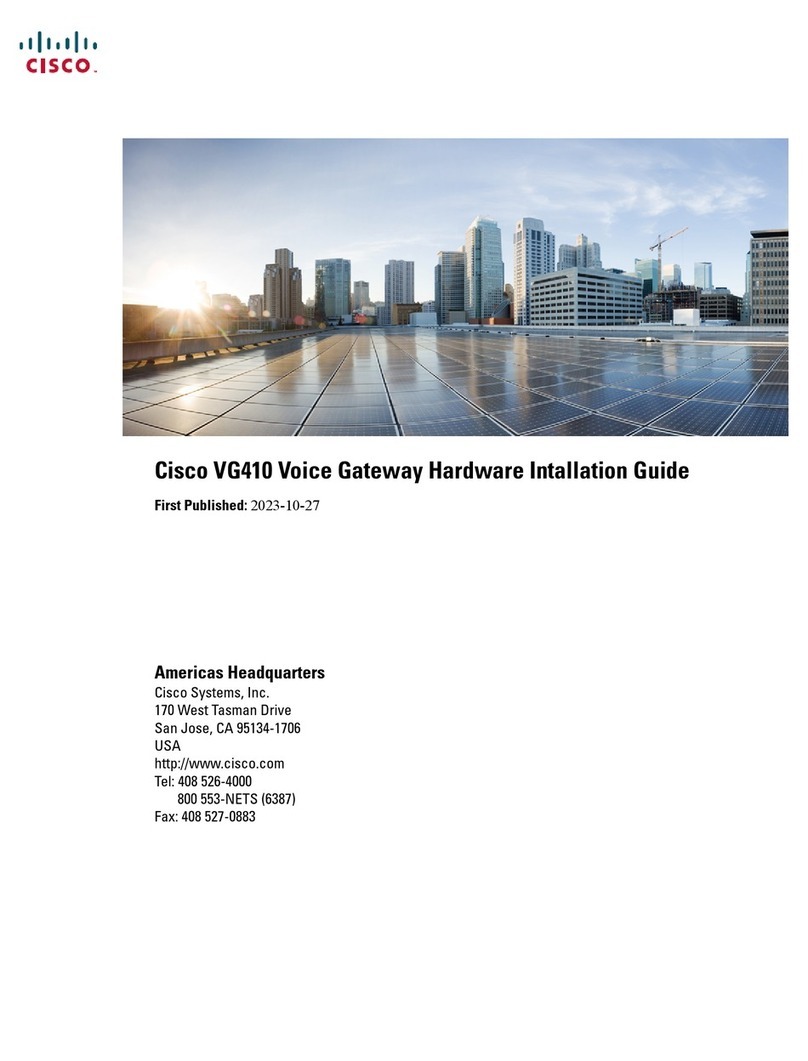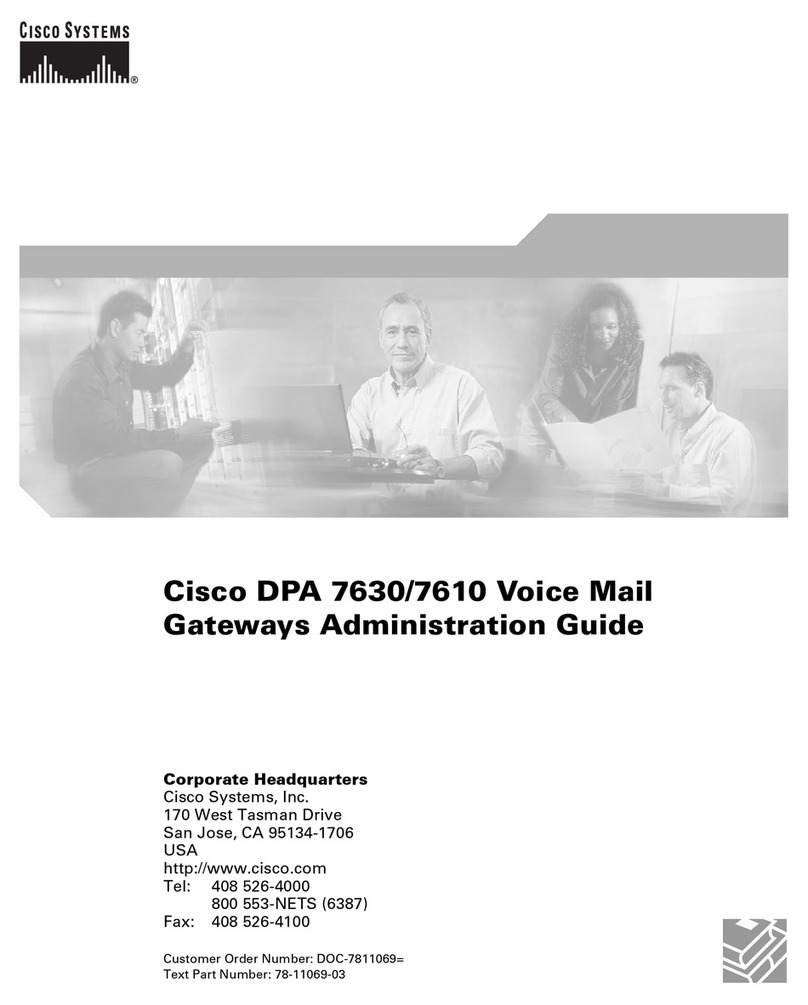save the time and hassle on system setups and adjustments in every meeting. It also eliminates
the occasional embarrassments caused by failed links between projectors and computers.
Simple and Easy User Experience
Making presentation has never been easier with Wireless Presentation Gateway! For first time use,
you only need to do simple configurations on the main system but don’t need to install any driver
or software on your personal computer. After that, all you need to do is turning on the power and
you will be ready-to-present immediately. Moreover, you barely need to learn any new software
operations. Simply use your familiar Windows Explore to activate the functions.
Project screens of remote computers
Unlike conventional network projectors that can only support static image files, Wireless
Presentation Gateway offers fully live demo function by simultaneously displaying and controlling
remote computers over network. When presenters want to demonstrate the functions of a software,
an OS, or even some Internet browsing, there are no needs to install everything on a new
computer or lug the remote computers to the conference room.
Operated by a remote controller
Wireless Presentation Gateway can be operated by a hand-held remote controller. Most of the
controls of the system are duplicated on the hotkeys of the controller. In addition, it is supplied with
mouse functions that allows the remote control to act like a mouse. This means that you can
control presentations just like sitting in front of a PC. To facilitate presenters, a head-mounted
laser beam pointer is also built-in.
Application Scheme
Wireless, Instant Screen Projection
Wireless Presentation Gateway comes with wireless LAN capability. With it, you can project the
screen of your notebook computer without physically connecting to a projector by a burdensome
VGA cable. Thus, you no longer have to worry about passing the signal cable from presenter to
presenter. As Wireless Presentation Gateway provides gateway services, many computers can
connect to it wirelessly at the same time.
Remote Display and Control
Wireless Presentation Gateway is also equipped with an RJ-45 Ethernet interface. It can be easily
connected to your corporate network. By using its well-design remote display function, you can
project the screens of remote computers from the conference room. The projected screen can be
switched among different remote computers freely.
Immediate, PC-less Presentation