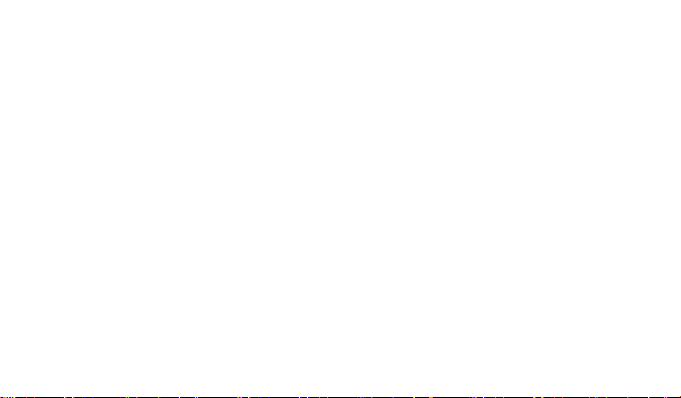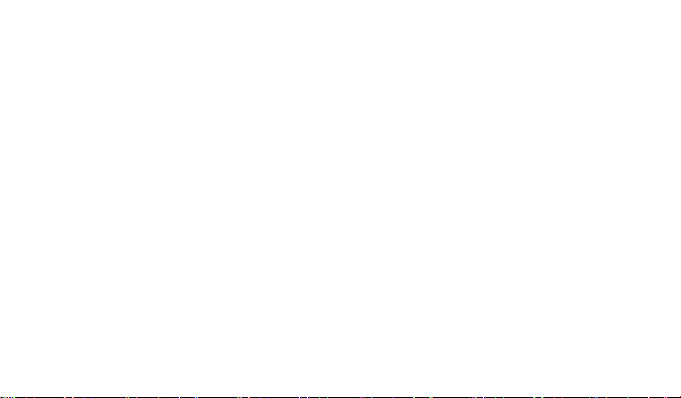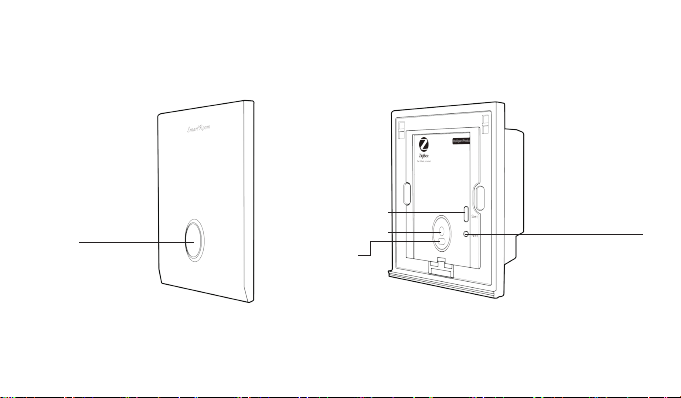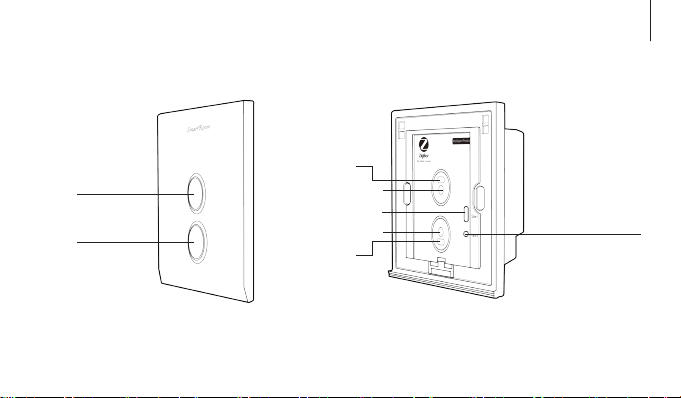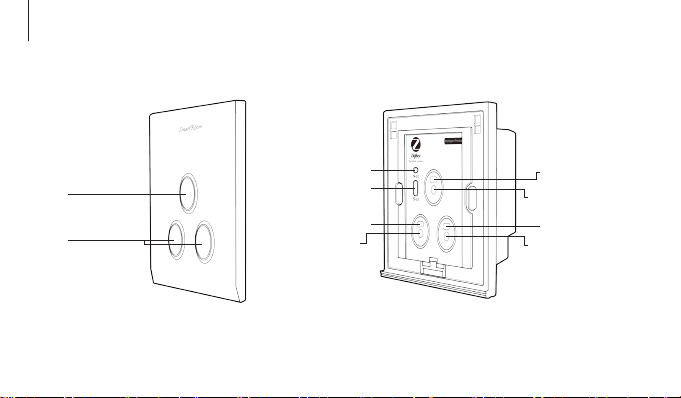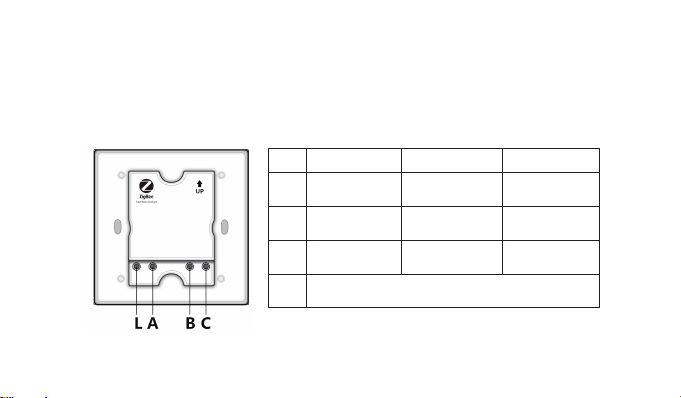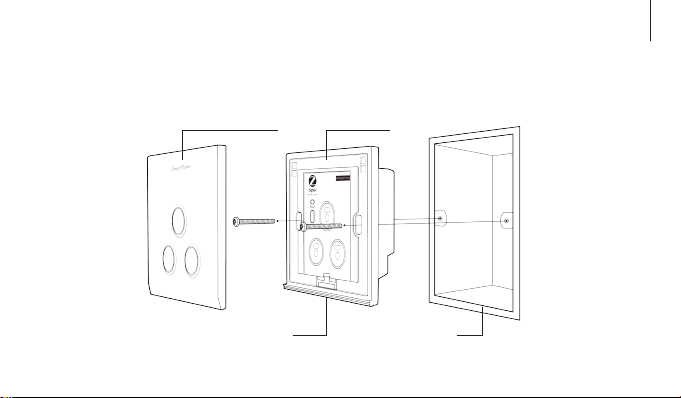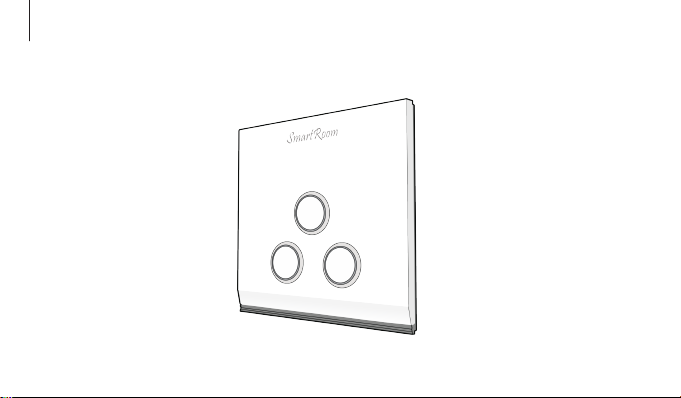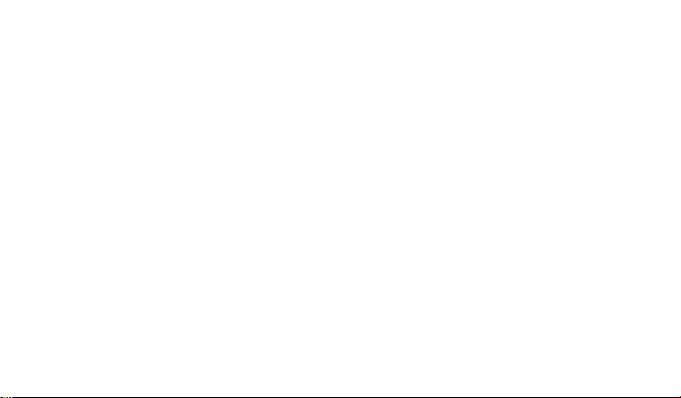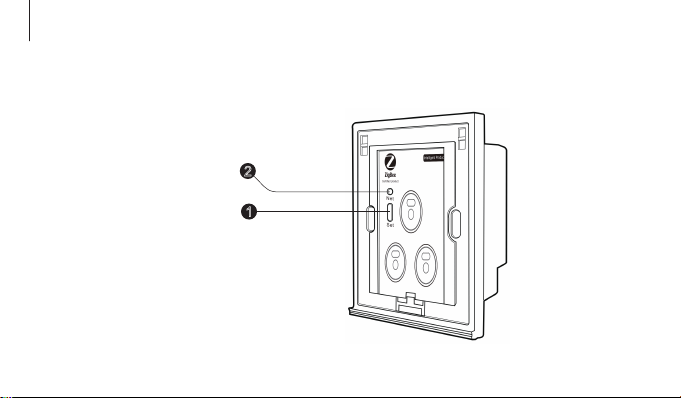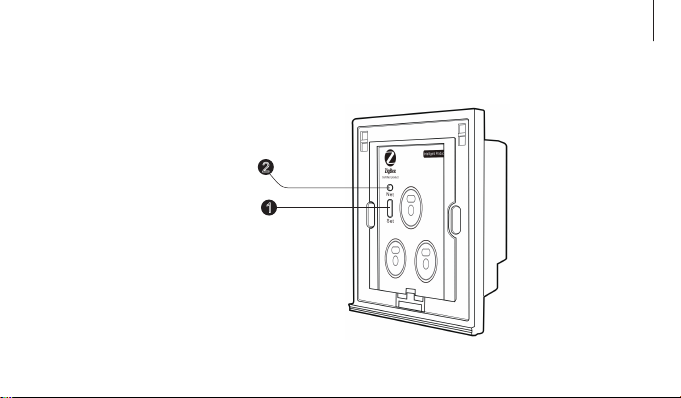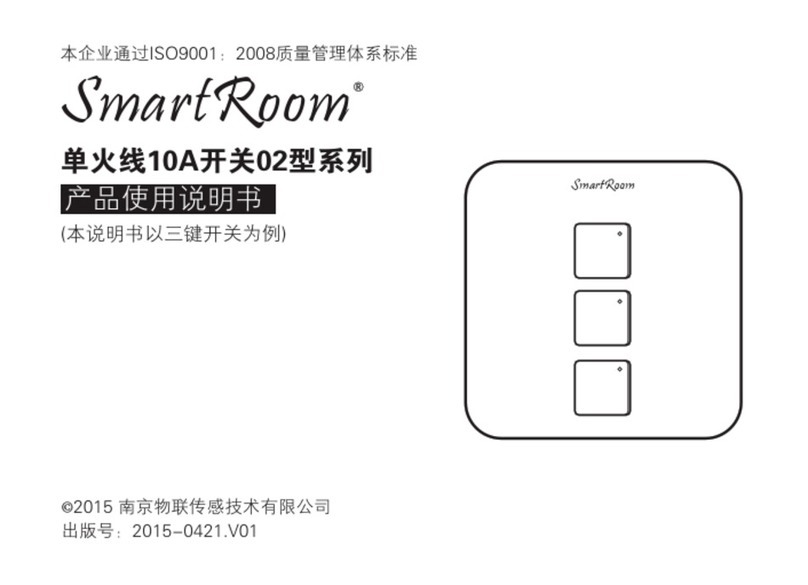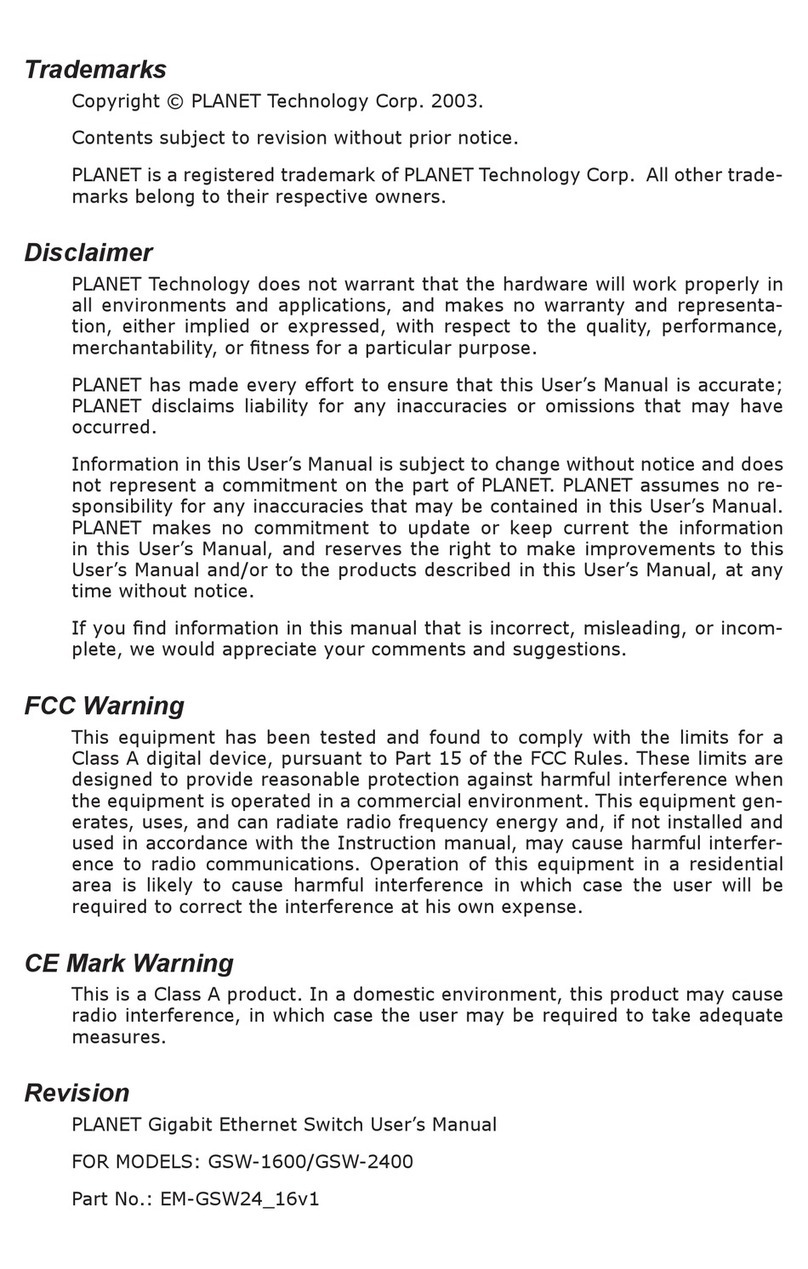SmartRoom WL-SR-SF-01 User manual
Other SmartRoom Switch manuals
Popular Switch manuals by other brands
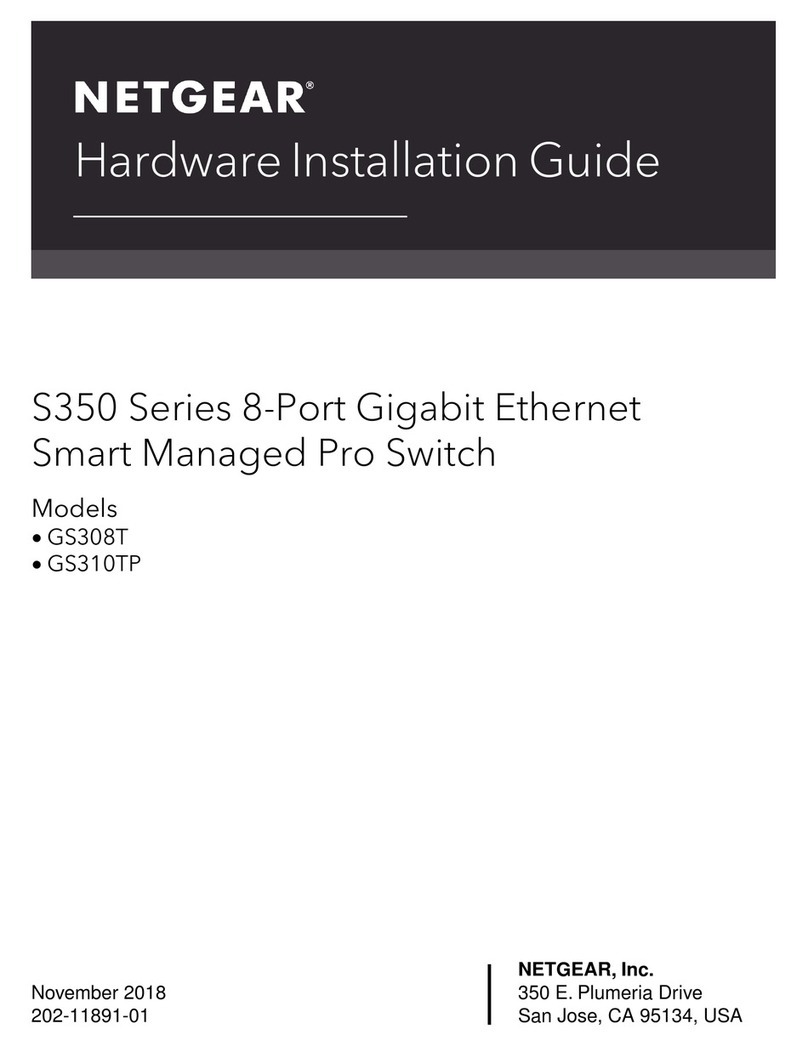
NETGEAR
NETGEAR S350 Series Hardware installation guide

Smartwares
Smartwares SHS-51001-EU installation instructions
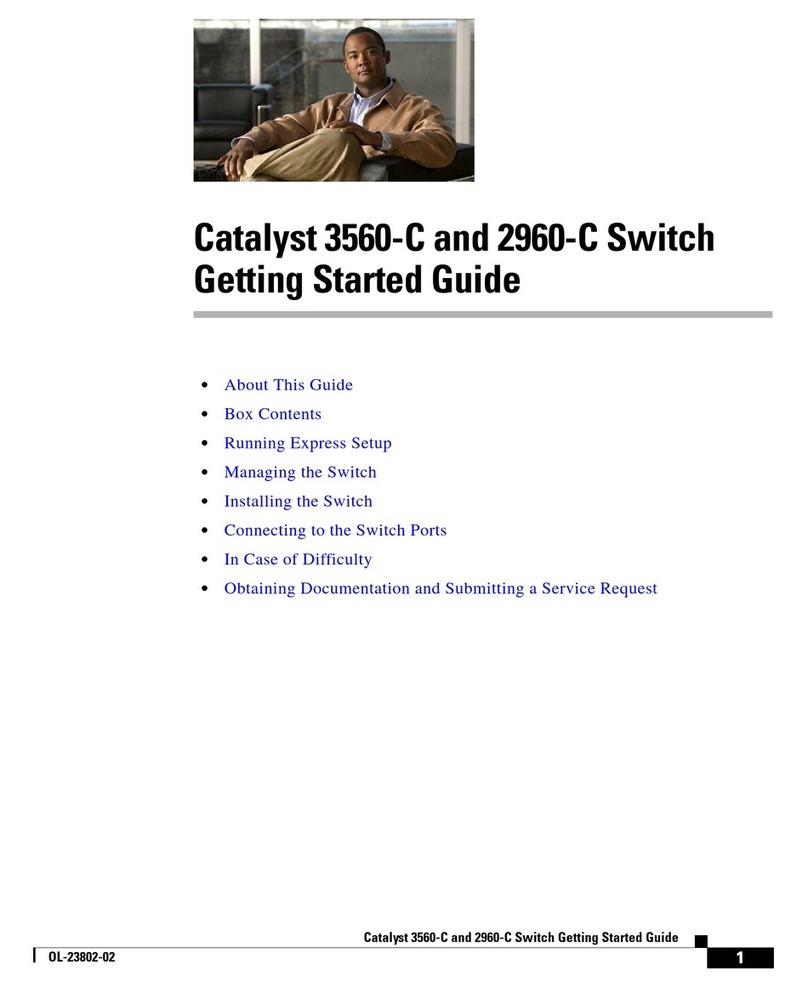
Cisco
Cisco Catalyst 3560-C Getting started guide
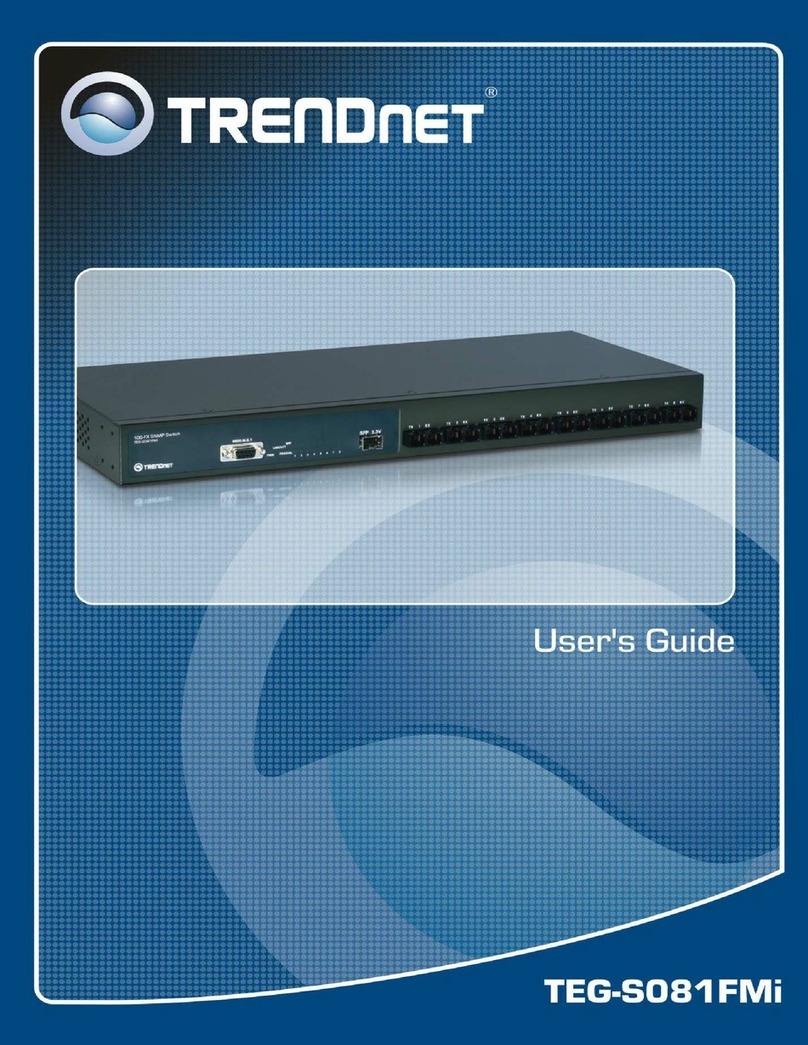
TRENDnet
TRENDnet TEG-S081FMi user guide

Mellanox Technologies
Mellanox Technologies SwitchX-2 MSX6018F-1SFS Hardware user manual
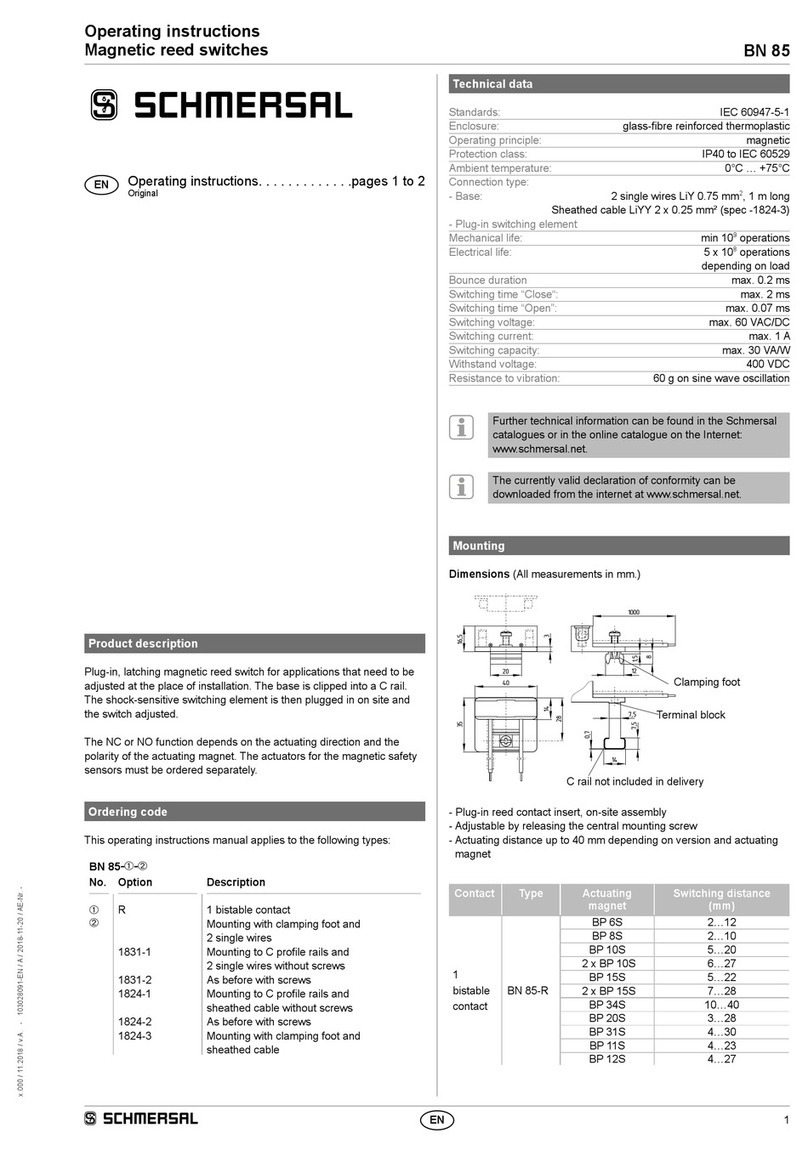
schmersal
schmersal BN 85 operating instructions

SimworX
SimworX Pro Series ARB Lever and Brake Bias Set Setup manual

Exsys
Exsys EX-1189HMVS-2 manual
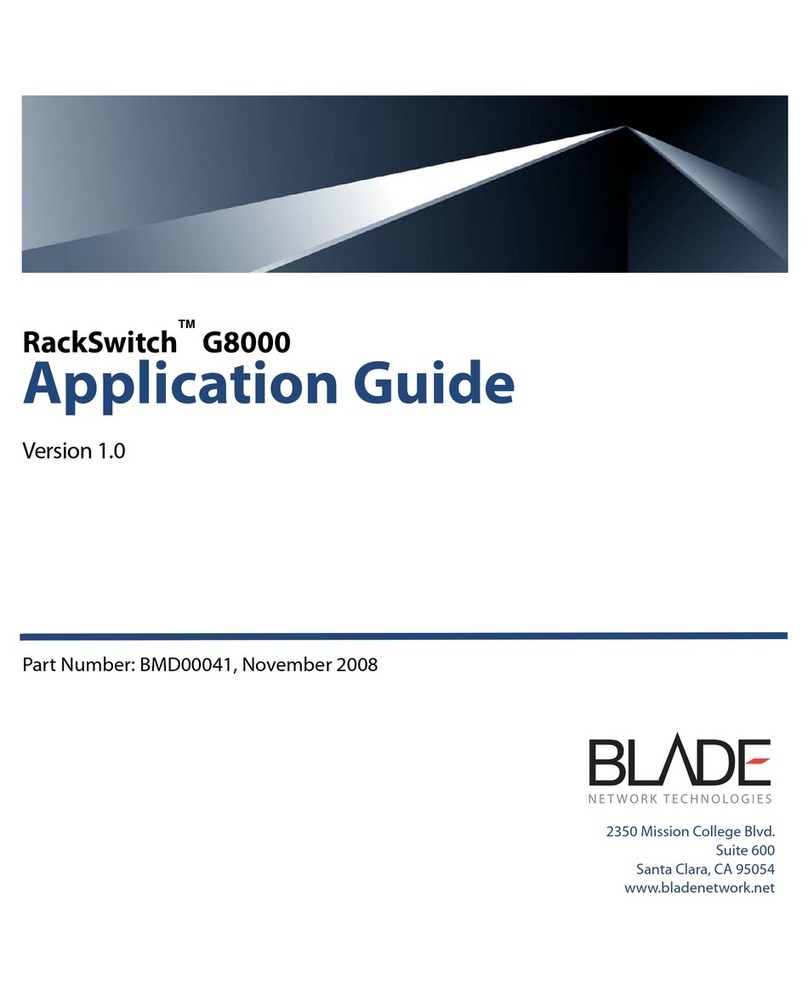
Blade Network Technologies
Blade Network Technologies RackSwitch G8000 Application guide

ADDER
ADDER CATx user guide

Avaya
Avaya 8600 Technical configuration guide

Tripp Lite
Tripp Lite NetDirector B024-HU08 owner's manual