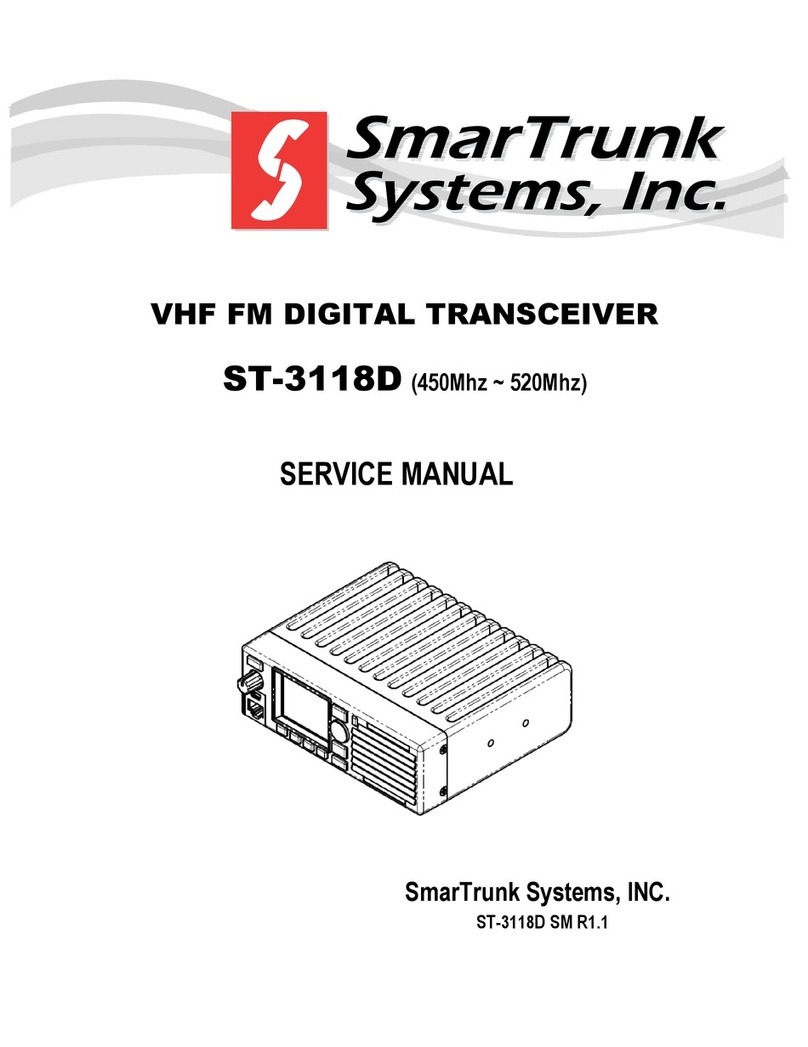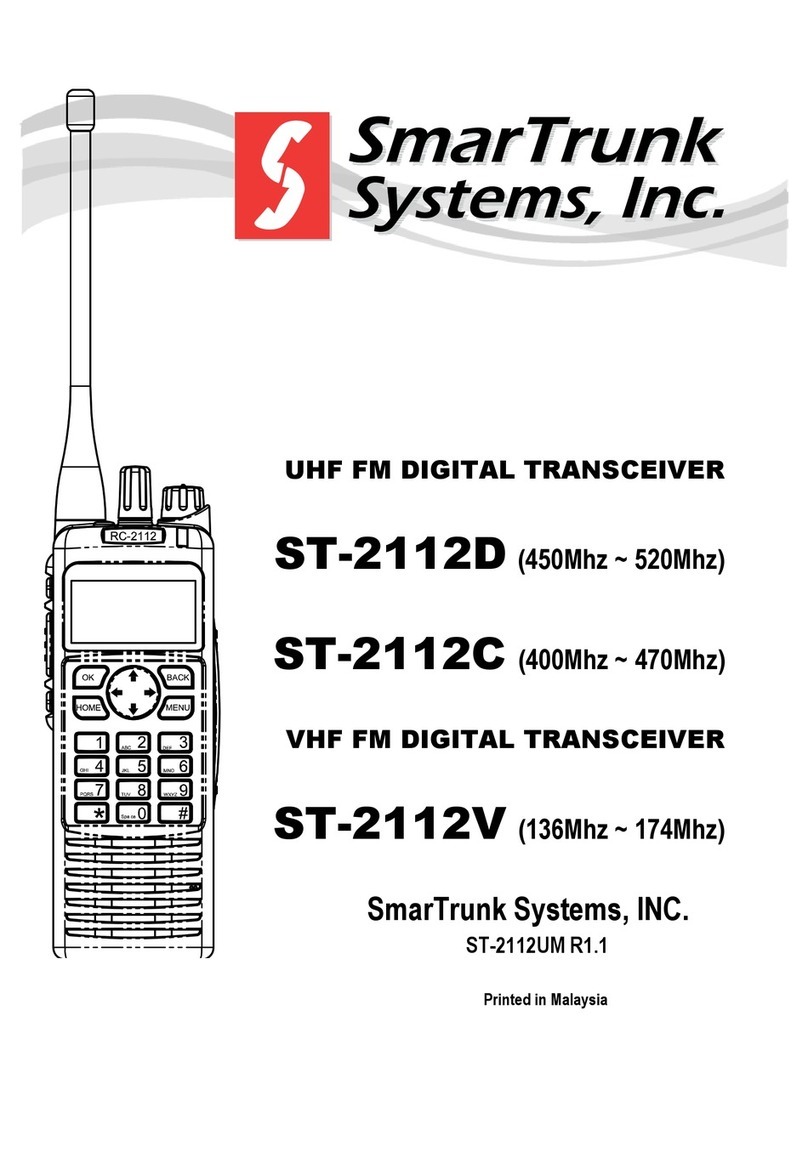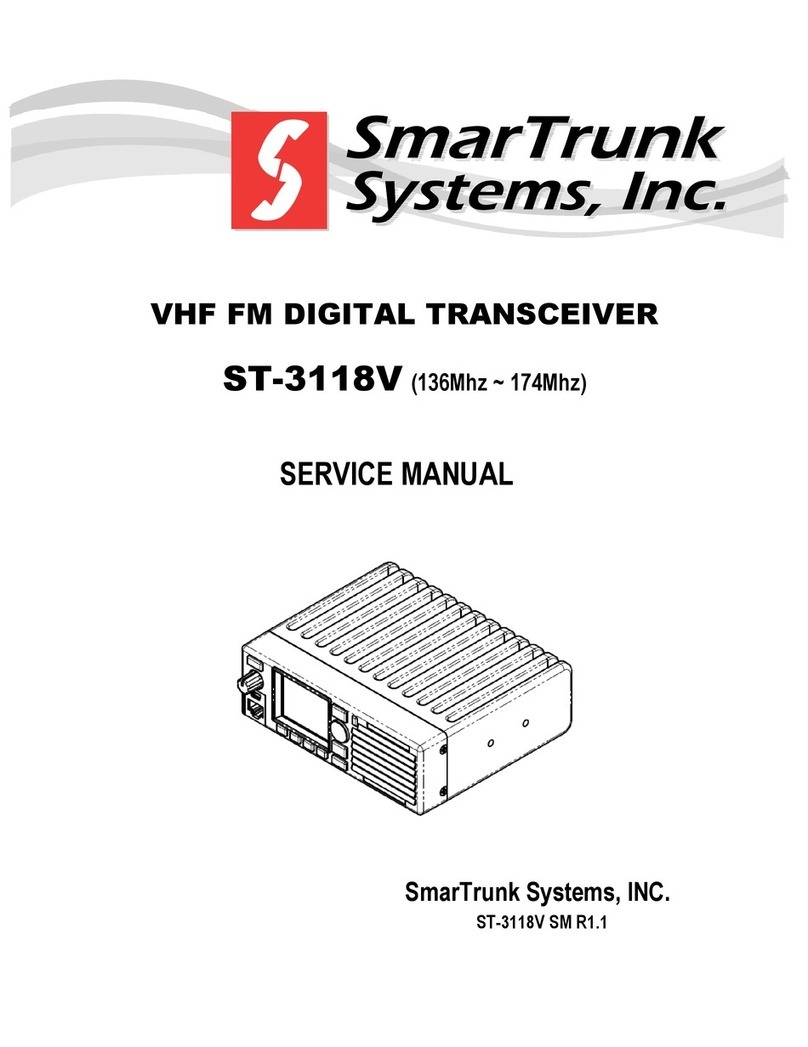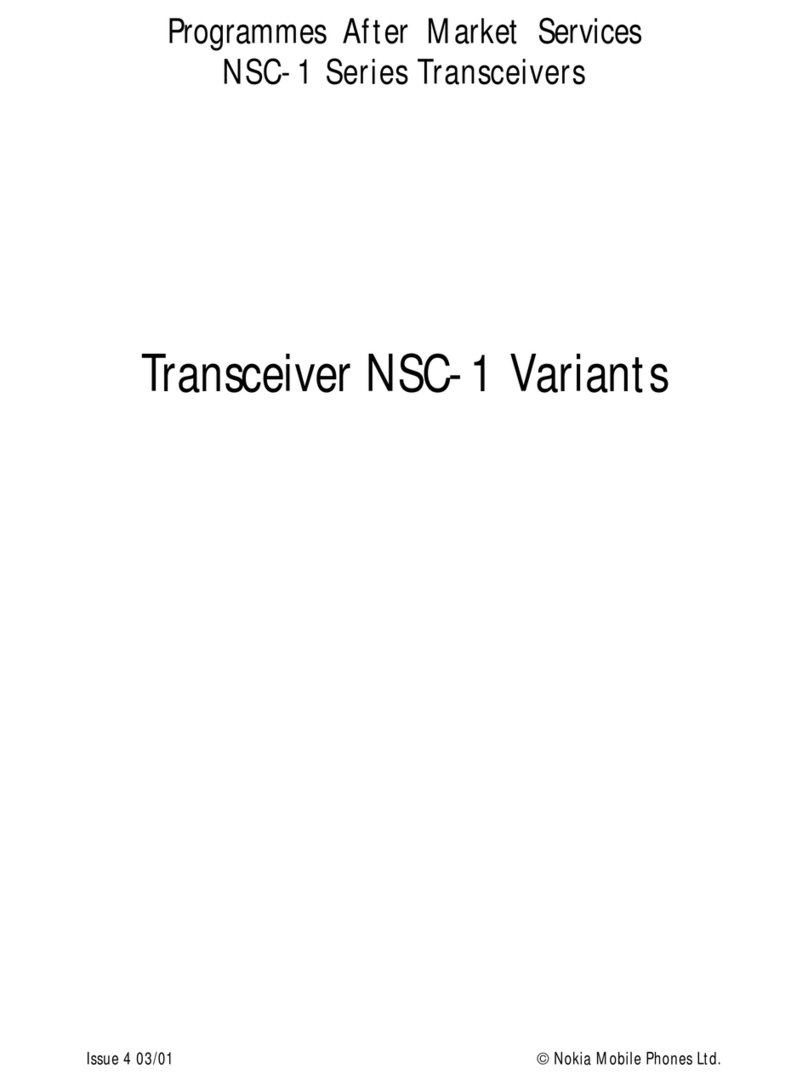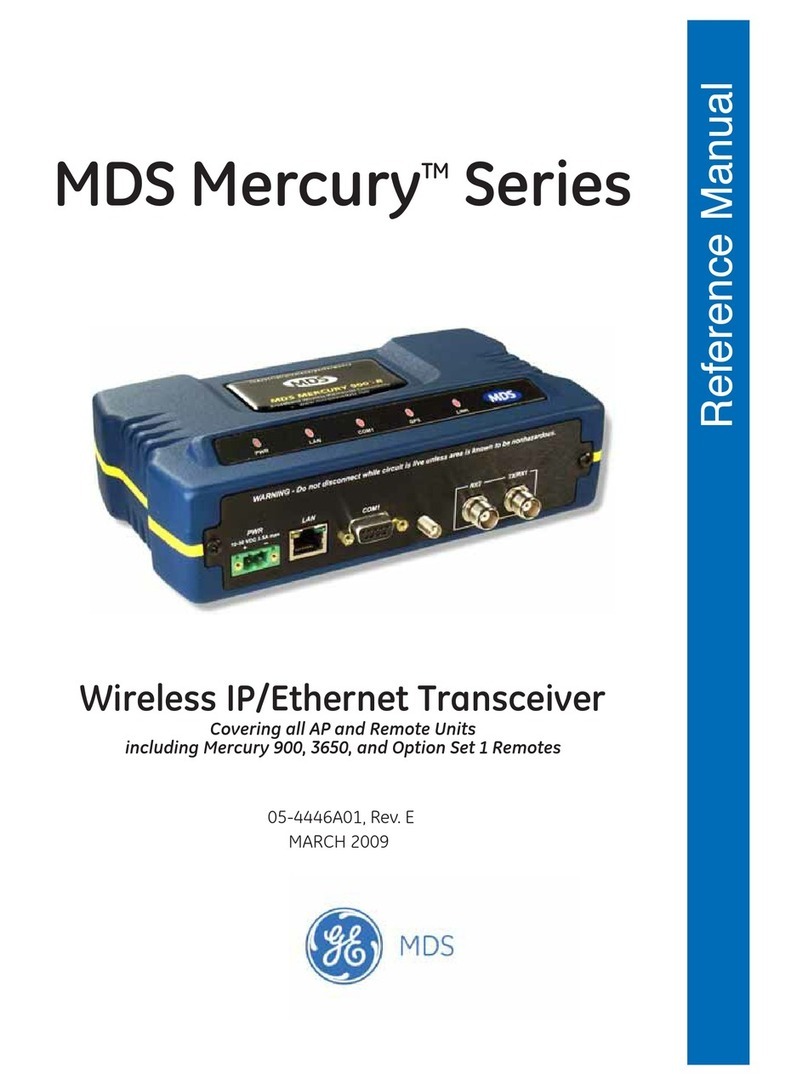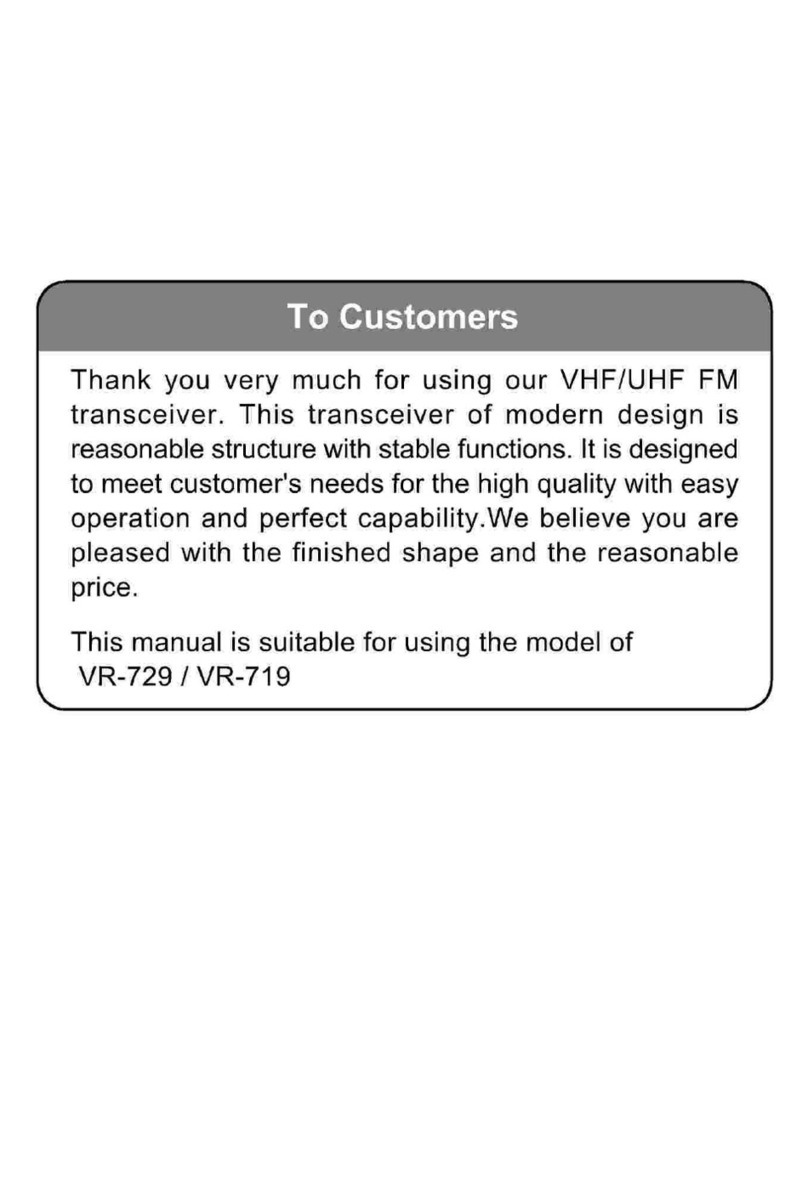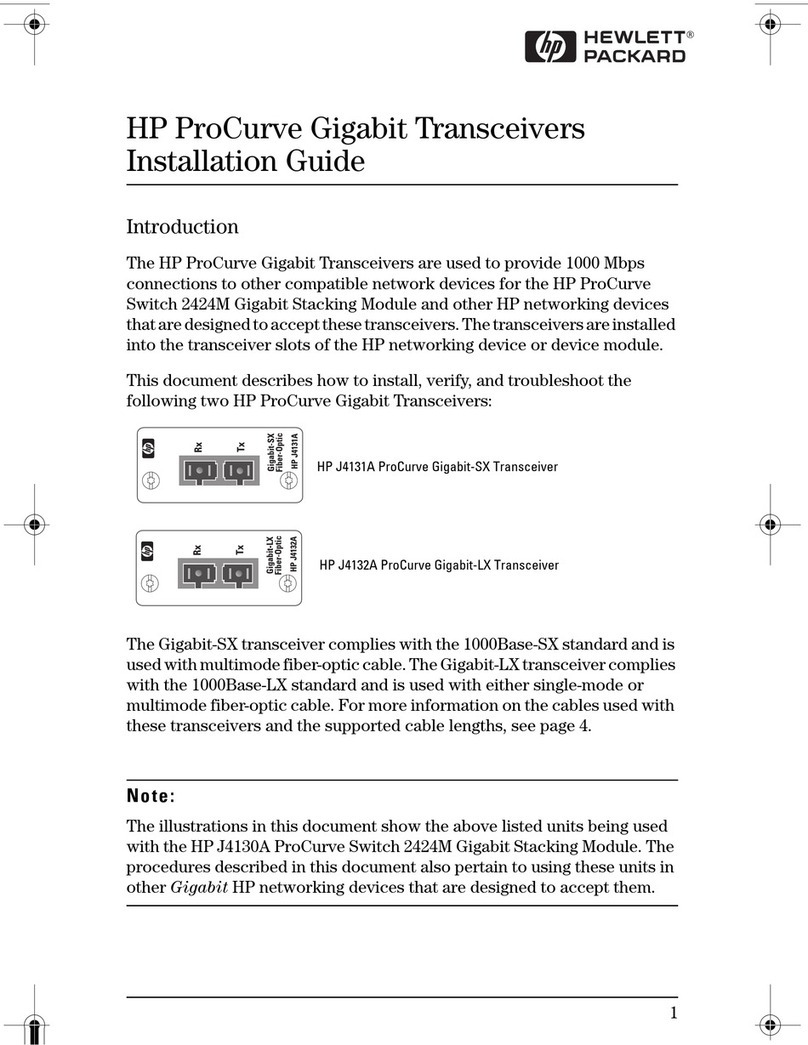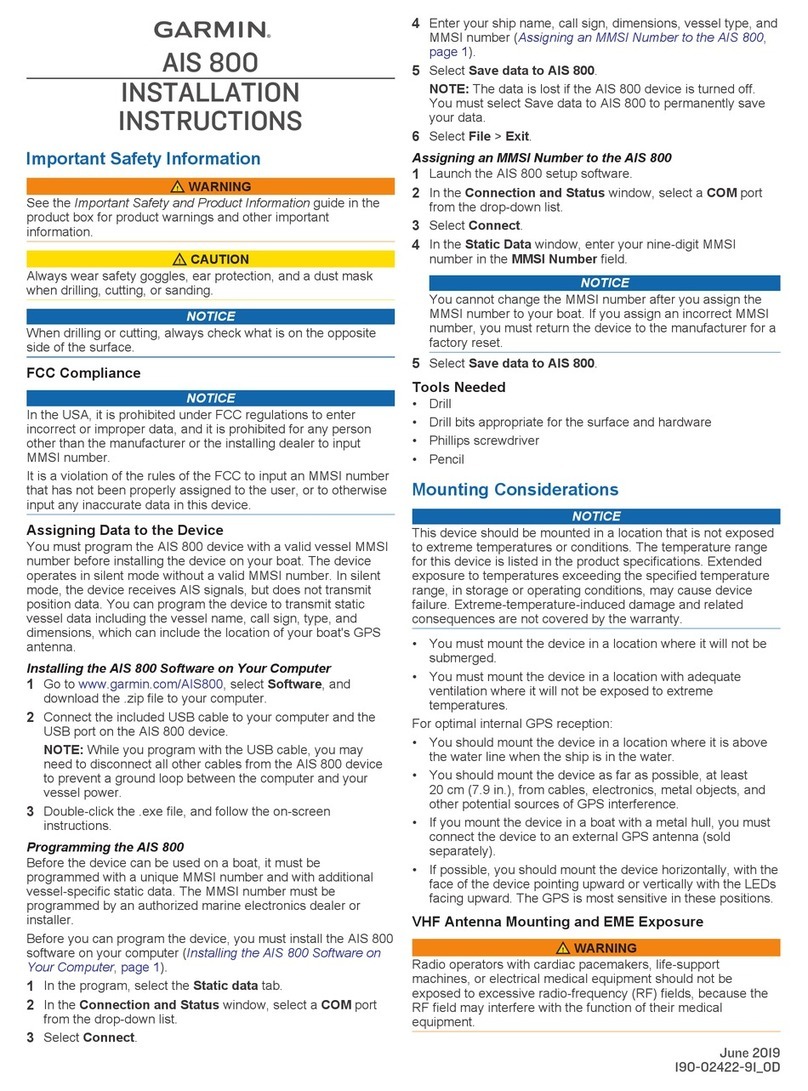SmarTrunk Systems ST-3118D User manual

UHF FM DIGITAL TRANSCEIVER
ST-3118D(450Mhz ~ 520Mhz)
ST-3118C(400Mhz ~ 470Mhz)
VHF FM DIGITAL TRANSCEIVER
ST-3118V(136Mhz ~ 174Mhz)
SmarTrunk Systems, INC.
ST-3118UM R1.1 Printed in Malaysia

Page 2
FEDERAL COMMUNICATIONS COMMISSION
INTERFERENCE STATEMENT
This equipment has been tested and found to comply
with the limits for a Class B digital device, pursuant to
Part 15 of the FCC Rules. These limits are designed to
provide reasonable protection against harmful
interference in a residential installation.
This equipment generates, uses and can radiate radio
frequency energy and, if not installed and used in
accordance with the instructions, may cause harmful
interference to radio communications. However, there is
no guarantee that interference will not occur in a
particular installation. If this equipment does cause
harmful interference to radio or television reception,
which can be determined by turning the equipment off
and on, the user is encouraged to try to correct the
interference by one or more of the following measures:
--Reorient or relocate the receiving antenna.
--Increase the separation between the equipment and
receiver.
--Connect the equipment into an outlet on a circuit
different from that to which the receiver is connected.
--Consult the dealer or an experienced radio/TV
technician for help.
FCC NOTICE
This device complies with Part 15 of the FCC Rules.
Operation is subject to the following two conditions:
(1) This device may not cause harmful interference,
(2) This device must accept any interference received,
including interference that may cause undesired
operation.

Page 3
THANK YOU!
We are grateful you chose SmarTrunk for your land mobile radio
applications. We believe this powerful, flexible and easy-to-use
transceiver will provide dependable and reliable communications to
keep personnel operating at peak efficiency.
SmarTrunk transceivers incorporate the latest in advanced SDR
technology. As a result, we feel strongly that you will be pleased with
the quality and features of this product.
NOTICES TO THE USER
GOVERNMENT LAW PROHIBITS THE OPERATION OF
UNLICENSED RADIO TRANSMITTERS WITHIN THE
TERRITORIES UNDER GOVERNMENT CONTROL.
ILLEGAL OPERATION IS PUNISHABLE BY FINE OR
IMPRISONMENT OR BOTH.
REFER SERVICE TO QUALIFIED TECHNICIANS ONLY.
SAFETY: It is important that the operator is aware of and understands
hazards common to the operation of any transceiver.
WARNING:
EXPLOSIVE ATMOSPHERES (GASES, DUST, FUMES, etc.)
Turn off your transceiver while taking on fuel, or while parked in
gasoline service stations.

Page 4
PRECAUTIONS
Observe the following precautions to prevent fire, personal
injury, and transceiver damage.
- Do not modify this transceiver for any reason.
- Do not expose the transceiver to long periods of direct
sunlight, nor place it close to heating appliances.
- Do not place the transceiver in excessively dusty, humid,
and/or wet areas, or on unstable surfaces.
- If an abnormal odor or smoke is detected coming from the
transceiver, switch OFF the power immediately and remove
the optional battery pack from the transceiver. Contact
your SmarTrunk dealer.

Page 5
Table of Contents
1. UNPACKING AND CHECKING EQUIPMENT.................................... 6
2. GETTING ACQUAINTED ...................................................................... 7
3. MAKING A CALL................................................................................... 10
4. DISPLAY................................................................................................ 11
4.1. ICONS.............................................................................................. 12
5. LED INDICATOR .................................................................................. 14
6. VOLUME SELECTOR.......................................................................... 14
7. PROGRAMMABLE BUTTONS FUNCTIONS.................................... 15
8. MENU..................................................................................................... 18
8.1. MENU RADIO.............................................................................. 20
8.2. MENU DISPLAY ......................................................................... 22
8.3. MENU MESSAGES.................................................................... 23
8.4. MENU ANNOUNCEMENTS...................................................... 25
8.5. MENU GPS.................................................................................. 26
8.6. MENU E-MAIL............................................................................. 28
8.7. MENU CONTACTS .................................................................... 30
8.8. MENU INFO................................................................................. 31
9. APPENDIX I: TYPING.......................................................................... 32
10. APPENDIX II : SELECTIVE CALLS ............................................. 34
11. APPENDIX III: CONTACTS........................................................... 36
12. APPENDIX IV: DEALER PROGRAMMED FUNCTIONS .......... 37

Page 6
1. UNPACKING AND CHECKING EQUIPMENT
Note: The following unpacking instructions are for use by your
SmarTrunk dealer, an authorized SmarTrunk service facility, or the
factory.
Carefully unpack the transceiver. We recommend that you identify the
items listed in the following table before discarding the packing
material. If any items are missing or have been damaged during
shipment, file a claim with the carrier immediately.
Supplied Accessories
Item
Part number
Quantity
Smartrunk ST-3118 Transceiver
ST-3118X
1
DC cord for ST-3118
ST-3118DC
1
Microphone
ST-3118NM
1
Screw set
ST-3118SS
1
Mounting bracket
ST-3118BR
1
Instruction manual
ST-3118UM
1

Page 7
2. GETTING ACQUAINTED
1 –Power switch:
Push to turn the radio on and push&hold to switch it off.
2 –TFT display
It shows relevant radio status, messages and general information.
3 –Menu/programmable function key
Press to activate its programmable function. The function assigned to
this key is designed by your dealer
4 –Selector switch
Use this switch to navigate through the radio menu or text edition.
7
8
9
10
1
2
3
4
5
6
11

Page 8
5 –Status indicator
Lights red during transmission
Green while receiving a call
Blink on orange when any unread incoming message
6 –Speaker
7 –Back control/programmable function key
Default step back on menu navigation.
Press to activate its programmable function. The function assigned to
this key is designed by your dealer
8 –USB connector
9 –Programmable function keys
Press to activate its programmable function. The function assigned to
this key is designed by your dealer
10 - Microphone connector
11 –Volume control
12
13
14
15

Page 9
12 - External Speaker
External speaker, 8 Ohms 5W.
13 - DC cord
Connect to 12.8Vdc. Red to positive (+), black to negative (-). Please
consider the max current is 15A.
14 –AUX connector
Expansion port for telemetry and other special functions.
15 –Antenna connector
No one of the speaker pins is ground. If you makes a
shortcut of any of these pins to Ground (chassis), then you
will create a permanent damage to the radio.
Reverse polarity will damage the radio. Please double
check the connection before apply DC.
Never use the radio without the appropriate antenna
connected to this terminal.

Page 10
3. MAKING A CALL
To place a call to other party or group, please follow the steps:
Press the PTT switch in the microphone and speak in your
normal speaking voice.
For best sound quality at the receiving station, hold the
microphone approximately 1.5 inches (3-4 cm) from your
mouth.
Release the PTT switch to receive.
Adjust the volume level as per your desire when receiving.
If enabled by your radio programmer or dealer, your radio
may have a time out timer which can set a limit to the max
length of your transmission without releasing the PTT. If it
happens, you will receive a warning beep and message on
the display.

Page 11
4. DISPLAY
Radio display splits the information in 4 different regions on idle mode.
Icons: shows important information as RSSI, and transmit power. It also
shows which features are enabled such as Scan mode, GPS on, digital or
analog mode, etc.
Notification area: shows relevant information as user ID/PTT ID or
when a new event happens, the nature of the event (new message, call
pending, etc)
Bank: shows the name of the current memory bank selected
Channel: Shows the current channel.
Notes: when the scan mode is active, the Bank and Channel notification
area are replaced with the name of the scan group, unless the “revert
channel” is set as “selected channel” then the selected Bank/Channel is
shown.
Icons
Notification Area
Bank
Channel

Page 12
On Menu mode, all display is used for the related Menu application, for
example, to edit a text message or to check the RSSI or RSDI.
4.1. ICONS
Top area of the display is reserved to display icons. These icons
represent radio status and are dynamically located on the icon area of
the display.
RSSI: Receive Signal Strength Indicator. Special care must be taken
when the channel in digital mode because this indicator shows the RDSI
(Receive Digital Signal Indicator) as average digital signal quality related
to the BER (Bit Error Rate) on the channel and not the RSSI level.
In transmit mode this icon shows an antenna and a letter indicating
the real power transmit.
Power: shows the transmit power Set. (L)ow, (M)edium,(H)igh,(A)uto.
Speaker: this Icon represents the presence of audio in the radio
Speaker (External or internal), then the Icon implies the radio is
reproducing receive audio (Analog or digital) on the speaker. This is
only for receiving audio not for generated tones or radio announces.
Analog mode: this Icon shows to the user if the current channel is
an analog channel.
Digital mode: this Icon shows to the user if the current channel is a
digital channel.
: Hybrid mode: This icon appears when the radio is operating on
analog mode over a digital channel.

Page 13
GPS: Shows the GPS status. If the GPS is enabled, then this icon
appears on the screen. After the dish, the GPS status is qualified. A
small cross means there is no attached GPS or the radio is not receiving
information from external device, meanwhile if the GPS information is
accurate, a scaled bars represent the amount of satellites used to fix
the GPS service: 1 bar, less than 4 satellites. 2 bars appears if the
quantity of satellites used to fix are between 4 and 8 satellites. If 3 bars
are shown, more than 8 satellites fixed.
Envelope: New message has arrived and not read yet.
Scan: Shows to the user that the radio is in scan mode.
USB: This icon is shown when the radio has a locked connection to
any USB host or an USB charger.
Summary of icons:
ICON
FUNCTION
RSSI or Digital Signal quality
Transmit mode and current power
Active speaker
Analog channel
Digital channel
Hybrid mode: analog signal on a digital
channel
GPS status
New unread message
Scan mode
USB connected
\

Page 14
5. LED INDICATOR
A tri-color led indicator has been added on your radio to visual
communicate the following status.
Lights red: while transmitting.
Lights green: while receiving.
Orange led blink: an unattended event is available (alert call, message
received, etc.).
These functionalities can be disabled on your dealer shop. Please ask to
your dealer if you wish no lights on your radio.
6. VOLUME SELECTOR
Rotate to adjust the volume.
Your SDR radio has three additional functionalities which can modify
the current volume status:
Minimum volume level: by programming, your radio can define the
minimum audio level, even when the volume knob is completely close.
On this way, it never loses a call due to low volume.
Emergency volume override: In case an emergency is on-going, you
radio volume is controlled by the dispatcher who controls the
emergency situation.

Page 15
Please check with your dealer about the active features on your radio.
7. PROGRAMMABLE BUTTONS FUNCTIONS
Each function and buttons can be programed as your desires.
The functions of the front buttons (F1, F2, F3 and F4) and navigations
keys (Up, Down, Left, And Right) are override when the user enters the
menu.
There are many possibilities for each key, regarding the long or short
push. The functions to each key are assigned for your dealer on
programming time.
Bank Up: Selects the next bank in the bank list. If your radio is in the
end of the list, it will jump to the first bank in your list (roll over)
Bank Down: Selects the previous bank in the bank list. If your radio is in
the first bank of the list, it will jump to the last bank in your list (roll
over)
Functions of your keyboard are pre-assigned by your
dealer or programmer. Please check the assigned
function table already programmed into your radio.
Some functions may not be active in your
programming.

Page 16
Channel Up: Selects the next channel in the current channel list from
current bank. If your radio is in the end of the list, it will jump to the
first channel in your channel table (roll over)
Channel Down: Selects the previous channel in the current channel list
from current bank. If your radio is in the first channel of the list, it will
jump to the last channel in your channel table (roll over)
Power Up: Roll on the radio transmitting power. Possible values,
Low/Mid/High/Auto.
Power Down: Change the radio transmitting power. Possible values,
Auto/High/Mid/Low.
Monitor: Sets the radio in monitor mode. In this case, all the channel
activity is heard in the speaker. If there is no carrier on the frequency,
white noise is heard on the speaker. This mode overrides any signaling
on the channel.
Monitor Momentary: The monitor function is active as long as the
button is pressed. When the button is released the radio squelch mode
is back to normal. This option only takes effect if is set in the press and
hold (long push mode). This mode temporary overrides any signaling on
the channel.
Signaling Override: The CTCSS/DCS squelch mode is disabled. The radio
will open the speaker when carrier is detected. Also overrides MDC
signaling.
The power associated to High, Med or Low are adjusted by
your dealer or radio programmer.

Page 17
Signaling Override Momentary: The signaling override function is
enabled as long as the button is pressed. This option only takes effect if
set in the press and hold (long push mode).
Squelch Up: Increases the squelch level threshold. This operation
increases the squelch level for all the channels in the radio.
By programming, the squelch level of each channel can be adjusted
individually.
Squelch Down: Decreases the squelch level threshold. This operation
decreases the squelch level for all the channels in the radio.
By programming, the squelch level of each channel can be adjusted
individually.
RSSI/RDSI: (Receive Signal Strength Indicator/ Receive Data Signal
Indicator): Working on analog, voice report and display of current RSSI
level. Displayed information is momentary. If you wish to read it
continuously, please go through radio menu.
If the radio is working on any Digital Mode the reported information is
the RDSI which lets you know the real digital link quality.
Menu: Launch radio main menu. Once in menu mode, front function
keys have pre-assigned functionalities.
Scan: Active the Scan Mode.
Scan Up: Select the Next Scan group into the scan list.
Scan Down: Select the Previous Scan group into the scan list.
Clear PTT ID: In normal operation mode, when any signaling is active,
the PTT has an associated addressing to certain destination ID (private
or group one). In case a temporary ID was assigned to the PTT, by

Page 18
keyboard or phone book, this button allows the user to clear it, going
back to the default selection.
Set Hybrid Mode: Working on digital channels, you can use this
function to move your radio temporary to analog mode.
Clear Hybrid Mode: If Hybrid Mode is active, use this function to force
the radio to digital mode again.
Hybrid mode is set automatically when you receive an incoming call
from analog radios.
8. MENU
The radio menu gives the user a complete access to the radio for tuning
it up and changing the behavior of it according to the user preference.
Menu also gives you the possibility of access to advanced features as
Messaging and E-mail Capabilities.
To access to the main menu, press [MENU] key. An Icon will show
actual function selected. Press or to select the right sub-menu in
agree to the following order:
GPS
Announce
ments
Message
e-mail
Display
Info
Contacts

Page 19
Menu tree:
Main Menu
Radio
RSSI/RDSI
VOX
Min Volume
R. Beep
Display
Back Light Mode
Back Light Level
Back Light Time
Messages
Received
Sent
Fast Reply
Compose
Anounce
Bank
Squelch Mode
Squelch Level
GPS
Power
RSSI
IDs
Channel
GPS Status
Position
E-Mail
Received
Sent
Compose
Contacts
List
Add
Delete
Info ESN
Firmware

Page 20
8.1. MENU RADIO
Radio: This Submenu gives to the user the possibility of access the radio
behavior, appearance and show status of it.
Radio RSSI/RDSI: shows on the display the Received Signal Strength
(RSSI) continuously, expressed in –dBm. If the channel is analog one of
the RDSI as the real successful bits received.
RDSI demands about 4 seconds to get an accurate value due to
statistical process. Audio quality is perfect when RDSI is over 80%.
This information will be continuously updated to the display.
To exit this mode, press [MENU]. Radio continues in normal operational
mode, but display will show this information instead any other related
to the current channel and bank.
Radio VOX: This option lets you to enable the Voice Operated
Transmit control. If your radio has an external microphone connected
to the external microphone input, then you can enable this option.
Radio
RSSI/RDSI
VOX
Enabled
On
Off
Level 0 .. 15
Min Volume 0 .. 255
R. Beep
On
Off
Other manuals for ST-3118D
1
This manual suits for next models
2
Table of contents
Other SmarTrunk Systems Transceiver manuals
Popular Transceiver manuals by other brands

Technisonic Industries Limited
Technisonic Industries Limited TFM-556 Installation and operating instructions

Yaesu
Yaesu FTM-300DR Advance manual

ifs
ifs VT5020 Installation/operation instructions warranty information

Kenwood
Kenwood TR-7625 Service manual

AUREL
AUREL RTX-868-NB user manual

ELPRO
ELPRO TPA110 SERIES Installation and use