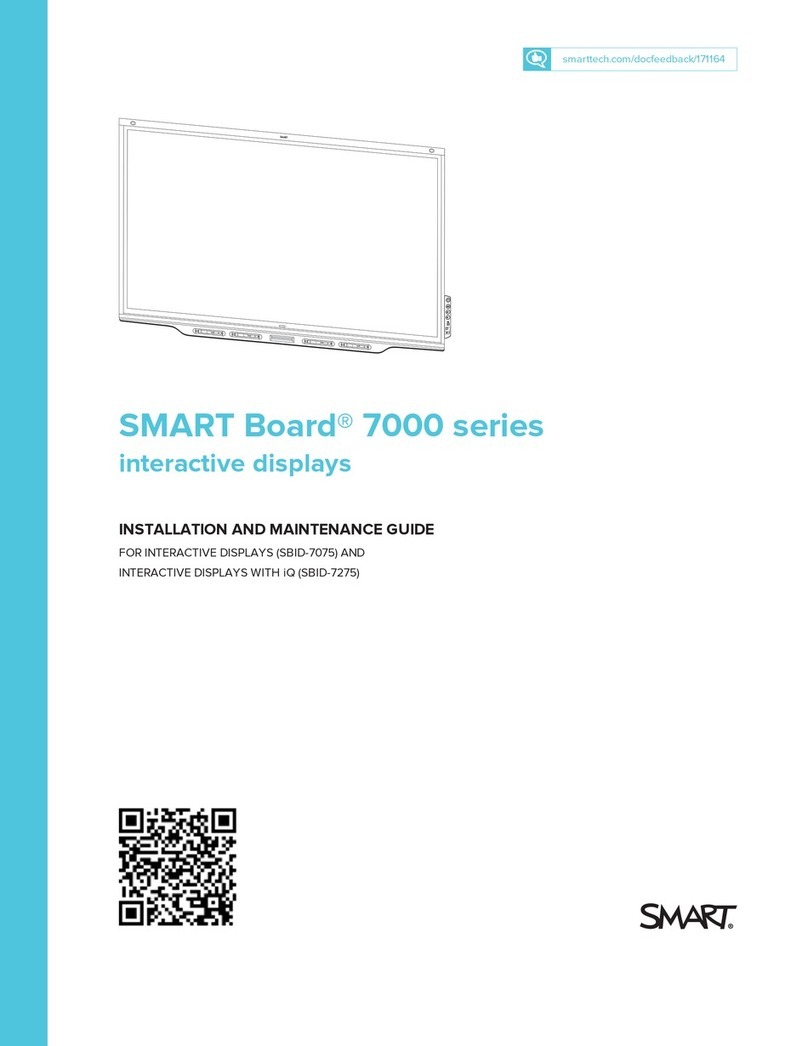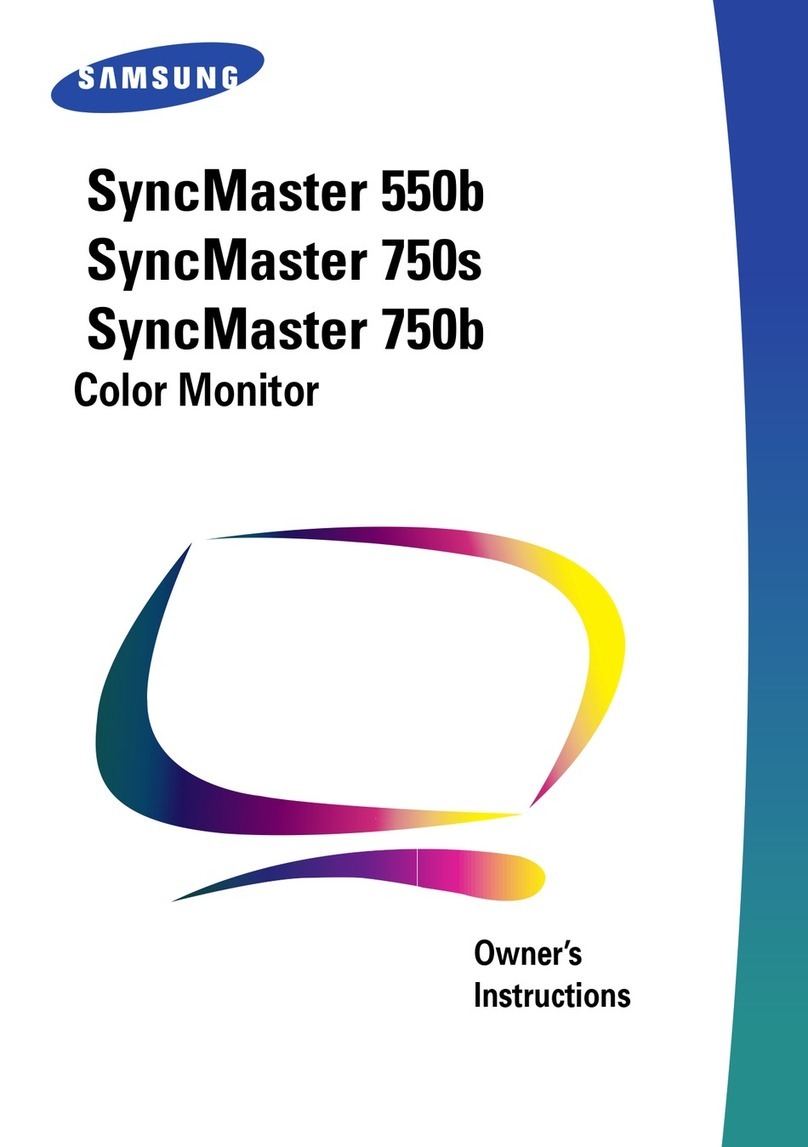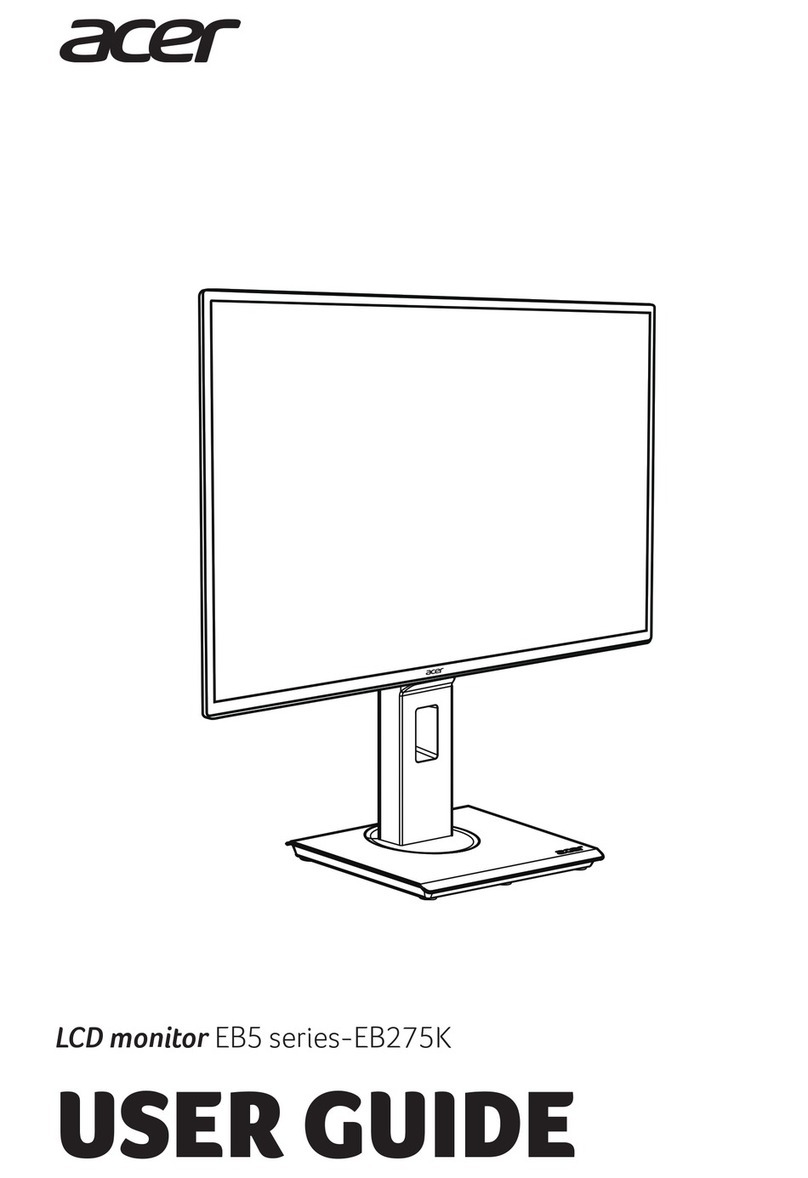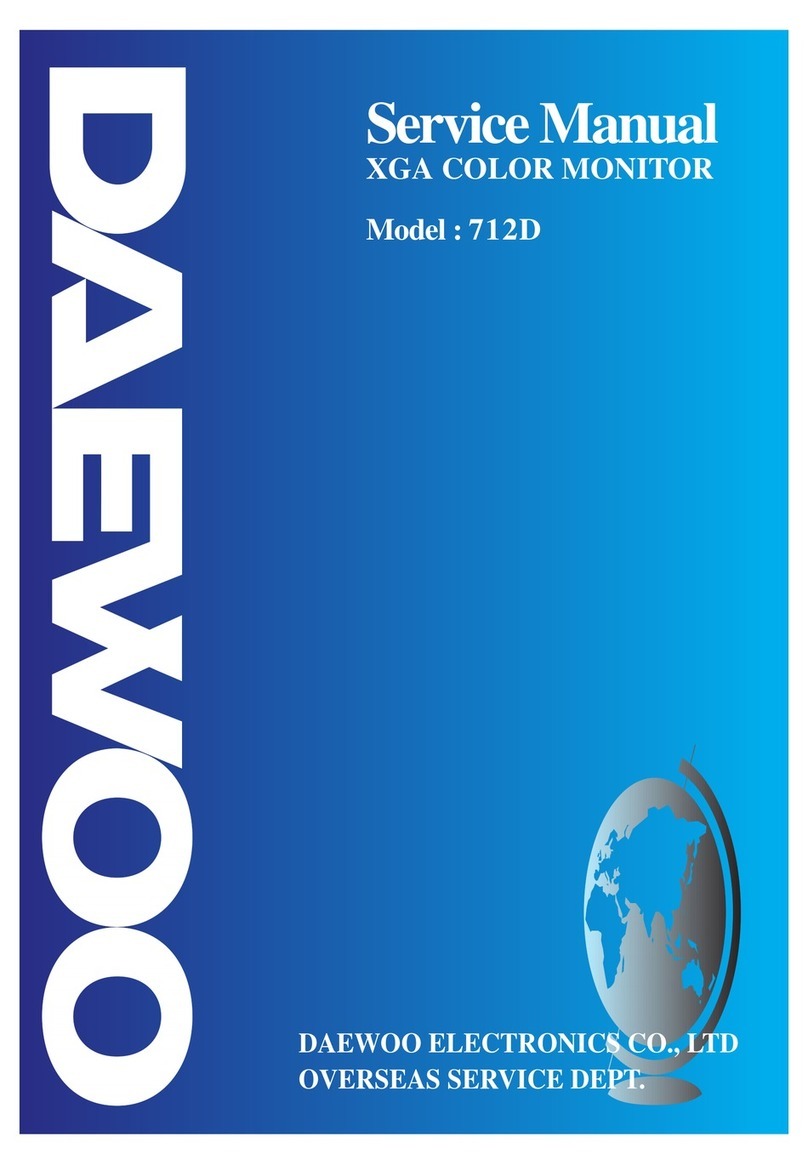Smarttech SPNL-6265-V2 User manual

smarttech.com/kb/171166
Product registration
If you register your SMART product, we’ll notify you of new features and software upgrades.
Register online at smarttech.com/registration.
Keep the following information available in case you need to contact SMART Support.
Serial number:
Date of purchase:
この装 置 は、クラスA情 報 技 術 装 置 です。この装 置 を家 庭 環 境 で使 用 すると電 波 妨 害 を引 き起 こすことがあります。この場 合 には使 用 者 が適 切 な対 策 を講 ずるよう要
求 されることがあります。
VCCI-A
Licenses
The terms HDMI and HDMI High-Definition Multimedia Interface, and the HDMI logo are trademarks or registered trademarks of HDMI Licensing LLC in the United
States and other countries.
The Bluetooth word mark is owned by the Bluetooth SIG, Inc. and any use of such marks by SMARTTechnologiesULC is under license.
Trademark notice
SMARTBoard, SMARTNotebook, SMARTInk, SMARTamp, SMART lab, SMARTkapp, SMARTkappiQ, PenID, smarttech, the SMART logo and all SMART taglines
are trademarks or registered trademarks of SMARTTechnologiesULC in the U.S. and/or other countries. Windows and Internet Explorer are either registered
trademarks or trademarks of Microsoft Corporation in the United States and/or other countries. Apple, Mac, OSX, iPhone, iPad, iPod touch, AirPlay and Safari are
trademarks of Apple Inc., registered in the U.S. and other countries. Google, Google Cast, GoogleDrive, Google Play, Android, Chrome, Chromebook and
Chromecast are trademarks of Google Inc. Adobe, Acrobat, Reader, Flash and Flash Player are either registered trademarks or trademarks of Adobe Systems
Incorporated in the U.S. and/or other countries. AirParrot is a trademark of Squirrels LLC registered in the United States and other countries. All other third-party
product and company names may be trademarks of their respective owners.
Copyright notice
© 2017SMARTTechnologiesULC. All rights reserved. No part of this publication may be reproduced, transmitted, transcribed, stored in a retrieval system or
translated into any language in any form by any means without the prior written consent of SMARTTechnologiesULC. Information in this manual is subject to change
without notice and does not represent a commitment on the part of SMART.
This product and/or use thereof is covered by one or more of the following U.S. patents:
www.smarttech.com/patents
03/2017

i smarttech.com/kb/171166
Important information
NOTE
Refer to the installation and maintenance guide for important information about installing and
maintaining the display (see More information on page8).
WARNING
lDo not open or disassemble the display. You risk electrical shock from the high voltage
inside the casing. Opening the casing also voids the warranty.
lDo not stand (or allow children to stand) on a chair to touch the surface of the display.
lTo reduce the risk of fire or electric shock, do not expose the display to rain or moisture.
lDo not insert objects inside the cabinet ventilation holes, because they could touch
dangerous voltage points and cause electric shock, fire or product damage which may not
be covered by the warranty.
lDo not place heavy objects on the power cable. Damage to the cable could cause shock,
fire or product damage which may not be covered by the warranty.
lIf the glass is broken, do not touch the liquid crystal. To prevent injury, handle glass
fragments with care when disposing of them.
lDisconnect all of the display’s power cables from the wall outlet and seek assistance from
qualified service personnel if any of the following occur:
oThe power cable or plug is damaged
oLiquid is spilled into the display
oObjects fall into the display
oThe display is dropped
oStructural damage, such as cracking, occurs
oThe display behaves unexpectedly when you follow operating instructions

IMPORTANT INFORMATION
ii smarttech.com/kb/171166
lThe pens on this product use an adhesive containing nonylphenol ethoxylate, a candidate
substance of very high concern under the EU REACH Regulation (EC) 1907/2006.
مﺪﺨﺘﺴﺗمﻼﻗﻷاةﺪﻮﺟﻮﻤﻟاﻲﻓاﺬﻫﺞﺘﻨﻤﻟاةﺪﺎﻤﺔﻘﺻﻻيﻮﺘﺤﺗﻰﻠﻋلﻮﻨﻴﻔﻠﻴﻨﻮﻨ
،تﻼﻴﺴﻛﻮﺜﻳإﻲﻫﻮةﺪﺎﻤﺔﺤﺷﺮﻤنأنﻮﻜﻳﺎﻬﻟةرﻮﻄﺨةﺮﻴﺒﻛﺎًﻘﻓﻮﺔﺤﺋﻼﻟ
REACH ﺪﺎﺤﺗﻼﻟﻲﺒﻮرﻮﻷامﻗر (EC) 1907/2006.
Las plumas de este producto utilizan un adhesivo que
contiene etoxilato de nonilfenol, una sustancia candidata
de muy alto riesgo según el Reglamento REACH de la UE
(CE) 1907/2006.
Pera na tomto produktu využívají lepidlo obsahující
nonylfenol ethoxylát, což je dle nařízení (ES) REACH
1907/2006 látka vzbuzující mimořádné obavy.
Pennene på dette produkt anvender et klæbemiddel der
indeholder nonylphenolethoxylat, et stof der er særligt
problematiske under EU REACH forordningen (EF)
1907/2006.
Die Stifte dieses Produkts verwenden einen Klebstoff mit
Nonylphenolethoxylat, einem Stoff der nach Artikel 59
der Verordnung (EG) Nr. 1907/2006 (REACH) auf der
Liste der Stoffe mit einem beträchtlichen Risiko steht.
Οι πένες αυτού του προϊόντος χρησιμοποιούν μια
κολλητική ουσία που περιέχει αιθοξυλιωμένη
εννεϋλοφαινόλη, μια υποψήφια ουσία που προκαλεί
πολύ μεγάλη ανησυχία σύμφωνα με τον Κανονισμό
REACH της ΕΕ (ΕΚ) 1907/2006.
Los rotuladores de este producto emplean un adhesivo
que contiene etoxilato de nonilfenol, una sustancia
candidata de gran preocupación según la regulación
REACH de la UE (CE) 1907/2006.
Tämän tuotteen kynissä on liimaa, joka sisältää
nonyylifenolietoksylaattia, joka on erityinen huolenaihe
EU REACH-asetuksen (EY) 1907/2006 mukaan.
Les crayons de ce produit utilisent un adhésif contenant
des éthoxylates de nonylphénol, substance
extrêmement préoccupante en vertu du règlement
REACH de l'UE (CE) 1907/2006.
Ezen a terméken a tollak egy nonil-fenol-etoxilátot
tartalmazó ragasztót használnak. Ez az anyag az
1907/2006/EK REACH-rendelet értelmében különös
aggodalomra okot adó.
Le penne di questo prodotto utilizzano un adesivo
contenente etossilato di nonilfenolo, una sostanza
candidata estremamente problematica ai sensi del
regolamento REACH dell'UE (CE) 1907/2006.
この製品のペンには、EUのREACH規則(EC)No
1907/2006で定められている高懸念物質候補であるノ
ニルフェノールエトキシレートを含む接着剤が使用
されています。
이 제품의 펜은 EU REACH Regulation (EC) 1907/2006
에 의해 고위험성우려 후보물질로 지정된 노닐페놀 에
톡시레이트가 함유된 접착제를 사용합니다.
Voor de stiften in dit product wordt gebruik gemaakt van
een kleefstof met nonylfenolethoxylaat, een
zeerzorgwekkende stof op dekandidaatslijst volgens de
Europese REACH-richtlijn (EG) 1907/2006.
Pennene som følger med dette produktet bruker et
klebestoff som inneholdernonylfenoloksetylat, et stoff
det er ytret stor bekymring for iEU REACH Regulation
(EC) 1907/2006.
Pióra na tym produkcie używają kleju zawierającego
etoksylan nonylofenolu, substancję z listy kandydackiej
wzbudzającą duże obawy na mocy unijnego
Rozporządzenia REACH (WE) 1907/2006.
As canetas neste produto usam um adesivo contendo
nonilfenol etoxilado, uma substância candidata que
suscita elevada preocupação no âmbito do
regulamento EU REACH (EC) 1907/2006.
В пишущих ручках данного изделия используется
клей, содержащий оксиэтилированный нонилфенол
― кандидат на включение в списки особо опасных
веществ в соответствии с Регламентом ЕС
относительно правил регистрации, оценки,
санкционирования и ограничения использования
химических веществ (REACH) 1907/2006.
Pisala na tem izdelku uporabljajo lepilo, ki vsebuje
nonilfenol etoksilat, ki se uvršča med snovi, ki morda
vzbujajo zelo veliko skrb v skladu z Uredbo EU (ES)
1907/2006 REACH.
De inkluderade pennorna för denna produkt använder
ett bindemedel som innehållernonylfenoletoxylat, som
är föremål för bekymmer enligt EU REACH förordning
(EG) 1907/2006.
Bu üründeki kalemler, AB REACH Yönetmeliği(EC)
1907/2006 uyarınca son derece endişe uyandıran
madde adayı nonilfenol etoksilat içeren bir yapıştırıcıyı
kullanmaktadır.
本产品所用之墨笔采用之黏胶含有壬基酚聚氧乙烯醚
(nonylphenol ethoxylate),根据欧盟REACH法规
(EC)1907/2006,此化学物为极受关切化学物名单上
之候选化学物之一。
本產品所用之墨筆採用之黏膠含有壬基酚聚氧乙烯醚
(nonylphenol ethoxylate),根據歐盟 REACH 法規 (EC)
1907/2006,此化學物為極受關切化學物名單上之候選
化學物之一。

IMPORTANT INFORMATION
iii smarttech.com/kb/171166
Federal Communication Commission
interference statement
This device complies with Part 15 of the FCC Rules. Operation is subject to the following two conditions: (1) This device may not
cause harmful interference, and (2) this device must accept any interference received, including interference that may cause
undesired operation.
This equipment has been tested and found to comply with the limits for a Class A digital device, pursuant to Part 15 of the FCC
Rules. These limits are designed to provide reasonable protection against harmful interference in a residential installation. This
equipment generates, uses and can radiate radio frequency energy and, if not installed and used in accordance with the
instructions, may cause harmful interference to radio communications. However, there is no guarantee that interference will
not occur in a particular installation. If this equipment does cause harmful interference to radio or television reception, which
can be determined by turning the equipment off and on, the user is encouraged to try to correct the interference by one of the
following measures:
lReorient or relocate the receiving antenna.
lIncrease the separation between the equipment and receiver.
lConnect the equipment into an outlet on a circuit different from that to which the receiver is connected.
lConsult the dealer or an experienced radio/TV technician for help.
FCC Caution: Any changes or modifications not expressly approved by the party responsible for compliance could void the
user’s authority to operate this equipment.
This transmitter must not be co-located or operating in conjunction with any other antenna or transmitter.
5.15–5.25 GHz frequency band operation is restricted to indoor use only. Outdoor operations in the 5150~5250 MHz are
prohibited.
Radiation exposure statement
This equipment complies with FCC radiation exposure limits set forth for an uncontrolled environment. This equipment should
be installed and operated with minimum distance 20 cm between the radiator and your body.
Note: The country code selection is for the non-U.S. model only and is not available to all U.S. models. Per FCC regulations, all
Wi-Fi products marketed in U.S. must be fixed to U.S. operation channels only.
Industry Canada statement
This device complies with RSS-210 of the Industry Canada Rules. Operation is subject to the following two conditions: (1) This
device may not cause harmful interference, and (2) this device must accept any interference received, including interference
that may cause undesired operation.
Ce dispositif est conforme à la norme CNR-210 d’Industrie Canada applicable aux appareils radio exempts de licence. Son
fonctionnement est sujet aux deux conditions suivantes: (1) le dispositif ne doit pas produire de brouillage préjudiciable, et (2) ce
dispositif doit accepter tout brouillage reçu, y compris un brouillage susceptible de provoquer un fonctionnement indésirable.
Caution
(i) the device for operation in the band 5150-5250 MHz is only for indoor use to reduce the potential for harmful interference to
co-channel mobile satellite systems;
(ii) the maximum antenna gain permitted for devices in the bands 5250-5350 MHz and 5470-5725 MHz shall comply with the
e.i.r.p. limit; and
(iii) the maximum antenna gain permitted for devices in the band 5725-5825 MHz shall comply with the e.i.r.p. limits specified for
point-to-point and non point-to-point operation as appropriate.

IMPORTANT INFORMATION
iv smarttech.com/kb/171166
(iv) Users should also be advised that high-power radars are allocated as primary users (i.e., priority users) of the bands 5250-
5350 MHz and 5650-5850 MHz and that these radars could cause interference and/or damage to LE-LAN devices.
Avertissement
Le guide d’utilisation des dispositifs pour réseaux locaux doit inclure des instructions précises sur les restrictions
susmentionnées, notamment :
(i) les dispositifs fonctionnant dans la bande 5 150-5 250 MHz sont réservés uniquement pour une utilisation à l’intérieur afin de
réduire les risques de brouillage préjudiciable aux systèmes de satellites mobiles utilisant les mêmes canaux;
(ii) le gain maximal d’antenne permis pour les dispositifs utilisant les bandes 5 250-5 350 MHz et 5 470-5 725 MHz doit se
conformer à la limite de p.i.r.e.;
(iii) le gain maximal d’antenne permis (pour les dispositifs utilisant la bande 5 725-5 825 MHz) doit se conformer à la limite de
p.i.r.e.spécifiée pour l’exploitation point à point et non point à point, selon le cas.
(iv) De plus, les utilisateurs devraient aussi être avisés que les utilisateurs de radars de haute puissance sont désignés
utilisateurs principaux (c.-à-d., qu’ils ont la priorité) pour les bandes 5 250-5 350 MHz et 5 650-5 850 MHz et que ces radars
pourraient causer du brouillage et/ou des dommages aux dispositifs LAN-EL.
Radiation exposure statement
This equipment complies with IC radiation exposure limits set forth for an uncontrolled environment. This equipment should be
installed and operated with minimum distance 20 cm between the radiator and your body.
Déclaration d’exposition aux radiations
Cet équipement est conforme aux limites d’exposition aux rayonnements IC établies pour un environnement non contrôlé. Cet
équipement doit être installé et utilisé avec un minimum de 20 cm de distance entre la source de rayonnement et votre corps.

v smarttech.com/kb/171166
Contents
Important information i
Federal Communication Commission interference statement iii
Industry Canada statement iii
Chapter 1: Welcome 1
About this guide 1
About the display 1
Components 3
Accessories 7
More information 8
Chapter 2: Getting started with the display 9
Turning the display on and off 9
Viewing connected computers’ input 9
Interacting with content 11
Writing, drawing and erasing 12
Adjusting audio 13
Freezing the screen 13
Chapter 3: Using apps on the display 15
Using the launcher 16
Using the Whiteboard 17
Using Lessons 20
Using Activities 24
Using Workspaces 24
Using Browser 25
Using Input 26
Using Screen Share 27
Using the Clean Up button 32
Chapter 4: Troubleshooting 35
Resolving general issues 35
Resolving issues with Activities 36
Resolving issues with Workspaces 36
Resolving issues with Browser 37
Resolving issues with Input 37
Resolving issues with Screen Share 38

Chapter 1
1 smarttech.com/kb/171166
Chapter 1: Welcome
About this guide 1
About the display 1
Features 2
Models 2
Components 3
iQ appliance 4
Screen 4
Pens with erasers 4
Front control panel 5
Presence detection sensor 6
Internal speakers 7
Accessories 7
SMART wall mount and wall stand 7
SMART Mobile Stand 7
More information 8
This chapter introduces the SMARTBoard® 6000 series interactive display with iQ.
About this guide
This guide explains how to use a SMARTBoard 6000 series interactive display with iQ.
This guide is intended for individuals who use displays in their organizations. Other documentation
and resources are available for those who install and maintain displays (see More information on
page8).
About the display
The SMARTBoard 6000 series interactive display with iQ is the hub of your classroom. iQ
technology connects devices, lesson content and pedagogically relevant software to create a
cohesive educational experience. PC-free embedded computing provides one-touch access to a
diverse suite of SMART applications—Notebook lessons, amp workspaces, lab gamification
activities and whiteboard—and collaborative tools, such as wireless screen sharing and a web

CHAPTER 1
WELCOME
2 smarttech.com/kb/171166
browser. There’s no need for wires, cables or manual software updates.
Features
The display includes the following features:
Feature Description
iQ technology The display’s iQ appliance connects devices, lesson content and
pedagogically relevant software to create a cohesive educational
experience.
Touch support You can do everything on the display that you can do at your
computer—open and close applications, meet with others, create
new documents or edit existing ones, visit websites, play and
manipulate videos, and so on—by touching the display’s surface.
You can use an array of gestures within applications, including
panning, scaling, rotating and zooming in and out.
The display’s support for at least four simultaneous touches
enables you and other users to interact with objects on the screen
at the same time.
Writing and drawing
support
You can write over any application in digital ink using one of the
supplied pens, and then erase the digital ink using your palm or the
eraser on the pen.
You and another writer can write or draw digital ink on the screen at
the same time. The PenID™ feature enables you to assign different
ink appearances to each pen.
Audio support The display includes integrated speakers for presenting audio from
connected input sources.
Models
Two models of SMARTBoard 6000 series interactive display with iQ are available:
lSMARTBoard 6065-V2 interactive display with iQ (SPNL-6265-V2)
lSMARTBoard 6075 interactive display with iQ (SPNL-6275)
Refer to the specifications for detailed technical information for each of these models, including
product dimensions and weights (see More information on page8).

CHAPTER 1
WELCOME
3 smarttech.com/kb/171166
NOTE
For information about SMARTBoard 6000 series interactive displays without the iQ appliance
(SPNL-6055, SPNL-6065, SPNL-6065-V2 and SPNL-6075), see the SMARTBoard 6000 series
interactive display pages in the Support section of the SMART website.
Components
The display consists of the following components:
No. Name More information
Pictured
1 Screen Page4
2 Pen with eraser (×2) Page4
3 Front control panel Page5
4 Presence detection sensor Page6
Not pictured
5 iQ appliance Page4
6 Speakers Page7
7 Connector panel Page9

CHAPTER 1
WELCOME
4 smarttech.com/kb/171166
No. Name More information
8 Menu control panel [N/A]
9 USB receptacle [N/A]
iQ appliance
The iQ appliance is installed in the accessory slot on the back of the display. Take advantage of iQ
technology and access SMART education software and third-party applications.
Screen
The screen sizes vary by model:
Model Diagonal Width Height Aspect ratio
SPNL-6265-V2 64 1/2" (163.9 cm) 56 1/4" (142.8 cm) 31 5/8" (80.4 cm) 16:9
SPNL-6275 75" (190.5 cm) 65" (165.2 cm) 38 5/8" (93 cm) 16:9
Cameras in the corners of the screen track finger and pen positions across the display. The screen
is surrounded by a channel that contains reflective tape.
CAUTION
lKeep the reflective tape dry.
lDo not remove or damage the reflective tape.
IMPORTANT
lDo not attach adhesive notes or other items to the screen because they will interfere with
the cameras.
lDo not place anything in the reflective tape channel because it will interfere with the
cameras.
Pens with erasers
The display comes with two pens with erasers attached.
The display’s bottom frame includes magnetic holders for the pens. Removing a pen from the
holders activates it, and you can use it to draw or erase digital ink.

CHAPTER 1
WELCOME
5 smarttech.com/kb/171166
CAUTION
When you return the pen to the magnetic holder, make sure it’s centered in its holder to keep it
from falling and being damaged.
Front control panel
The front control panel contains the Standby, Input Select, Mute and volume control buttons.
No. Name Procedure
1 Standby lPress to enter or exit Standby mode.
lPress and hold to reset the display.
2 Input Select Press to switch inputs.
3Mute lPress to mute or unmute the volume.
lPress and hold to freeze and unfreeze the screen.
4 Volume decrease Press to decrease the volume.
5 Volume increase Press to increase the volume.
IMPORTANT
If there is a film over the front control panel, remove it before using the front control panel.
In normal operation, all buttons are white.

CHAPTER 1
WELCOME
6 smarttech.com/kb/171166
The Standby button also functions as an indicator light:
Indicator light Status Procedure
Solid white Normal operation [N/A]
Off Not receiving power lConfirm the display’s power cable is
connected to the power outlet.
lFlick the switch beside the AC power inlet
to the ON(I) position.
Solid amber DPMS (power
management) mode
lPress the Standby button to exit
DPMSmode.
lConnect an input source.
Slowly flashing
amber
Standby mode lPress the Standby button to exit
Standby mode.
lIf presence detection is enabled, move in
range of the presence detection sensor.
lIf Wake to Touch is enabled, touch the
screen.
Flashing amber No USB connection from
the connected computer
lVerify the connections to the computer.
lSwitch to the computer’s input.
See Viewing connected computers’ input
on page9.
Slowly flashing
white
SMARTBoard service not
running on the connected
computer
Ensure that SMART Product Drivers is
installed and that the SMARTBoard
service is running.
Presence detection sensor
The display has a presence detection
sensor on its bottom frame that can detect
people up to 16' (5 m) away when the
display is in Standby mode.
When the sensor detects people in the
room, the display turns on. Touching the
screen activates the display. If the room is
empty for a specified period, the display
returns to Standby mode.

CHAPTER 1
WELCOME
7 smarttech.com/kb/171166
Internal speakers
The display includes two 10 W integrated speakers. You can also connect external speakers.
Accessories
Accessories for the display include the following:
lSMART wall mount
lSMART wall stand
lSMART Mobile Stand
SMART wall mount and wall stand
Use the SMART wall mount model WM-SBID-501 to mount the display on a
wall. For more information about the SMART wall mount, see the SMART
wall mount installation instructions (smarttech.com/kb/170599).
If the wall can’t support the display’s weight, you can use the SMART wall
stand model WS-SBID-500 along with the SMART wall mount to transfer
some of the weight from the wall to the floor. For more information about the
SMART wall stand, see the SMART wall stand installation instructions
(smarttech.com/kb/170466).
SMART Mobile Stand
The SMART Mobile Stand is height adjustable and includes integrated
speakers, a locking cabinet to secure equipment and casters that swivel and
lock for easy movement.
For more information, see the SMART Mobile Stand specifications
(smarttech.com/kb/131862).

CHAPTER 1
WELCOME
8 smarttech.com/kb/171166
More information
In addition to this guide, SMART provides the following documents for the display.
Document Link
All models
Quick reference smarttech.com/kb/171165
Installation and maintenance guide smarttech.com/kb/171167
SMARTBoard 6065-V2 interactive display with iQ
Specifications smarttech.com/kb/171142
Installation instructions smarttech.com/kb/171145
SMARTBoard 6075 interactive display with iQ
Specifications smarttech.com/kb/171143
Installation instructions smarttech.com/kb/171155
iQ appliance
Specifications smarttech.com/kb/171097
Installation instructions smarttech.com/kb/171090
Release notes smarttech.com/kb/171180
These documents are available in the Support section of the SMART website
(smarttech.com/support). Scan the QR code on the cover of this guide to view the SMARTBoard
6000 series interactive display with iQ pages in the Support section.

Chapter 2
9 smarttech.com/kb/171166
Chapter 2: Getting started with the display
Turning the display on and off 9
Viewing connected computers’ input 9
Interacting with content 11
Writing, drawing and erasing 12
Adjusting audio 13
Freezing the screen 13
This chapter explains how to turn the display on and off, how to view connected computers’ input
and how to interact with the display.
Turning the display on and off
The display’s presence detection sensor can detect people up to 16' (5 m) away when the display
is in Standby mode. When the sensor detects people, the display turns on. Touching the screen
activates the display.
The display returns to Standby mode when the sensor doesn’t detect people in the room for a
while.
NOTE
If presence detection is disabled, press the Standby button on the front control panel to turn
the display on and off.
Viewing connected computers’ input
By default, the display shows the iQ appliance’s input. You can use the apps on the iQ appliance to
complete many of the same tasks you can complete on a computer (see Chapter 3: Using apps on
the display on page15).

CHAPTER 2
GETTING STARTED WITH THE DISPLAY
10 smarttech.com/kb/171166
You can also view and interact with a room computer or guest laptop if it’s connected to the
display through the connector panel:
NOTES
lYour organization’s installers might have connected cables to the connector panel and run
the cables behind a wall or under the floor to a desk or table where you can place your
computer.
lIf the room computer or guest laptop is connected to the iQ appliance, see Using Input on
page26.
lThe display comes with a license of SMARTLearning Suite, which might be installed on the
room computer or on guest laptops. SMARTLearning Suite includes the following software:
Software Description
SMARTNotebook®
collaborative learning
software
Enables you to create .notebook files that include graphics,
text, tables, lines, shapes, animations and more
SMART Product Drivers Enables connected computers to detect input from the
display
SMARTInk™ Enables you to write and draw in digital ink over applications,
files, folders, websites and any other open window on
connected computers

CHAPTER 2
GETTING STARTED WITH THE DISPLAY
11 smarttech.com/kb/171166
To view a connected computer’s input
Press the Input Select button on the front control panel until HDMI1,HDMI2 or DisplayPort
is selected.
Interacting with content
By touching the display’s surface, you can do everything on the display that you can do at your
computer. You can also use an array of gestures within applications.
NOTE
Not all gestures work in all applications. Refer to an application’s documentation to learn which
gestures it supports.
Pan (one finger) Pan (two fingers) / scroll
Pinch to zoom in / scale (enlarge) Pinch to zoom out / scale (reduce)

CHAPTER 2
GETTING STARTED WITH THE DISPLAY
12 smarttech.com/kb/171166
Rotate Flick
Writing, drawing and erasing
The display includes a black pen and a red pen with erasers, which you can use to write or draw in
digital ink. You can erase digital ink using either the eraser ends of the pens or gestures.
NOTES
lMake sure your hands, arms and any loose clothing don’t touch the display surface as you
write, draw and erase.
lIf you’re viewing a connected computer’s input, SMARTInk enables you to write or draw in
digital ink over applications, files, folders, websites and any other open window on the
computer.
To write or draw in digital ink
1. Pick up one of the display’s pens.
2. Use the pen to write or draw in digital ink.
NOTE
The PenID feature enables you to use the black and red pens at the same time and
customize their colors and other settings independently.
This manual suits for next models
1
Table of contents
Other Smarttech Monitor manuals