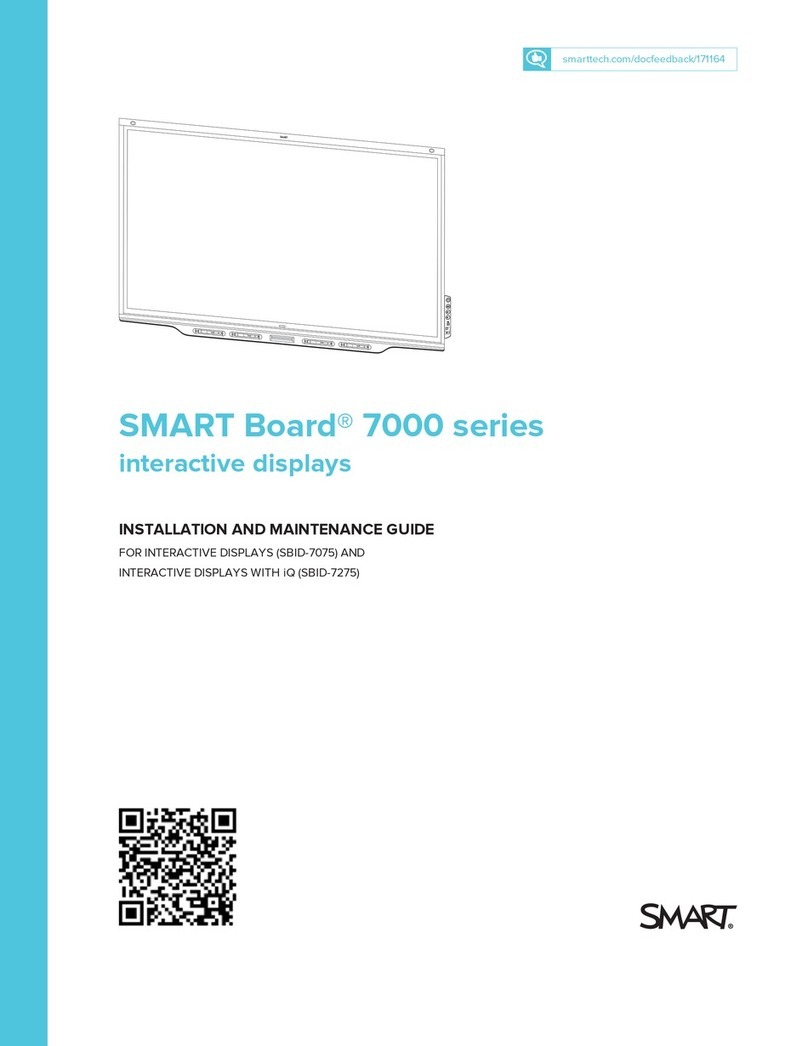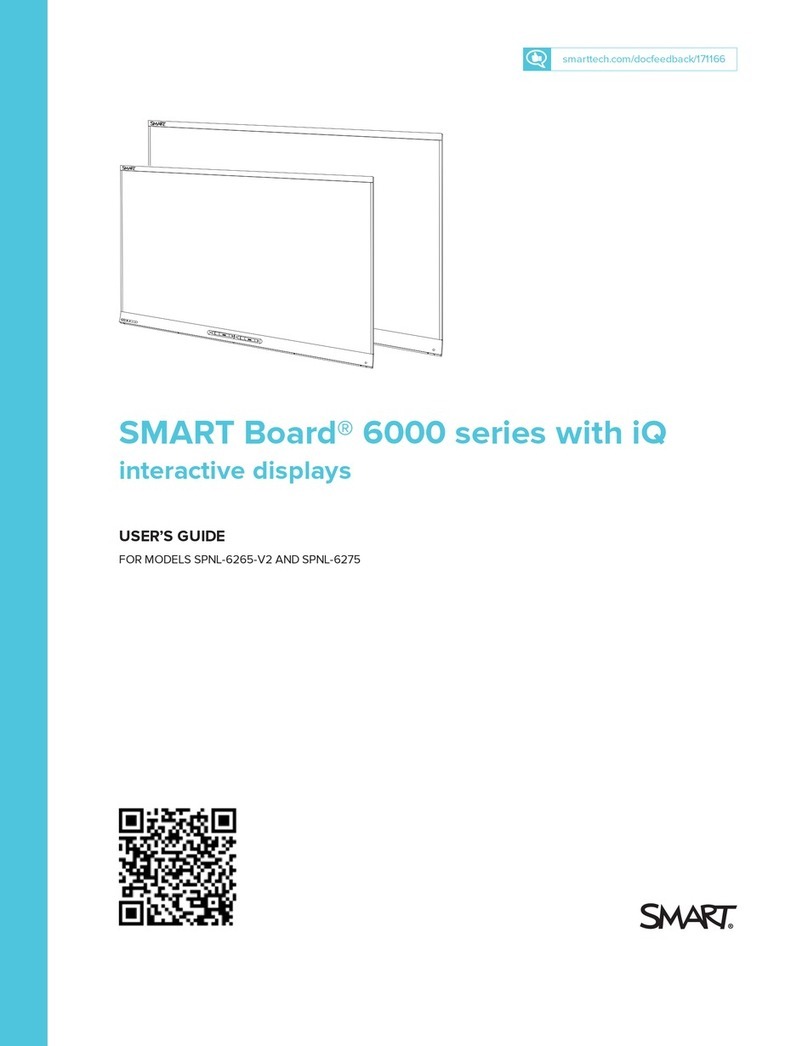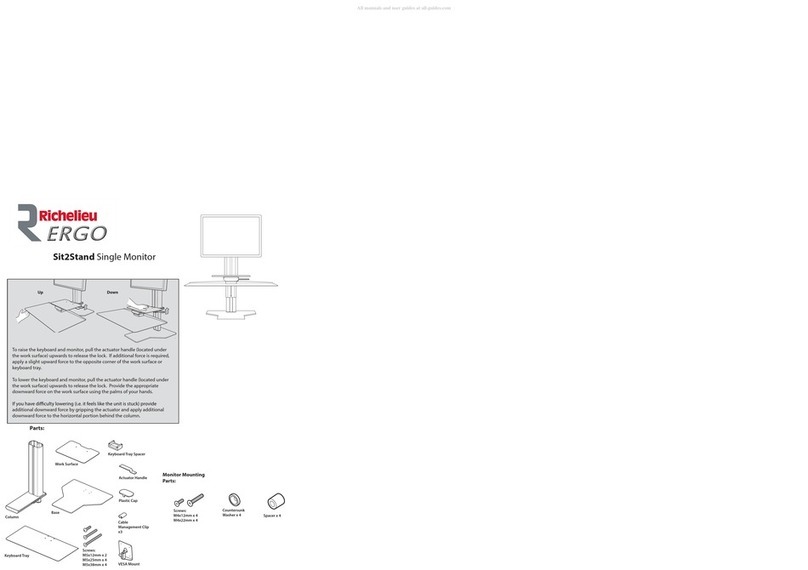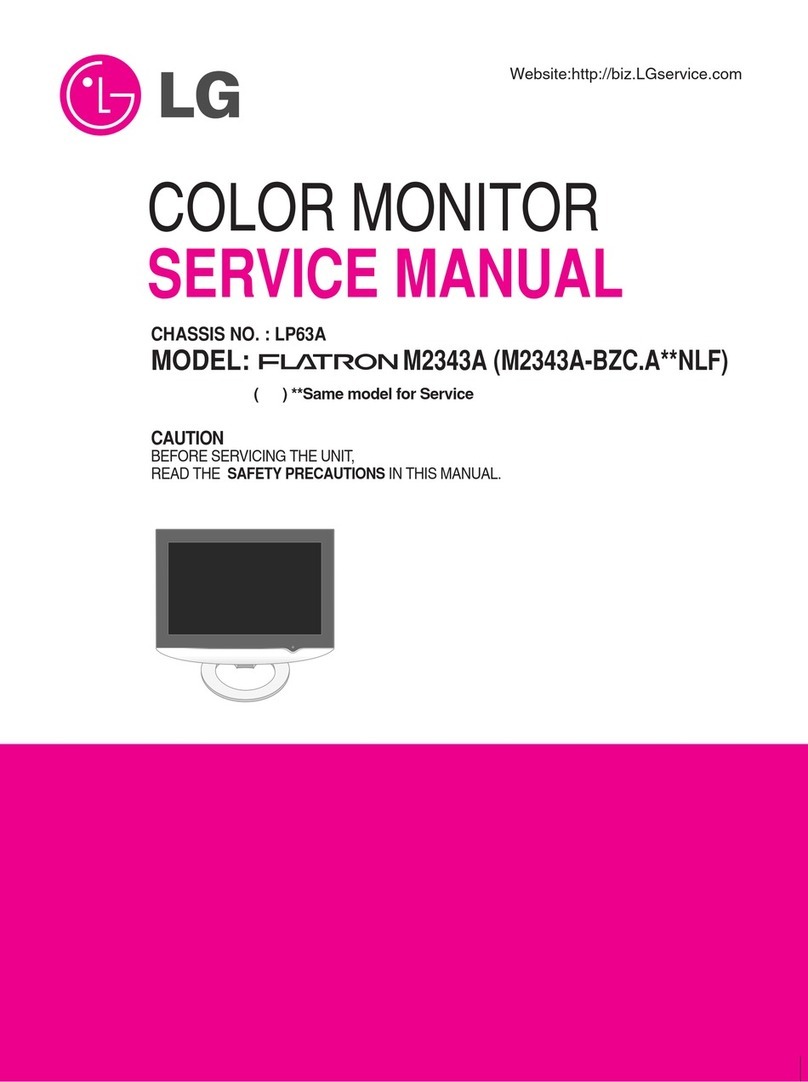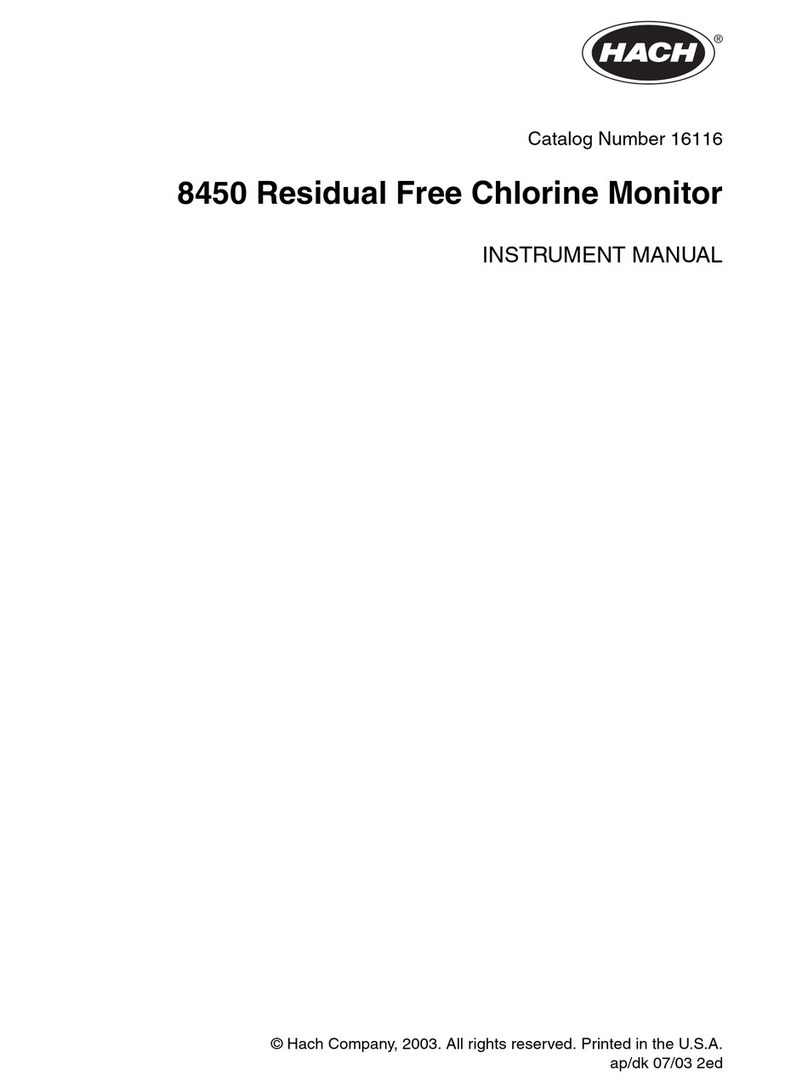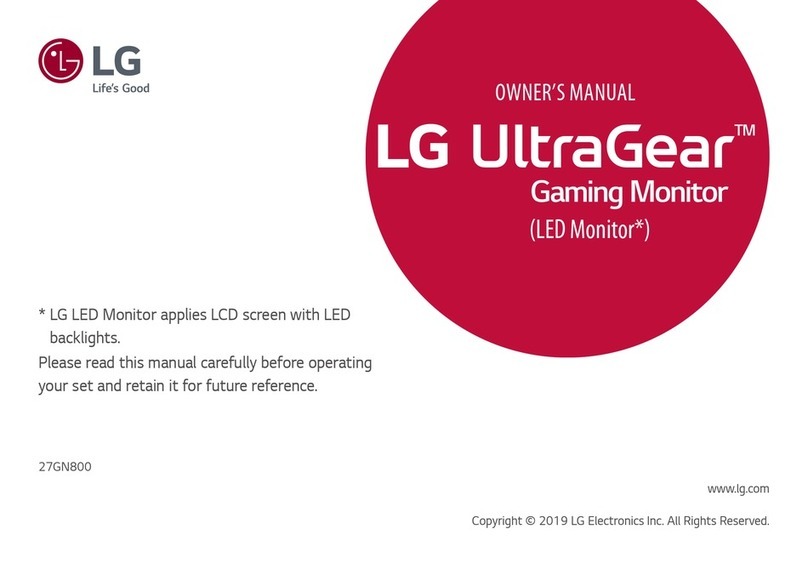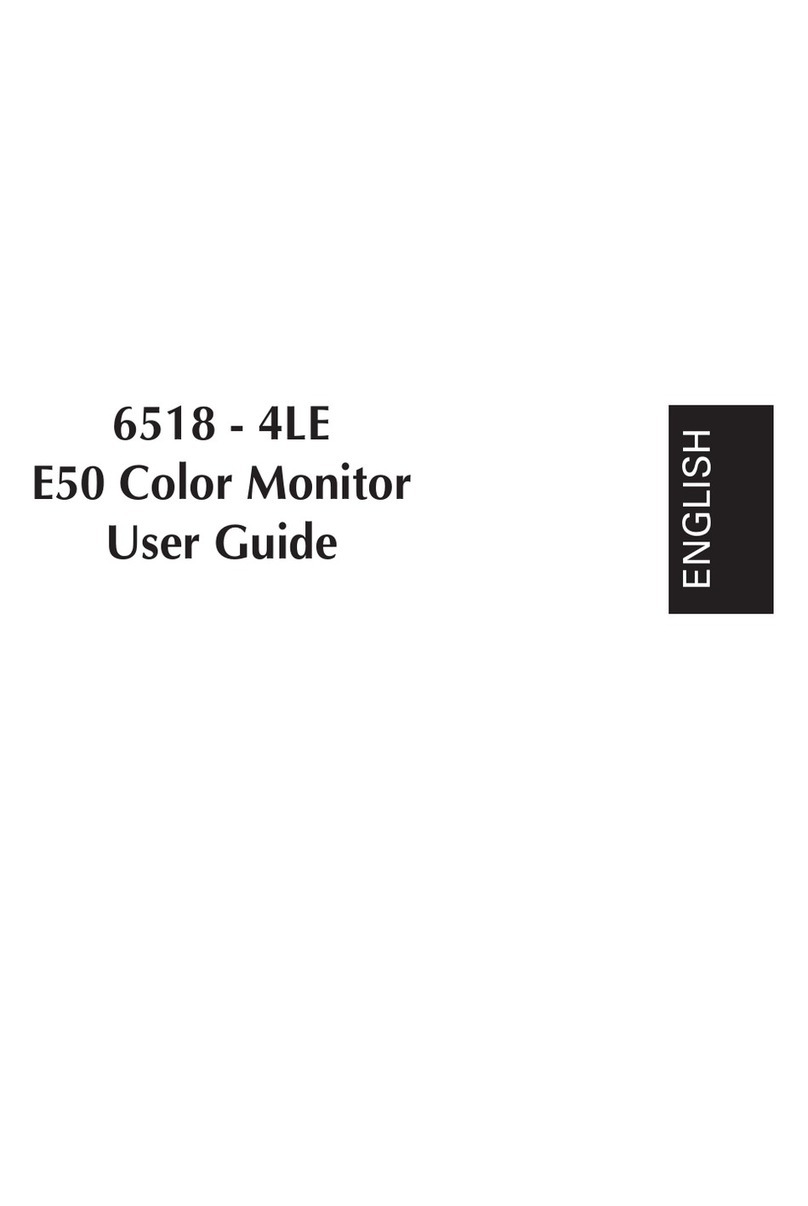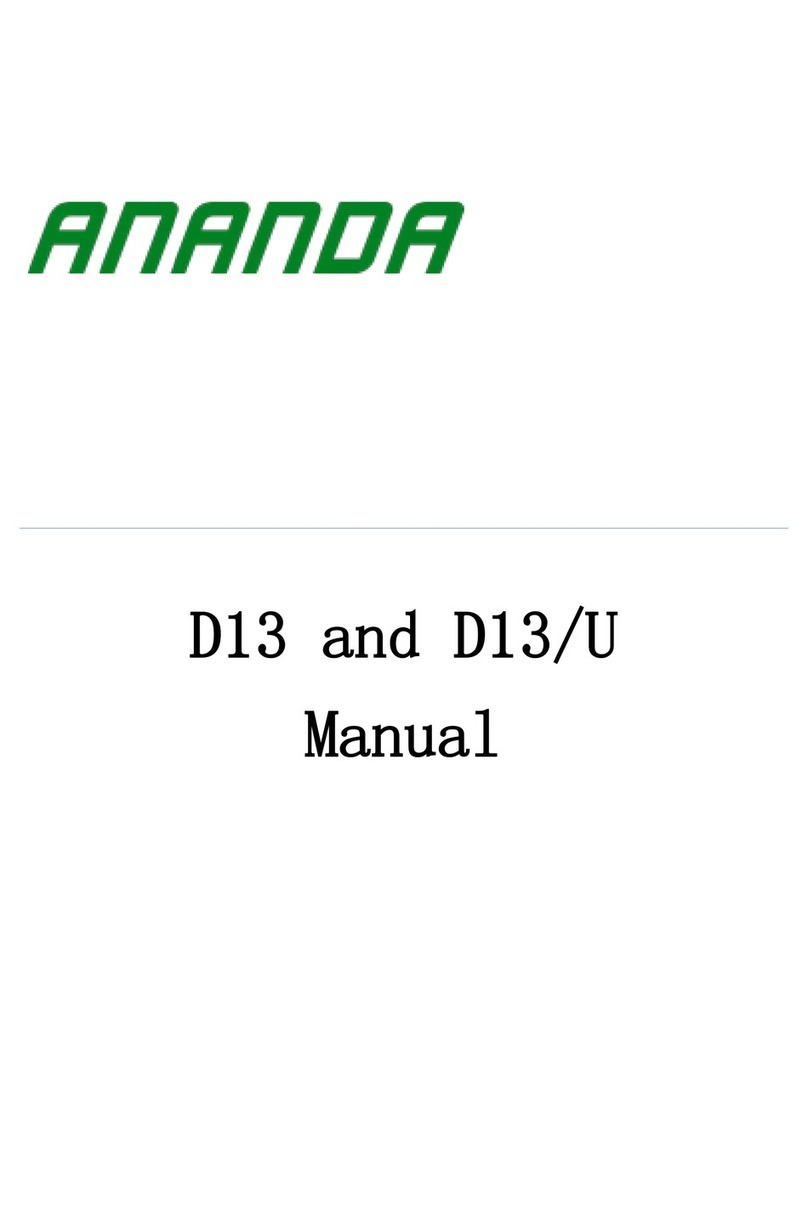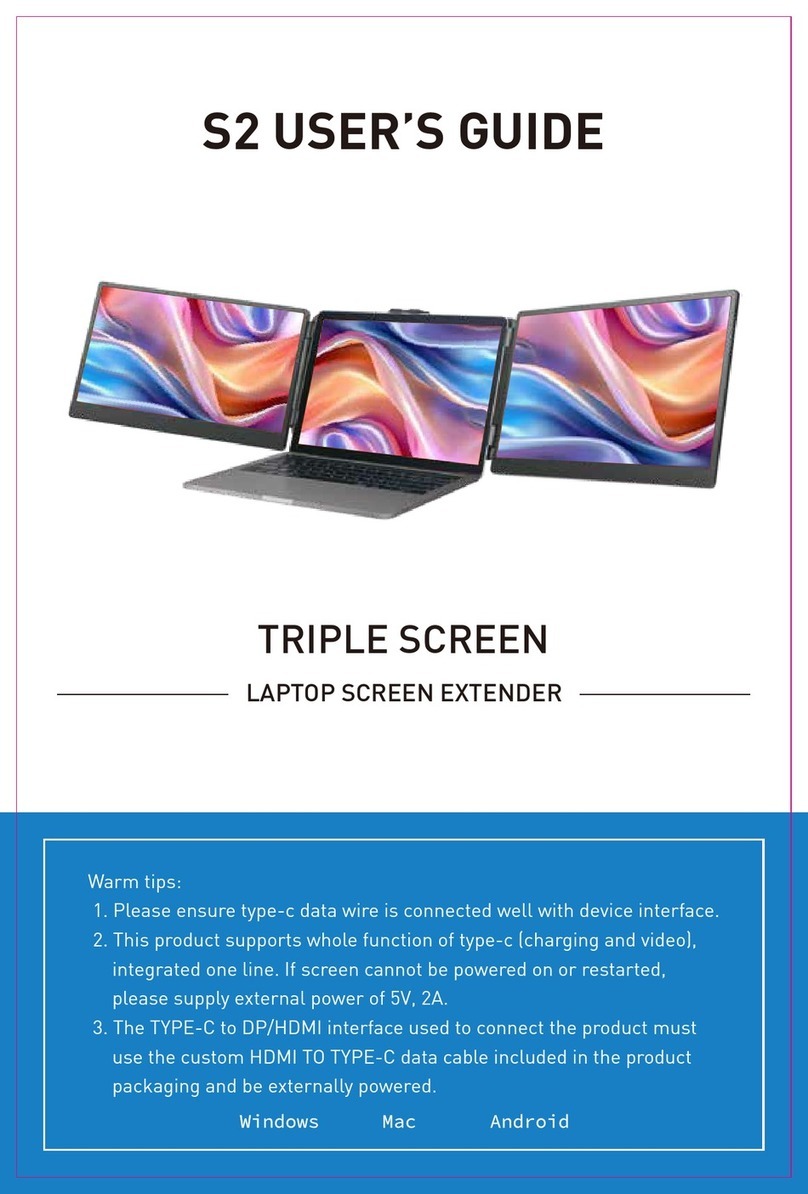Smarttech SBID-7075P Product manual

smarttech.com/kb/171164
Licenses
The terms HDMI and HDMI High-Definition Multimedia Interface, and the HDMI logo are trademarks or registered trademarks of HDMI Licensing LLC in the United
States and other countries.
The Bluetooth word mark is owned by the Bluetooth SIG, Inc. and any use of such marks by SMARTTechnologiesULC is under license.
Trademark notice
SMARTBoard, SMARTNotebook, SMARTMeetingPro, SMARTInk, SMARTkapp, SMARTkappiQ, HyPrTouch, PenID, smarttech, the SMART logo and all SMART
taglines are trademarks or registered trademarks of SMARTTechnologiesULC in the U.S. and/or other countries. Microsoft and Windows are either registered
trademarks or trademarks of Microsoft Corporation in the United States and/or other countries. Apple, Mac, OSX, iPhone, iPad, iPod touch, iTunes, AirPlay and
Bonjour are trademarks of Apple Inc., registered in the U.S. and other countries. Google, Google Cast, Google Play, Android, Chrome, Chromebook and
Chromecast are trademarks of Google Inc. AirParrot is a trademark of Squirrels LLC registered in the United States and other countries. All other third-party
product and company names may be trademarks of their respective owners.
Copyright notice
© 2017SMARTTechnologiesULC. All rights reserved. No part of this publication may be reproduced, transmitted, transcribed, stored in a retrieval system or
translated into any language in any form by any means without the prior written consent of SMARTTechnologiesULC. Information in this manual is subject to change
without notice and does not represent a commitment on the part of SMART.
This product and/or use thereof is covered by one or more of the following U.S. patents:
www.smarttech.com/patents
09/2017

i smarttech.com/kb/171164
Important information
IMPORTANT
There are critical software updates for the display that you need to install to ensure the display is
fully functional and provides the best experience. Connect to a wired or wireless network to
automatically download and apply these updates as well as future updates.
WARNING
lFailure to follow the installation instructions shipped with the display could result in injury
and product damage which may not be covered by the warranty.
lDo not open or disassemble the display. You risk electrical shock from the high voltage
inside the casing. Opening the casing also voids the warranty.
lDo not stand (or allow children to stand) on a chair to touch the surface of the display. Rather,
mount the product at the appropriate height.
lTo reduce the risk of fire or electric shock, do not expose the display to rain or moisture.
lIf the display requires replacement parts, make sure the service technician uses
replacement parts specified by SMARTTechnologies or parts with the same characteristics
as the original.
lEnsure that any cables that cross the floor to the display are properly bundled and marked
to avoid a trip hazard.
lDo not insert objects inside the cabinet ventilation holes, because they could touch
dangerous voltage points and cause electric shock, fire or product damage which may not
be covered by the warranty.
lDo not place heavy objects on the power cable. Damage to the cable could cause shock,
fire or product damage which may not be covered by the warranty.
lUseonly extension cords and outlets that can fully accommodate the display’s polarized
plug.
lUse the power cable provided with the display. If a power cable is not supplied, contact
your supplier. Use only power cables that match the AC voltage of the power outlet and that
comply with your country’s safety standards.

IMPORTANT INFORMATION
ii smarttech.com/kb/171164
lIf the glass is broken, do not touch the liquid crystal. To prevent injury, handle glass
fragments with care when disposing of them.
lDo not move or mount the display by connecting rope or wire to its handles. The display is
heavy, and failure of the rope, wire or handle could lead to injury.
lUse only VESA®-approved mounting hardware.
lDisconnect all of the display’s power cables from the wall outlet and seek assistance from
qualified service personnel if any of the following occur:
oThe power cable or plug is damaged
oLiquid is spilled into the display
oObjects fall into the display
oThe display is dropped
oStructural damage, such as cracking, occurs
oThe display behaves unexpectedly when you follow operating instructions
CAUTION
lTurn off the display before cleaning its screen. Otherwise, you may scramble the desktop
icons or inadvertently activate applications when you wipe the screen.
lAvoid setting up and using the display in an area with excessive levels of dust, humidity and
smoke.
lMake sure an electrical socket is near the display and remains easily accessible during use.
lThe display should be used only with European TN and TT power distribution systems.
It is not suitable for older, IT-type power distribution systems found in some European
countries. “This system (IT-type) is widely used isolated from earth, in some installations in
France, with impedance to earth, at 230/400V, and in Norway, with voltage limiter, neutral
not distributed, at 230V line-to-line.”
Contact qualified personnel if you’re uncertain of the type of power system available where
you’re installing the display.
lThe accessory slot’s maximum available power is 60 W. The slot is not a limited power
source. To reduce the risk of fire, make sure that accessories connecting to the slot satisfy
the fire enclosure requirements of IEC60950-1.
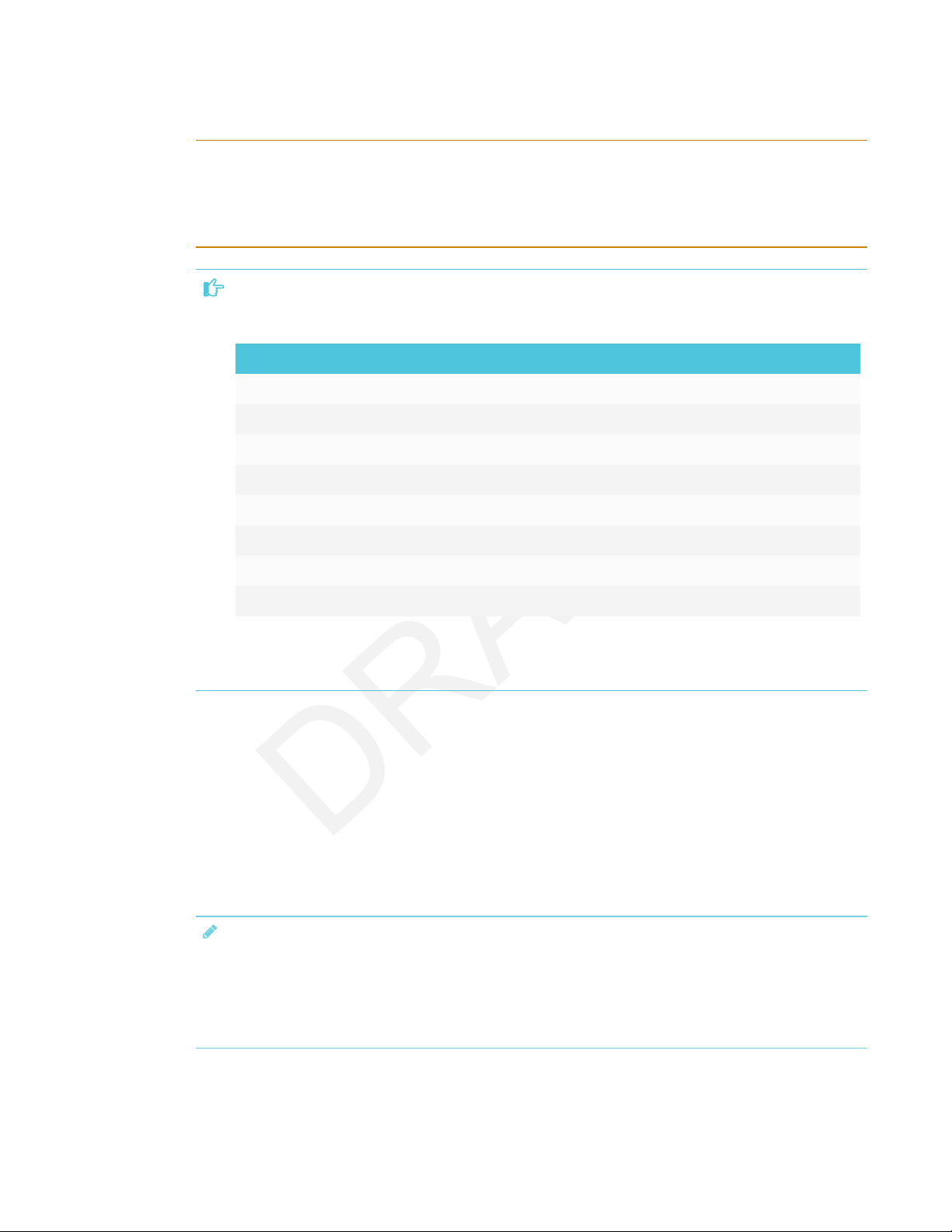
IMPORTANT INFORMATION
iii smarttech.com/kb/171164
lYou must connect the USB cable that came with the display to a computer that has a USB
compliant interface and that bears the USB logo. In addition, the USB source computer must
be compliant with CSA/UL/EN 60950 and bear the CE mark and CSA and/or UL Mark(s) for
CSA/UL 60950. This is for operating safety and to avoid damage to the display.
IMPORTANT
lThe following are the normal operating power requirements for the display:
Model Power requirements
SBID-7075 100V to 240V AC, 50 Hz to 60 Hz, 147 W
SBID-7086 100V to 240V AC, 50 Hz to 60 Hz, 172 W
SBID-7275 100V to 240V AC, 50 Hz to 60 Hz, 162 W
SBID-7286 100V to 240V AC, 50 Hz to 60 Hz, 187 W
SBID-7075P 100V to 240V AC, 50 Hz to 60 Hz, 147 W
SBID-7086P 100V to 240V AC, 50 Hz to 60 Hz, 172 W
SBID-7275P 100V to 240V AC, 50 Hz to 60 Hz, 162 W
SBID-7286P 100V to 240V AC, 50 Hz to 60 Hz, 187 W
lFor additional requirements and other information, refer to the display’s specifications (see
More information on page10).
Federal Communication Commission
interference statement
This device complies with Part 15 of the FCC Rules. Operation is subject to the following two conditions:
1. This device may not cause harmful interference, and
2. this device must accept any interference received, including interference that may cause undesired operation.
NOTE
This equipment has been tested and found to comply with the limits for a Class A digital device, pursuant to part 15 of the
FCC Rules. These limits are designed to provide reasonable protection against harmful interference when the equipment is
operated in a commercial environment. This equipment generates, uses, and can radiate radio frequency energy and, if not
installed and used in accordance with the instruction manual, may cause harmful interference to radio communications.
Operation of this equipment in a residential area is likely to cause harmful interference in which case the user will be
required to correct the interference at his own expense.
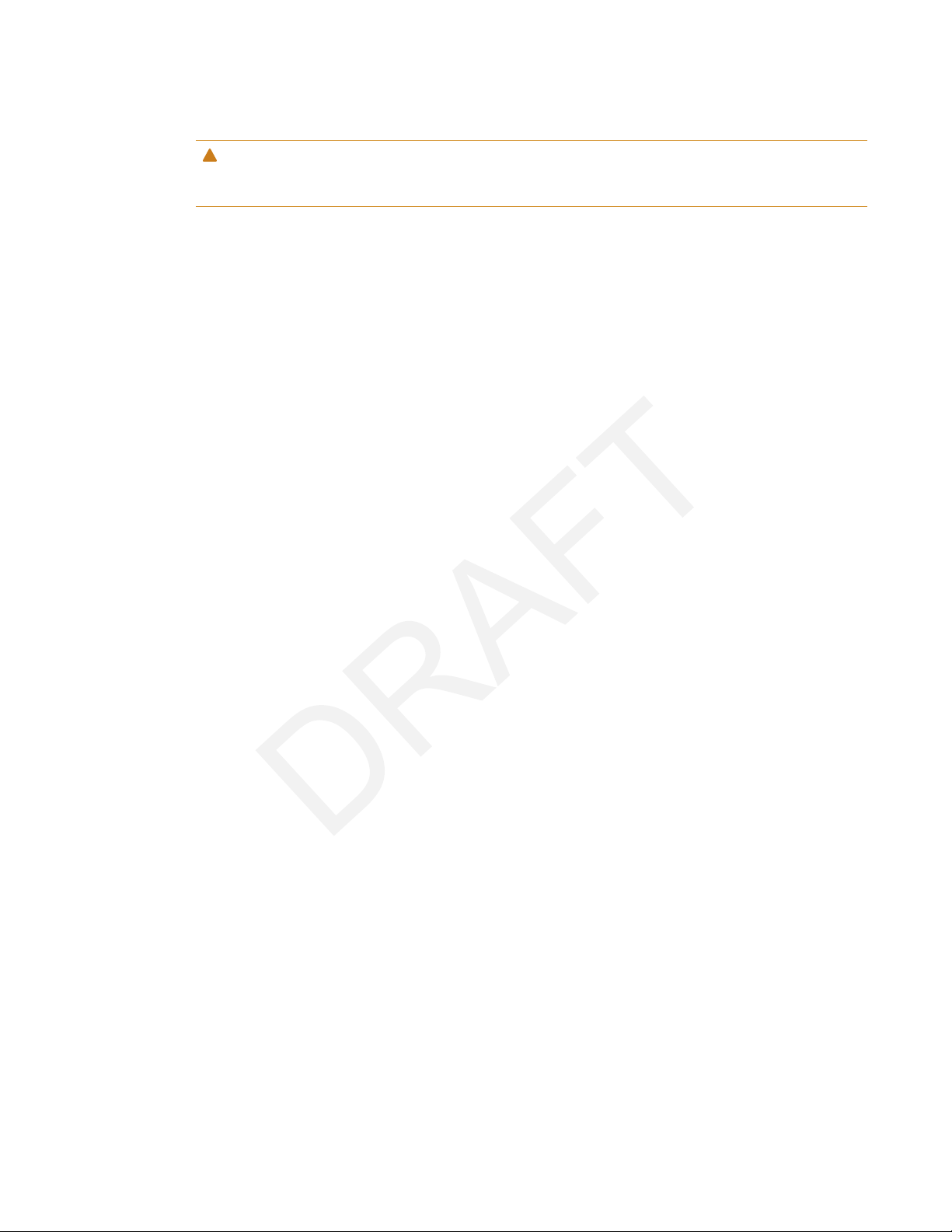
IMPORTANT INFORMATION
iv smarttech.com/kb/171164
CAUTION
Any changes or modifications not expressly approved by the party responsible for compliance could void the user’s
authority to operate this equipment.
Radiation exposure statement
This equipment complies with FCC radiation exposure limits set forth for an uncontrolled environment. This equipment should
be installed and operated with minimum distance of 20 cm between the antenna of this device and all nearby persons. This
transmitter must not be co-located or operated in conjunction with any other antenna or transmitter.

IMPORTANT INFORMATION
v smarttech.com/kb/171164
Innovation, Science and Economic Development
Canada statement
This device complies with RSS-247 of the Innovation, Science and Economic Development Canada Rules. Operation is subject
to the following two conditions:
1. This device may not cause harmful interference, and
2. this device must accept any interference received, including interference that may cause undesired operation.
Radiation exposure statement
This equipment complies with ISED radiation exposure limits set forth for an uncontrolled environment. This equipment should
be installed and operated with minimum distance of 20 cm between the antenna of this device and all nearby persons. This
transmitter must not be co-located or operated in conjunction with any other antenna or transmitter.
Cet appareil est conforme à la norme ISED CNR-247 pour les appareils radio agréés. Son fonctionnement est soumis aux deux
conditions suivantes:
1. le dispositif ne doit pas produire de brouillage préjudiciable, et
2. ce dispositif doit accepter tout brouillage reçu, y compris un brouillage susceptible de provoquer un fonctionnement
indésirable.
Déclaration d’exposition aux radiations
Cet équipement est conforme aux limites d’exposition aux rayonnements ISED établies pour un environnement non contrôlé.
Cet équipement doit être installé et utilisé avec un minimum de 20 cm de distance entre la source de rayonnement et votre
corps. Cet émetteur ne doit pas être co- implantés ou exploités conjointement avec une autre antenne ou émetteur.
EU declaration of conformity
Hereby, SMART Technologies ULC declares that the radio equipment type Interactive Display SBID-7075, SBID-7075P,
SBID-7086, SBID-7086P and the interactive pen, SBID-7000-PEN, are in compliance with Directive 2014/53/EU.
The full text of the EU declaration of conformity is available at the following Internet address: smarttech.com/compliance
WARNING
This equipment is compliant with Class A of CISPR32. In a residential environment, this equipment may cause radio
interference.
Radio frequency band and maximum power level:
Transmitting Band (MHz) Maximum Transmit Power EIRP (dBm)
2402–2483.5 5.0

IMPORTANT INFORMATION
vi smarttech.com/kb/171164
EU declaration of conformity: AM40
Hereby, SMART Technologies ULC declares that the radio equipment type OPS, AM40 is in compliance with Directive
2014/53/EU.
The full text of the EU declaration of conformity is available at the following internet address: smarttech.com/compliance
The frequency band and the maximum transmitted power in EU are listed below:
Transmitting Band (MHz) Maximum Transmit Power EIRP (dBm)
2400–2483.5 19
5150–5350 16
5470–5725 16
Restrictions in
AT/BE/BG/CZ/DK/EE/FR/DE/IS/IE/IT/EL/ES/CY/LV/LI/LT/LU/HU/MT/NL/NO/PL/PT/RO/SI/SK/TR/FI/SE/CH/UK/HR. 5150MHz-
5350MHz is for indoor use only.
CAUTION: EXPOSURE TO RADIO FREQUENCY RADIATION
This equipment complies with EU radiation exposure limits set forth for an uncontrolled environment. This equipment should
be installed and operated with minimum distance 20 cm between the radiator and your body.
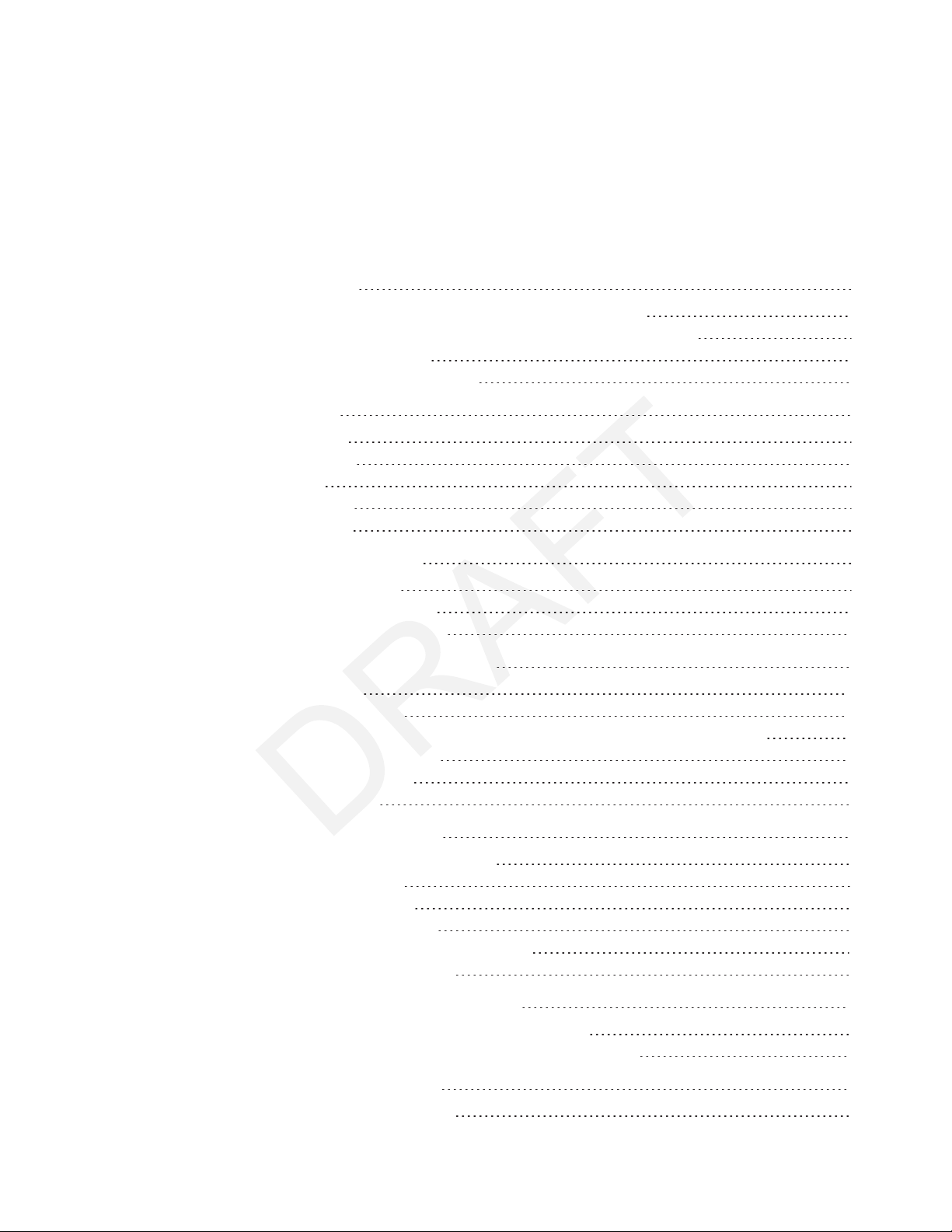
vii smarttech.com/kb/171164
Contents
Important information i
Federal Communication Commission interference statement iii
Innovation, Science and Economic Development Canada statement v
EU declaration of conformity v
EU declaration of conformity: AM40 vi
Chapter 1: Welcome 1
About this guide 1
About the display 2
Components 4
Related products 9
More information 10
Chapter 2: Installing the display 13
Transporting the display 13
Installing the display on a wall 16
Installing the display on a stand 20
Chapter 3: Connecting power and devices 21
Connecting power 22
Connecting to a network 22
Connecting cables for room computers, guestlaptops and other input sources 23
Connecting external speakers 25
Connecting other devices 26
Connector reference 27
Chapter 4: Configuring the display 31
Turning on the display for the first time 32
Connecting to a network 33
Updating system software 39
Switching to the Beta channel 40
Adding or removing apps from the launcher 42
Enabling the Whiteboard Library 42
Chapter 5: Configuring connected computers 43
Installing SMART software on connected computers 43
Setting connected computers’ resolutions and refresh rates 44
Chapter 6: Maintaining the display 45
Checking the display installation 45
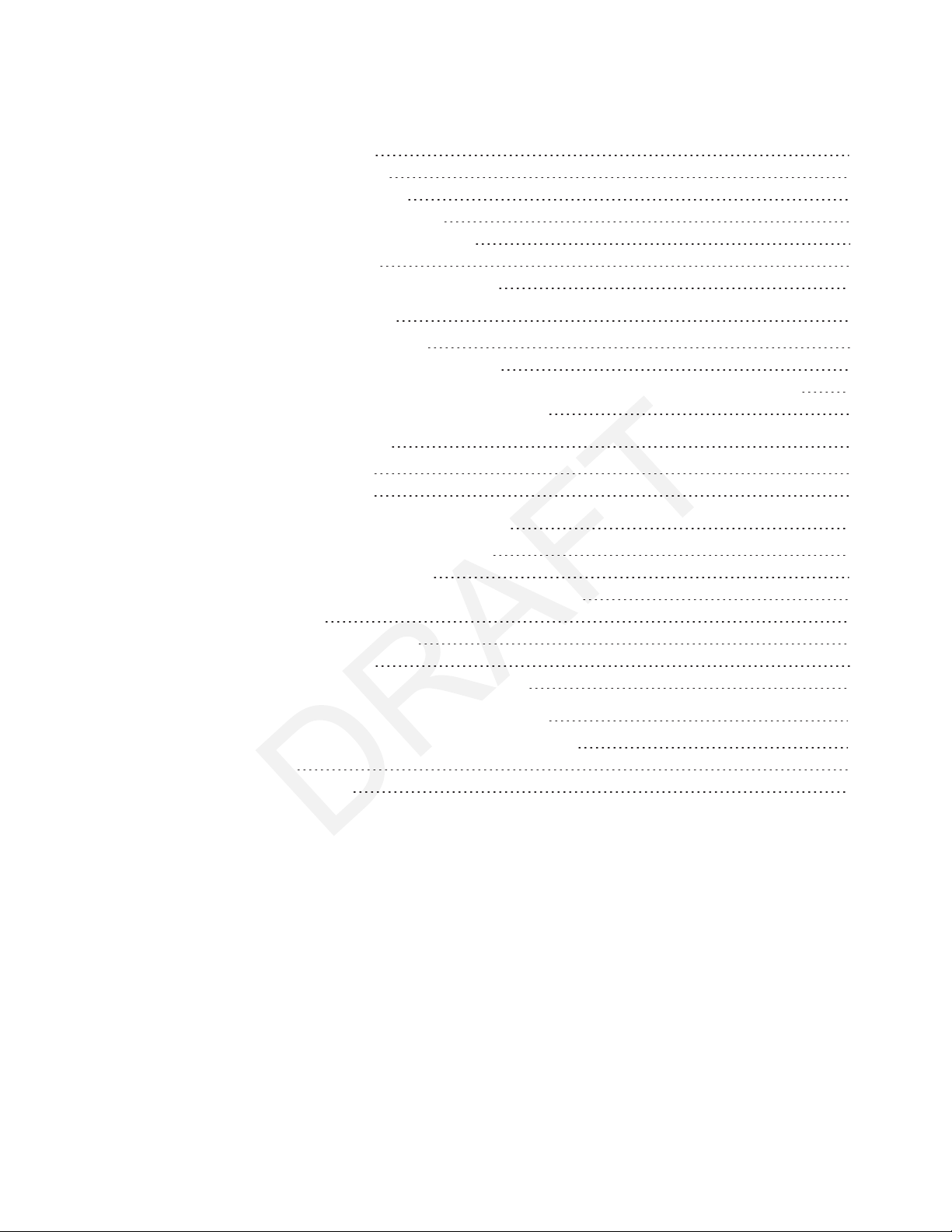
CONTENTS
viii smarttech.com/kb/171164
Cleaning the display 45
Maintaining ventilation 46
Preventing condensation 46
Replacing the pens and eraser 47
Turning the display off and back on 47
Resetting the display 48
Removing and transporting the display 48
Chapter 7: Troubleshooting 51
Troubleshooting the display 51
Troubleshooting the display’s software 57
Referring to the SMART knowledge base for additional troubleshooting information 70
Contacting your reseller for additional support 70
Appendix A: Using settings 73
iQ appliance (AM30) 73
iQ appliance (AM40) 79
Appendix B: Remotely managing the display 85
Connecting a computer to the display 86
Connecting multiple displays 87
Configuring the computer’s serial interface settings 87
Power states 88
Commands and responses 89
Commandinventory 91
Resolving issues with remote management 94
Appendix C: Hardware environmental compliance 95
Waste Electrical and Electronic Equipment (WEEE) 95
Batteries 95
More information 95
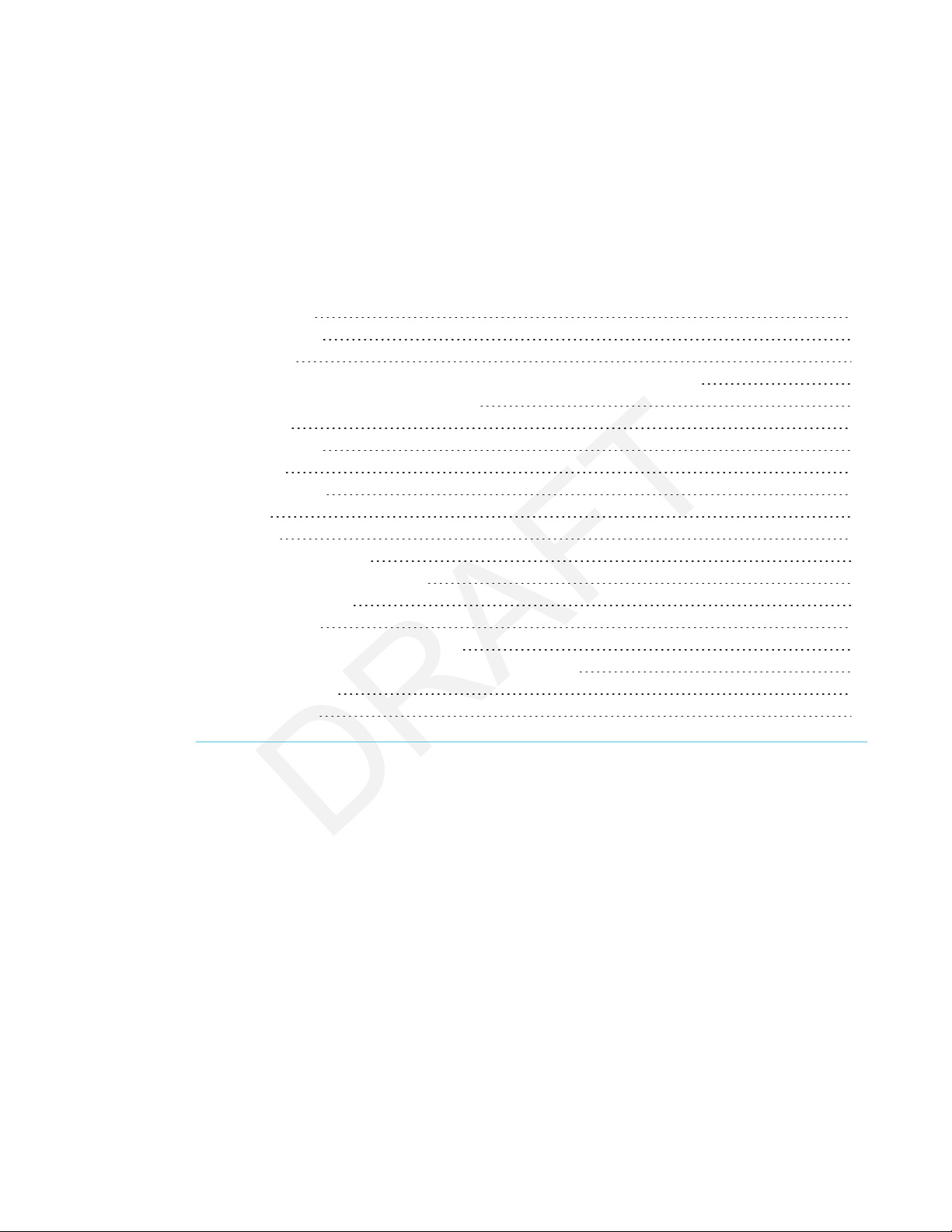
Chapter 1
1 smarttech.com/kb/171164
Chapter 1: Welcome
About this guide 1
About the display 2
Features 2
Identifying your SMARTBoard 7000 series interactive display model 3
Identifying your iQ appliance model 3
Components 4
iQ appliance 5
Screen 5
Home button 5
Pens 6
Eraser 7
Convenience panel 8
Presence detection sensors 9
Internal speakers 9
Related products 9
SBA-100 projection audio system 9
SMART Audio 400 classroom amplification system 10
USB extenders 10
More information 10
This chapter introduces the SMARTBoard® 7000 series interactive display.
About this guide
This guide explains how to install and maintain a SMARTBoard 7000 series interactive display with
iQ. It includes the following information:
lHow to install the display
lHow to connect power and devices
lHow to turn on the display for the first time and configure the iQ appliance
lHow to maintain the display for years of use
lHow to troubleshoot issues with the display

CHAPTER 1
WELCOME
2 smarttech.com/kb/171164
In addition, this guide includes information on the display’s settings and remote management
support.
This guide is intended for those who install and maintain displays in their organizations. Other
documentation and resources are available for those who use displays (see More information on
page10).
About the display
The SMARTBoard 7000 series interactive display is the hub of your classroom or meeting room.
PC-free embedded computing provides one-touch access to collaborative tools, including a
whiteboard, wireless screen sharing and a web browser. There’s no need for wires, cables or
manual software and firmware updates.
Features
The display includes the following features:
Feature Description
iQ technology The display’s iQ appliance provides one-touch access to
collaborative tools, including a whiteboard, wireless screen sharing
and a web browser.
Touch support You can do everything on the display that you can do at your
computer—open and close applications, meet with others, create
new documents or edit existing ones, visit websites, play and
manipulate videos, and so on—by touching the display’s surface.
You can use an array of gestures within applications, including
panning, scaling, rotating and zooming in and out.
The display’s support for up to 10 simultaneous touch, writing and
erase points enables you and other users to interact with objects
on the screen at the same time.
Writing and drawing
support
You can write over applications in digital ink using one of the
supplied pens, and then erase the digital ink using your palm, the
eraser or the erasers on the pens.
Up to four users can write or draw digital ink on the screen at the
same time. Each pen writes and draws in its own color. The PenID™
feature enables you to assign different ink appearances to each
pen.
Audio support The display includes integrated speakers for presenting audio from
connected input sources.

CHAPTER 1
WELCOME
3 smarttech.com/kb/171164
Identifying your SMARTBoard 7000 series interactive display model
The following models of SMARTBoard 7000 series interactive display are available:
Model Frame style Screen size
(approximate)
iQ
SBID-7075 White 75" (190 cm) No
SBID-7086 White 86" (218 cm) NO
SBID-7275 White 75" (190 cm) Yes
SBID-7286 White 86" (218 cm) Yes
SBID-7075P Black 75" (190 cm) No
SBID-7086P Black 86" (218 cm) No
SBID-7275P Black 75" (190 cm) Yes
SBID-7286P Black 86" (218 cm) Yes
Refer to the specifications for detailed technical information for this model, including product
dimensions and weights (see More information on page10).
Identifying your iQ appliance model
The iQ appliance is installed in the accessory slot of some interactive display models to enable iQ
functionality in those models. SMARToffers several different iQ appliance models. Use the
Identifying your iQ appliance model wizard to identify the specific model of iQ appliance installed
in your display.
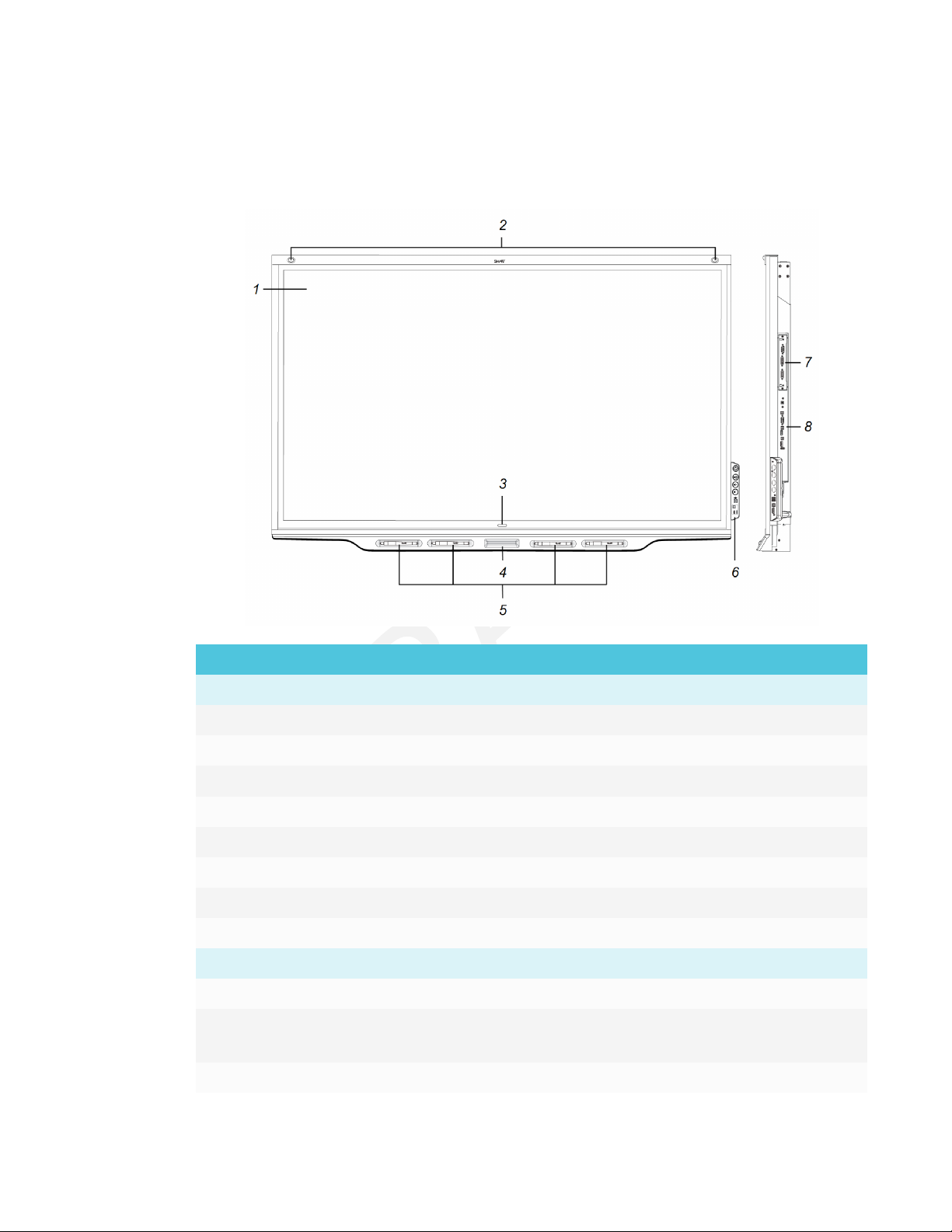
CHAPTER 1
WELCOME
4 smarttech.com/kb/171164
Components
The display consists of the following components:
No. Name More information
Pictured
1 Screen Page5
2 Presence detection sensor (×2) Page9
3 Home button Page5
4 Eraser Page7
5 Pen (×4) Page6
6 Convenience panel Page8
7 iQ appliance Page5
8 Connector panel Page27
Not pictured
9 AC power inlet, outlet and switch Page32
10 RS-232 connectors Page20
Page85
11 Speakers Page9

CHAPTER 1
WELCOME
5 smarttech.com/kb/171164
iQ appliance
The iQ appliance is installed in the accessory slot on the back of the SBID-7275, SBID-7286,
SBID-7275P and SBID-7286P models. Take advantage of iQ technology and access collaborative
tools.
CAUTION
The accessory slot’s maximum available power is 60 W. The slot is not a limited power source.
To reduce the risk of fire, make sure that accessories connecting to the slot satisfy the fire
enclosure requirements of IEC60950-1.
TIP
Use the Identifying your iQ appliance model wizard on the SMART support site to identify your
model of iQ appliance.
Screen
The following are the dimensions for the display:
Model Diagonal Width Height
SBID-7075 75" (190.5 cm) 65" (165.2 cm) 38 5/8" (93 cm)
SBID-7086 86" (218.4 cm) 74 7/8" (190.3 cm) 42" (107 cm)
SBID-7275 75" (190.5 cm) 65" (165.2 cm) 38 5/8" (93 cm)
SBID-7286 86" (218.4 cm) 74 7/8" (190.3 cm) 42" (107 cm)
SBID-7075P 75" (190.5 cm) 65" (165.2 cm) 38 5/8" (93 cm)
SBID-7086P 86" (218.4 cm) 74 7/8" (190.3 cm) 42" (107 cm)
SBID-7275P 75" (190.5 cm) 65" (165.2 cm) 38 5/8" (93 cm)
SBID-7286P 86" (218.4 cm) 74 7/8" (190.3 cm) 42" (107 cm)
The display’s HyPrTouch™ (HybridPrecisionTouch) technology enables you to interact with
objects on the screen and write and draw in digital ink.
Home button
Tap the Home button to open the launcher. From the launcher, you can open the iQ appliance’s
apps as well as the settings.

CHAPTER 1
WELCOME
6 smarttech.com/kb/171164
Pens
The display comes with black, red, blue and green pens. Each pen has
an attached eraser and an indicator light.
The display’s bottom frame includes magnetic holders for the pens.
Removing a pen from its holder activates it, and you can use the pen to
draw or erase digital ink. Replace the pen when you’re done using it to
charge it.
When you first turn on the display or pick up a pen from the magnetic holder, the pen’s light turns
on to indicate the pen’s status:
Light Pen status Action
Solid green The pen is charging slowly
and can be used for at least
two hours.
Pick up the pen and use it to write on the
display. Return the pen to the magnetic holder
when you’re done.
Solid amber The pen is charging quickly
and can be used for less
than two hours.
Use the pen for up to two hours. Return the pen
to the magnetic holder when done.
NOTE
It is normal for pens to be warm to the touch
when charging quickly.
Solid red The pen needs to be
charged within 30 minutes.
Finish using the pen and return it to the
magnetic holder when done.
Flashing red The pen needs to be
charged within 10 minutes.
Return the pen to the magnetic holder as soon
as possible.
Flashing green or
amber (while the
pen is in the
magnetic holder)
The pen’s firmware is
updating.
Wait for the light to stop flashing. This indicates
the pen’s firmware has completed updating.
CAUTION
When you return a pen to the magnetic holder, make sure it’s centered in its holder to keep it
from falling and being damaged. The pen’s light turns on to indicate that it’s properly positioned
in the holder.
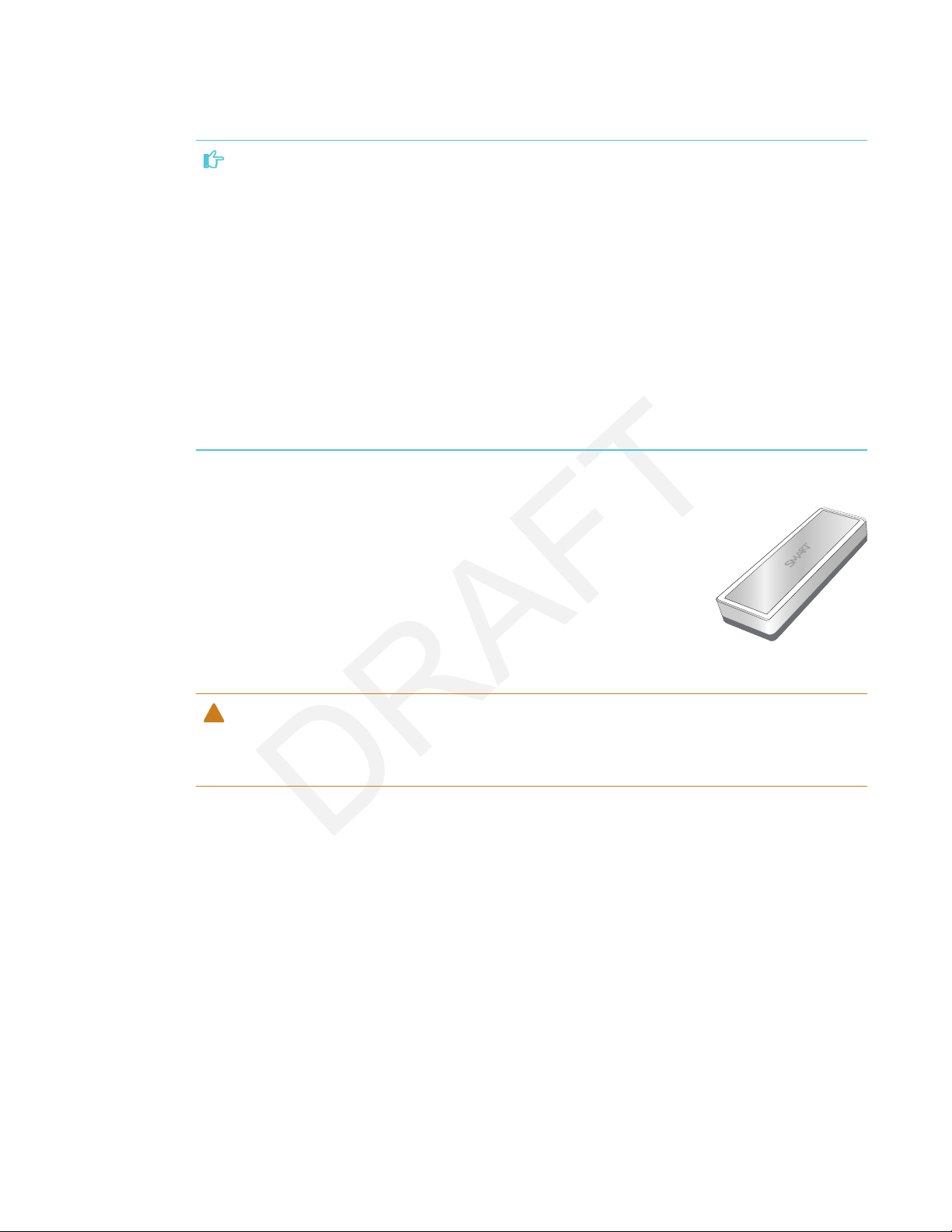
CHAPTER 1
WELCOME
7 smarttech.com/kb/171164
IMPORTANT
lUse only pens designed for SMARTBoard 7000 series interactive displays (see
smarttech.com/kb/171230).
lAfter you install the display and turn it on for the first time, place the pens in the holders for
at least five minutes. This pairs the pens with the display and charges them for testing
purposes.
lIf you previously paired a pen with a SMART Board 7000 series interactive display, you must
pair it with another display to use it with that display. When you do this, the pen’s firmware
may be updated to align with the other display’s software.
lTo fully charge the pens, keep them in the holders for at least four hours before users start
using the display.
Eraser
In addition to the pens, the display includes an eraser, which you can use
when you want to erase a large area on the screen.
The display’s bottom frame includes a magnetic holder for the eraser.
Replace the eraser when you’re done with it.
CAUTION
When you return the eraser to the magnetic holder, make sure it’s centered in its holder to keep
it from falling and being damaged.
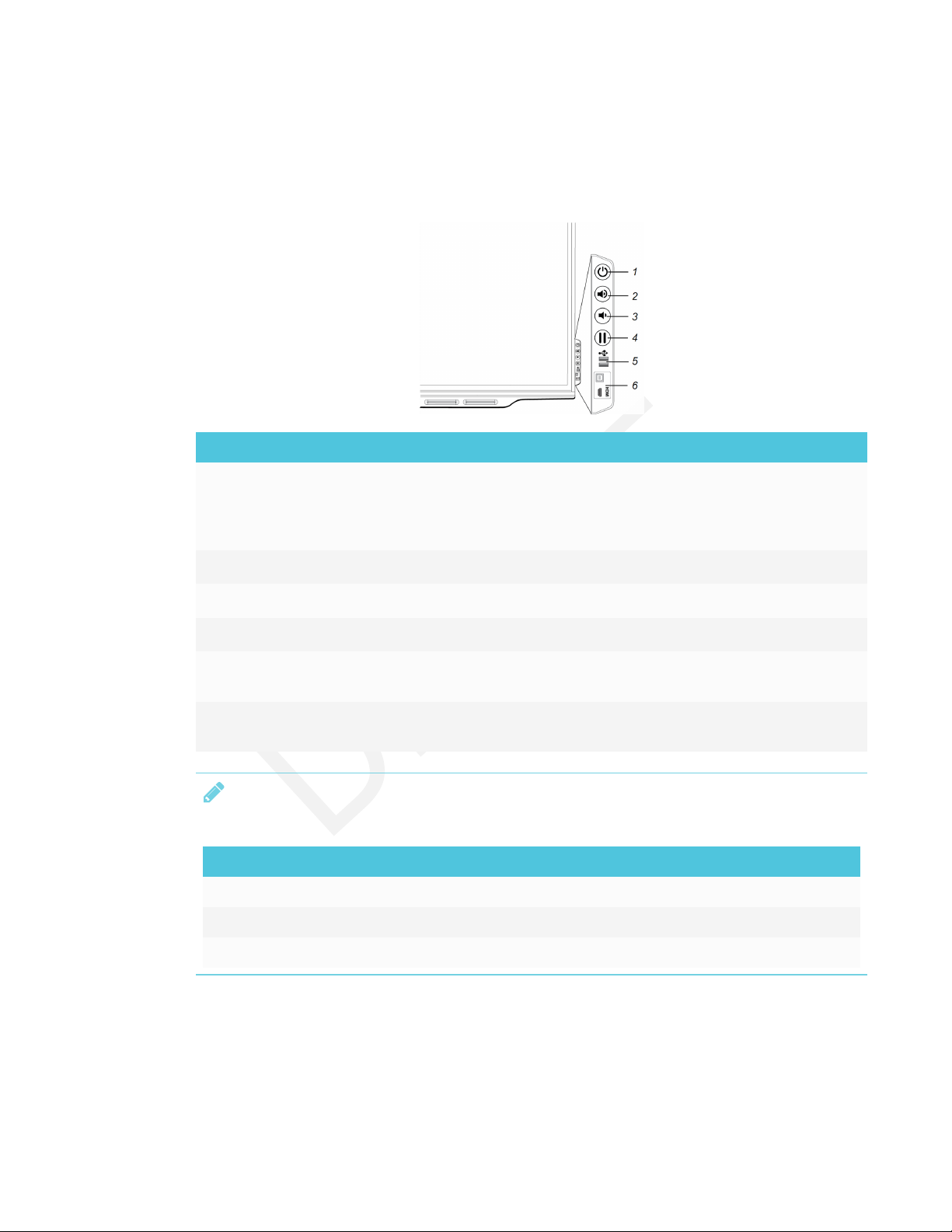
CHAPTER 1
WELCOME
8 smarttech.com/kb/171164
Convenience panel
The convenience panel contains buttons for turning the display on and off and controlling the
volume. It also includes connectors for USB peripherals and a computer or other input source.
No. Name Procedure
1 Power lPress to enter or exit Standby mode.
lPress and hold for four seconds to turn off the display.
lPress and hold for 10 seconds to reset the display.
2 Volume increase Press to increase the volume.
3 Volume decrease Press to decrease the volume.
4Freeze Press to freeze and unfreeze the screen.
5 USB Type A
connector (×2)
Connect USB drives and other devices that you want to use
with the iQ appliance or a connected computer.
6 HDMI 2 input
connectors
Connect a computer or other input source to use with the
display (see page23).
NOTE
The Power button indicates the display’s status:
Power button Display status
Off Not receiving power
Amber Standby mode
White Normal operating mode
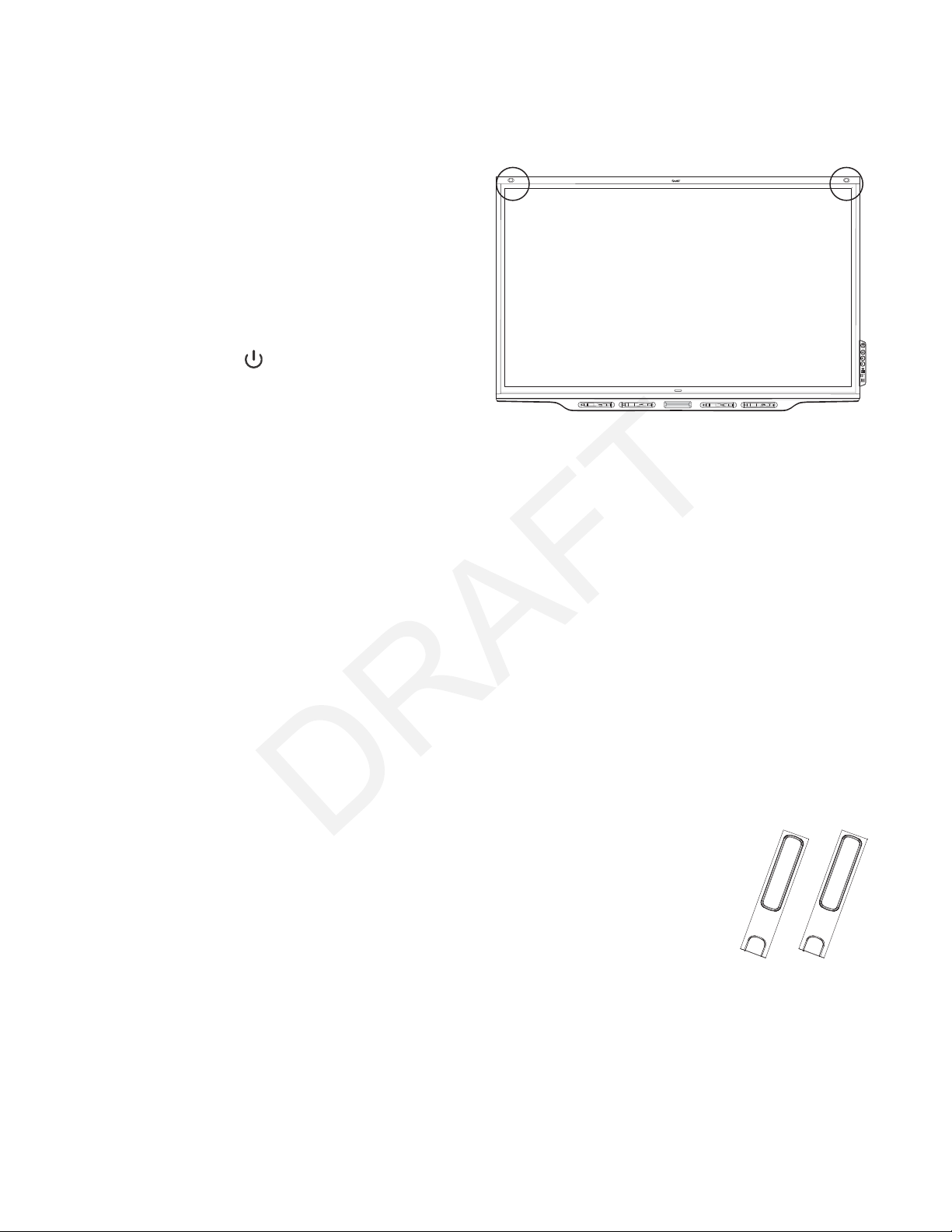
CHAPTER 1
WELCOME
9 smarttech.com/kb/171164
Presence detection sensors
The display has two presence detection
sensors on its top frame that can detect
people up to 16' (5 m) away when the
display is in Standby mode.
When the sensors detect people in the
room, the display is ready to turn on. To
turn on the display, press the Power
button or pick up a pen or eraser.
If the room is empty for a specified
period, the display returns to Standby
mode.
Internal speakers
The display includes two 10 W integrated speakers. You can also connect external speakers (see
Connecting external speakers on page25).
Related products
Related products for the display include the following:
lSBA-100 projection audio system
lSMART Audio 400 classroom amplification system
lUSB extenders
SBA-100 projection audio system
Available for education models, the SBA-100 projection audio system consists
of two 14 W speakers and is intended for wall-mounted displays. You can
control volume using the display’s convenience panel or the digital volume
controls in a connected computer’s operating system.
For more information, see the SBA-100 projection audio system specifications
(smarttech.com/kb/171146).

CHAPTER 1
WELCOME
10 smarttech.com/kb/171164
SMART Audio 400 classroom amplification system
Available for education models, the SMART Audio 400 classroom amplification
system provides high-quality audio amplification. The system comes with a
teacher microphone and optional student microphone. Multiple speaker
options are available, including wall- and ceiling-mounted speakers. The
amplifier receives audio signals from the microphones and translates them into
crystal-clear sound through the speakers.
For more information, see the SMART Audio 400 classroom amplification system specifications
(smarttech.com/kb/171137).
USB extenders
As noted in Connecting cables for room computers, guestlaptops and other input sources on
page23, the USB connection between the display and computer should be no longer than 16'
(5m). If you need to connect a computer that is more than 16' (5 m) from the display, use one of the
following USB extenders:
Extender Specifications
USB-XT smarttech.com/kb/119318
CAT5-XT-1100 smarttech.com/kb/170202
More information
In addition to this guide, SMART provides the following documents for the display:
Document Link
Quick reference smarttech.com/kb/171162
User’s guide smarttech.com/kb/171163
SMART Board 7000 series interactive display installation
instructions
smarttech.com/kb/171160
SMART Board 7000 Pro series interactive display installation
instructions
smarttech.com/kb/171221
SBID-7075 specifications smarttech.com/kb/171131
SBID-7086 specifications smarttech.com/kb/171132
SBID-7275 specifications smarttech.com/kb/171133
SBID-7286 specifications smarttech.com/kb/171134
SBID-7075P specifications smarttech.com/kb/171211
This manual suits for next models
8
Table of contents
Other Smarttech Monitor manuals
Popular Monitor manuals by other brands

Hope Industrial Systems
Hope Industrial Systems IS-UM17 B Series user manual

Synergy Global Technology
Synergy Global Technology ID-E27Aw user manual

Waeco
Waeco PerfectView M70L Installation and operating manual

Chemtrac
Chemtrac UVM5000 owner's manual

Iiyama
Iiyama ProLite P1905S specification

Elo TouchSystems
Elo TouchSystems 1937L user guide