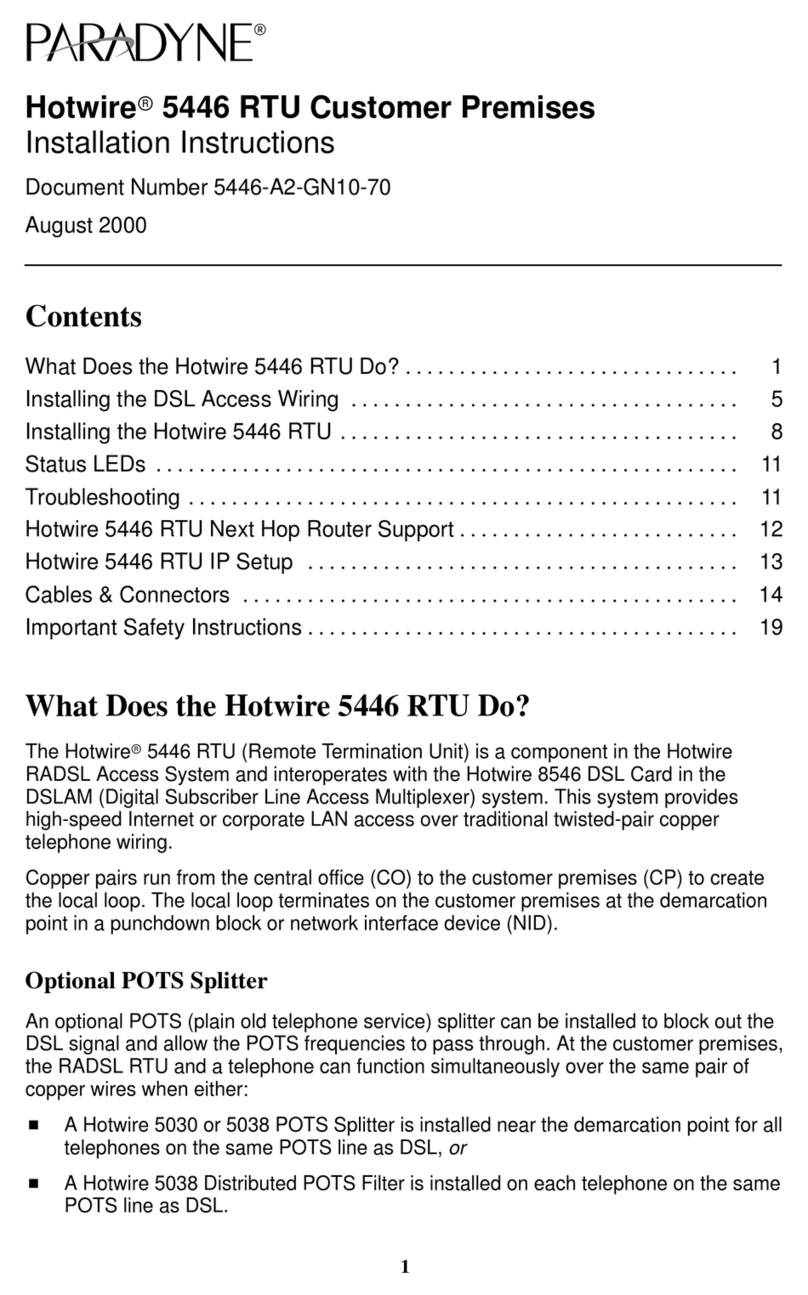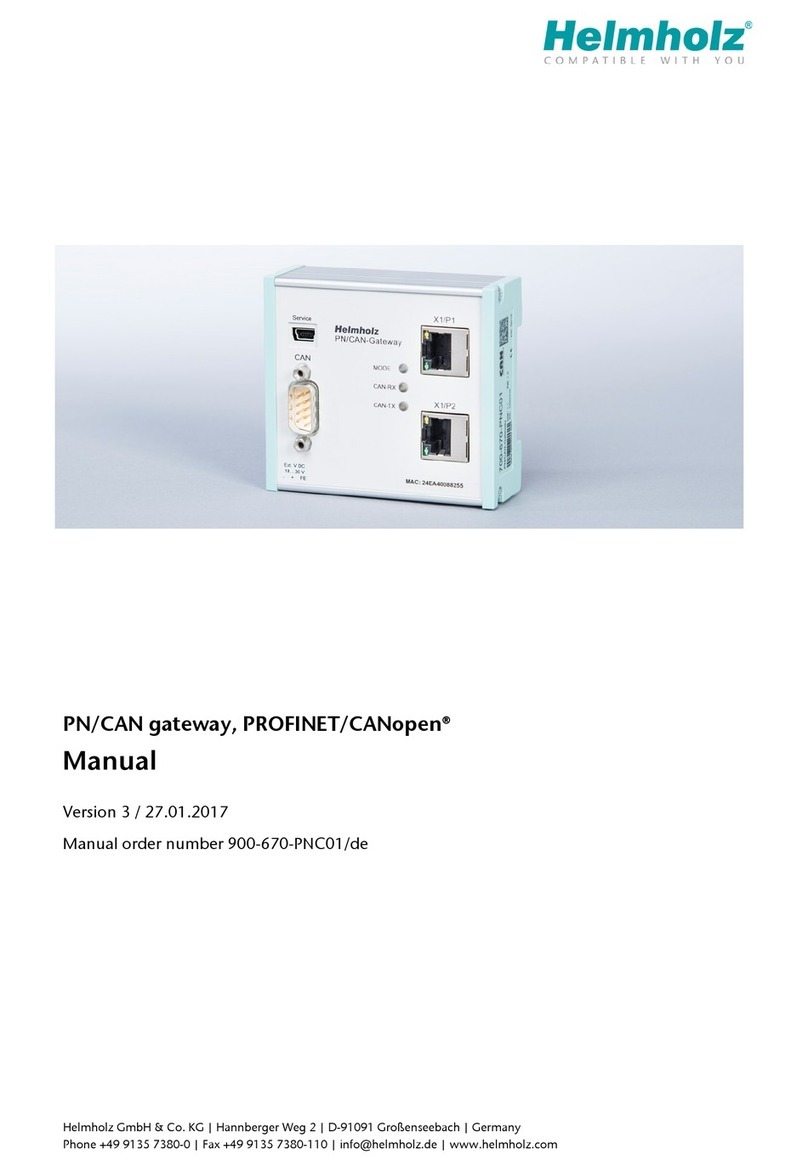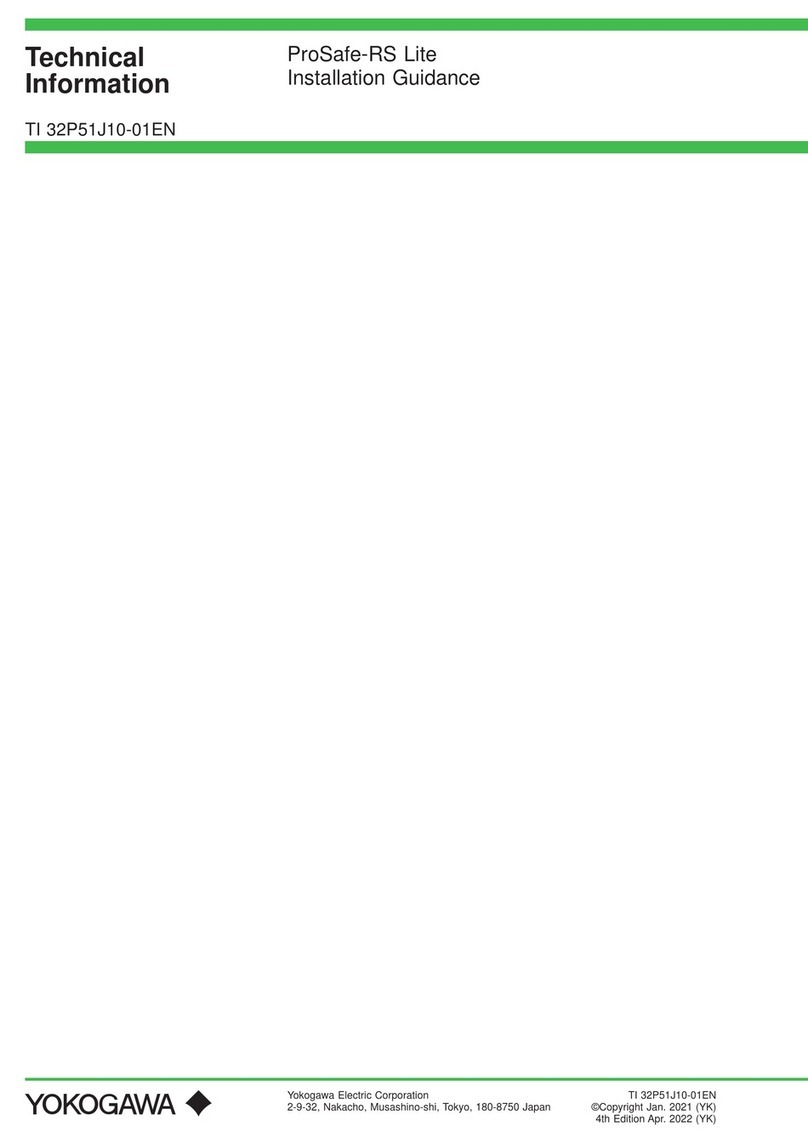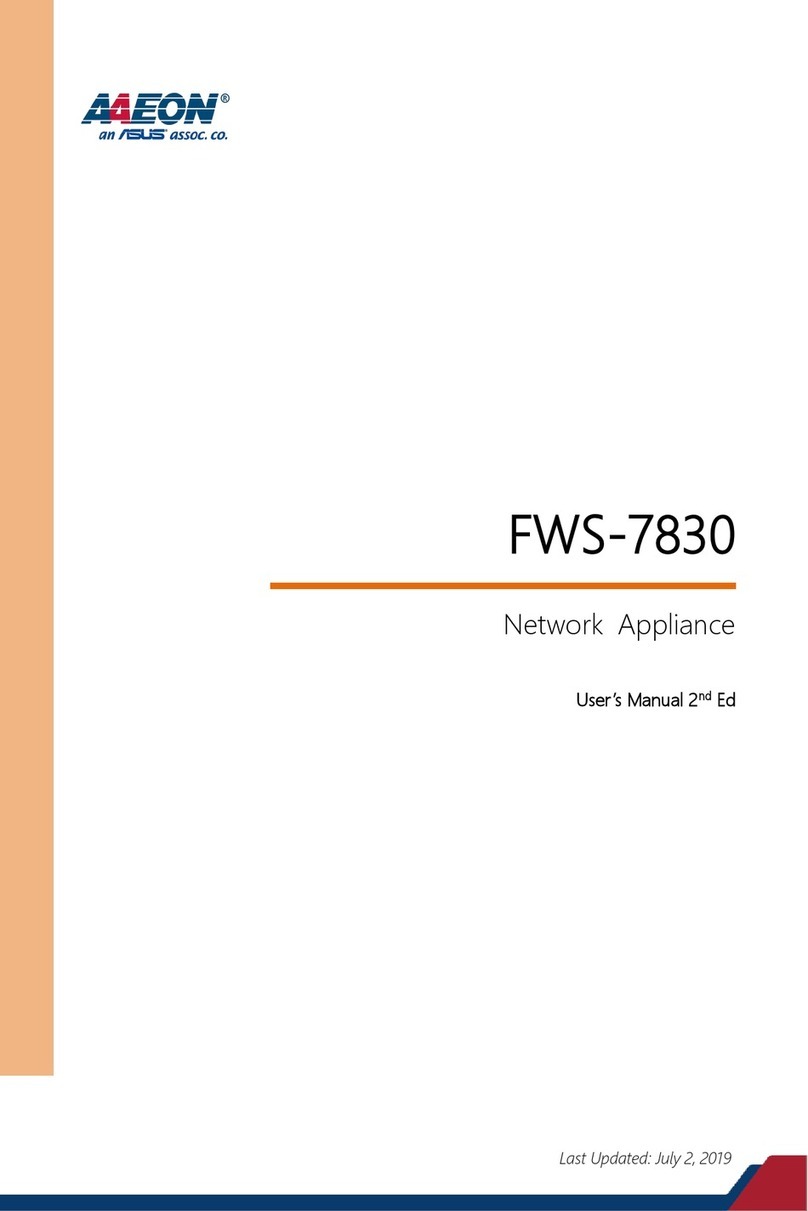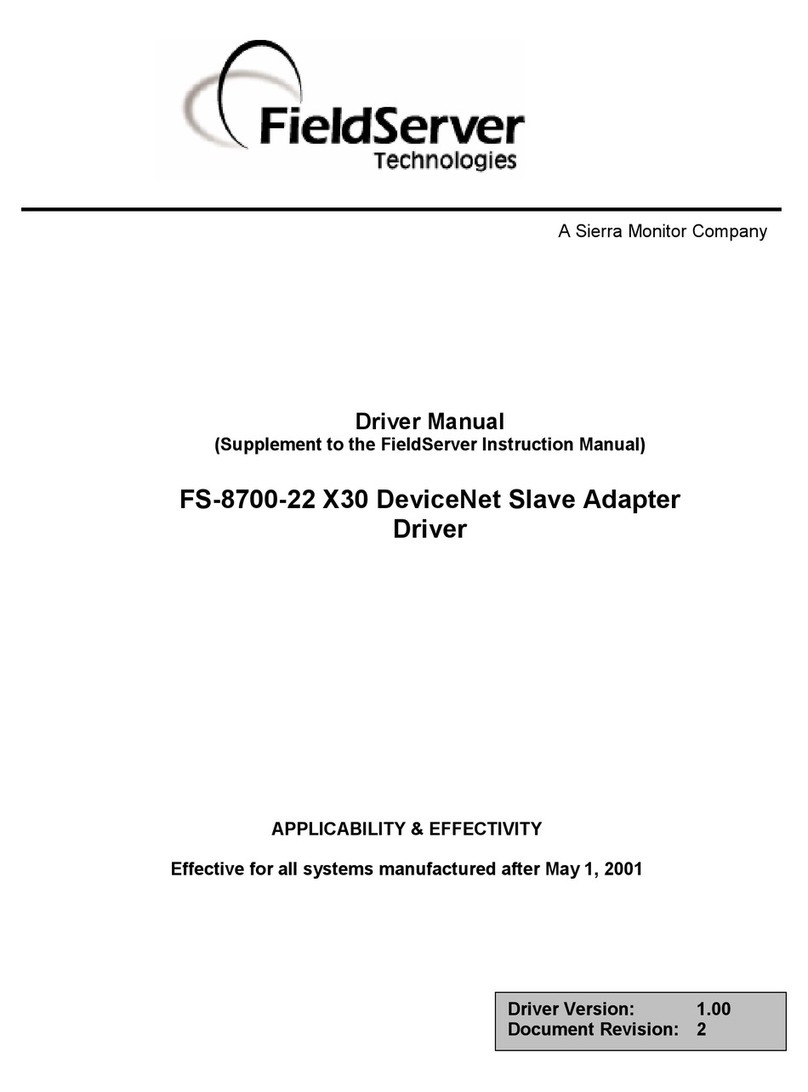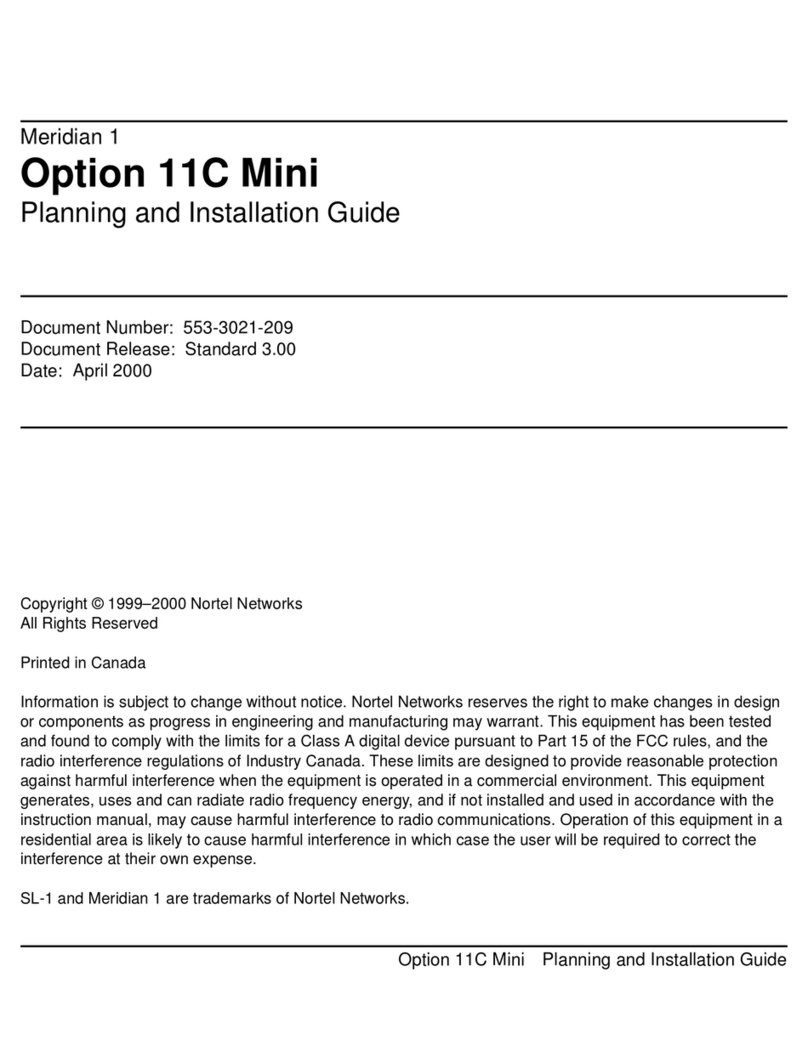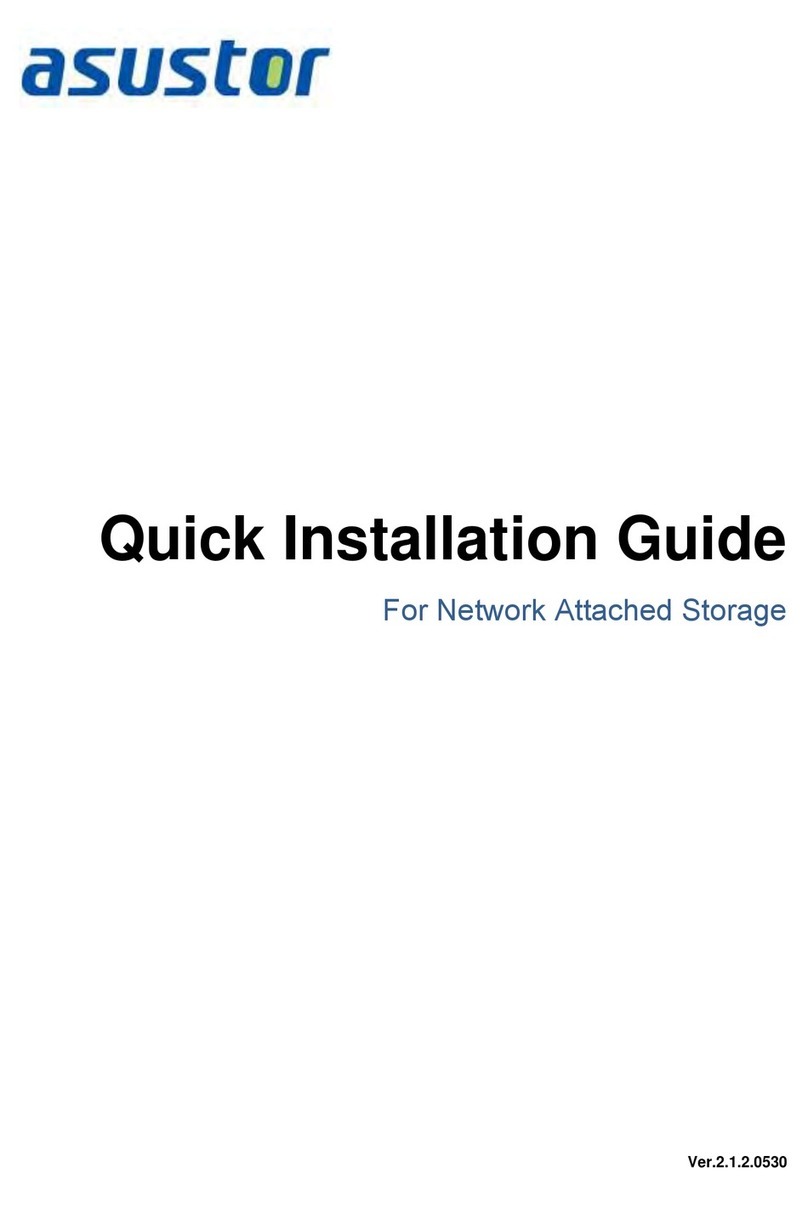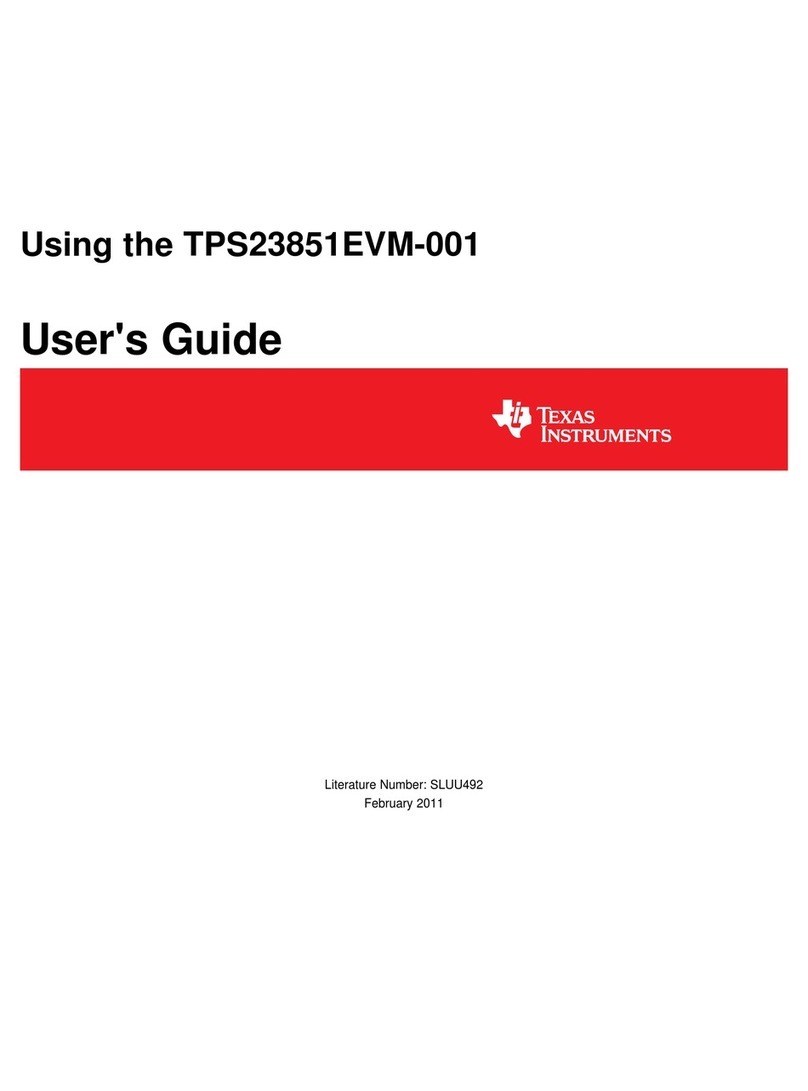smartvue S9Q User manual

Smartvue S9Q
User Guide
Smartvue Corporation
4322 Harding Pike Suite 417
Nashville, TN USA 37205
www.smartvue.com
Patents Granted and Pending in USA, EU, and China.
©1996-2013 Smartvue Corporation, All Rights Reserved.

Copyright Notice
©1996-2013 Smartvue Corporation, all rights reserved. No part of this publication may be reproduced,
stored, in a retrieval system, or transmitted in any form or by any means, electronic, mechanical,
photocopying, recording, or otherwise, without the prior written permission of Smartvue Corporation. The
information contained herein is designed only for use with this Smartvue product.
Trademarks Notice
1-Click Surveillance™, Camlock™, ClearChannel™, DualEncoding™, DynamicVue™, Eyeonic™, EZSERVER™,
IntelliMesh™, IntelliCell™, Intelliprise™, PriorityCam™, PocketVideo™, JamLock™, MeshCam™, PocketVideo™,
Quickvue™, Remotevue™, Securevue™, SensorMesh™, SmartIP™, SmartMesh™, Trackvue™, VBI™, Visual
Business Intelligence™, vRFID™, vSystem™, Smart Surveillance™, Cloudvue™, S9™ are trademarks of Smartvue
Corporation. Smartvue®, Be There®, See for yourself®, and Smartvue concentric circle logo are registered
trademarks of Smartvue Corporation. Apple® and Mac® are registered trademarks of Apple Inc. and iPhone™
is a trademark of Apple Inc. Blackberry® is a registered trademark of RIM Corporation and Axis® is a
registered trademark of Axis Communications AB. All other trademarks used in this manual are the property
of their respective owners. Smartvue disclaims any rights in those marks.
Intellectual Property Notice
Smartvue has intellectual property rights relating to this technology and patents granted and pending in
USA, EU, and China. This product contains 3rd party and licensed software.
Warranty Notice
SMARTVUE CORPORATION ("SMARTVUE") warrants only to the original purchaser of this product that this
product will be free from defects in material and workmanship under normal use and service for one year
after date of purchase. SMARTVUE reserves the right, before having any obligation under this limited
warranty, to inspect the damaged SMARTVUE product, and all costs of shipping the SMARTVUE product to
SMARTVUE for inspection shall be borne solely by the purchaser. In order to recover under this limited
warranty, Purchaser must make claim to SMARTVUE within 60 days of occurrence, and must present
acceptable proof of original ownership (such as original receipt, warranty card registration, on-line
registration, or other documentation SMARTVUE deems acceptable) for the product. SMARTVUE, at its
option, shall repair or replace the defective unit covered by this warranty. Please retain the dated sales
receipt as evidence of the original purchaser's date of purchase. You will need it for any warranty service. In
order to keep this limited warranty in effect, the product must have been handled and used as prescribed in
the instructions accompanying this warranty. This limited warranty does not cover any damage due to
accident, misuse, abuse or negligence. This limited warranty is valid only if the product is used with the
equipment specied on the product box. Please check product box for details or call SMARTVUE technical
support. This limited warranty is non-transferable and does not apply to any purchaser who bought the
product from a reseller or distributor not authorized by SMARTVUE, including but not limited to purchases
from Internet auction sites. This warranty does not affect any other legal rights you may have by operation of
law. Contact SMARTVUE at www.SMARTVUE.com or at one of the technical support numbers listed below for
warranty service procedures.
DISCLAIMER OF WARRANTY Except for the limited warranty provided herein, to the extent permitted by law,
SMARTVUE disclaims all warranties, express or implied, including all warranties of merchantability and/or
tness for a particular purpose. To the extent that any implied warranties may nonetheless exist by operation
of law, any such warranties are limited to the duration of this warranty. Some states/provinces do not allow
limitations on how long an implied warranty lasts, so the above limitations may not apply to you.
LIMITATION OF LIABILITY Repair or replacement of this product, as provided herein, is your exclusive remedy.
SMARTVUE shall not be liable for any special, incidental or consequential damages, including, but not
limited to, lost revenues, lost prots, loss of use of software, loss or recovery of data, rental of replacement
equipment, downtime, damage to property, and third-party claims, arising out of any theory of recovery,
including warranty, contract, statutory or tort. Notwithstanding the term of any limited warranty or any
warranty implied by law, or in the event that any limited warranty fails of its essential purpose, in no event
will SMARTVUE 's entire liability exceed the purchase price of this product. Some states/provinces do not
allow the exclusion or limitation of incidental or consequential damages, so the above limitation or exclusion
may not apply to you. This warranty gives you specic legal rights and you may also have other rights that
vary from state to state and province to province.

License Agreement
PLEASE READ THIS SOFTWARE LICENSE AGREEMENT ("LICENSE") CAREFULLY BEFORE USING YOUR
SMARTVUE DEVICE. BY USING YOUR SMARTVUE DEVICE, YOU ARE AGREEING TO BE BOUND BY THE TERMS OF
THIS LICENSE. IF YOU DO NOT AGREE TO THE TERMS OF THIS LICENSE, DO NOT USE THE SMARTVUE DEVICE.
IF YOU DO NOT AGREE TO THE TERMS OF THE LICENSE, YOU MAY RETURN THE SMARTVUE DEVICE TO THE
PLACE WHERE YOU OBTAINED IT FOR A REFUND.
1. General The software (including Boot ROM code and other embedded software), documentation and any
fonts that came with your Smartvue device, whether on disk, in read only memory, on any other media or in
any other form (collectively the "Smartvue Software") are licensed, not sold, to you by Smartvue Corporation
("Smartvue") for use only under the terms of this License, and Smartvue reserves all rights not expressly
granted to you. The rights granted herein are limited to Smartvue's intellectual property rights in the
Smartvue Software and do not include any other patents or intellectual property rights. You own the media
on which the Smartvue Software is recorded but Smartvue and/or Smartvue's licensor(s) retain ownership of
the Smartvue Software itself.
2. Permitted License Uses and Restrictions (a) This License allows you to use the Smartvue Software on a
single Smartvue-labeled device. You agree not to install, use or run the Smartvue Software on any non-
Smartvue-labeled device, or to enable others to do so. This License does not allow the Smartvue Software to
exist on more than one device at a time, and you may not make the Smartvue Software available over a
network where it could be used by multiple devices or multiple computers at the same time.
(b) With respect to updates to the Smartvue Software that Smartvue may provide or make available for
download ("Smartvue Software Updates"), this License allows you to download the Smartvue Software
Updates to a single Smartvue-labeled device that you own or control to update the Smartvue Software
installed on such device. This License does not allow the Smartvue Software Updates to exist on more than
one device at a time, or to update devices that you do not own or control, and you may not make the
Smartvue Software Updates available over a network where they could be used by multiple devices at the
same time. The terms of this License will govern any Smartvue Software Updates, unless such update is
accompanied by a separate license in which case the terms of that license will govern.
(c) Certain components of the Smartvue Software, and third party open source programs included with the
Smartvue Software, have been or may be made available by Smartvue on its website at www.smartvue.com.
You may modify or replace only these Open-Sourced Components; provided that: (i) the resultant modied
Smartvue Software is used, in place of the unmodied Smartvue Software, on a single Smartvue-labeled
device; and (ii) you otherwise comply with the terms of this License and any applicable licensing terms
governing use of the Open-Sourced Components. Smartvue is not obligated to provide any warranty,
maintenance, technical or other support for the resultant modied Smartvue Software or its use on
Smartvue-labeled devices.
(d) Except as and only to the extent expressly permitted in this License or by applicable law, or with respect
to an Open-Sourced Component and the applicable license governing its use, you may not copy, decompile,
reverse engineer, disassemble, attempt to derive the source code of, modify, or create derivative works of the
Smartvue Software, Smartvue Software Updates, or any part thereof. Any attempt to do so is a violation of
the rights of Smartvue and its licensors of the Smartvue Software and Smartvue Software Updates. If you
breach this restriction, you may be subject to prosecution and damages. The Smartvue Software and
Smartvue Software Updates may be used to reproduce materials so long as such use is limited to
reproduction of non-copyrighted materials, materials in which you own the copyright, or materials you are
authorized or legally permitted to reproduce. Title and intellectual property rights in and to any content
displayed by or accessed through the Smartvue Software belongs to the respective content owner. Such
content may be protected by copyright or other intellectual property laws and treaties, and may be subject
to terms of use of the third party providing such content. This License does not grant you any rights to use
such content nor does it guarantee that such content will continue to be available to you. THE SMARTVUE
SOFTWARE AND SMARTVUE SOFTWARE UPDATES ARE NOT INTENDED FOR USE IN THE OPERATION OF
NUCLEAR FACILITIES, AIRCRAFT NAVIGATION OR COMMUNICATION SYSTEMS, AIR TRAFFIC CONTROL
SYSTEMS, LIFE SUPPORT MACHINES OR OTHER EQUIPMENT IN WHICH THE FAILURE OF THE SMARTVUE
3

SOFTWARE OR SMARTVUE SOFTWARE UPDATES COULD LEAD TO DEATH, PERSONAL INJURY, OR SEVERE
PHYSICAL OR ENVIRONMENTAL DAMAGE.
3. Transfer You may not rent, lease, lend or sublicense the Smartvue Software. You may, however, make a
one-time permanent transfer of all of your license rights to the Smartvue Software (in its original form as
provided by Smartvue) to another party in connection with the transfer of ownership of your Smartvue
device, provided that: (a) the transfer must include your Smartvue device and all of the Smartvue Software,
including all its component parts, original media, printed materials and this License; (b) you do not retain
any copies of the Smartvue Software, full or partial, including copies stored on a computer or other storage
device; and (c) the party receiving the Smartvue Software reads and agrees to accept the terms and
conditions of this License. Smartvue Software provided with a particular Smartvue-labeled hardware
product may not run on other models of Smartvue hardware.
4. Consent to Use of Data You agree that Smartvue and its subsidiaries may collect and use technical and
related information, including but not limited to technical information about your computer, system and
application software, and peripherals, that is gathered periodically to facilitate the provision of software
updates, product support and other services to you (if any) related to the Smartvue Software, and to verify
compliance with the terms of this License. Smartvue may use this information, as long as it is in a form that
does not personally identify you, to improve our products or to provide services or technologies to you.
5. Termination This License is effective until terminated. Your rights under this License will terminate
automatically without notice from Smartvue if you fail to comply with any term(s) of this License. Upon the
termination of this License, you shall cease all use of the Smartvue Software and Software Updates.
6. Disclaimer of Warranties YOU EXPRESSLY ACKNOWLEDGE AND AGREE THAT USE OF THE SMARTVUE
SOFTWARE AND SMARTVUE SOFTWARE UPDATES IS AT YOUR SOLE RISK AND THAT THE ENTIRE RISK AS TO
SATISFACTORY QUALITY, PERFORMANCE, ACCURACY AND EFFORT IS WITH YOU. EXCEPT TO THE MAXIMUM
EXTENT PERMITTED BY APPLICABLE LAW, THE SMARTVUE SOFTWARE AND SMARTVUE SOFTWARE UPDATES
ARE PROVIDED "AS IS", WITH ALL FAULTS AND WITHOUT WARRANTY OF ANY KIND, AND SMARTVUE AND
SMARTVUE'S LICENSORS (COLLECTIVELY REFERRED TO AS "SMARTVUE" FOR THE PURPOSES OF SECTIONS 6
AND 7) HEREBY DISCLAIM ALL WARRANTIES AND CONDITIONS WITH RESPECT TO THE SMARTVUE SOFTWARE
AND SMARTVUE SOFTWARE UPDATES, EITHER EXPRESS, IMPLIED OR STATUTORY, INCLUDING, BUT NOT
LIMITED TO, THE IMPLIED WARRANTIES AND/OR CONDITIONS OF MERCHANTABILITY, OF SATISFACTORY
QUALITY, OF FITNESS FOR A PARTICULAR PURPOSE, OF ACCURACY, OF QUIET ENJOYMENT, AND NON-
INFRINGEMENT OF THIRD PARTY RIGHTS. SMARTVUE DOES NOT WARRANT AGAINST INTERFERENCE WITH
YOUR ENJOYMENT OF THE SMARTVUE SOFTWARE AND SMARTVUE SOFTWARE UPDATES, THAT THE
FUNCTIONS CONTAINED IN THE SMARTVUE SOFTWARE AND SMARTVUE SOFTWARE UPDATES WILL MEET
YOUR REQUIREMENTS, THAT THE OPERATION OF THE SMARTVUE SOFTWARE AND SMARTVUE SOFTWARE
UPDATES WILL BE UNINTERRUPTED OR ERROR-FREE, OR THAT DEFECTS IN THE SMARTVUE SOFTWARE AND
SMARTVUE SOFTWARE UPDATES WILL BE CORRECTED. NO ORAL OR WRITTEN INFORMATION OR ADVICE
GIVEN BY SMARTVUE OR AN SMARTVUE AUTHORIZED REPRESENTATIVE SHALL CREATE A WARRANTY.
SHOULD THE SMARTVUE SOFTWARE OR SMARTVUE SOFTWARE UPDATES PROVE DEFECTIVE, YOU ASSUME
THE ENTIRE COST OF ALL NECESSARY SERVICING, REPAIR OR CORRECTION. SOME JURISDICTIONS DO NOT
ALLOW THE EXCLUSION OF IMPLIED WARRANTIES OR LIMITATIONS ON APPLICABLE STATUTORY RIGHTS OF A
CONSUMER, SO THE ABOVE EXCLUSION/LIMITATIONS MAY NOT APPLY TO YOU.
The Smartvue Software may enable access to Smartvue's Cloudvue and other Smartvue and third party web
services (collectively and individually, "Services"). Use of these Services requires Internet access and use of
certain Services will require you to accept additional terms of service.
By using the Smartvue Software to access any of these Services, you may encounter content that may be
deemed offensive, indecent, or objectionable, which content may or may not be identied as having explicit
language. Because Smartvue has no control over sites and information that may contain content that is
offensive, indecent or objectionable, you agree to use the Services at your sole risk.
You acknowledge that Smartvue makes no representations or warranties with regard to any sites or
information displayed by or accessed through the Smartvue Software, or any web services performed by the
Smartvue Software in relation to such sites or information.
4

Certain Services may include materials from third parties. You acknowledge and agree that Smartvue is not
responsible for examining or evaluating the content or accuracy, completeness, currency, validity or quality
of any such third-party material. Smartvue does not warrant or endorse and does not assume and will not
have any liability or responsibility for any third-party materials, or for any other materials, products, or
services of third parties. You agree that you will not use any third-party materials in a manner that would
infringe or violate the rights of any other party, and that Smartvue is not in any way responsible for any such
use by you.
Smartvue, its officers, affiliates and subsidiaries shall not, directly or indirectly, be liable, in any way, to you or
any other person for the content you receive or view using the Smartvue Software or for any inaccuracies,
errors in or omissions from the content. Smartvue and its licensors reserve the right to change, suspend,
remove, or disable access to any Services at any time without notice. Smartvue may also impose limits on the
use of or access to certain Services, in any case and without notice or liability.
7. Limitation of Liability TO THE EXTENT NOT PROHIBITED BY LAW, IN NO EVENT SHALL SMARTVUE BE LIABLE
FOR PERSONAL INJURY, OR ANY INCIDENTAL, SPECIAL, INDIRECT OR CONSEQUENTIAL DAMAGES
WHATSOEVER, INCLUDING, WITHOUT LIMITATION, DAMAGES FOR LOSS OF PROFITS, LOSS OF DATA,
BUSINESS INTERRUPTION OR ANY OTHER COMMERCIAL DAMAGES OR LOSSES, ARISING OUT OF OR RELATED
TO YOUR USE OR INABILITY TO USE THE SMARTVUE SOFTWARE, HARDWARE AND SMARTVUE SOFTWARE
UPDATES, HOWEVER CAUSED, REGARDLESS OF THE THEORY OF LIABILITY (CONTRACT, TORT OR OTHERWISE)
AND EVEN IF SMARTVUE HAS BEEN ADVISED OF THE POSSIBILITY OF SUCH DAMAGES. SOME JURISDICTIONS
DO NOT ALLOW THE LIMITATION OF LIABILITY FOR PERSONAL INJURY, OR OF INCIDENTAL OR
CONSEQUENTIAL DAMAGES, SO THIS LIMITATION MAY NOT APPLY TO YOU. In no event shall Smartvue's total
liability to you for all damages (other than as may be required by applicable law in cases involving personal
injury) exceed the amount of ten thousand dollars ($10,000). The foregoing limitations will apply even if the
above stated remedy fails of its essential purpose.
8. Export Control You may not use or otherwise export or reexport the Smartvue Software or Smartvue
Software Updates except as authorized by United States law and the laws of the jurisdiction(s) in which the
Smartvue Software and Smartvue Software Updates were obtained. In particular, but without limitation,
neither the Smartvue Software nor the Smartvue Software Updates may be exported or re-exported (a) into
any U.S. embargoed countries or (b) to anyone on the U.S. Treasury Department's list of Specially Designated
Nationals or the U.S. Department of Commerce Denied Person’s List or Entity List. By using the Smartvue
Software and Smartvue Software Updates, you represent and warrant that you are not located in any such
country or on any such list. You also agree that you will not use the Smartvue Software or the Smartvue
Software Updates for any purposes prohibited by United States law, including, without limitation, the
development, design, manufacture or production of missiles, nuclear, chemical or biological weapons.
9. Government End Users The Smartvue Software, Smartvue Software Updates, and related documentation
are "Commercial Items", as that term is dened at 48 C.F.R. §2.101, consisting of "Commercial Computer
Software" and "Commercial Computer Software Documentation", as such terms are used in 48 C.F.R. §12.212
or 48 C.F.R. §227.7202, as applicable. Consistent with 48 C.F.R. §12.212 or 48 C.F.R. §227.7202-1 through
227.7202-4, as applicable, the Commercial Computer Software and Commercial Computer Software
Documentation are being licensed to U.S. Government end users (a) only as Commercial Items and (b) with
only those rights as are granted to all other end users pursuant to the terms and conditions herein.
Unpublished-rights reserved under the copyright laws of the United States.
10. Controlling Law and Severability This License will be governed by and construed in accordance with the
laws of the State of Tennessee, as applied to agreements entered into and to be performed entirely within
Tennessee between Tennessee residents. This License shall not be governed by the United Nations
Convention on Contracts for the International Sale of Goods, the application of which is expressly excluded.
If for any reason a court of competent jurisdiction nds any provision, or portion thereof, to be
unenforceable, the remainder of this License shall continue in full force and effect.
11. Complete Agreement; Governing Language This License constitutes the entire agreement between the
parties with respect to the use of the Smartvue Software and Smartvue Software Updates licensed
hereunder and supersedes all prior or contemporaneous understandings regarding such subject matter. No
amendment to or modication of this License will be binding unless in writing and signed by Smartvue. Any
5

translation of this License is done for local requirements and in the event of a dispute between the English
and any non-English versions, the English version of this License shall govern.
12. Third Party Acknowledgements A. Portions of the Smartvue Software utilize or include third party
software and other copyrighted material. Acknowledgements, licensing terms and disclaimers for such
material are contained in the “online” electronic documentation for the Smartvue Software, and your use of
such material is governed by their respective terms.
B. Certain software libraries and other third party software included with the Smartvue Software are free
software and licensed under the terms of the GNU General Public License (GPL) or the GNU Library/Lesser
General Public License (LGPL), as the case may be. You may obtain a complete machine-readable copy of the
source code for such free software under the terms of the GPL or LGPL, as the case may be, without charge
except for the cost of media, shipping, and handling, upon written request to Smartvue. The GPL/LGPL
software is distributed in the hope that it will be useful, but WITHOUT ANY WARRANTY, without even the
implied warranty of MERCHANTABILITY or FITNESS FOR A PARTICULAR PURPOSE. A copy of the GPL and
LGPL is included with the Smartvue Software.
13. Use of MPEG-4 The Smartvue Software and Smartvue Software Updates are licensed under the MPEG-4
Systems Patent Portfolio License for encoding in compliance with the MPEG-4 Systems Standard, except that
an additional license and payment of royalties are necessary for encoding in connection with (i) data stored
or replicated in physical media which is paid for on a title by title basis and/or (ii) data which is paid for on a
title by title basis and is transmitted to an end user for permanent storage and/or use. Such additional
license may be obtained from MPEG LA, LLC. See http://www.mpegla.com for additional details.
To the extent that the Smartvue Software and Smartvue Software Updates contain MPEG-4 video encoding
and/or decoding functionality, the Smartvue Software and Smartvue Software Updates are
licensed under the MPEG-4 Visual Patent Portfolio License for the personal and non-commercial use of a
consumer for (i) encoding video in compliance with the MPEG-4 Visual Standard (“MPEG-4 Video”) and/or (ii)
decoding MPEG-4 video that was encoded by a consumer engaged in a personal and non-commercial
activity and/or was obtained from a video provider licensed by MPEG LA to provide MPEG-4 video. No
license is granted or shall be implied for any other use. Additional information including that relating to
promotional, internal and commercial uses and licensing may be obtained from MPEG LA, LLC. See http: //
www.mpegla.com.
14. H.264/AVC Notice To the extent that the Smartvue Software and Smartvue Software Updates contain AVC
encoding and/or decoding functionality, commercial use of H.264/AVC requires additional licensing and the
following provision applies: THE AVC FUNCTIONALITY IN THE SMARTVUE SOFTWARE AND SMARTVUE
SOFTWARE UPDATES ARE LICENSED HEREIN ONLY FOR THE PERSONAL AND NON-COMMERCIAL USE OF A
CONSUMER TO (i) ENCODE VIDEO IN COMPLIANCE WITH THE AVC STANDARD ("AVC VIDEO") AND/OR (ii)
DECODE AVC VIDEO THAT WAS ENCODED BY A CONSUMER ENGAGED IN A PERSONAL AND NON-
COMMERCIAL ACTIVITY AND/OR AVC VIDEO THAT WAS OBTAINED FROM A VIDEO PROVIDER LICENSED TO
PROVIDE AVC VIDEO. INFORMATION REGARDING OTHER USES AND LICENSES MAY BE OBTAINED FROM MPEG
LA L.L.C. SEE HTTP://WWW.MPEGLA.COM.
16. Use of Cloudvue. Your use of the Cloudvue service and purchases made through it are subject additional
terms available at www.cloudvue.com.
6

CONTENTS
..............................................................................INTRODUCING SMARTVUE S9!10
................................................................................................MAKING YOUR WORLD A SAFER PLACE 10
...........................................................................................................QUICKSTART!11
...........................................................................................................................................OUT OF THE BOX 11
......................................................................................................................................................TURN IT ON 11
................................................................................................................................................................LOGIN 12
..............................................................................................................................................ADD CAMERAS 12
..............................................................................................................................THIRD PARTY CAMERAS 14
........................................................................................................................................................SEE IT LIVE 14
........................................................................................................................................................RECORD IT 14
....................................................................................................................................................CONTROL IT 15
....................................................................................................................................................GO REMOTE 15
..................................................................................................................................TECHNICAL SUPPORT 16
.........................................................................................HARDWARE OVERVIEW!17
.............................................................................................................................SMARTVUE S9Q SERVER 17
.......................................................................................................................LOGIN!18
..........................................................................................................................................WIRELESS CLIENT 19
....................................................................................................................................FORGOT PASSWORD 19
.................................................................................................................TOOLBAR!20
........................................................................ADDING & REMOVING CAMERAS!21
..............................................................................................................................................ADD CAMERAS 21
..............................................................................................................................THIRD PARTY CAMERAS 22
.......................................................................................................................................REMOVE CAMERAS 22
.........................................................................................................................CHANGE CAMERA ORDER 23
.............................................................................................VIEWING LIVE VIDEO!24
............................................................................................................................................LIVE VIDEO PLAY 25
................................................................................................................................................................VIEWS 25
......................................................................................................................................................EDIT VIEWS 27
..............................................................................................................................CREATE CUSTOM VIEWS 28
.............................................................................ARCHIVE (RECORDED VIDEO)!31
.......................................................................................................................SEARCH RECORDED VIDEO 31
...................................................................................................................RECORDED VIDEO PLAYBACK 33
....................................................................................................................PATROL!36
.........................................................................................................................................................CAMERAS 37
.......................................................................................................................................................DURATION 37
7

...................................................................................................................................................................SAVE 37
...........................................................................SETTINGS AND PREFERENCES!38
................................................................................................SERVER SETTINGS!39
..........................................................................................................................NAME AND DESCRIPTION 39
..................................................................................................................................................CLIP LENGTH 39
.....................................................................................................................................TIME INFORMATION 39
.............................................................................................................................................SMTP SETTINGS 39
..........................................................................................................................................................STORAGE 40
..............................................................................................................................................DELETE VIDEOS 40
.............................................................................................................................................................UPDATE 40
.......................................................................................................................................................LICENSING 40
............................................................................................................................................REBOOT SERVER 40
.......................................................................................CAMERA MANAGEMENT!41
..............................................................................................................................................ADD CAMERAS 41
................................................................................................................................SUPPORTED CAMERAS 42
.......................................................................................................................................REMOVE CAMERAS 43
.........................................................................................................................CHANGE CAMERA ORDER 43
..................................................................................................................................CAMERA IP ADDRESS 44
....................................................................................................................................................................EDIT 44
...................................................................................................................................MOTION DETECTION 47
.......................................................................................................................................................SCHEDULE 48
..............................................................................................................SCHEDULE!50
....................................................................................................................PATROL!52
.........................................................................................................................................................CAMERAS 52
.......................................................................................................................................................DURATION 52
...................................................................................................................................................................SAVE 52
....................................................................................................................ALERTS!53
......................................................................................................................................................ADD ALERT 53
.....................................................................................................................................................ALERT TYPE 53
................................................................................................................................................................USERS 54
.....................................................................................................................................NOTIFICATION TYPE 54
..........................................................................................................................................................ENABLED 54
......................................................................................................................MOTION DETECTION ALERT 55
.........................................................................................................................................................CAMERAS 55
.............................................................................................................................................INCLUDE IMAGE 55
.........................................................................................................PERMISSIONS!56
8

........................................................................................................................................................ADD USER 56
........................................................................................................................................................EDIT USER 56
..................................................................................................................................................DELETE USER 57
............................................................................................................................GROUPS (PERMISSIONS) 57
....................................................................................................................................................ADD GROUP 57
............................................................................................NETWORK SETTINGS!59
............................................................................................................................PRIMARY INTERFACE NIC 59
.................................................................................................................................................WIRELESS NIC 59
.........................................................................................................MULTISERVER!61
...................................................................................................................BACKUP!62
...................................................................................................................................................................TITLE 63
..................................................................................................................................................................DAYS 63
..................................................................................................................................START AND END TIME 63
..................................................................................................................................................TARGET TYPE 63
.............................................................................................................................................................ENABLE 63
................................................................................................................................CLEAR BACKUP FLAGS 63
.................................................................................................................................BACKUP PERCENTAGE 63
..............................................................................................................CLOUDVUE!64
..........................................................................................................................CREATE A NEW ACCOUNT 64
...................................................................................................REGISTER TO AN EXISTING ACCOUNT 65
..........................................................................................DDNS – DYNAMIC DNS!66
............................................................................................................................DIRECT REMOTE ACCESS 66
................................................................................................................................................DYNAMIC DNS 66
......................................................................................................................RESET!67
...................................................................SAFETY INSTRUCTIONS & NOTICES!68
.................................................................WIRELESS RANGE & INTERFERENCE!69
...................................................................................PATENTS & TRADEMARKS!70
...........................................................................................TECHNICAL SUPPORT!72
.......................................................................................................................INDEX!73
9

INTRODUCING SMARTVUE S9
MAKING YOUR WORLD A SAFER PLACE
You are about to make your world a safer place with Smartvue S9. Smartvue Corporation
has been inventing the future of network video surveillance since 1996 and Smartvue S9 is
uniquely designed to make professional surveillance simple and elegant.

QUICKSTART
OUT OF THE BOX
Your Smartvue S9 network video server (SERVER) comes with a power supply and a
Quickstart Guide. Smartvue S9 network video cameras and other supported cameras are
available separately, see your authorized Smartvue dealer or visit www.smartvue.com.
TURN IT ON
Connect an Ethernet cable to the network ETHERNET PORT #1 (left port) on the back of the
SERVER and plug it into your local network. Plug in power using the included power
supply to the 12V AC connector. on the front of the SERVER and press the power button to
turn the system on.
Ethernet 1/2 Audio Out/In USB DVI Out Antenna
USB Power RS232 Power In
11

LOGIN
To nd the IP address of the Smartvue S9 server you can use Bonjour or UPNP, which is
software that makes it easy for devices to nd one another on a network.
USE BONJOUR OR UPNP TO FIND THE IP ADDRESS OF YOUR SERVER
On Windows, the Smartvue S9X Server will show up under DEVICES when using UPNP.
If you are using an Apple computer, in Safari select BOOKMARKS, then SHOW ALL
BOOKMARKS. Click BONJOUR and you will see the Smartvue S9 server in the list, click on it.
If you are using any other browsers, access Bonjour or try using applications such as
DNSSD for Firefox.
Optionally you can log into your router and see the list of attached devices to nd the IP
address for the Smartvue S9 server.
At any computer connected to this network, type this address into your web browser
(Internet Explorer, Chrome, or Firefox on a Microsoft Windows PC or Safari, Chrome, or
Firefox on an Apple Mac) and the LOGIN screen will appear. Enter the default name
“admin”and password“admin”then click LOG IN.
The default Username and Password are“admin” and“admin”
ADD CAMERAS
If your cameras are not already added to the system, after you login, to add new cameras
to the SERVER, click on the SETTINGS button. The SERVER settings page will appear.
In SETTINGS, click on the CAMERAS button, the MANAGE CAMERAS page will appear.
12

Click on the SCAN FOR CAMERAS button to add new cameras to your SERVER and the
system will begin the search for all compatible cameras.
The SERVER will then list the cameras and give you the option to name them and add
them to the SERVER. To manually add a camera click on ADD CAMERA BY IP ADDRESS.
13

The SERVER will only nd cameras connected to the same network(s) that the
Smartvue SERVER is connected to.
THIRD PARTY CAMERAS
Smartvue S9 Servers support a number of different third party cameras from different
manufacturers, please see the SETTINGS>CAMERAS section of this manual for a list of
supported cameras. New cameras are added regularly, please check www.smartvue.com
for the most recent list of supported cameras
SEE IT LIVE
Once cameras have been added, you can view live video by clicking on the CAMERA ICON
at the top of the screen, the LIVE MULTIVIEW page will be displayed. Click on any camera
preview image to view video from that camera. Click on the VIEWS button to change the
layout of the preview.
RECORD IT
By defaults all cameras added to the system are set to record 24x7. To edit a recording
schedule, on the SETTINGS page, click on the SCHEDULES button. The recording schedule
will appear. Click on edit to edit the current schedule or click on ADD RECORDING
SCHEDULE to add a new recording schedule.
14

CONTROL IT
The TOOLBAR buttons at the top right of the page offer the basic functions of the SERVER.
To learn more about these functions and how each of the SETTINGS functions work, please
see the appropriate section in this manual.
GO REMOTE
Cloudvue surveillance service makes remote viewing fast and easy. The service is free for a
single user account. The rst step is to register your SERVER with Cloudvue. From the
SETTINGS page, click on Cloudvue, and then click on CREATE A NEW ACCOUNT.
15

Enter an ACCOUNT NAME (create one yourself), USERNAME (this will be used to login) and
a PASSWORD as well as your email address and click SAVE. After you complete registration,
you can go to WWW.CLOUDVUE.COM and login.
Cloudvue is designed for lower bandwidth devices and will play live video at a reduced
size and frame rate.
TECHNICAL SUPPORT
Smartvue is committed to helping you make your world a safer place. For the fastest
technical support contact your authorized Smartvue dealer, visit www.smartvue.com and
click on SUPPORT, or call (888) 754-4543. Be sure to have your serial number (available on
your SERVER) before you call.
16

HARDWARE OVERVIEW
SMARTVUE S9Q SERVER
Ethernet 1/2 Audio Out/In USB DVI Out Antenna
USB Power RS232 Power In
17

LOGIN
Connect an Ethernet cable to ETHERNET PORT #1 on the back of the SERVER and plug it
into your local network. Plug in power using the included power supply to the 12V AC
connector. Press the power switch on the front of the SERVER to turn it ON.
Ethernet 1/2 Audio Out/In USB DVI Out Antenna
USB Power RS232 Power In
To nd the IP address of the Smartvue S9 server you can use Bonjour, which is software
than makes it easy for devices to nd one another on a network.
In Internet Explorer, from the VIEW menu option, select BONJOUR. Bonjour will then
display the IP address or a link to the Smartvue S9 server. If you do not have Bonjour, go to
Apple.com then download and install BONJOUR SERVICES FOR WINDOWS.
If you are using an Apple computer, in Safari select BOOKMARKS, then SHOW ALL
BOOKMARKS. Click BONJOUR and you will see the Smartvue S9 server in the list, click on it.
If you are using any other browsers, access Bonjour or try using applications such as
DNSSD for Firefox.
Optionally you can log into your router and see the list of attached devices to nd the IP
address for the Smartvue S9 server.
18

At any computer connected to this network, type this address into your web browser
(Internet Explorer, Chrome, or Firefox on a Microsoft Windows PC or Safari, Chrome, or
Firefox on an Apple Mac) and the LOGIN screen will appear. Enter the default name
“admin”and password“admin”then click LOG IN.
The default Username and Password are“admin” and“admin”
WIRELESS CLIENT
The Smartvue S9 server can be set to act as a wireless client. It will not act as a wireless
router for cameras. See SETTINGS>NETWORK >WIRELESS for more information. NOTE: If
you set the S9 server to act as a client, all the video from the cameras will need to be
transmitted wirelessly to the server. This might effect your network or the server
performance.
FORGOT PASSWORD
To recall a lost password, click on the FORGOT PASSWORD link (key icon) and enter your
USERNAME. The password will be emailed to the email address in the user’s prole.
19

TOOLBAR
The main controls for the SERVER are available as toolbar buttons in the upper right corner
of every page. Each button offers specic functions.
LIVE VIEW
Opens the live video multiview page. See all of your cameras from here and create your
own custom view layouts.
ARCHIVE
Opens the recorded video archive page. Search and playback recorded video from any
camera.
PATROL
Starts a camera patrol, which displays selected cameras for set times in order continuously.
Go to the SETTINGS page to set the PATROL settings.
PROFILE
Opens the current user’s prole for editing.
SETTINGS
Opens the SETTINGS page for access to all of the different SERVER settings.
EXIT
Exits the application.
20
This manual suits for next models
1
Table of contents
Popular Network Hardware manuals by other brands

Peak
Peak PCAN-miniPCI user manual
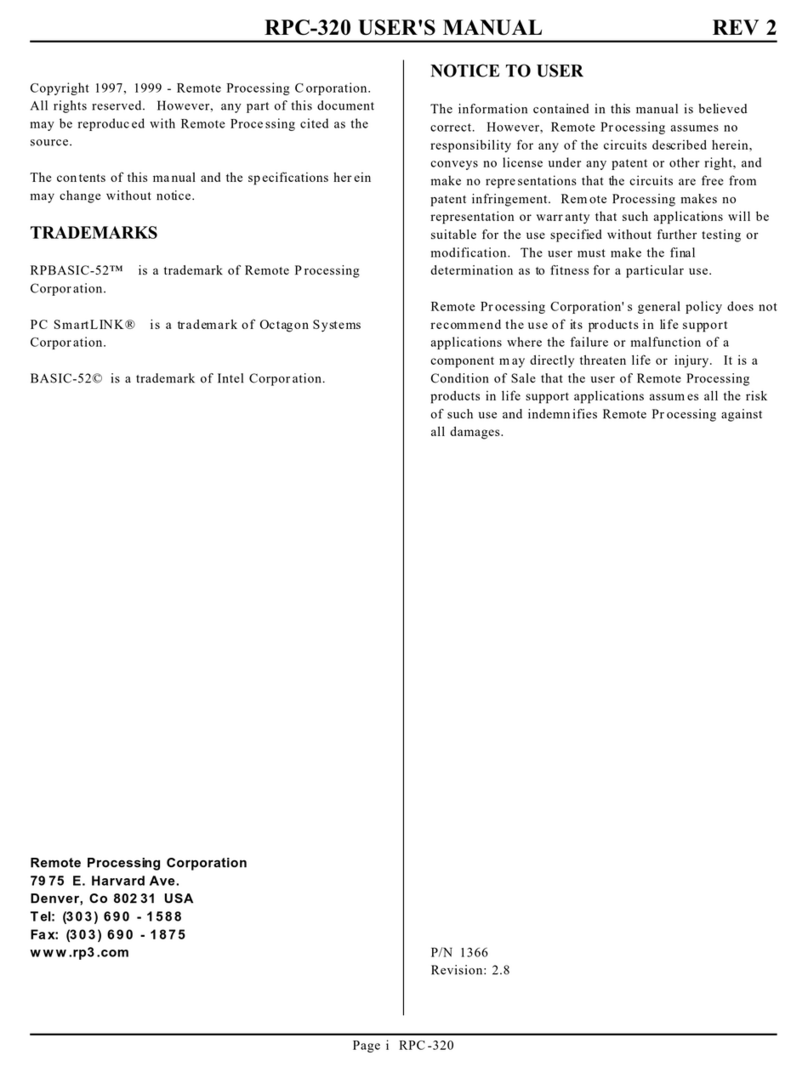
Remote Processing Coorporation
Remote Processing Coorporation RPC-320 user manual

Seyeon Technology
Seyeon Technology FlexWATCH 5440 user guide

LTS
LTS LTN8704K-HT user manual

Spica
Spica Door Cloud Quick connection guide
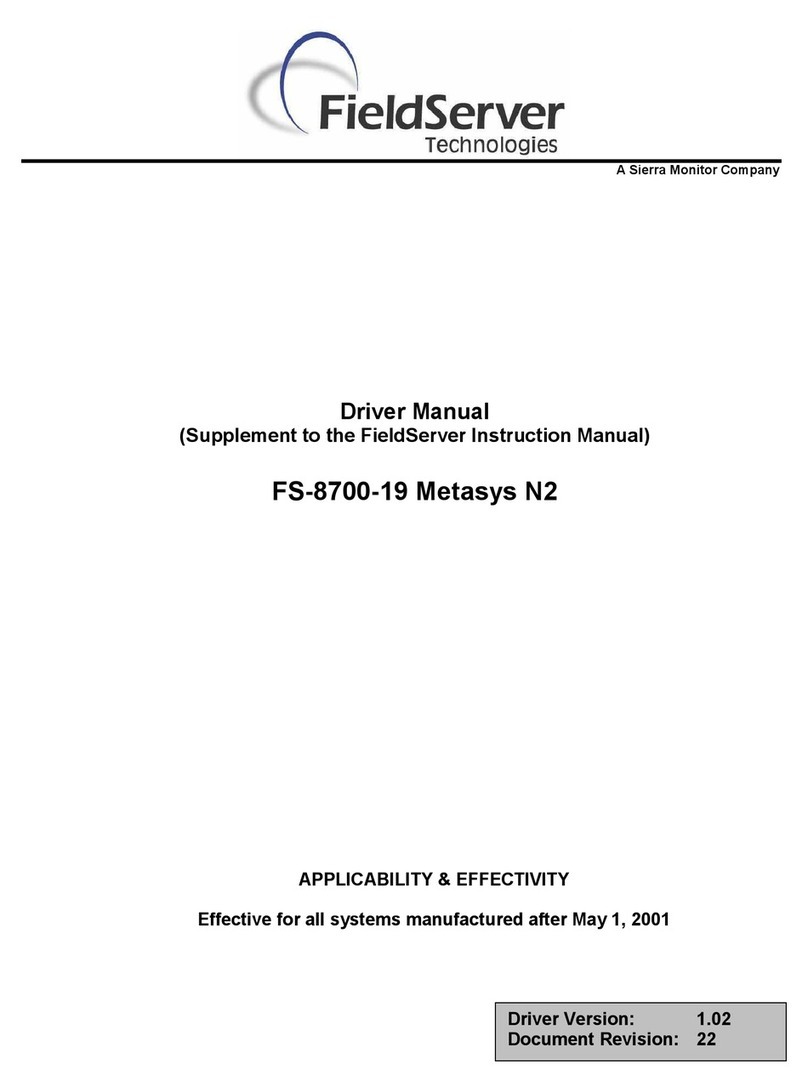
FieldServer
FieldServer Metasys N2 FS-8700-19 Driver manual