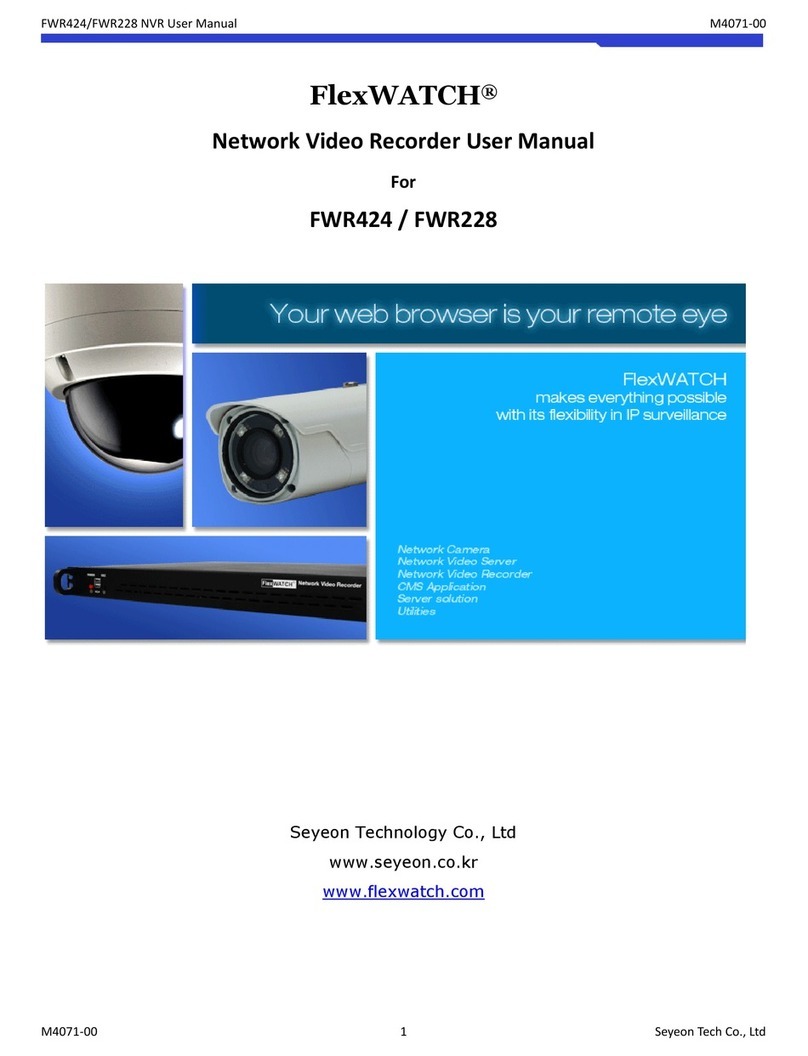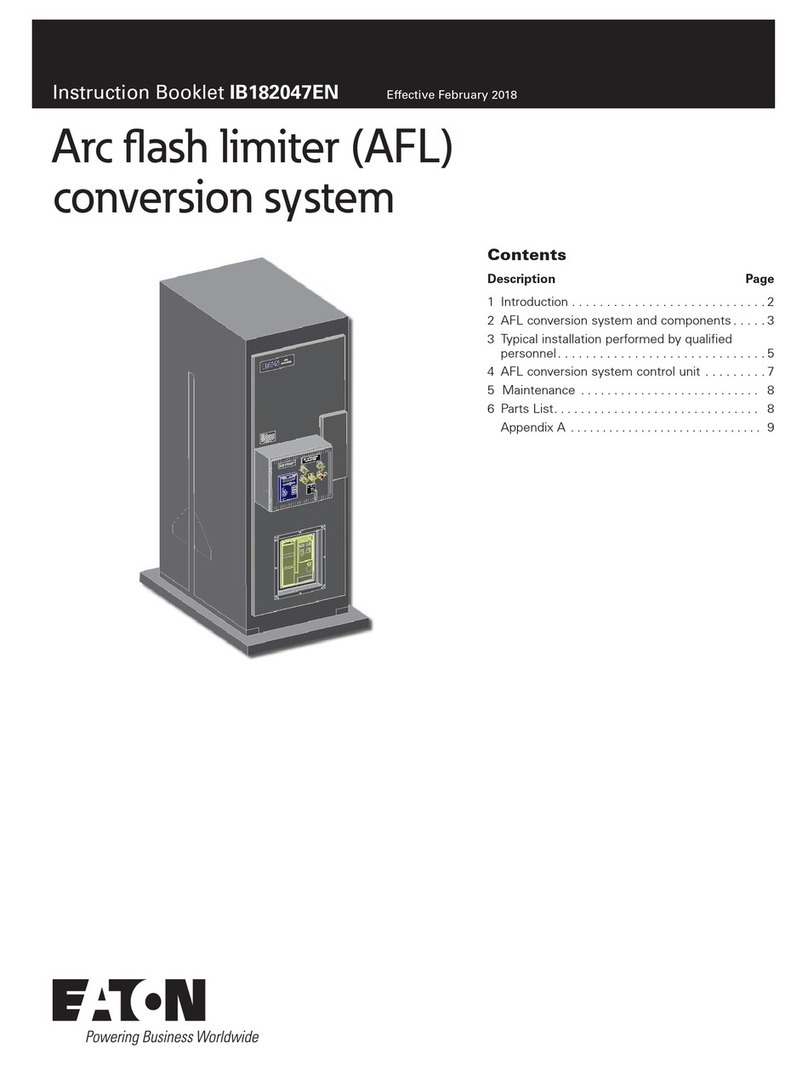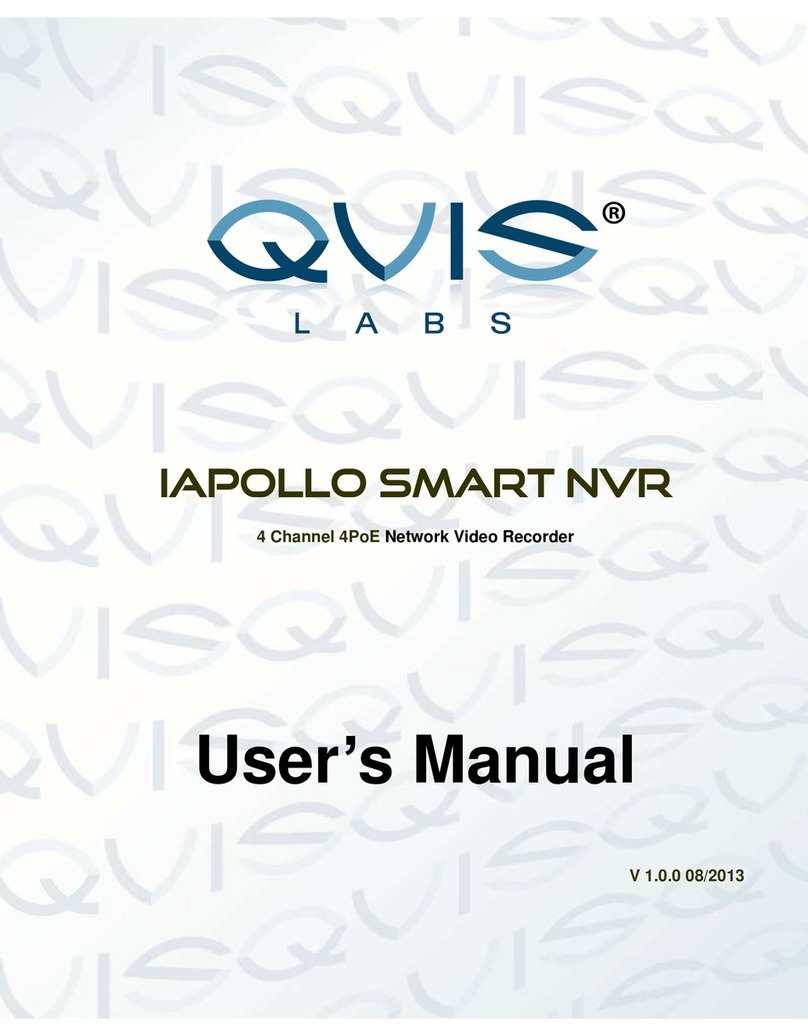Seyeon Technology FlexWATCH 5440 User manual

Network Video Recorder User’s Manual
M4010 Seyeon Tech Co., Ltd
User’s Guide
FlexWATCHTM 5440
(Version. 3.0_Rev0)
Seyeon Technology Co., Ltd
www.flexwatch.com

Network Video Recorder User’s Manual
Seyeon Tech Co., Ltd
2
Table of Contents
Overview of FlexWATCHTM Server ............................................................ 9
1Packing List................................................................................................ 9
2What is FlexWATCHTM NVR server?............................................................... 10
2.1 Key Function of FlexWATCHTM .............................................................. 10
2.2 Product Specification ......................................................................... 11
2.3 Application ....................................................................................... 12
Hardware Description............................................................................ 13
1.1 Caution and observance ..................................................................... 13
1.2 Hardware Description......................................................................... 13
IP assignment ....................................................................................... 16
1Key Words for Network .............................................................................. 16
2Check Points before IP assignment .............................................................. 18
2.1 IP address........................................................................................ 18
2.2 LAN cable or Cross-Over Cable ............................................................ 20
2.3 PC Environment ................................................................................ 21
3Factory Default ......................................................................................... 22
4IP Assignment .......................................................................................... 22
4.1 Hardware Configuration...................................................................... 22
4.2 Through Installation Wizard Program ................................................... 24
4.3 IP Assignment through Hyper Terminal mode ........................................ 26
Live view & Camera Configuration......................................................... 31
1Live View ................................................................................................. 31
1.1 ActiveX based simple view.................................................................. 31
1.2 Java Applet based live view ................................................................ 32

Network Video Recorder User’s Manual
Seyeon Tech Co., Ltd
3
1.3 Live View page guide ......................................................................... 33
2Camera configuration ................................................................................ 34
2.1 Camera value string configuration........................................................ 34
2.2 Camera configuration......................................................................... 36
2.3 Video Motion Detection ...................................................................... 38
System Configuration ............................................................................ 40
1System Information................................................................................... 40
2Date & Time............................................................................................. 40
2.1 Date & Time in the server clock........................................................... 40
2.2 Date & Time using NTP server............................................................. 41
3Admin Password Setup .............................................................................. 41
4Access Control and User registration ............................................................ 41
4.1 Full Access ....................................................................................... 42
4.2 Limited Access and User registration .................................................... 42
5Frame rate control .................................................................................... 44
6Rx Module Registration .............................................................................. 45
6.1 Rx Module Connection type................................................................. 45
6.2 Rx Module Registration Example.......................................................... 48
Network Configuration .......................................................................... 52
1Network Configuration ............................................................................... 52
1.1 Static IP .......................................................................................... 52
1.2 DHCP Client...................................................................................... 53
1.3 PPPoE Configuration .......................................................................... 54
2Local Network........................................................................................... 55

Network Video Recorder User’s Manual
Seyeon Tech Co., Ltd
4
3Port Mapping ............................................................................................ 56
3.1 Port Mapping Example ....................................................................... 57
4Network port configuration ......................................................................... 58
4.1 HTTP port configuration...................................................................... 58
4.2 NIPP Port ......................................................................................... 59
4.3 NVCP –Rx Port .................................................................................. 59
4.4 VDCP Port configuration ..................................................................... 59
5WAN Configuration and Application .............................................................. 59
5.1 External Modem connection ................................................................ 59
5.2 Application with Dial-in/out feature...................................................... 60
5.3 Dial Out configuration ........................................................................ 61
5.4 Dial-in Configuration.......................................................................... 62
6Network Status Notify................................................................................ 64
7Service patch ........................................................................................... 65
8AOIP Setup .............................................................................................. 65
8.1 How to use AOIP service .................................................................... 65
8.2 AOIP configuration ............................................................................ 66
9Network Status......................................................................................... 67
External Device connection & configuration .......................................... 68
1Serial Ports Configuration Guide .................................................................. 68
1.1 Hardware Description......................................................................... 68
2Installation & Configuration of External Device .............................................. 71
2.1 Console(Hyper Terminal cable connection) ............................................ 71
2.2 Serial Input device ............................................................................ 71

Network Video Recorder User’s Manual
Seyeon Tech Co., Ltd
5
2.3 Serial output device........................................................................... 72
2.4 PTZ device connection and configuration .............................................. 74
2.5 Voice Kit Connection and configuration ................................................ 77
3Alarm input device connection .................................................................... 79
4Alarm Output(Relay output) device connection .............................................. 79
4.1 Alarm output device connection........................................................... 80
4.2 Manual control of Alarm output device.................................................. 80
4.3 Automatic Control of Alarm Output device............................................. 81
Advanced Service configuration ............................................................ 83
1Buffering Service ...................................................................................... 83
1.1 System and Pre Alarm Buffer memory.................................................. 84
1.2 Buffer calculator................................................................................ 86
2Service Condition ...................................................................................... 88
2.1 Condition Setup ................................................................................ 88
2.2 Criteria Setup ................................................................................... 89
3e-mail configuration .................................................................................. 91
3.1 e-mail function configuration............................................................... 91
3.2 e-Mail condition set up....................................................................... 93
4FTP Configuration...................................................................................... 93
4.1 Directory option ................................................................................ 93
4.2 FTP service configuration.................................................................... 96
5Alarm Buffering Service ............................................................................. 97
5.1 Alarm Buffering Service Configuration .................................................. 97
5.2 Playback of Pre/post alarm Image ....................................................... 98
6Sensor Notification service ......................................................................... 99

Network Video Recorder User’s Manual
Seyeon Tech Co., Ltd
6
Recording & Playback.......................................................................... 101
1General Setting for Recording ................................................................... 101
1.1 Hard Disk Configuration ................................................................... 101
1.2 Recording Mode .............................................................................. 104
1.3 HDD Status Report .......................................................................... 105
2Recording Configuration ........................................................................... 106
2.1 Recording Configuration Procedure .................................................... 106
2.2 Recording Frame rate Control............................................................ 107
2.3 Recording by Motion detection .......................................................... 108
2.4 Recording condition ......................................................................... 109
2.5 Recording condition example ............................................................ 109
3Playback of Archived Video ....................................................................... 113
Utilities................................................................................................ 115
1Save Configuration .................................................................................. 115
2Reboot .................................................................................................. 115
3Factory Default ....................................................................................... 115
4System Update ....................................................................................... 115
4.1 Description of files system................................................................ 116
4.2 Update Procedure............................................................................ 118

Network Video Recorder User’s Manual
Seyeon Tech Co., Ltd
7
Notice
•The material in this document is for information only and is subject to change without
notice. While reasonable efforts have been made in the preparation of this document to
assure its accuracy, Seyeon Tech assumes no liability resulting from errors or omissions
in this document, or from the use of the information contained herein.
•Seyeon Tech reserves the right to make changes in the product design without
reservation and without notification to its users.
Copyright
Copyright1999-2004 Seyeon Tech Co., Ltd. All rights reserved.No part of this
publication may be reproduced, stored in a retrieval system, or transmitted in any form
or by any means, electronic, mechanical, photocopying, recording or otherwise, without
the prior written consent of Seyeon Tech Co., Ltd.
Copyright 1999-2004 Seyeon Tech Co., Ltd.
810-12 Yeok Sam-dong,
Kang Nam-gu, SEOUL,
135-081,KOREA
TEL : 82 2 3017 0855
FAX : 82 2 3017 0843
URL : http://www.seyeon.co.kr
http://www.flexwatch.com

Network Video Recorder User’s Manual
Seyeon Tech Co., Ltd
8
Warning
To prevent risk of electric shock, Do not remove system-case. No user serviceable parts
inside. Any repair or modification for the product will be allowed to qualified service
personal only.
Do not expose this appliance to water or moisture.
Do not install this product in Hazardous areas where highly combustible or explosive
products are stored or used.
Important Information
•Before installation, please read and observe all instructions and warnings contained in
this manual. Retain this manual with the original receipt for future reference and
warranty.
•If any items are missing from the package when you open the box,
please DO NOT install or OPERATRE FlexWATCHTM server. Contact
the local Dealer or Distributor.
•Please record following information for technical support and the track record in
case of any theft or loss. Serial Number can be found underside of FlexWATCHTM server
Product Model :
Purchase Date :
Serial Number :

Network Video Recorder User’s Manual
Seyeon Tech Co., Ltd
9
Overview of FlexWATCHTM Server
1 Packing List
Please check and make sure following items are included in your package without any missing
items.
If there are any missing items, please refer to your local distributor.
A. FlexWATCHTM 5440..…………………………………………………………………….1unit
B. RS-232 Serial cable…………………………………………………………………..…1unit
(Cross cable DB9 Female)
C. Power Adapter…………………………………………………………………………..….1unit
(Power Cable, SMPS DC 12V Adapter)
D. User’s Manual CD………………………………………………………….……………… 1unit

Network Video Recorder User’s Manual
Seyeon Tech Co., Ltd
10
2 What is FlexWATCHTM NVR server?
FlexWATCHTM 5440 is a stand-alone network Digital Video Recorder & server which has
full feature of Network Video server and DVR (digital video recorder). It can transmits up
to 60fps(NTSC)/50FPS(PAL) over the TCP/IP network and record up to 30fps(NTSC)
/25fps(PAL) in MJPEG stream format.
FlexWATCHTM 5440 has 4 channel video inputs and 4 loop-through video outputs with
built-in HDD so that it can be connected to your existing analog CCD cameras to expand
your viewing capability to Internet world with complete on-site digital video recording
solution.
2.1 Key Function of FlexWATCHTM
∎Self contained stable system
Built-in Web server, real time operation system, hardware video compression engines
with built-in HDD provide complete all-in-one self contained stable solution.
∎Powerful and flexible networking
Support not only static IP but also dynamic IP from ADSL, Cable modem or PSTN based
internet connection.
∎High performance of video transmission
60fps (NTSC)/50FPS(PAL) transmission and 30fps (NTSC) /25(PAL) at Duplex Mode
without frame degradation.
∎Support up to 16 cameras over the network
Support up to 12 external network camera or video servers to easily expand number of
cameras
∎2 Step video recording frame rate
Fast video recording on alarm event while do continuous recording at low frame
rate for the efficient use of HDD.
∎Built-in Router
No need to buy separate router to install server or more video server on a single
broadband network.
∎Developer friendly interface and functions
Provides full feature of network video server with powerful and easy-to-use program
interface.

Network Video Recorder User’s Manual
Seyeon Tech Co., Ltd
11
2.2 Product Specification
Hardware
· 32bit Embedded CPU
· Flash 6Mbytes /SDRAM: 64Mbytes
· Hardware Motion JPEG engine
· Support removable 1IDE HDD
· Built-in Router
· Linux version 2.4.xx operating system
System Requirements
· Live view: MSIE or Netscape on Windows 95/98/2000
/XP/ NT/ ME, Linux, Unix, Mac OS.
· Playback : MS Internet explorer( 5.x or above) only.
· PC H/W Pentium III 500M or above
· RAM: 64 MB and above
Network Protocols
· HTTP, TCP/IP, FTP, Telnet, RARP, PPP, PAP, CHAP, DHCP,
SMTP client(e- mail), NTP, Java
Video
·NTSC:704x480,704x240,352x240,176x112
· PAL:704x576,704x288,352x288,176x144
· NTSC/PAL video auto sensing
Recording
· 2 Step recording frame rate
· Support both Window FAT32 or Linux File system
· Up to 250G HDD support
Transmission & Recording performance
· Transmission:60FPS(NTSC)/50FPS (PAL)
· Recording : 30FPS(NTSC)/25FPS (PAL)
Interface
· 4 video inputs & 4 loop through outputs
· Two LAN port (LAN 10/100M BaseT, WAN 10M)
· 4 Opto-coupled inputs or 4digital inputs/ 4 Relay output
· Two serial ports for console, modem (PSTN & GSM), serial
input/output device, PTZ, Voice kit
Security features
· Channel based multi user level protection for camera
access, PTZ, Alarm I/O, Voice
· IP address Filtering / Image Encryption
Advanced Service
· Up to 24M Pre/Post alarm buffer
· Built-in Motion detections (Up to 144 sq blocks)
· e-mail, FTP, alarm Buffering by event or Schedule
· IP notification, Alarm Notification to e-mail, CGI
path by event or schedule
PTZ & UART Control
· Built-in PTZ device protocol from up to 29
different PTZ protocols from Pelco, Vicon,
Kalatel, Sony, Panasonic, Canon, Honeywell.
· By-pass command to control UART device
· X10 device control to control device over
power line.
Others
· Video loss detection
· Dial In/out via PSTN or GSM modem
· Time stamp on Video
· Transmit serial input data transfer with Video
Developer support
· Provides HTTP CGI API
· ActiveX control development kit
Management
· Configurable by serial, web or telnet
· Remote system update via telnet, FTP OR
web browser.
Dimension
· Size: 310mm(W)x285mm(D)x66mm(H)
12.20”(W)x11.22”(D)x2.59”(H)
· Weight : 7.7lbs (3.5kg) w/o power Supply
PWR Supply
· DC 12 Volt, 4Am, SMPS
Operating temp
· 40° ~ 125°F (5° ~ 50°C)
Approval
· FCC : Class A
· CE : Class A
Accessories
· Removable HDD Cartridge
· Console cable for system set up
· Test LAN cable
· CD for User Guide, Installation wizard & Technical note
· Quick Installation guide
Miscellaneous
· Voice kit(FW-V10s) support
· NVR server player to playback video from
multiple NVR servers.
· AVI conversion tool support by FW-voyager
· Work with FW-Manager NDVR S/W
· Dynamic IP support through AOIP)

Network Video Recorder User’s Manual
Seyeon Tech Co., Ltd
12
2.3 Application
FlexWATCHTM 5440 is an ideal remote surveillance solution where secure on-site &
distributed video recording and high performance live video casting over an IP network
with powerful program interface is required.
Following is recommended application area
- Franchise store, branch office surveillance
- Bank, Casino, ATM surveillance
- Airport, Seaport, Military Surveillance

Network Video Recorder User’s Manual
Seyeon Tech Co., Ltd
13
Hardware Description
• This chapter contains list of items to be prepared for the installation of FlexWATCHTM
NVR server.
• Please carefully read this chapter before the installation.
• Please prepare all the necessary items before start installation to prevent any possible
malfunction or any other hazard can be happened during the installation.
1.1 Caution and observance
• Keep the device in the clean and dried area where air ventilation is guaranteed. The
device is not waterproof. The waterproof device or similar device must protect from any
possible hazard by water or heavy moisture etc.
• Regulated power supply is prerequisite for stable and optimal operation of the device.
Use only power supply (SMPS 12V 4Am) supplied with FlexWATCHTM NVR server.
Manufacturer shall not liable for any hazard or shock caused by use of any other power
supply.
• To prevent risk of electric shock, do not remove system-case. No user serviceable parts
inside. Any repair or modification for the product will be allowed to qualified service
personal only
• Use the cable supplied with FlexWATCHTM NVR server. If you need to connect
FlexWATCHTM NVR server to the other device (External Modem, PTZ device), power on
the devices before connect to the FlexWATCHTM NVR server.
1.2 Hardware Description
1.2.1 FW-5440 Hardware Description
Front Panel View
A B C DEFGHI J L M N

Network Video Recorder User’s Manual
Seyeon Tech Co., Ltd
14
[Details of LED Part]
Menu Description
Name Description
A Power ON/OFF
Switch
To turn on/off the power
WARNING! You must turn off the Power using this Switch
when you turn off the unit. Otherwise HDD can be damaged
by sudden power shut down.
B PWR LED To show Power status
LED will turn RED when the power is on.
C STATUS LED To show recording status and power shut down status.
When [Recording Status] is on Running, LED turns ORANGE
color. When turn off the power, It blinks and disappear.
D LAN LINK To show Local LAN connection status connected to LAN port
of the server.
When LAN is physically connected, Green LED is turned on.
E LAN (Tx/Rx) To show LAN data transaction status
When there is data transaction, it will be blinking
F WAN Link To show WAN connection status connected to WAN port.
G WAN(Tx/Rx) To show LAN data transaction status
When there is data transaction, it will be blinking
H RECORDING To show Recording status
When recording, REC LED blinks.
I HDD LED To show HDD access When the NVR Server access the HDD
(for recording and playback), Green LED is turned on.
J HDD Cartridge Hard Disk Drive Cartridge.
WARNING! When you detach HDD, you must turn off Power
before proceeding.
K HDD PWR LED To show HDD power status.
When PWR is on, Green LED will blinks
L HDD Function
LED
To show HDD function status.
When recording or playback is done, Green LED blinks.
M Hard Disk Lock Hard Disk Drive Lock. To record video, it must be
securely locked. Otherwise, No video will be recorded.

Network Video Recorder User’s Manual
Seyeon Tech Co., Ltd
15
Rear Panel View
A B C D E F G H
A BNC IN/OUT 4Video input and 4 loop through video output
B General I/O 4 Opto-coupled input and 4 output
C WAN LAN Port for 10/100M Base T Auto sensing. LAN, Cable or
DSL modem should be connected to WAN port.
D Aux RS-232 Port to connect Serial input device, Voice kit, PTZ
device or Modem. Modem must be connected to Aux Port
only. Console for Hyper Terminal is not supported by this
port.
E LAN LAN Port for 10/100M Base T Auto sensing. This is for sub-
Local LAN network built-up under the NDVR router
F COM RS-232 port to connect , serial input device, Voice kit, PTZ or
Console for Hyper terminal. Console for Hyper Terminal
must be connected to this port only. No Modem is
supported.
G DC12V DC 12V power
H RS-485/4222 To connect RS-485/422 based PTZ device. For more
information, refer to External device configuration menu.

Network Video Recorder User’s Manual
Seyeon Tech Co., Ltd
16
IP assignment
1 Key Words for Network
LAN (Local Area Network) : Under the LAN network, any network device in the same
LAN network can be accessed by any other network device. But LAN network can not be
accessed from the Internet (WAN).
Most of case, LAN is built after Router which is connected to WAN network so that
Network device in the local area network can access to the Internet through Router. Most
of case, LAN networked device can not be accessed from the Internet (WAN), unless it is
not configured to be accessed from the Internet through NAT function of router.
WAN (Wide Area Network) : WAN enables all network device can be accessed by each
other over the Internet. It included Leased Line, Cable modem, xDSL, ISDN and
Telephone line etc.
IP address : IP address is abbreviation of Internet Protocol address which allows all
network devices can communicate other over the network using Internet protocol. Each
network device has its own unit IP address whether or not it is in the LAN or WAN
network. Therefore network devices can be accessed by other network device from either
LAN or WAN (Internet).
For example, www.yahoo.com is a web server which has its own IP address so that any
body can has access to Yahoo web site. Like most of public web site has its own IP
address. Although IP address can not be seen by the client, domain name
(www.yahoo.com) is automatically converted into IP address by DNS server.
Static IP address : A static IP address is an IP address permanently assigned to
computer or network devices in a TCP/IP network. Static IP address is usually assigned
to network devices which are consistently accessed by any users. For instances,
www.yahoo.com has global static IP address. Thus, any body can access to the site. If
you want to view live video stream from FlexWATCHTM server over the Internet, you need
to assign Global Static IP address.
Depending the network Public Static IP(WAN) or Private Static IP can be assigned to
network device.
Dynamic IP address : A dynamic IP address is an IP address that is automatically

Network Video Recorder User’s Manual
Seyeon Tech Co., Ltd
17
assigned to a client station (computer, network equipment, etc.) in a TCP/IP network.
Dynamic IP address is typically assigned by a DHCP server, which can be a computer on
the network or another piece of hardware, such as router. A dynamic IP address may
change every time your computer connects to the network
DHCP (Dynamic Host Configuration Protocol) : DHCP is software that automatically
assigns IP addresses to client stations logging onto a TCP/IP network. DCHP eliminates
troublesome job to manually assign permanent IP addresses to every device on your
network. DHCP software typically runs in servers and is also found in network devices
such as routers. Most of Cable Modem for Internet access uses DHCP Public IP address
and Private IP address : Public IP address is an IP address which can be identified
uniquely in Internet world. All IP addresses excluding private IP addresses are public IP
addresses. Private IP addresses range from 10.0.0.0 until 10.255.255.255, and from
192.168.0.0 to 192.168.255.255. Generally speaking, private IP addresses are used in
local area network which are hidden from the Internet world. Also, when public IP
addresses not enough, private IP addresses are used while sharing global IP addresses
Router : Router is a network hardware which routes either Private or Public IP address
to Public network so that network device between private IP network and Public IP
network can communicate over the network. Router has NAT (Network Address
Translation) function and through this function Public IP address will be mapped into
private IP network so that Network device in the private IP address can be added from
Internet.
Hub : Hub is a hardware which relay transmission between Router and Network device.
There are two types of Hub. One is Dummy hub and the other one is Switching hub. Note
that Hub will be used in the local network only.
NAT (Network Address Translation) : Network Address Translation (NAT) translates
multiple IP addressed on the private LAN to one public address that is sent out to the
Internet. This adds a level of security since the address of a PC connected to the private
LAN is never transmitted on the Internet.

Network Video Recorder User’s Manual
Seyeon Tech Co., Ltd
18
AOIP (Always On Internet Protocol) Server: AOIP™ server (Always On IP) is run by
Seyeon Technology or its business partner and is a gateway for remote users to access
FlexWATCH™ servers which is connected dynamic IP address over DSL,Cable modem and
PSTN network over the Internet. FlexWATCH™ Network Video Server and Camera Server
family is fully supported by AOIP server and any type of IP address(Global Dynamic IP or
Private IP) can be assigned to FlexWATCHTM server and user can access FlexWATCH™
system from the Internet at anytime and anywhere through AOIP server.
2 Check Points before IP assignment
Following are list of item to be checked before you start configuration of
FlexWATCHTM server.
2.1 IP address
You need to have Static IP address and other information such as Default Gateway and
Network Mask which are to be assigned to FlexWATCHTM server. Please consult with your
network administrator, if FlexWATCHTM server is to be installed in your corporate network,
or consult with ISP if you want to install it in your home or shop for which DSL or Cable
modem Internet service is available.
Following could be a simple way of finding IP address information of your PC and with
that information you can set up IP address to FlexWATCHTM server in the private IP
network without consulting to your ISP.
- Open DOS Command window as following procedure.
Program> Accessories > DOS Prompt
- Enter ‘ ipconfig’ command. Following information will come up
2.1.1 Static IP address enabled PC (DHCP Disabled PC)
You can easily check whether Static IP address is assigned to your PC. If you are in the
Static IP network, it is simpler to assign IP address to FlexWATCHTM server than DHCP
network.

Network Video Recorder User’s Manual
Seyeon Tech Co., Ltd
19
\
C:\> ipconfig
Windows 2000/XP IP Configuration
Ethernet adapter Local area connection :
Connection-specific DNS Suffix . :
IP Address. . . . . . . . . . . . : 192.168.0.158
Subnet Mask . . . . . . . . . . . : 255.255.255.0
Default Gateway . . . . . . . . . : 192.168.0.1
C:\>
With above info, you can get information about your network from your PC and see which
IP class of IP address should be assigned to FlexWATCHTM server.
Note that the same class, but different IP address appeared in your PC must be used for
FlexWATCHTM server to assign an IP address from your PC keeping Subnet mask & default
gateway as same that of your PC.
For example, 192.168.0.155 or other available IP address except 192.168.0.158 can be
assigned to FlexWATCHTM server, since it is the same class of your IP address and can be
communicated in your local network.
If you want to check out whether 192.168.0.155 is available. Please try ping command in
the DOS window. If there is any response, it means 192.168.0.155 is assigned to other
network device. Thus, you need to randomly select other IP address and try ping test or
consult with your network administrator
C:\> ping 192.168.0.155
Pinging 192.168.0.155 with 32 bytes of data:
Reply from 192.168.0.155: bytes=32 time=10ms TTL=128
Reply from 192.168.0.155: bytes=32 time<10ms TTL=128
Reply from 192.168.0.155: bytes=32 time<10ms TTL=128
Reply from 192.168.0.155: bytes=32 time<10ms TTL=128

Network Video Recorder User’s Manual
Seyeon Tech Co., Ltd
20
2.1.2 DHCP Enabled PC
If your PC is set to use DHCP, you need to check out IP address of your PC using
‘ ipconfig’ command at DOS Prompt window.
You need to get IP address from your network administrator to assign it to FlexWATCHTM
server. IP address should be Surplus of IP address which will be not randomly assigned to
any network device in your network.
Your network administrator must make sure that IP address should be excluded from IP
pool when he configure Router.
Ethernet adapter Local Area Connection:
Connection-specific DNS Suffix . :
Description . . . . . . . . . . . : 3Com EtherLink III
ISA (3C509/3C509) in Legacy mode
Physical Address. . . . . . . . . : 00-60-08-3C-40-90
DHCP Enabled. . . . . . . . . . . : Yes
Autoconfiguration Enabled . . . . : Yes
IP Address. . . . . . . . . . . . : 192.168.0.158
Subnet Mask . . . . . . . . . . . : 255.255.255.0
Default Gateway . . . . . . . . . : 192.168.0.1
DHCP Server . . . . . . . . . . . : 192.168.0.1
DNS Servers . . . . . . . . . . . : 168.126.63.1
168.126.63.2
C:\>
2.2 LAN cable or Cross-Over Cable
Check out whether FlexWATCHTM server can be connected through LAN cable or Cross--
over cable.
2.2.1 LAN Cable Environment
If your PC is connected to network through LAN cable, you need to connect FlexWATCHTM
server to LAN port of Hub or Router.
Table of contents
Other Seyeon Technology Network Hardware manuals
Popular Network Hardware manuals by other brands
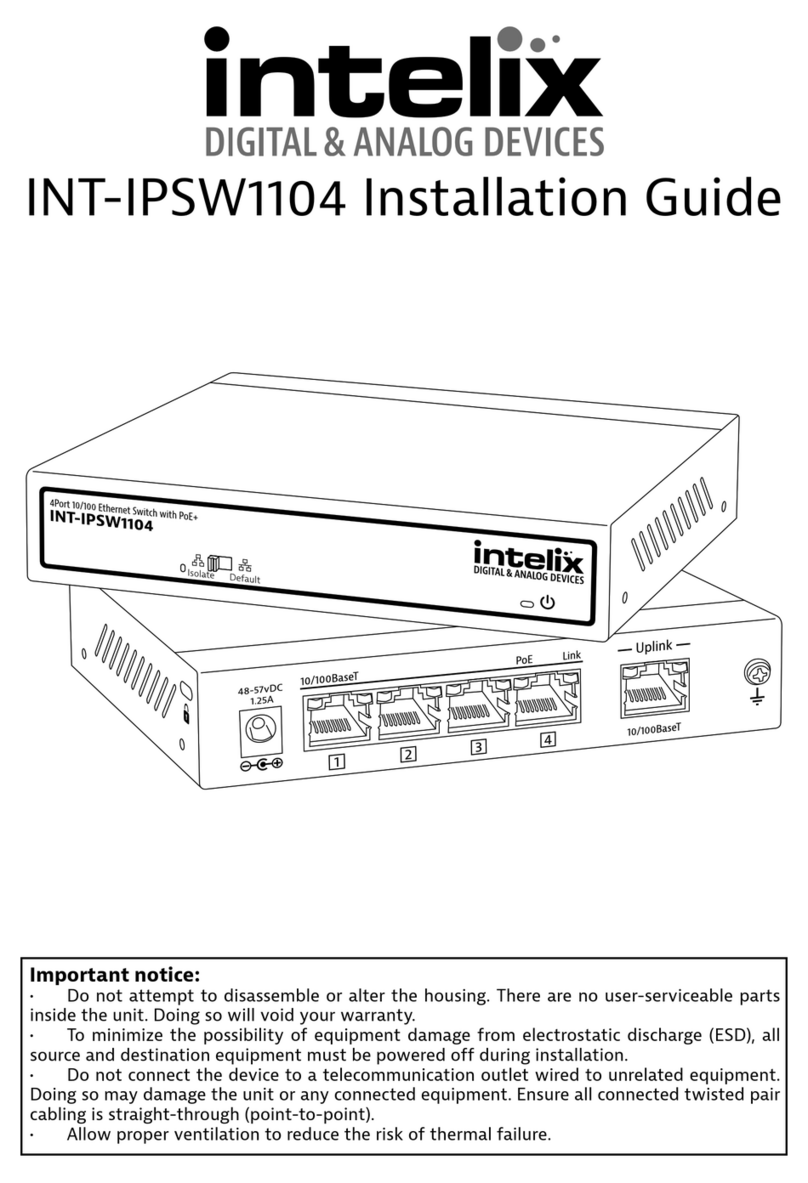
Intelix
Intelix INT-IPSW1104 installation guide

ZyXEL Communications
ZyXEL Communications VMG4005-B60A user guide

Digiever
Digiever DS-4300-RM Pro+ Series Quick installation guide

ZyXEL Communications
ZyXEL Communications IES-6000 Series specification

SMSC
SMSC LAN9131 Specifications

Sony
Sony SNT-V501 product manual
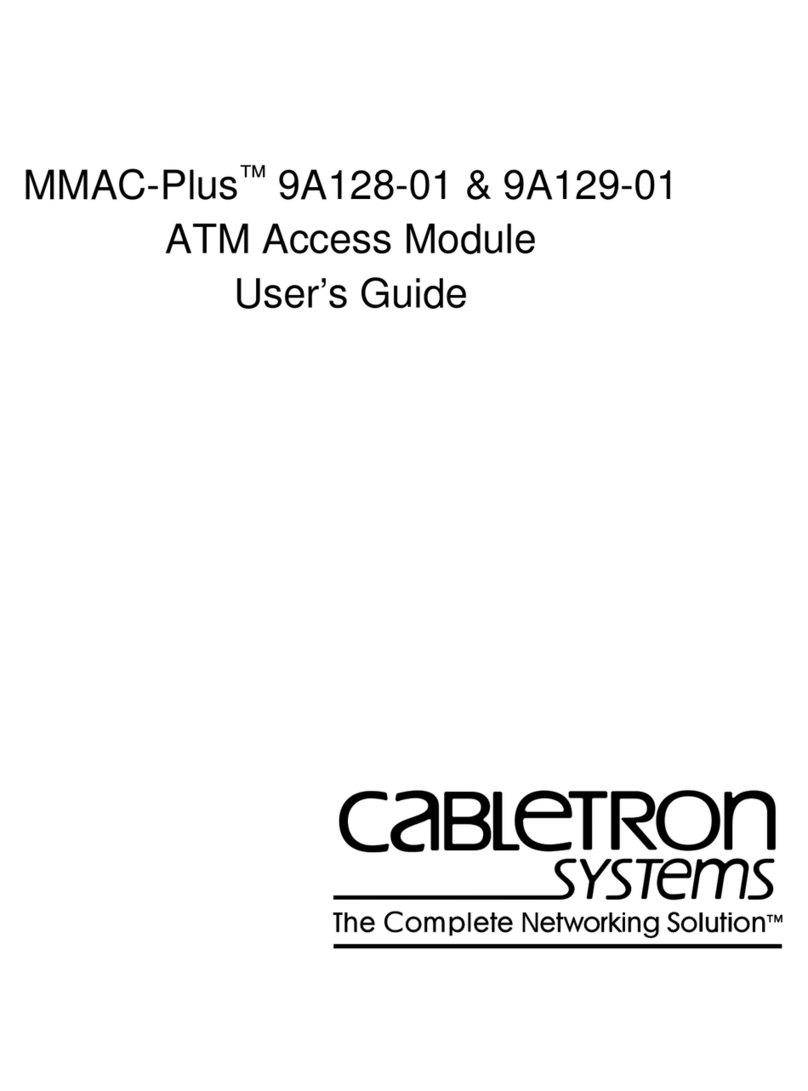
Cabletron Systems
Cabletron Systems MMAC-Plus 9A128-01 user guide

Lindy
Lindy 42890 user manual

Zenitel
Zenitel ICX-510 Mounting & installation
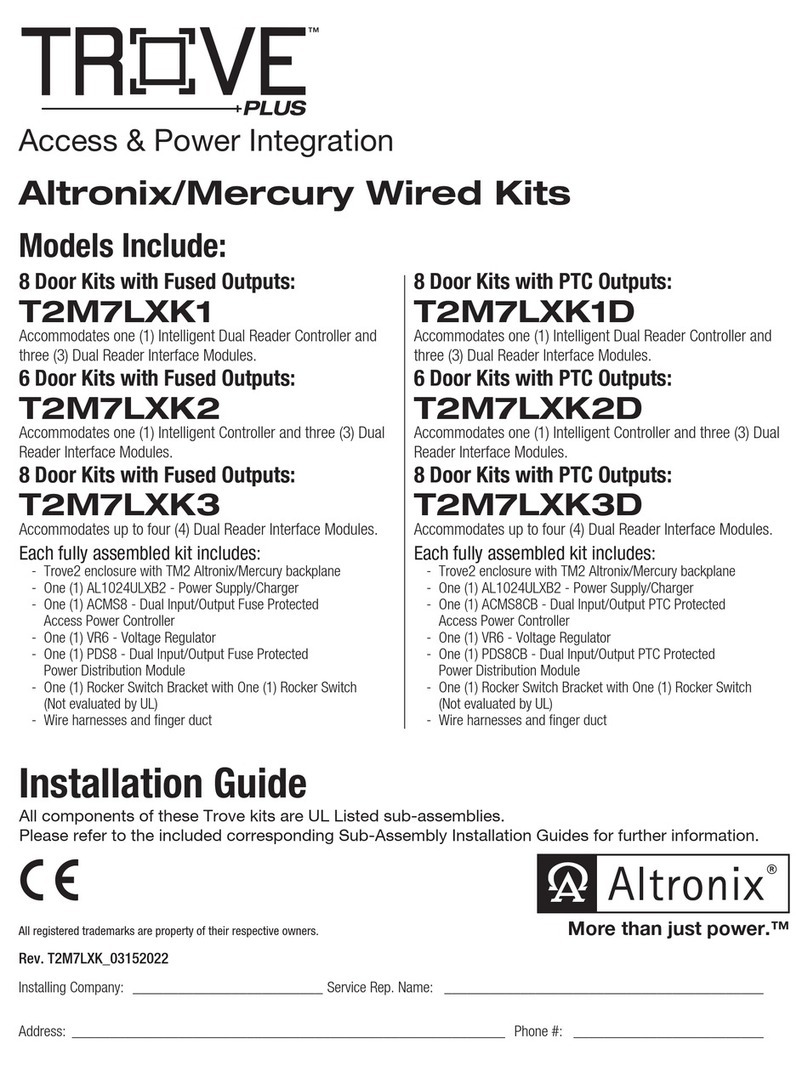
Altronix
Altronix TROVE PLUS T2M7LXK1 installation guide
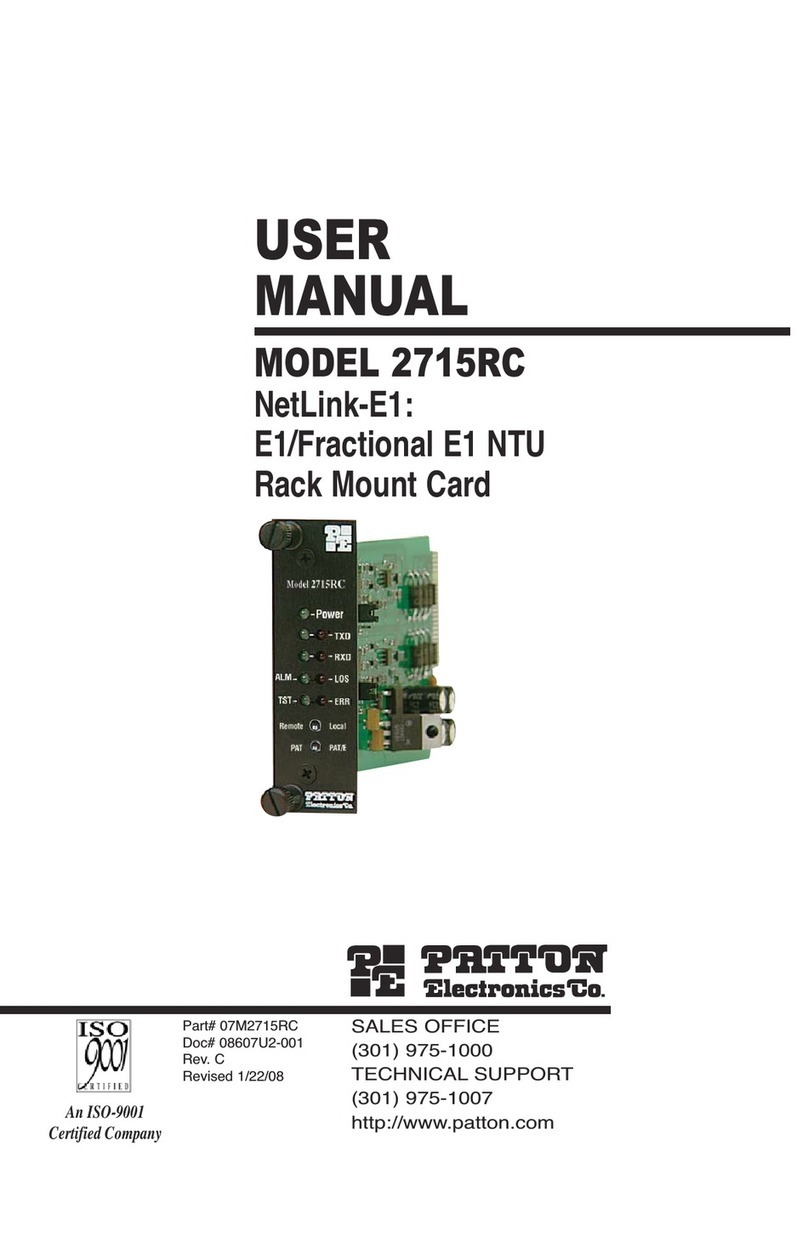
Patton electronics
Patton electronics 2715RC user manual
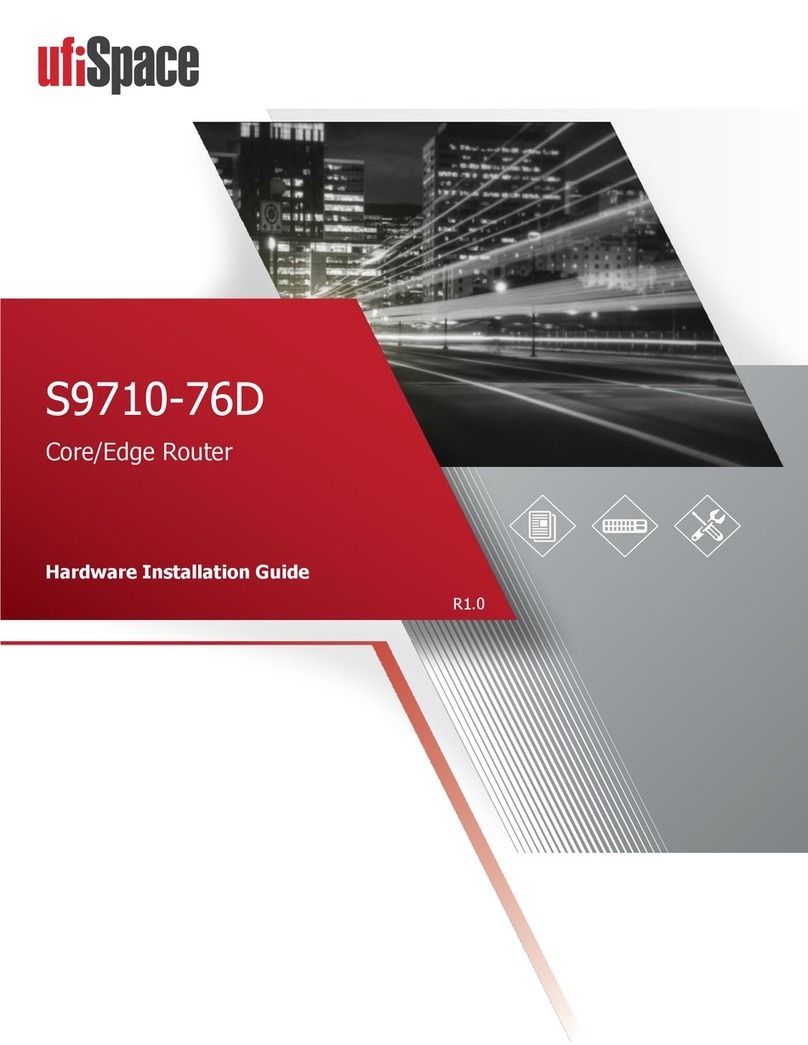
UfiSpace
UfiSpace S9710-76D Hardware installation guide