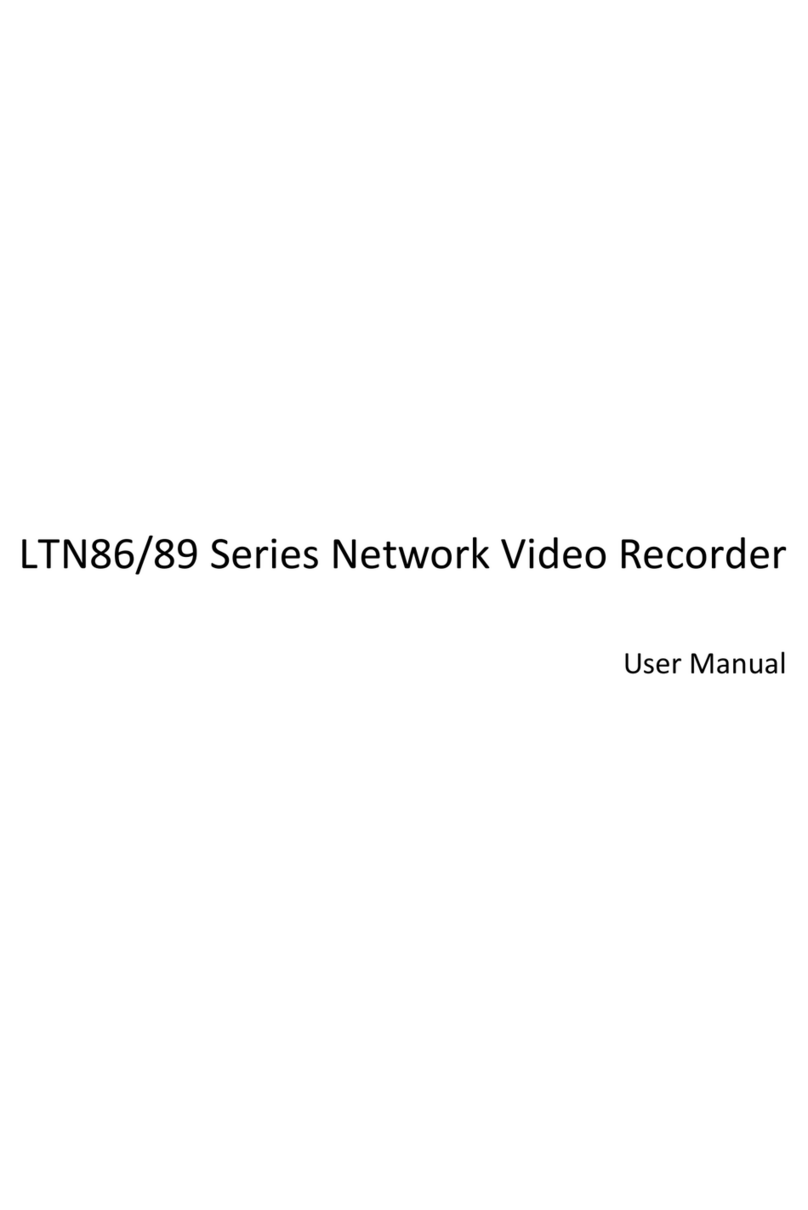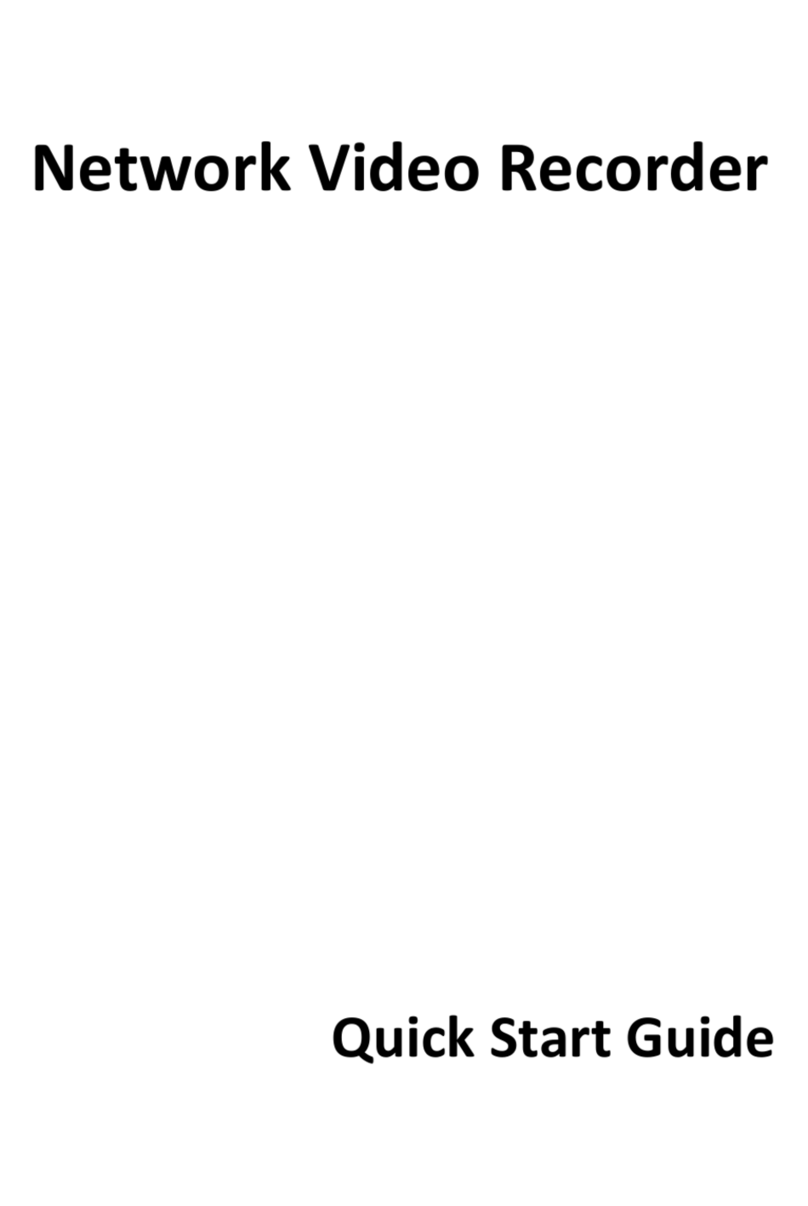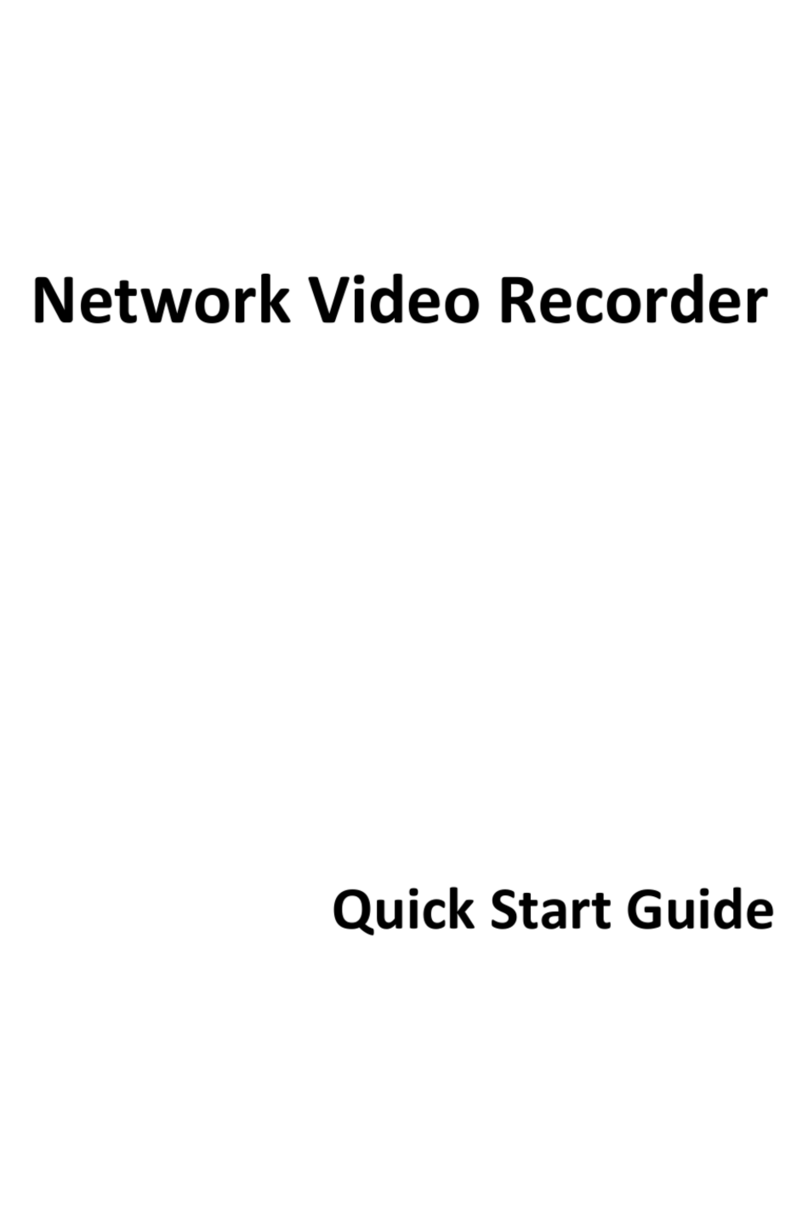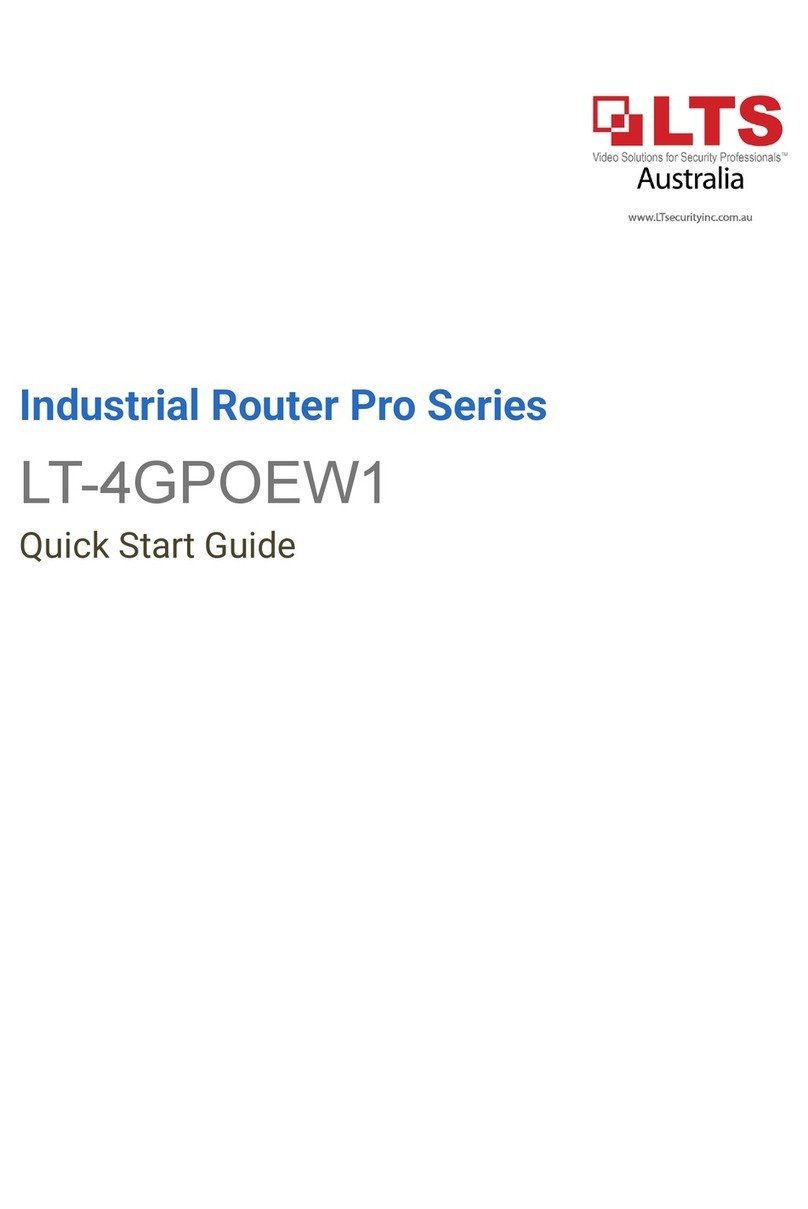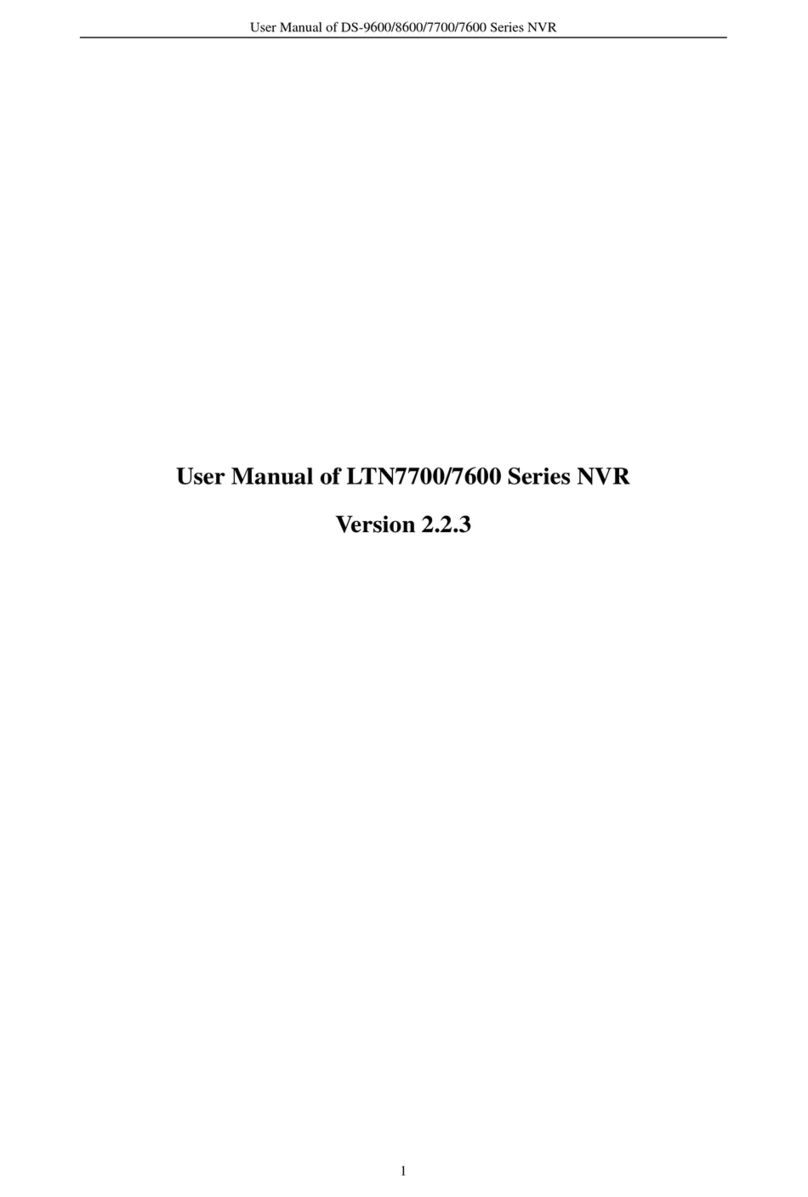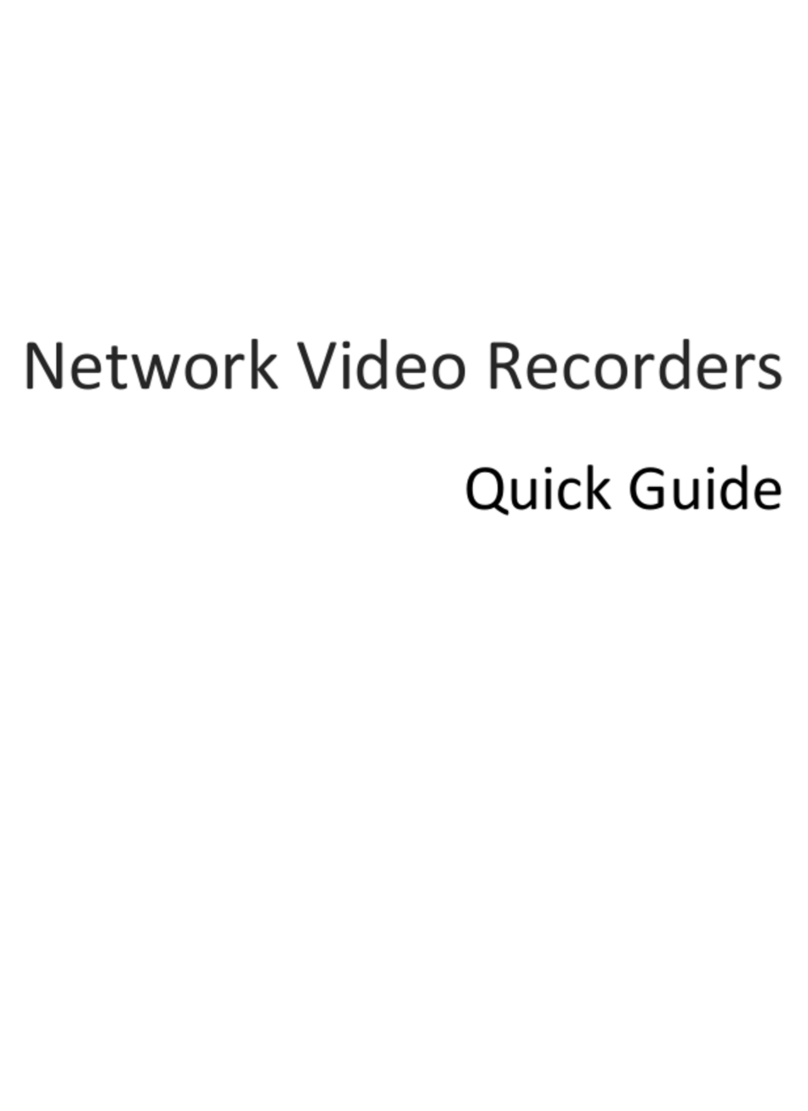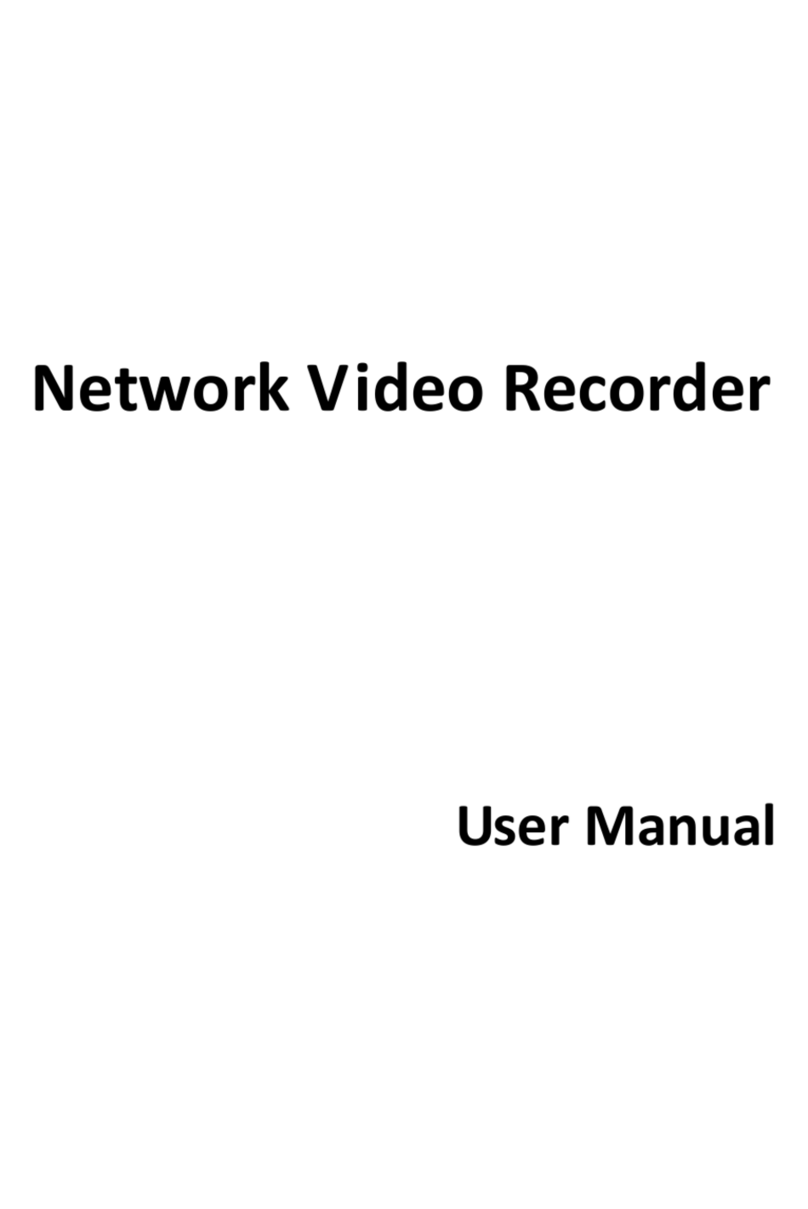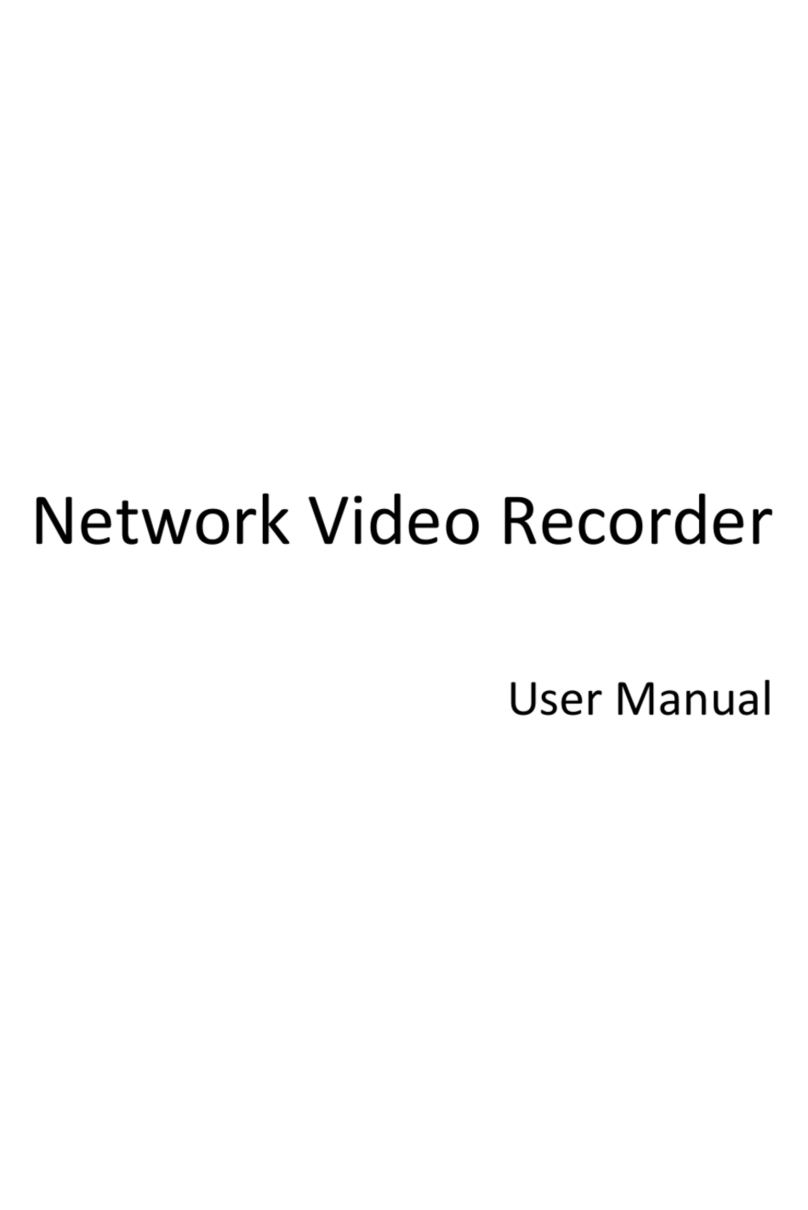Hybrid NVR User Manual
7
Local redundant recording;
When Turbo HD, AHD, or HDCVI input is connected, the information including the resolution
and frame rate will be overlaid on the bottom right corner of the live view for 5 seconds.
When CVBS input is connected, the information such as NTSC or PAL will be overlaid on the
bottom right corner of the live view for 5 seconds.
Searching and playing back record files by camera number, recording type, start time, end time,
etc.;
Smart playback to go through less effective information;
Main stream and sub-stream selectable for local/remote playback;
Zooming in for any area when playback;
Multi-channel reverse playback;
Supports pause, fast forward, slow forward, skip forward, and skip backward when playback,
locating by dragging the mouse on the progress bar;
8/16-ch synchronous playback.
Backup
Exports data by a USB, and SATA device;
Exports video clips when playback;
Video and Log, Video and Player, and Player are selectable to export for backup;
Management and maintenance of backup devices.
Alarm and Exception
Configurable arming time of alarm input/output;
Alarms for video loss, motion detection, video tampering, abnormal signal, video
input/recording resolution mismatch, illegal login, network disconnected, IP confliction,
record/capture exception, HDD error, and HDD full, etc.;
Alarm triggers full screen monitoring, audio alarm, notifying surveillance center, sending email
and alarm output;
One-key disarms the linkage actions of the alarm input;
PTZ linking for the VCA alarm;
VCA detection alarm is supported;
Supports coaxial alarm;
System will automatically reboot when a problem is detected in an attempt to restore normal
functionality.
Other Local Functions
Manual and automatic video quality diagnostics;
Operable by mouse and remote control;