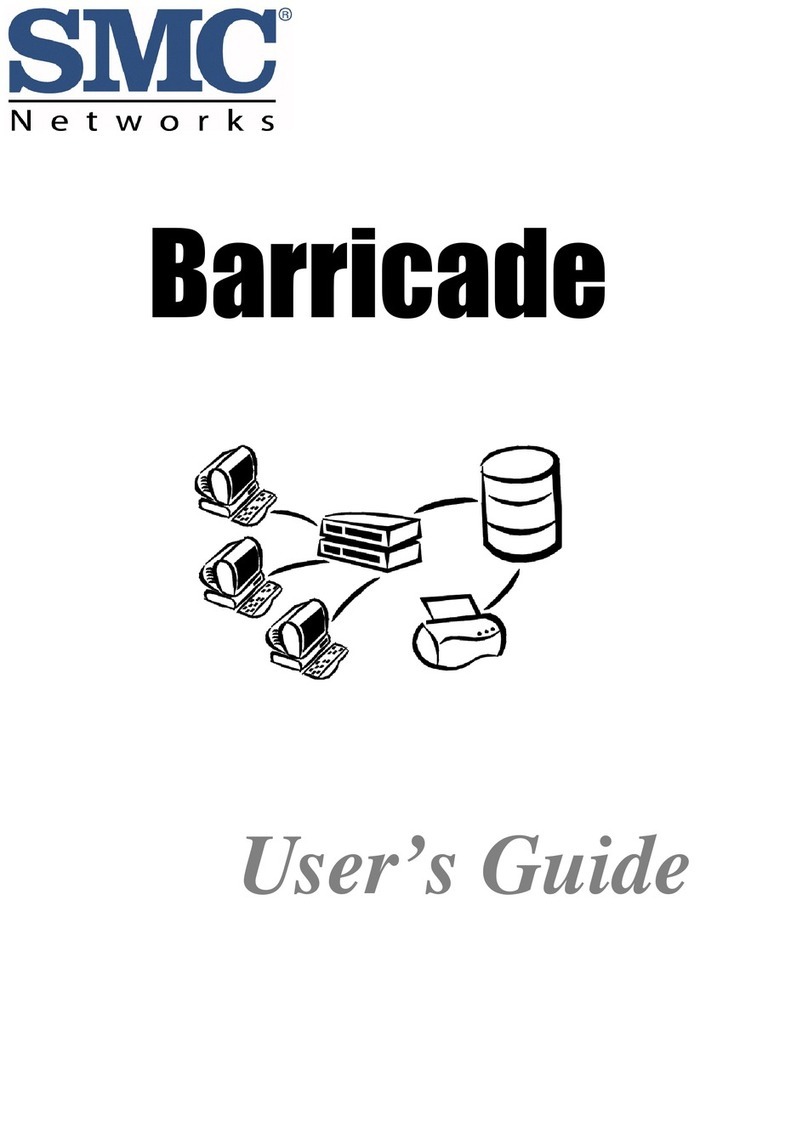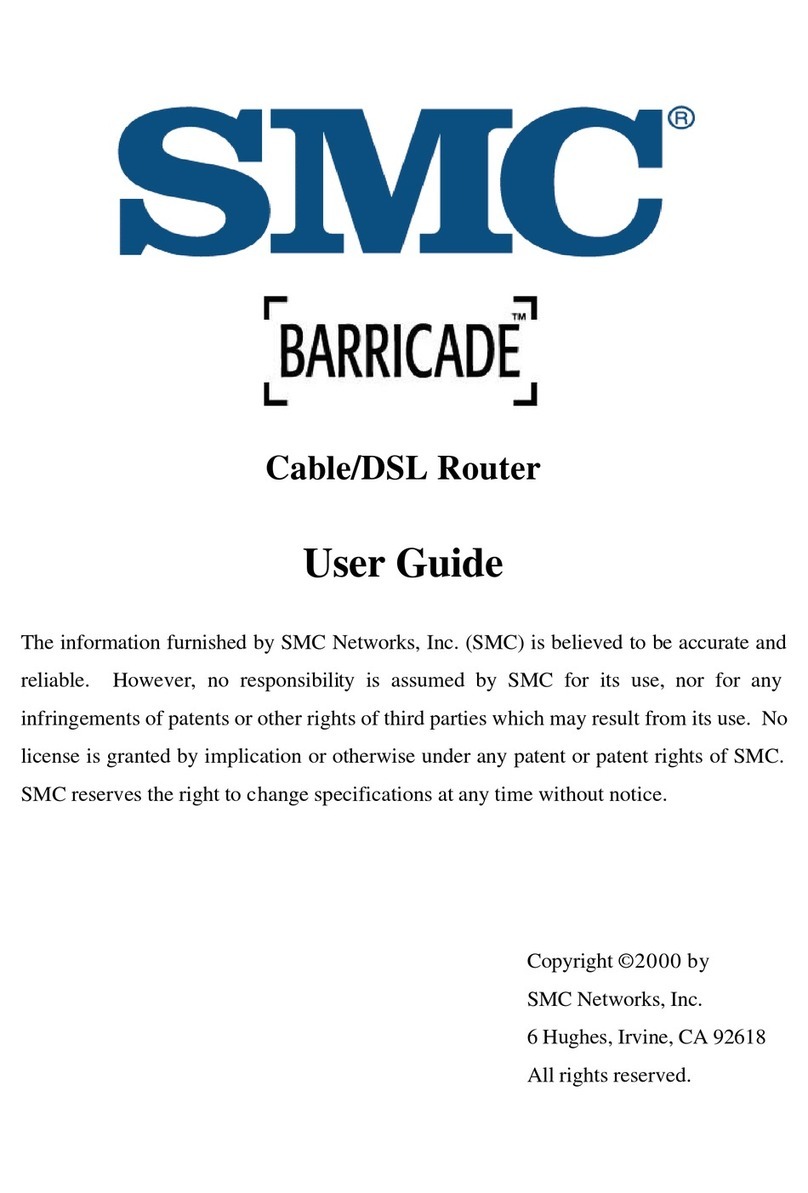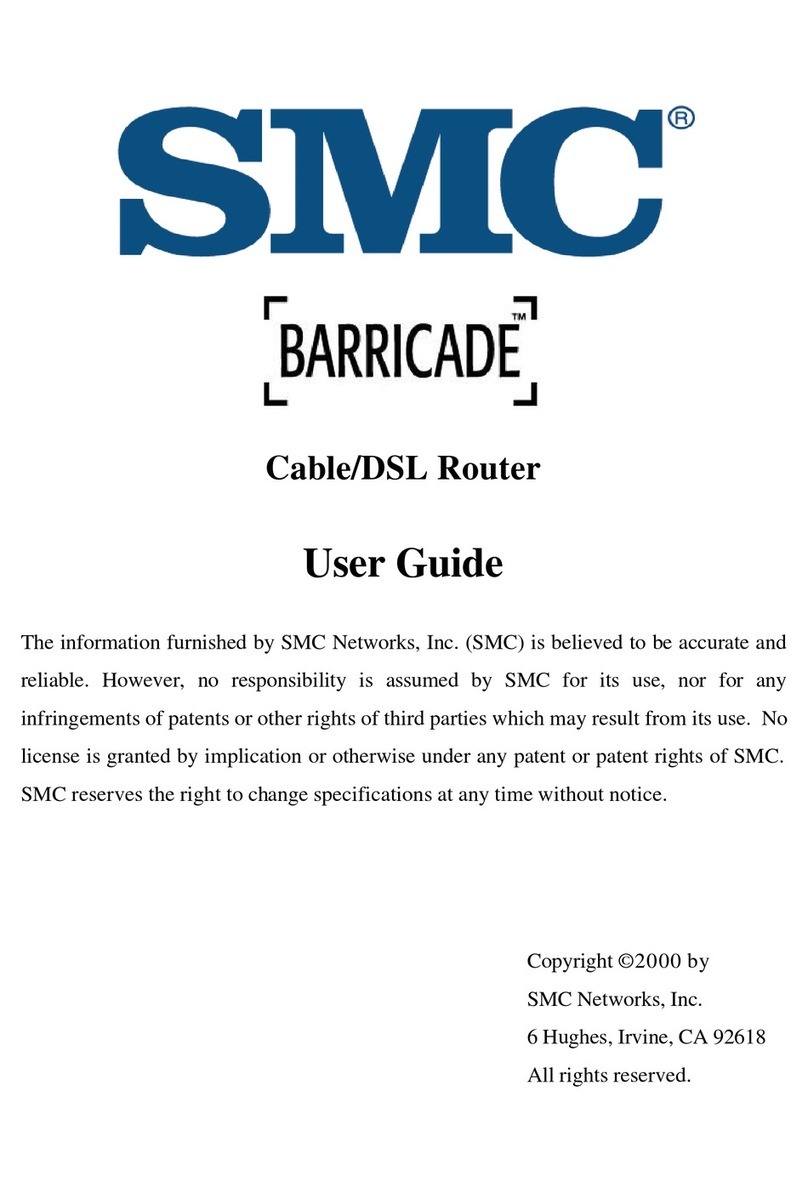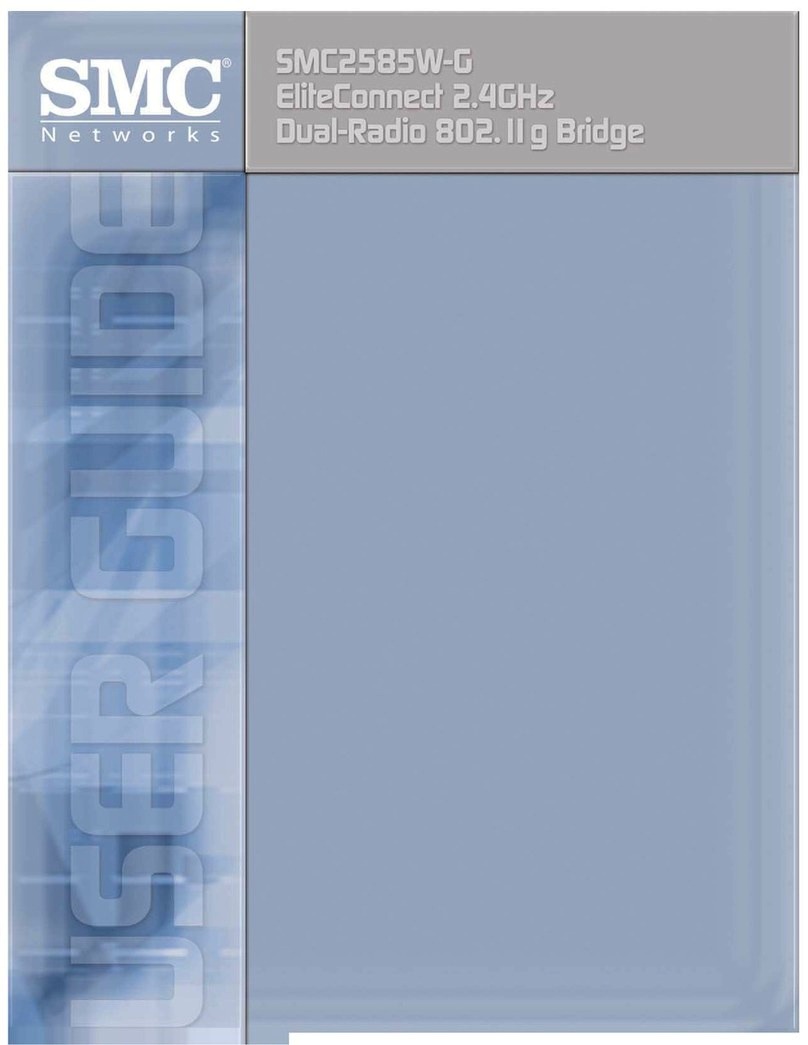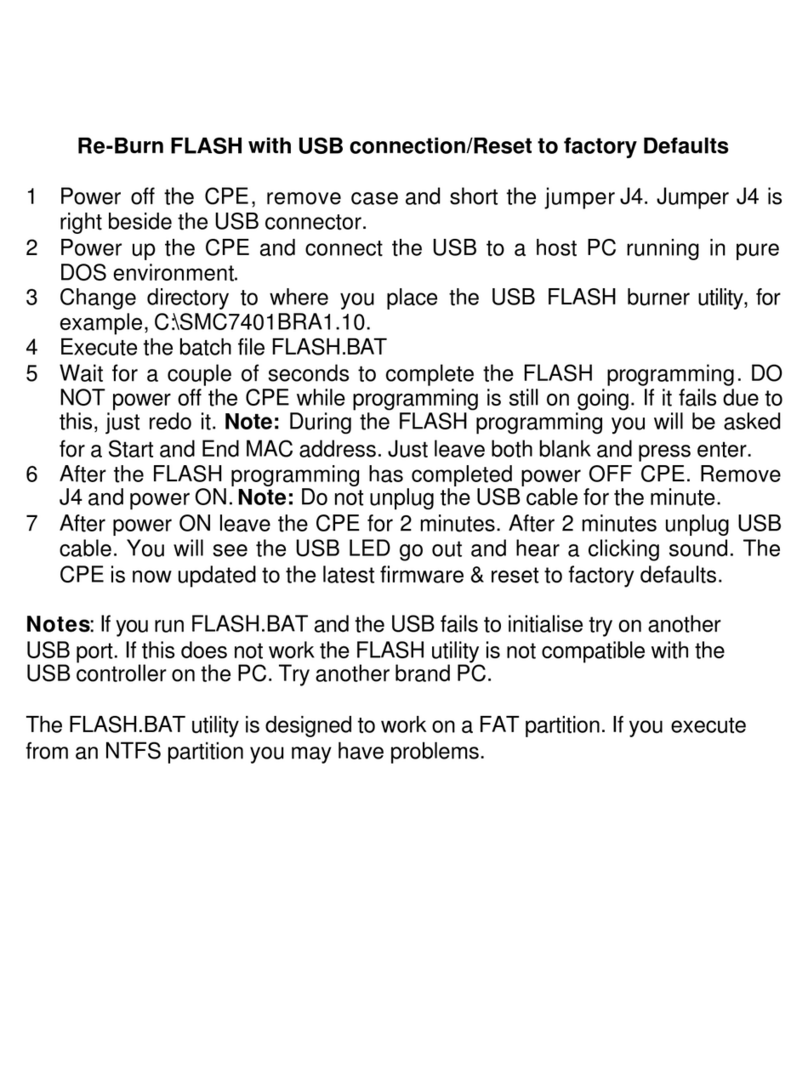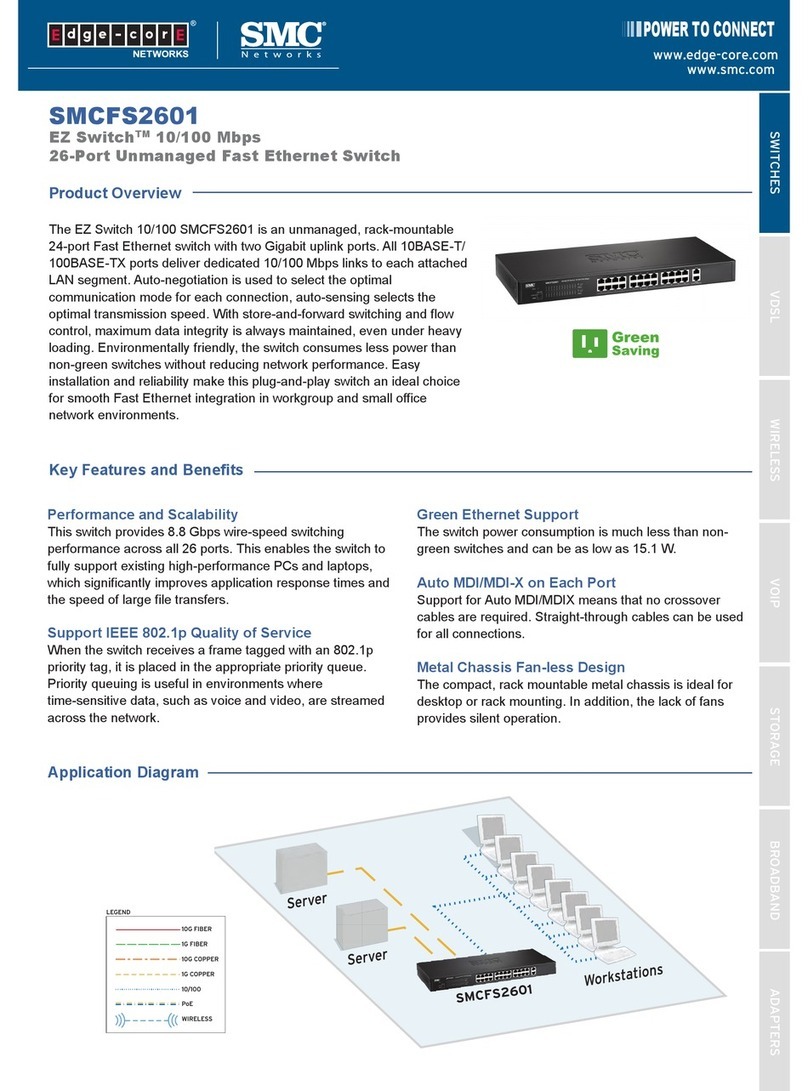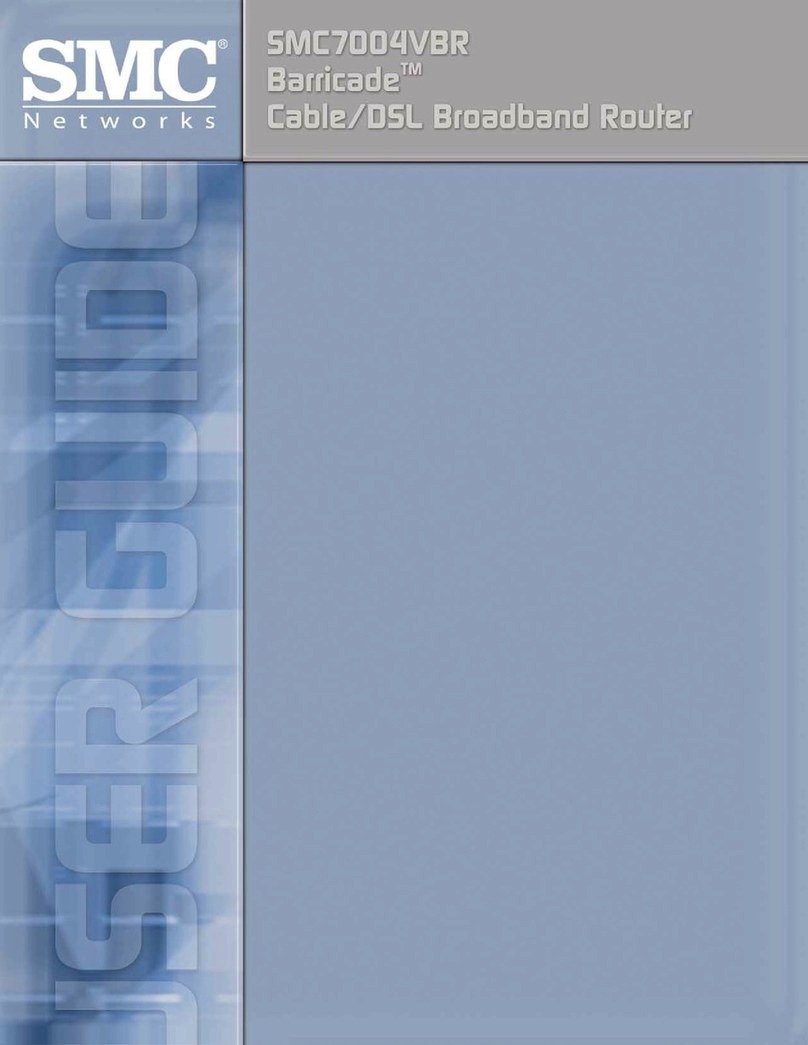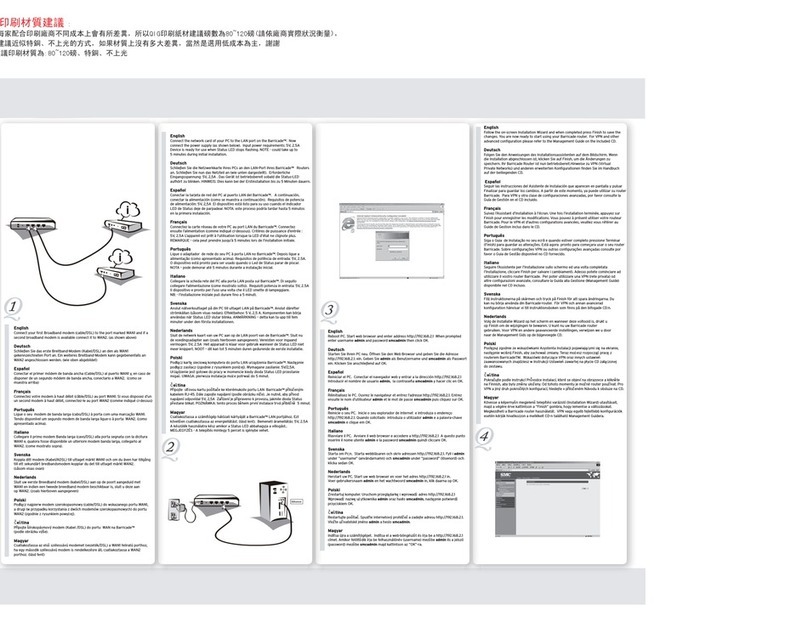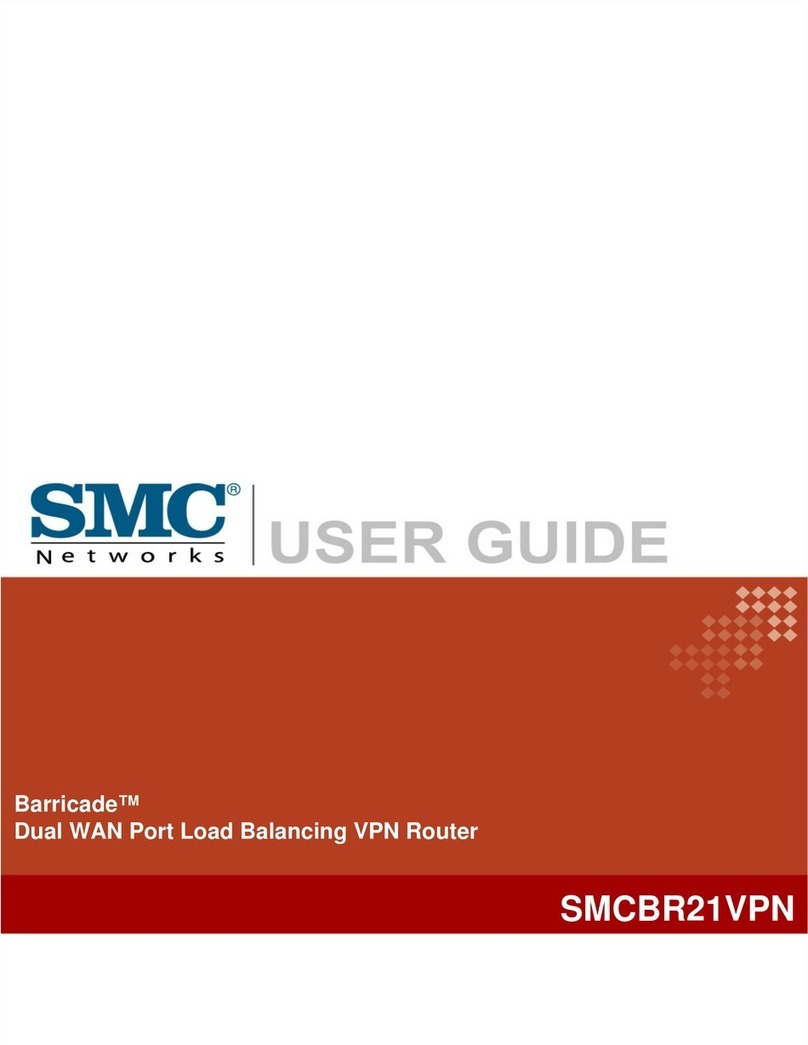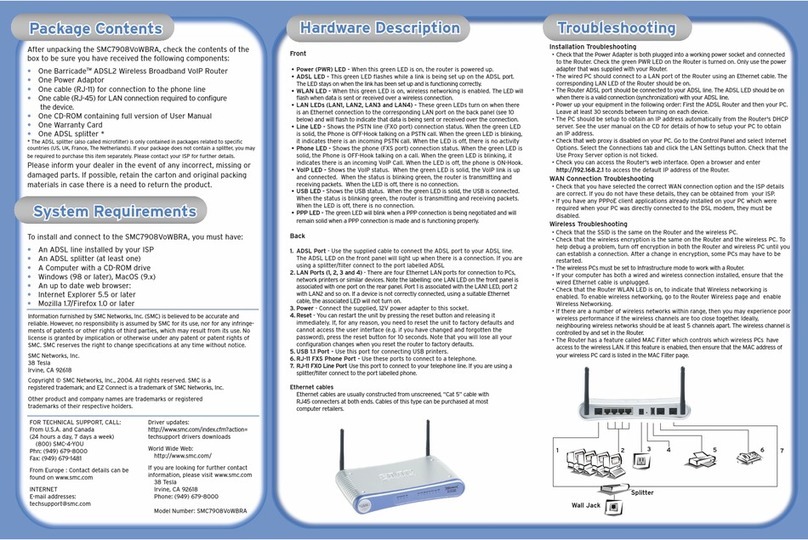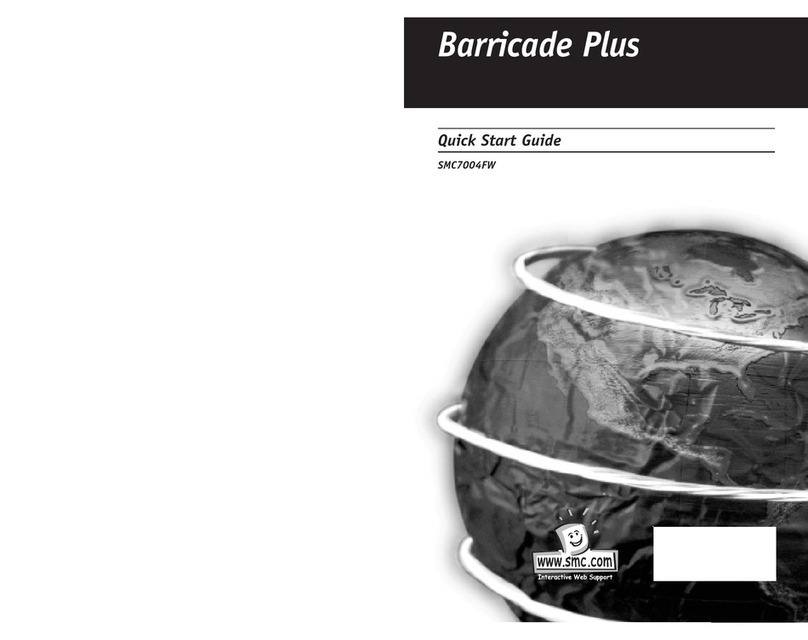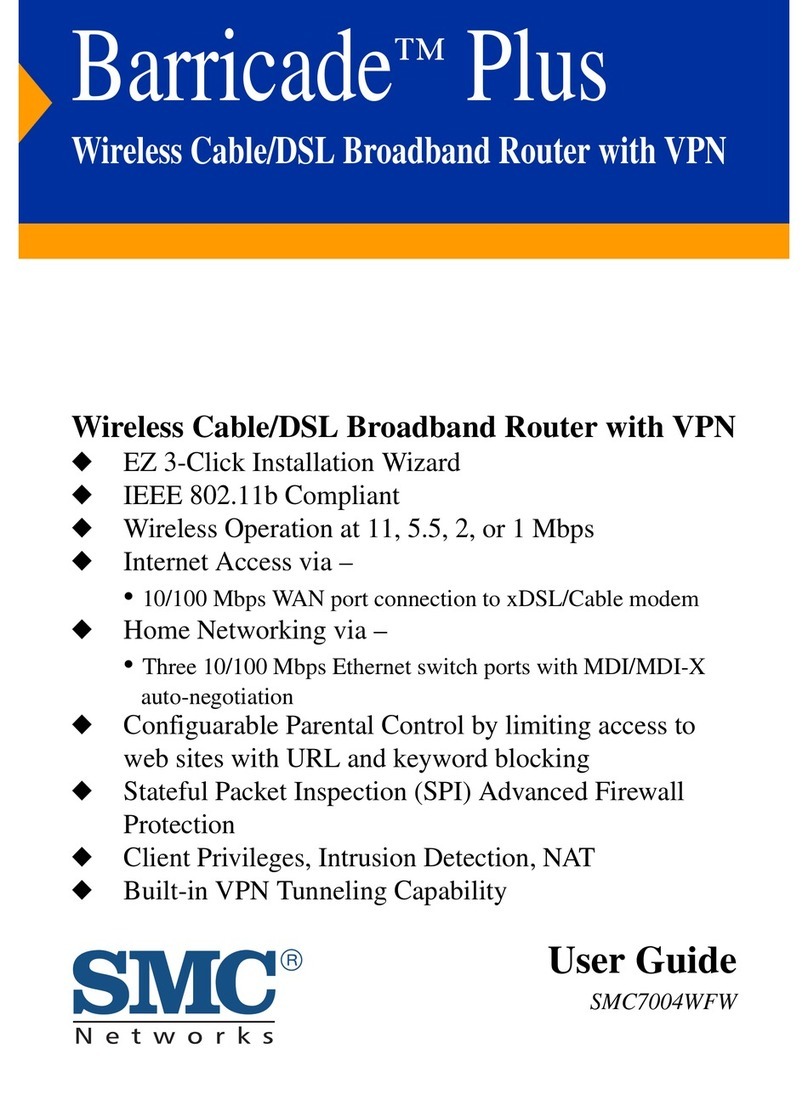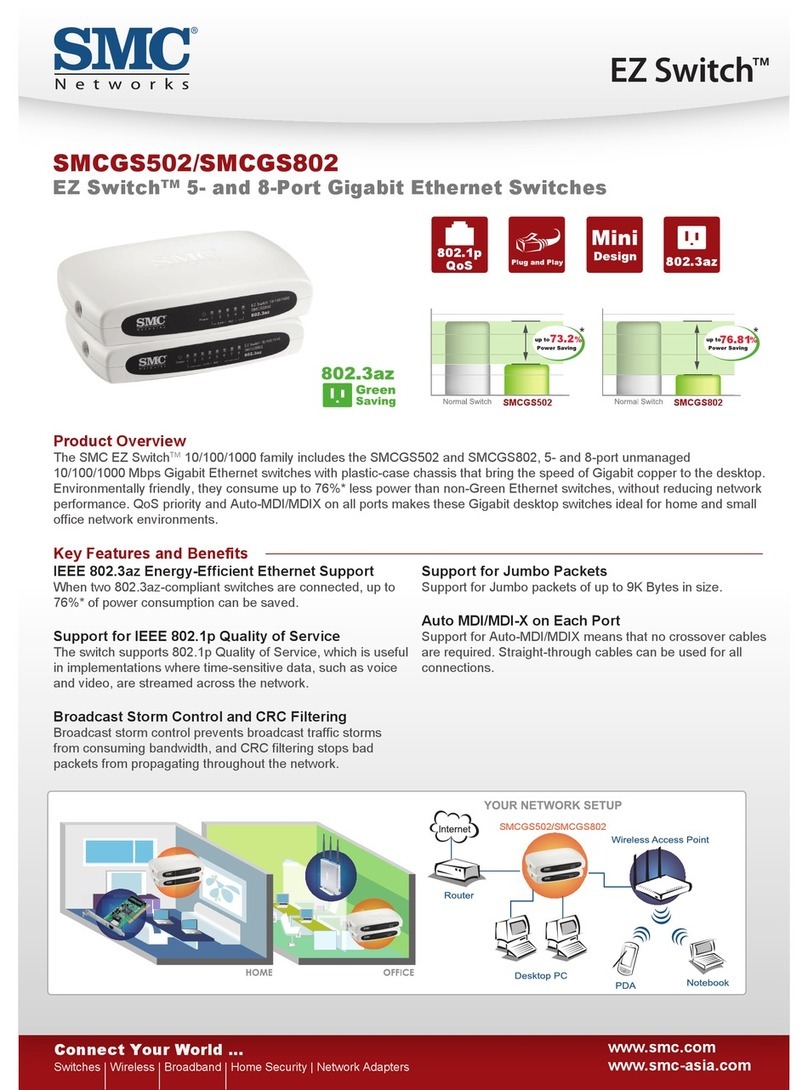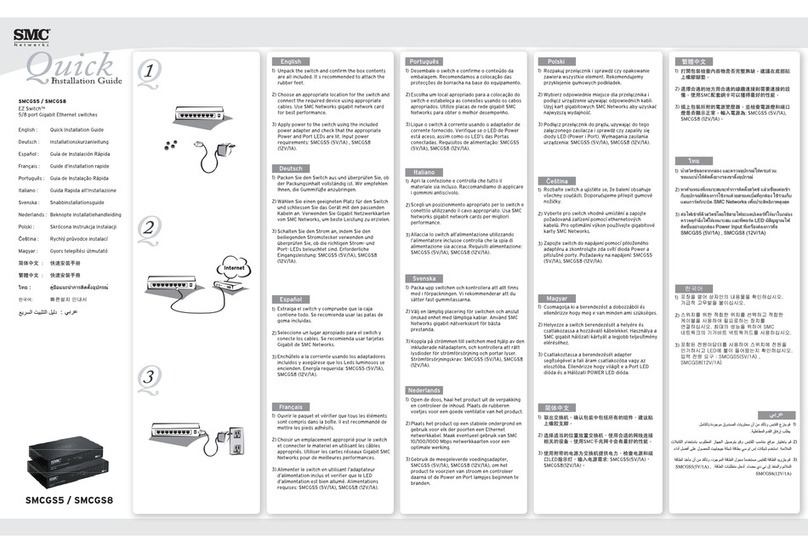After unpacking the SMC7904BRA, check the contents of the box
to be sure you have received the following components:
•One ADSL2 BarricadeTM Broadband Router
•One Power Adaptor
•One User Manual CD
•One cable (RJ-11) for connection to the phone line
•One cable (RJ-45) for optional connection to a LAN device
•One * ADSL splitter
* The ADSL splitter (also called microfilter) is only contained in packages
related to specific countries (US, UK, France, The Netherlands)
If your package does not contain a splitter, you may be required to
purchase this item separately. Please contact your ISP for further
details. Please inform your dealer in the event of any incorrect,
missing or damaged parts. If possible, retain the carton and original
packing materials in case there is a need to return the product.
Please register this product and upgrade the product warranty at
SMC’s Web site: http://www.smc.com
To install and connect to the SMC7904BRA, you must have:
•An ADSL line installed by your ISP
•An ADSL micro filter/splitter (at least one)
•A Computer with a CD-ROM drive and working Ethernet port
•Windows (98 or later), MacOS (9.x or later) or Linux
•An up to date web browser:
•Internet Explorer 5.5 or later
•Mozilla 1.7/Firefox 1.0 or later
Compliance and Warranty
•Details regarding compliance and warranty can be found on the
user manual located on the CD-ROM
Get Connected
Applications
Remote
Packackage Cage ConontenentsPackage Contents
Troubleshooting
Configuration
System Requirements
Hardware Description
Disable HTTP Proxy
Netscape
Explorer
Configuring your Macintosh
Configure TCP/IP Settings
Configure the Barricade g
Netscape
ExplorerExplorer
Configuring your Macintosh
Windows 98SE/ME
Windows 2000/XP
Configure TCP/IP Settings
Configure the Barricade g
Quick Installation Guide
ADSL2 Barricade™ ADSL Router
with Built-in Annex A ADSL2/2+Modem
SMC7904BRA
Hardware Installation
EZ Installation CD
Initial Configuration
Get Connected
Applications
Remote
Package Contents
Troubleshooting
Configuration
System Rem RequirequiremenementsSystem Requirements
Hardware Description
Disable HTTP Proxy
Netscape
Explorer
Configuring your Macintosh
Configure TCP/IP Settings
Configure the Barricade g
Netscape
ExplorerExplorer
Configuring your Macintosh
Windows 98SE/ME
Windows 2000/XP
Configure TCP/IP Settings
Configure the Barricade g
Quick Installation Guide
ADSL2 Barricade™ ADSL Router
with Built-in Annex A ADSL2/2+Modem
SMC7904BRA
Hardware Installation
EZ Installation CD
Initial Configuration
Get Connected
Applications
Remote
Package Contents
Troubleshooting
Configuration
System Requirements
Har
Hardwdwarare Dee Descripcriptiontion
Hardware Description
Disable HTTP Proxy
Netscape
Explorer
Configuring your Macintosh
Configure TCP/IP Settings
Configure the Barricade g
Netscape
ExplorerExplorer
Configuring your Macintosh
Windows 98SE/ME
Windows 2000/XP
Configure TCP/IP Settings
Configure the Barricade g
Quick Installation Guide
ADSL2 Barricade™ ADSL Router
with Built-in Annex A ADSL2/2+Modem
SMC7904BRA
Hardware Installation
EZ Installation CD
Initial Configuration
Front
1. Power (PWR) LED - When this green LED is on, the router is
powered up.
2.DSL LED - This green LED flashes while a link is being set up on
the ADSL port. The LED stays on when the link has been set up
and is functioning correctly.
3.Online LED - This green LED will normally be off but flashes
when data is sent or received on the ADSL port.
4.LAN LEDs (LAN1, LAN2, LAN3 and LAN4) - These green LEDs
turn on when there is an Ethernet connection to the corresponding
LAN port on the back panel (see 9 below) and will flash to
indicate that data is being sent or received over the connection.
Back
5.ADSL Port - Use the supplied cable to connect the ADSL port to
your phone socket. The DSL LED (see 2 above) on the front
panel will light up when the connection is made and the Online
LED (see 3) will turn when you are able to send and receive data.
6.Power - Connect the supplied, 12V power adapter to this socket.
7. Reset - You can restart the unit by pressing the reset button and
releasing it immediately. If, for any reason, you need to reset the
unit to factory defaults and cannot access the user interface
(e.g. if you have changed and forgotten the password), press the
reset button for 10 seconds. Note that you will lose all your con
figuration changes when you reset the router to factory defaults.
You may have to use a thin implement, like a straightened
paper-clip, to reach the switch.
8.On/Off Switch - When the power adapter is connected and this
switch is pressed in, your router will power up.
9.LAN Ports (1, 2, 3 and 4) - There are four Ethernet LAN ports for
connection to PCs, network printers or similar devices. Note the
labelling; one LAN LED on the front panel is associated with one
port on the rear panel. Port 1 is associated with the LAN1 LED,
port 2 with LAN2 and so on. If a device is not correctly connected,
using a suitable Ethernet cable, the associated LED will not turn on.
Ethernet cables are usually constructed from unscreened, “Cat 5”
cable with RJ45 connecters at both ends. Cables of this type can be
purchased at most computer retailers.
Get Connected
Applications
Remote
Package Contents
TroubleoubleshooshootingtingTroubleshooting
Configuration
System Requirements
Hardware Description
Disable HTTP Proxy
Netscape
Explorer
Configuring your Macintosh
Configure TCP/IP Settings
Configure the Barricade g
Netscape
ExplorerExplorer
Configuring your Macintosh
Windows 98SE/ME
Windows 2000/XP
Configure TCP/IP Settings
Configure the Barricade g
Quick Installation Guide
ADSL2 Barricade™ ADSL Router
with Built-in Annex A ADSL2/2+Modem
SMC7904BRA
Hardware Installation
EZ Installation CD
Initial Configuration
Installation Troubleshooting
•Check that the Power Adapter is both plugged into a working power
socket and connected to the Router. Check that the On/Off switch on the
back of the Router is pressed in and that the green PWR LED on the Router
is turned on. Only use the power adapter that was supplied with your Router.
•The wired PC should connect to a LAN port of the Router using an
Ethernet cable. The corresponding LAN LED of the Router should be on.
•The Router ADSL port should be connected to your phone socket on the
wall. The DSL LED should be on when there is a valid connection to your ISP.
The Online LED will flash when data is transferred to and from the ADSL
port.
•Power up your equipment in the following order: First the ADSL Router and
then your PC. Leave at least 30 seconds between turning on each device.
•The PC should be setup to obtain an IP address automatically from
the Router's DHCP server. See the user manual on the CD for details
of how to setup your PC to obtain an IP address.
•Check that web proxy is disabled on your PC. Go to the Control Panel
and select Internet Options. Select the Connections tab and click the
LAN Settings button. Check that the Use Proxy Server option is not ticked.
•Check you can access the Router's web interface. Open a browser and
enter http://192.168.2.1 to access the default IP address of the Router.
WAN Connection Troubleshooting
•Check that you have selected the correct WAN connection option
and the ISP details are correct. If you do not have these details, they
can be obtained from your ISP.
•If you have any PPPoE client applications already installed on your
PC which were required when your PC was directly connected to the
DSL modem, they must be disabled.