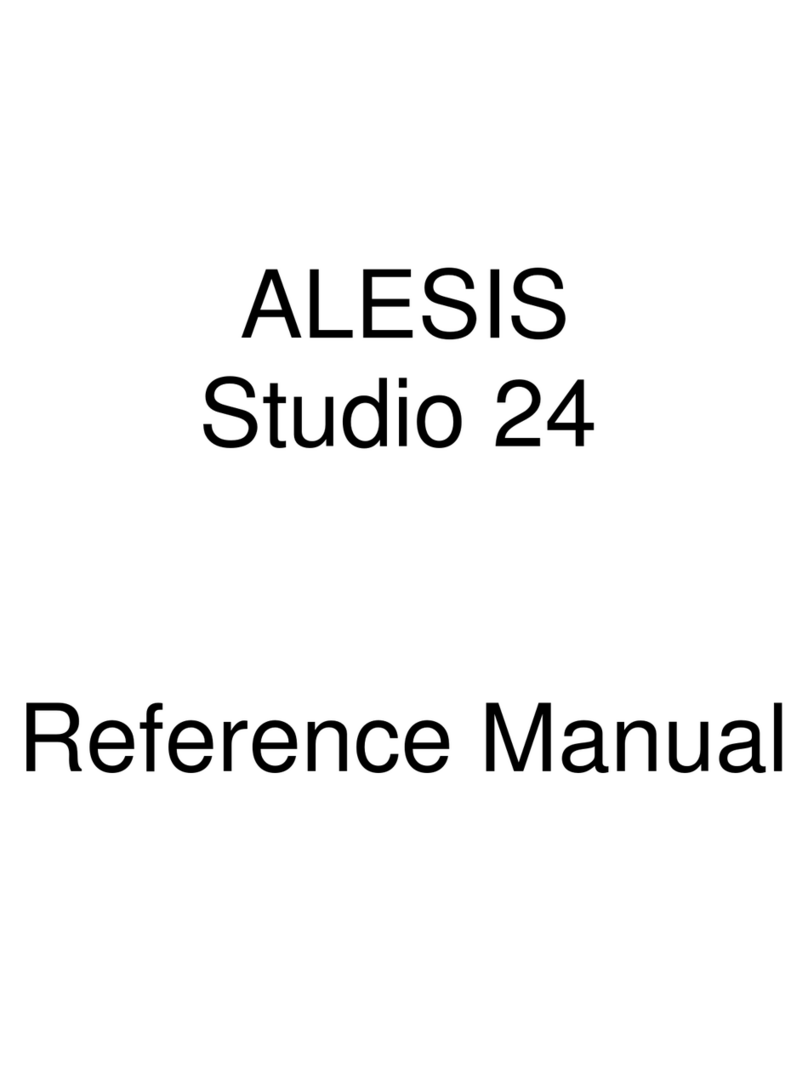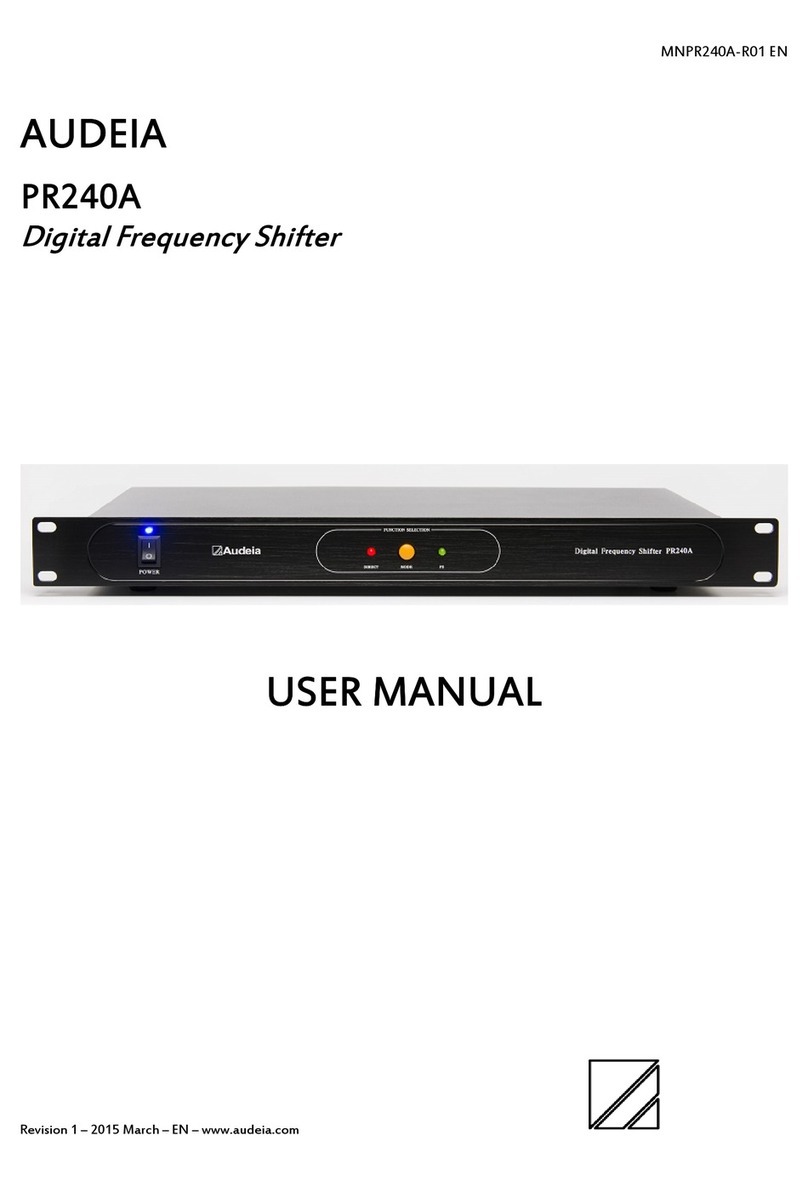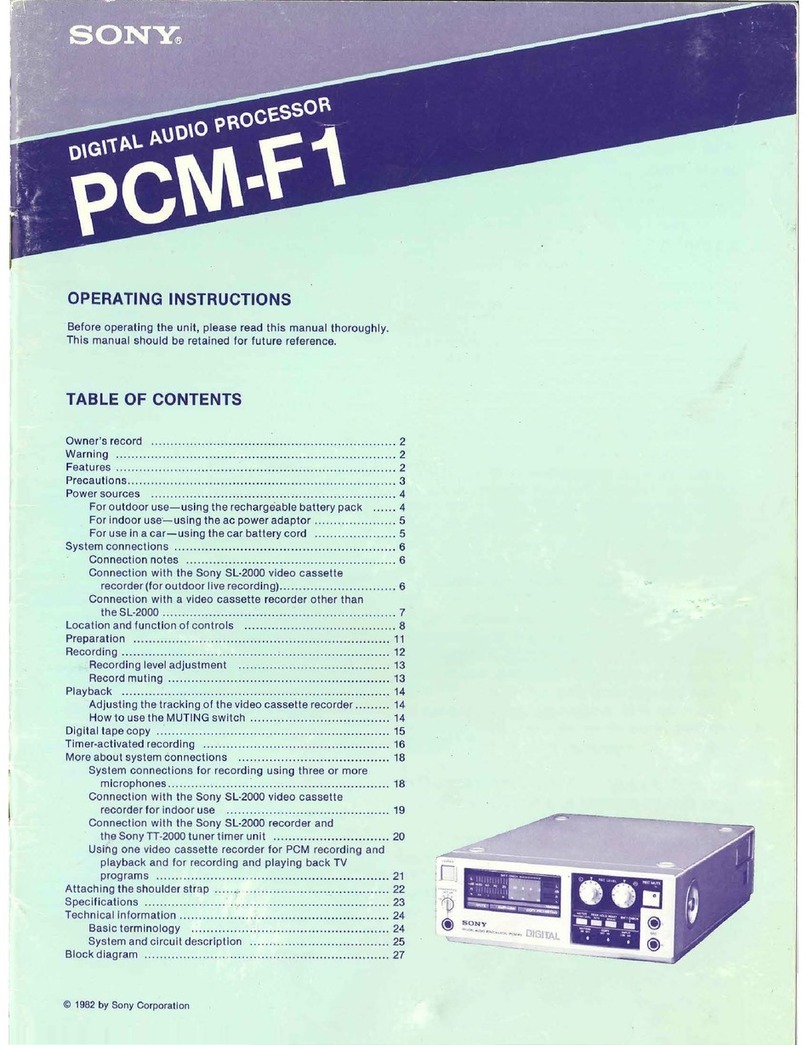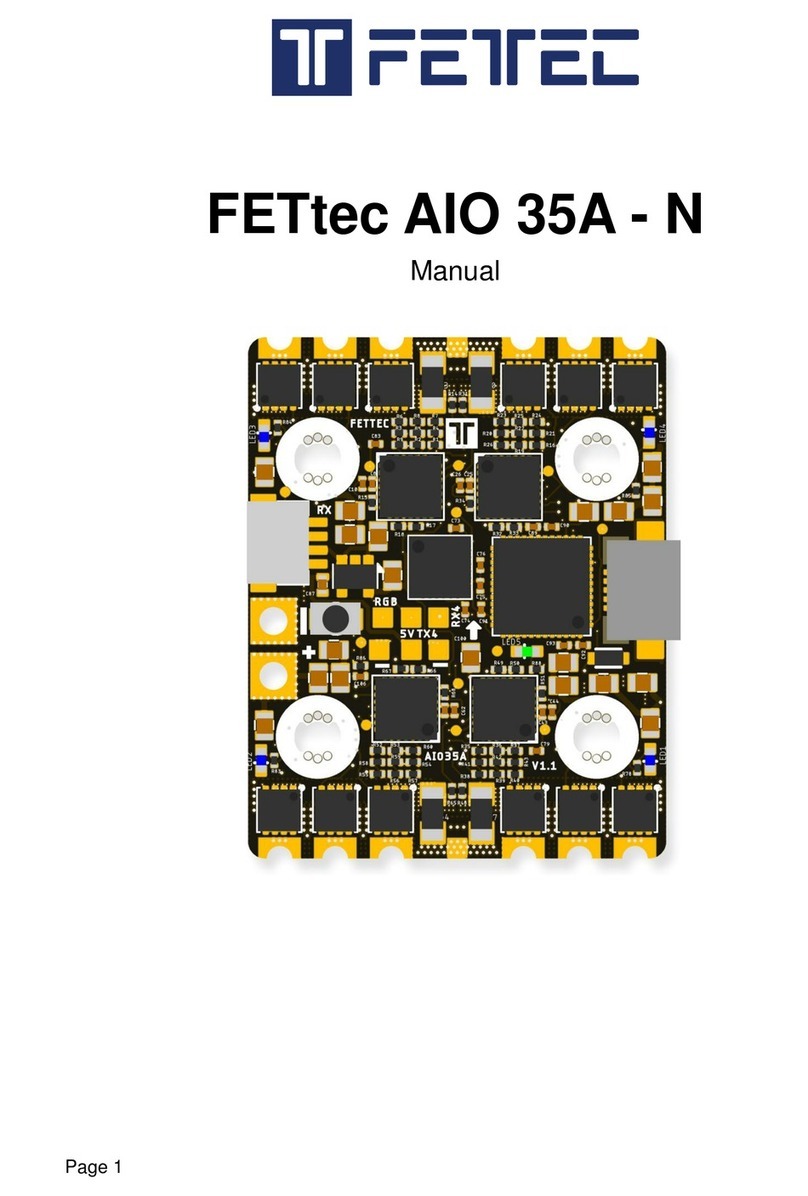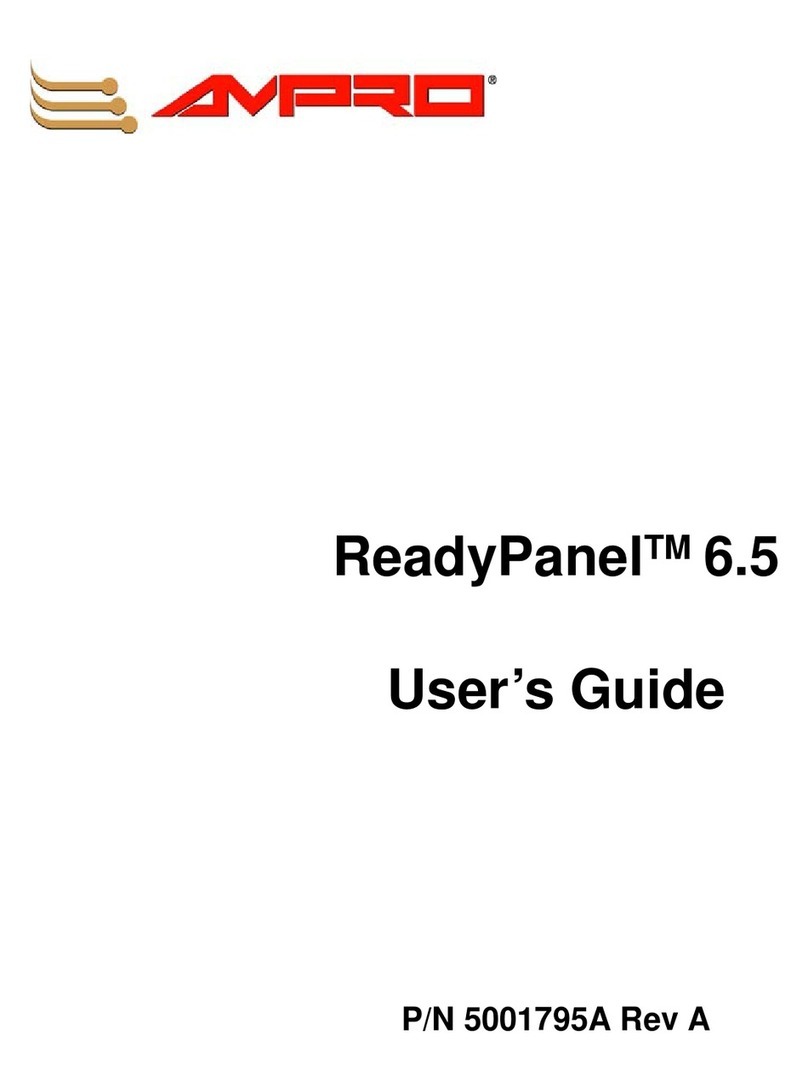SMK-Link VP6495 User manual

VP6495

Page 1
Page 2
Regulatory Compliance
This device complies with Part 15 of the FCC Rules. Operation
is subject to the following two conditions:
(1) This device may not cause harmful interference, and
(2) This device must accept any interference received, including
interference that may cause undesired operation.
FCC Certication
This equipment has been tested and found to comply with the limits for a Class B
digital device, pursuant to Part 15 of the FCC rules. These limits are designed to
provide reasonable protection against harmful interference when the equipment
is operated in a residential installation. This equipment generates, uses and can
radiate radio frequency energy and, if not installed and used in accordance with the
instructions, may cause harmful interference to radio communications. However,
there is no guarantee that interference will not occur in a particular installation. If this
equipment does cause harmful interference to radio or television reception, which
can be determined by turning the equipment off and on, the user is encouraged
to try to correct the interference by one or more of the following measures:
Reorient or relocate the receiving antenna.
Increase the separation between the equipment and receiver.
Consult the dealer or an experienced radio/TV technician for help.
•
•
•
Notice: Any changes or modications not expressly approved by the
party responsible for compliance could void the user’s authority to
operate the equipment. Extension cables are not recommended, if used,
they must be shielded in order to comply with the emission limits.
IC Certication
The term “IC” before the certication/registration number only signies
that the Industry Canada technical specications were met.
Declaration of Conformity
Hereby, SMK-LINK Electronics Corporation, declares that this
product is in compliance with the essential requirements and
other relevant provisions of Directive 1999/5/EC.
All trademarks and registered trademarks mentioned in this
document are the property of their respective owners.
Features and specications are subject to change without notice.
©2012 SMK-LINK Electronics, Inc.

Page 3
Page 4
Product Overview
This Bluetooth v4.0 Nano Dongle converts a host computer
to a Bluetooth Smart Ready system. When connected with
a Bluetooth Smart device, the device can fully benet from
the new features of the Bluetooth Smart Ready system:
2.5 times longer transmission range compared to the traditional
Bluetooth Class 2 range for up to 80 feet / 25 meters
Low energy mode enables low power consumption to
prolong battery life of Bluetooth v4.0 Smart Devices
Enhanced data rate for up to 3 times
faster data transmission speed
Installing Bluetooth Software
Insert the Bluetooth v4.0 Nano Dongle into the
available USB port on your computer.
Insert the CD-ROM into your computer’s CD burner.
•
•
•
•
•
System Requirements
Hardware:
One available USB port
Access to CD burner (built-in or external)
700MB of storage space available for Bluetooth software
Operating System:
Windows XP, Windows Vista, Windows 7, Windows 8
Package Contents
Bluetooth v4.0 Nano Dongle
Bluetooth Software CD-ROM
User’s Manual
•
•
•
•
•
•
•

Page 5
Page 6
Install CSR Harmony Software Stack; click [Next].
Follow the self-explanatory instructions.
•
•
Run setup.exe.
Start the installation process; select a language, click [OK].
Install Microsoft .NET Framework; click [Install].
•
•
•

Page 7
Page 8
It’s recommended to keep the default installation path and
save the program in the default folder; click [Next].
The Wizard prompts you to set up the Bluetooth
stack; the recommended setting is:
Discovery Mode: select “Discovery On” to allow
other Bluetooth hosts to nd this computer.
SCMS-T: select “Enabled” to support
music in SCMS-T format.
Device Type: select “Desktop Computer”
or “Laptop Computer”.
•
•
-
-
-
Continue the installation; click [Next].
Select “I accept the terms in the license agreement”; click [Next].
•
•

Page 9
Page 10
Installation takes a few minutes; do not
close the window until it’s done.
Connecting Bluetooth Devices
to Your Bluetooth v4.0 PC
You are now ready to connect your Bluetooth devices with
your Bluetooth-enabled computer. Before you can use a
Bluetooth device for the rst time you must connect your
device through a standard procedure of discovery and pairing.
•
•
When done, click [Next].
You are ready to install the program; click [Install].
-
•

Page 11
Page 12
Run CSR Harmony Bluetooth Stack by double clicking
the Bluetooth icon on your system tray or desktop.
Make sure your Bluetooth device is in pairing mode. Press “File”
pull down menu, select “Add Device”, and then select from the
pull down menu “Phone”, “Computer”, “Audio/Video Device”,
Imaging Devices”, “Keyboard/Mouse”, or “All” if it’s not listed.
•
•
Please note that you have a choice of using your
Windows OS native Bluetooth software stack or the
included software driver by CSR that comes with your
Bluetooth v4.0 Nano Dongle to support your Bluetooth
devices. To fully benet from the Bluetooth v4.0 LE (Low
Energy) and EDR (Enhanced Data Rate) we recommend
you use the included software driver by CSR.
Please also note that this product upgrades your computer
to a Bluetooth Smart Ready host system, its full benets
are available when connected to a Bluetooth Smart
device that is also designed with Bluetooth 4.0. Your
Smart Ready host system is backward compatible with
all traditional and previous versions of Bluetooth devices;
however, the devices will function as what they are without
the full benets of the Bluetooth v4.0 LE and EDR.
Please review the documentation that comes
with your Bluetooth device, or consult with
your device vendor’s Technical Support for any
specics regarding your Bluetooth device.
-
-
-

Page 13
Page 14
When device is successfully connected to your host system,
a green check mark is shown next to the device. Click
[Finish] to exit and the device should work now.
•When your Bluetooth device is found, double click
the device name to make the connection.
•

Page 15
Page 16
My Bluetooth Devices page displays the
status of your Bluetooth devices.
•When connecting a keyboard, the Add Bluetooth Device Wizard
will ask for a pairing code. Enter the code on the Bluetooth
keyboard you are pairing (not the built-in notebook computer
keyboard) and press “Enter” on the keyboard to send the code.
To check the Bluetooth device status, click on
the Bluetooth icon on your system tray.
•
•

Page 17
Page 18
Operating Tips & Troubleshoot
Before connecting a new Bluetooth device, make sure the
device is turned on, has Bluetooth enabled and is discoverable.
When connecting a new Bluetooth device, you
may be unable to nd your device during pairing
for a number of reasons, these include:
The device is turned off.
The device’s battery is low or at.
The device is not in range.
The device doesn’t have Bluetooth enabled.
The device is not in discoverable mode.
Please consult with your device user’s manual for instructions
on how to make connections to a Bluetooth host system.
•
•
-
-
-
-
-
•
To remove devices from your Bluetooth connection,
select “File” and from the pull down menu select “Remove
Device”. Select the device from the list to remove it.
•

Page 19
Page 20
Number. The contact information can be found on SMK-LINK website:
http://www.smklink.com/support/contactsupport.html.
This warranty does not affect your statutory right and you may also have other rights
which vary from state to state. Unless modied in writing, signed by both you and
SMK-LINK, this warranty is understood to be the complete and exclusive agreement
between the parties, superseding all prior agreements, oral or written, and all other
communica¬tions between the parties relating to the subject matter of this warranty.
Warranty
SMK-LINK ELECTRONICS CORPORATION (SMK-LINK) warrants to the original
end-user purchaser of the Product (“you”) that the Product, excluding batteries,
will be free from defects in materials or workmanship under normal use and
service for one-year from date of purchase. Dated invoice or sales receipt is
necessary to accompany the Product returned for warranty service consideration.
Any Product repaired or replaced under the terms of the warranty is covered
for the remainder of the original warranty period or ninety (90) days from the
date of service or return shipping, whichever is longer. If the Product becomes
defective in materials or workmanship during the warranty period, SMK-LINK
will, at its option, either repair or replace it with a more current or upgraded
model if the originally purchased model is not available. This warranty does not
cover products which have been subjected to misuse, accident, physical damage,
improper installation, abnormal operation or handling, neglect, inundation or re,
or when product regulatory label has been removed, altered or rendered illegible;
nor does it cover accessory and consumable items. In no case shall SMK-LINK
be liable for any indirect special, incidental, or consequential damages based
upon breach of warranty, breach of contract, negligence, strict tort or any other
legal theory. Such damages include, but are not limited to, loss of prots, loss of
savings or revenues, inability to use the product or any associated equipment,
cost of capital, cost of any substitute equipment, facilities or services, claims by
third parties other than you, and injury to property. SMK-LINK’s total liability for
damages for any cause related to, or arising out of, the use or inability to use the
product, shall not exceed the original price paid for the product even if SMK-
LINK has been informed of such possibility. If your Product requires warranty
service, you must rst contact SMK-LINK Product Support to receive an RMA

Page 21
Product Support
SMK-Link Electronics Corporation
3601-B Calle Tecate, Camarillo, CA 93012
TEL: (888) 696-3500 FAX: (805) 987-6665
www.smklink.com

Table of contents
Popular Computer Hardware manuals by other brands
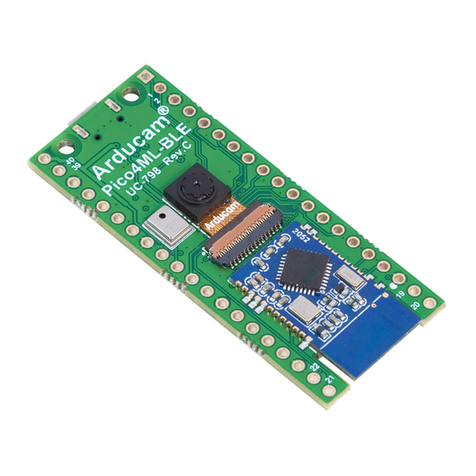
ArduCAM
ArduCAM Pico4ML-BLE TinyML Dev Kit instruction manual

Gigabyte
Gigabyte GT-U7200 user manual

Metronic
Metronic 441209 manual

Mellanox Technologies
Mellanox Technologies MCX313A-BCBT? MCX314A-BCBT user manual
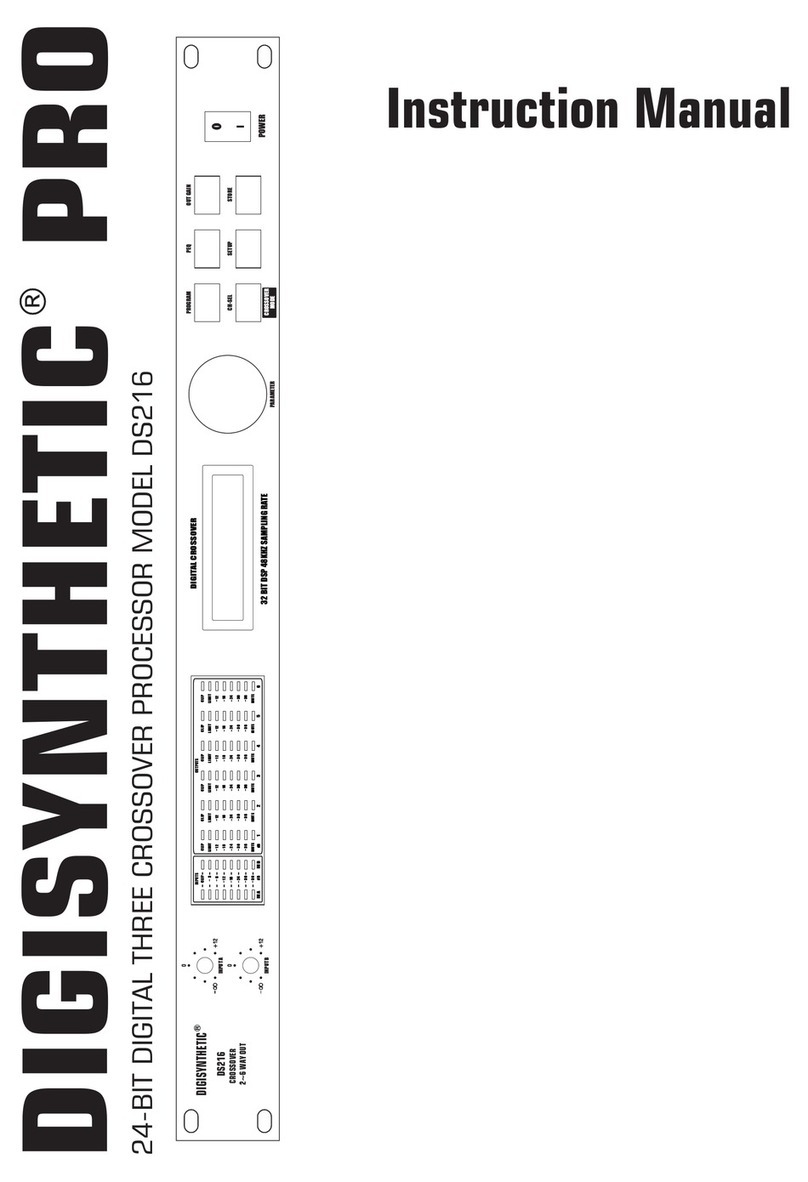
DIGISYNTHETIC
DIGISYNTHETIC DS216 instruction manual
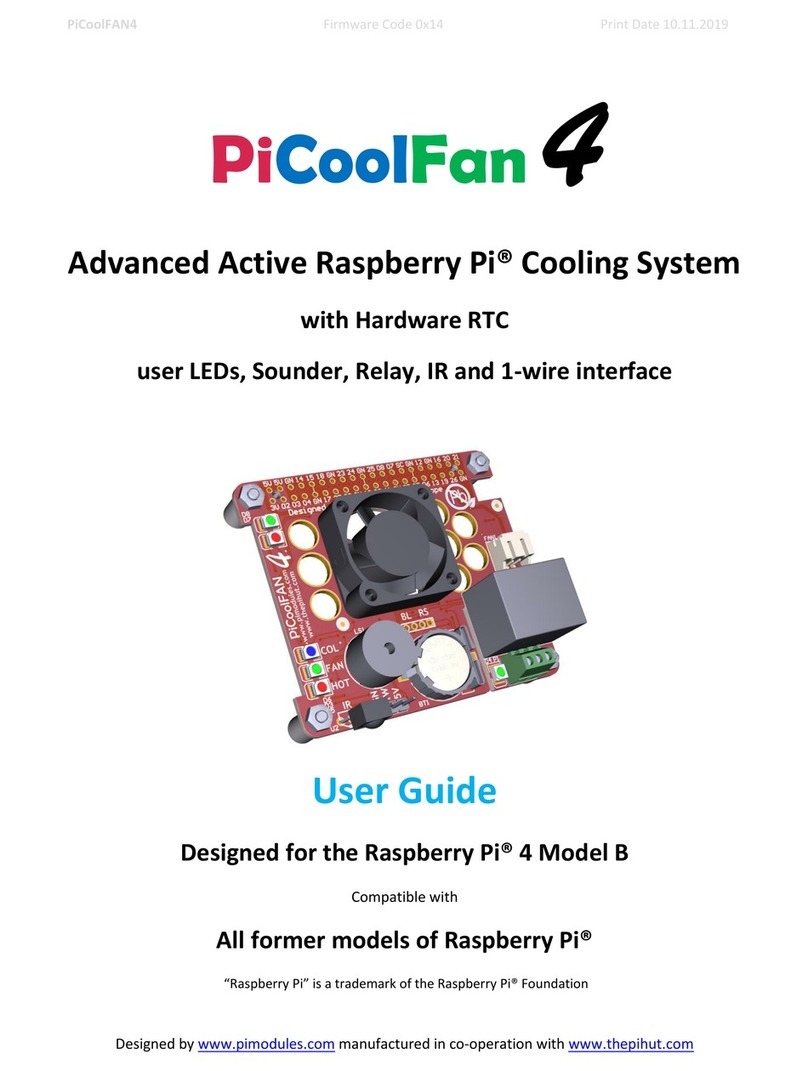
Raspberry Pi
Raspberry Pi PiCoolFAN4 user guide