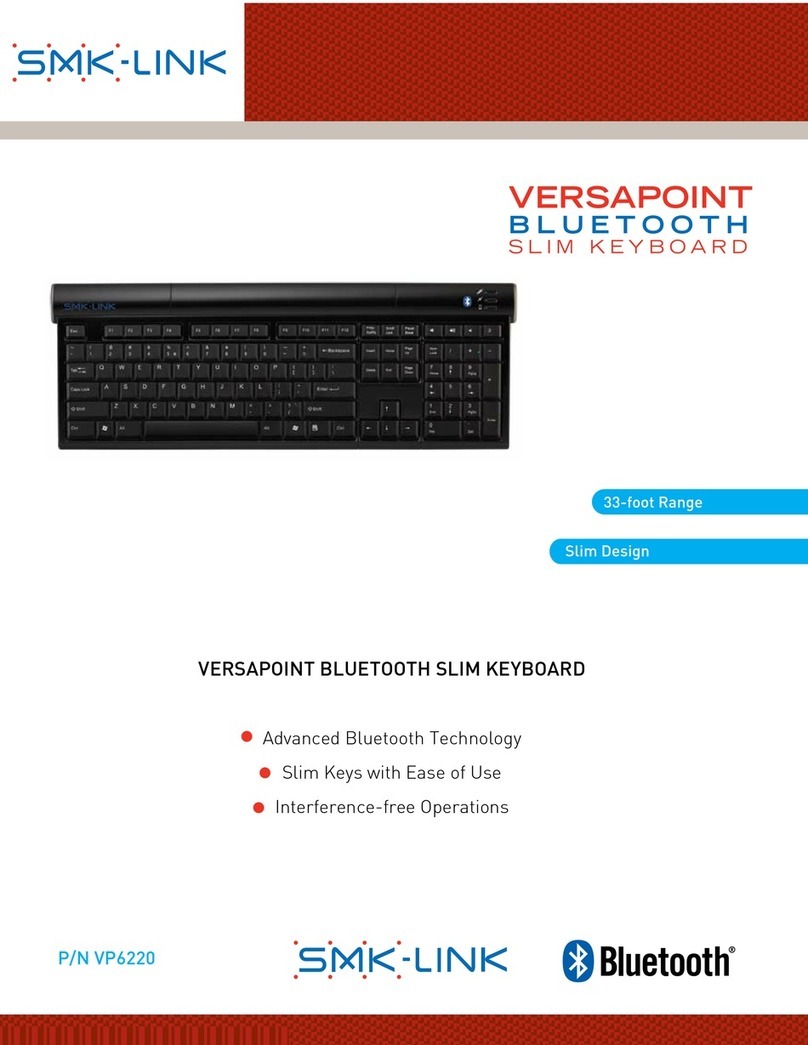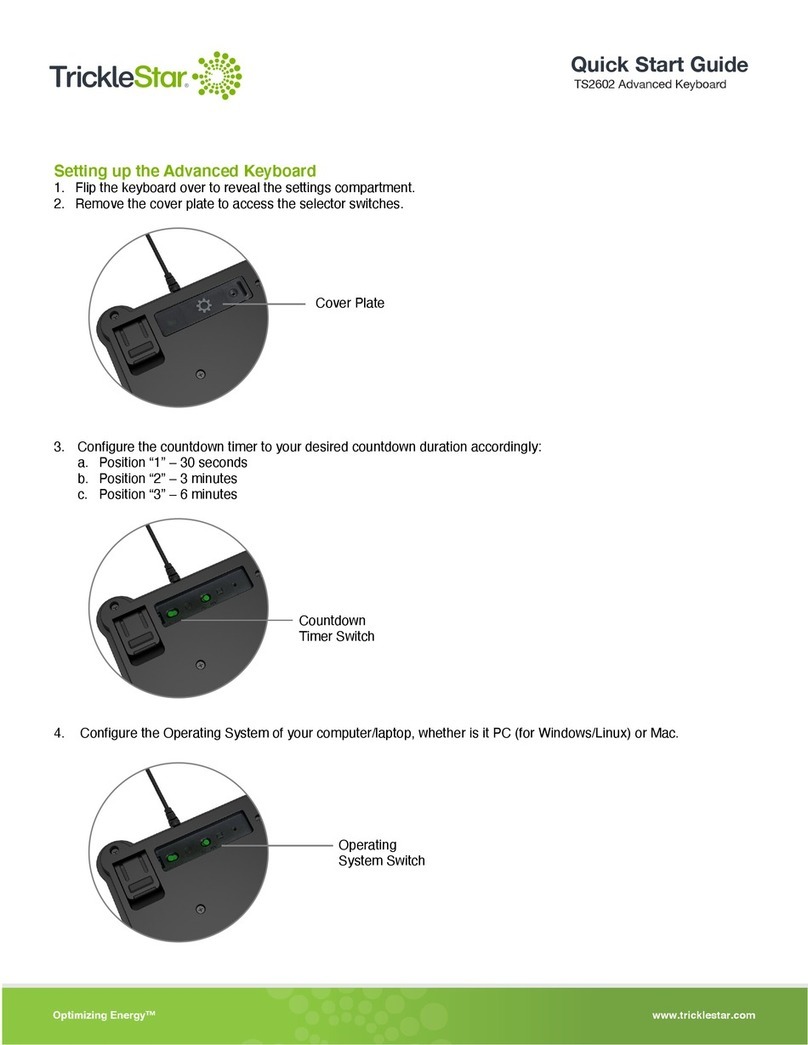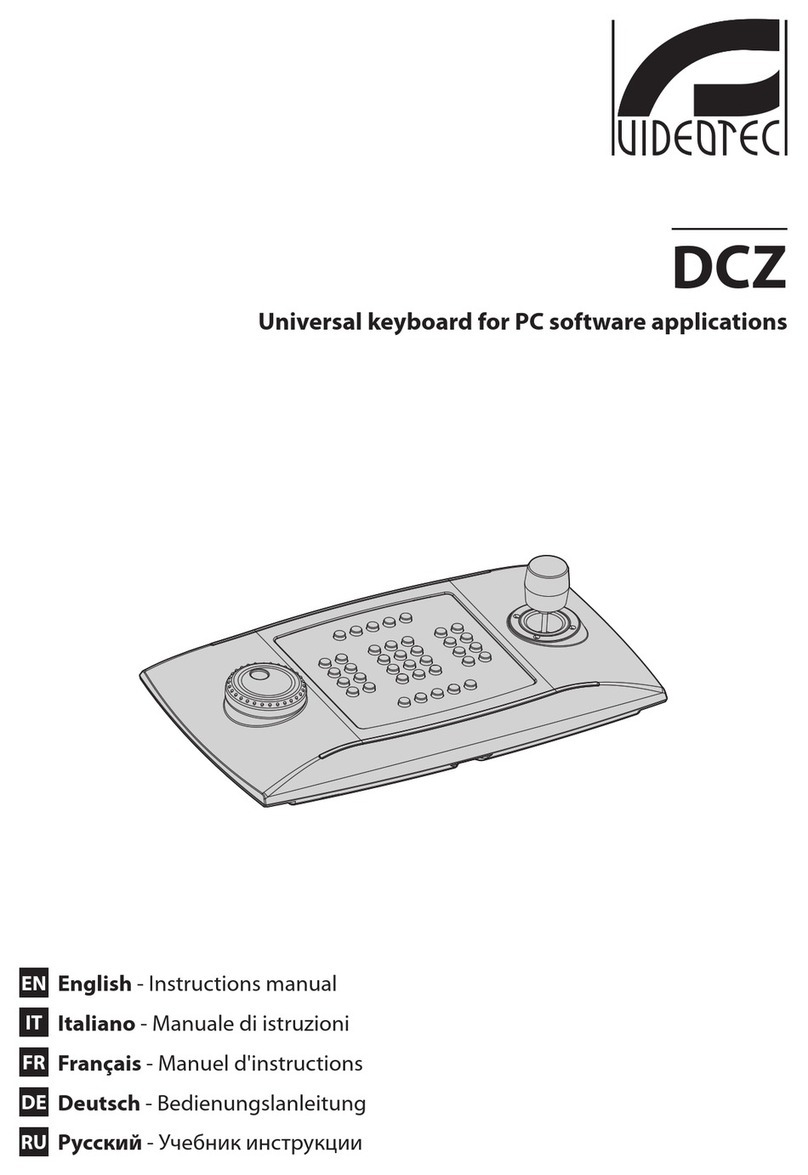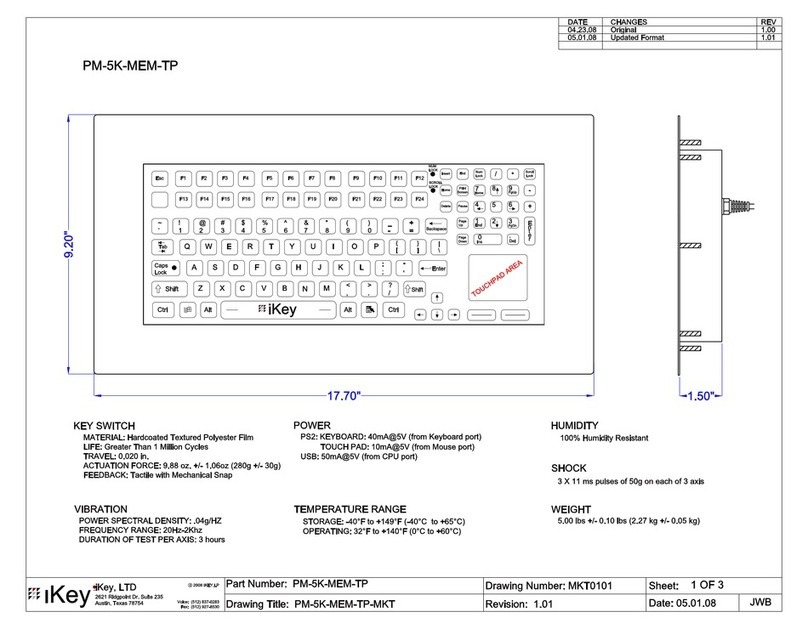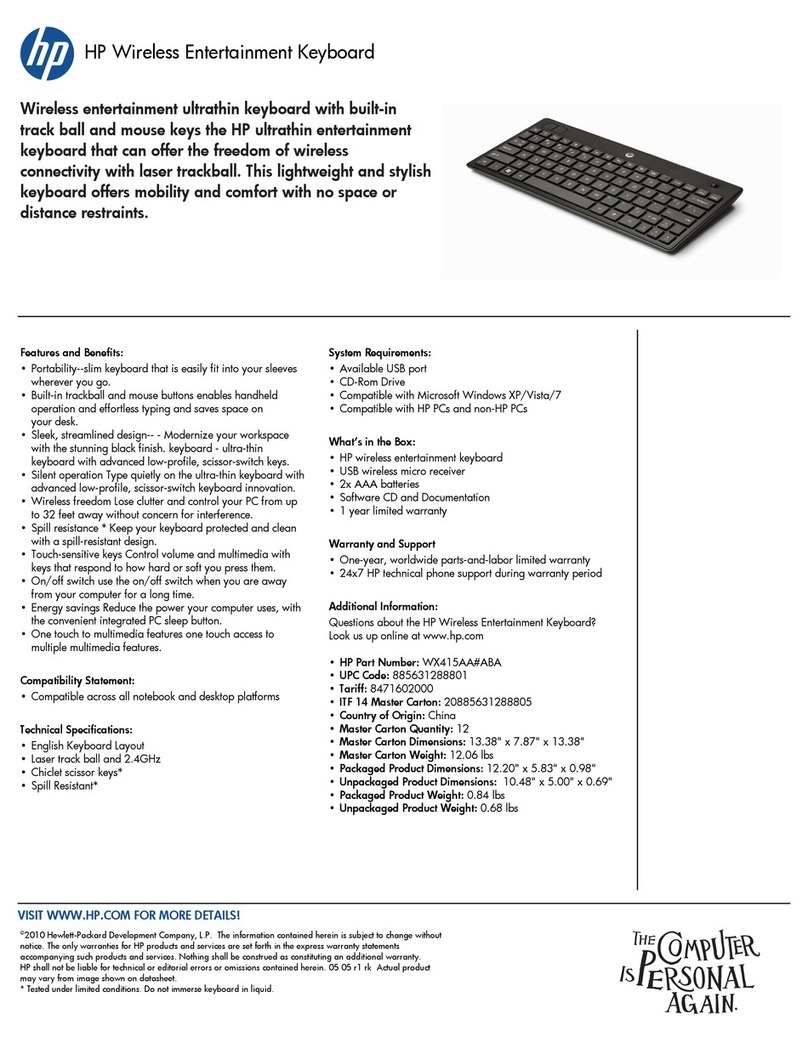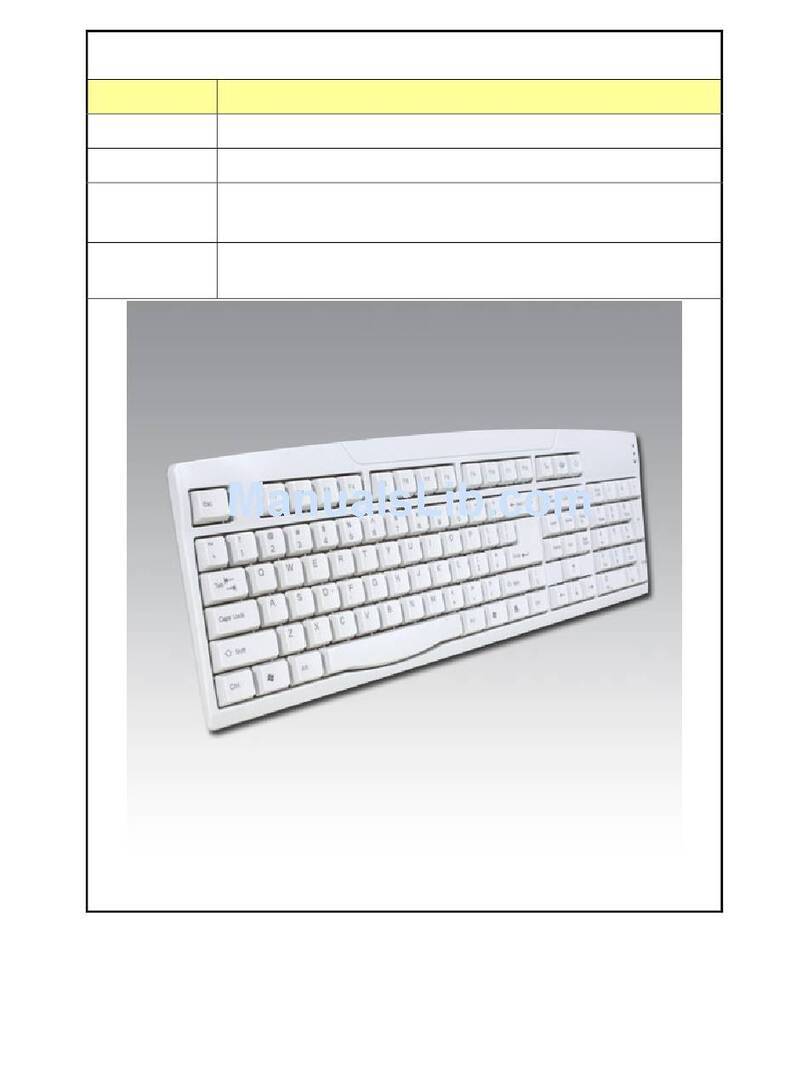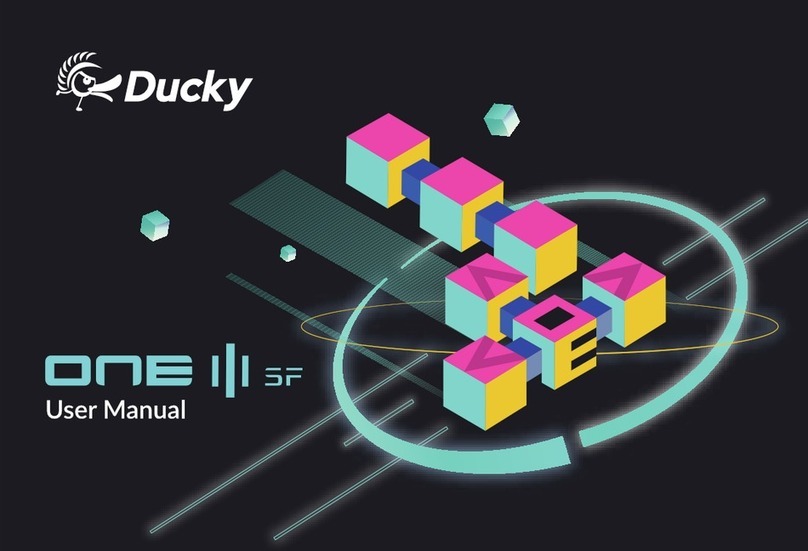SMK-Link VersaPoint DuraKey VP6340 User manual

VersaPoint®DuraKey™
Industrial and Medical Grade
Keyboard and Mouse
User’s Guide (VP6340)
Congratulations on your purchase of the
VersaPoint® DuraKey™ Industrial and
Medical Grade Keyboard and Mouse—
the environmentally-sealed computer
keyboard and mouse solution for industrial,
medical, manufacturing, nautical and
military computing applications.
Sealed to dust and liquids, the 89-
key VersaPoint DuraKey keyboard
is washable and submersible, with a
tested rating of IP68 (the industrial
equivalent to a NEMA 6 rating).
The VersaPoint DuraKey wireless
mouse, which is IP65 rated is similarly
dust proof and water-resistant.
User’s Guide (VP6340)
Notes
NOTICES & WARNINGS
• Please read this user manual and the user manual of your
compatible computer before using this product.
• This product may contain small parts. Keep
out of the reach of small children.
• Battery Hazards:
○Do not attempt to recharge supplied AAA batteries, but
replace when necessary with suitable new replacements.
○Do not dispose of your DuraKey keyboard, mouse or mouse
batteries in re. This may cause them to explode, causing harm.
○Do not attempt to disassemble the DuraKey keyboard or mouse.
○Do not change mouse batteries in damp areas or
in extremely high or low temperatures.
○Do not clean the DuraKey keyboard or mouse while they are being
used or while replacing batteries (see cleaning instructions).
FCC Statement
This equipment has been tested and found to comply with the limits for
a class B digital device, pursuant to part 15 of the FCC Rules. These
limits are designed to provide reasonable protection against harmful
interference in a residential installation. This equipment generates, uses
and can radiate radio frequency energy and if not installed and used in
accordance with the instructions, may cause harmful interference to radio
communications. However, there is no guarantee that interference will
not occur in a particular installation. If this equipment does cause harmful
interference to radio or television reception, which can be determined
by turning the equipment off and on, the user is encouraged to try to
correct the interference by one or more of the following measures:
• Reorient or relocate the receiving antenna.
• Increase the separation between the equipment and receiver.
• Connect the equipment into an outlet on a circuit different
from that to which the receiver is connected.
• Consult the dealer or an experienced radio/TV technician for help.
In order to maintain compliance with FCC regulations, shielded cables
must be used with this equipment. Operation with non-approved
equipment or unshielded cables is likely to result in interference to
radio and TV reception. The user is cautioned that changes and
modications made to the equipment without the approval of manufacturer
could void the user’s authority to operate this equipment.
SMK-Link Electronics, Inc.
3601-B Calle Tecate, Camarillo, CA 93012
(888) 696-3500
www.smklink.com
© 2014 SMK-Link Electronics, Inc. SMK-Link, the SMK-Link Logo, VersaPoint
and DuraKey are trademarks or registered trademarks of SMK-Link Electronics,
Inc. Microsoft and Windows are registered trademarks of Microsoft Corporation.
Apple and OS X are registered trademarks of Apple Inc. All other trademarks
and registered trademarks are properties of their respective owners.
The VersaPoint DuraKey Industrial and Medical Grade Keyboard and Mouse
is Microsoft® Windows® and Apple® OS X® compatible. To install DuraKey,
follow the three simple steps below, and within minutes your new DuraKey
keyboard and wireless mouse should be operating normally.
1. Installing the DuraKey Keyboard
Remove the cover from the USB connector on your DuraKey
keyboard cord and plug the connector into any available
USB input on your computer. Adjust keyboard backlighting
by using the FN key in combination with F11 and F12 keys.
Your DuraKey keyboard should now be fully operational.
2. Installing the DuraKey Wireless Mouse Batteries
Insert two AAA batteries (supplied) into the wireless mouse and
replace the battery door cover, securing it with the screws provided.
3. Installing the Mouse Wireless Receiver Dongle
Plug the DuraKey wireless receiver dongle (at the bottom of mouse next
to battery compartment) into any available USB port on your computer.
Pairing between the DuraKey mouse and its wireless receiver is automatic.
Getting Started
Rev. D

Cleaning Your DuraKey™ Keyboard and Wireless Mouse Package Contents
1. Unplug the DuraKey keyboard USB cable from the
computer and install the protective cap over the cord’s USB
connector. Then unplug the mouse USB reciever.
2. Wash the keyboard and mouse by wiping them with standard
non-abrasive household, industrial or medical grade cleansers.
Note: avoid using abrassive cleansers or cleaning materials
in that they may damage the surface of the devices.
3. Wipe both keyboard and mouse with damp cloth and dry.
4. Remove the USB connector cap and plug both the keyboard USB
cable and the mouse USB reciever back into your computer.
5. Both your DuraKey keyboard and its wireless
mouse should now be operating normally.
1. DuraKey 89-Key Corded Keyboard
2. DuraKey Wireless Mouse
3. Wireless USB receiver
4. AAA Batteries (2)
5. User’s Guide
About Your DuraKey™ Keyboard and Wireless Mouse
• Environmentally sealed
to IP68 specications
• Impervious to dust
and liquids
• Washable easy to
clean surface
• LED backlit keys
(adjustable brightness)
• Integrated pointing device
with mouse buttons
• On/Off switch and
tethered USB connector
cap for easy cleaning
• Microsoft Windows (7/8/
Vista®/XP/2000/ME/98) and
Apple OS X compatible
Specications
DuraKey Keyboard
• Wired USB (cord length: 6’)
• IP68 rated (NEMA 6 equivalent)
• Keyboard enclosure material: 100% Silicone rubber
DuraKey Wireless Mouse
• Wireless USB
• IP65 rated (NEMA 4 equivalent)
• Resolution: 1000 dpi
• Power: AAA batteries (2)
• Battery life: maximum 30 weeks
The IP Code, Ingress Protection Rating (IP), also interpreted as International
Protection Rating, classies and rates the degree of protection provided against
the intrusion of dust, accidental contact, and water in electrical enclosures.
It is published by the International Electrotechnical Commission (IEC).
Rated IP68, your VersaPoint DuraKey Industrial and Medical Grade Keyboard is
impervious to dust, allowing no ingress of dust and complete protection against
contact. It is also hermetically sealed and suitable for continuous immersion in
water up to 5 minutes. This level of protection is similar to a NEMA rating of 6P.
Rated IP65, your VersaPoint DuraKey Industrial and Medical
Grade Mouse is similarly impervious to dust, allowing no ingress
of dust and complete protection against contact. It is sealed from
water projected by a nozzle (6.3 mm) against enclosure from any
direction. This level of protection is similar to a 4 NEMA rating.
About the IP Rating System
• Rugged construction
• Environmentally sealed
to IP65 specications
• Washable easy-to-
clean surface
• Microsoft Windows (7/8/
Vista®/XP/2000/ME/98) and
Apple OS X compatible
• Wireless range: 30’
(10 meters)
SMK-Link Electronics Corporation (SMK-Link) warrants to the original end-user purchaser of
the Product (“you”) that the Product, excluding batteries, will be free from defects in materials
and workmanship under normal use and service for one-year from date of purchase. If the
product becomes defective in materials or workmanship during the warranty period, SMK-Link
will, at its option, either repair or replace it. The replacement unit may be a more current or
upgraded model if the originally purchased model is not available. Any Product repaired or
replaced under the terms of the warranty is covered for the remainder of the original warranty
period or ninety (90) days from the date of return shipment, whichever is longer. This warranty
does not cover products which have been subjected to misuse, accident, physical damage,
improper installation, abnormal operation or handling, neglect, inundation or re or when
product regulator label has been removed, altered or rendered illegible; nor does it cover
accessory or consumable items.
SMK-Link shall not be liable for any indirect special, incidental, or consequential damages.
SMK-Link’s total liability for damages for any cause related to, or arising out of, the use or
inability to use the product shall not exceed the original price paid for the product even if
SMK-Link has been informed of such possibility.
If your product requires service under warranty, you must rst contact SMK-Link product
support to receive an RMA number. Shipping of defective units back to SMK-Link is at your
expense. The contact information can be found on the SMK-Link website: www.smklink.com.
This warranty does not affect your statutory rights and you may have other rights which vary
from state to state and country to country. This warranty is understood to be the complete and
exclusive agreement between the parties, superseding all prior agreements, oral or written,
and all other communications between the parties relating to the matter of this warranty.
The above warranty does not apply to products sold in Australia. Products sold in Australia by
an authorized reseller will contain an Australia specic warranty statement.
Warranty
Other SMK-Link Keyboard manuals
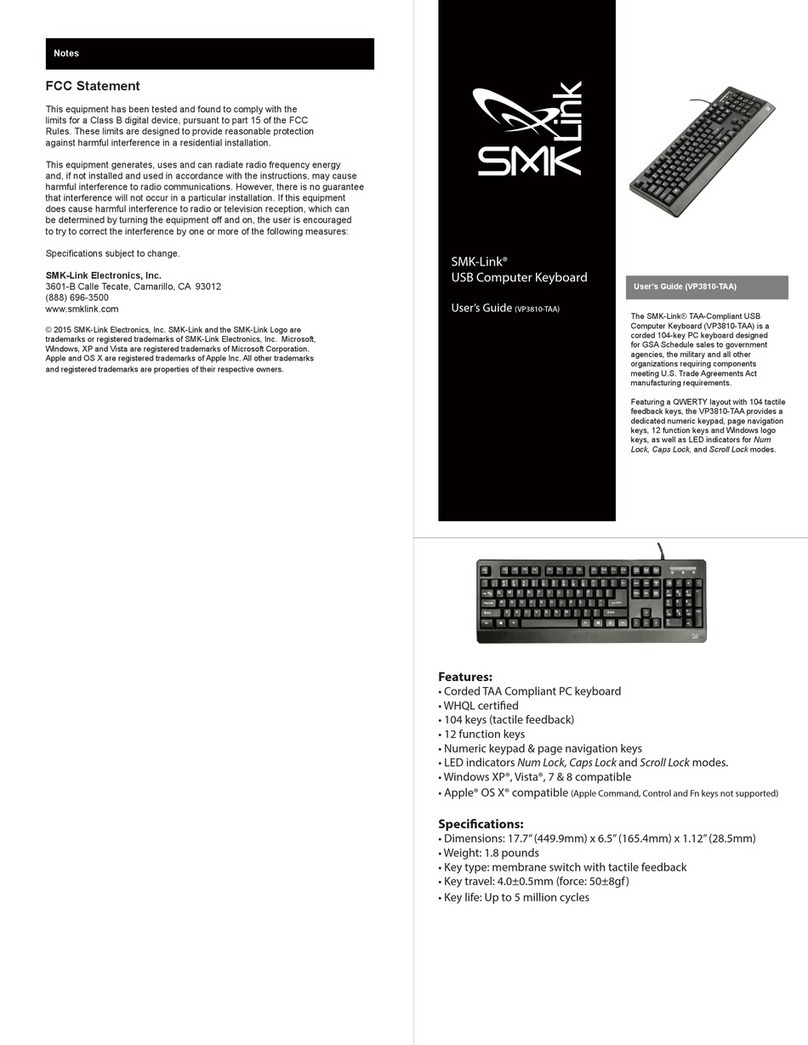
SMK-Link
SMK-Link VP3810-TAA User manual
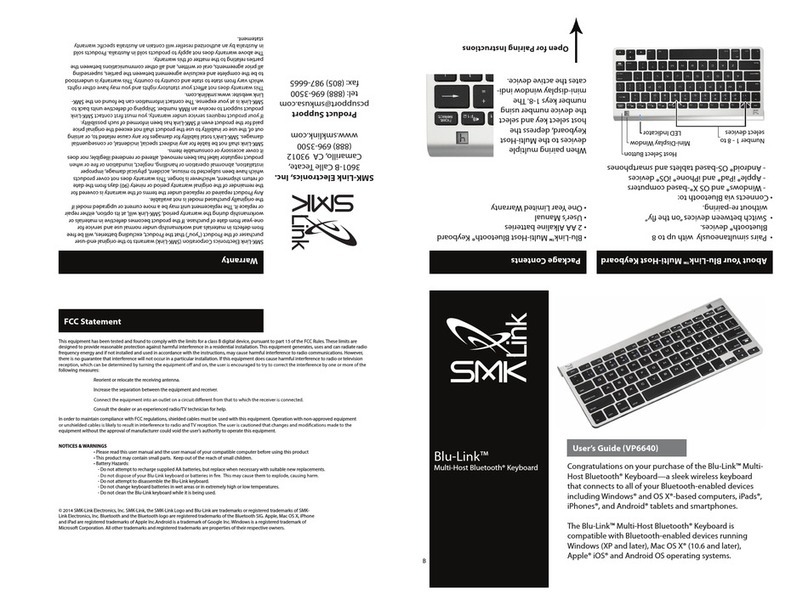
SMK-Link
SMK-Link Blu-Link VP6640 User manual

SMK-Link
SMK-Link VP6320 User manual

SMK-Link
SMK-Link VERSAPOINT VP6220 User manual
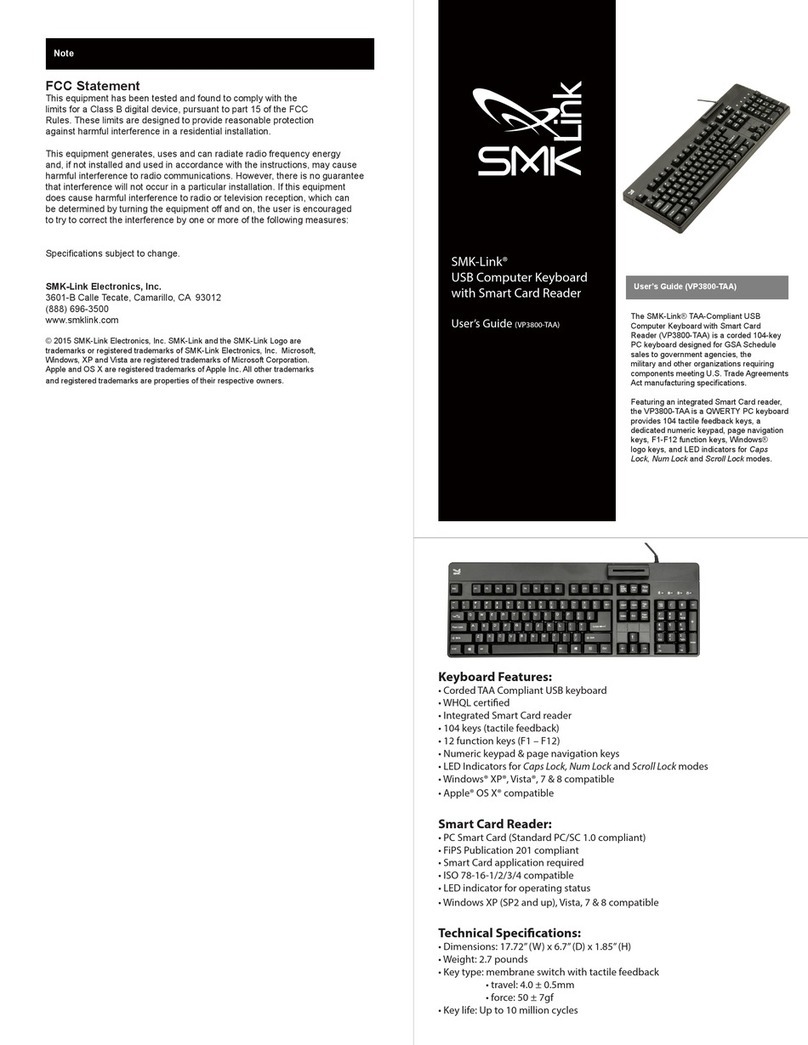
SMK-Link
SMK-Link VP3800-TAA User manual
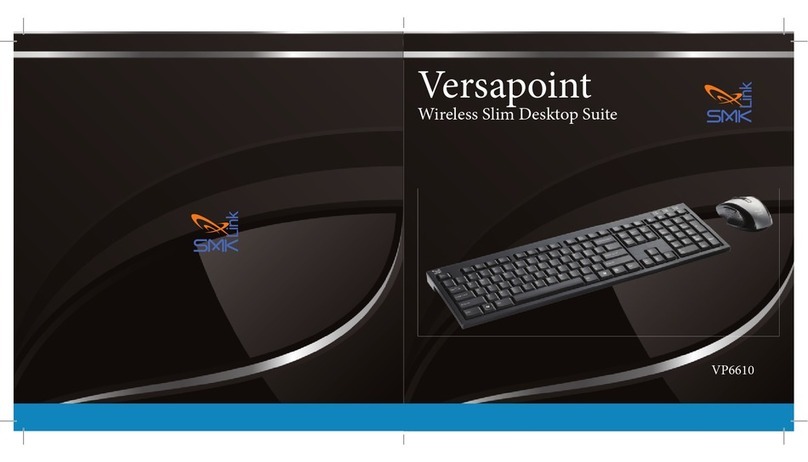
SMK-Link
SMK-Link Versapoint VP6610 User manual

SMK-Link
SMK-Link VersaPoint VP6310 User manual

SMK-Link
SMK-Link VP6630 User manual

SMK-Link
SMK-Link VP6230 User manual

SMK-Link
SMK-Link VP6364 User manual