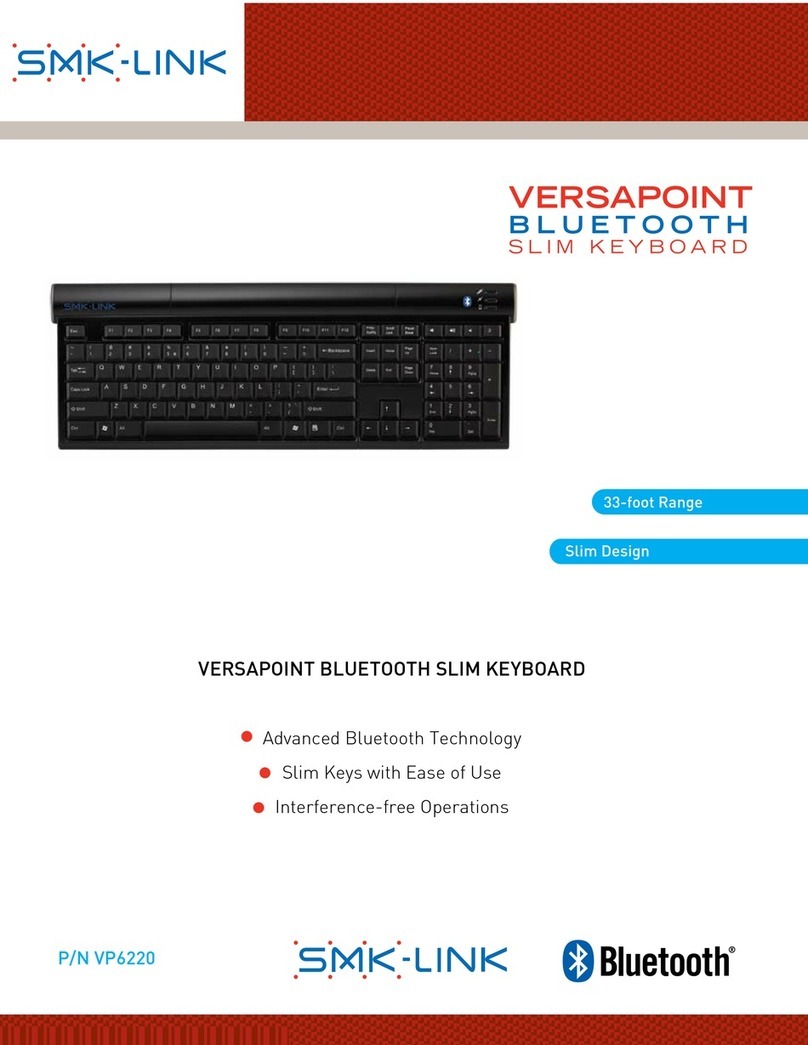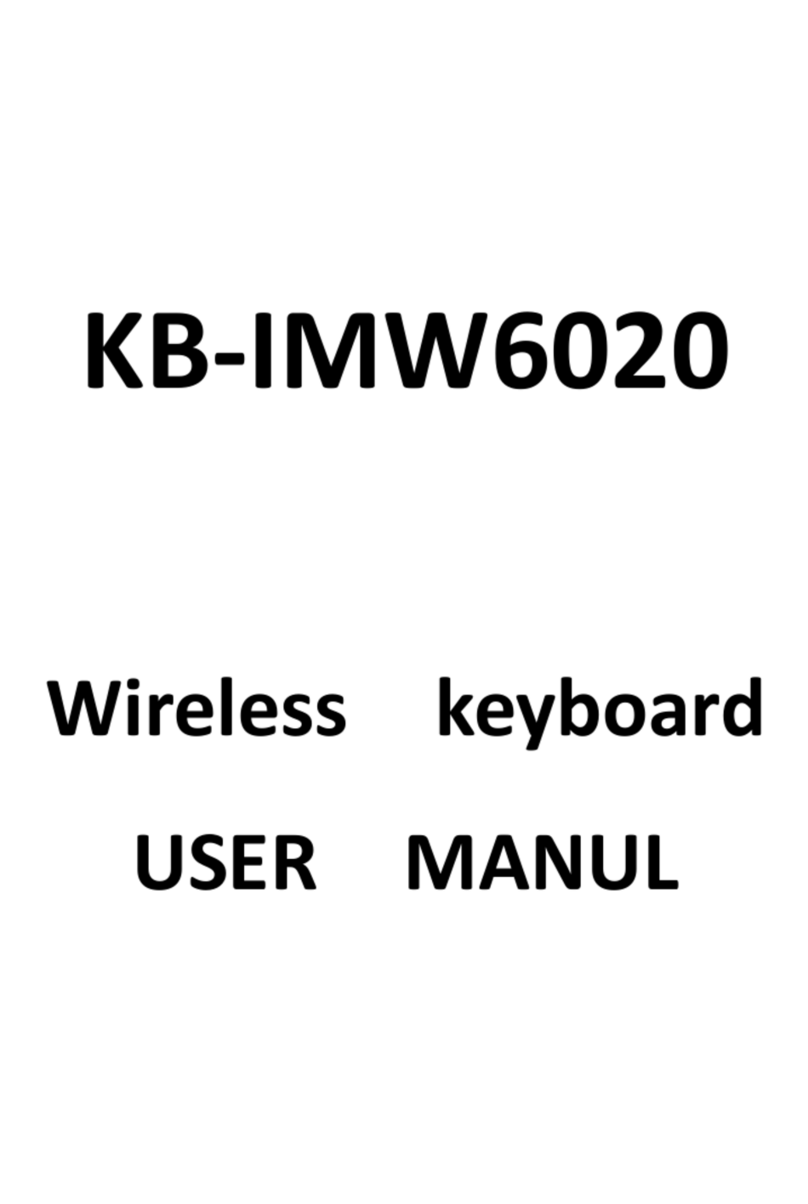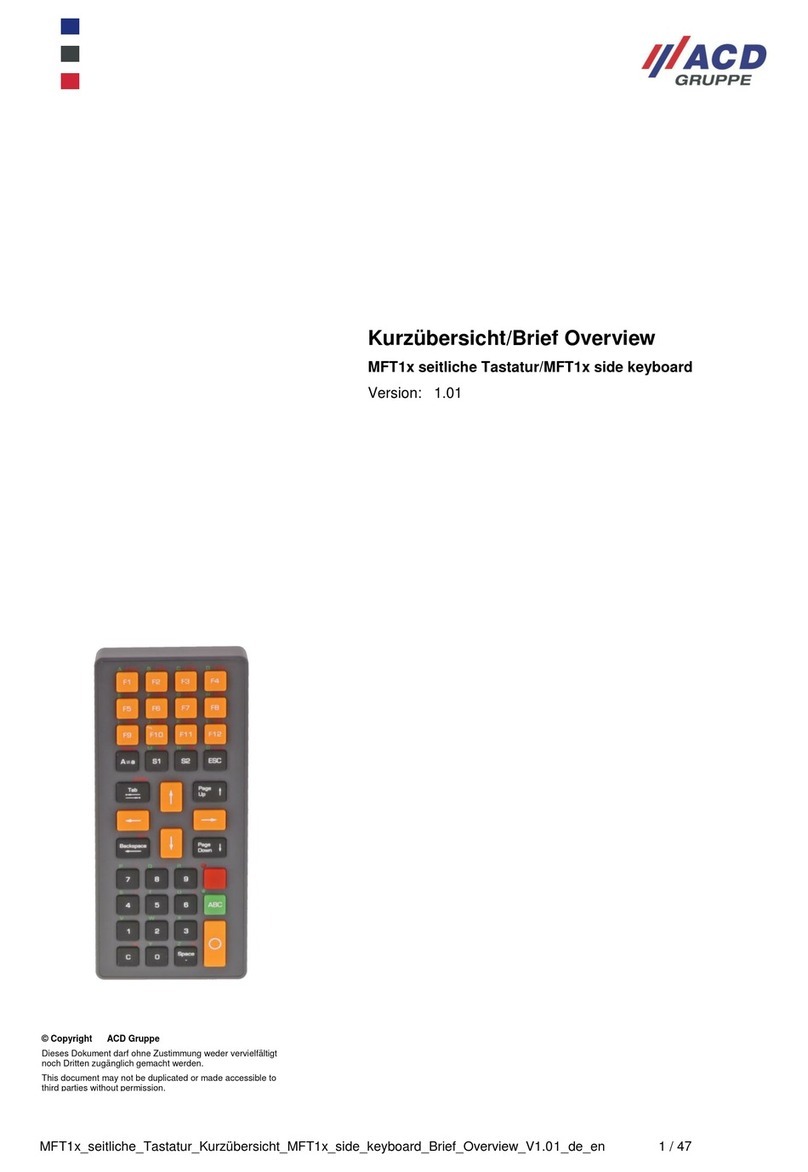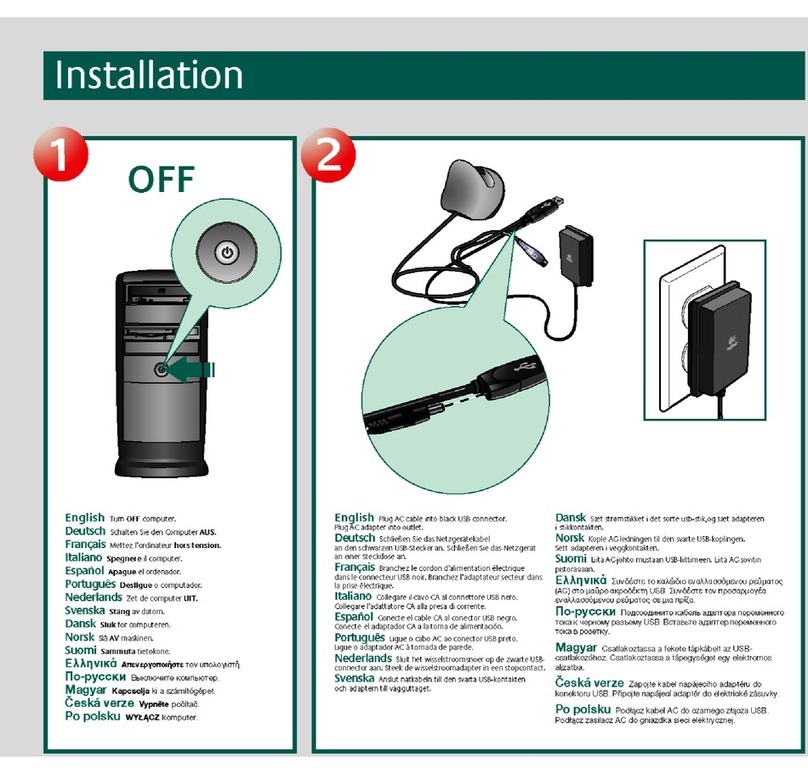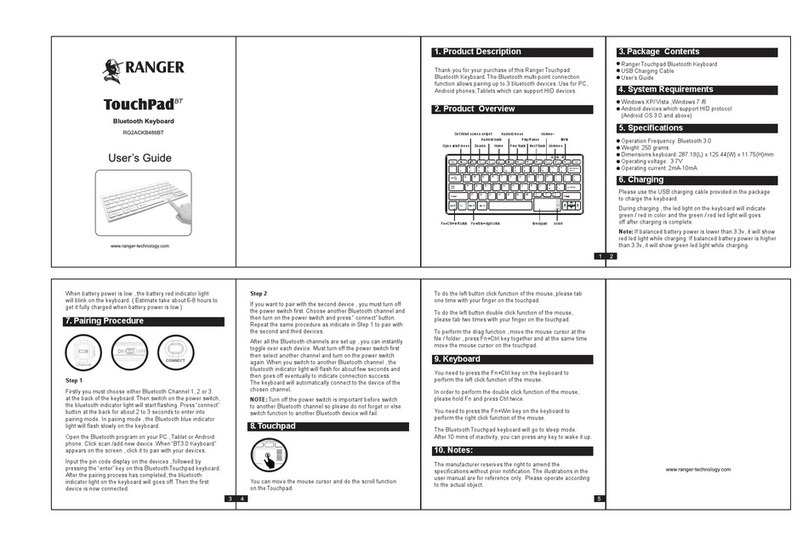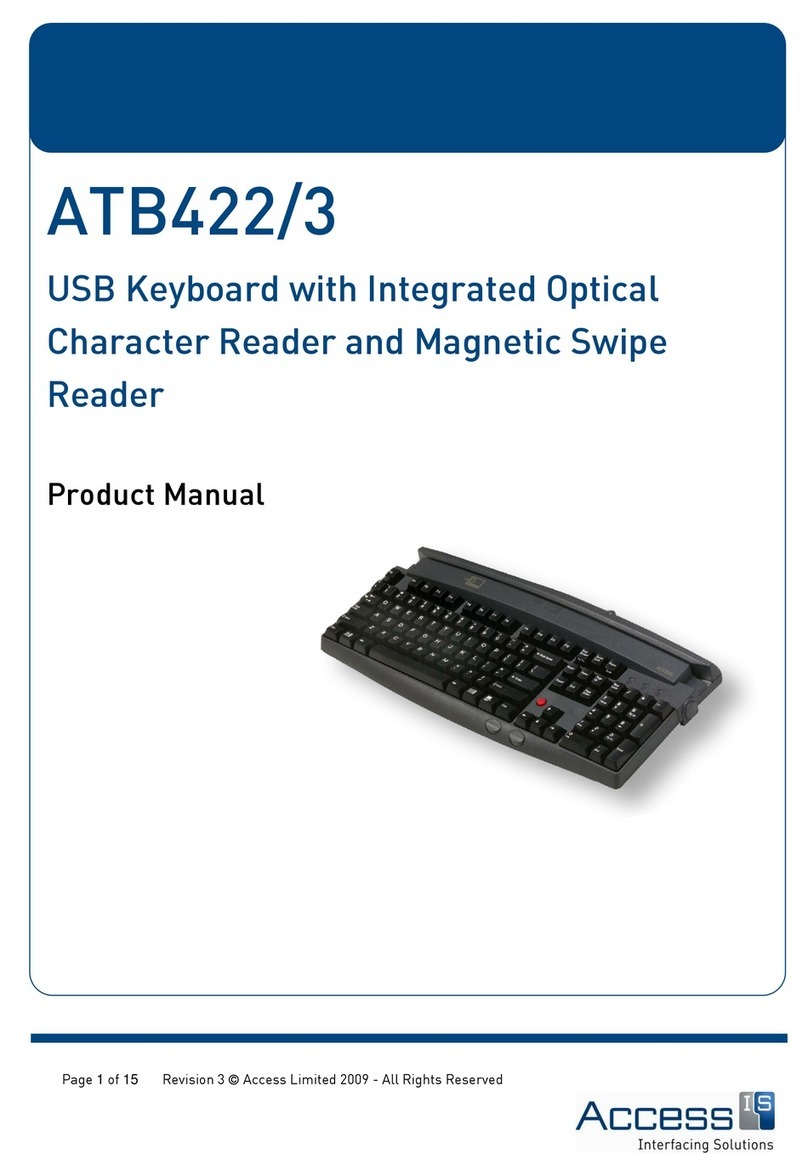SMK-Link Blu-Link VP6640 User manual

Blu-Link™
Multi-Host Bluetooth® Keyboard Congratulations on your purchase of the Blu-Link™ Multi-
Host Bluetooth® Keyboard—a sleek wireless keyboard
that connects to all of your Bluetooth-enabled devices
including Windows® and OS X®-based computers, iPads®,
iPhones®, and Android® tablets and smartphones.
The Blu-Link™ Multi-Host Bluetooth® Keyboard is
compatible with Bluetooth-enabled devices running
Windows (XP and later), Mac OS X® (10.6 and later),
Apple® iOS® and Android OS operating systems.
User’s Guide (VP6640)
About Your Blu-Link™ Multi-Host Keyboard
• Pairs simultaneously with up to 8
Bluetooth® devices.
without re-pairing.
• Connects via Bluetooth to:
- Windows® and OS X®-based computers
- Apple® iPad® and iPhone® iOS® devices
- Android® OS-based tablets and smartphones
SMK-Link Electronics Corporation (SMK-Link) warrants to the original end-user
purchaser of the Product (“you”) that the Product, excluding batteries, will be free
from defects in materials and workmanship under normal use and service for
one-year from date of purchase. If the product becomes defective in materials or
workmanship during the warranty period, SMK-Link will, at its option, either repair
or replace it. The replacement unit may be a more current or upgraded model if
the originally purchased model is not available.
Any Product repaired or replaced under the terms of the warranty is covered for
the remainder of the original warranty period or ninety (90) days from the date
of return shipment, whichever is longer. This warranty does not cover products
which have been subjected to misuse, accident, physical damage, improper
product regulator label has been removed, altered or rendered illegible; nor does
it cover accessory or consumable items.
SMK-Link shall not be liable for any indirect special, incidental, or consequential
damages. SMK-Link’s total liability for damages for any cause related to, or arising
out of, the use or inability to use the product shall not exceed the original price
paid for the product even if SMK-Link has been informed of such possibility.
product support to receive an RMA number. Shipping of defective units back to
SMK-Link is at your expense. The contact information can be found on the SMK-
Link website: www.smklink.com.
which vary from state to state and country to country. This warranty is understood
to be the complete and exclusive agreement between the parties, superseding
all prior agreements, oral or written, and all other communications between the
parties relating to the matter of this warranty.
The above warranty does not apply to products sold in Australia. Products sold
statement.
Warranty
FCC Statement
Package Contents
• Blu-Link™ Multi-Host Bluetooth® Keyboard
• 2 AA Alkaline batteries
• User’s Manual
• One Year Limited Warranty
This equipment has been tested and found to comply with the limits for a class B digital device, pursuant to part 15 of the FCC Rules. These limits are
designed to provide reasonable protection against harmful interference in a residential installation.This equipment generates, uses and can radiate radio
frequency energy and if not installed and used in accordance with the instructions, may cause harmful interference to radio communications. However,
there is no guarantee that interference will not occur in a particular installation. If this equipment does cause harmful interference to radio or television
following measures:
Reorient or relocate the receiving antenna.
Increase the separation between the equipment and receiver.
Consult the dealer or an experienced radio/TV technician for help.
In order to maintain compliance with FCC regulations, shielded cables must be used with this equipment. Operation with non-approved equipment
equipment without the approval of manufacturer could void the user’s authority to operate this equipment.
NOTICES & WARNINGS
• Please read this user manual and the user manual of your compatible computer before using this product
•This product may contain small parts. Keep out of the reach of small children.
• Battery Hazards:
- Do not attempt to recharge supplied AA batteries, but replace when necessary with suitable new replacements.
- Do not attempt to disassemble the Blu-Link keyboard.
- Do not change keyboard batteries in wet areas or in extremely high or low temperatures.
- Do not clean the Blu-Link keyboard while it is being used.
© 2014 SMK-Link Electronics, Inc. SMK-Link, the SMK-Link Logo and Blu-Link are trademarks or registered trademarks of SMK-
Link Electronics, Inc. Bluetooth and the Bluetooth logo are registered trademarks of the Bluetooth SIG. Apple, Mac OS X, iPhone
and iPad are registered trademarks of Apple Inc.Android is a trademark of Google Inc. Windows is a registered trademark of
Microsoft Corporation. All other trademarks and registered trademarks are properties of their respective owners.
SMK-Link Electronics, Inc.
3601-B Calle Tecate,
Camarillo, CA 93012
(888) 696-3500
www.smklink.com
Product Support
tel: (888) 696-3500
fax: (805) 987-6665
When pairing multiple
devices to the Multi-Host
Keyboard, depress the
host select key and select
the device number using
number keys 1-8. The
mini-display window indi-
cates the active device.
Open for Pairing Instructions
Number 1 - 8 to
select devices LED Indicator
Mini-Display Window
Host Select Button
B

Blu-Link™
Multi-Host Bluetooth® Keyboard Congratulations on your purchase of the Blu-Link™ Multi-
Host Bluetooth® Keyboard—a sleek wireless keyboard
that connects to all of your Bluetooth-enabled devices
including Windows® and OS X®-based computers, iPads®,
iPhones®, and Android® tablets and smartphones.
The Blu-Link™ Multi-Host Bluetooth® Keyboard is
compatible with Bluetooth-enabled devices running
Windows (XP and later), Mac OS X® (10.6 and later),
Apple® iOS® and Android OS operating systems.
User’s Guide (VP6640)
About Your Blu-Link™ Multi-Host Keyboard
• Pairs simultaneously with up to 8
Bluetooth® devices.
without re-pairing.
• Connects via Bluetooth to:
- Windows® and OS X®-based computers
- Apple® iPad® and iPhone® iOS® devices
- Android® OS-based tablets and smartphones
SMK-Link Electronics Corporation (SMK-Link) warrants to the original end-user
purchaser of the Product (“you”) that the Product, excluding batteries, will be free
from defects in materials and workmanship under normal use and service for
one-year from date of purchase. If the product becomes defective in materials or
workmanship during the warranty period, SMK-Link will, at its option, either repair
or replace it. The replacement unit may be a more current or upgraded model if
the originally purchased model is not available.
Any Product repaired or replaced under the terms of the warranty is covered for
the remainder of the original warranty period or ninety (90) days from the date
of return shipment, whichever is longer. This warranty does not cover products
which have been subjected to misuse, accident, physical damage, improper
product regulator label has been removed, altered or rendered illegible; nor does
it cover accessory or consumable items.
SMK-Link shall not be liable for any indirect special, incidental, or consequential
damages. SMK-Link’s total liability for damages for any cause related to, or arising
out of, the use or inability to use the product shall not exceed the original price
paid for the product even if SMK-Link has been informed of such possibility.
product support to receive an RMA number. Shipping of defective units back to
SMK-Link is at your expense. The contact information can be found on the SMK-
Link website: www.smklink.com.
which vary from state to state and country to country. This warranty is understood
to be the complete and exclusive agreement between the parties, superseding
all prior agreements, oral or written, and all other communications between the
parties relating to the matter of this warranty.
The above warranty does not apply to products sold in Australia. Products sold
statement.
Warranty
FCC Statement
Package Contents
• Blu-Link™ Multi-Host Bluetooth® Keyboard
• 2 AA Alkaline batteries
• User’s Manual
• One Year Limited Warranty
This equipment has been tested and found to comply with the limits for a class B digital device, pursuant to part 15 of the FCC Rules. These limits are
designed to provide reasonable protection against harmful interference in a residential installation.This equipment generates, uses and can radiate radio
frequency energy and if not installed and used in accordance with the instructions, may cause harmful interference to radio communications. However,
there is no guarantee that interference will not occur in a particular installation. If this equipment does cause harmful interference to radio or television
following measures:
Reorient or relocate the receiving antenna.
Increase the separation between the equipment and receiver.
Consult the dealer or an experienced radio/TV technician for help.
In order to maintain compliance with FCC regulations, shielded cables must be used with this equipment. Operation with non-approved equipment
equipment without the approval of manufacturer could void the user’s authority to operate this equipment.
NOTICES & WARNINGS
• Please read this user manual and the user manual of your compatible computer before using this product
•This product may contain small parts. Keep out of the reach of small children.
• Battery Hazards:
- Do not attempt to recharge supplied AA batteries, but replace when necessary with suitable new replacements.
- Do not attempt to disassemble the Blu-Link keyboard.
- Do not change keyboard batteries in wet areas or in extremely high or low temperatures.
- Do not clean the Blu-Link keyboard while it is being used.
© 2014 SMK-Link Electronics, Inc. SMK-Link, the SMK-Link Logo and Blu-Link are trademarks or registered trademarks of SMK-
Link Electronics, Inc. Bluetooth and the Bluetooth logo are registered trademarks of the Bluetooth SIG. Apple, Mac OS X, iPhone
and iPad are registered trademarks of Apple Inc.Android is a trademark of Google Inc. Windows is a registered trademark of
Microsoft Corporation. All other trademarks and registered trademarks are properties of their respective owners.
SMK-Link Electronics, Inc.
3601-B Calle Tecate,
Camarillo, CA 93012
(888) 696-3500
www.smklink.com
Product Support
tel: (888) 696-3500
fax: (805) 987-6665
When pairing multiple
devices to the Multi-Host
Keyboard, depress the
host select key and select
the device number using
number keys 1-8. The
mini-display window indi-
cates the active device.
Open for Pairing Instructions
Number 1 - 8 to
select devices LED Indicator
Mini-Display Window
Host Select Button
B
For Apple® OS X®-based Computers
1. Turn the keyboard on (ON/OFF switch on underside of the
keyboard).
2. Holding the “host select” key down on your keyboard, assign a
pairing channel using number keys 1-8.
3. From the “Systems Preferences” menu on your Mac®, select
“Bluetooth.”
service is “On“ and “Discoverable.“
5. Press the keyboard“CONNECT”button (underside of the
keyboard).
6. From your Mac’s Bluetooth window, select“SMK-Link VP6640 KB”
and type the code displayed using the keyboard, followed by the
“Enter” key.
7. Your Mac will report “device connected,”and your
connection channel will be displayed in the keyboard
mini-display window.
To un-pair the Multi-Host keyboard from your Mac, simply delete its
listing from your computer’s Bluetooth menu.
Pairing Personal Computers
For Windows®-based Personal Computers
your computer supports Bluetooth wireless communications. If not, a
Bluetooth® receiver must be added (see the SMK-Link Nano Dongle
Bluetooth 4.0).
1. Turn the keyboard on (ON/OFF switch on underside of the
keyboard).
2. Holding the “host select” key down on your keyboard, assign a
pairing channel using number keys 1-8.
3. Enable Bluetooth® on your computer from the“Control Panel”
menu.
4. Press the pairing button on the underside of the keyboard.
5. Click “Search For Devices”from your computer Bluetooth screen
and select “SMK-Link VP6640 KB” from the list.
6. Enter the code displayed using the keyboard, followed by the
“Enter” key.
7. Your PC will report “device connected,”and your connection
channel will be displayed in the keyboard mini-display window.
To un-pair the Multi-Host keyboard from your PC, simply delete its listing
from your computer’s Bluetooth menu.
Pairing Mobile Devices
For Apple® iPads® & iPhones®
1. Turn the keyboard on (ON/OFF switch on underside of the
keyboard).
2. Holding the “host select” key down on your keyboard, assign a
pairing channel using number keys 1-8.
3. Enable Bluetooth® on your iPhone/iPad using the “Settings” menu.
4. Press the pairing button on the underside of the keyboard.
5. Select “SMK-Link VP6640 KB”from your device’s Bluetooth
window.
6. Enter the code displayed using the keyboard, followed by the
“Enter” key.
7. Your device will report “SMK-Link VP6640 KB connected,”and your
connection channel will be displayed in the keyboard
mini-display window.
To un-pair the Multi-Host keyboard from your iOS device, use the “Forget
This Device” option from your iPhone/iPad Bluetooth menu.
For Android™Smartphones & Tablets
1. Turn the keyboard on (ON/OFF switch on underside of the
keyboard).
2. Holding the “host select” key down on your keyboard, assign a
pairing channel using number keys 1-8.
3. Enable Bluetooth® on your device under the“Settings”menu.
4. Press the pairing button on the underside of the keyboard.
5. Tap “Search For Devices”at the bottom of your device Bluetooth
screen.
6. Select “SMK-Link VP6640 KB”from the list.
7. Enter the code displayed using the keyboard, followed by the
“Enter” key.
8. Your Android device will report “device connected,”and your
connection channel will be displayed in the keyboard mini-
display window.
To un-pair the Multi-Host keyboard from your Android device, simply
delete its listing from your device’s Bluetooth menu.
Other SMK-Link Keyboard manuals

SMK-Link
SMK-Link VERSAPOINT VP6220 User manual

SMK-Link
SMK-Link VP6230 User manual

SMK-Link
SMK-Link VP6364 User manual
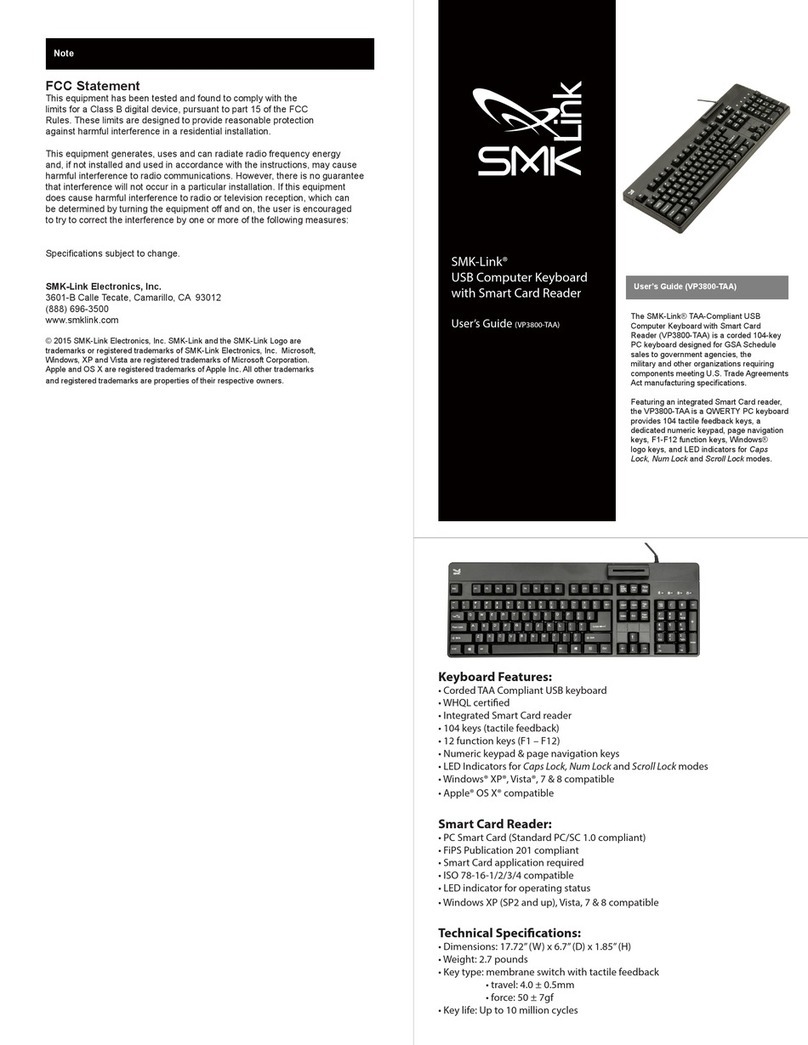
SMK-Link
SMK-Link VP3800-TAA User manual

SMK-Link
SMK-Link VersaPoint VP6310 User manual
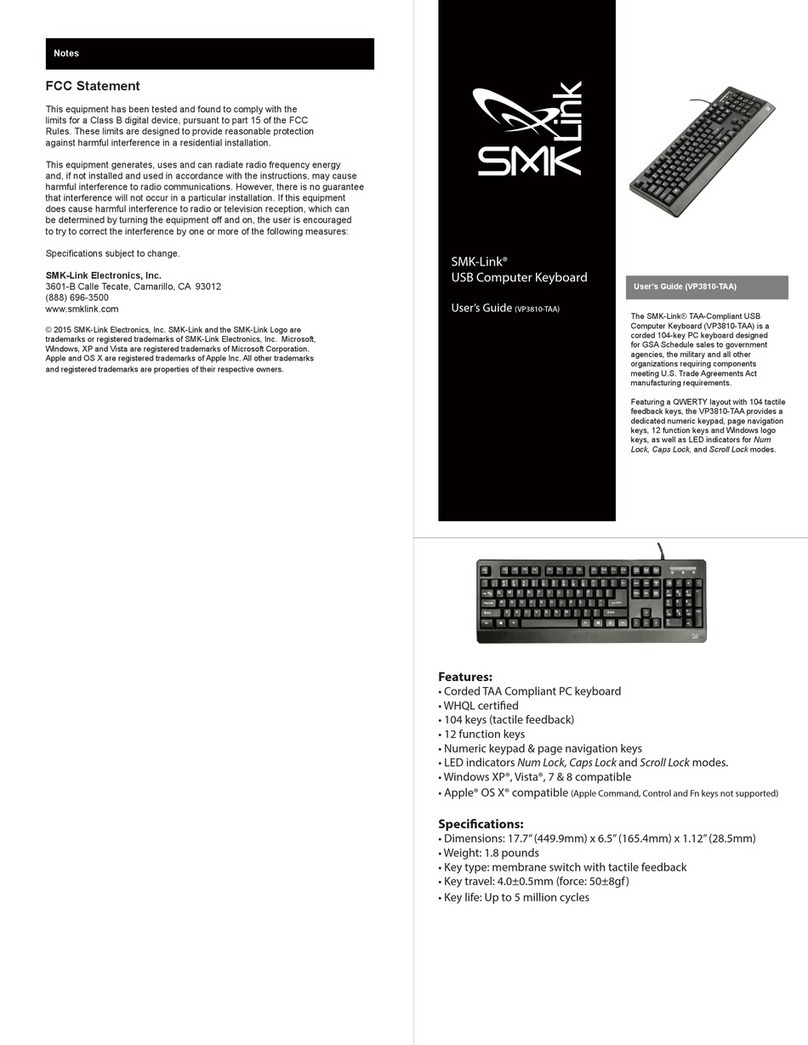
SMK-Link
SMK-Link VP3810-TAA User manual
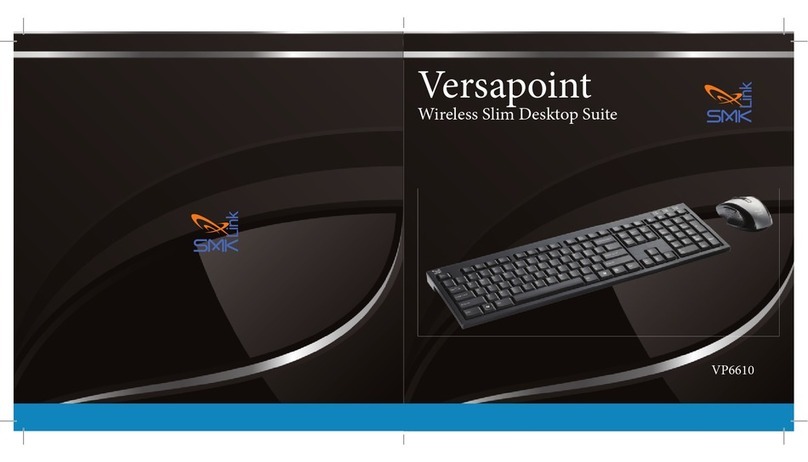
SMK-Link
SMK-Link Versapoint VP6610 User manual

SMK-Link
SMK-Link VP6630 User manual

SMK-Link
SMK-Link VP6320 User manual

SMK-Link
SMK-Link VersaPoint DuraKey VP6340 User manual