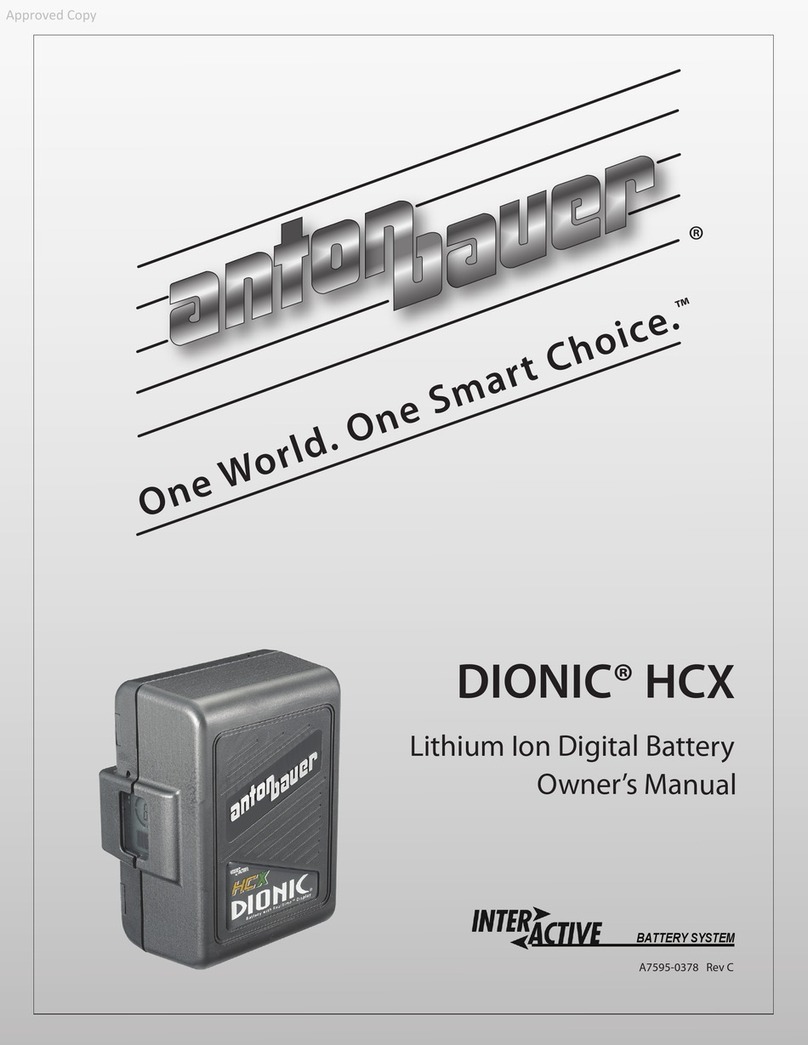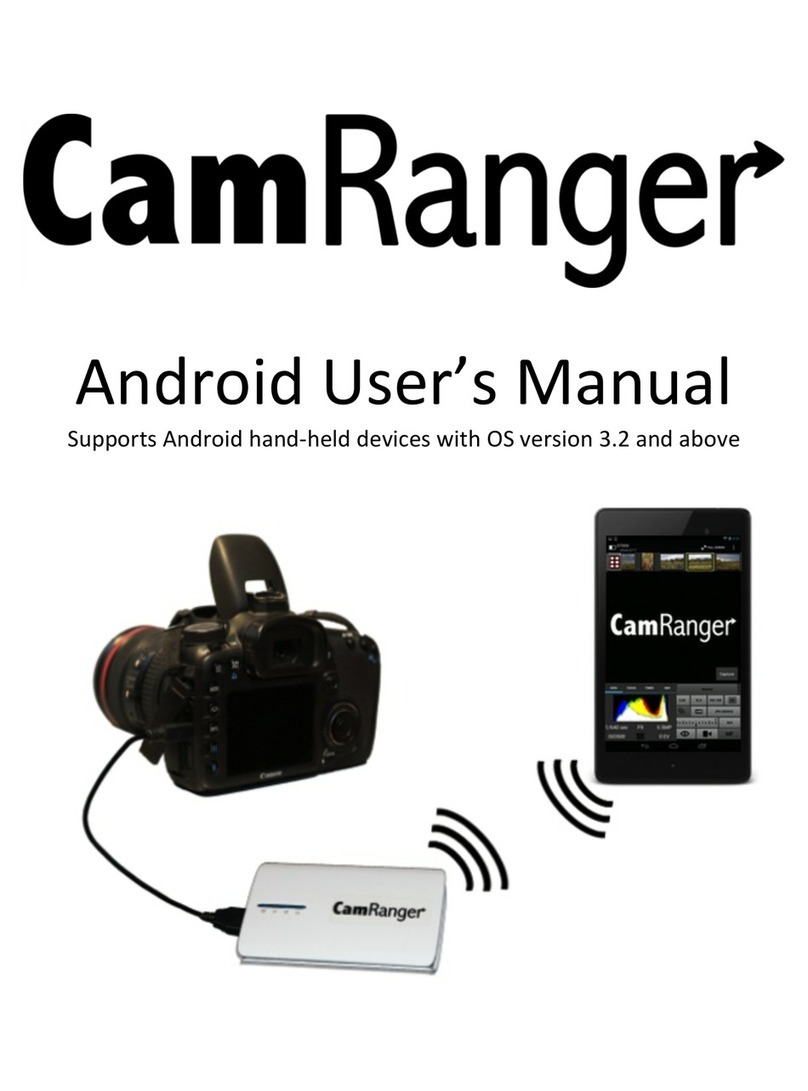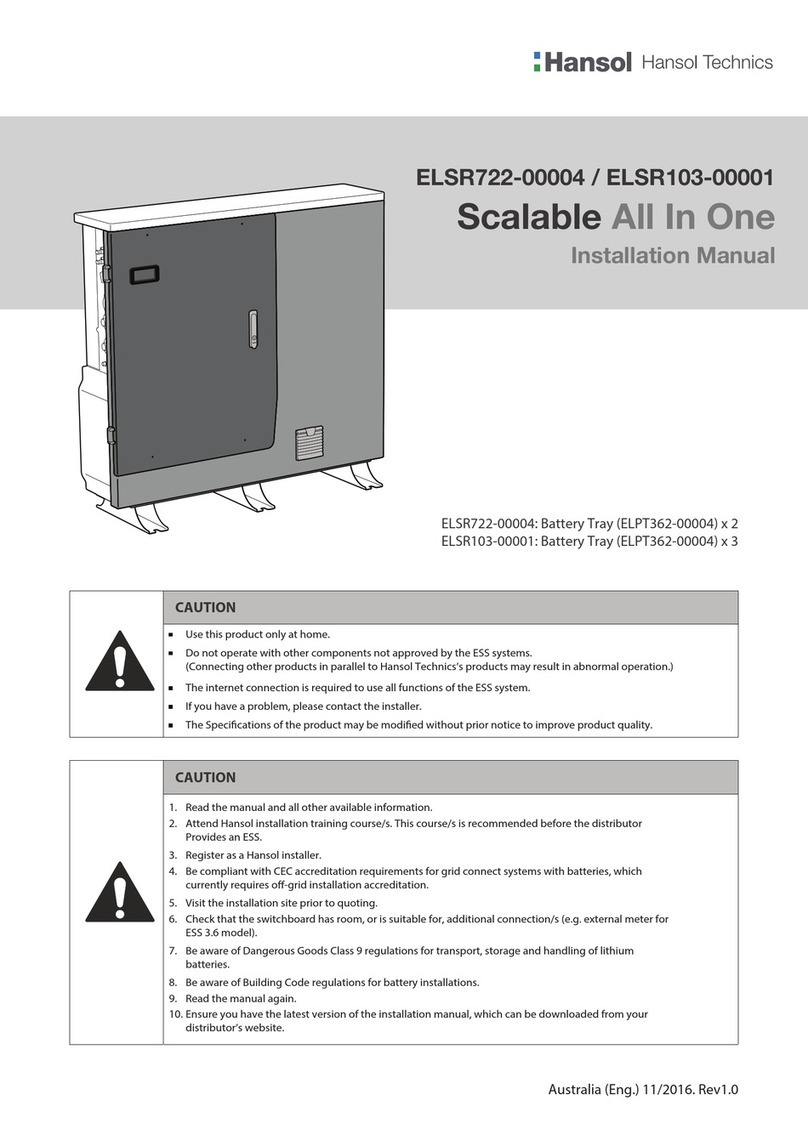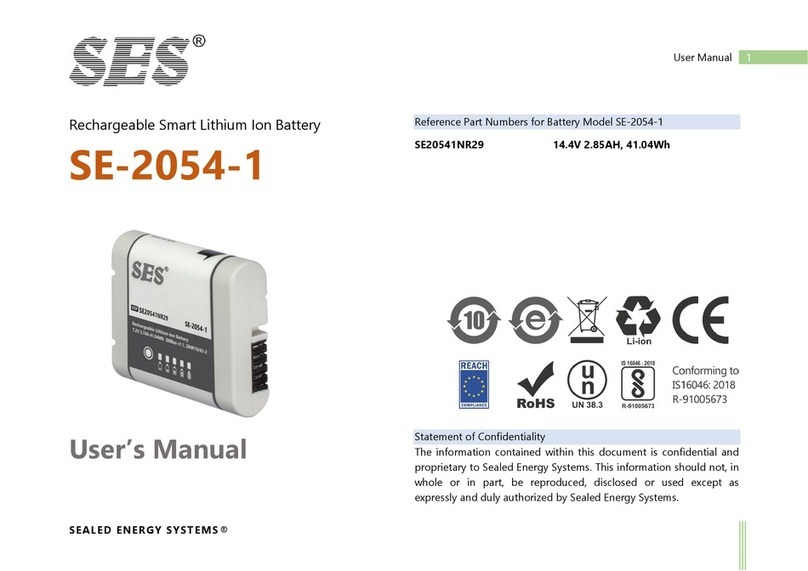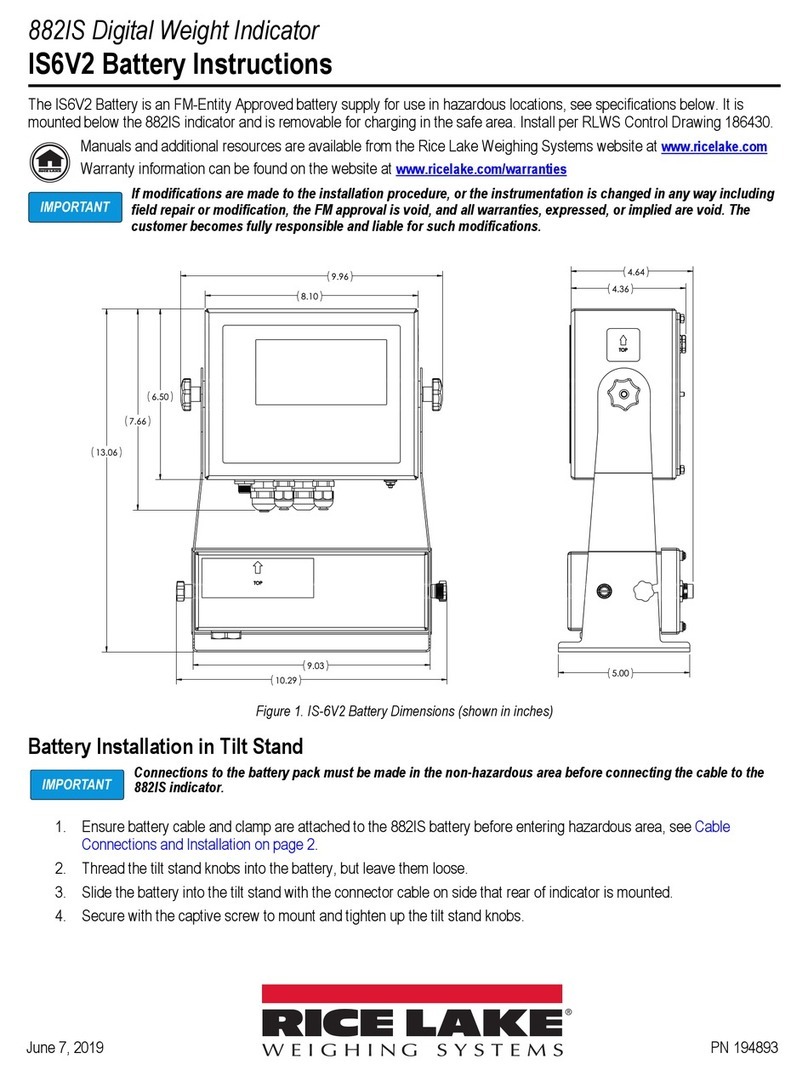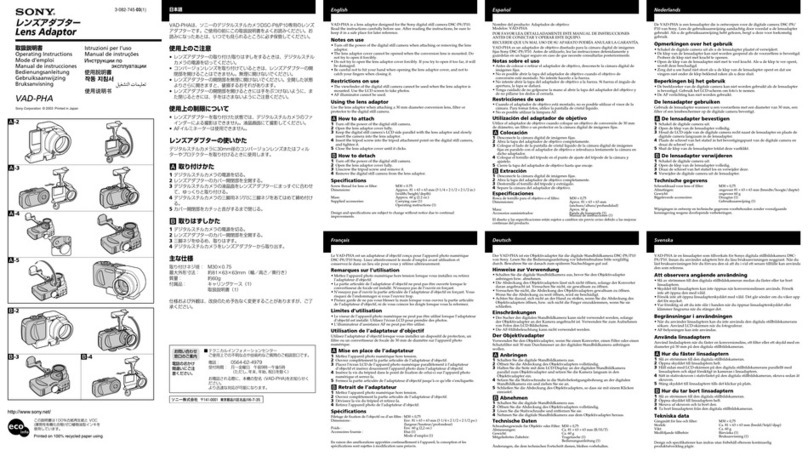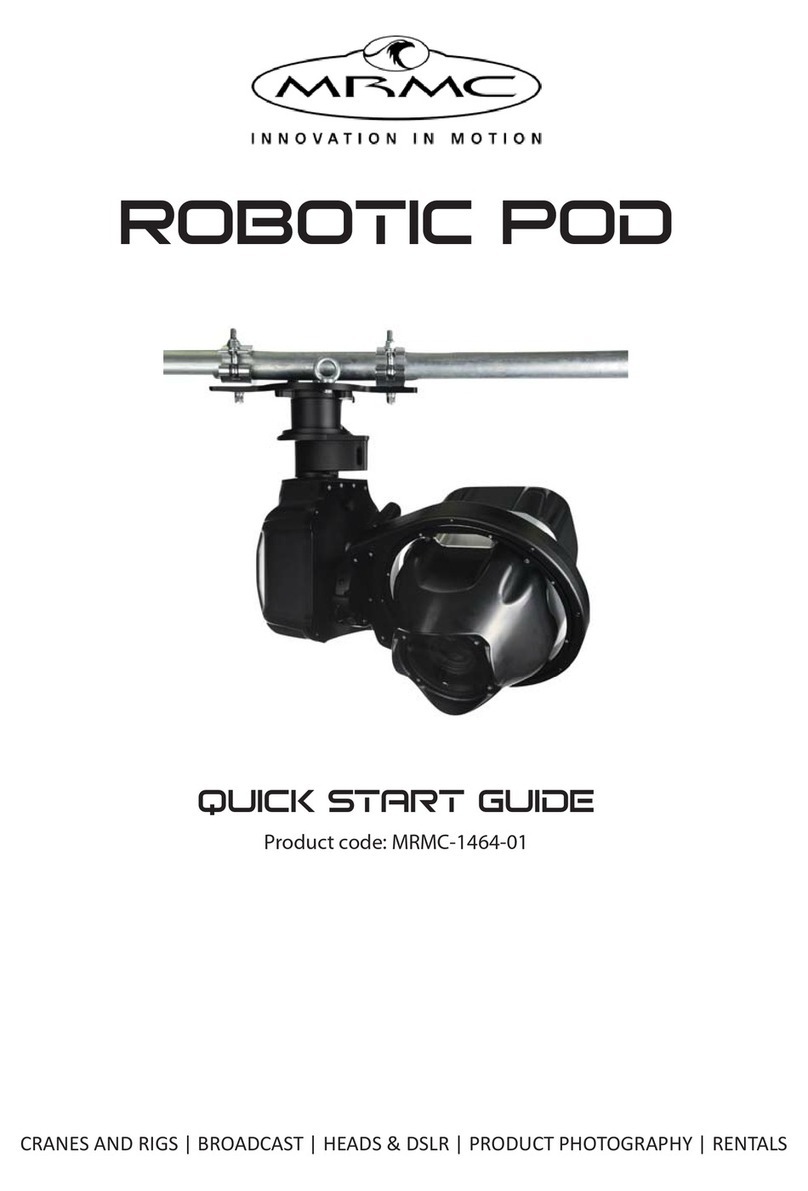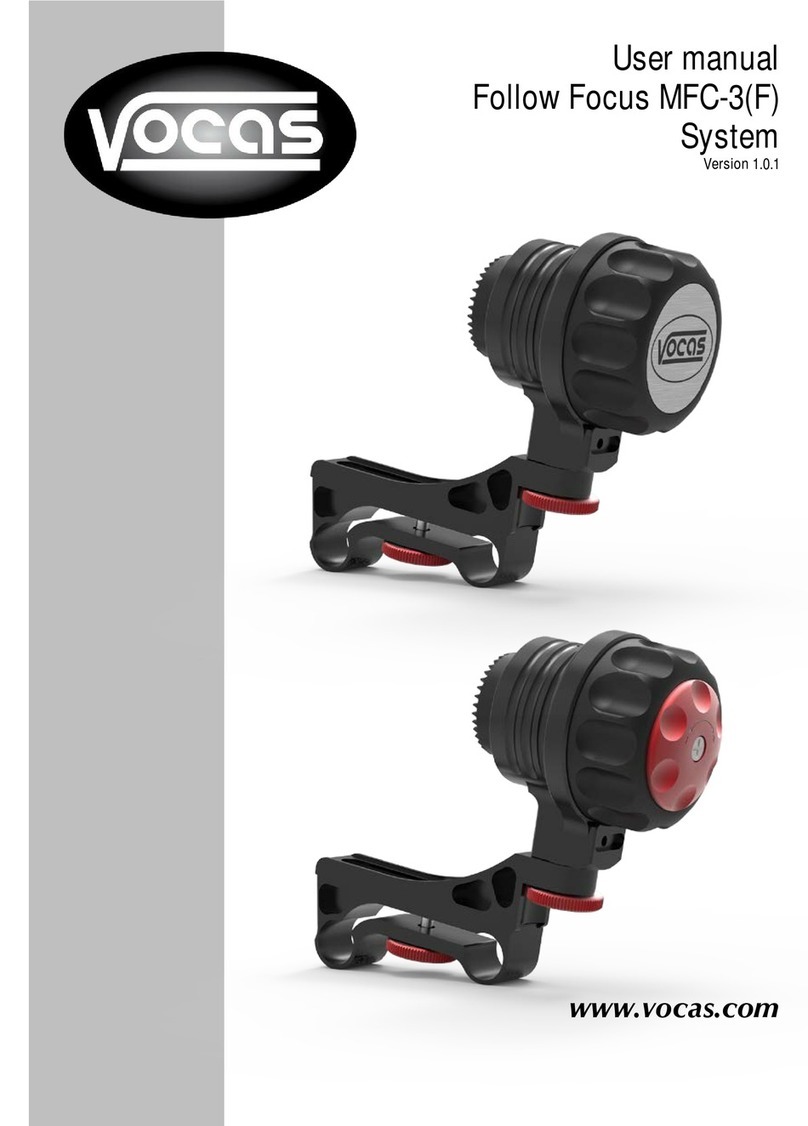SMOVE FBOX MINI User manual

USER MANUAL
PHOTO BOOTH SMOVE FBOX MINI
www.smove.pl

User Manual
p. 2
1. A standard set of Photo Booth SMOVE
FBOX MINI
Standard set contains:
Photo booth shell,
Base plate
Stand / Leg
Printer shelf
Printer shell,
Canon EOS camera with a power supply adaptor,
ALL-IN-ONE ASUS PC with a power supply adaptor,
A dye sublimation printer Mitsubishi CP-D80DW with a power supply cable,
4x M6 screws with big head to bind the Base plate with Stand,
2x M6 screws with small head to bind the Printer shell with Printer shelf
1x M6 screws with big head to bind the Photo booth shell with Stand,
1x M6 screws with big head to secure the Printer shelf,
2 sets of 2 keys,
Lamp remote control,
2x Remote control for decorative lighting
1m power supply cable IEC C13-C14 to connect Photo booth shell with Stand,
5m power supply cable IEC C13,
Mini USB cable to connect Camera to the PC,
1m USB A-B cable to connect Photo booth shell with Stand.
0,5m USB A-B cable to connect Printer shell with Stand.
Warning
The machine is not made for permanent working. The maximum operating duration
should not exceed 12h. After this period, the machine should be turned off for at least
6h. Photo Booth cannot be used and stored in an open space area.
Operating and storing range: temperature 10 –30 Celsius degrees; humidity: 35-80%
with no condensation. Once prolong transported (+1h) with a risk of temperatures
beyond the range given above (<10 - >30 O), please wait at least 1 hour before turning
it on.
The PC, as the only one part of Photo Booth set, does NOT have to be disassembled during the transport. However, we
recommend you to take a special care to prevent mechanical damage of the PC screen.

User Manual
p. 3
2. Assembling of Photo Booth:
1. Put the Base plate on the workplace of the Photo booth. Prepare screws to bind the Stand
with the Base plate (4x M6 with big head)

User Manual
p. 4
2. Pull the Power supply cable (5m IEC C13) through the hole in the Base plate and then
through the hole in the Stand.

User Manual
p. 5
3. Screw down 4 screws to bind the Base plate with the Stand.
Warning! Keep caution not to crush the cables!

User Manual
p. 6
4. Plug the main power supply cable into the socket (cable) in the Stand.
5. Hide connected cables inside the Stand. IR sensor (red arrow) could be left outside the
Stand.

User Manual
p. 7
6. Put the Photo booth shell on the Stand/Leg by placing the guides (red arrow) inside the
Stand

User Manual
p. 8
7. After placing the Photo booth shell on the Stand/Leg –secure the connection by binding it
by M6 screw

User Manual
p. 9
8. Pull the Power supply cable (1m IEC C13-C14) and USB A-B cable (1m) through the hole in
the Photo booth shell

User Manual
p. 10
9. Tilt the Photo booth shell to the front, so it will be possible to connect cables to the Stand.
10.Plug the Power supply cable (1m IEC C13-C14) and USB A-B cable (1m) into the sockets
inside the Stand/Leg.

User Manual
p. 11
11.Turn ON the Main Power Source by holding the button (red arrow) till you hear constant
sound.
12.Screw the camera to the mounting, then place DC module inside the camera.

User Manual
p. 12
Warning! Please notice to close the battery door. If it will be opened, the camera
will not turn ON.

User Manual
p. 13
13.Connect the Camera to the Computer using Mini USB cable.

User Manual
p. 14
14.If your Photo Booth is provided with Flash module –Plug in the hot shoe into the camera
slot and connect it with Flash module using the cable (Jack-Synchro).
15.Turn on Flash module and adjust its strength by knob (if your booth is provided with it).

User Manual
p. 15
16.Photo booth has possibility to tilt camera from Vertical to Horizontal position
(Portrait / Landscape). To rotate the camera –Loosen the screw (red arrow), then tilt the
camera mounting and tighten the screw.

User Manual
p. 16
17.Place the Printer shelf on the Stand/Leg.

User Manual
p. 17
18.After placing the Shelft on the Stand –secure it by M6 screw.
19.Place the Printer shell on the center of Printer shelf.

User Manual
p. 18
20.Bind the Printer shell with Printer shelf using M6 screws with small heads (red arrows).
Then plug AC cable (built in Printer shell) to the Stand/Leg and connect Printer Shell with
Stand by USB A-B (0,5 m) or USB B-B
21.Turn the PC on. The switcher can be found in the top-left corner.

User Manual
p. 19
22.Turn the ring lamp on.
There are 3 modes available:
Off.
Control mode (the light intensity can be adjusted with the remote control or by switches on the dimmer panel).
Permanent mode (full light strength).
23.Start photo booth software. An icon (DSLR Remote Pro) will be found on a desktop.
24.Choose camera settings (Av, Tv, ISO from software), ring lamp settings (with remote
control/dimmer panel) and flash module settings (by knob).
25.Start Photo Booth using the icon below.

User Manual
p. 20
3. Technical handling
Placing and replacing printing materials and supplies:
https://youtu.be/wQDOzddzQCU
To replace consumables it is necessary to open the Printer shell by using Service key and removing the Upper part.
Table of contents