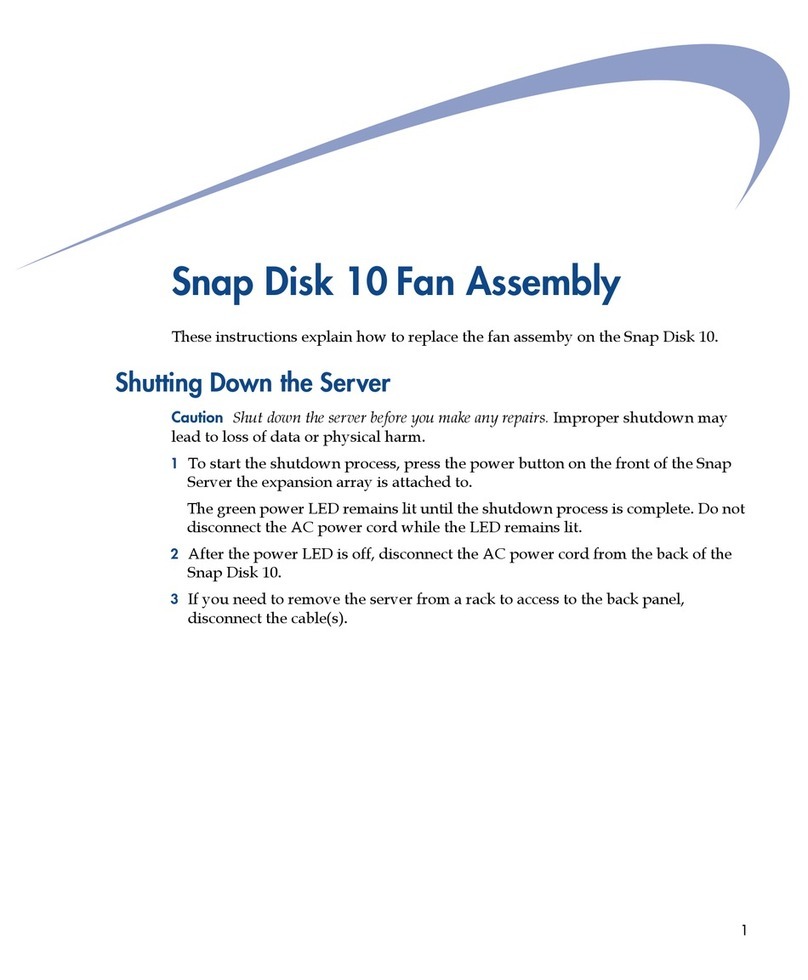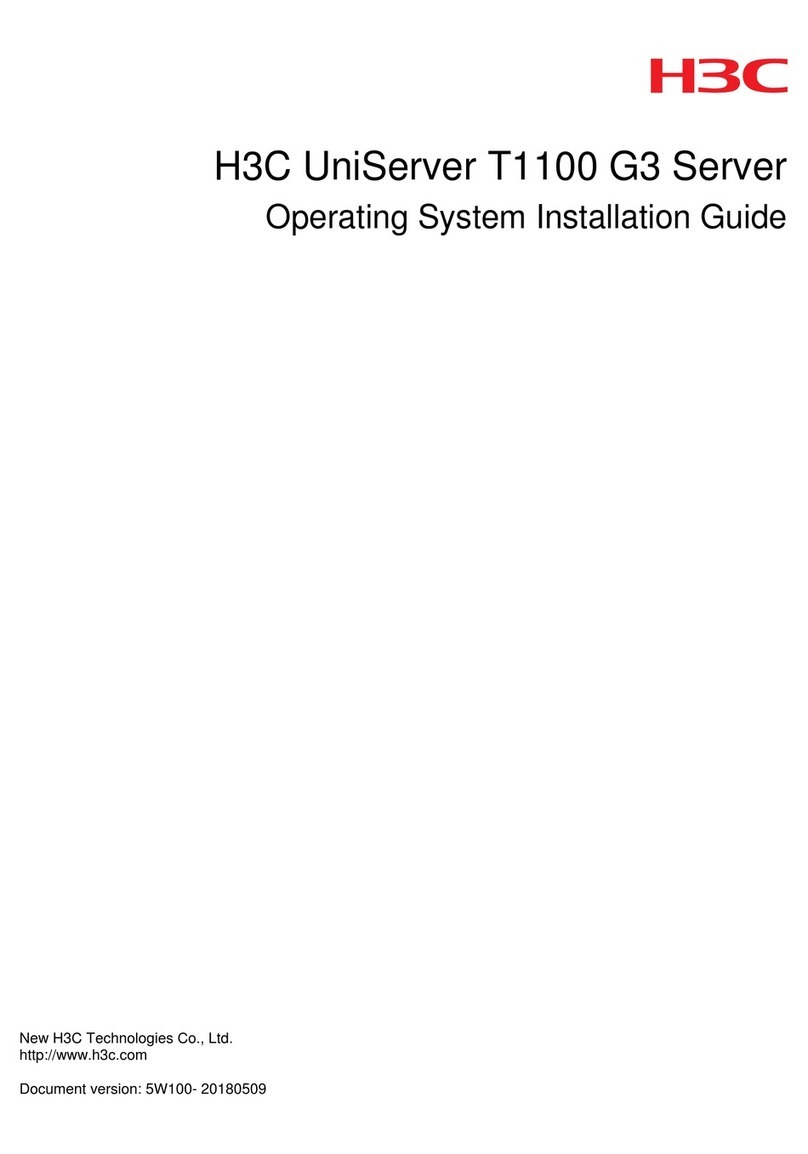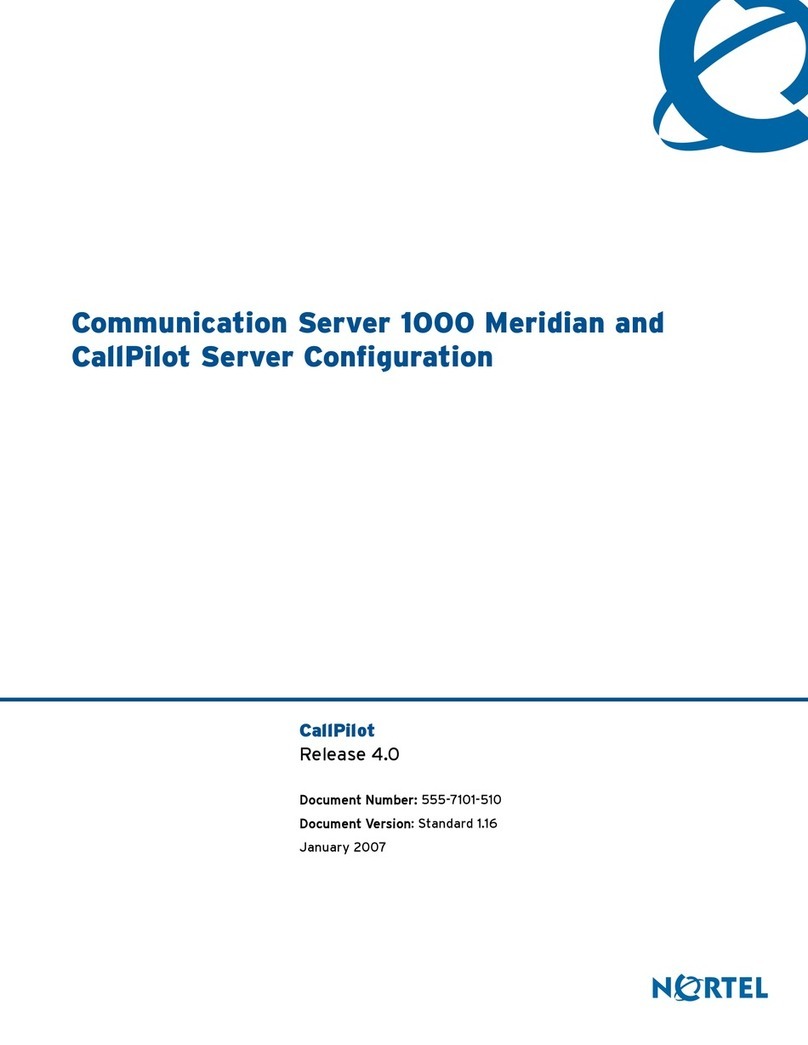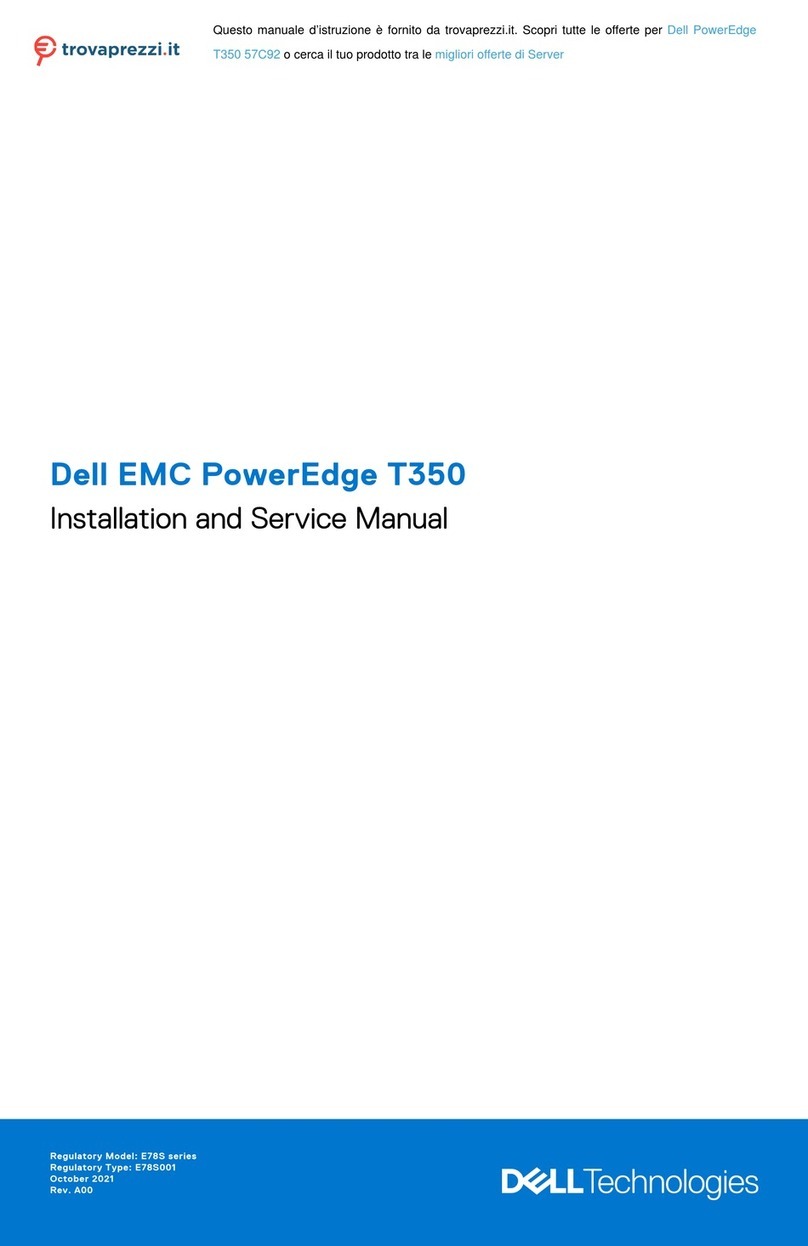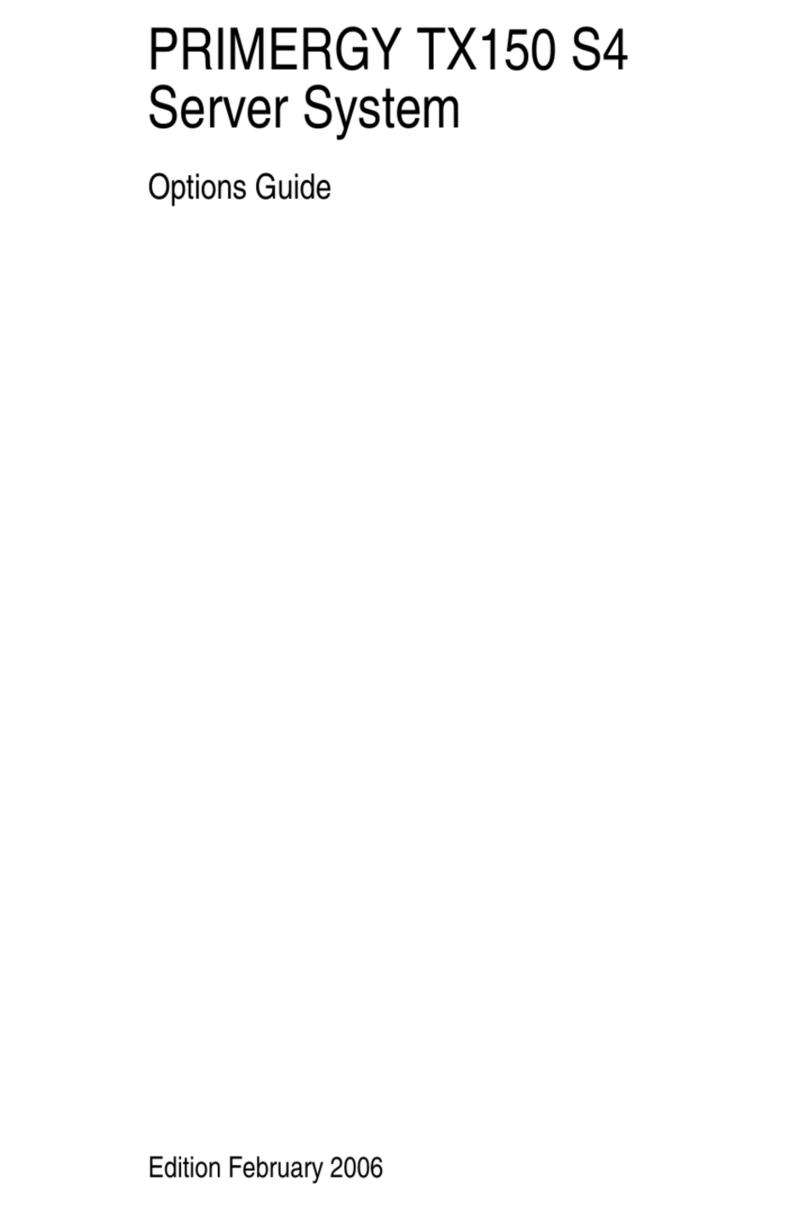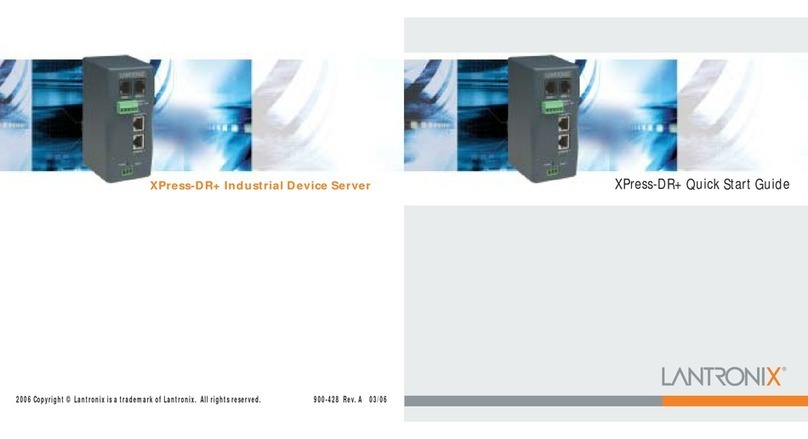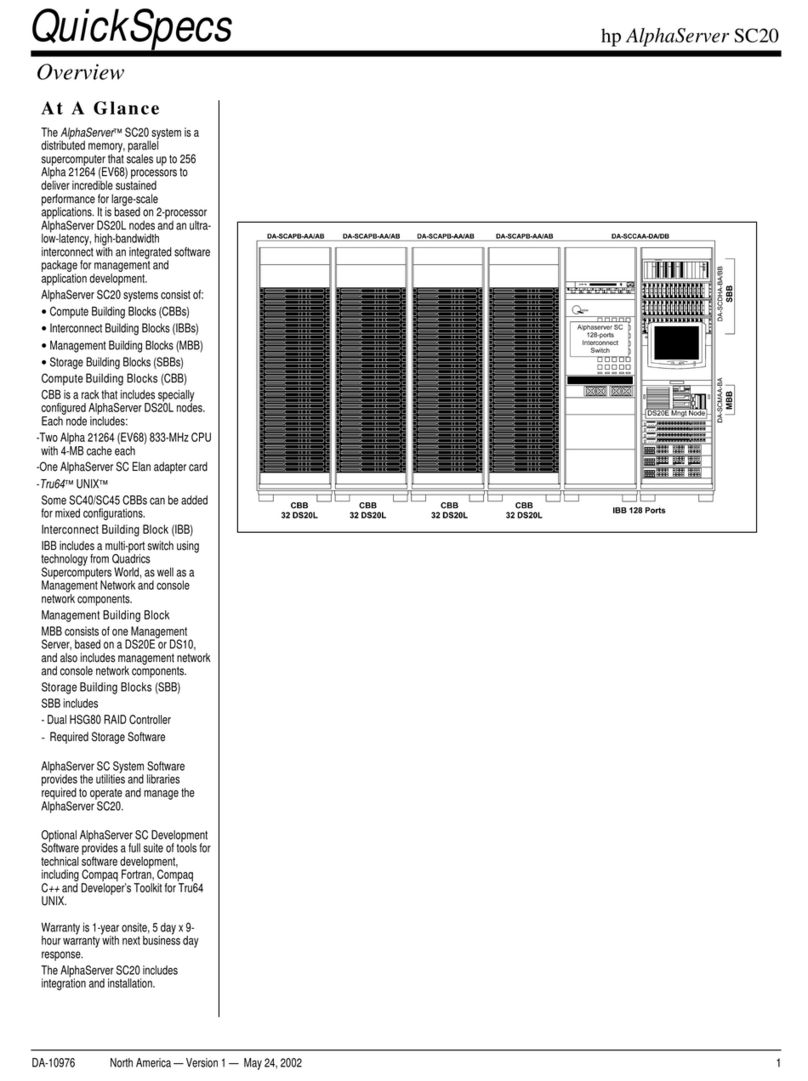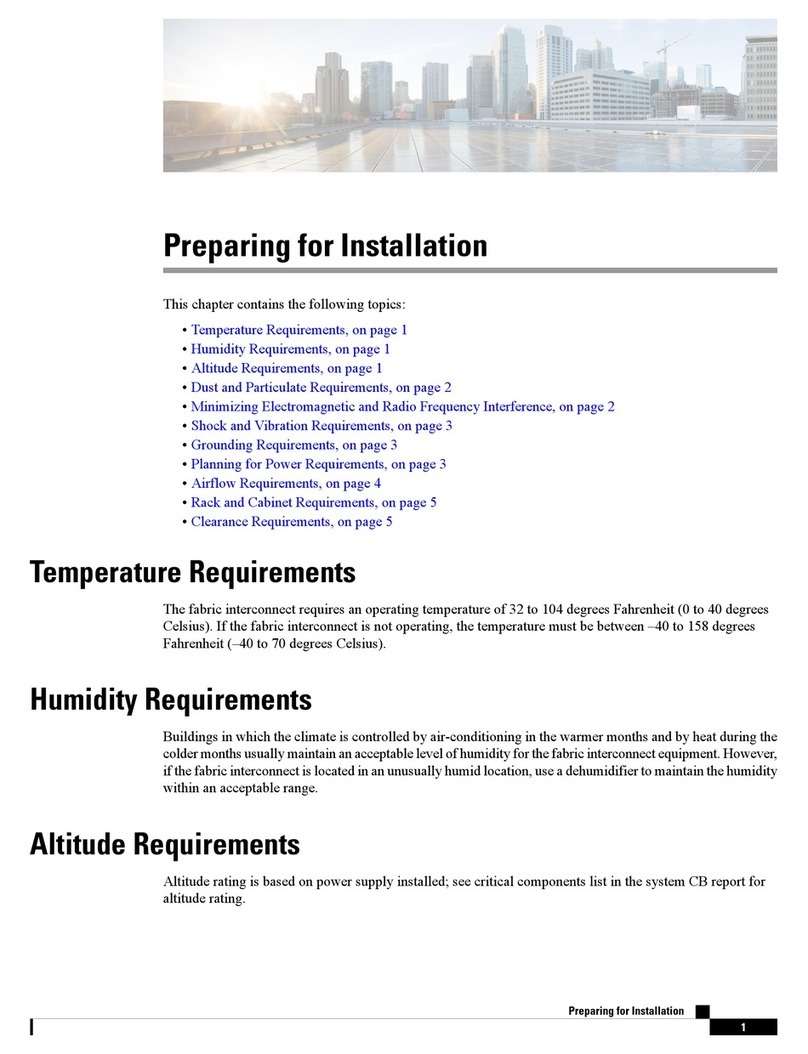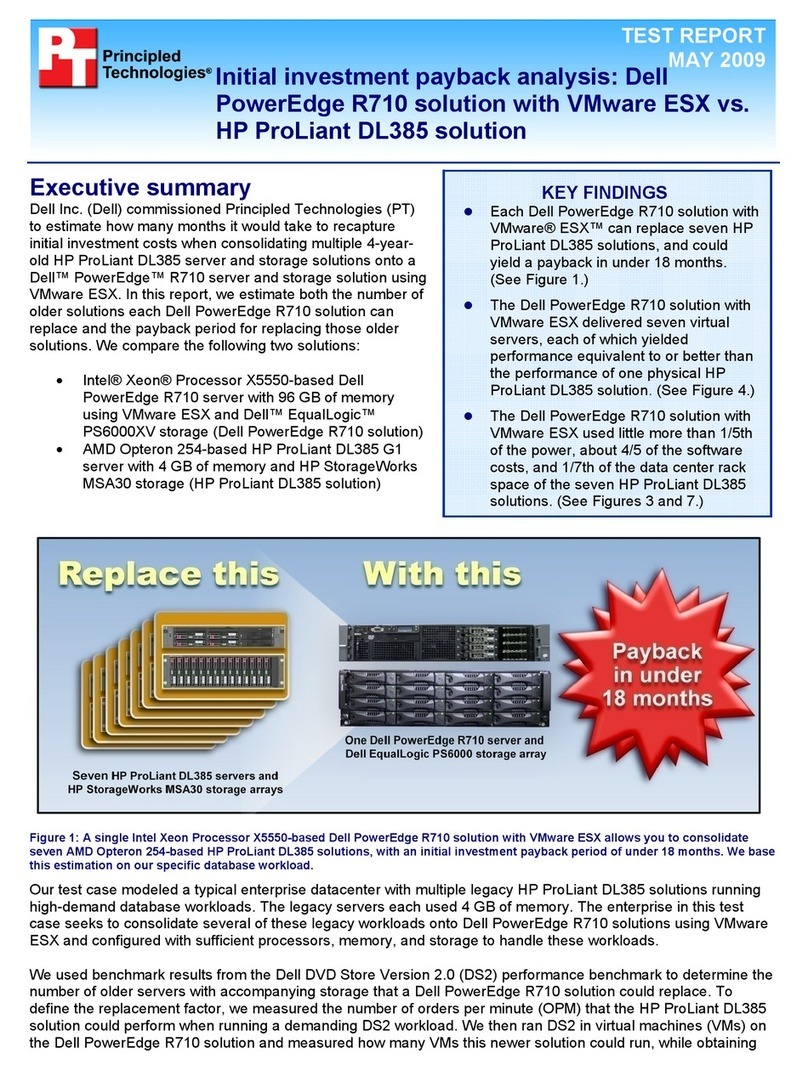Connecting to the Network
Powering On the Server
Connect the server to a 10BaseT, 100BaseTX, or 1000BaseT network. Use one or both of the
Ethernet cables provided starting with the primary Ethernet connector. Using both connectors
enables advanced options such as load balancing and failover.
Caution
If you use only one network connector, use the primary Ethernet connector marked '1' on
the back of the server as shown in the Hardware Features illustration.
Press the power button on the front of the server and hold it
down until one or both network lights come on, and the power
light is green.
Acquiring an IP Address
1
Install NASManager from the User CD onto a client computer.
2
Launch NASManager.
3
In the NASManager window,
locate the server by name.
The default server name is
SNAP
nnnnnn
, where
nnnnnn
is the server number (located as
shown in the Hardware Features illustration).
Tip
If you do not have a DHCP server on your network, you must assign an IP address manually. In
the NASManager window, select your server, then select Tools > Set IP Address. Enter a unique IP
address, and click OK. When prompted, enter admin for the user name and admin for the password.
Configuring the Server
1
Launch your browser and enter the Snap Server's name or IP address.
2 Click the Administration link and log in with the default user name (admin)and the default
password (admin).
3 Complete the setup procedure with the Initial Configuration Wizard.
Tip
For information on advanced configuration options, see the Administrator Guide or the Snap
Server online help.