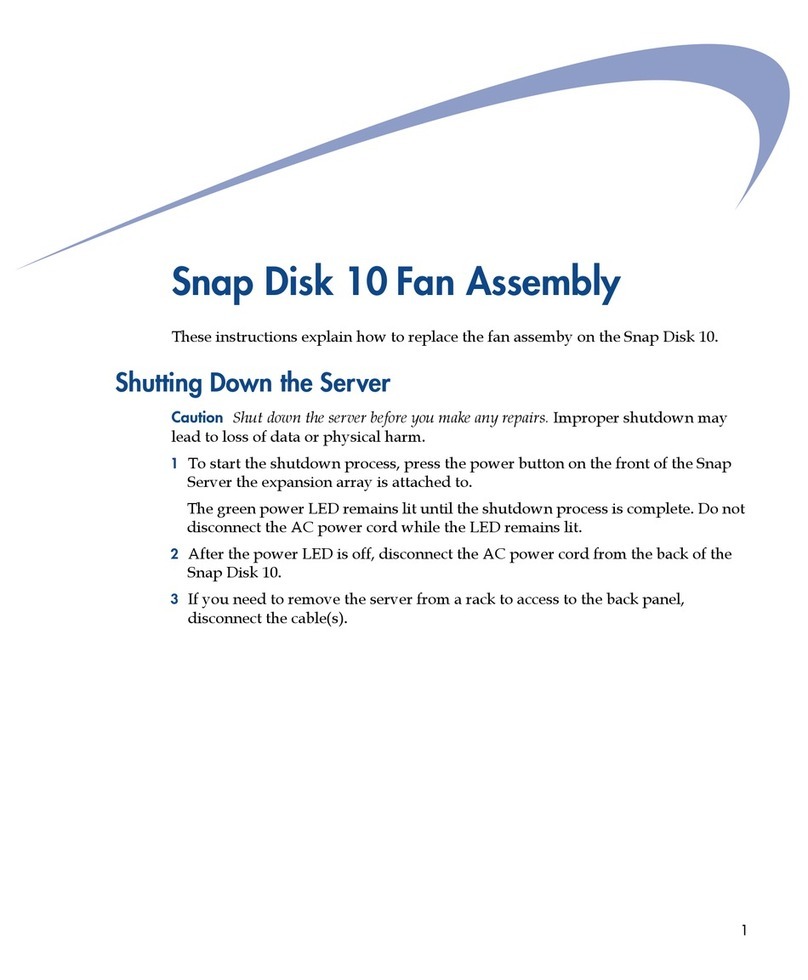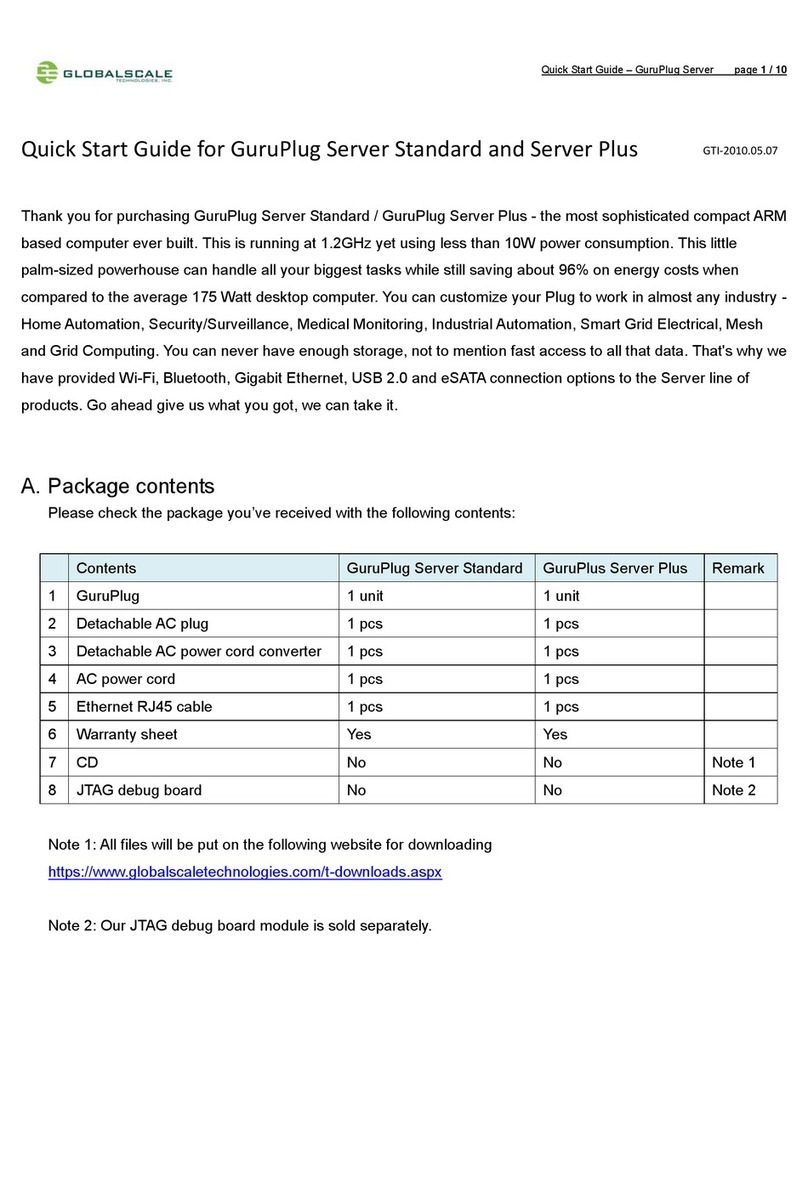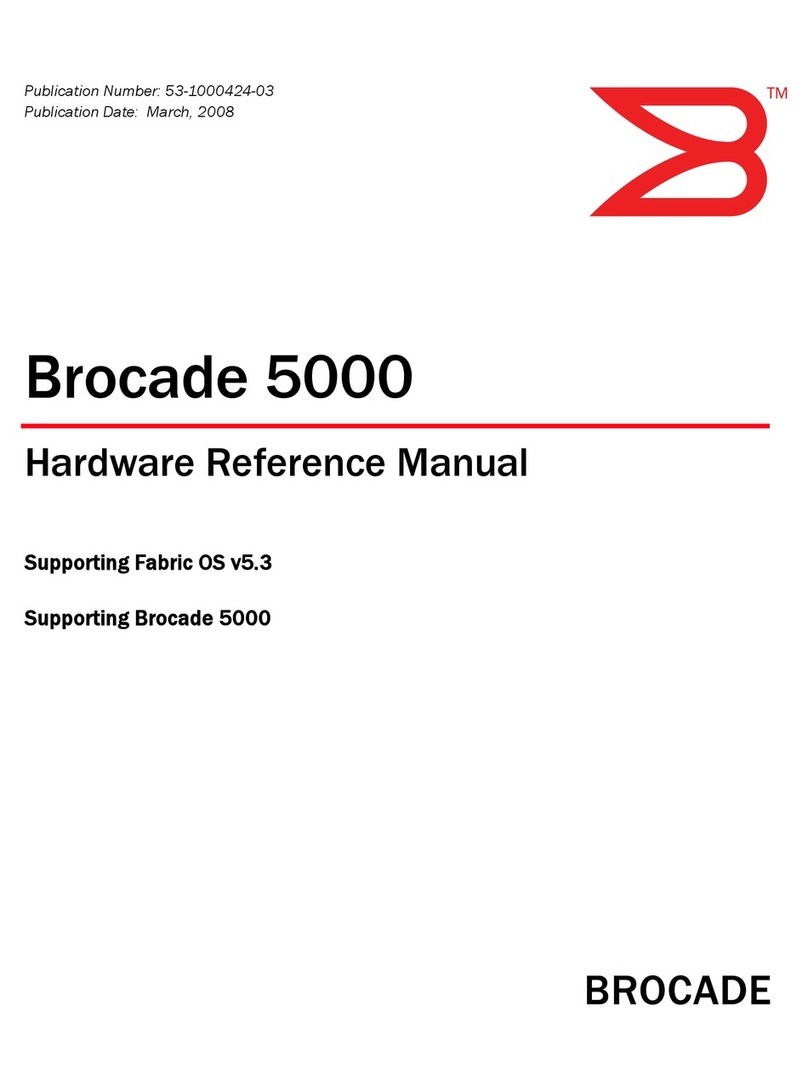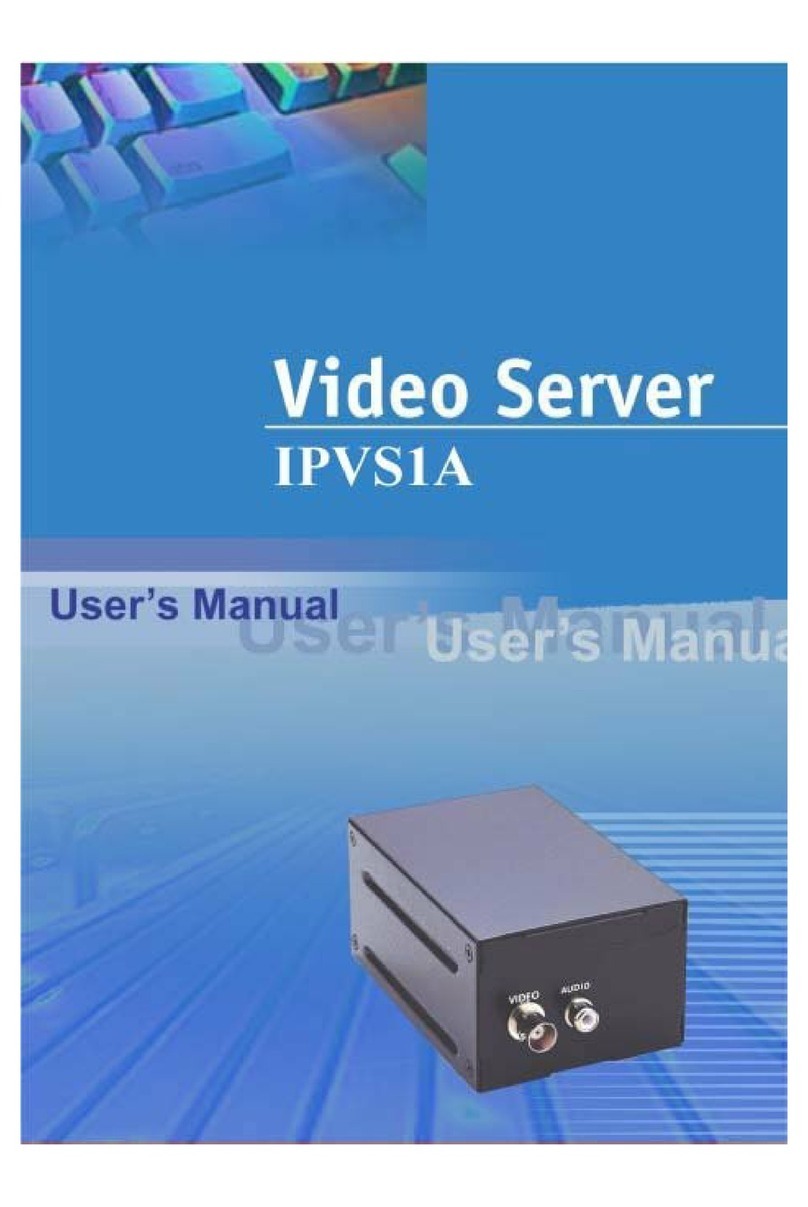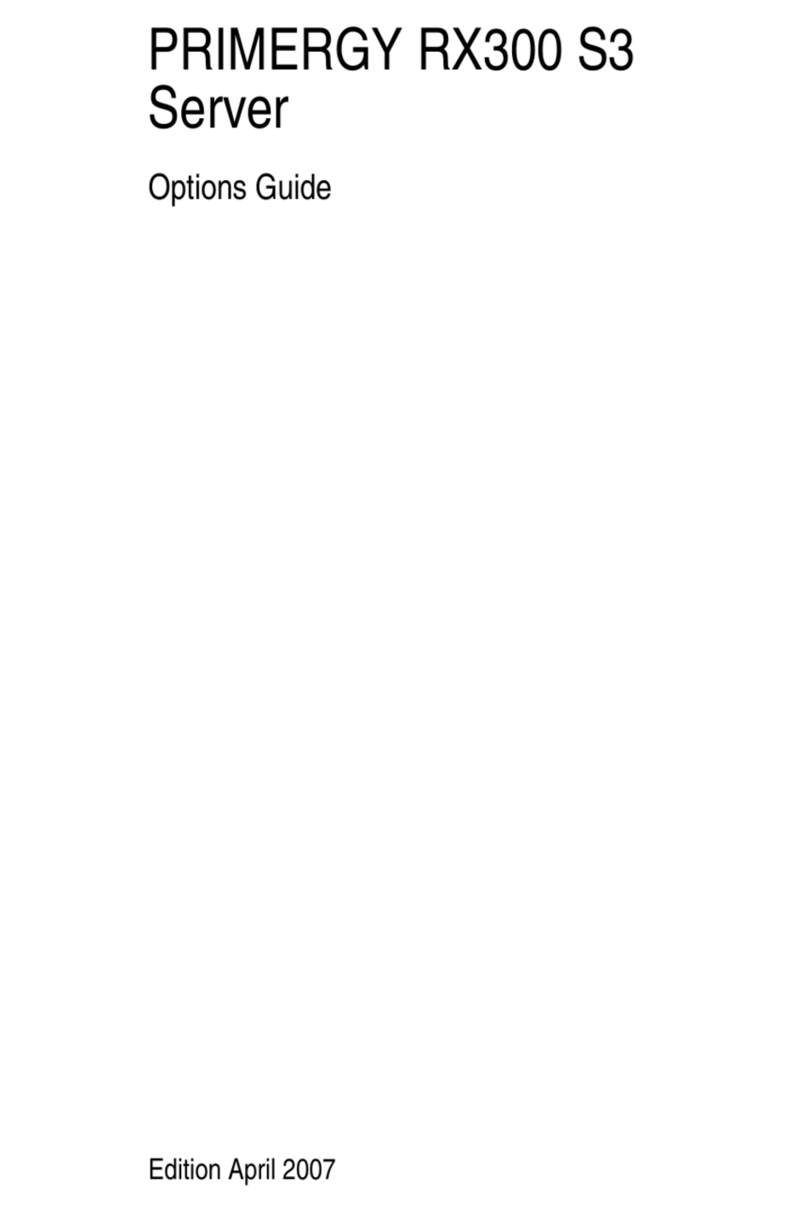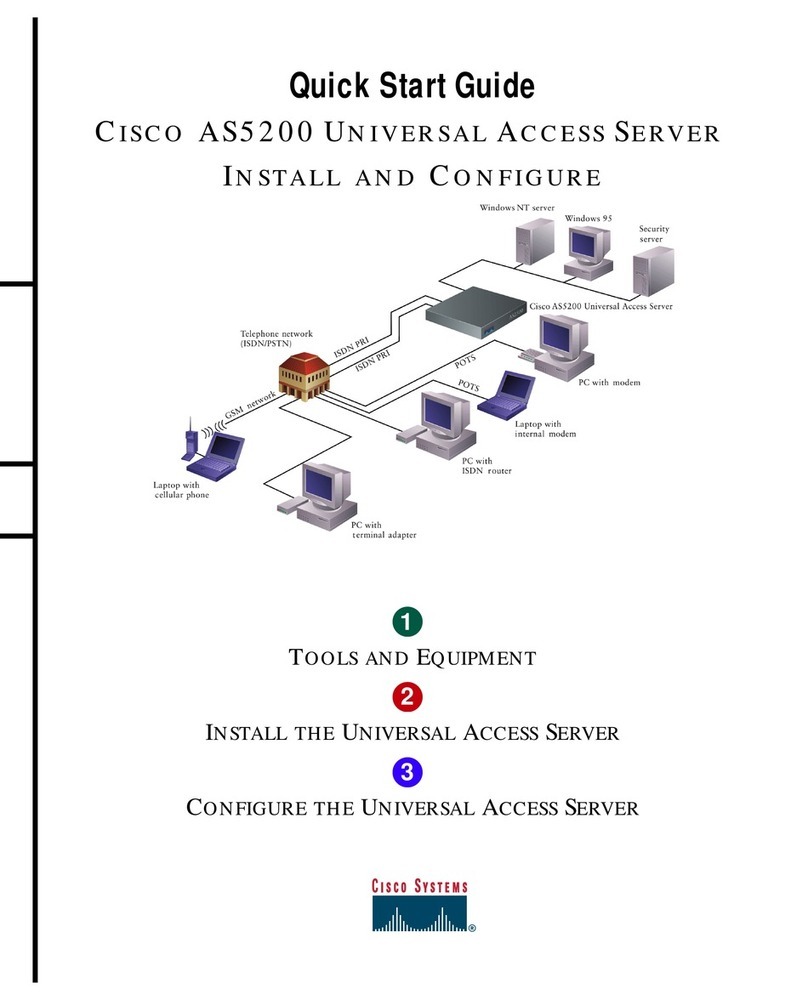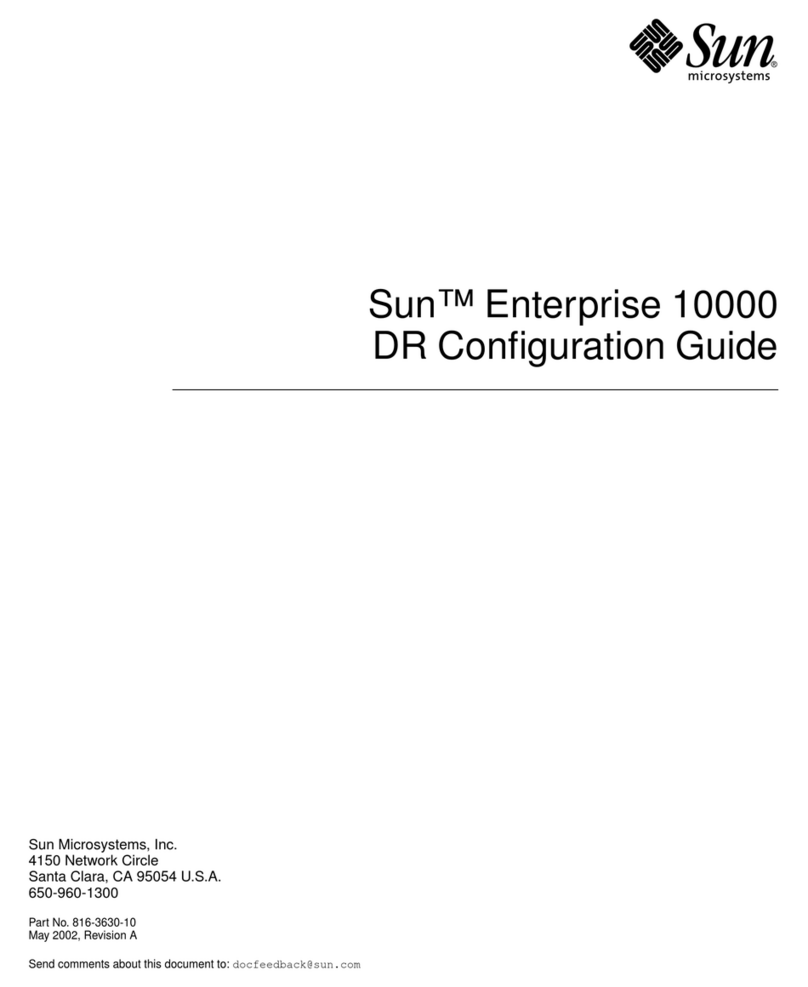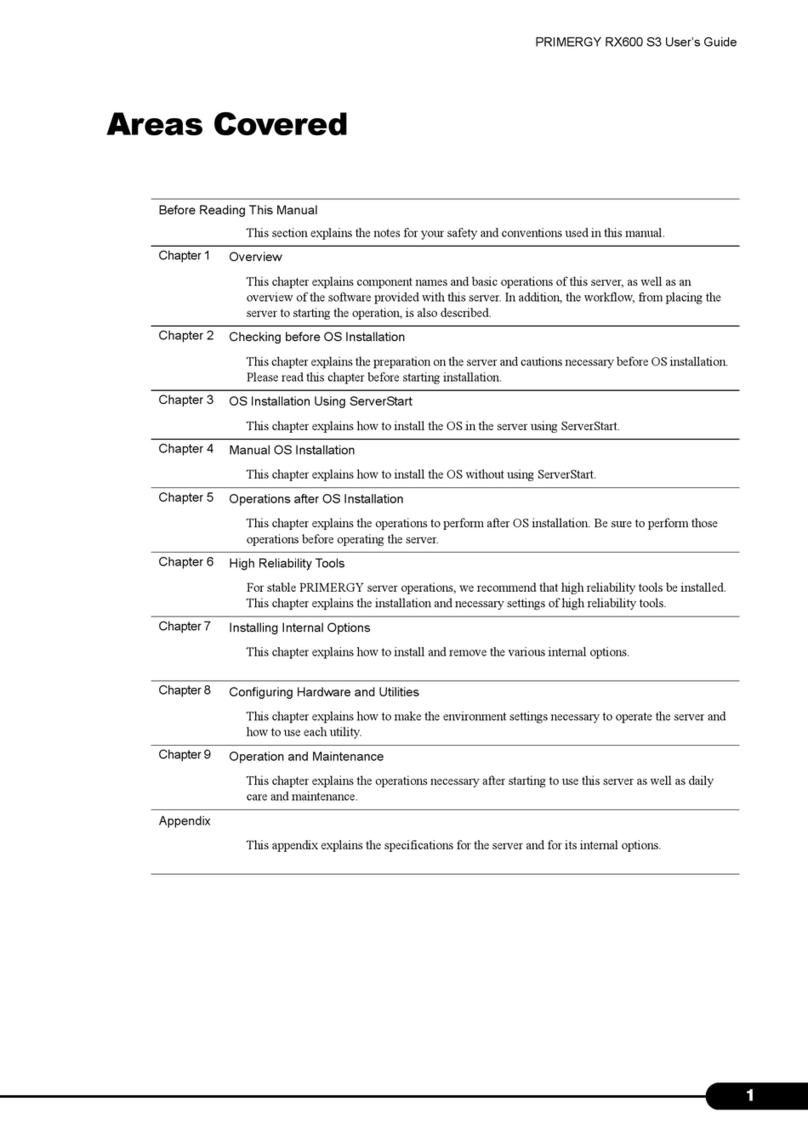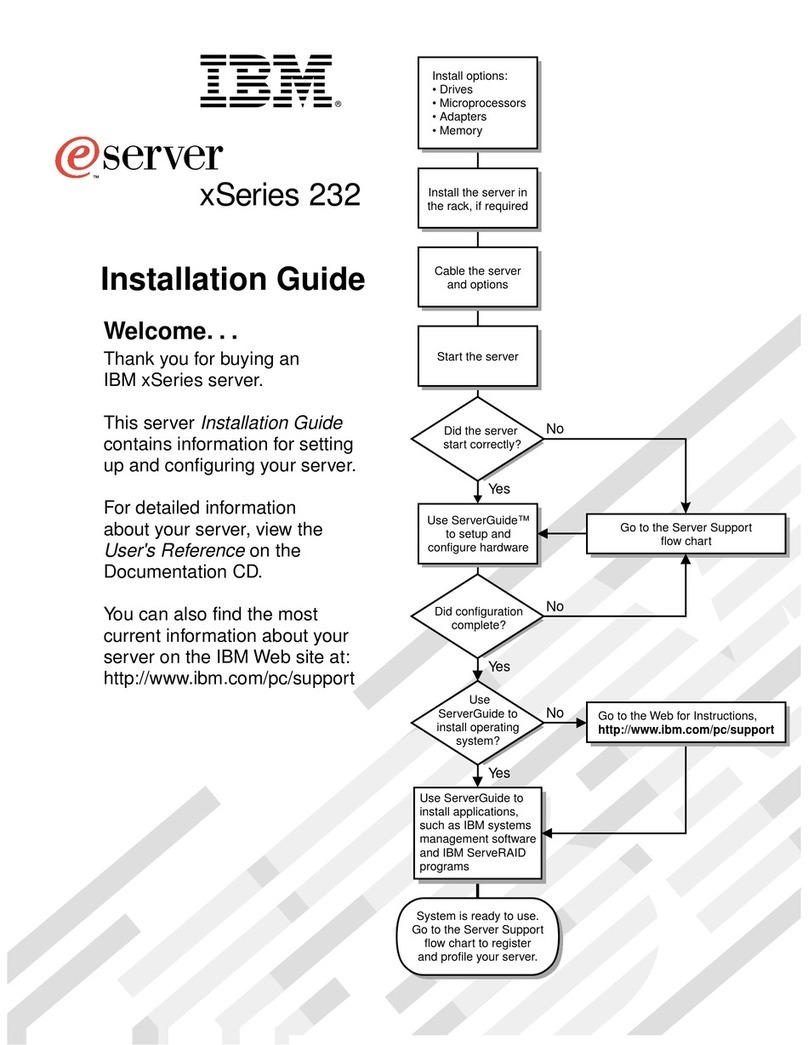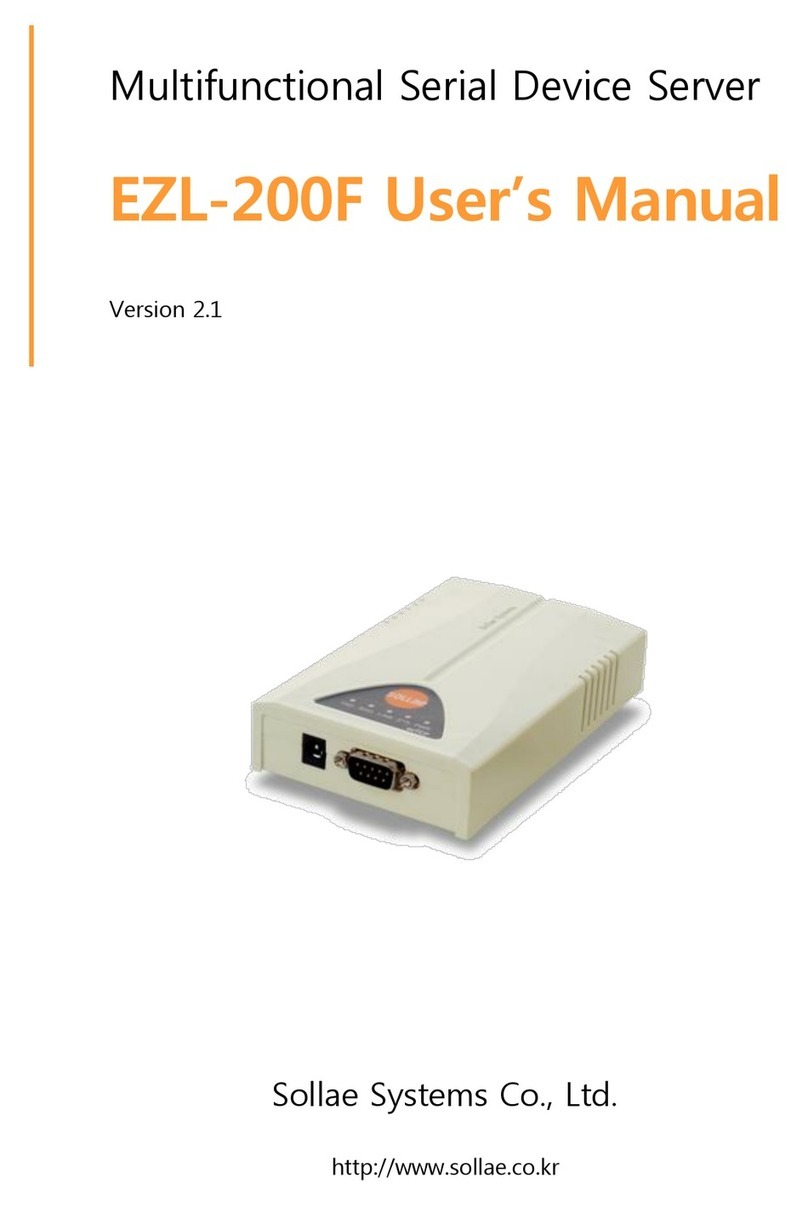Step 5: Connect to the Snap Server for the First Time
Snap Servers are preset to acquire an IP address from a DHCP server. If no DHCP server is found on the network,
the Snap Server defaults to an IP address of 10.10.10.10, and you may not be able to see the server on your
network. You can discover a Snap Server using either the default server name or the Snap Server Manager (SSM)
utility. Use the server name method if you are installing a Snap Server on a network with a DHCP server. Use SSM
if your network does not have a DHCP server or if your network does not have name resolution services.
To Connect to a Snap Server Using the Server Name
This procedure requires that name resolution services (via WINS or an equivalent service) be operational.
1 Find the server name. The default server name is SNAPnnnnnn, where nnnnnn is the server number.
For example, the name of a Snap Server with a server number of 610019 is SNAP610019. The server number
is a unique, numerics-only string that appears on a label affixed to the top of the server in the left front corner.
2 In a Web browser, enter the following URL:
http://SNAPnnnnnn (where SNAPnnnnnn is the server name)
3 Press Enter. The Web View screen opens.
4 Log into the Administration Tool and complete the Initial Setup Wizard.
Click the administration link. In the login dialog box, enter admin as the user name and admin as the
password, then click OK.Complete the setup procedure using the Initial Setup Wizard.
To Connect to a Snap Server Using Snap Server Manager
Snap Server Manager (SSM) is a Java-based, multiserver administrative application that runs on all major
client platforms. Administrators can discover, configure, and monitor all local and remote GuardianOS
Snap Servers from the SSM interface. You can download and install SSM using the Install_SSM.html file found
on your Snap Server User CD. Be sure to install SSM on a computer residing on the same network segment as
your Snap Server(s).
1 Launch SSM.
SSM discovers all Snap Servers on its local network segment and displays their server names, IP addresses,
and other status information in the main console. If you do not have a DHCP server, there might be a delay
before the server appears on the network.
Note: To distinguish multiple Snap Servers, you may
need to find their default server names as explained
in the previous procedure.
2 If using a DHCP server, proceed to Step 3. Otherwise,
assign an IP address to the server.
In the SSM console, right-click the server name and
select Set IP Address. At a minimum, enter an IP
address and a subnet mask, then click OK.
3 Launch a server’s Administration Tool.
In the SSM console, right-click a server name and
select Launch Web Administration, as shown in the
illustration.
4 Log into the Administration Tool and complete the Initial Setup Wizard.