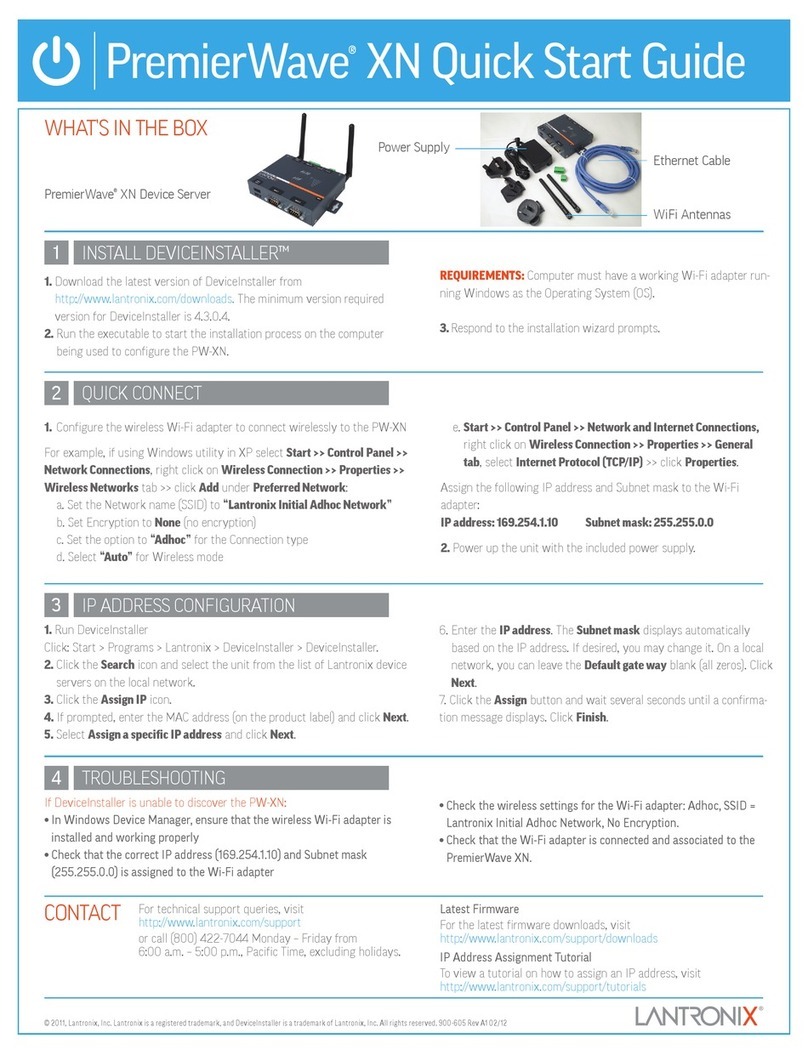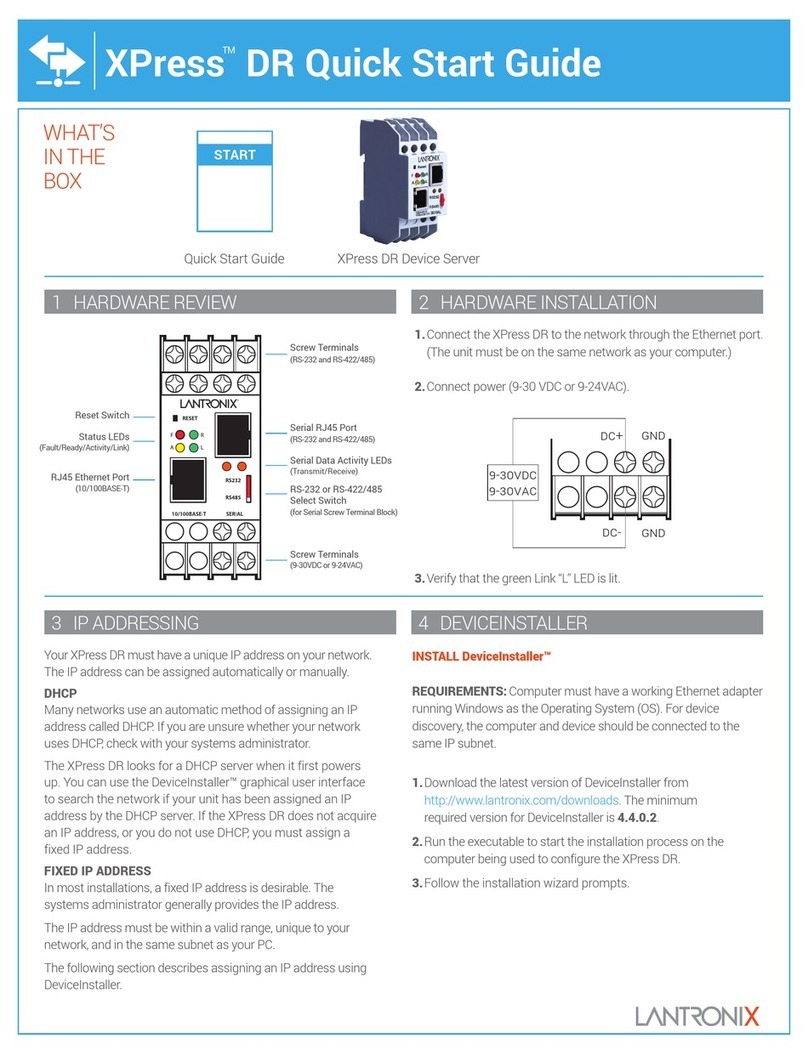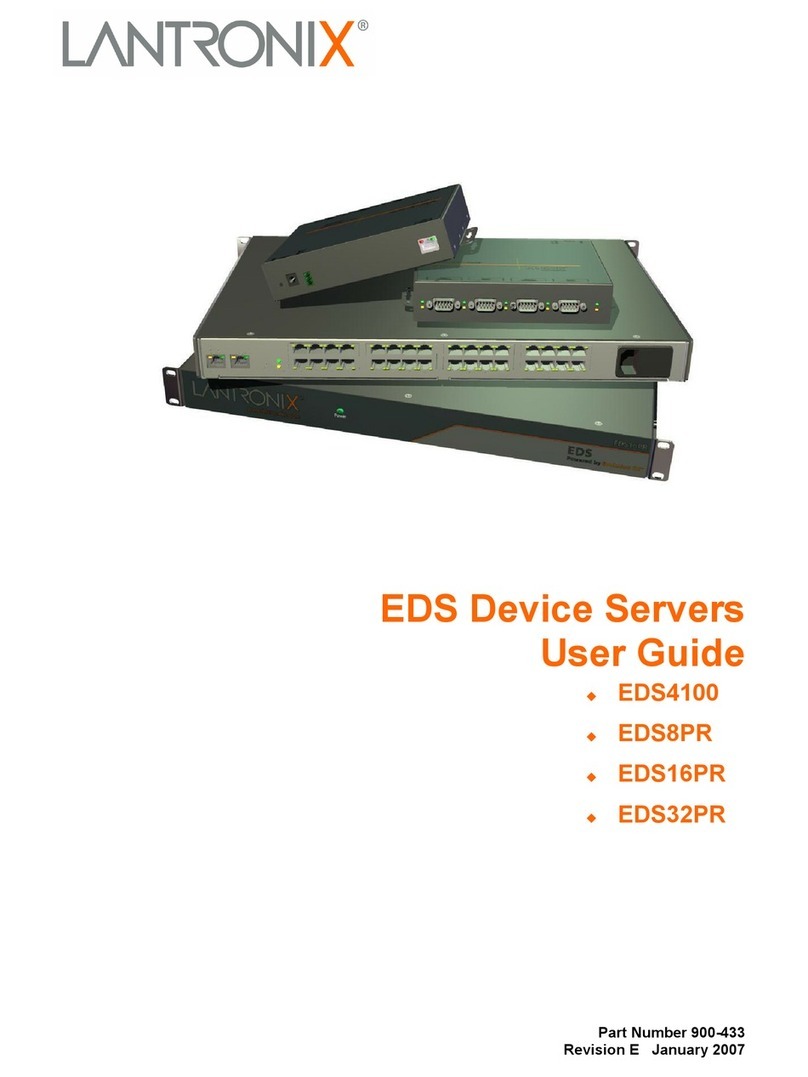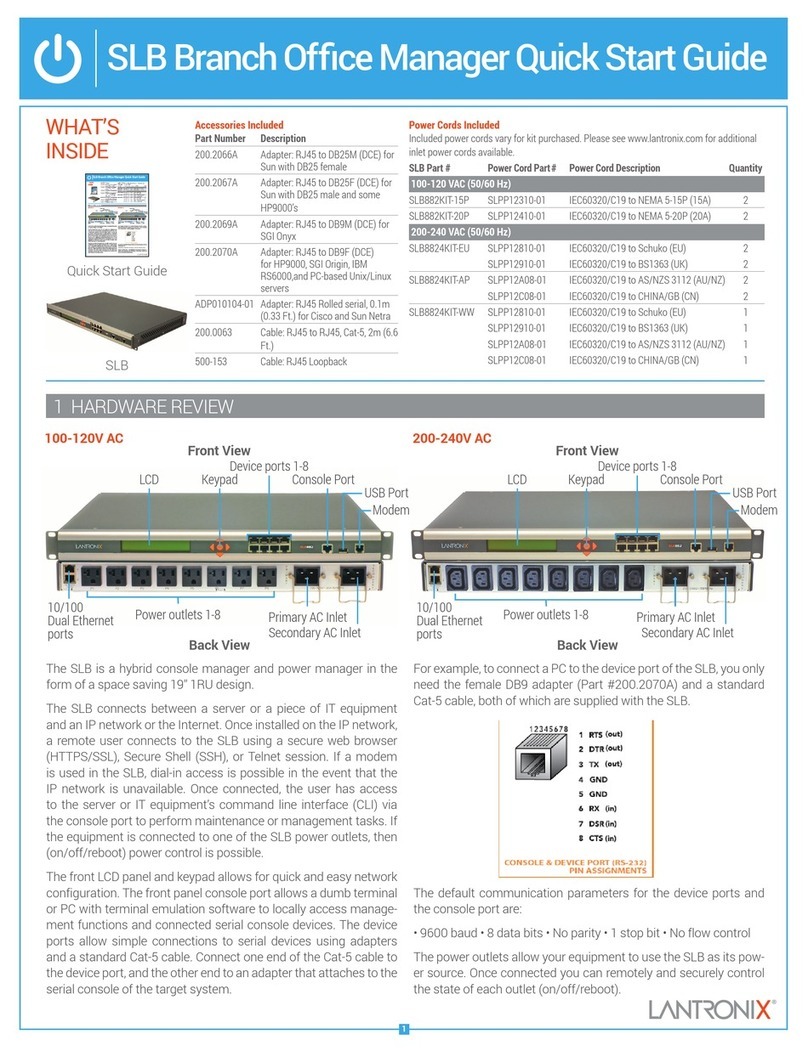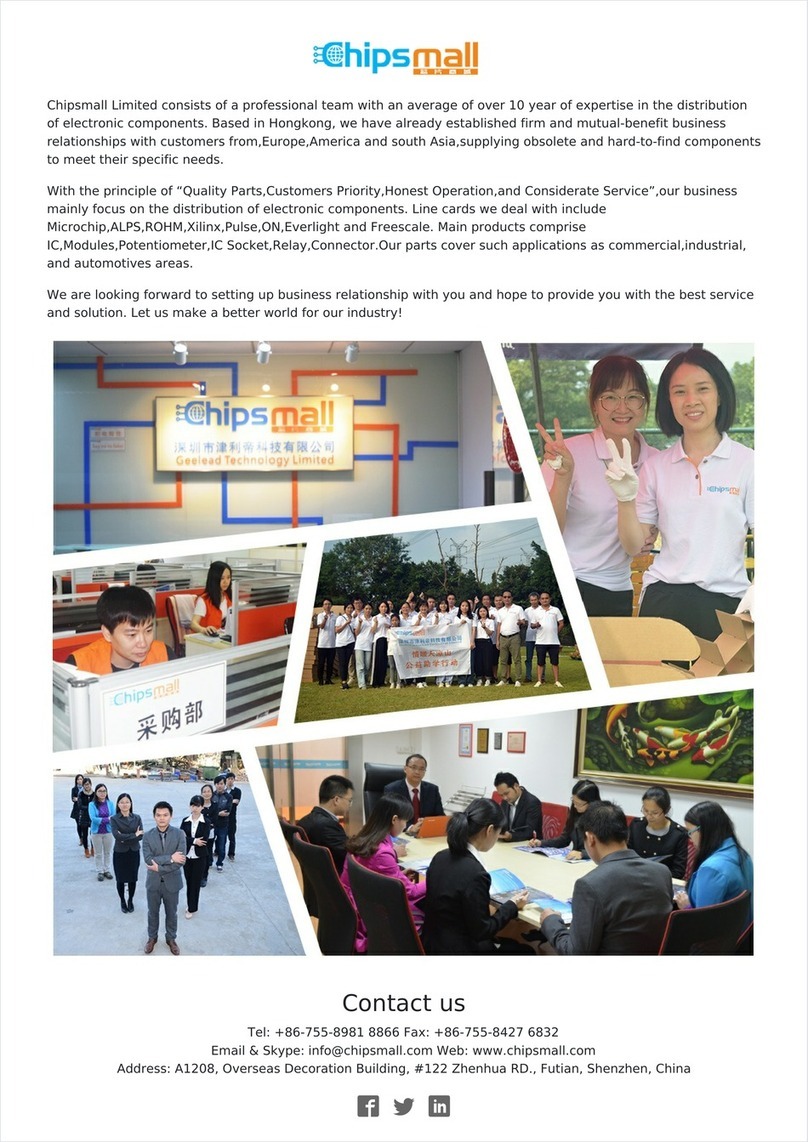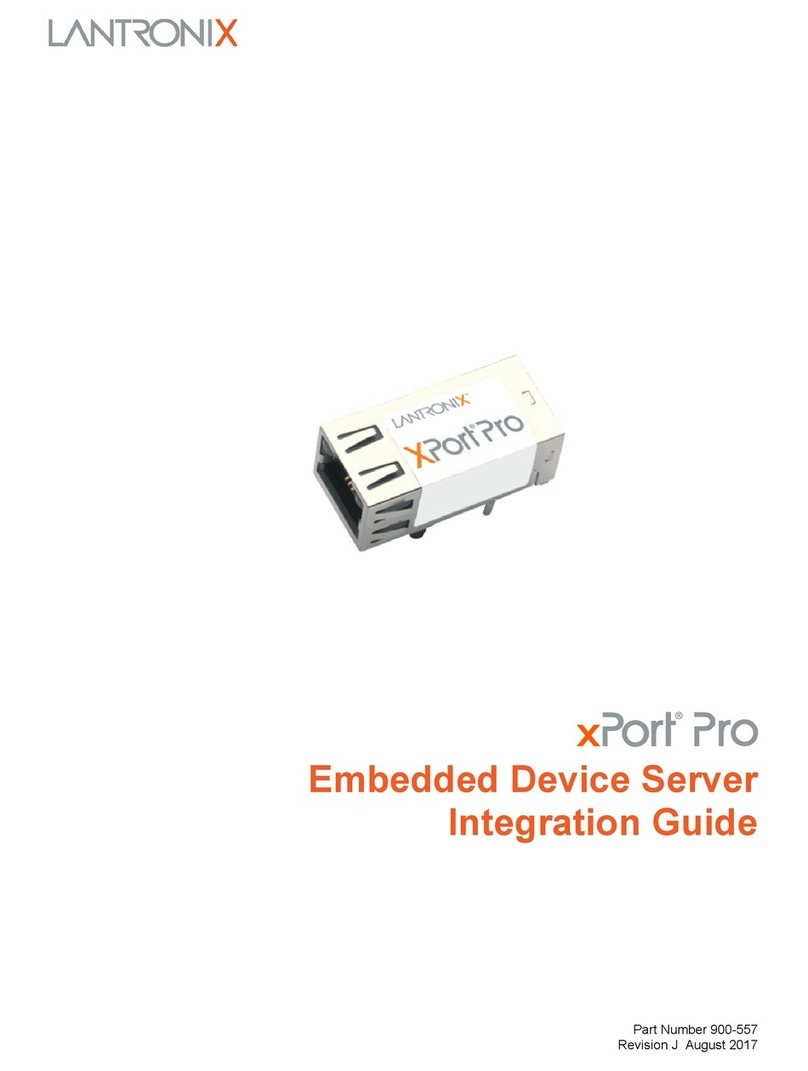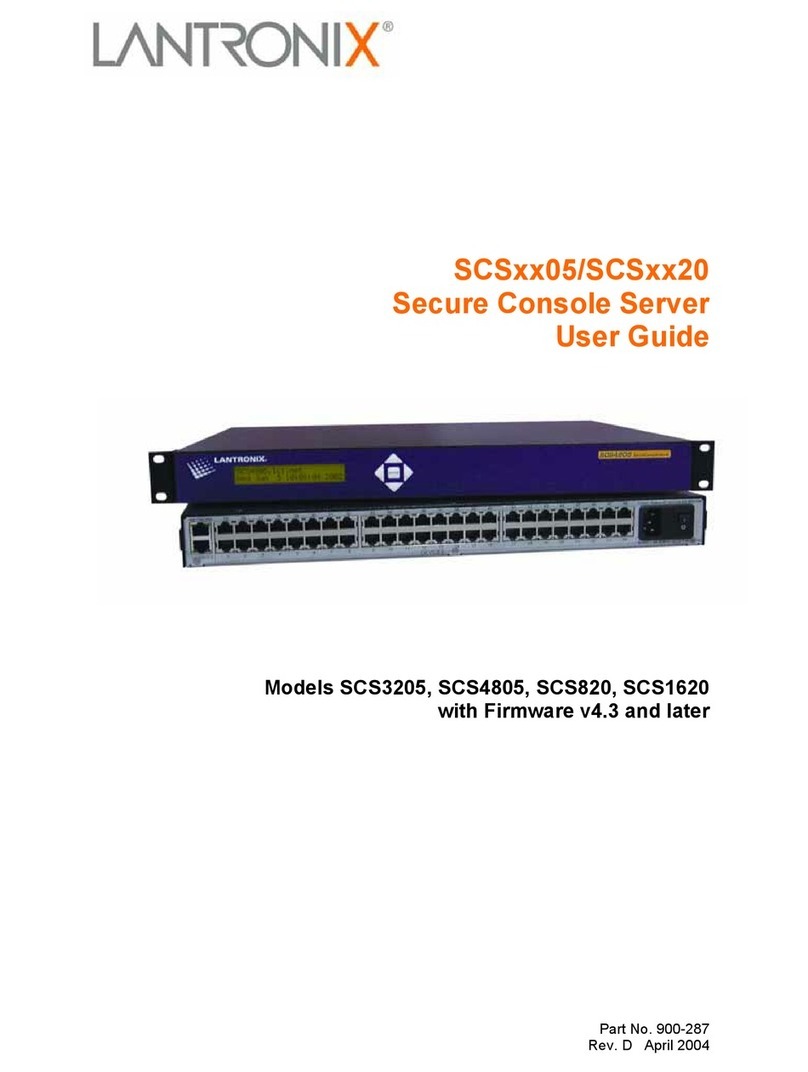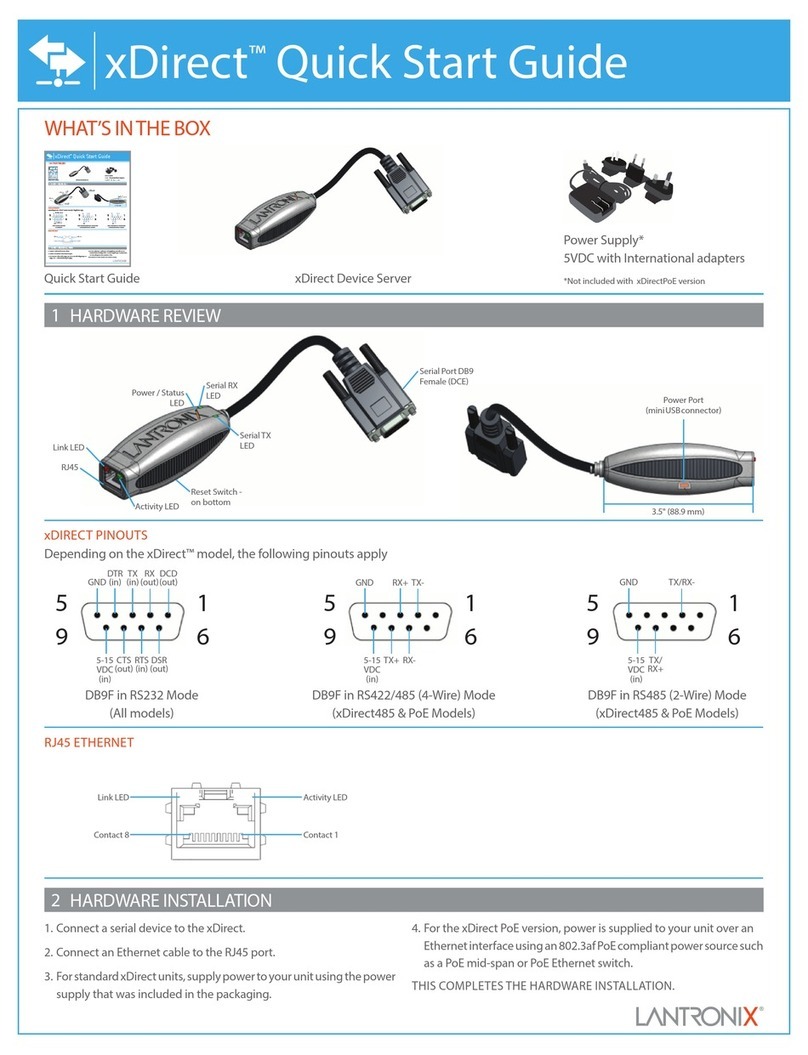10
Quick Start Guide
XPress-DR+
WWW.LANTRONIX.COM 11
DEVICEINSTALLER CONTINUED…
5. Enter the IP address.The Subnet mask displays automatically based on the IP
address;if desired,you may change it.On a local network,you can leave the
Default gateway blank (all zeros).Click Next.
6. Click the Assign button and wait several seconds until a confirmation message
displays.Click Finish.
7. Select the device from the main window list and select Ping from the Tools
menu.The Ping Device dialog box shows the IP address of the selected unit.
8. Click the Ping button.The results display in the Status window.Click the Clear
Status button to clear the window so you can ping the device again.
Note: Ifyoudo notreceive"Reply"messages,makesure the unitisproperly
attachedtothe networkandthat the IPaddressassigned is validfor theparticular
networksegment you are workingwith.Ifyouare not sure,checkwith your
systemsadministrator.
9.Click the Close button to close the dialog box and return to the main window.
DEVICEINSTALLER
Step 1:Install DeviceInstaller
To use the DeviceInstaller utility,first install it from the product CD.
1. Insert the product CD into your CD-ROM drive.
2. If the CD does not launch automatically:
a.Click the Start button on the Task Bar and select Run.
b.Enter your CD drive letter,colon,backslash,Launch.exe (e.g.,D:\Launch.exe).
3. Click the DeviceInstaller button.
4. Respond to the installation wizard prompts.(When prompted to select an
installation type,select Typical.)
Note: For more information about DeviceInstaller,see the DeviceInstaller online Help.
Step 2:Configure Network Settings
To assign an IP address manually:
1. Click Start ➜ Programs ➜Lantronix ➜ DeviceInstaller ➜ DeviceInstaller.
If your PC has more than one network adapter,a message displays.Select an
adapter and click OK.
Note: Iftheunit already has anIP address (e.g.,DHCPhasassigned an IPaddress),
clicktheSearch icon andselect theunitfrom the listofLantronix device servers
onthelocalnetwork.
2. Click the Assign IP icon .
3. If prompted,enter the hardware address (on the product label) and click Next.
4. Select Assign a specific IP address and click Next.