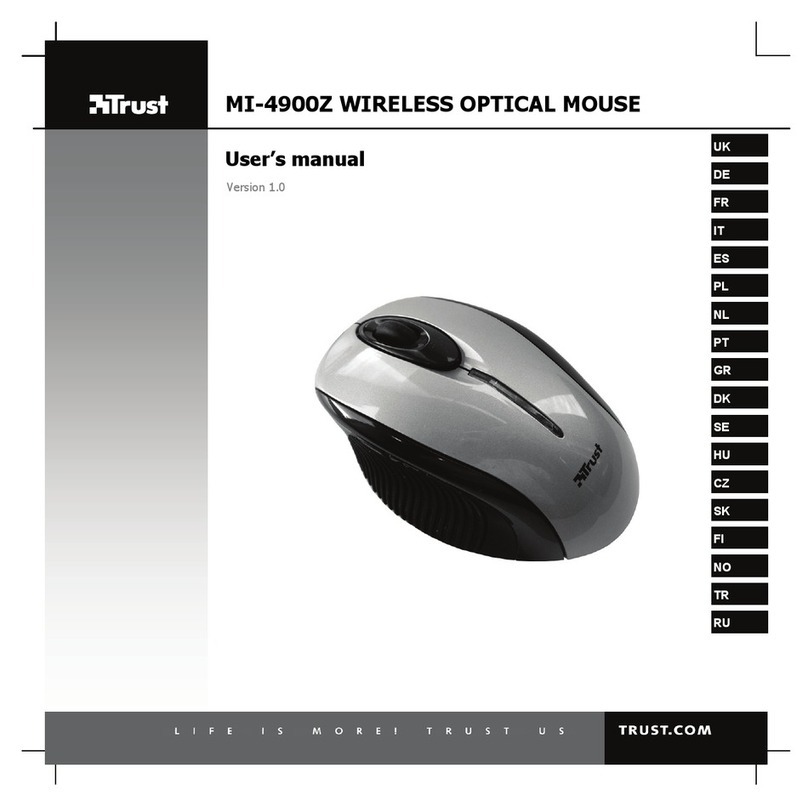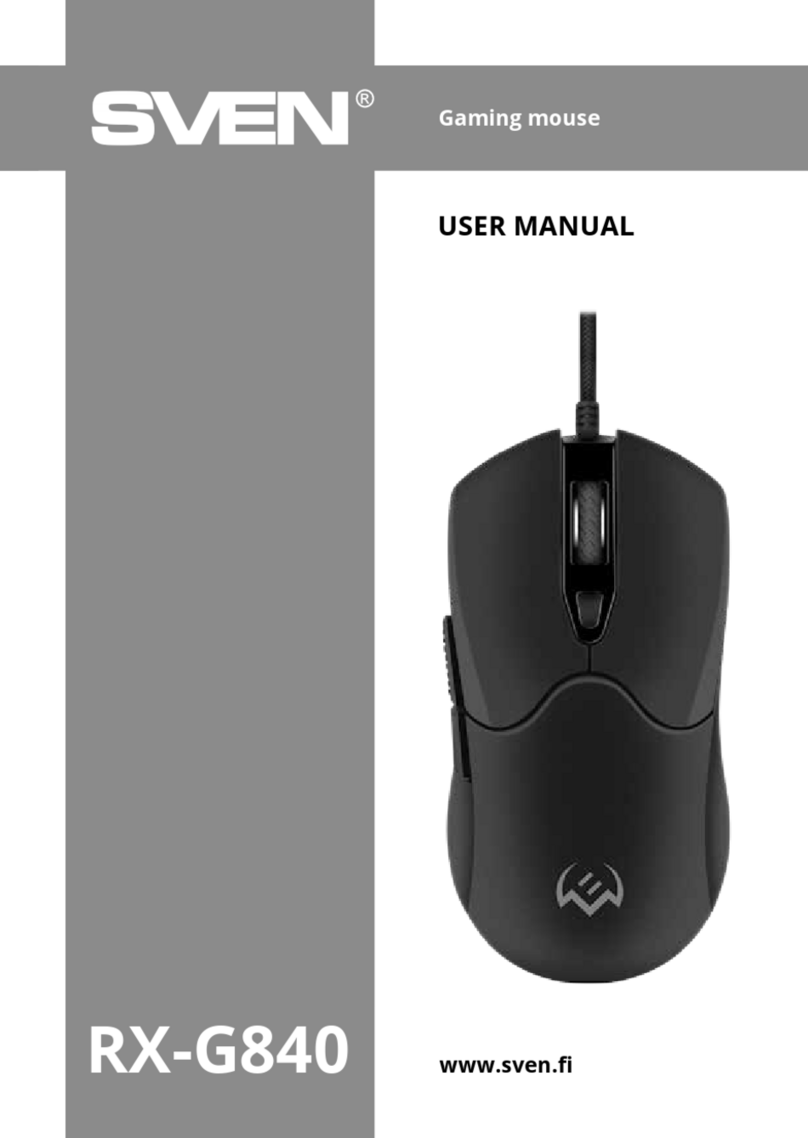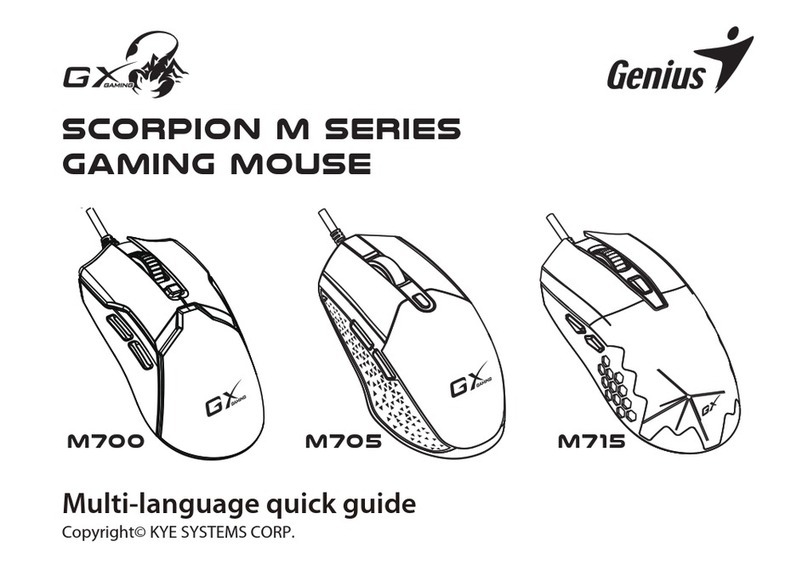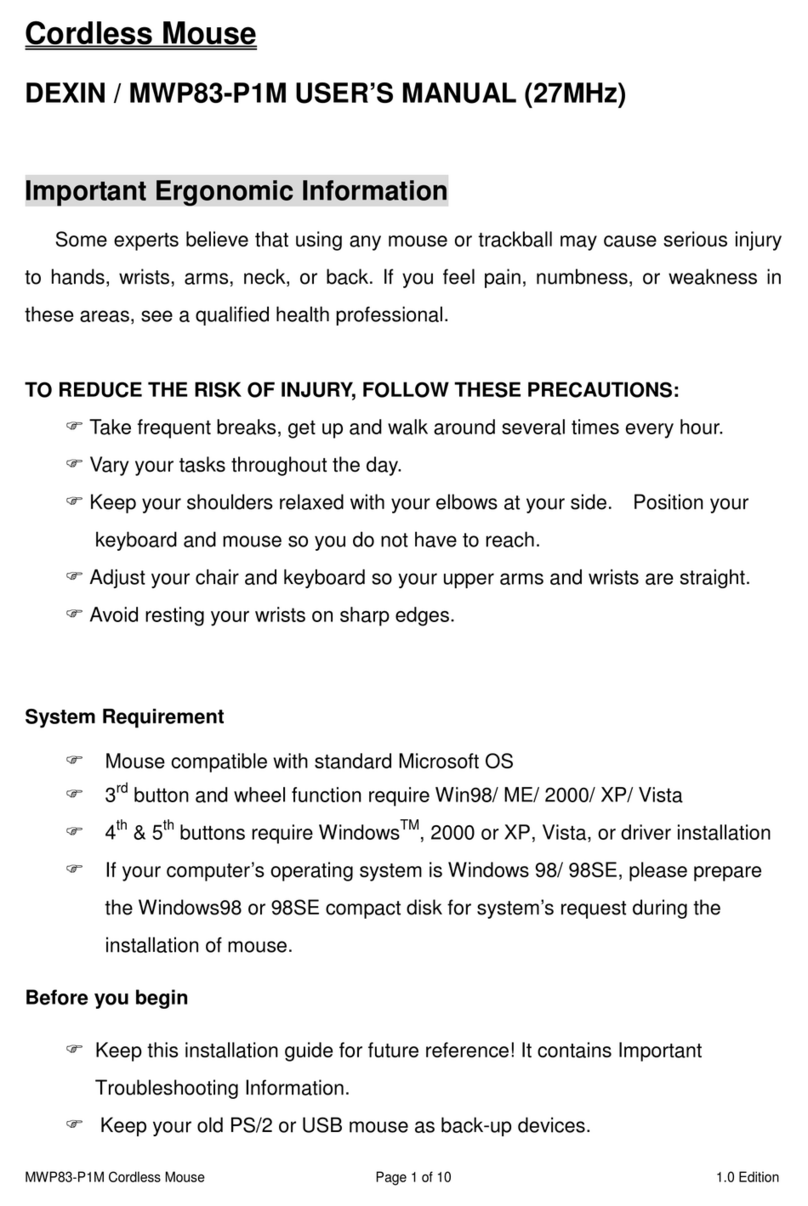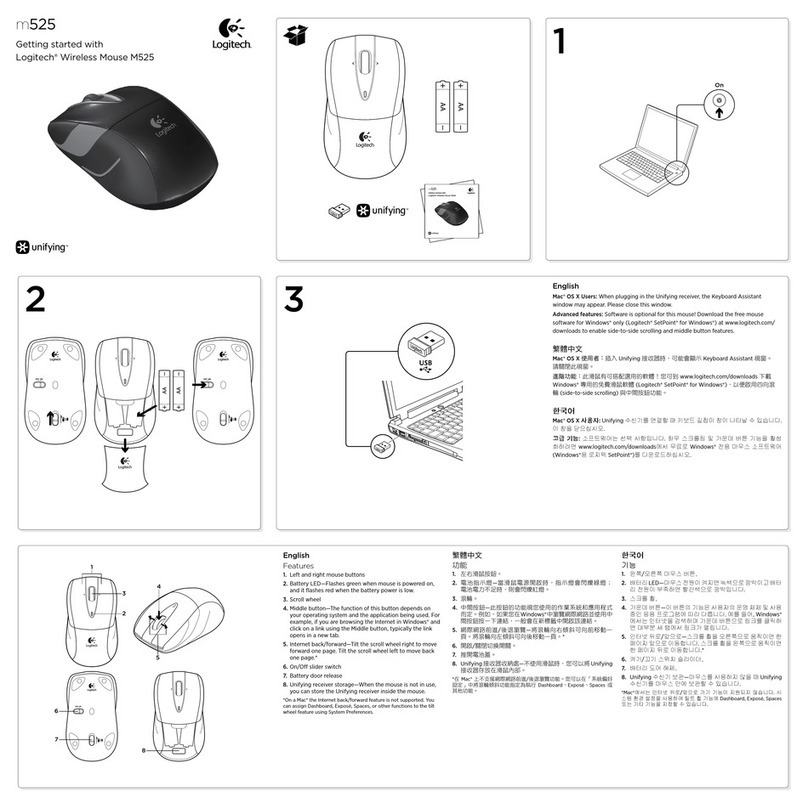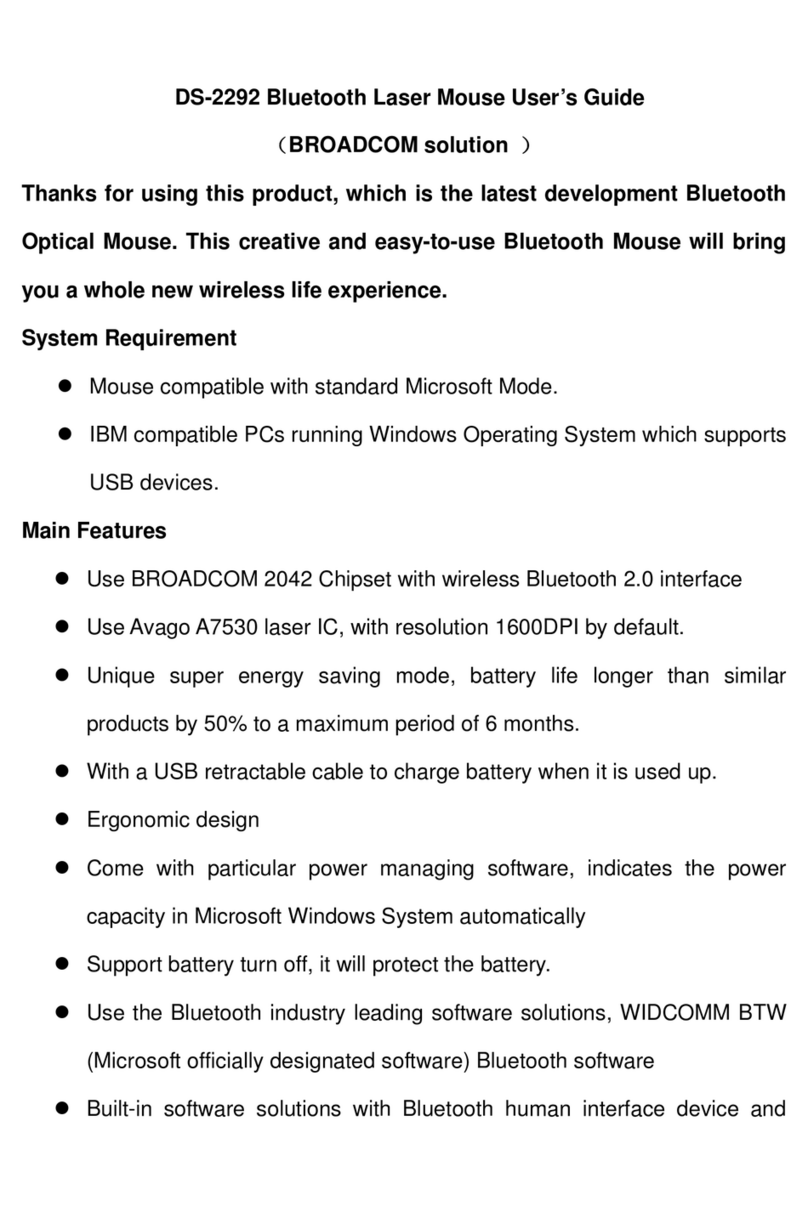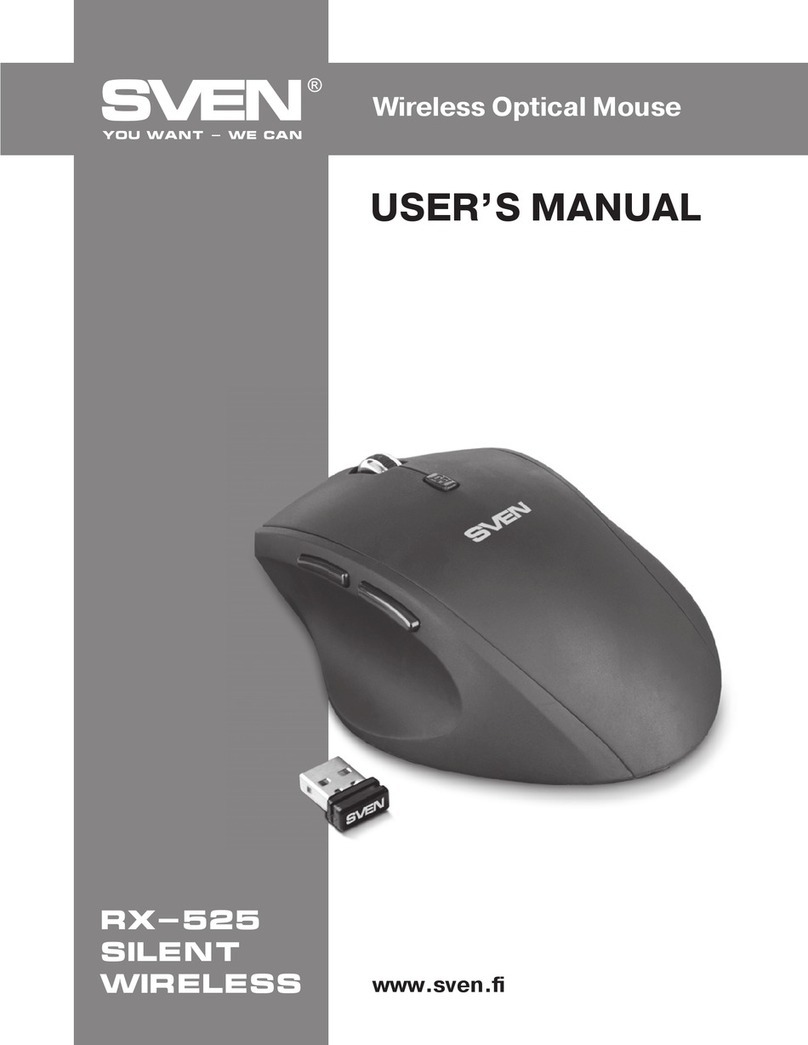Snarkoon LIGHT2 100 User manual

Manual

2
Contents
1. Specifications . . . . . . . . . . . . . . . . . . . . . . . . . . . . . . . . 3
1.1 General . . . . . . . . . . . . . . . . . . . . . . . . . . . . . . . . . 3
1.2 Button Properties . . . . . . . . . . . . . . . . . . . . . . . . . . . . . 3
1.3 DPI Properties . . . . . . . . . . . . . . . . . . . . . . . . . . . . . . 3
1.4 Software Properties . . . . . . . . . . . . . . . . . . . . . . . . . . . . 4
1.5 Cable and Connectors . . . . . . . . . . . . . . . . . . . . . . . . . . . . 4
1.6 Package Contents. . . . . . . . . . . . . . . . . . . . . . . . . . . . . . 4
2. Connecting the Gaming Mouse . . . . . . . . . . . . . . . . . . . . . . . . . . 5
3. Overview . . . . . . . . . . . . . . . . . . . . . . . . . . . . . . . . . . 5
4. Shortcuts . . . . . . . . . . . . . . . . . . . . . . . . . . . . . . . . . . 6
5. Selecting the Polling Rate . . . . . . . . . . . . . . . . . . . . . . . . . . . . 6
6. Software Installation . . . . . . . . . . . . . . . . . . . . . . . . . . . . . . 7
7. Software Overview . . . . . . . . . . . . . . . . . . . . . . . . . . . . . . 8
8. Button Assignment . . . . . . . . . . . . . . . . . . . . . . . . . . . . . . . 9
9. DPI Settings . . . . . . . . . . . . . . . . . . . . . . . . . . . . . . . . . 10
10. Illumination . . . . . . . . . . . . . . . . . . . . . . . . . . . . . . . . . 11
11. Advanced Settings . . . . . . . . . . . . . . . . . . . . . . . . . . . . . . . 12
12. Macro Manager . . . . . . . . . . . . . . . . . . . . . . . . . . . . . . . . 13
13. Profile Options. . . . . . . . . . . . . . . . . . . . . . . . . . . . . . . . . 14

3
1.1 General
Max. DPI/CPI 5,000
Min. DPI/CPI 200
Sensor Optical
Chip PixArt 3325
Illumination RGB
Max. Polling Rate 1,000 Hz
Frames Per Second 4,000
Inches Per Second 100
Max. Acceleration 20 g
Mouse Feet 3, Pure PTFE
1.2 Button Properties
Number of Buttons 6
Programmable Buttons 6
Durable Omron Switches in Left and Right
Mouse Buttons
Operating Life Cycles of Buttons Min. 20 Million Clicks
1.3 DPI Properties
DPI Steps 7 (Fully Customizable)
DPI Switch
DPI Indicator LED
1. Specifications

4
1.4 Software Properties
Gaming Software
Onboard Memory for Game Profiles
Capacity of Onboard Memory 64 kB
Number of Profiles 5
1.5 Cable and Connector
Connector USB
Gold-Plated USB Plug
Ultraflexible Cable
Textile Braided Cable
Cable Length 180 cm
1.6 Package Contents
Light² 100
Additional Set of Mouse Feet
Manual
1. Specifications

6
4. Shortcuts
Thumb button 1 + Right mouse button
(hold for 3 seconds):
Lighting Eects
Thumb button 2 + Left mouse button + Right mouse button
(hold for 3 seconds):
Switch Profile
(Profile 1 Red, Profile 2 Green, Profile 3 Blue,
Profile 4 Yellow, Profile 5 Purple)
Thumb button 1 + Thumb button 2 + Scroll wheel
(hold for 3 seconds):
Reset to Factory Default
The polling rate can be altered using a switch on the
underside of the Light² 100. Three levels are available.
When the switch is in the lowest position, the polling
rate is 125 Hz. When positioned in the middle, the polling
rate is 500 Hz. The highest position is for a polling rate
of 1,000 Hz.
5. Selecting the Polling Rate

7
6. Software Installation
Download the gaming software for the Light² 100 from the
Sharkoon website at www.sharkoon.com. Unzip the ZIP
file in a folder of your choice and then double click the file
“Light2_100.exe “ to launch the installation.
Follow the instructions of the setup wizard and then
click on “Finish“ to complete the installation. The
Light² 100 symbol will then appear in the taskbar. The
software has now been successfully installed.
To start the gaming software, double click on the Light²
100 symbol in the taskbar. Please note: The gaming soft-
ware continuously runs in the background while the
computer is on. Only this allows the full range of func-
tions of the Light² 100 to be used. The Light² 100 symbol
will be displayed in the Windows taskbar while the ga-
ming software is running.
1
3
2

8
7. Software Overview
Button Assignment: The assignment of the eight but-
tons of the Light2100 can be configured as desired.
Individual keys can be designated with dierent com-
mands, functions and macros.
DPI Settings: With this menu, up to seven separate DPI
steps can be individually set.
Illumination: The Light² 100 has various illumination ef-
fects which can be selected and modified in this menu.
Advanced Settings: Here, settings can be made for the
sensitivity and speed of the mouse.
Macro Manager: In the menu Macro Manager, dierent
macros can be recorded, modified or deleted. These are
saved separately, but are then available for use in any
profile.
Profile: Below in the gaming software, one of five profiles
can be selected. In each profile, the settings are saved for
Button Assignments, DPI, Illumination and the Advanced
Settings.
Reset/Save: To apply changes made to the settings,
click the “Save” button. The “Reset” button returns the
selected profile back to the factory settings. Please note:
Settings that are not saved by the user are not maintained
by the software after it is closed.

9
8. Button Assignment
The Light² 100 has eight freely configurable buttons,
which can be re-assigned via the software. To change
the assignment of a button, select the desired button
from the list which is on the left next to the illustration
of the Light² 100. Click on the corresponding field for the
button which is to be changed and choose a function
from the dropdown list:
Click: Corresponds to the single left click. At least one
button of the Light² 100 must be assigned with this
function.
Menu: This corresponds to the context menu, selected,
by default, with a right-click.
Scroll: Enables vertical and horizontal scrolling of
scrollable elements.
Forward/Back: For structured navigation back and
forth in the Web or in file managers.
Scroll Up/Scroll Down: Moves the scrollable element
either up or down.
Fire Key: Opens the menu for setting the fire key fun-
ction. With this function, a command can be quickly
repeated when the corresponding mouse button is
pressed. Up to 255 repetitions are possible.
Shortcuts: Allows the assignment of a keyboard key or keyboard combination to the
chosen mouse button. Please note that certain keys, depending on the keyboard lay-
out and keyboard type, may be excluded from the assignment.
Macros: Assigns a recorded macro to the chosen mouse button. The macro is
executed when the button is pressed.
Aim Key: When the mouse button is held down, the DPI are increased or decreased to
the value that you have previously selected.
DPI: Here are commands for selecting the DPI steps. Please note: When changing to
a new DPI step, the illumination flashes briefly.
MultimediaCommands: This allows dierent Windows programs and functions to be
opened and also has controls for the media player. Please note: The selected media
player can be changed at any time in Windows Default Apps. However, not every me-
dia player is supported by Windows and incompatibilities may occur.
Basic Commands: This comprises some basic Windows commands.

10
9. DPI Settings
The seven DPI steps of the Light² 100 can be modified as desired. Each step can be assigned with a DPI value
between 200 and 5,000. The currently selected DPI step is highlighted in blue. DPI steps which are not needed can
be deactivated.
The DPI steps are named, from top to bottom, DPI 1 to DPI 7. To deactivate a step, click in the box which is on the
left next to the DPI step name. The check will disappear. The empty box indicates that the DPI step is deactivated.
The step will no longer be selected when switching through the DPI steps with the corresponding mouse button.
To reactivate the step, click again in the box to replace the check.
To adjust the level of the DPI step, move the top or bottom blue slide control - to the left or to the right - along
the slide bar.

11
10. Illumination
This menu allows the lighting eects of the Light² 100 to be set and modified. Nine dierent lighting eects are avai-
lable. In addition, the illumination can be completely deactivated if desired. Depending on the selected lighting eect,
other elements can be adjusted such as brightness, frequency or individual colors.
Pulsating RGB Cycle: The illumination continually
changes its color within the RGB spectrum. With each
change, a color fades in and out. The eect can be
modified in brightness and frequency.
Pulsating: The mouse is illuminated in a single
color, which fades in and out at regular intervals. Color,
brightness and frequency can also be adjusted.
Permanent: The mouse is continuously illuminated in a
single chosen color. In addition to the color, this eect
also allows the brightness to be adjusted.
Color Change: The color of the illumination changes in
the RGB spectrum. Here, the change between colors
is fluid. This eect can also be adjusted for brightness
and frequency.
Single Color Marquee: The illumination moves from
the left side of the mouse, across the rear and then
up to the scroll wheel. The light has a continual
movement up and down. Color, brightness and
frequency can also be adjusted.
Multi Color Marquee: The mouse is illuminated as in
“Single Color Marquee“. However, the eect lights with
dierent colors, which have been chosen beforehand. In
addition to the color, the brightness and frequency can
also be adjusted.
Ripple Eect: Beginning from the left side, the individual
zones of the mouse fade in and out, one zone after ano-
ther. During this, the color alternates in the RGB spec-
trum. Brightness and frequency are also adjustable.
Trigger: When clicked, the mouse illuminates briefly in a
chosen color. When clicked again, the mouse illuminates
in another chosen color. Apart from color, brightness and
frequency can also be set.
Heartbeat: Illuminates the mouse similar to the
“Pulsating“ eect. The illumination fades in and out at
intervals, emulating a heartbeat rhythm. Color, brightness
and frequency can also be adjusted.

12
11. Advanced Settings
In “Advanced Settings“, options for the precision and speed of the Light² 100 can be activated and adjusted.
Modifications can be made for mouse sensitivity, scroll speed and double-click speed. To adjust any of the settings,
move the corresponding slide control to the left or right.
Sensitivity: With this option, the pointer speed can be
adjusted. The higher the value, the faster the mouse
pointer moves across the screen. In addition, the opti-
on “Improve Pointer Precision“ can be activated. With
this option, the faster the mouse is moved, the faster the
mouse pointer moves.
Scroll Speed: When scrolling with the scroll wheel,
the screen moves according to the chosen value. With
a higher value, the screen will move with less turning
of the scroll wheel. With a lower value, the screen will
need more turning of the scroll wheel to move the same
distance. In addition, there is a setting to allow the
screen to be moved by one whole side when scrolling.
Double-Click Speed: In this menu, it can be set how far
two mouse clicks are allowed to be apart while still being
recognized as a double-click. The higher the value, the
faster the clicks must follow each other.

13
12. Macro Manager
In the Macro Manager, macros with up to 50 key com-
mands can be recorded, edited and deleted. Macros are
independent of game profiles but can be used for any of
these profiles after they have been recorded. Before a
macro can be used, it must be assigned to a mouse button
in the menu “Button Assignment“. Please note: Depen-
ding on the keyboard and keyboard layout, certain keys
are excluded from the macro recording.
Select Macro: Here, macros can be created and deleted.
To create a macro, make a right click in the field under
“Select Macro“. You then have the possibility to create a
new macro or to import a macro which is already saved
on the PC. If you wish to create a new macro, you will be
asked to give this a name.
Macro Editor: The “Macro Editor“ field displays the se-
quence of the key inputs during the recording of a macro.
To start recording, click on “Start Recording“ and then
type in the key commands which are to be recorded. To
stop recording, click on “Stop Recording“. You can now
see all the recorded key inputs in the “Macro Editor“
field. Each recorded command is listed twice in the edi-
tor: once for pressing the button and once for releasing it.
If the relevant option has been activated, the duration and
delay of key inputs will also be displayed.
Options: On the right, next to the macro editor, you can
activate the option “Record Delay between Keystrokes“.
With this option, duration and delays when pressing and
releasing the keys will be recorded and shown in the re-
cording in milliseconds. In addition, you can choose that
the macro is continuously repeated while the mouse but-
ton is pressed down. Or, alternatively, there is the option
to begin a continuous repetition of the macro by clicking
the mouse button and ending the repetition when the but-
ton is clicked again. With the last option, you can determi-
ne an exact number of up to 255 repetitions (loops) which
are activated when the mouse button is pressed.
Editing: Select a recorded key input with a right-click in
order to edit this. There is now the possibility to delete or
change the key input, or, if desired, a new command can
be inserted into the recording. For this, there is a selecti-
on of new commands: keyboard key, left-click, right-click,
scroll, or the insertion of a delay. All existing macros can
be edited at any time through a right-click. It is possible to
create a new macro, to save the chosen macro on the PC,
to rename it, or to delete it.

14
13. Profile Options
On the bottom of the Light² 100 software are the profile options. Here, five dierent profiles
can be either selected, saved or altered. Click on the blue field with the black triangle to
select a profile.
Save Profile / Load Profile: To save a profile on the PC
or to import an already existing profile, click on the grey
edged field with the three dots. When “Save Profile“ is
selected, the active profile can then be given a name
and assigned a location on the PC. When “Load Profile“
is selected, a profile which is already saved on the PC
can be imported into the onboard memory of the mouse.
All the settings of the currently active profile will be
replaced by the settings of the newly imported profile.
Reset / Save: The two blue buttons on the bottom right of
the software allow the currently active profile to be reset
to factory default and for all settings and modifications to
be applied. To reset the active profile, click on the corres-
ponding button and confirm the reset in the window which
then appears. To actively apply all newly made settings and
modifications, click on the button “Save“.

15
Disposal of your old product
Your product is designed and manufactured with high quality materials and components, which can be recy-
cled and reused.
When this crossed-out wheeled bin symbol is attached to a product, it means the product is covered by
the European Directive 2012/19/EU.
Please be informed about the local separate collection system for electrical and electronic products.
Please act according to your local rules and do not dispose of your old products with your normal household
waste. The correct disposal of your old product will help prevent potential negative consequences to the en-
vironment and human health.
Legal Disclaimer
For potential loss of data, especially due to inappropriate handling, Sharkoon assumes no liability.
All named products and descriptions are trademarks and/or registered trademarks of the respective manufac-
turers and are accepted as protected.
As a continuing policy of product improvement at Sharkoon, the design and specifications are subject to chan-
ge without prior notice. National product specifications may vary.
The legal rights of the downloadable software belong to the respective owner. Please observe the license
terms of the manufacturer before using the software.
All rights reserved especially (also in extracts) for translation, reprinting, reproduction by copying or other
technical means. Infringements will lead to compensation. All rights reserved especially in case of assignation
of patent or utility patent. Means of delivery and technical modifications reserved.
Sharkoon Technologies GmbH
Grüninger Weg 48
35415 Pohlheim
Germany
© Sharkoon Technologies 2020
Table of contents