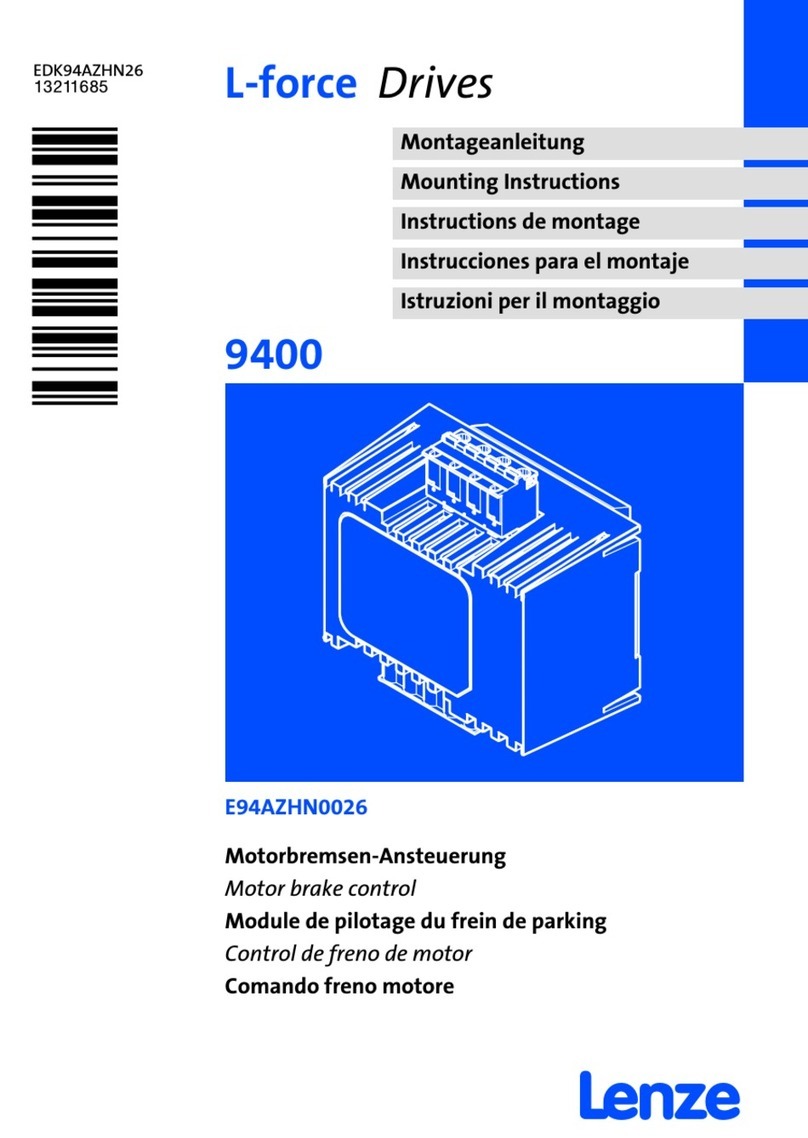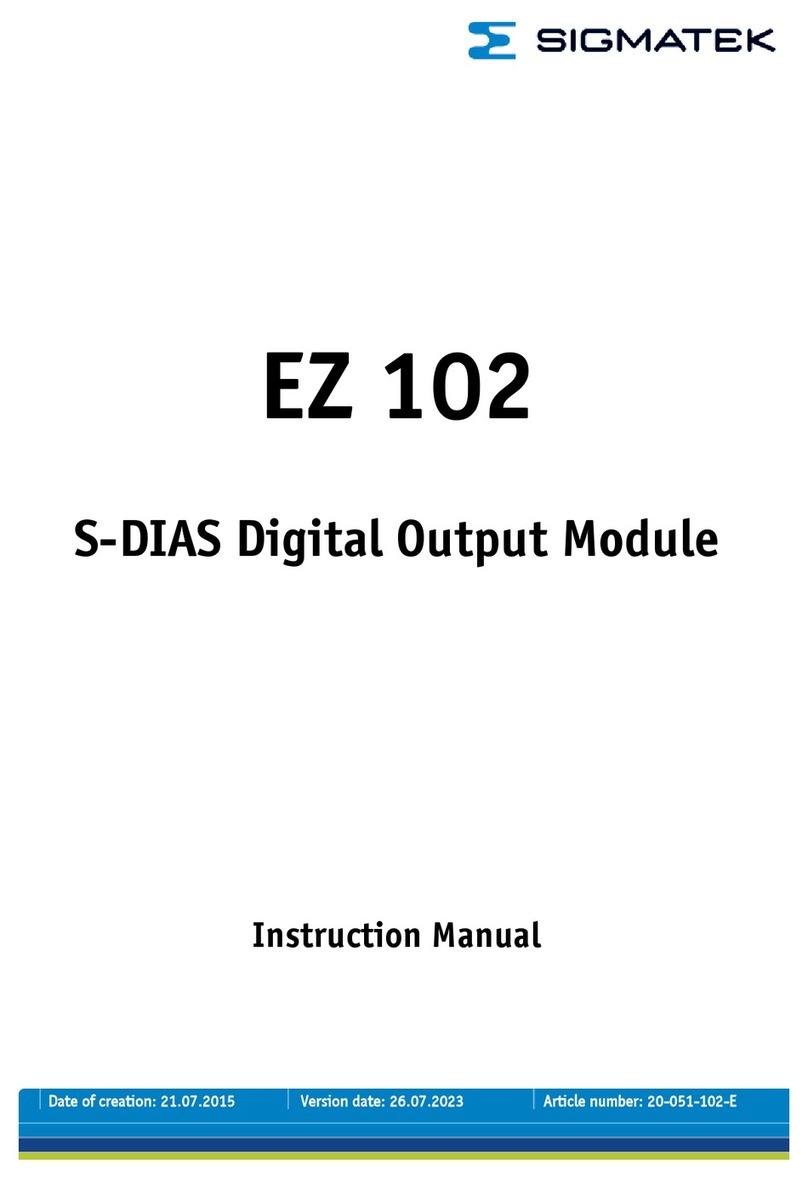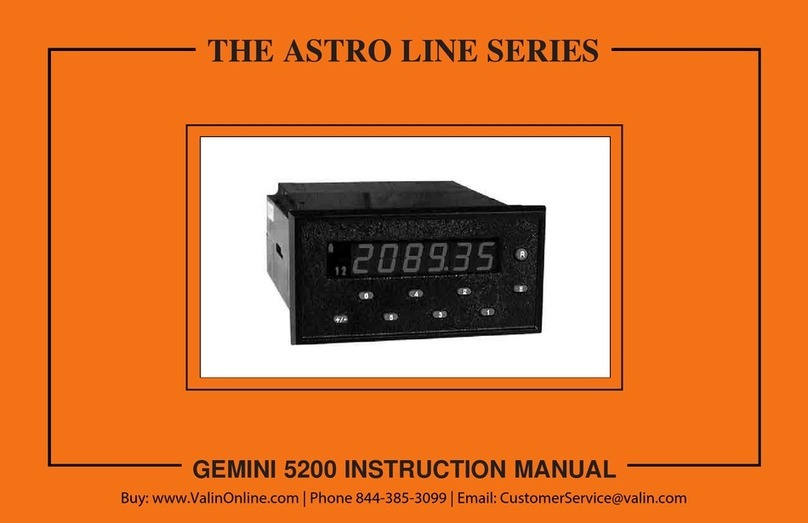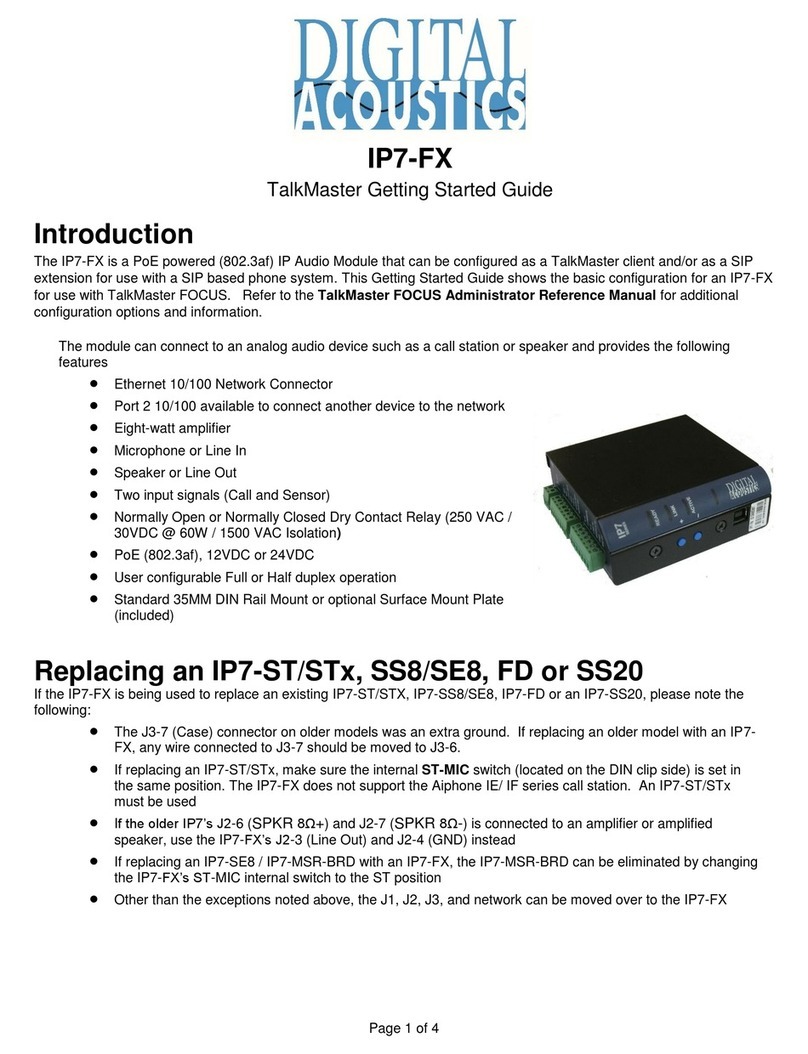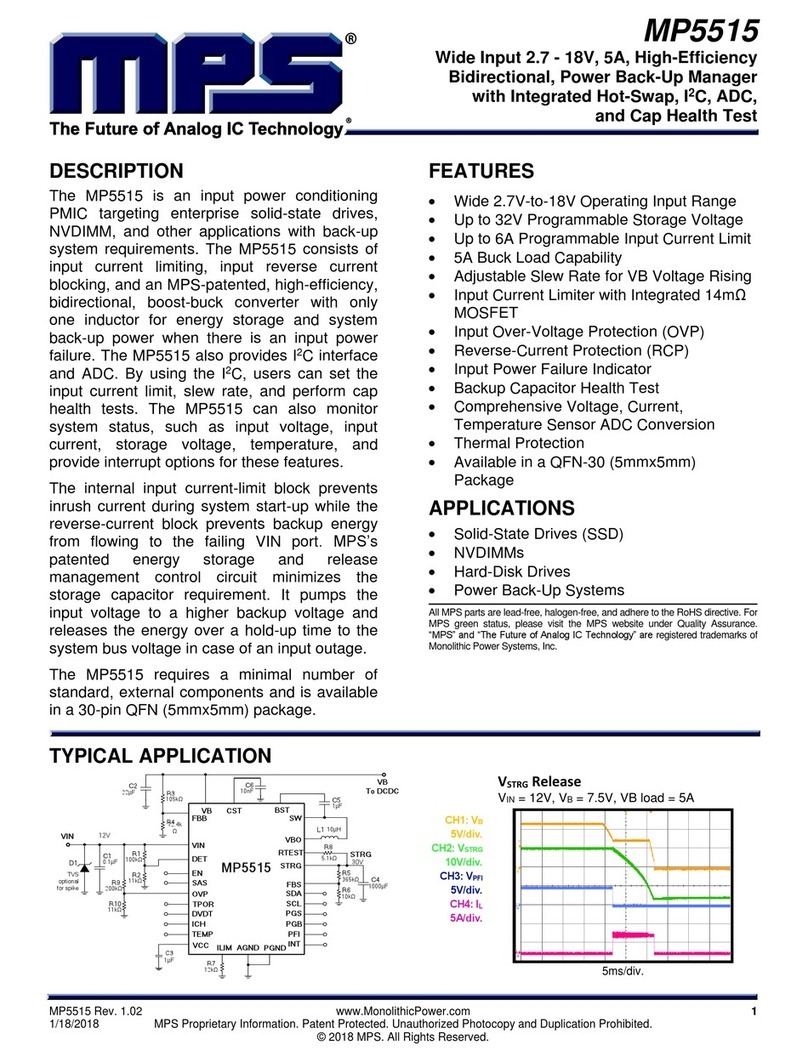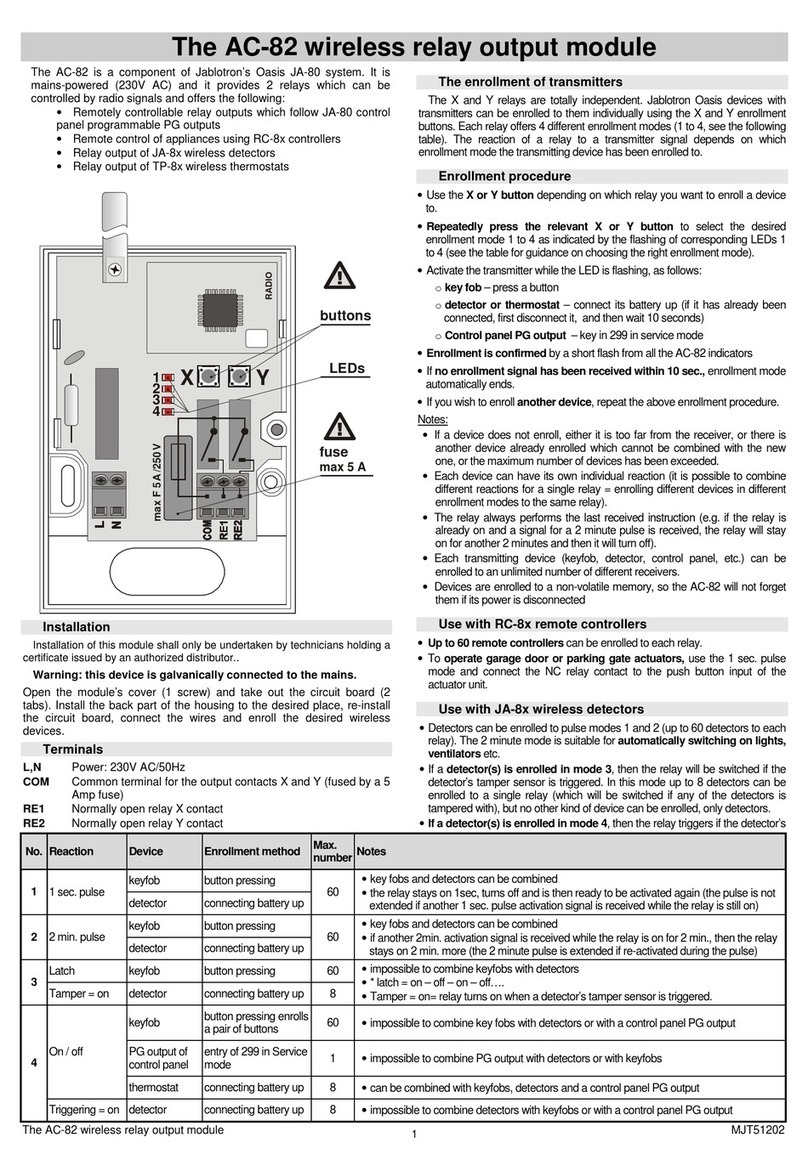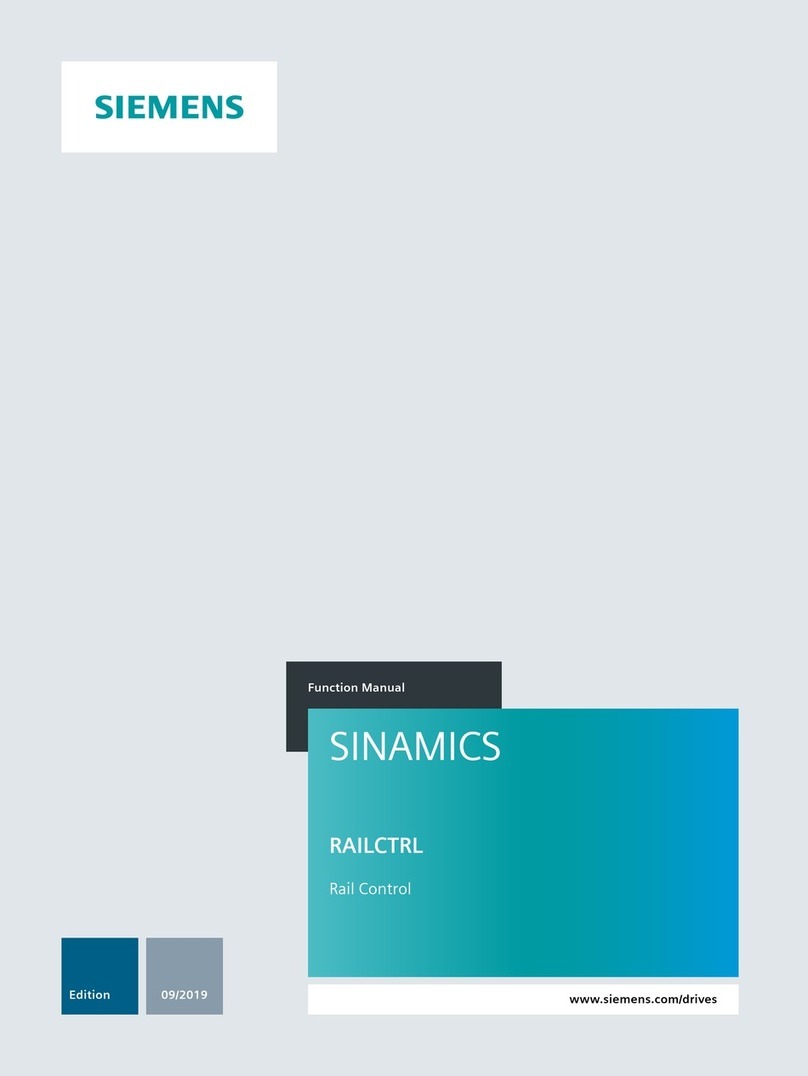Snell IQQSM0001-2A3 Operator's manual

snellgroup.com
User Instruction Manual
IQQSM00
3G/HD/SD-SDI Quad Split Monitor

IQQSM00 Quad Split Monitor www.snellgroup.com
Issue 1 Rev 1 Page 2 ©2014 Snell Limited
Contents
1. About this Manual . . . . . . . . . . . . . . . . . . . . . . . . . . . . . . . . . . . . . . . . . . . . . . . . . . . 4
1.1 Contact Details . . . . . . . . . . . . . . . . . . . . . . . . . . . . . . . . . . . . . . . . . . . . . . . . . . . 4
1.2 Copyright and Disclaimer . . . . . . . . . . . . . . . . . . . . . . . . . . . . . . . . . . . . . . . . . . . 4
2. IQQSM00 Module . . . . . . . . . . . . . . . . . . . . . . . . . . . . . . . . . . . . . . . . . . . . . . . . . . . . 5
2.1 Module Description . . . . . . . . . . . . . . . . . . . . . . . . . . . . . . . . . . . . . . . . . . . . . . . . 5
2.2 Block Diagram. . . . . . . . . . . . . . . . . . . . . . . . . . . . . . . . . . . . . . . . . . . . . . . . . . . . 5
2.3 Order Codes . . . . . . . . . . . . . . . . . . . . . . . . . . . . . . . . . . . . . . . . . . . . . . . . . . . . . 6
2.4 Rear Panel View . . . . . . . . . . . . . . . . . . . . . . . . . . . . . . . . . . . . . . . . . . . . . . . . . . 6
2.5 Enclosures. . . . . . . . . . . . . . . . . . . . . . . . . . . . . . . . . . . . . . . . . . . . . . . . . . . . . . . 7
2.5.1 B-Style Enclosure. . . . . . . . . . . . . . . . . . . . . . . . . . . . . . . . . . . . . . . . . . . 7
2.5.2 A-Style Enclosures. . . . . . . . . . . . . . . . . . . . . . . . . . . . . . . . . . . . . . . . . . 7
2.6 Feature Summary . . . . . . . . . . . . . . . . . . . . . . . . . . . . . . . . . . . . . . . . . . . . . . . . . 8
3. Technical Specification . . . . . . . . . . . . . . . . . . . . . . . . . . . . . . . . . . . . . . . . . . . . . . . 9
3.1 Inputs and Outputs . . . . . . . . . . . . . . . . . . . . . . . . . . . . . . . . . . . . . . . . . . . . . . . . 9
3.2 Indicators. . . . . . . . . . . . . . . . . . . . . . . . . . . . . . . . . . . . . . . . . . . . . . . . . . . . . . . 10
3.3 RollCall Features. . . . . . . . . . . . . . . . . . . . . . . . . . . . . . . . . . . . . . . . . . . . . . . . . 10
3.4 Logging . . . . . . . . . . . . . . . . . . . . . . . . . . . . . . . . . . . . . . . . . . . . . . . . . . . . . . . . .11
3.5 Specifications . . . . . . . . . . . . . . . . . . . . . . . . . . . . . . . . . . . . . . . . . . . . . . . . . . . .11
4. Connections . . . . . . . . . . . . . . . . . . . . . . . . . . . . . . . . . . . . . . . . . . . . . . . . . . . . . . . 12
4.1 SDI Inputs . . . . . . . . . . . . . . . . . . . . . . . . . . . . . . . . . . . . . . . . . . . . . . . . . . . . . . 12
4.2 SDI Output. . . . . . . . . . . . . . . . . . . . . . . . . . . . . . . . . . . . . . . . . . . . . . . . . . . . . . 12
4.3 GPIOs . . . . . . . . . . . . . . . . . . . . . . . . . . . . . . . . . . . . . . . . . . . . . . . . . . . . . . . . . 12
4.4 Monitor output . . . . . . . . . . . . . . . . . . . . . . . . . . . . . . . . . . . . . . . . . . . . . . . . . . . 12
5. Card Edge LEDs . . . . . . . . . . . . . . . . . . . . . . . . . . . . . . . . . . . . . . . . . . . . . . . . . . . . 13
6. Operation . . . . . . . . . . . . . . . . . . . . . . . . . . . . . . . . . . . . . . . . . . . . . . . . . . . . . . . . . 15
6.1 Quad Configuration. . . . . . . . . . . . . . . . . . . . . . . . . . . . . . . . . . . . . . . . . . . . . . . 15
6.2 Full Screen Configuration . . . . . . . . . . . . . . . . . . . . . . . . . . . . . . . . . . . . . . . . . . 16

IQQSM00 Quad Split Monitor www.snellgroup.com
Issue 1 Rev 1 Page 3 ©2014 Snell Limited
7. RollCall Control Panel . . . . . . . . . . . . . . . . . . . . . . . . . . . . . . . . . . . . . . . . . . . . . . . 17
7.1 Information Window. . . . . . . . . . . . . . . . . . . . . . . . . . . . . . . . . . . . . . . . . . . . . . . 17
7.1.1 Video Input/Output Summary. . . . . . . . . . . . . . . . . . . . . . . . . . . . . . . . . 17
7.1.2 Video Input Status . . . . . . . . . . . . . . . . . . . . . . . . . . . . . . . . . . . . . . . . . 17
7.1.3 Video Output Status. . . . . . . . . . . . . . . . . . . . . . . . . . . . . . . . . . . . . . . . 17
7.2 Video Control / Status . . . . . . . . . . . . . . . . . . . . . . . . . . . . . . . . . . . . . . . . . . . . . 18
7.2.1 SDI Inputs . . . . . . . . . . . . . . . . . . . . . . . . . . . . . . . . . . . . . . . . . . . . . . . 18
7.2.2 Video Output . . . . . . . . . . . . . . . . . . . . . . . . . . . . . . . . . . . . . . . . . . . . . 19
7.2.3 Reference. . . . . . . . . . . . . . . . . . . . . . . . . . . . . . . . . . . . . . . . . . . . . . . . 20
7.3 Aspect Ratio . . . . . . . . . . . . . . . . . . . . . . . . . . . . . . . . . . . . . . . . . . . . . . . . . . . . 20
7.4 System - GPIO . . . . . . . . . . . . . . . . . . . . . . . . . . . . . . . . . . . . . . . . . . . . . . . . . . 21
7.4.1 GPIO 1, 2, 3, 4, 5 & 6. . . . . . . . . . . . . . . . . . . . . . . . . . . . . . . . . . . . . . . 21
7.4.2 GPI Inputs . . . . . . . . . . . . . . . . . . . . . . . . . . . . . . . . . . . . . . . . . . . . . . . 22
7.4.3 GPI Outputs . . . . . . . . . . . . . . . . . . . . . . . . . . . . . . . . . . . . . . . . . . . . . . 23
7.4.4 GPI Interface Circuitry . . . . . . . . . . . . . . . . . . . . . . . . . . . . . . . . . . . . . . 23
7.5 Memories. . . . . . . . . . . . . . . . . . . . . . . . . . . . . . . . . . . . . . . . . . . . . . . . . . . . . . . 24
7.5.1 Saving Memory Settings . . . . . . . . . . . . . . . . . . . . . . . . . . . . . . . . . . . . 24
7.5.2 Changing a Memory Name . . . . . . . . . . . . . . . . . . . . . . . . . . . . . . . . . . 24
7.5.3 Recalling a Memory . . . . . . . . . . . . . . . . . . . . . . . . . . . . . . . . . . . . . . . . 24
7.6 Logging . . . . . . . . . . . . . . . . . . . . . . . . . . . . . . . . . . . . . . . . . . . . . . . . . . . . . . . . 25
7.6.1 Logging . . . . . . . . . . . . . . . . . . . . . . . . . . . . . . . . . . . . . . . . . . . . . . . . . 25
7.6.2 Logging - System . . . . . . . . . . . . . . . . . . . . . . . . . . . . . . . . . . . . . . . . . . 26
7.6.3 Logging - Misc . . . . . . . . . . . . . . . . . . . . . . . . . . . . . . . . . . . . . . . . . . . . 26
7.7 RollTrack . . . . . . . . . . . . . . . . . . . . . . . . . . . . . . . . . . . . . . . . . . . . . . . . . . . . . . . 27
7.7.1 Disable All . . . . . . . . . . . . . . . . . . . . . . . . . . . . . . . . . . . . . . . . . . . . . . . 27
7.7.2 Index . . . . . . . . . . . . . . . . . . . . . . . . . . . . . . . . . . . . . . . . . . . . . . . . . . . 27
7.7.3 Source . . . . . . . . . . . . . . . . . . . . . . . . . . . . . . . . . . . . . . . . . . . . . . . . . . 27
7.7.4 Address . . . . . . . . . . . . . . . . . . . . . . . . . . . . . . . . . . . . . . . . . . . . . . . . . 28
7.7.5 Command. . . . . . . . . . . . . . . . . . . . . . . . . . . . . . . . . . . . . . . . . . . . . . . . 28
7.7.6 RollTrack Sending . . . . . . . . . . . . . . . . . . . . . . . . . . . . . . . . . . . . . . . . . 28
7.7.7 RollTrack Status. . . . . . . . . . . . . . . . . . . . . . . . . . . . . . . . . . . . . . . . . . . 29
7.8 System - Setup . . . . . . . . . . . . . . . . . . . . . . . . . . . . . . . . . . . . . . . . . . . . . . . . . . 29
7.8.1 Default Settings . . . . . . . . . . . . . . . . . . . . . . . . . . . . . . . . . . . . . . . . . . . 30
7.8.2 Factory Defaults. . . . . . . . . . . . . . . . . . . . . . . . . . . . . . . . . . . . . . . . . . . 30
7.8.3 Restart . . . . . . . . . . . . . . . . . . . . . . . . . . . . . . . . . . . . . . . . . . . . . . . . . . 30

IQQSM00 Quad Split Monitor www.snellgroup.com About this Manual
Issue 1 Rev 1 Page 4 © 2014 Snell Limited
1. About this Manual
This manual describes the IQQSM00 3G/HD/SD-SDI Quad Split Monitor.
If you have any questions regarding the installation and setup of your product, please refer to
the Customer Service contact details (see section 1.1).
1.1 Contact Details
Customers with a support contract should call their personalized number, which can be found
in their contract, and be ready to provide their contract number and details.
1.2 Copyright and Disclaimer
Copyright protection claimed includes all forms and matters of copyrightable material and
information now allowed by statutory or judicial law or hereinafter granted, including without
limitation, material generated from the software programs which are displayed on the screen
such as icons, screen display looks etc.
Information in this manual and software are subject to change without notice and does not
represent a commitment on the part of Snell Limited. The software described in this manual is
furnished under a license agreement and can not be reproduced or copied in any manner
without prior agreement with Snell Limited. or their authorized agents.
Reproduction or disassembly of embedded computer programs or algorithms prohibited.
No part of this publication can be transmitted or reproduced in any form or by any means,
electronic or mechanical, including photocopy, recording or any information storage and
retrieval system, without permission being granted, in writing, by the publishers or their
authorized agents.
Snell operates a policy of continuous improvement and development. Snell reserves the right
to make changes and improvements to any of the products described in this document
without prior notice.
United Kingdom (HQ)
+44 (0) 118 921 4214 (tel)
+44 (0) 118 921 4268 (fax)
customersupport@snellgroup.com
Regional Support Contacts
Snell USA
+1 818 556 2616 (tel)
+1 818 556 2626 (fax)
Snell Germany
+49 (0) 6122 98 43 0 (tel)
+49 (0) 6122 98 43 44 (fax)
Snell Spain
+34 91 446 23 07 (tel)
+34 91 446 17 74 (fax)
Snell France
+33 1 41 95 30 50 (tel)
+33 1 41 95 30 51 (fax)
Snell Asia Pacific
+852 2356 1660 (tel)
+852 2575 1690 (fax)
Snell India
+91 124 462 6000 (tel)
+91 124 437 5888 (fax)
Snell Russia
+7 499 248 3443 (tel)
+7 499 248 1104 (fax)
support.russia@snellgroup.com
Snell China
+86 10 6515 6158 (tel)
+86 10 6515 5659 (fax)
support.china@snellgroup.com

IQQSM00 Quad Split Monitor www.snellgroup.com IQQSM00 Module
Issue 1 Rev 1 Page 5 ©2014 Snell Limited
2. IQQSM00 Module
2.1 Module Description
The IQQSM00 provides both SDI and HDMI monitoring outputs for up to four multi-rate SDI
inputs (3 Gbit/s, 1.5 Gbit/s or 270 Mbit/s). Generating quad-split format outputs at resolutions
up to 1920x1080 enables convenient source monitoring on a single display with the option of
feeding the SDI output into a router for remote monitoring applications. Designed as an easy
to use entry level module, the IQQSM00 comes in a double width package with the added
benefit of user definable on-screen captions for easy image identification.
2.2 Block Diagram
Fig 1. Block Diagram for IQQSM00
Network Intelligence, Control & Monitoring

IQQSM00 Quad Split Monitor www.snellgroup.com IQQSM00 Module
Issue 1 Rev 1 Page 6 ©2014 Snell Limited
2.3 Order Codes
The following product order codes are covered by this manual:
2.4 Rear Panel View
IQQSM0001-2A3
IQQSM0001-2B3
IQQSM0001-2A3 3G/HD/SD-SDI Quad Monitoring Module Double width for A-Frame
IQQSM0001-2B3 3G/HD/SD-SDI Quad Monitoring Module Double width for B-Frame
FC1-HDMI2 HDMI SFP + 2M CABLE
FC1-HDMI4 HDMI SFP + 4M CABLE
FC1-HDBT2 HD-BNC Dual Tx
FC1-13T1 Single 1310nm fiber Tx
FC1-13T2 Dual 1310nm fiber Tx
Fig 2. IQQSM0001-2A3
Fig 3. IQQSM0001-2B3

IQQSM00 Quad Split Monitor www.snellgroup.com IQQSM00 Module
Issue 1 Rev 1 Page 7 ©2014 Snell Limited
2.5 Enclosures
The IQQSM00 Quad Split Monitor module can only be fitted into the enclosures, shown
below.
2.5.1 B-Style Enclosure
Enclosure order codes IQH3B-S-0, IQH3B-S-P
2.5.2 A-Style Enclosures
Enclosure order code IQH1A-S-P
Enclosure order codes IQH3A-S-0, IQH3A-S-P
Enclosure order codes IQH3A-E-0, IQH3A-E-P, IQH3A-0-P
Enclosure order code IQH1A-S-P
Note:
• Although the IQQSM00 Quad Split Monitor module is interchangeable between
enclosures, the rear panels are enclosure specific. An IQH3B enclosure accepts
modules with either “A” or “B” order codes. An IQH3A or IQH1A enclosure accepts
modules with “A” order codes only. See page 6.

IQQSM00 Quad Split Monitor www.snellgroup.com IQQSM00 Module
Issue 1 Rev 1 Page 8 ©2014 Snell Limited
2.6 Feature Summary
The IQQSM00 Quad Split Monitor provides the following features:
• Easy to use, quad-split multi-viewer
• Output - Support for HDMI (with DVI mode) at resolutions up to 1920 x 1080, and
3G/HD/SD-SDI
• Genlock reference to provide phase aligned output
• Freerun
• Internal frame Tri/Bi level sync (IQH3B Only)
• 32 user definable memories for storing and recalling image identifiers etc.
• Standard quad-split display with independent border and UMD control
• Full screen view of any input
• Image identification via user definable caption, 1 per image
• Standards supported:
- 3G-SDI to SMPTE424M
- HD-SDI to SMPTE292M
- SD-SDI to SMPTE259M-C
• GPI control over output screen views; full screen or quad-split mode, input captions
and borders
• GPO indication of input status
• Rear panel connection via micro HDMI interface with adapter cables for standard
HDMI and DVI connections
• RollCall monitoring allows all signal paths to be managed

IQQSM00 Quad Split Monitor www.snellgroup.com Technical Specification
Issue 1 Rev 1 Page 9 ©2014 Snell Limited
3. Technical Specification
3.1 Inputs and Outputs
Inputs and Outputs
Signal Inputs
Inputs 4
Electrical 3G/HD/SD-SDI
Connector/Format BNC/75 Ohm
Conforms to
SMPTE 424M (3G level A)
SMPTE 292M (HD)
SMPTE 259M-C (SD)
Input cable length
Up to 100m Belden 1694A @ 3 Gbps
Up to 190m Belden 1694A @ 1.5 Gbps
Up to 350m Belden 1694A @ 270 Mbps
Return Loss >-15 dB 10MHz to 1.5GHz, >-10 dB 1.5GHz to 3GHz
Signal Output
Outputs 1 x BNC & 1 x SFP monitor out dual transmitter capable
Electrical 3G/HD/SD-SDI
Connector/Format BNC/75 Ohm
Conforms to
SMPTE 424M (3G level A)
SMPTE 292M (HD)
SMPTE 259M-C (SD)
Return Loss >-15 dB 10MHz to 1.5GHz, >-10 dB 1.5GHz to 3GHz
Control Interface
GPI 6 (I/O Configurable)
Electrical TTL-compatible, active-low driven
Connector/Format 3 x 3 pin Molex connectors (central pin ground)
Table 1. Inputs and Outputs

IQQSM00 Quad Split Monitor www.snellgroup.com Technical Specification
Issue 1 Rev 1 Page 10 ©2014 Snell Limited
3.2 Indicators
3.3 RollCall Features
Indicators Front Panel & Card Edge
CH1 to CH4 Input
No Input Present (Red)
3G Input Standard Present (Blue)
HD Input Standard Present (Green)
SD Input Standard Present (Yellow)
REF1 & REF2
(Frame Reference)
No Input (Red)
HD Input (Green)
SD Input (Yellow)
Not Available (Off)
V+ OK (Green)
V- OK (Green)
CPU Working/Active (Green flashing)
Error OK (Off)
Booting, until SDI enabled (Red)
Running, Board Fault (Red)
Warn OK (Off or blinking Yellow)
Operational Error Warning (Yellow Continuous)
Good OK (Green)
Table 2. Indicators
RollCall Features
SDI Input Status 1-4 Name, Status, Presence and Standard
SDI Output Status Standard, Screen Configuration
Reference Status State, Source and Standard
GPIO Status State
Monitor output Status Type, Standard and Configuration
System Fan Status Check fan status indicator
System Temperatures Temperatures and alarms
SDI Input Control 1-4 Valid Input Rules
Input Caption Enable
Input Name
Input Border Enable
Video Output Control SDI Output Standard
Monitor Output Type: HDMI/DVI
Configuration Quad/Full Screen Input 1-4
Reference control Source: Freerun, Input 1-4/Reference
GPIO Control Direction: Unused/Input/Output
Invert
GPI Input High Action
GPI Input Low Action
GPO Output Source
User memories Name, save and recall 32 user memories
Information Window Video Input/Output Summary
Video Input Status
Video Output Status
Factory Defaults Resets all of the unit's settings to their factory defaults
Table 3. RollCall Features

IQQSM00 Quad Split Monitor www.snellgroup.com Technical Specification
Issue 1 Rev 1 Page 11 ©2014 Snell Limited
3.4 Logging
3.5 Specifications
Logging
Video
Input Name
Input State
Input Standard
Output Monitor Type
Output Standard
Output SFP Status
Output Config
Reference Source
Reference Standard
Reference Type
Reference State
Genlock State
System FPGA Temperature
RollTrack Controls On/off, Index, Source, Address, Command, Status, Sending
RollTrack Outputs
Table 4. Logging
Specifications
Insertion delay Asynchronous input/output, Max 1 input Frame
Start-up Time 10 Seconds
Power Consumption
Module Power
Consumption 24 W Max (A frames)
24 W Max (B frames)
Table 5. Specifications

IQQSM00 Quad Split Monitor www.snellgroup.com Connections
Issue 1 Rev 1 Page 12 ©2014 Snell Limited
4. Connections
This section describes the physical input and output connections provided by the IQQSM00.
4.1 SDI Inputs
4.2 SDI Output
4.3 GPIOs
4.4 Monitor output
Serial digital inputs to the unit are made using
four BNC connectors which terminate in 75
Ohms.
Serial digital outputs from the unit are made
using four BNC connectors which terminate in
75 ohms.
The six General Purpose Interface
connections are made using three, three pin
Molex connectors. They may be configured as
inputs or outputs.
A Monitor Output is provided by an optional
HDMI/DVI SFP. Alternative SFPs are
available.

IQQSM00 Quad Split Monitor www.snellgroup.com Card Edge LEDs
Issue 1 Rev 1 Page 13 ©2014 Snell Limited
5. Card Edge LEDs
The LEDs on the front edge of the module indicate its operating status:
Fig 4. IQQSM00 Quad Split Monitor Module LEDs
LED Color Description
CH1 - SDI input 1
CH2 - SDI Input 2
CH3 - SDI Input 3
CH4 - SDI Input 4
CH5 to CH8 - Not Used (Off)
3G Signal (Blue)
HD Signal (Green)
SD Signal (Yellow)
No Input (Red)
These LEDs are illuminated when a valid
input is present at the Serial Data Inputs.
REF1 - *Frame Reference 1
REF2 - *Frame Reference 2 3G Signal (Blue)
HD Signal (Green)
SD Signal (Yellow)
No Input (Red)
Not Available (Off)
These LEDs indicate that a reference
signal is present.
*The module must be mounted in a B-style frame and one or more frame reference signal
must be connected to use frame references.
V+ Green Indicates that a positive power supply is
present.
V- Green Indicates that a negative power supply is
present.
CPU Green Flashes to indicate that the CPU is
working/active.
V+
V-
CPU
CH1
CH2
CH3
CH4
CH5
CH6
CH7
CH8
ERR
WARN
GOOD
REF1
REF2
Front edge of
IQQSM00 Module

IQQSM00 Quad Split Monitor www.snellgroup.com Card Edge LEDs
Issue 1 Rev 1 Page 14 ©2014 Snell Limited
ERR OK (Off)
Board Fault (Red) This LED indicates board fault
conditions.
When the unit is booting, this LED is
illuminated, until the SDI is enabled.
Board fault errors include:
•Serializer lock fault. Output
serializer fails to lock.
•SDI JTAG board fault. Internal
JTAG interface is inadvertently
enabled.
Continuousillumination indicates a board
fault and a service is required. Perform a
Factory Reset and supply a valid SDI
video source before calling service.
WARN OK (Off or blinking
Yellow)
Operational Error
Warning (Yellow
Continuous)
This LED indicates operational errors.
Operational errors include:
•Input Video: Incompatible
input standard. Detected input
standard is invalid.
•Input Video: SDI problem.
CRC or other SDI errors detected
on selected input in the last
whole field.
•Reference: Lock Failure.
Genlock failed to lock to selected
source.
This LED may be briefly illuminated in
transitional states like standard changes.
Continuous illumination indicates a
problem. More information is available in
the status window.
GOOD Green Indicates that the module is operating
correctly.
LED Color Description

IQQSM00 Quad Split Monitor www.snellgroup.com Operation
Issue 1 Rev 1 Page 15 ©2014 Snell Limited
6. Operation
The IQQSM00 processes each of its four inputs to present high quality representations on a
single output for monitoring purposes. The video output from this module is SDI with an option
to add fiber, copper or HDMI SFP module to extend the output capabilities of the IQQSM00.
The input and output video standards are completely independent and a mixture of different
line standards and frame rates can be used.
6.1 Quad Configuration
In its typical configuration each input is displayed in a quadrant of the output signal. In this
configuration the output contains the following features:
Fig 5. IQQSM00 Quad Split Monitor Quad Configuration
Feature Description
Live input video Each input is scaled to be presented at high quality in the quadrant of
the output. A mixture of SD, HD and 3G video standards can be
displayed on this single output.
Optional borders The borders are associated with each input and can be enabled or
disabled independently from the RollCall controls (section 7.2.1) or
via GPIs (section 7.4.2.)
UMDs (Under
Monitor Displays) The UMDs are associated with each input. These are displayed
under the live video for the input and can be independently enabled
or disabled from the RollCall controls (section 7.2.1) or via GPIs
(section 7.4.2). The user has full control over the text that is
displayed by the input names (section ).
Input state If the input is not present the IQQSM00 will display 'INPUT LOST' in
the area for that input. If the input standard is invalid “FAIL:INVALID”
is displayed.
Optional
borders
Optional and
configurable
UMD (Under
Monitor
Display)
Output video
Automatic
indication
of input
state
Live input
video

IQQSM00 Quad Split Monitor www.snellgroup.com Operation
Issue 1 Rev 1 Page 16 ©2014 Snell Limited
6.2 Full Screen Configuration
Each input can alternatively be displayed full screen on the output providing as much
resolution as possible. In this mode the borders are not visible but the UMD can optionally be
presented over the output video.
Fig 6. IQQSM00 Quad Split Monitor Full Screen Configuration

IQQSM00 Quad Split Monitor www.snellgroup.com RollCall Control Panel
Issue 1 Rev 1 Page 17 ©2014 Snell Limited
7. RollCall Control Panel
7.1 Information Window
The Information Window is displayed in the upper-right of each screen, and is used to select
what basic information (Input or Output) should be displayed in the Information pane. The
Information pane displays the status of video inputs, outputs and references.
Select Video Input/Output Summary, Video Input Status or Video Output Status to
display the corresponding information.
7.1.1 Video Input/Output Summary
7.1.2 Video Input Status
7.1.3 Video Output Status
Name Status Description
IN1:
IN2:
IN3:
IN4:
Displays the frame rate of the video inputs if present, otherwise LOST.
LOST No input signal received.
25/29i Input is interlaced standard at indicated frame rate.
25/29/50/59p Input is progressive standard at indicated frame rate.
OUT: 720/50p Line and frame rate standard selected for the output
REF: 1080/50p Line and frame rate standard detected on the reference
Name Status Description
IN1:
IN2:
IN3:
IN4:
Display the standard of the video inputs, followed by the status of each input.
- LOST No input present.
1080/25i OK Detected standard of input signal. Valid input signal received
Name Status Description
OUT: Displays the standard of the video output
720/50 Selected standard of the video output is displayed
GEN: Displays the genlock reference source
FreeRun Selected reference source is internal freerun timer
Input 1-4 Selected reference source is the video input
Ref A-B Selected reference source is the frame reference
Ref: 1080/50p Line and frame rate standard detected on the reference

IQQSM00 Quad Split Monitor www.snellgroup.com RollCall Control Panel
Issue 1 Rev 1 Page 18 ©2014 Snell Limited
7.2 Video Control / Status
The Video Control/Status screen enables you to specify and view the settings and status for
all the video inputs, video output, monitor output and reference.
7.2.1 SDI Inputs
The controls for the video inputs are displayed in the order the inputs are configured on the
output video when in Quad display mode.
Name Description
Input Name: These are the input names displayed in Logging Inputs and
presented on the output as UMD captions along with the
inputs video image.
To change the name of Input 1 or Input 2, type the name in
the text field and click S. To return the name to its factory
default, click P.
Input Caption Enable: Each input can be assigned a text caption. This can optionally
be displayed with the associated input channel on the output
video.
In Quad Configuration the caption is placed centrally under
the input's video display area.
In Full screen Configuration the caption is placed centrally
over the bottom of the active output video.
Quadrant Border
Enable: Borders can optionally be placed around the active portion of
the input's video display area in Quad Configuration. No
border is displayed when the input channel is displayed Full
Screen on the output video.

IQQSM00 Quad Split Monitor www.snellgroup.com RollCall Control Panel
Issue 1 Rev 1 Page 19 ©2014 Snell Limited
7.2.2 Video Output
Provides control over the SDI video output standard and the type of monitor output required.
The way the input channels are presented on the output in both cases can be configured to
be any input Full Screen, or all inputs in a Quad Configuration.
Valid Input Formats: The Valid Input Formats check boxes specify the video input
standards that the module will accept. The module will
automatically detect the standard of the received input and
indicate any signal that does not comply with the selected
video formats as INVALID. Invalid video inputs will still be
processed.
By default, all input standards are selected.
• Video Standard: Select these checkboxes for the
video standards the module should accept.
• Set All: Click this button to select all the video
standard check boxes.
• Clear All: Click this button to de-select all the video
standard check boxes
Input State: Displays the status and video standard of input.
Name Description
Standard: Select the required SDI output video standard. This does not
need to match the line rate or frame rate of the input channels
video standard.
Monitor Out: If the HDMI SFP is used with the IQQSM00 it's mode can be
set to interface to either HDMI or DVI monitors. DVI may have
be limited in terms of suitable output video standards.
Configuration: Each input can be displayed Full Screen by selecting Input
1-4. Alternatively all input channels can be displayed at once
on the output video in a Quad Configuration.
Output Status: Here the output status is provided for both the Monitor output
and the SDI video output.

IQQSM00 Quad Split Monitor www.snellgroup.com RollCall Control Panel
Issue 1 Rev 1 Page 20 ©2014 Snell Limited
7.2.3 Reference
The Video output of the IQQSM00 can be phase locked to a studio reference. This can be
either an analogue reference or SDI reference source. Locking the output to a reference may
be useful if the SDI output is to be fed into a router.
7.3 Aspect Ratio
The aspect ratio of each input is detected using SMPTE 2016 or WSS data. The output video
is presented at the aperture indicated by the ancillary data method selected.
By default both SMPTE 2016 and WSS are selected. In this mode SMPTE 2016 will be used
if both are present.
Name Description
Select: Allows the source of the output reference to be selected from:
•Freerun: Output is locked to an internal
un-referenced timer
•Any SDI input: If the SDI is not present the unit will
Freerun
•Frame Reference: If available in the frame
Status: Displays the genlock and reference standard (if not Freerun),
its status and source.
Name Description
SMPTE 2016 SMPTE 2016 can be selected as a source of input aspect
ratio data. Independent of selection the SMPTE 2016 status
and data is presented.
WSS WSS can be selected as a source of input aspect ratio data.
Independent of selection the WSS status and data is
presented.
This manual suits for next models
1
Table of contents