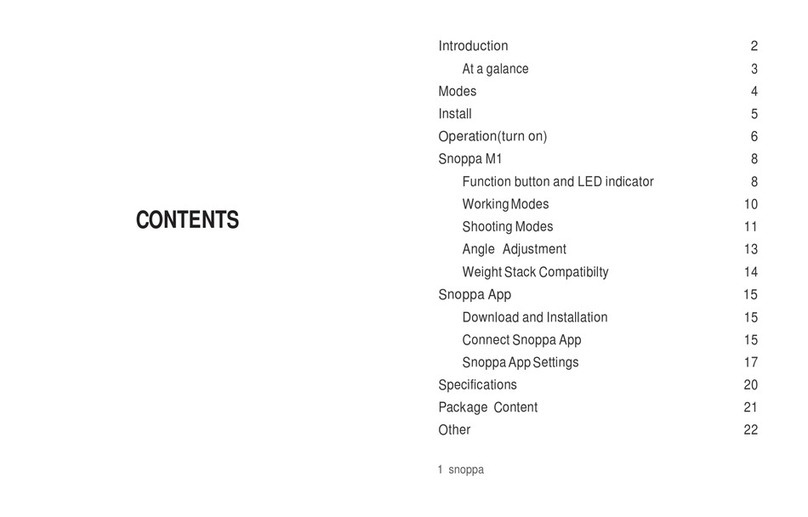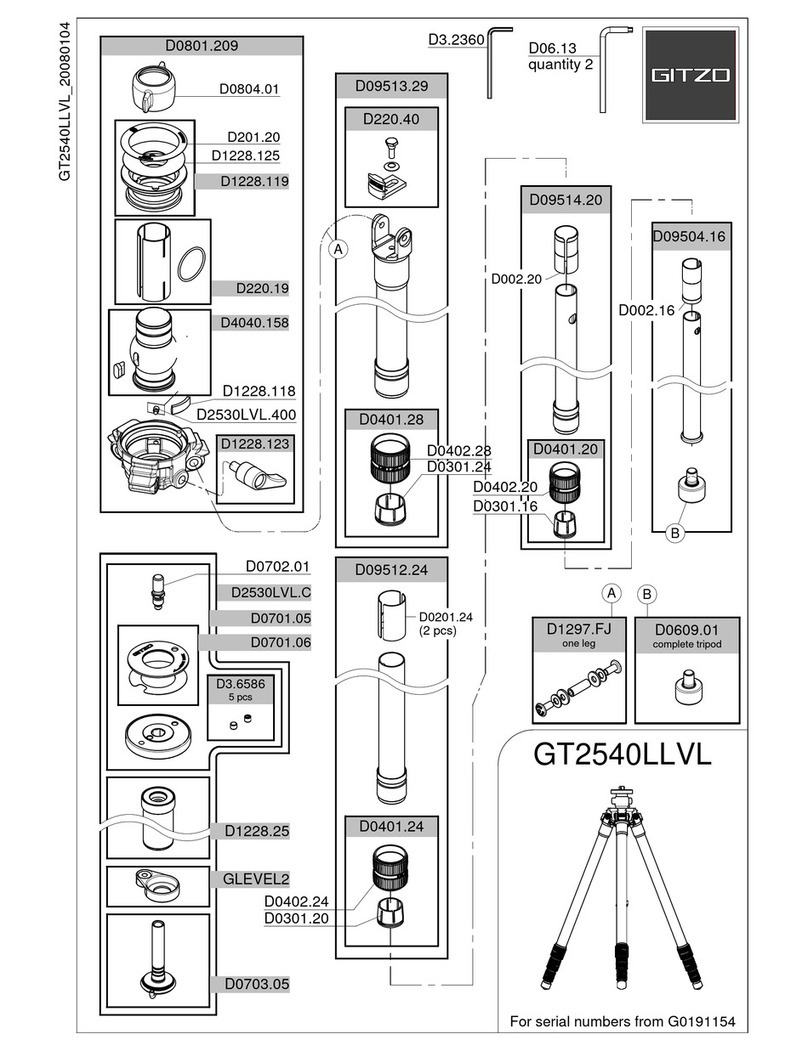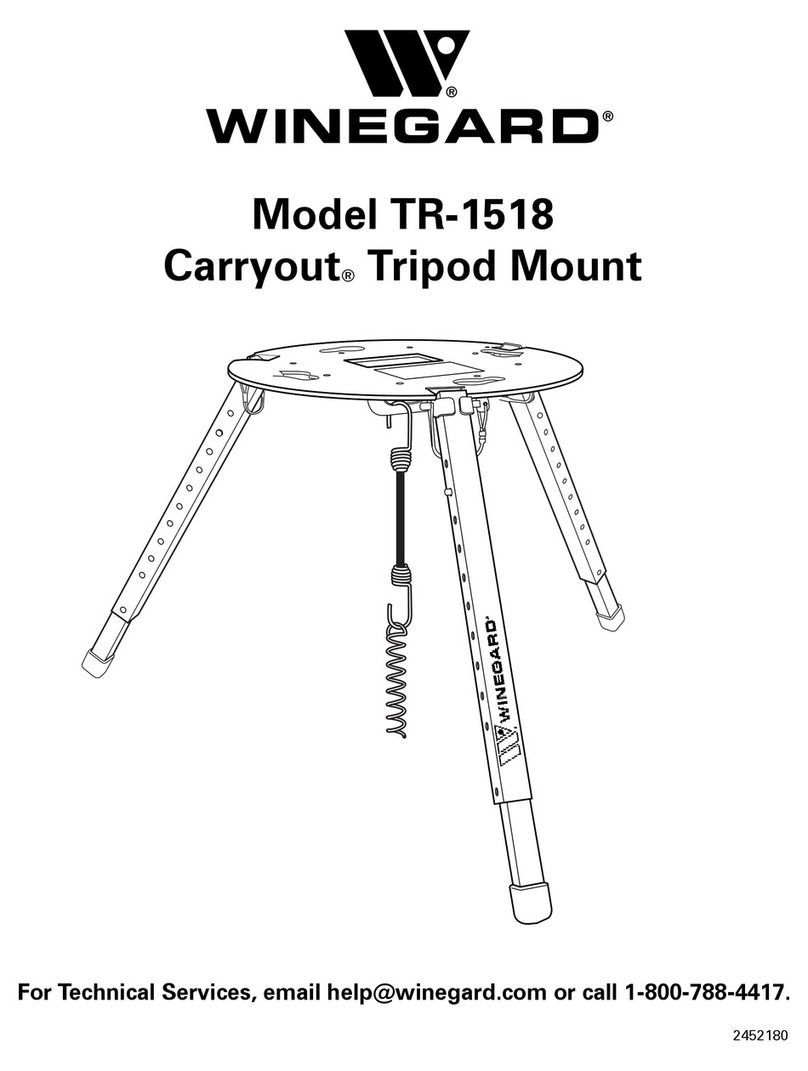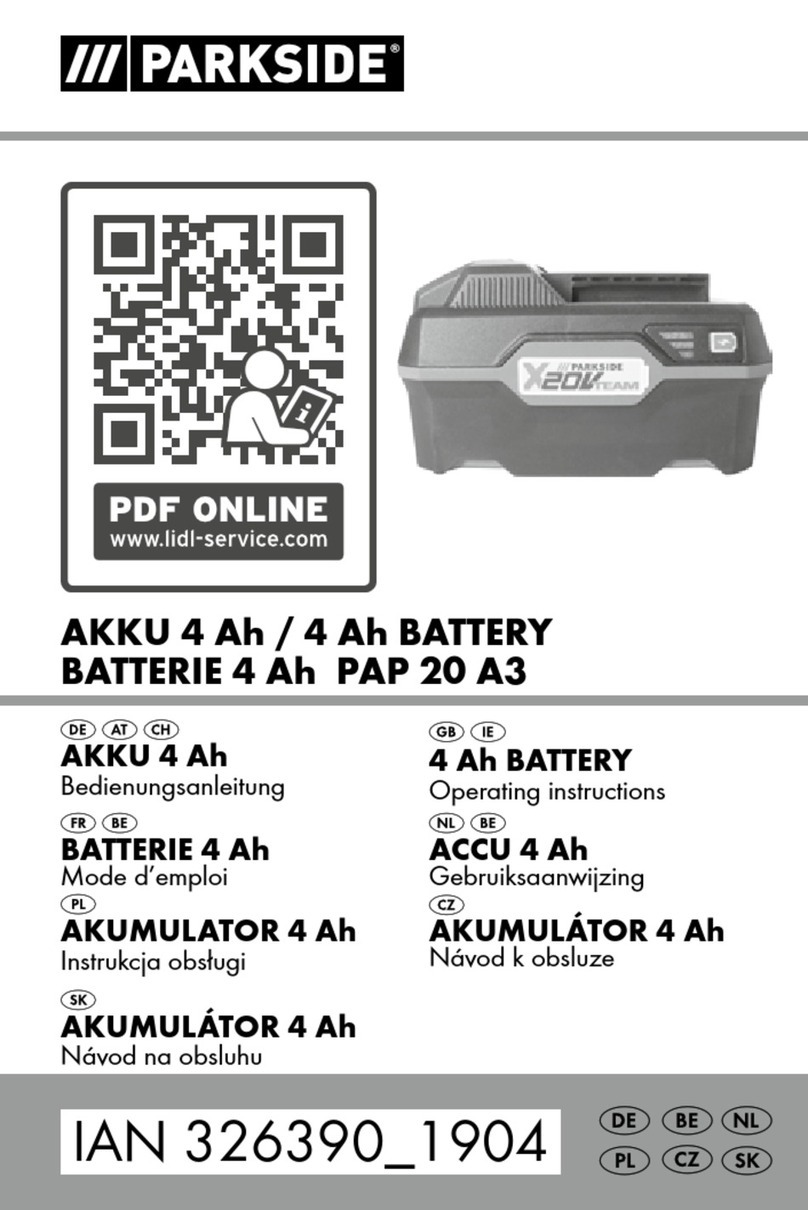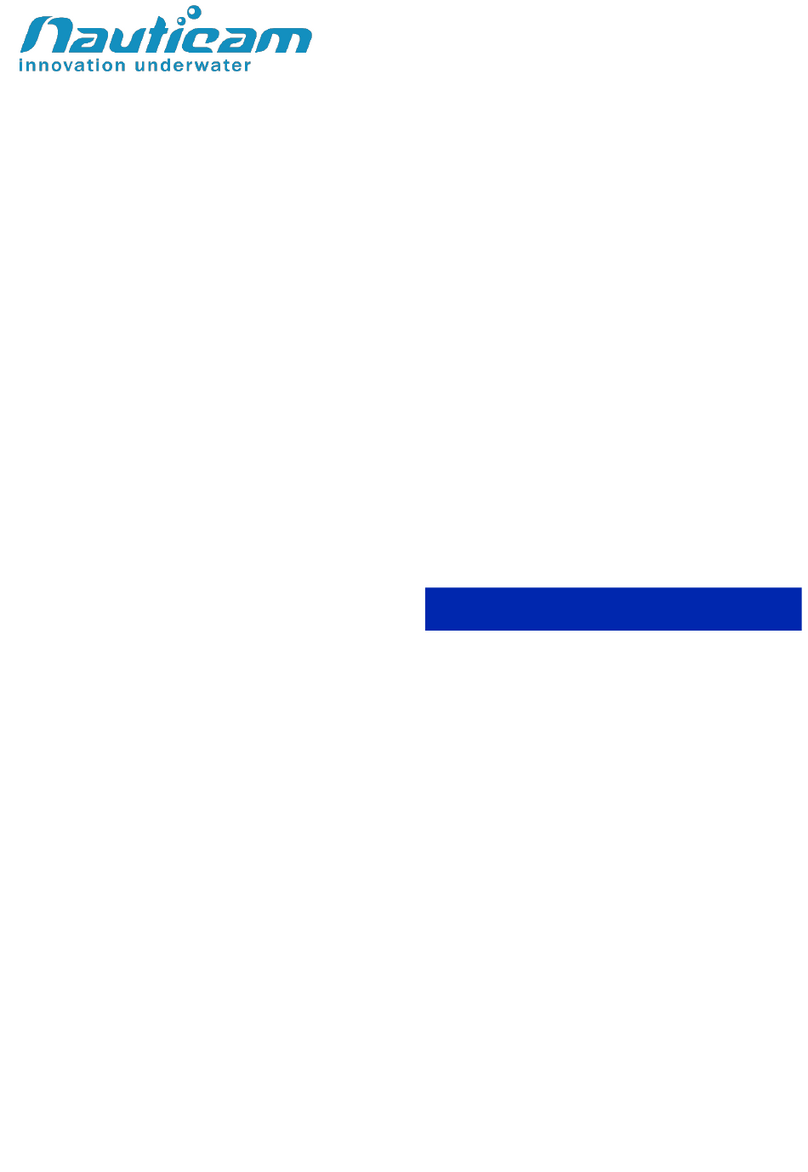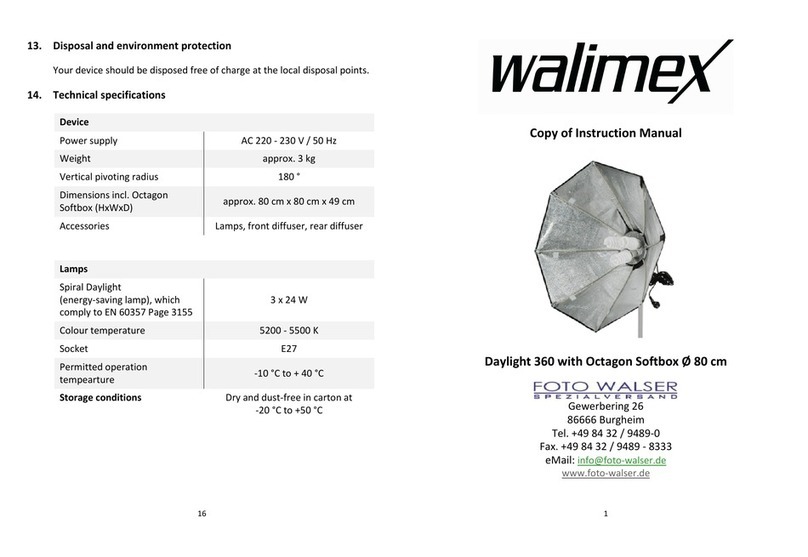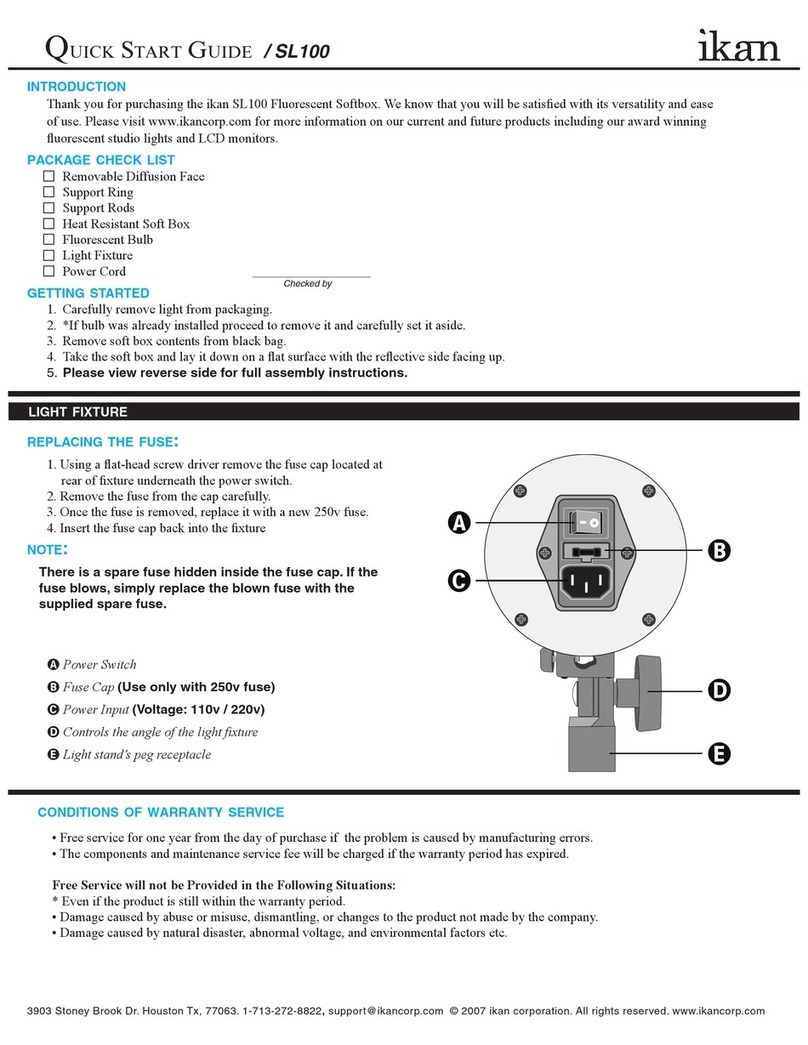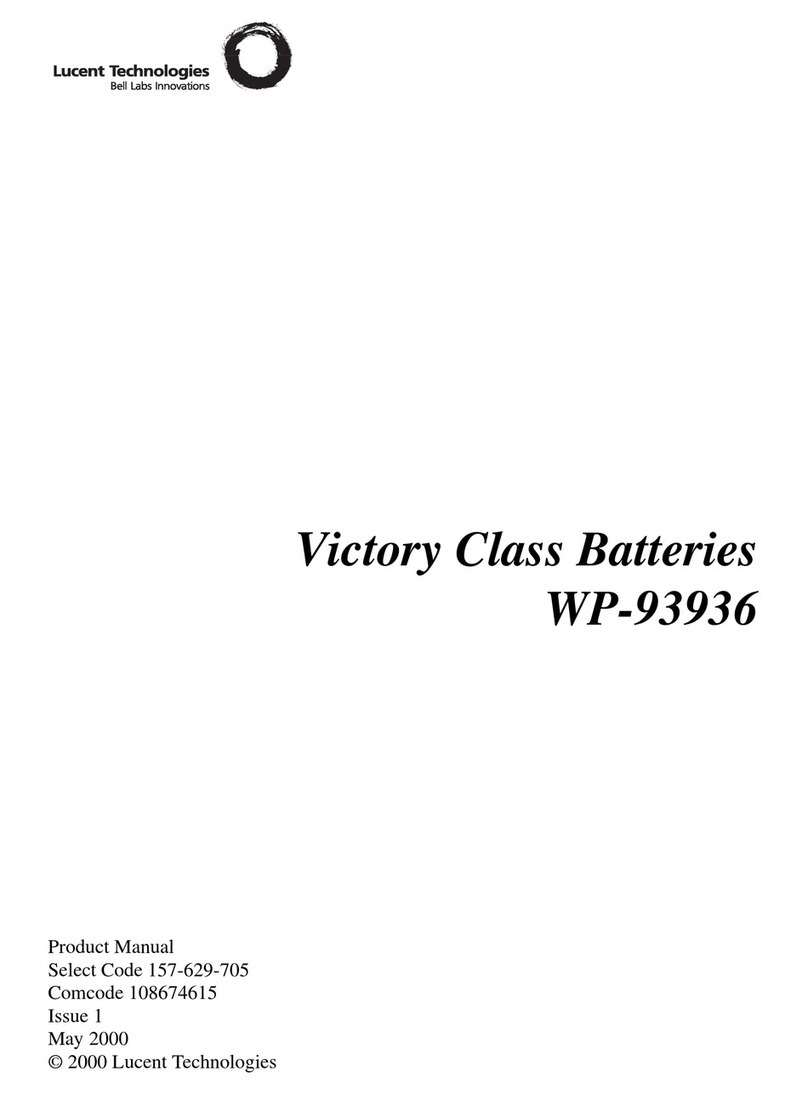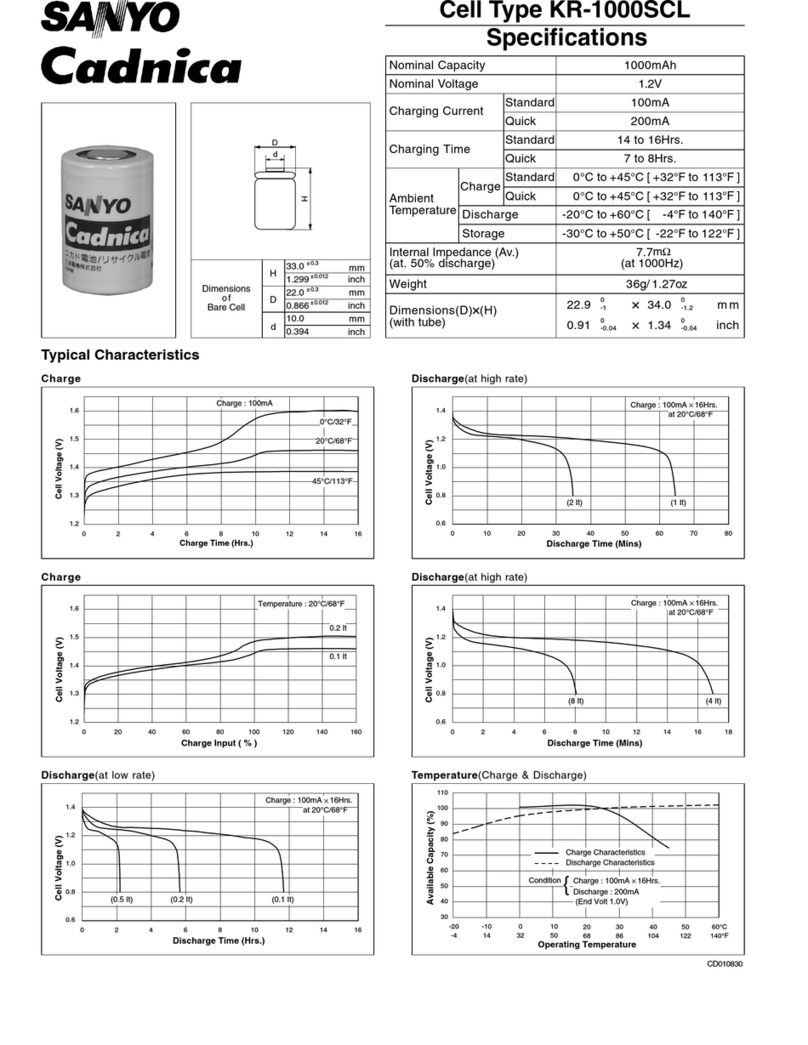Snoppa Snoppa Go User manual

Handheld 3-Axis Camera Gimbal Stabilizer
specially designed for GoPro Hero 3/ 3+ / 4
compatible with other cameras of similar size & shape
User Guide
Snoppa Go
Acknowledge
Thank you for choosing Snoppa Go Handheld
3-Axis Camera Gimbal Stabilizer, which is
specially designed for GoPro Hero 3 / 3+ /4,
and is compatible with other cameras of similar
size and shape.
With Snoppa’s independently developed 3-axis
stabilizing algorithm technology, the gimbal
can eectively compensate for natural arm
shake, real-time balance the camera, and keep
smooth transition. Shooting with this tool you
can easily get a smooth and stabilized footage
even with single hand.
This publication gives you the information
required to safely operate the equipment. It is
recommended to read this literature before
using the gimbal for the rst time.
Package content
Product diagram
Preparing the product
Operation guide Indicator light
Working mode
Charging instruction
1
2
3
4
8
7
11
15 16
17
Camera holder
Camera clip
LED light
TF card slot
Joystic/button
P button
Wrist strap hole
Hand screw
GoPro connector
Hand screw
Indicator light
USB port
Battery cap
1/4 screw socket
1. Load Battery
Load one battery and screw up the
battery cap.
2. Mount camera
Insert the camera into the camera
holder, and x the camera clip
with two provided hand screws.
(choose the provided long hand
screw instead if a LCD Touch
Bacpac is used)
3. GoPro connector
Only for GoPro Hero 4 camera, insert
the provided GoPro connector into
connection socket on the gimbal
camera holder.
4. Fix wrist strap (option)
Insert the end of the wrist strap
into the battery cap hole, and
screw in the tiny screw.
5
9
10
Tilt Motor
Roll Motor
Pan Motor
6
12
13
14
Turn on: short press P + Press & hold P for 1.5 seconds
Turn o: press & hold P for 1.5 seconds
while starting up, be sure to hold the gimbal steady
Sleep/wakeup: short press P button
Single press joystick button to switch between three working modes:
1. Pan Track 2. Head Lock 3. Omni Track & Underslung
while starting up, be sure to hold the gimbal steady
while starting up, be sure to hold the gimbal steady
while starting up, be sure to hold the gimbal steady
while starting up, be sure to hold the gimbal steady
connection socket
If using GoPro Hero 4 camera with the provided
GoPro connector:
When press P button and make the gimbal sleep,
camera will stop recording; when press P again to
wake up gimbal, camera will start to record again.
When switch o the gimbal, the camera will stop
recording and turn o power automatically.
For this function, please update your GoPro Hero4
rmware to the latest version (V03.00.00) by “GoPro
studio” App.
Power Switch
Working Mode Switch
Pan Track
Head Lock
Omni Track & Underslung
Indicator light is yellow and roll is locked.
Pan and tilt the camera by moving the gimbal handle.
When holding the handle upside down, the camera is
able to shoot from a lower position.
Moving joystick vertically is enabled to tilt the camera for
reaching a proper shooting angle.
Using the USB cable to charge the gimbal through the micro USB port
beside the joystick, with 5 Volt & at least 1.0 Amp. power input.
The indicator light on the gimbal will glow red, and will turn green
when charging is completed.
When the gimbal is powered o, the battery will be charged.
When the gimbal is powered on, the charger will only supply working
power, but will not charge the battery.
Check that all the following items are in the package. If some items are
missing, please contact Snoppa Technology company or local dealer.
LED Light
When shooting in a dark environment, the built-in LED light can
enhance the lightness nearby and help to improve the image quality.
Turn on/o light: Press and hold joystick button for 1.5 seconds.
Charging 3~4 hours
Charging Finish charging
1. Don’t heat or ret battery.
2. Don’t drop or strike battery.
3. Don’t put the battery and other metallic things together in case
short-circuited.
4. Take out the battery if you don’t need to use for a long time.
WARNING
Gimbal Status Indicator light Working mode/Status
power on
Solid green Pan Track mode
Head Lock mode
Omni Track & Underslung mode
Low battery warning
Battery between 25%-75%
Battery above 75%
Battery below 25%
Battery charging
Battery fully charged
Solid red
Solid yellow
Blink red slowly
Blink green quickly
Blink yellow quickly
Blink red quickly
Solid red
Solid green
power o
or
sleep
charging
V 2.1
June. 2016
The provided Li-Po battery can power the gimbal for about 4
hours. (Duration may vary due to dierent working conditions and
battery cycle times)
Indicator light is red and roll is locked.
Move the joystick vertically to tilt the camera and
move the joystick horizontally to pan the camera.
Camera tilt and pan cannot be
controlled by the gimbal handle
movement in this mode.
Joystick is pressure speed sensitive. The harder you move
the joystick, the faster the camera rotates.
Joystick is pressure speed sensitive. The harder you
move the joystick, the faster the camera rotates.
Default working mode when power on.
Indicator light is green and roll is locked.
Move the joystick up and down to tilt
the camera, and move the gimbal handle
left or right to pan the camera.
Handheld 3-axis camera gimbal stabilizer
(camera is not included)
GoPro Connector
x 1
x 1
18650 Li-Po battery (3400mAh)
Snoppa Go User Guide
USB cable x 1
x 1
Long hand screw (for LCD Touch Backpac)
Short hand screw
x 2
x 2
x 1
Manual
When the gimbal is o, press P button to see the color of
indicator light which is showing the battery status as above.
or
When the gimbal is in sleep status, the color of indicator light
is showing the battery status as above.
When the gimbal is in working status, if the battery is quite
low, the indicator light will blink red slowly as a warning.
Power check

Miscellaneous
Gimbal calibration
Failure analysis
Other extended features
Specications
Safety information
Disclaimer
Other related products
Built-in 2.4G wireless module
There’s a built-in 2.4G wireless module, which enables wireless remote
control by optional accessory“ Snoppa Handle”.
For keeping the best using experience, please keep rmware up to date.
The upgrade operation can be easily performed by connecting the
gimbal to a pc through micro USB cable. Please visit website
“www.snoppa.com” to download the latest version of rmware and get
more info on how to upgrade.
It’s a normal phenomenon that the gimbal will vibrate if there’s no
counterweight (camera) mounted.
When you mount the camera into the camera holder on the gimbal, the
vibration will go o.
As the built-in gyro sensor is temperature sensitive, which sometimes
causes the gimbal camera unbalanced. Calibration is needed if the gimbal
camera is not horizontal after starting up.
Calibration steps:
1. Turn on the gimbal and press the P button to enter the sleep mode.
2. Lay down the gimbal on a table and keep it still, press P button quickly
for 4 times, the gimbal will sound“ Di Di” and start the auto calibration
process immediately.
3. After about 8 seconds,
if the calibration succeed, the gimbal will sound“ Di Di Di”, then will be
turned o automatically.
if the calibration fails, the gimbal will sound“Di—, Di—, Di—, Di—, Di— ”,
and retrieve the last calibration result.
Snoppa Go is a kind of shooting stabilizer, and it’s forbidden to use for
any illegal purpose. The user is responsible for all the behavior of
purchase and use of the product.
We will not provide service to products purchased via non-authorized
channels and dealers, and our company reserve the right to revise the
content of user’s manual without any notice.
The content of this manual may be modied in later version due to
rmware update in the future.
Please visit our website to get more info and download the latest
version of user guide and rmware when needed.
1. Don’t use the gimbal near chemical plant, gas
station or explosive materials.
2. Don’t dismantle or ret gimbal without permission.
3. Don’t place Gimbal into moisture or in water.
4. Don’t place Gimbal where children can reach.
5.Take notice of surroundings when using in order to
avoid accident.
6. Don’t put any heavy things on the gimbal.
TF card slot
There’s a spare TF card storage slot on the top of the gimbal camera
holder, which can store your spare tiny TF card temporarily in case it lost.
Snoppa HANDLE
Please visit our website for more products and accessories.
More gimbal related products and accessories will
be released one after another soon......
© 2015 Snoppa Technology. All Rights Reserved.
If you have any question about this document,
CAUTION
RISK OF EXPLOSION IF BATTERY IS REPLACED
BY AN INCORRECT TYPE.
DISPOSE OF USED BETTERIES ACCORDING
TO THE INSTRUCTIONS
Charging input voltage
Charging input current
Tilt axis mechanical movement range
Roll axis mechanical movement range
Pan axis mechanical movement range
Pan axis mechanical movement range
Working temperature
Battery model
Battery capacity
Weight
Length
Width
Height
Item Specs Memo
Handhold horizontally
Handhold vertically
Li-Po
-10℃~ 60℃
4.5v ~ 5.5V
1.0A
330°
76°
120°
330°
18650
3400mA
295g
256mm
96mm
85mm
Exclude battery and
camera
Placed horizontally
Placed horizontally
Placed horizontally
----
----
----
----
----
----
Firmware upgrade
Gimbal vibration
Supply power to GoPro Hero 3/3+/4
It would be troublesome if the battery of GoPro runs out unexpectedly.
Snoppa Go is able to supply power to GoPro Hero camera, and this
function needs to be activated manually:
1. Make sure the provided GoPro connector is
connected.
2. Press P button quickly for 3 times, the gimbal
will sound “Di, Di, Di”, and the power supply to
GoPro is turned on.
Turn o power supply: press P button quickly for 3 times again, the
gimbal will sound “Di—, Di—”, or directly turn o the gimbal.
P.S: GoPro consumes lots of battery, thus battery life of Snoppa Go will
be reduced, if power supply is activated to GoPro.
It is recommended to be activated only under urgent circumstances.
GoPro connector
wireless remote control for Snoppa gimbal stabilizer series
the vehicle-mounted gimbal stabilizer
Snoppa CAVALRY
Failure Possible issue Solution
Failure to switch on power
Battery run out
Change a new battery or charge the gimbal
Battery is reversely loaded Load battery with correct direction
Bottom battery cap is loose Screw up the battery cap
Hardware error Contact dealer or manufacturer
Failure to function
properly after starting up
Gimbal is in a shaking status
when starting up
Keep gimbal still and switch on power
again
Gimbal vibrates after
starting up
No camera mounted Mount a camera as a counterweight
The gravity center of the camera
is quite different from the gimbal
system, and doesn’t match the
current firmware.
Contact dealer or manufacturer
Motor is damaged Contact dealer or manufacturer
Camera is not horizontal
after gimbal starting up
Calibration is needed for the Gyro
sensor
Do off-line calibration according to the
manual
Automatically power off
during working
Battery is too low Charge the battery
Failure to keep balance
anymore
External force may cause damage
to the internal component Contact dealer or manufacturer
Other Snoppa Camera Accessories manuals