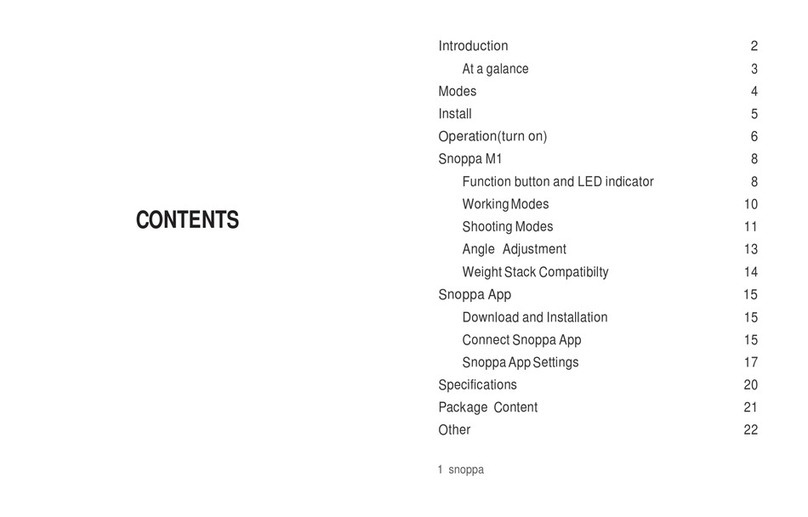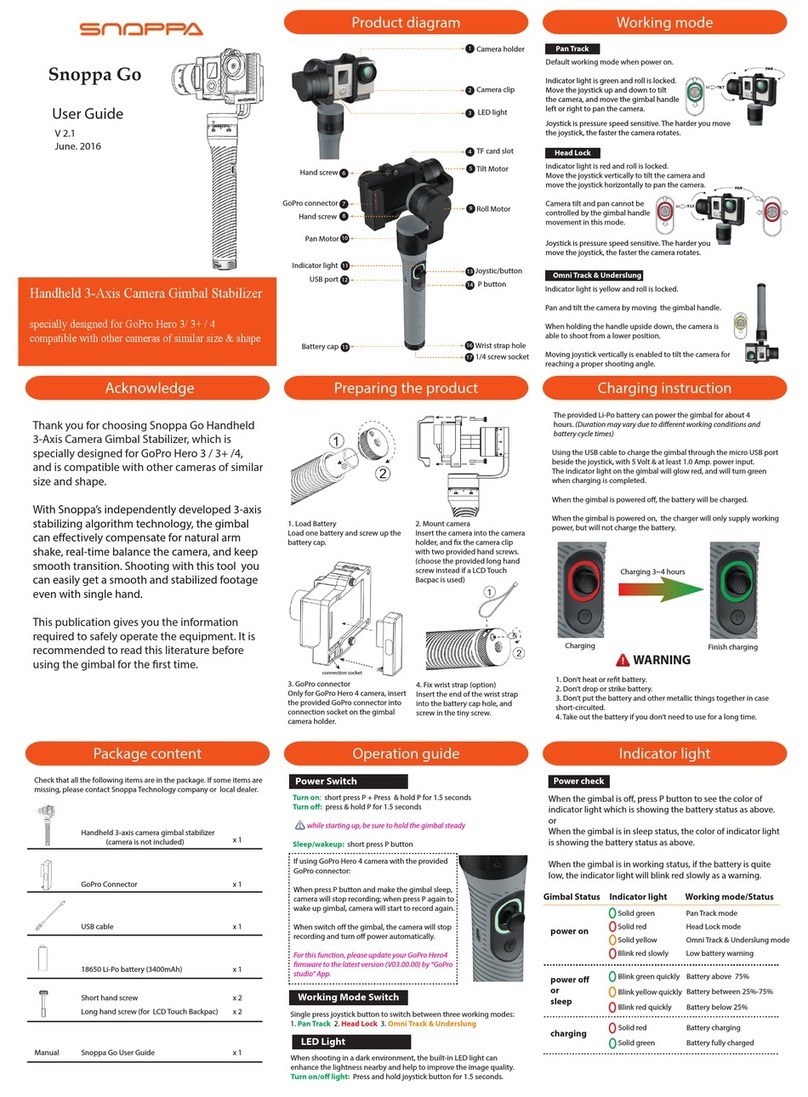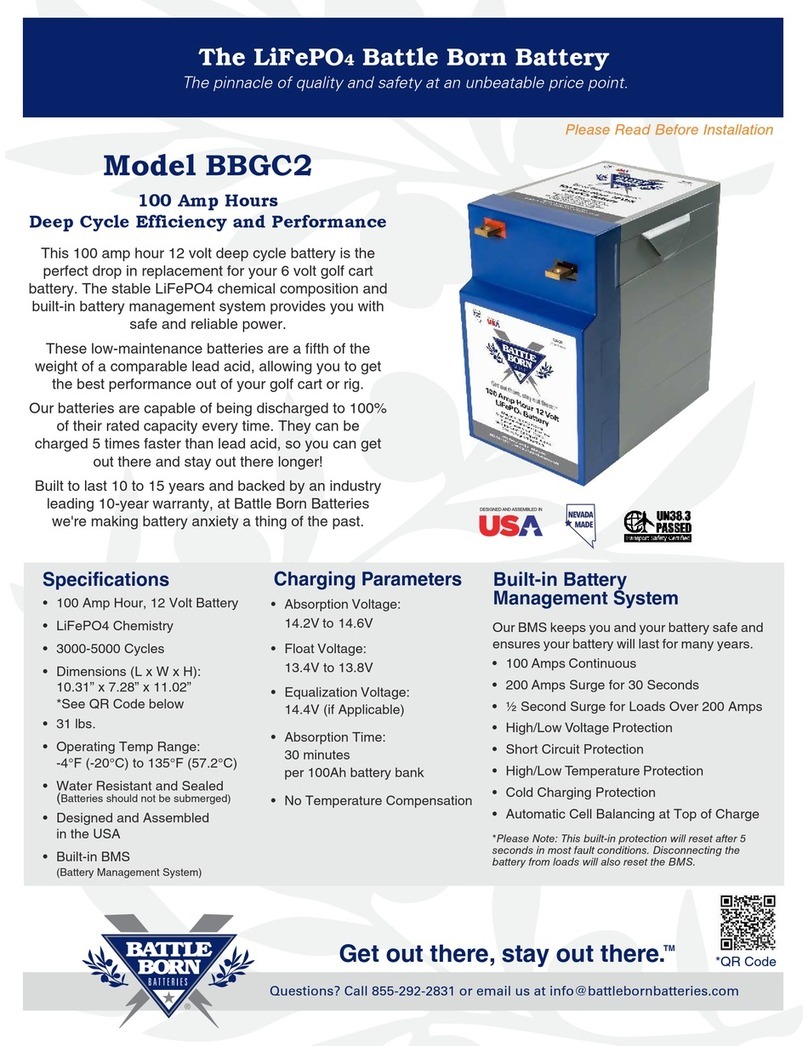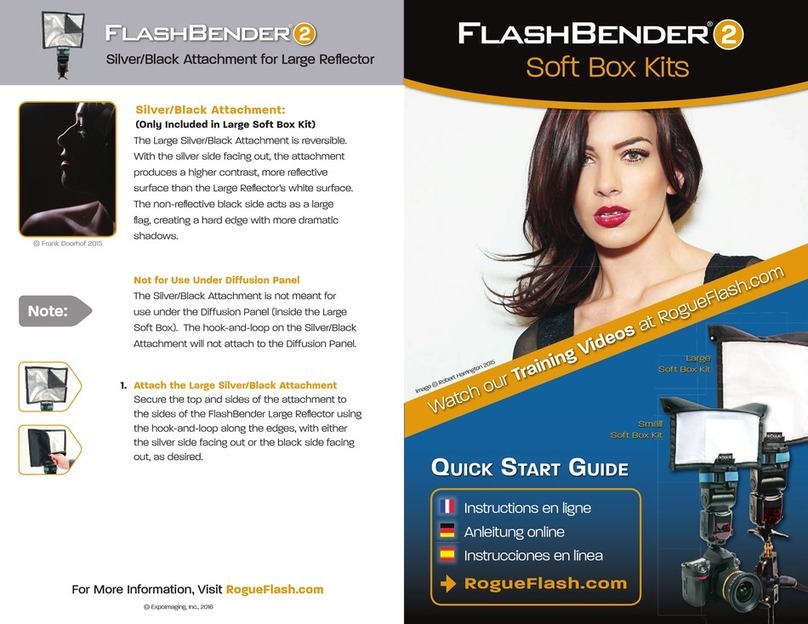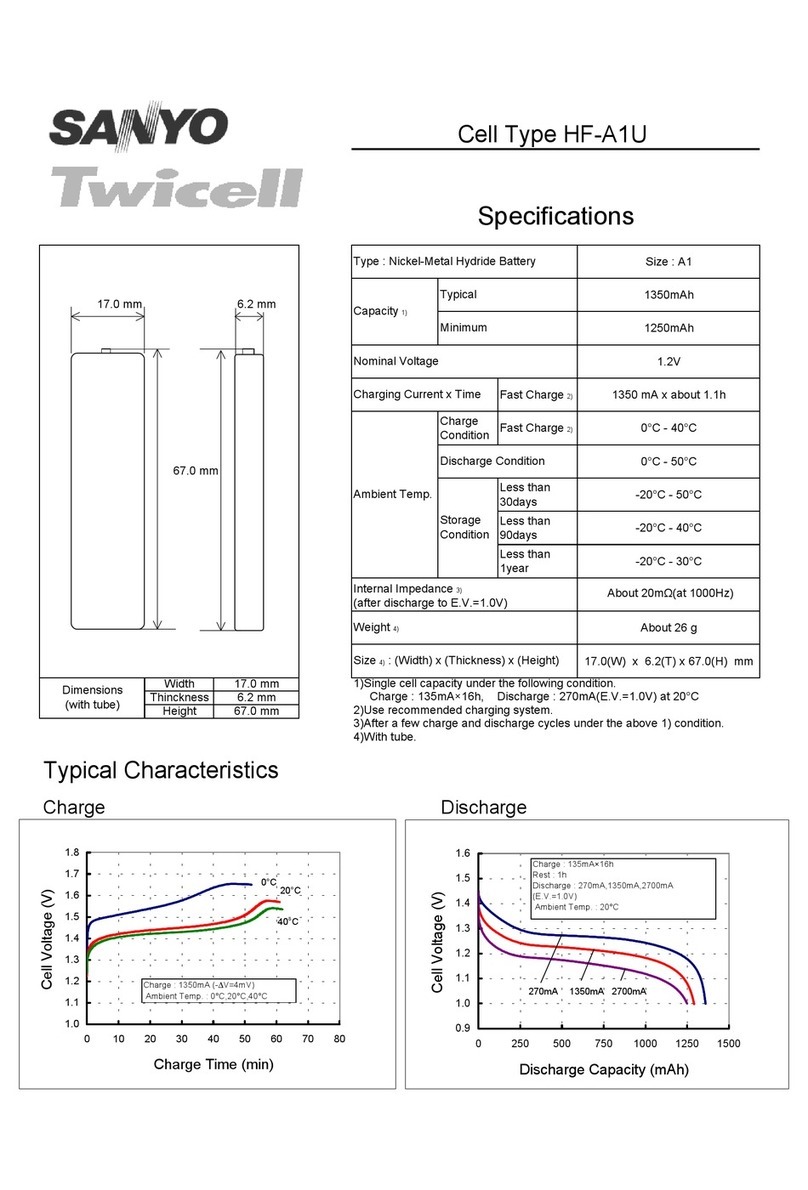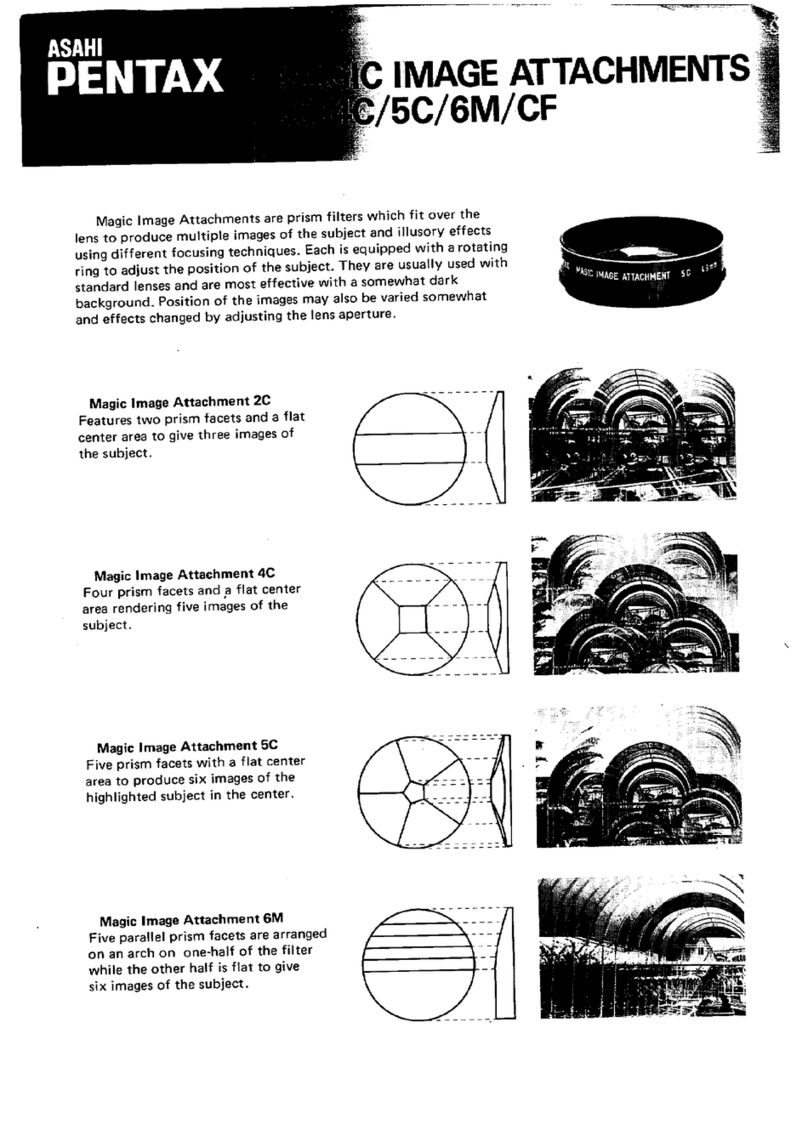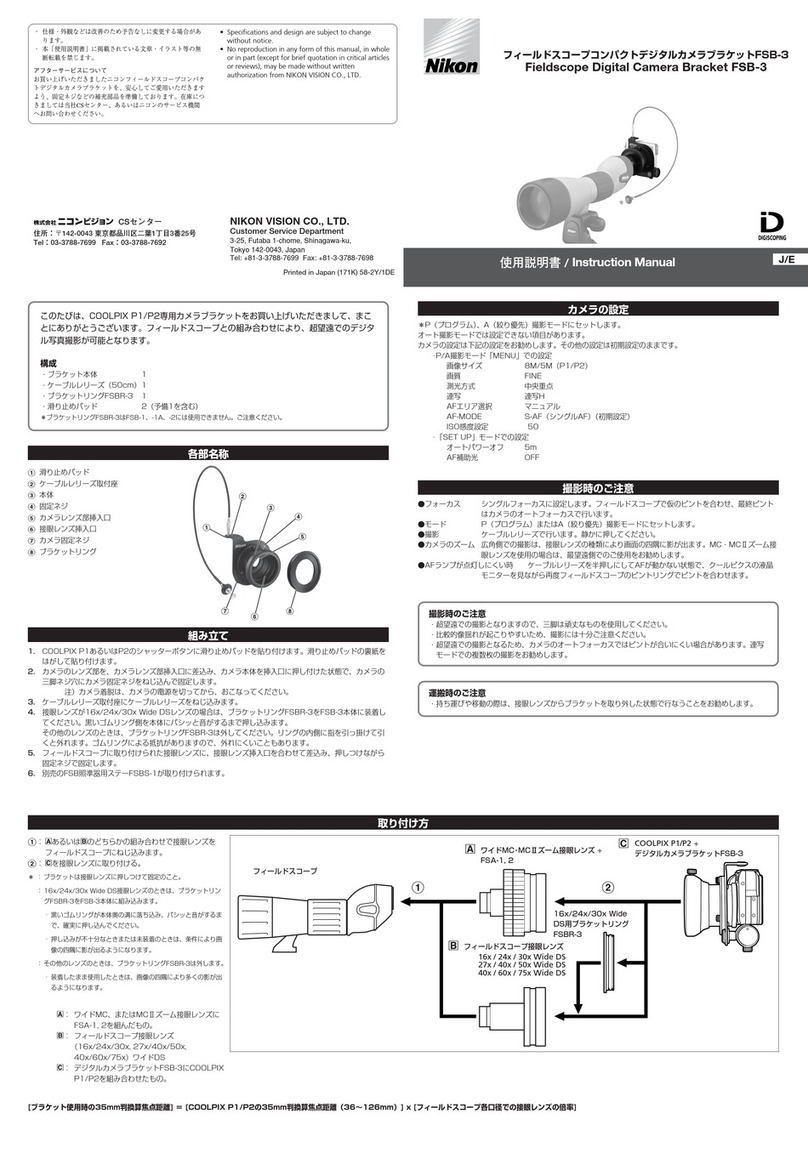Snoppa ATOM User manual

Quick Start Guide
快速入门指南

ATOM is a foldable three-axis phone gimbal, featuring portable,
lightweight, wired and wireless phone charging, integrated
microphone jack, one-key orientation switch, high payload, long
runtime and so on, which can provide you with brilliant phone
lming experience.
Structural diagram:
[1]
[5] [9]
[16]
[8]
[7]
[6]
[10]
[21]
[3]
[22]
[2]
[20]
[13]
[12]
[19]
[4]
[15]
[11]
[14]
[17]
[18]
[1] Phone holder
[2] Pan motor
[3] Roll motor
[4] Tilt motor
[5] Mode indicator
[6] Battery indicator
[7] Joystick
[8] Shutter/record key
[9] Menu key
[10] Power
[11] Trigger button
[12] Zoom/Focus slide key
[13] Customizable M key
[14] Customizable back key
[15] Fold key
[16] Strap hole
[17] Gimbal charging port
[18] Phone charging port
[19] ¼ inch threaded hole
[20] Microphone jack
[21] Mic connection port
[22] Motor lock
1
1. Introduction

2
2. In the Box
ATOM gimbal Type-C to Type-C cable
Type-C to Lightning cable
Mic jack cable
Warranty card
Quick start guide
USB to Type-C gimbal
charging cable
Carrying bag

3
3. Opening and closing the ATOM
Notice:If either motor is locked when the gimbal power is on,
the motor will beep for a while and the gimbal will enter standby
mode. To start the gimbal normally, make sure to unlock the
motors before startup.
Open: press and hold the spring button to open the arm,
unlock the roll and tilt motors by turning the motor lock.
Close: turn to lock the tilt and roll motor separately, press and
hold the spring button and fold the arm.
Unlock
Unlock
Buckle
Press
1
1
2
3
3
2

4. Mounting the phone
[1] Mount the phone into the phone holder in the middle position.
[2] Mount the phone with the camera on the left checking that
the camera is not blocked. Make sure the back of the phone is at
and ts the phone holder well without a gap.
Notice: The gimbal will vibrate if the phone holder is empty. Make
sure to mount the phone before starting up the gimbal.
Center
Good t
Camera side
4
Pull

5. Power on/o
[3] When mounting an add-on lens, move the phone to the right
to make the center of gravity allign with the center of the phone
holder.
Add-on lens Move rightward
to balance
On:Move the power key up to turn on the gimbal, and the power
indicator becomes constant green. If the power indicator shows
red, it means the gimbal battery is low and needs to be charged.
O:Move the power key up and hold for 2 seconds until the
power indicator goes o.
Low battery
Normal power
5

6. Download the Snoppa App
Android system:
iOS system:
App Store
Available on the
Download
Apk
Please scan the barcode bellow, or search for “Snoppa” in the App
store for iOS or Google Play for Android.
Notice: Snoppa App only support IOS 8.0 or later, and Android
6.0 or later.
7. Bluetooth connection
[1] Make sure the Bluetooth in the phone is turned on.
[2] In the Snoppa app, press the Bluetooth icon on the corner. In
the popup menu choose the ATOM device to connect and pair.
(You can also connect the ATOM Bluetooth in the phone system
setting panel directly, in order to use the phone camera app or
other lming app)
6
1.Click on the Bluetooth icon
2.Click to pair

Notice: The ATOM will automatically connect to the last phone
paired by Bluetooth. So when connecting to other unpaired
phones, please make sure the Bluetooth is disconnected with the
last phone. You can press the menu button for ve times to clear
the former Bluetooth connection record and reconnect the new
Bluetooth device again.
8. Firmware update
To update the gimbal when there’re new functions, you will need
to update the gimbal’s rmware. In order to get the best
experience, please keep the rmware updated.
The rmware is checked, detected and updated in Snoppa app
setting menu.
Notice:
During the updating process, the mode indicator will ash blue
until the update nishes. Don’t lock the screen or switch the
Snoppa app to background in this case the updating is
interrupted.
Keep the phone and the ATOM placed together, if they are
separated the Bluetooth would be disconnected and the update
may fail.
If the update is interrupted, just update it again.
9. Gimbal calibration
[1] Connect the phone to the ATOM by Bluetooth.
[2] In the Snoppa App, nd the calibration buttons in the
setting-gimbal panel. First perform the“ Drift calibration”, and then
do the “Level calibration”.
The gyro sensor would be aected by environmental variations.
When the surrounding temperature changes or after transporting
it for a long distance, the gimbal may drift automatically or go out
of level when starting up, which is a normal phenomenon and can
be xed by performing calibration in the app.
7

Notice: Keep the gimbal still during the drift calibration, otherwise
it may aect the calibration result.
8
10. Customizable key
The customizable keys can be dened in the Snoppa App setting
menu. Setting—Gimbal—Customizable button
Customizable key options:
Follow modes switch
Orientation switch
Wireless charge
Turn 180˚
Switch camera
Parameters
Scenarios
Customizable key list:
Customizable back key——Long press
Customizable back key ——press
Customizable M key——Long press
Customizable M key ——press

11. Phone charging
Wireless charge
ATOM can charge the phone wirelessly if the phone has wireless
charging capability. “wireless charge” can be assigned to a
customizable key, and you can use the key to enable or disable
the wireless charge function.
Charge by cable
Through the ATOM’s phone holder, the phone can also be
charged by cable. The ATOM package includes a Type-C to
Type-C and a Type-C to Lightning charging cables.
The ATOM uses Bluetooth to connect the phone system. When
using the original phone camera app or other third-party lming
apps, it is also possible to control the shooting with handle buttons.
12.Control the original phone camera app
Notice: ome of the Android phones may not be controlled by
ATOM.
9

13. Photo/video
10
[1] “Follow modes” can be assigned to the customizable key, and you can
switch “pan follow” and “omni-directional follow” by the key.
[2] The above indicator on the handle panel shows the mode you
are lming in. The green light shows the ATOM is in omni-direction
follow mode, and the gimbal will follow the arm’s movement
moving up and down or left and right. The blue light shows the
ATOM is in pan follow mode and the gimbal will only follow your
arm’s movement moving left and right, and the tilt is locked.
14. Follow modes
Press the Shutter/video button to start or stop video recording or
shutter when the ATOM is connected with the phone by
Bluetooth.
Press
APP button custom interfaceCustomizable key

11
Omni-direction follow mode Pan follow mode
Manual rotate:
Button rotation:Set a customizable key with “orientation
switch” function, and switch the orientation with the key.
15.Horizontal/Vertical orientation switch
Hold the phone with your hand
and rotate it 90 degrees. Turn
Orientation can be switched between horizontal and vertical
by two methods:

12
16. Quick follow mode
Press, press again and hold the trigger button, the gimbal will turn
to quick follow mode. In the quick follow mode, the gimbal will
move fast responding to arm’s movement, which is better for
tracking fast moving object.
17. Direction lock
Press, press again
and hold
Press the trigger button and hold, the gimbal’s direction will be
locked. When the trigger button is released, the gimbal will return
to the normal following mode.
Press and hold

13
18.Manual focus and zoom
[1] Connect the Snoppa app to the ATOM by Bluetooth.
[2] In the gim bal setting, assign the slide key to “Adjust focus” or
“zoom”.
[3] Now the phone camera focus or zoom can be controlled with
the slide key.
19. Function menu
move press
2
2
1
1
When the ATOM is connected with the Snoppa app, the function
menu can be called up by clicking the menu key on the handle
Call up the menu ,choose dierent video modes or photo
modes by moving the joystick .

20. Specications
14
Gimbal
Product name ATOM
Working voltage 7.4V
Working current 90mA(in balance status)
Working temperature -10℃~45℃
Dimensions(W*D*H)Unfolded:123*73*297(mm)
Folded:50*106*178(mm)
Body weight 440g
Tilt axis mechanical rotation range 330°
Roll axis mechanical rotation range 330°
Pan axis mechanical rotation range 360°(free rotation)
Static attitude tracking Error ±0.05
Motion attitude tracking error ±0.2
Mobile phone width range 55-90mm
Mobile phone thickness range ≤9mm
Max payload 310g
Microphone jack type 3.5mm TRRS
Battery
Type Li-ion
Model SP26350
Energy 14.8Wh
Capacity 2000mAh
Charging temperature 5-40℃
Charging time 3 hours(charging power-10w)
Runtime 24 hours
Table of contents
Other Snoppa Camera Accessories manuals
Popular Camera Accessories manuals by other brands

Ikan
Ikan beholder EC1 instruction manual

Sekonic
Sekonic DigiCineMate L-308DC operating manual
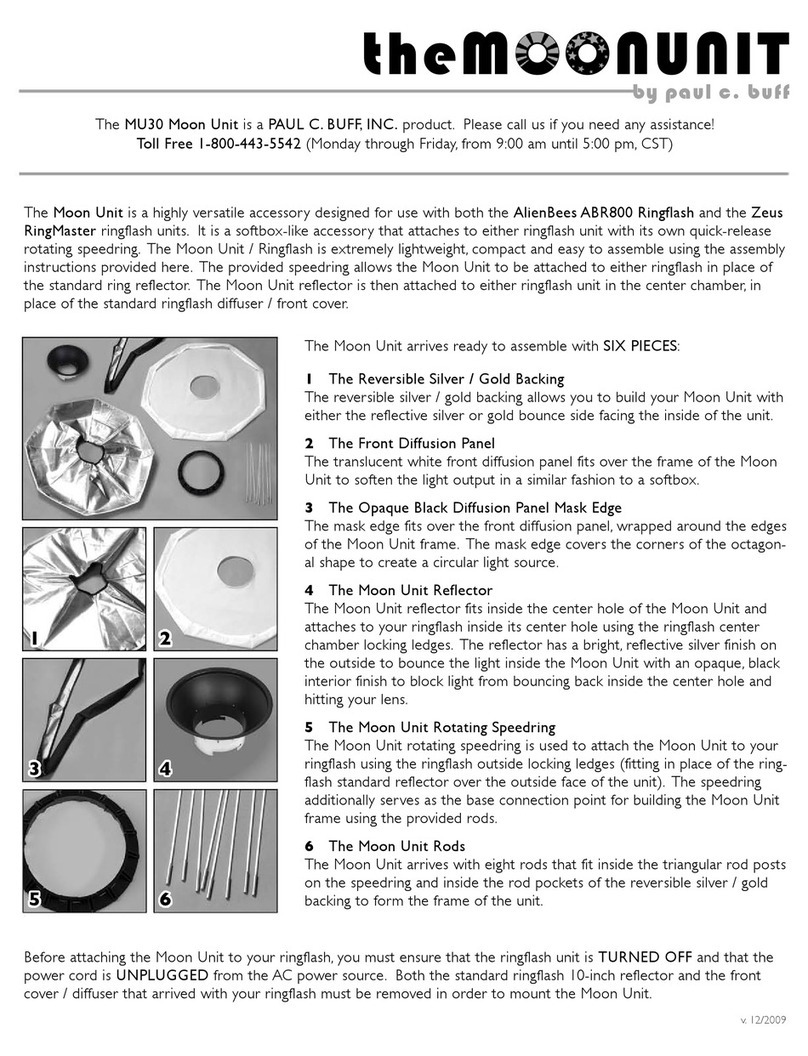
Paul C. Buff
Paul C. Buff the MOON UNIT manual

Dragonfly Energy
Dragonfly Energy Battle Born Batteries BBGC3 Manual and installation guide

Filmcity
Filmcity FC-G34-LCRS Assembly manual

Videotec
Videotec NXW Series instruction manual