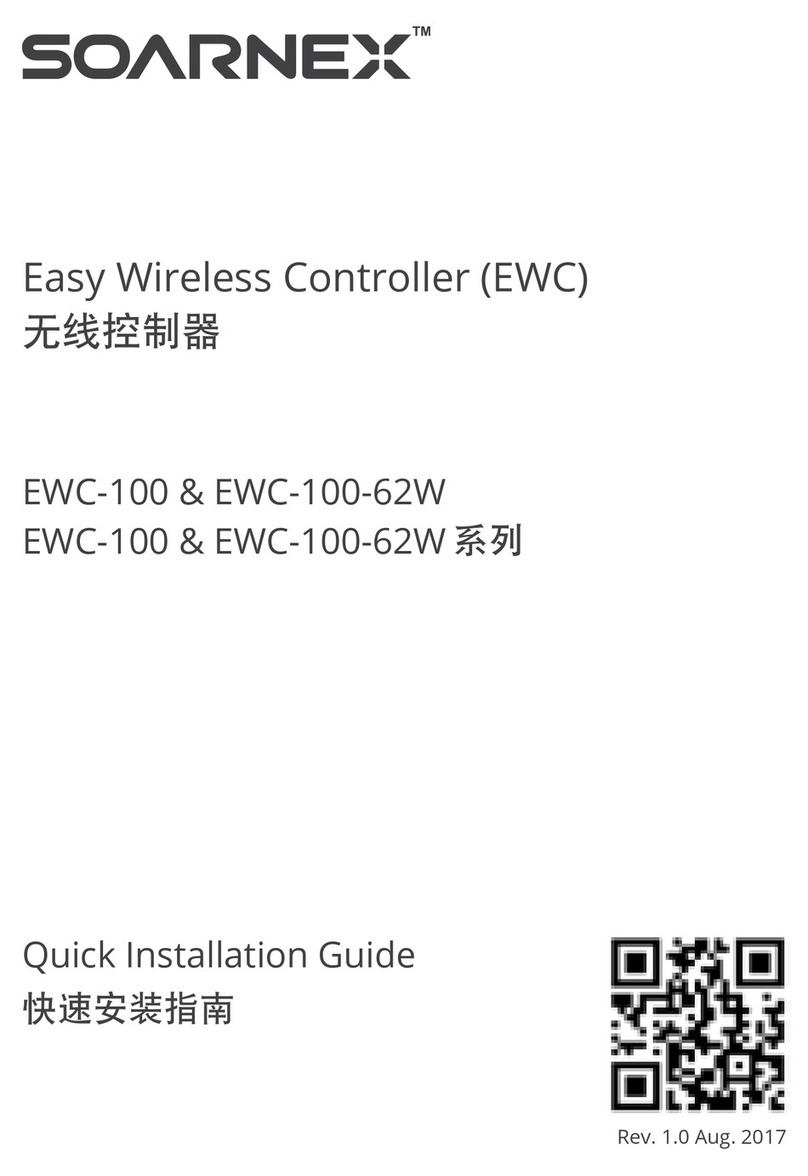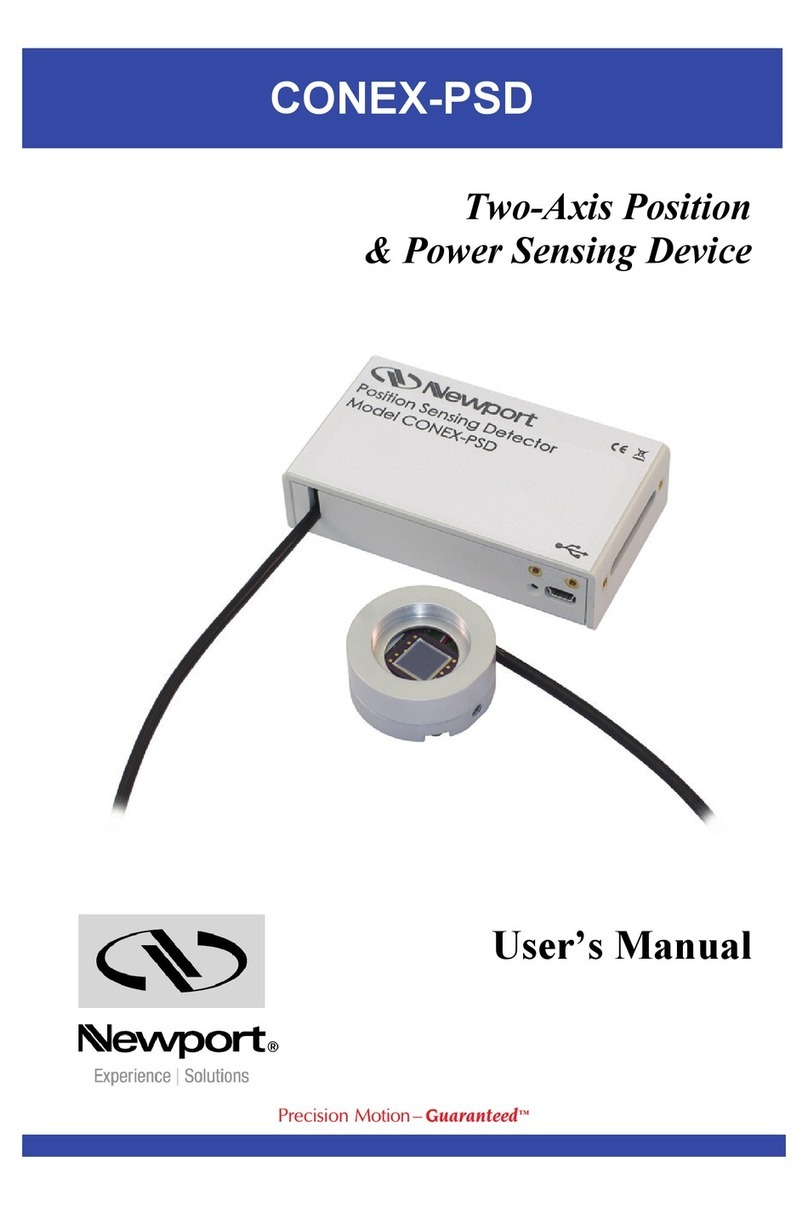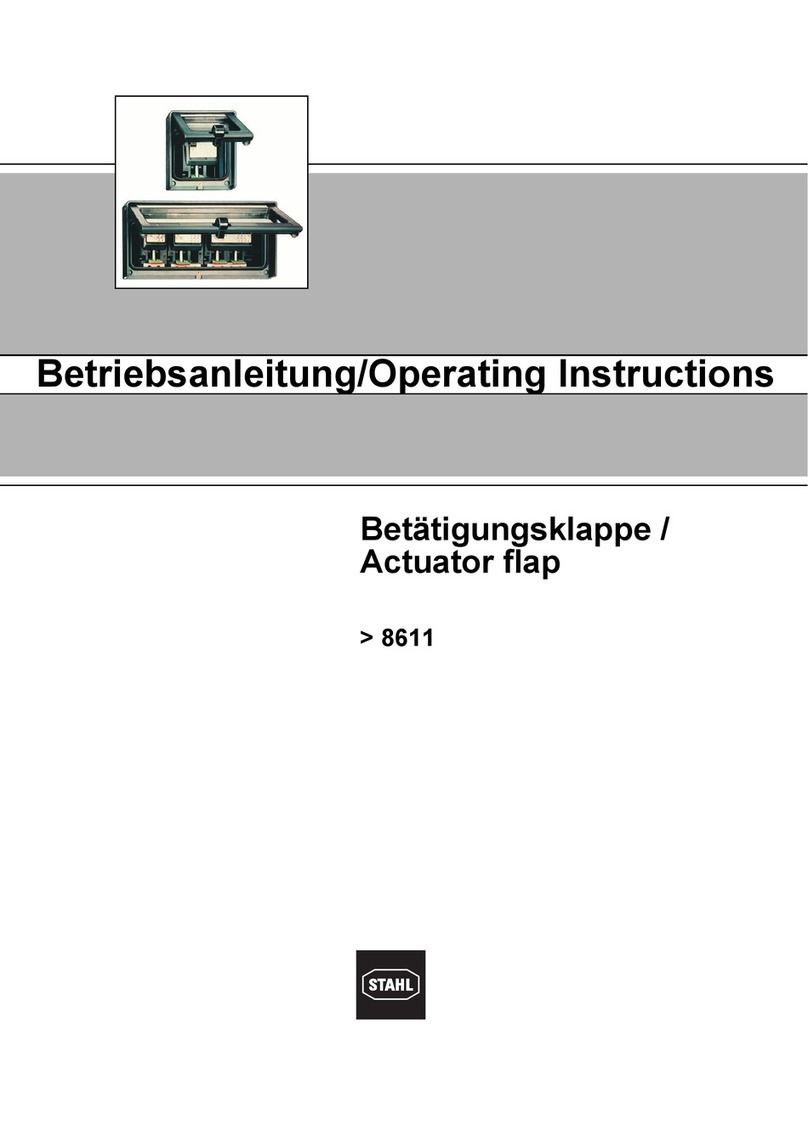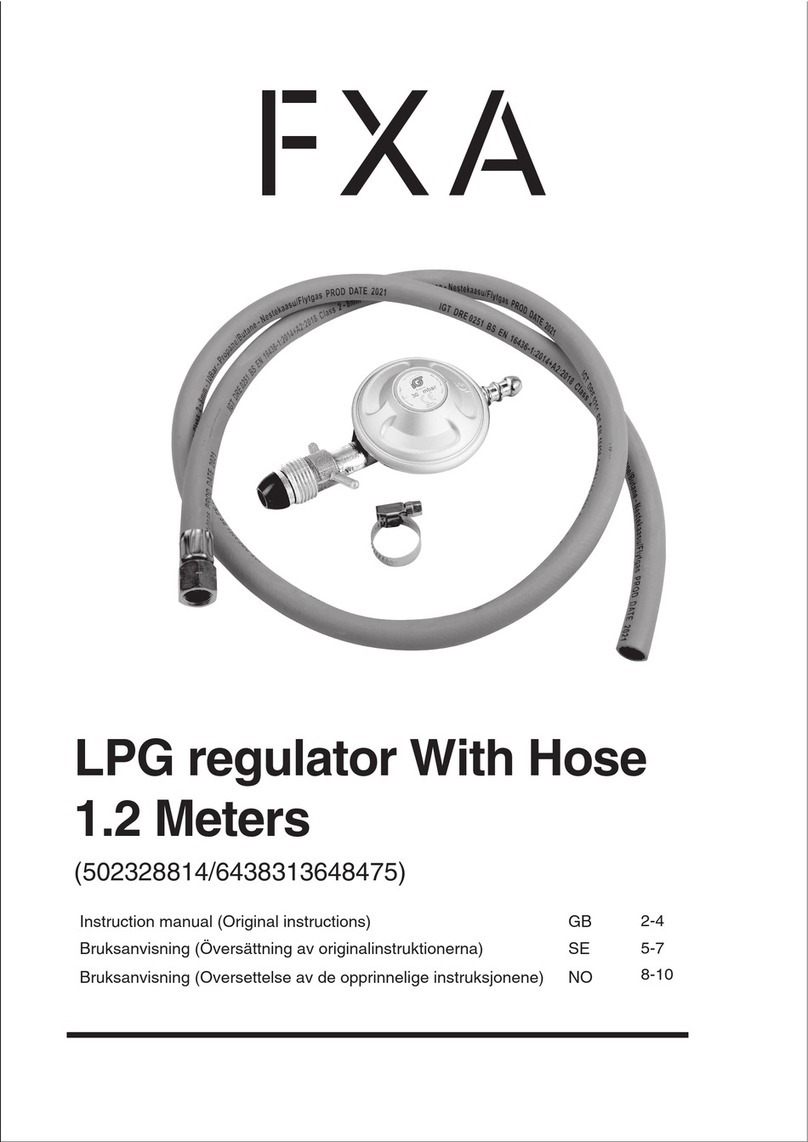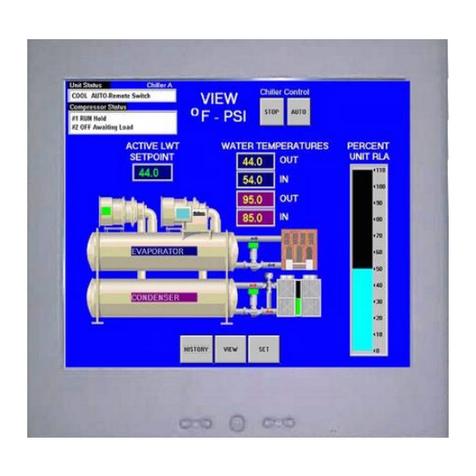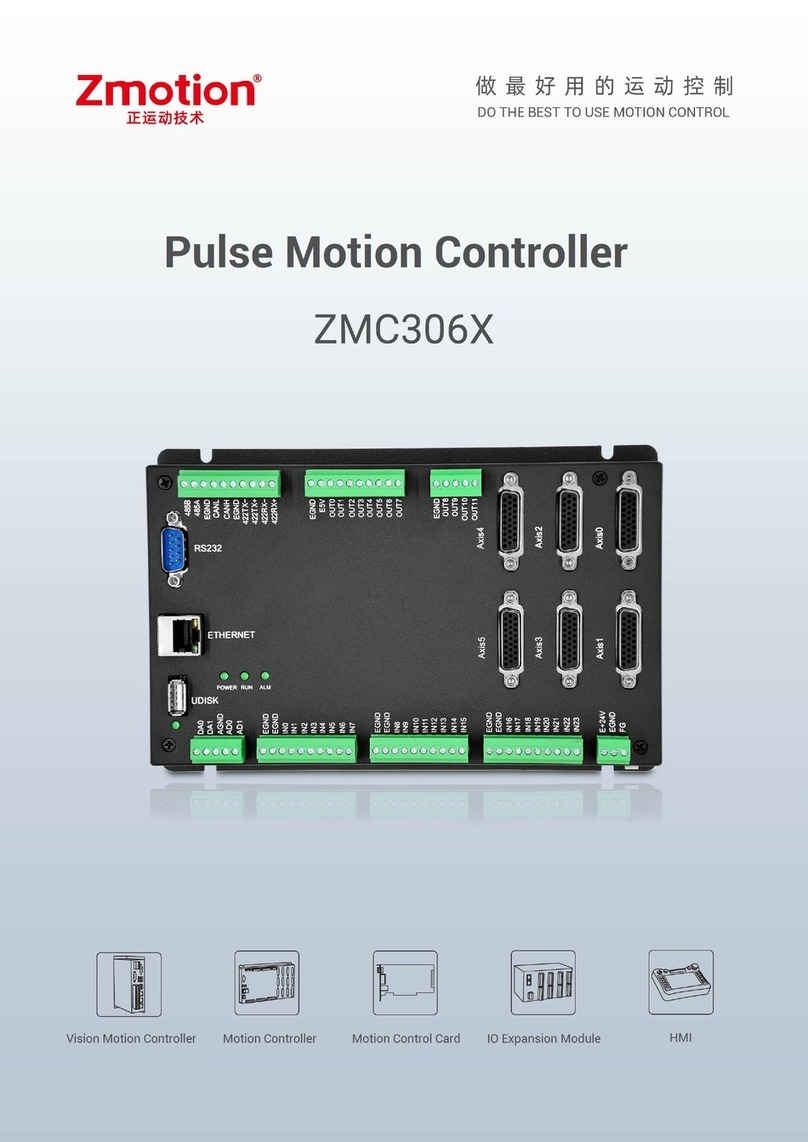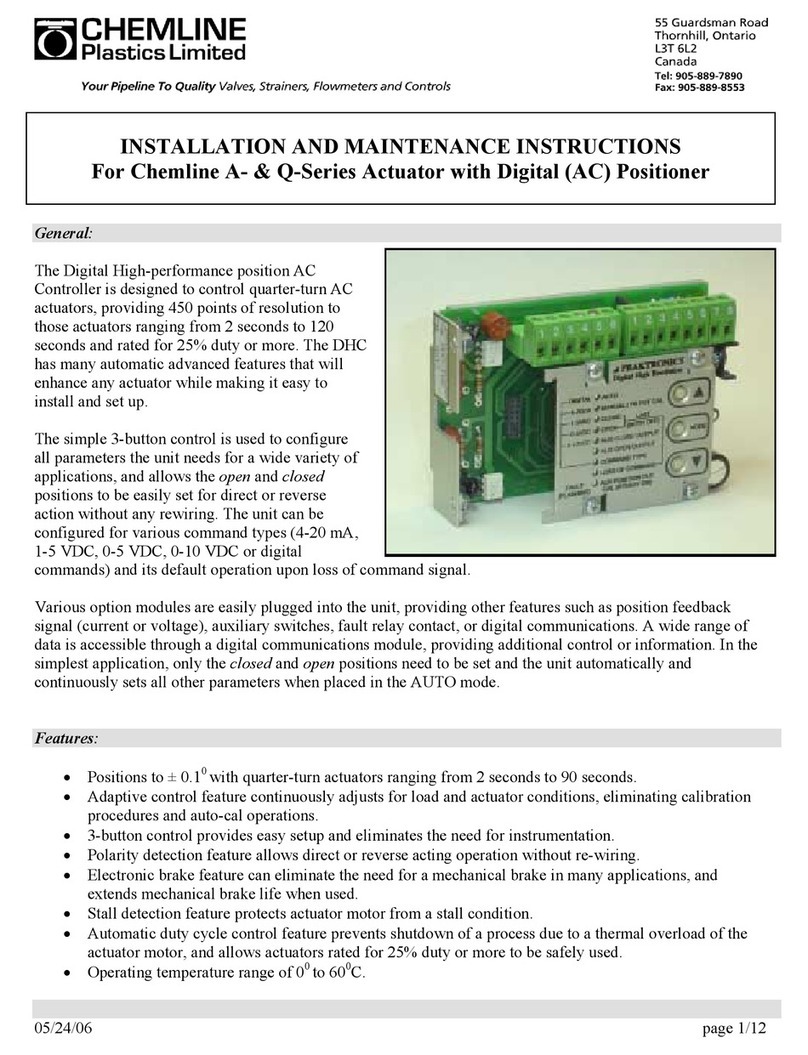SOARNEX EWC-100-62W User manual

EWC series
wireless AP
controller
user manual
June 2018

www.soarnex.com
EWC series Wireless AP Controller user manual
SOARNEX EWC series AP Controller
User Manual
EWC-100-62W Wireless Access Point Managed PoE LAN Controller
Contents
Product Overview.................................................................................................................................3
Contents of Packing......................................................................................................................4
Product Hardware Features .................................................................................................................5
Features........................................................................................................................................6
Installation and Configuration..............................................................................................................8
Hardware Installation...................................................................................................................8
Configuration................................................................................................................................9
Log into the managed page..................................................................................................9
Edit the User Name and Password.......................................................................................9
Modify the LAN IP Address ................................................................................................10
Upgrade EWC wireless controller firmware.......................................................................11
Connect the device ............................................................................................................12
Wireless Setup............................................................................................................................13
Backup and Restore configuration settings................................................................................16
Backup the configuration ...................................................................................................16
Restore the configuration ..................................................................................................16
Reboot and Factory default........................................................................................................17
Reboot the wireless controller...........................................................................................17
Factory defaults the wireless controller setting.................................................................17
Monitor ..............................................................................................................................................18
Dashboard ..................................................................................................................................18
Location Map .............................................................................................................................20
Devices .......................................................................................................................................23
Client ..........................................................................................................................................29

www.soarnex.com
Configuration......................................................................................................................................31
Sites ............................................................................................................................................31
System Time .......................................................................................................................32
Language ............................................................................................................................33
Wireless Groups/Profiles............................................................................................................33
Wireless Group...................................................................................................................34
Wireless Profile ..................................................................................................................34
SSID ............................................................................................................................36
Hide SSID ....................................................................................................................36
Captive Portal.............................................................................................................36
Bandwidth Control .....................................................................................................36
Roaming .....................................................................................................................37
VLAN...........................................................................................................................38
RSSI Threshold............................................................................................................38
Authentication Method..............................................................................................39
Access Points..............................................................................................................................42
Captive Portal.............................................................................................................................44
To Internal Portal URL ........................................................................................................46
To Advertisement URL........................................................................................................48
Captive Portal with RADIUS................................................................................................49
Client Blacklist ............................................................................................................................50
Management......................................................................................................................................51
System Logging...........................................................................................................................51
LAN .............................................................................................................................................53
Maintenance ..............................................................................................................................54
Used the USB hard-drive (Backup/Restore and Upload Firmware)...................................55
User ............................................................................................................................................57
PoE..............................................................................................................................................58
PoE Scheduling ...........................................................................................................................60
Technical Specifications......................................................................................................................61
Advanced Management .....................................................................................................................62
Declaration of Conformity..................................................................................................................63

www.soarnex.com
Product Overview
Hybrid Communications of Centralized Power Management
Now people are viewing Ethernet and Wi-Fi as important components of the same local area
network (LAN). Wires are great for linking servers and desktop computers, but Wi-Fi is ideal for
extending that network seamlessly into the conference room, Reception, even the lunch room.
SOARNEX, Wireless access point controller (EWC-100-62W) and has been designed
specifically to meet the requirements of enterprise organizations. It can manage up to 64
access points and monitors network connection status.
Wireless roaming automatically keeps you connected
Extending a Wi-Fi network for greater coverage can be as simple as adding another access
point (AP). However, there is an impact on network performance with client devices that do not
roam well from one AP to the next.
SOARNEX Wi-Fi AP and controller support IEEE 802.11k and IEEE 802.11r, we can prompt
client devices to move seamlessly from AP to AP, always trying to maintain the best signal
quality. The clients reduces the authentication process when client roaming to different AP in
the same network.

www.soarnex.com
Group Configuration easily sets multiple deployments
EWC-100 Series wireless controller enables the network administrator to configure and
manage numbers of wireless controller from any connected PC within the network. This
function allows for great wireless scalability and remote network management, saving time and
no extra IT staff fee, ideal for multiple distributed deployments such as hotel chain, business
with distributed offices. In addition, Batch Firmware is able to simultaneously upgrade firmware
on multiple access points.
Captive Portal identifies your business and advertisement
A page identifying it is your business and your Wi-Fi network Captive Portal allows
administrators to block internet access for users until they complete a defined process. With
Captive Portal you can require users to view or accept an Acceptable Use Policy before
accessing the internet (e.g. public Wi-Fi). You can also configure Captive Portal to be displayed
only at certain times.
Contents of Packing
Open the shipping carton and carefully unpack its contents. The carton should contain the
following items.
1. EWC-100-62W device x 1
2. DC Power adapter (w/ AC power cord): Power adapter (AC input: 100-240v/1.2A, 50/60Hz, DC
output: 54V/1.67A) for EWC-100-62W
3. Rack mounts kit x 1
4. Rubber Footpads x 4
5. Quick Installation Guide x 1

www.soarnex.com
Product Hardware Features
EWC-100-62W Rear panel
EWC-100-62W Front panel
USB Port: for firmware upgrade, backup/restore configuration functions.
Reset Button: Press and hold this button for 15 sec and release to reset factory defaults setting.
Gigabit Ports: Connect to your LAN network and connect additional network devices.
Gigabit Ports w/ PoE+: Connect to your LAN network and connect additional PoE PD devices.
Power button: To power-on/off the controller.
DC Power interface: Connect the power adapter to controller and then to power outlet.
Note: Use only the adapter that came with your controller.
Lock Port: Can be used to with third party lock to physically secure your controller to a location.

www.soarnex.com
LED indicators
The LEDs of the switch are located on the front panel.
LED Indicator
Color
Status
Description
Power
Green
Solid light
Power on
Blinking
System boot up
Off
Light off
Power off
USB
Green
Solid light
When USB flash disk plug in
Off
Light off
No USB flash disk plug in
Upper LED
1-5 (LAN)
Green
Blinking
The port is transmitting or receiving data
Off
Light off
No link
Lower LED
1-4 (PoE)
Green
Solid light
The PoE port has supplied power normally
Off
Light off
There is no PoE power device (PD) connection
PoE Max
Amber
Solid light
When the total PoE output power achieve Guard
Band
Off
Light off
System still have power for new PD
Please check the detailed specification from http://www.soarnex.com if necessary.
Features
The SOARNEX’s EWC series wireless AP controller is designed to simplify and centralized managed
the EWA series access points. The EWC series wireless AP controller allows administrator to easily
setup and manage APs across your network from the centralized managed interface. The EWC
series wireless AP controller managed up to 64 APs, EWC-100-62W, equips 5 Gigabit Port (4 x
Gigabit Port with IEEE 802.3at PoE+) and 1 USB port; the EWC series wireless AP controller has
been designed specifically to meet the requirements of enterprise organizations.

www.soarnex.com
Hybrid Communications of Centralized Power Management
The EWC-100 series wireless controller enables the network administrator to configure and
manage numbers of wireless controller from any connected PC within the network. This function
allows for great wireless scalability and remote network management, saving time and no extra IT
staff fee, ideal for multiple distributed deployments such as hotel chain, business with distributed
offices. In addition, Batch Firmware is able to simultaneously upgrade firmware on multiple access
points.
Wireless roaming automatically keeps you connected
SOARNEX EWA series Access Points and controller support IEEE 802.11k and IEEE 802.11r with OKC
(Opportunistic Key Caching), we can prompt client devices to move seamlessly from AP to AP,
always trying to maintain the best signal quality. The clients reduces the authentication process
when client roaming to different AP in the same network.
Group Configuration easily sets multiple deployments
EWC-100 Series wireless controller enables the network administrator to configure and manage
numbers of wireless controller from any connected PC within the network. This function allows for
great wireless scalability and remote network management, saving time and no extra IT staff fee,
ideal for multiple distributed deployments such as hotel chain, business with distributed offices. In
addition, Batch Firmware is able to simultaneously upgrade firmware on multiple access points.
Captive Portal identifies your business and advertisement
A page identifying it is your business and your Wi-Fi network Captive Portal allows administrators
to block internet access for users until they complete a defined process. With Captive Portal you
can require users to view or accept an Acceptable Use Policy before accessing the internet (e.g.
public Wi-Fi). You can also configure Captive Portal to be displayed only at certain times.

www.soarnex.com
Installation and Configuration
Hardware Installation
1. Attach the rubber footpads to the recessed areas on the bottom of the EWC device.
2. Place the EWC device on a flat desk or shelf.
3. Attach the mounting brackets on the both sides of the EWC device to a rack with the screws.
4. Then, mount the Switch to a rack with the screws.
5. Plug the power cord into the power socket of
the EWC device.
6. Keep enough ventilation space between the EWC device and the surrounding objects.
7. Connect EWA series wireless access points.

www.soarnex.com
Configuration
Log into the managed page
1. Please make sure the computer MUST be set
on the same IP Subnet (same as the IP
address of EWC device)
For example, the default IP address of the
EWC device is 192.168.1.200 with subnet
mask 255.255.255.0, then the computer
should be set 192.168.1.x (where x is a
number between 1-254, expect 200) with
subnet mask 255.255.255.0
Edit the User Name and Password
2. Enter the User Name and Password, and then click Login. By default the User Name and
Password is "admin". Note: User name and password are case sensitive.
3. To change the EWC series controller’s admin password, click Account Settings and click Edit.

www.soarnex.com
4. Enter the new admin password
In the New Password and
Confirm Password fields then
click OK to save changed.
The browser will be prompted
immediately afterwards to login
to the controller management page with the password.
You also can click Display password button to check what you written in the password fields.
Modify the LAN IP Address
5. Click Management and click on LAN.
6. Configure the EWC device IP address settings to match the requirements of your network and
click Apply.

www.soarnex.com
Upgrade EWC wireless controller firmware
SOARNEX may periodically release firmware upgrades that may add features or fix problems
associated with your SOARNEX EWC series wireless AP controller. To check if there is a
firmware upgrade available for your device, please check your SOARNEX model and version
using the link. http://www.soarnex.com
In addition, it is also important to verify if the latest firmware version is newer than the one
your controller is currently running. To check the firmware version that is currently on your
EWC wireless controller: log in to the wireless controller, Click Management and click on
Maintenance.
Then on the Current Firmware Version display the firmware that used by this EWC wireless
controller. If there is a newer version available, also review the release notes to check if there
were any new features you may want or if any problems have been fixed that you may have
been experiencing.
1. If a firmware upgrade is available (http://www.soarnex.com), download the firmware to
your computer local-drive.
2. Unzip the file to a folder on your computer.

www.soarnex.com
3. Log into your EWC wireless controller management page.
4. Click on Management and click on Maintenance.
5. In the Firmware Management section, click Browse to choose EWC wireless controller
firmware file.
6. Navigate to the folder on your computer where the unzipped firmware file (e.g.
EWC-100-62W-Auto-2.03b04.img) is located and select it.
7. Click . If prompted, click Yes or OK.
Please note the following:
-Do not upgrade the firmware using a wireless connection and only using a wired network
connection to upgrade the firmware.
-Do not interrupt the firmware upgrade process (Do not turn off the device or press the
Reset button during the upgrade); any interruptions during the firmware upgrade process
may permanently damage your controller.
Connect the device
7. Connect the Ethernet RJ-45 UTP cable to the EWC wireless AP controller and to your local
network (e.g. router, gateway, etc.)
8. Connect the Ethernet RJ-45 UTP cable to
EWA series access points.
Note: The EWA series access points are
standard IEEE 802.3 af / at PoE compliant
power device (PoE PD) and may also be
connect to a PoE/PoE+ switch (PoE PSE) for
data and power, however, for the purposes
of this installation guide we will reference
installation using the PoE Switch. Connect
the EWA series access points directly to the
wireless controller first for initial
configuration.

www.soarnex.com
To avoid the IP conflict issue in some environment; we suggest the environment setup an
DHCP server to provide IP Address for all devices (NB, wireless access points…), then all the
devices will get its unique IP Address via DHCP server; SOARNEX EAP series wireless access
point also support DHCP client in default mode. If the environment does not have DHCP
server to provide IP Address then all the EAP series wireless access point will used default IP:
192.168.1.10.
Wireless Setup
1. Using the computer and web browser login
the wireless controller management page.
The EWC series wireless AP controller default
IP address/subnet settings are 192.168.1.200 /
255.255.255.0.
2. Click Monitor and click Devices.
3. All the EWA series access points will be discovered automatically and display in the Monitor -
Devices page.

www.soarnex.com
4. The list in Device List table as status EWA series wireless access points, All of APs can
be add them to the EWC wireless AP controller.
5. After the EWA series access points have been added into the wireless controller, the status
changed from to .
6. Click Configuration and click Wireless Groups/Profiles.
7. Click to create a new wireless profile.

www.soarnex.com
8. In the Edit Wireless Group pup-up window to setup the basic configuration
-Enter the SSID (the wireless network name) for the wireless network.
The SSID used to broadcast the wireless access point network name and can be
discovered in wireless client devices in the wireless network.
-The Roaming option, select 802.11k to reduce the time required to roaming via quickly
determine which AP it should roam to next and how, the enabled 802.11k AP’s Beacon
frame will included RM capability; select 802.11r and OKC (Opportunistic Key Caching) to
fast secure handoffs from one base station to another, that is allow encryption keys to be
stored on all the APs in the network, the wireless client does not need to perform the
complete authentication process to backend server every time (when the wireless client
roams to an new AP within the network). The wireless client also needs support 802.11k
and 802.11r function if the wireless client would like used quick roam function via 802.11k
and 802.11r.
-The Authentication method, setting up encryption on your wireless device is one of the
most important things you have to do for your network security, the wireless device
probably offers various different options—WPA2-PSK (TKIP), WPA2-PSK (AES), and
WPA2-PSK (TKIP/AES) , and
WPA-Enterprise. Select
WPA/WPA2-PSK and WPA
cipher select AES, then
enter the Pre-shared key as
the secure option available
that we suggesting.
Click to save the setting.
Note, after click OK button, the accepted EWA wireless access point in this wireless group will
be assigned the new settings (save changed and reboot)
9. The basic wireless setup is complete.

www.soarnex.com
Backup and Restore configuration settings
After you modify an added the settings in your wireless controller, you will needs backup the
configuration file. If you do not backup the configuration setting and you process the wireless
controller to default settings, all of your customized settings would be lost and you have to
manually re-configure all the settings.
Backup the configuration
1. Log into your controller management page.
2. Click on Management and click on Maintenance.
3. In the Backup/Restore System Configuration section and click Backup Configuration.
4. To save a file (specify the location) or the file may be downloaded automatically to the web
browser settings default download folder. (e.g. the EWC-100-62W default filename:
backup_cfg_EWC-10-62W.cfg)
Restore the configuration
1. Log into your controller management page.
2. Click on Management and click on Maintenance.
3. In the Backup/Restore System Configuration section and click Restore Configuration.
4. A separate file navigation window should open. Select the wireless controller configuration
file to restore and click Restore Configuration. (e.g. the EWC-100-62W default filename:
backup_cfg_EWC-10-62W.cfg). If prompted, click Yesor OK.
5. Wait for the controller to restore settings.

www.soarnex.com
Reboot and Factory default
Reboot the wireless controller
You may want to restart your wireless controller if you are encountering difficulties with the
wireless controller and have attempted all other troubleshooting.
There are two methods that can be used to restart your controller.
1. Hold the Reset button on the rear panel for 1~2 seconds then release the reset button or
disconnecting the power interface connection. To use this method if you are encountering
difficulties with accessing your controller management page. This is also known as a hard
reboot or power cycle.
2. In wireless controller Management - Maintenance Page to click Reboot button to restart the
wireless controller. This is also known as a soft reboot. Log into your controller management
page. Click on Management and click on Maintenance. In the System Reboot section, click
Reboot Controller and wait for the wireless controller to reboot.
Factory defaults the wireless controller setting
You may want to reset your wireless controller to factory defaults if you are encountering
difficulties with the wireless controller and have attempted all other troubleshooting. Before you
factory default the wireless controller, you should backup your controller configuration first.
There are two methods that can be used to restart your controller.
1. Hold the reset button on the rear panel for 15 seconds.
2. Click on Management and click on Maintenance. In the Backup/Restore System
Configuration section, click Restore to factory Default and wait for the wireless controller to
reboot.

www.soarnex.com
Monitor
Dashboard
The dashboard displays an overview for the most recent activity for APs, clients, and data usage
information.
1. Log into your controller management page.
2. Click on Monitor and click on Dashboard.
3. You can Stop Monitor by click button; or you can Start Monitor by click
button. You can select Five minutes, One hour or One day for the
Period of Time for Display after you starting Monitor.

www.soarnex.com
- Clients (Total): This section will display a list the top 5
wireless profile SSIDs with highest amount of data
usage/activity. When hovering over with your cursor, the SSID
name and total number of client will be displayed.
- Current Usage (Top Access Points): This section will display the top 5 wireless access points
with the highest amount of data
usage/activity.
# of Clients: When hovering over
with your cursor, the SSID name
and total number of client will be
displayed.
Traffic: When hovering over with your cursor, the AP MAC address and total number of
packets transmitted/received will be displayed.
- Quick Look: This section will display the Most Activity AP,
Most Active Client and client with the highest amount of
data usage (All-time Top Client).
- Recent Activities: This section
displays a chart of the most
recent activities.
The Clients (Total) chart displays
the total number of clients over
the most recent time interval.
The Traffic (Mbytes) chart
displays the total number of
packets transmitted on all APs
over the most recent time
interval.
Note, 16:10:53 format is HH:MM:SS
Table of contents
Other SOARNEX Controllers manuals
Popular Controllers manuals by other brands
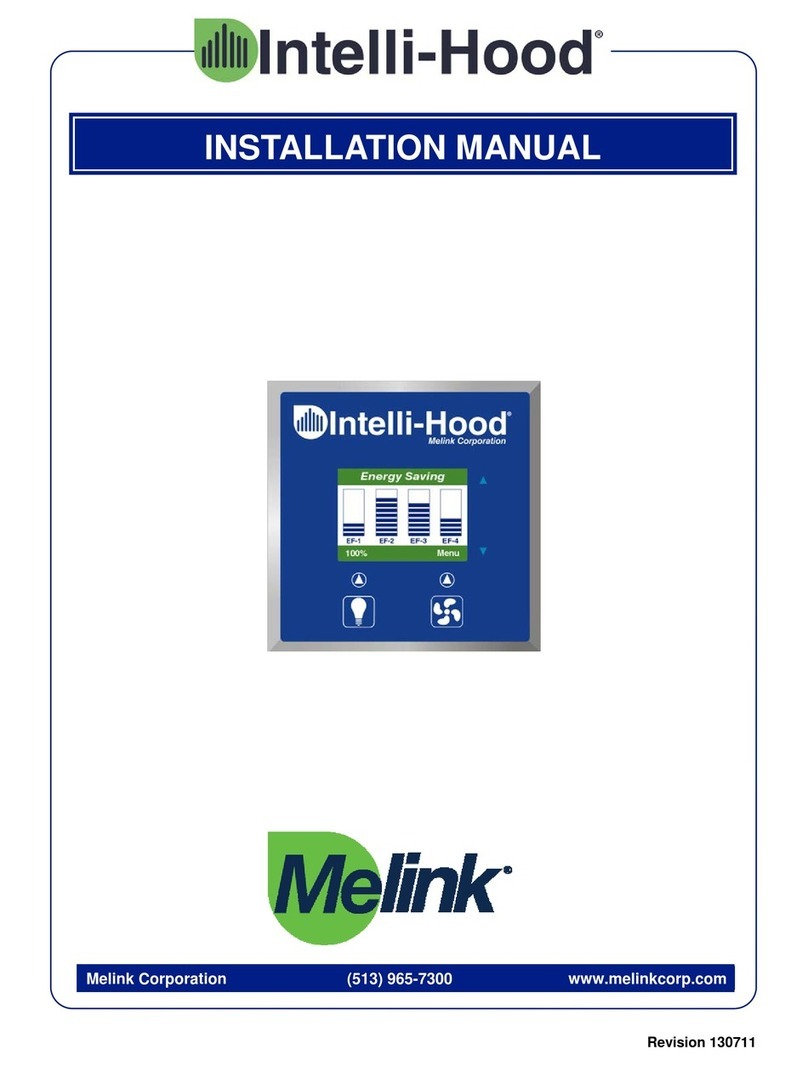
Melink
Melink Intelli-Hood installation manual

Mitsubishi Electric
Mitsubishi Electric PAC-YG60MCA Installation instructions manual

MAYFLASH
MAYFLASH Arcade Stick F500 Elite quick start guide

Crestron
Crestron QM-RMC Operation guide

Mitsubishi Electric
Mitsubishi Electric CR800-05VD Standard Specifications Manual

CD Automation
CD Automation REVO E 3PH user manual