SOARNEX EWC-100 User manual
Other SOARNEX Controllers manuals
Popular Controllers manuals by other brands

Beckhoff
Beckhoff BC2000 Technical documentation
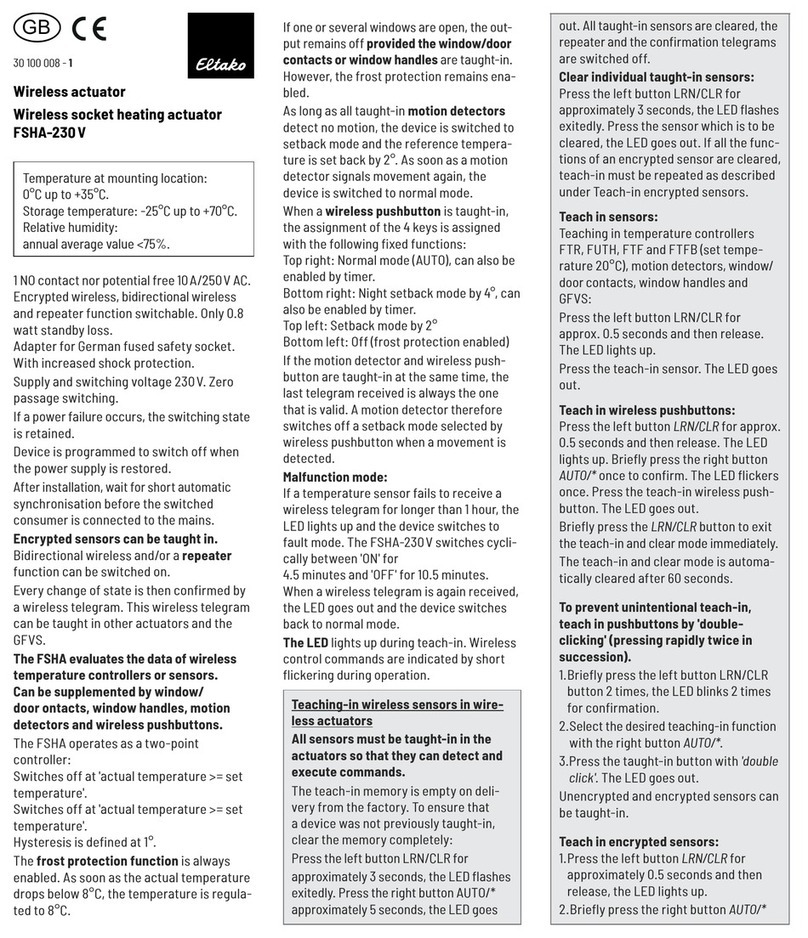
Eltako
Eltako FSHA-230V manual
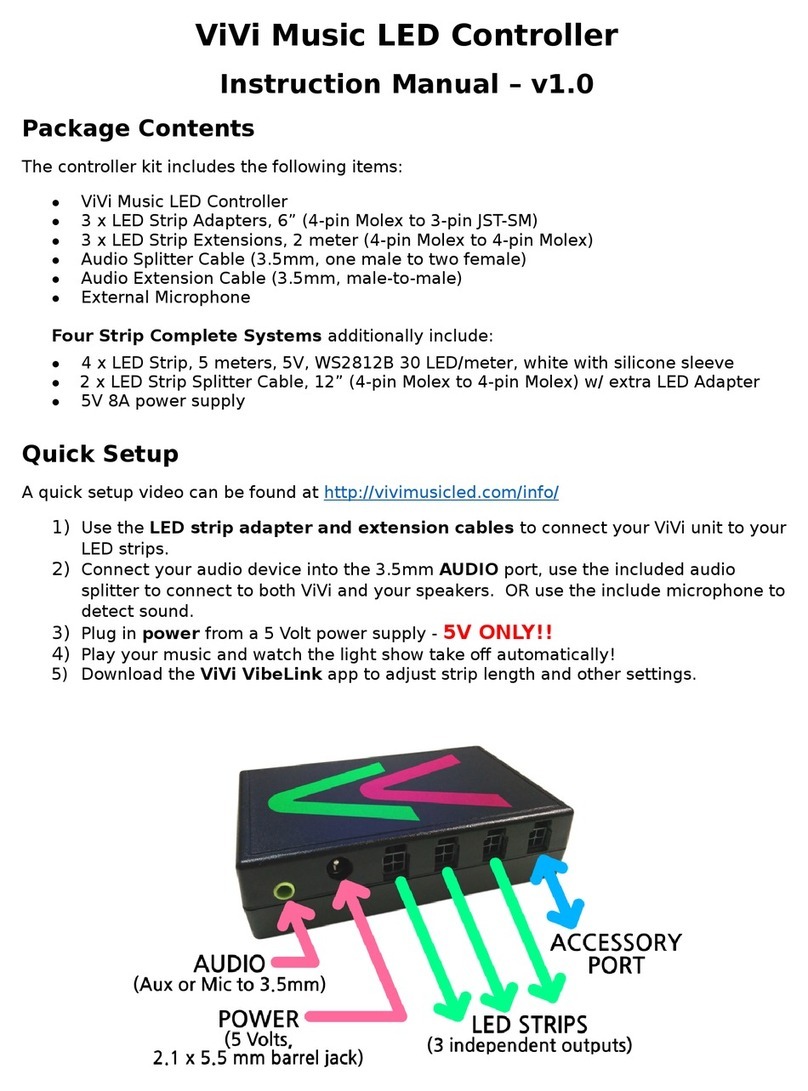
Visual Vibes
Visual Vibes ViVi Music LED Controller instruction manual

rotork
rotork IQT Installation and maintenance information

Siemens
Siemens SINUMERIK 802D sl Operator's manual
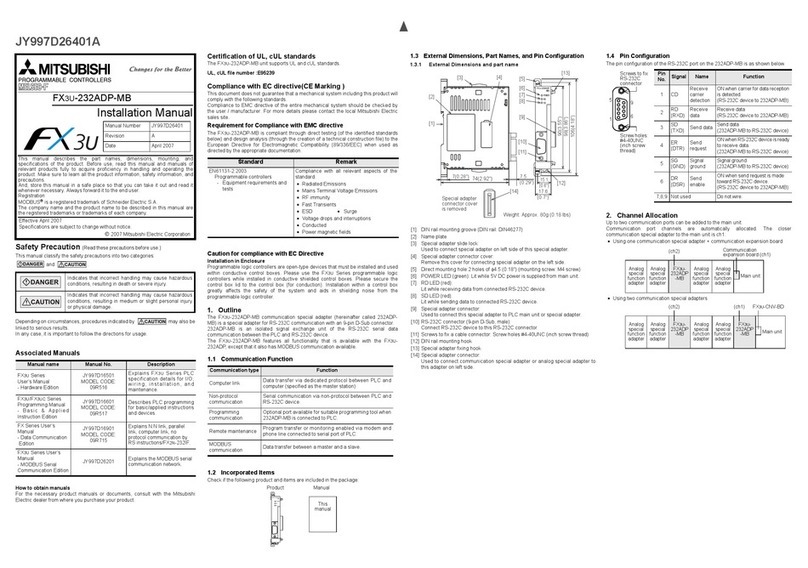
Mitsubishi
Mitsubishi FX3U-232ADP(-MB) installation manual
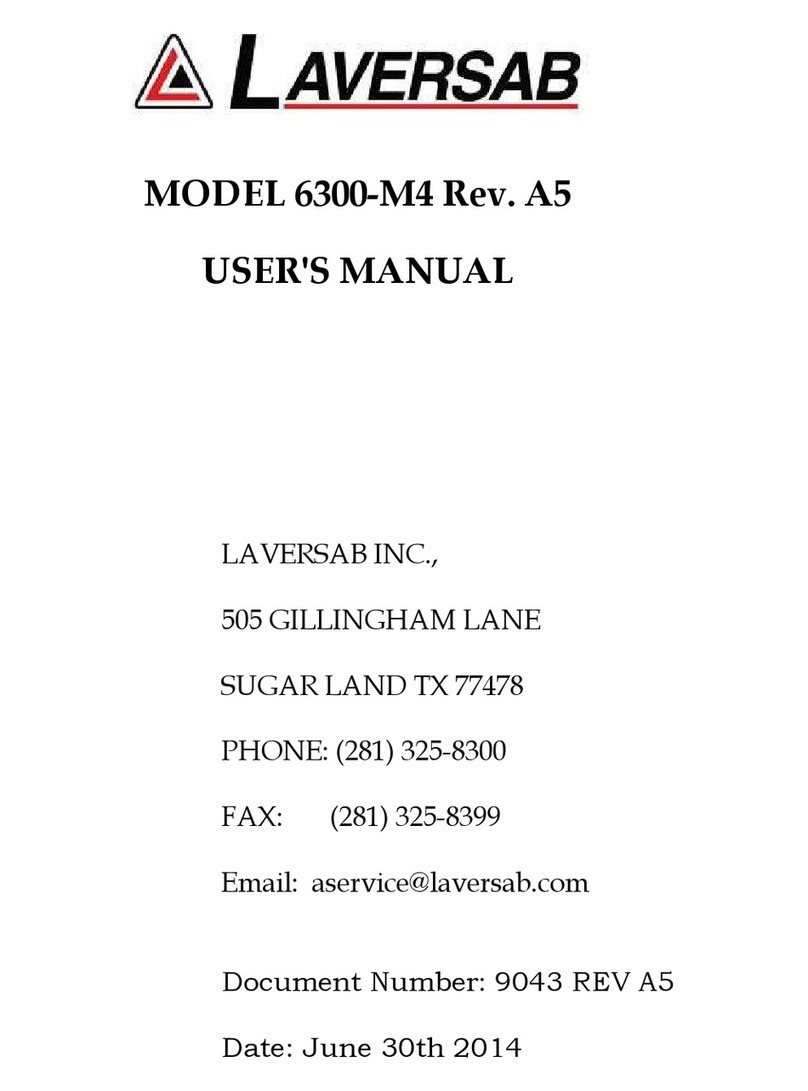
Laversab
Laversab 6300-M4 user manual

RKC INSTRUMENT
RKC INSTRUMENT CB100 Series Communication instruction manual

Shadow
Shadow QHC18MR 18kW QHC24MR 24kW Safety instructions and operation manual
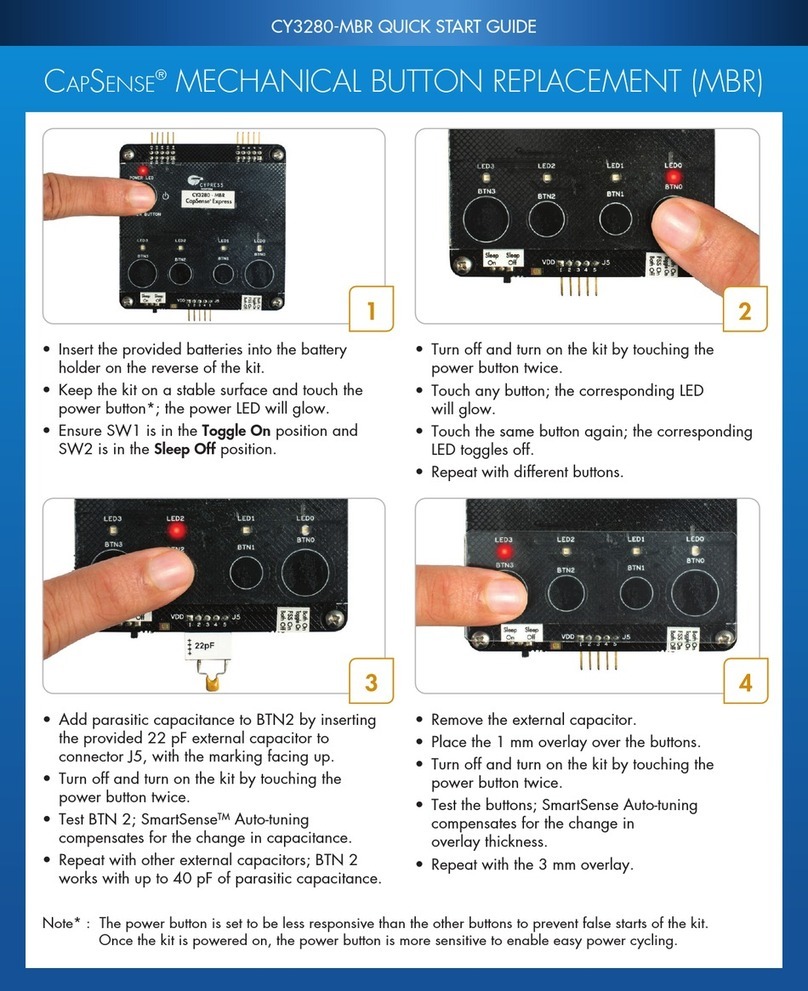
Cypress
Cypress CapSense CY3280-MB quick start guide
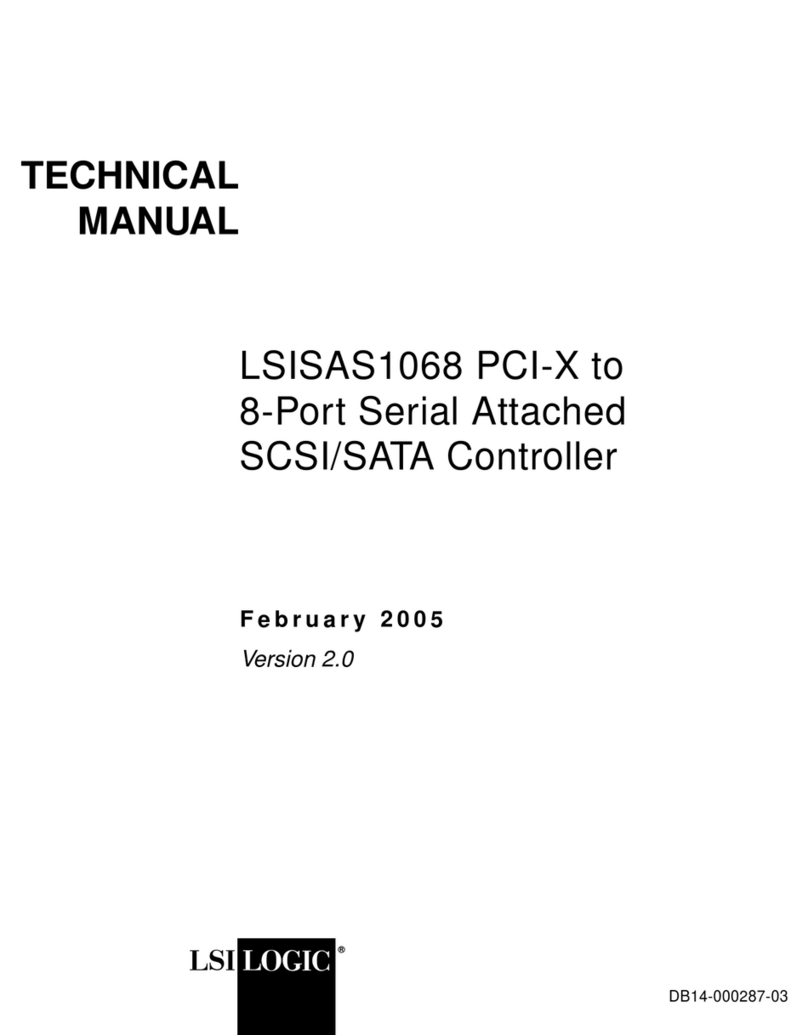
LSI
LSI LSISAS1068 Technical manual

Endress+Hauser
Endress+Hauser RA33 Brief operating instructions
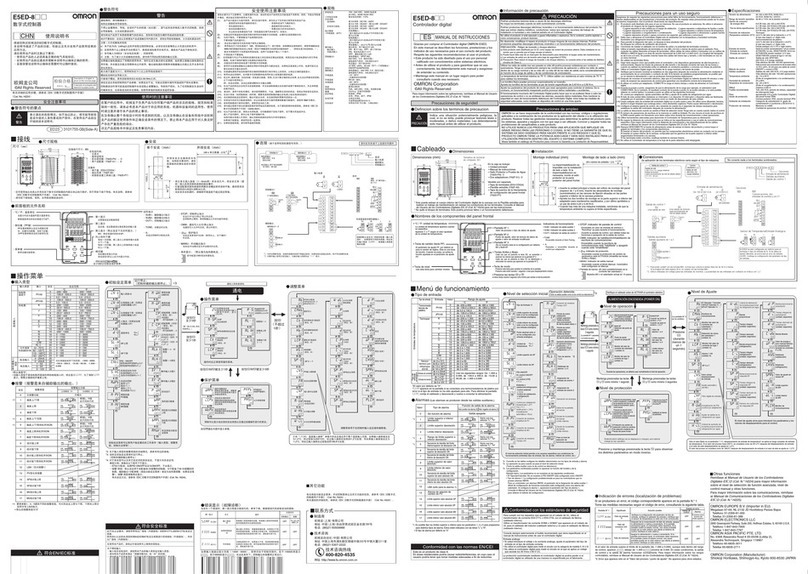
Omron
Omron E5ED-8 Series instruction manual

Colorado time systems
Colorado time systems WTTC-1 easy instructions

DH Instruments
DH Instruments MPG1 Operation and maintenance manual
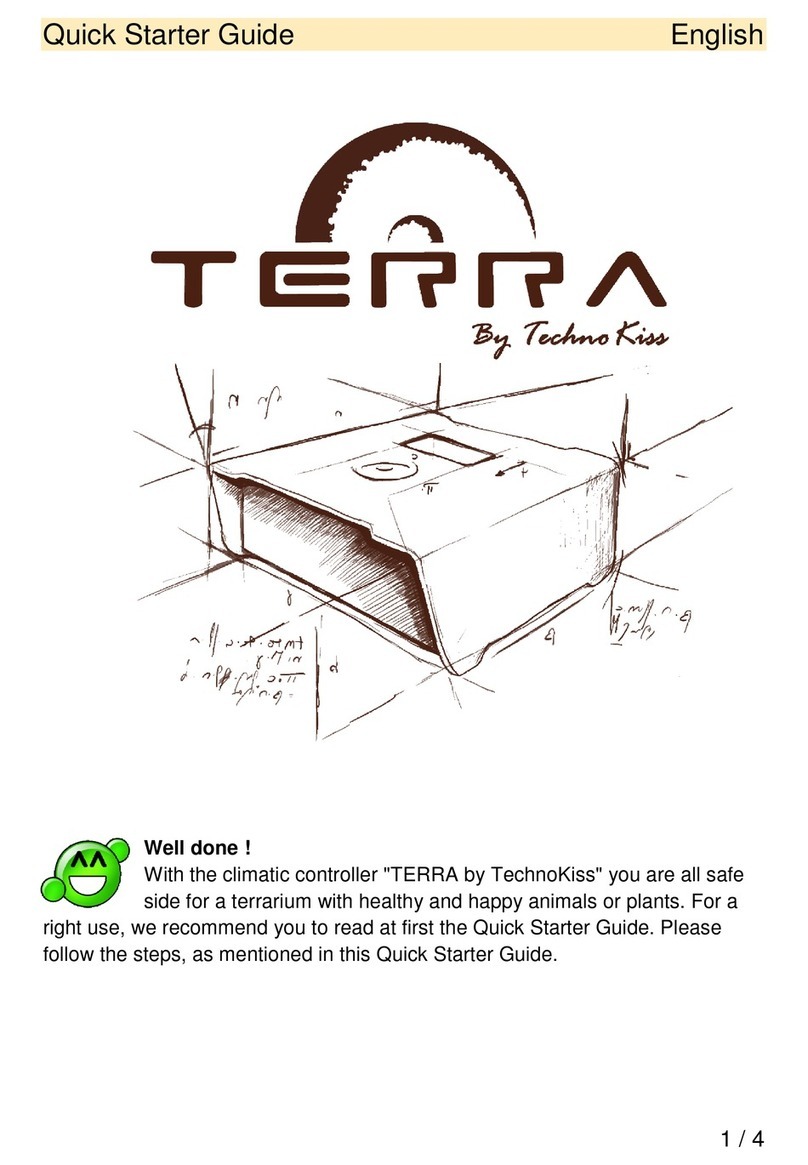
TechnoKiss
TechnoKiss TERRA Quick starter guide

Profelmnet
Profelmnet 6033 installation manual
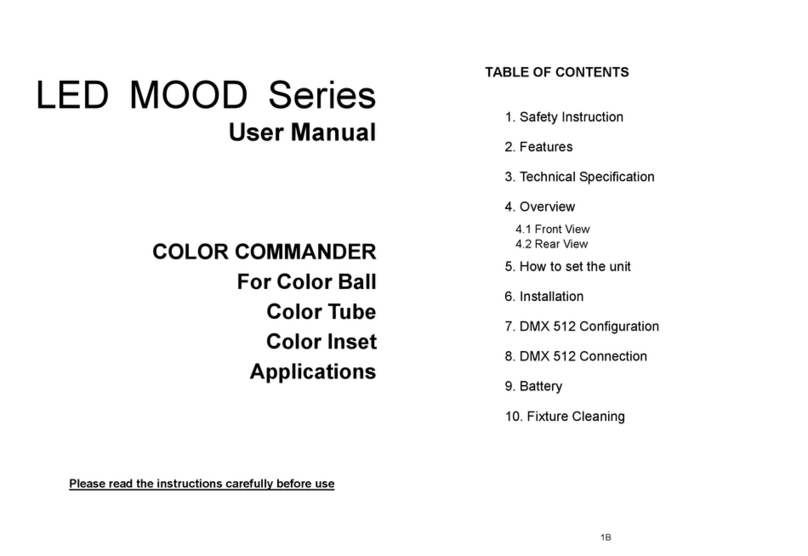
ACME
ACME LED MOOD Series user manual














