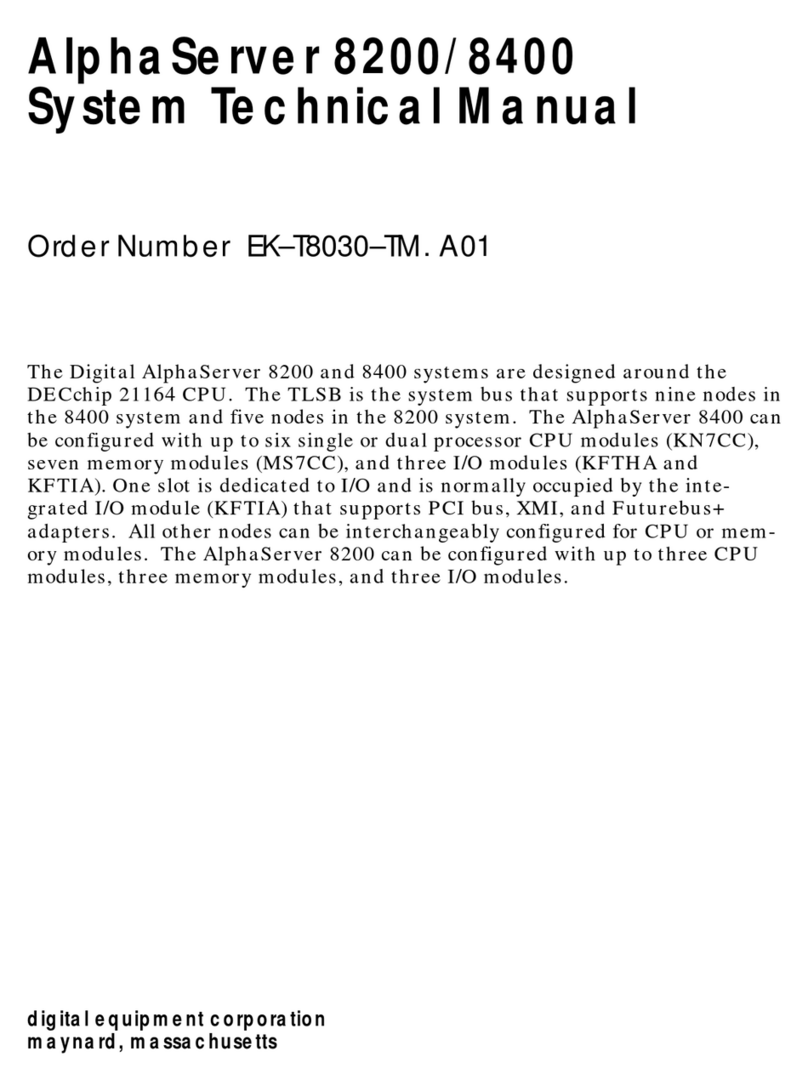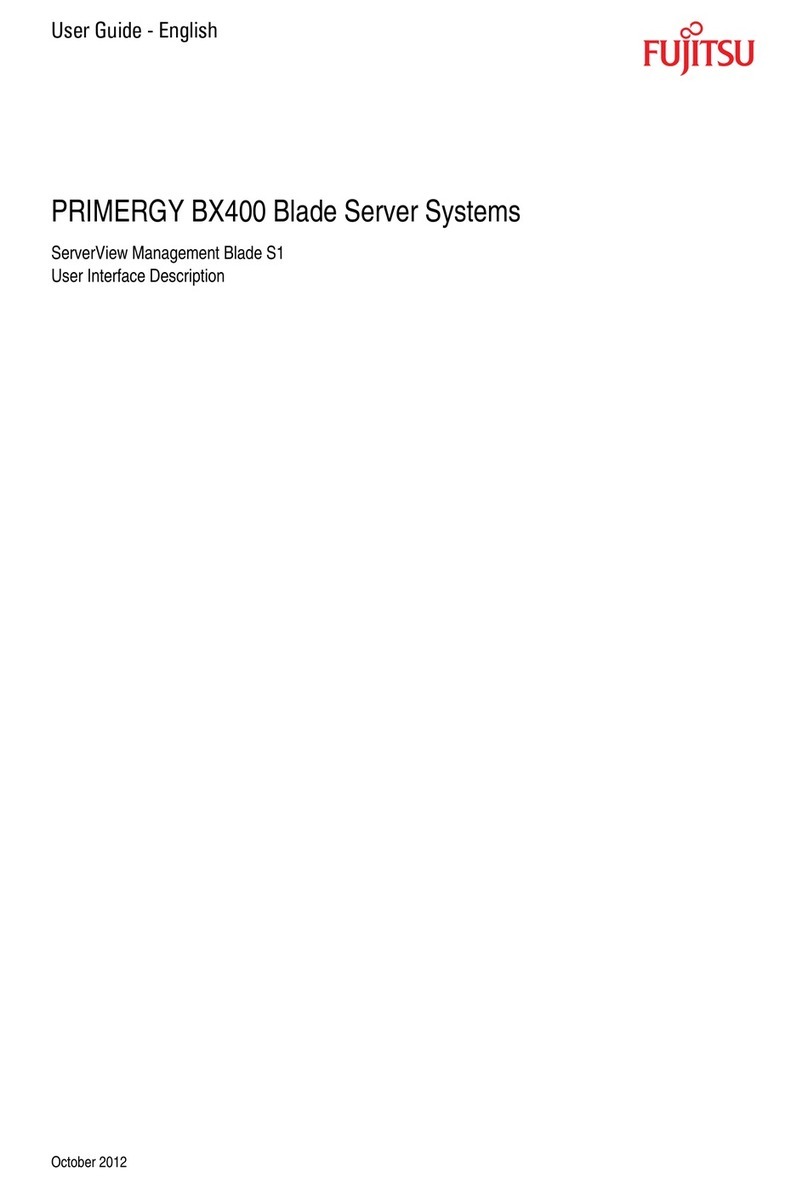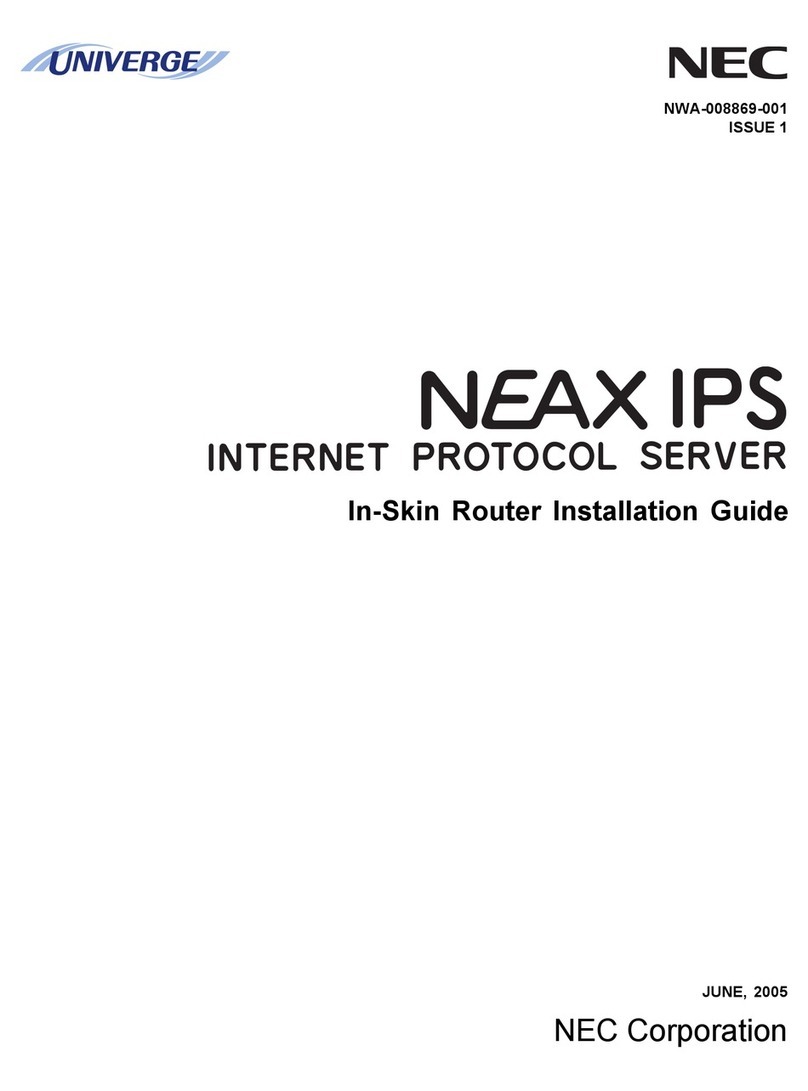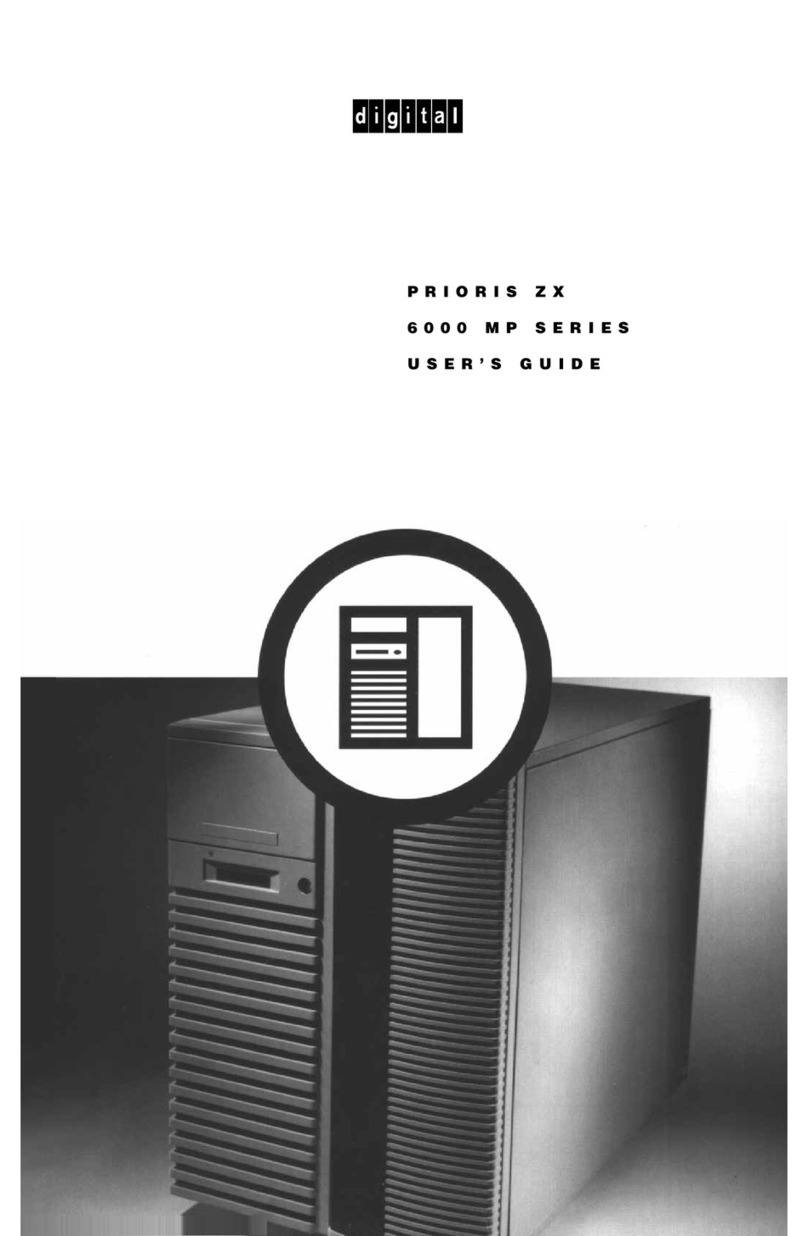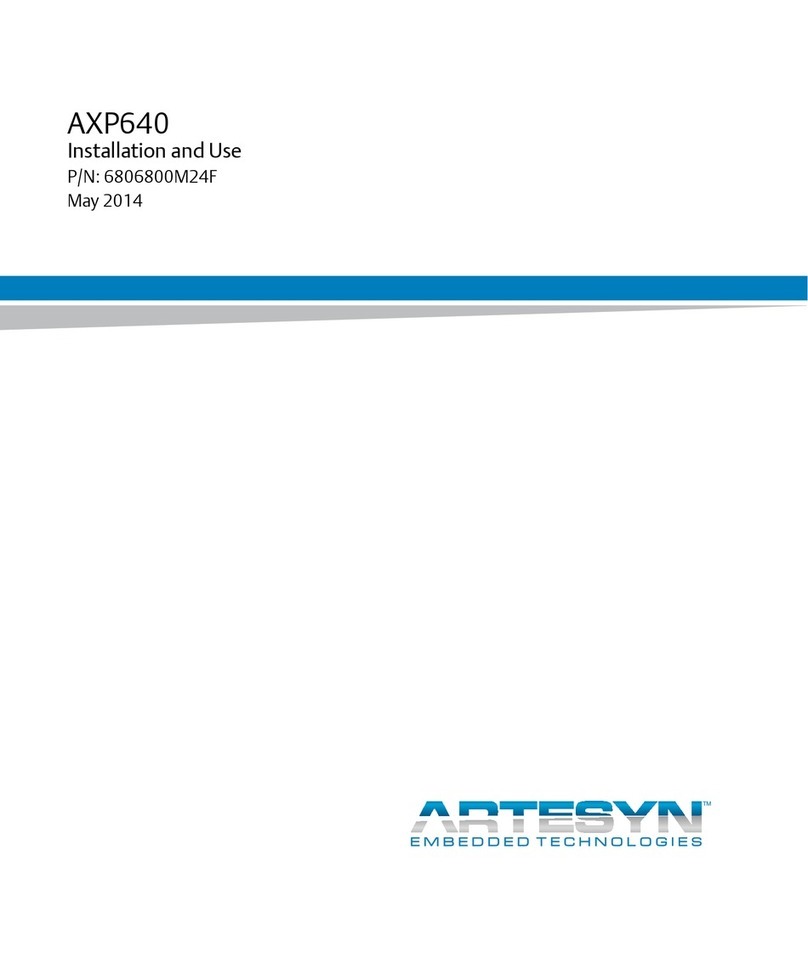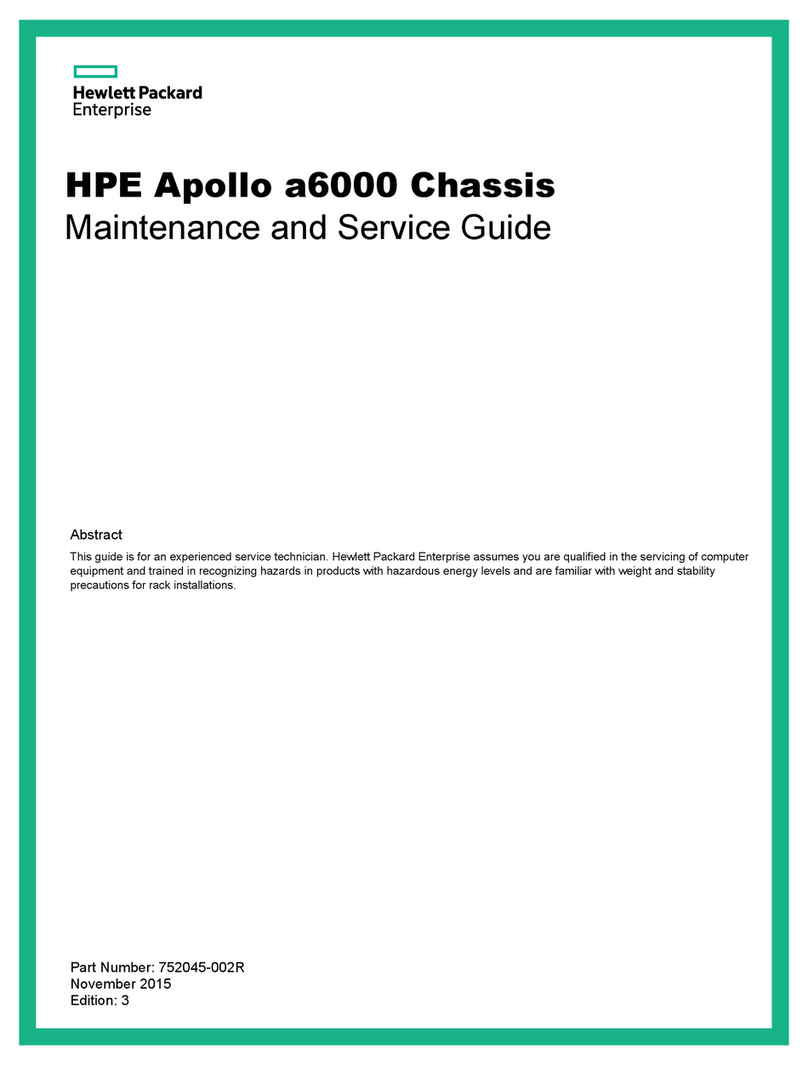Socionext SynQuacer E Series User manual

Socionext Inc.
SynQuacer E-Series Assembly Instructions
http: //www.socionext.com/
Copyright 2018
SynQuacer E-series
Assembly Instructions
Doc. Number:MN04-00002-5E
August 21st, 2018
Socionext Inc.

Socionext Inc.
SynQuacer E-Series Assembly Instructions
http: //www.socionext.com/
1/32 Copyright 2018
Update history
Date Version Revisions
‘18/Feb/23th 1.0 Newly created
‘18/Mar/06th 1.1 Amended errors
‘18/May/02nd 1.2 Added counter measure for Graphic Card hung up issue
Added standalone install method for OS installation
Added power consumption and weight in specification
‘18/May/07th 1.3 Added available memory specifications
‘18/Jun/20th 1.4 Amended position of screws
Added front cable connectors position
Amended power cable connector caution
Modified power voltage specification
Updated Linaro’s technical documentation URL
Added Parts number
‘18/July/31st 1.5 Added the procedure to select the desktop
‘18/Aug/21st 1.6 Amended description of OS install version

Socionext Inc.
SynQuacer E-Series Assembly Instructions
http: //www.socionext.com/
2/32 Copyright 2018
Contents
1. Before Assembly ............................................................................................................ 3
2. About this Product ......................................................................................................... 4
3. Parts Included in this Kit ................................................................................................ 5
4. Assembly ....................................................................................................................... 9
4-1. Workflow ................................................................................................................. 9
4-2. Unpack the packaging box .................................................................................... 10
4-3. How to open and close the case ........................................................................... 11
4-4. Preparing to install the motherboard (incl. removal of the optical drive bracket) ... 12
4-5. Preparing to install the motherboard (installing the memory) ................................ 14
4-6. Installing and wiring the motherboard.................................................................... 15
4-7. Installing the hard disk........................................................................................... 17
4-8. Jumper setting ....................................................................................................... 17
4-9. Preparations before turning on the power ............................................................. 18
4-10. Turning the power on and off ................................................................................. 19
4-11. OS installation ....................................................................................................... 19
4-12. Using UEFI ............................................................................................................ 23
4-13. Assembling the case ............................................................................................. 24
5. Using the Computer ..................................................................................................... 25
5-1. Turning on the power ............................................................................................ 25
5-2. Turning off the power............................................................................................. 25
6. Part Names .................................................................................................................. 26
7. Items to Periodically Inspect ........................................................................................ 28
8. Recommended Storage Locations and Methods of Care ............................................ 28
8-1. Recommended storage locations .......................................................................... 28
8-2. Caring for this Product ........................................................................................... 29
9. Disposal of this Product ............................................................................................... 29
10. Troubleshooting ........................................................................................................... 30
11. Q&A ............................................................................................................................. 32
12. Specifications .............................................................................................................. 32
13. Use of this Product in Unsupported Countries ............................................................. 32
14. Inquiries ....................................................................................................................... 32

Socionext Inc.
SynQuacer E-Series Assembly Instructions
http: //www.socionext.com/
3/32 Copyright 2018
Thank you very much for purchasing the SynQuacer E-Series.
Please read this manual carefully before using the product, and use this product correctly.
This manual contains information necessary for assembling, setting up, configuring and maintaining this
product.
Be sure to keep this manual in a place that is easy to access, for quick reference.
1. Before Assembly
1. Read this instruction and the safety manual “For the Safe Use of This Product:Read This Manual
First” through before beginning work.
2. Prepare a sufficient amount of working space for the case, motherboard, tools and so on. This kit
contains large parts such as the chassis case, but also very small parts like screws. Use caution
not to lose any parts, and work in a place that is out of the reach of small children.
3. Use a screwdriver that matches the screw and diameter (a #2 screwdriver can be used).
4. Use caution not to injure yourself while assembling this product. Many of the parts in this kit have
sharp edges, such as the case. Use sufficient caution not to injure yourself while assembling this
product. We recommend the use of protective gloves.
5. Take care to avoid static electricity. Static electricity may damage electronic components. For this
reason, touch a metal part (such as the case) to discharge the static electricity in your body before
working.
6. Do not touch the metal contact points while working. The oil from your fingers may adhere to the
points, which can cause poor contact. Also, the static electricity residue in your body may
discharge and damage electronic components.
7. Use care while working, in order to avoid damaging the electronic components. Damage to even
the smallest part may make this product non-operational.
8. Check the direction of the connectors, and do not apply force when connecting them. Many
connectors are designed so that they cannot be inserted in the wrong direction. However, some
connectors could be inserted in the wrong direction with excessive force.
Doing so may of course damage the connector. Also, improperly inserting a connector is
dangerous, as this may cause electrical current to flow, causing a fire or similar hazard.
9. To avoid damaging internal electronic components, remove the power cable from the outlet if the
power is turned on, and wait for at least 20 seconds before starting your work.
10. Make sure that the inside of the PC is sufficiently cool when working, as some of the parts inside
will still be hot right after the power is turned off.
11. This manual lists the necessary settings that must be made to operate the computer.
As for any other functions, users should confirm how to use them before using this product. Making
improper settings or using the computer in the wrong way could cause a hardware malfunction or
failure, so use caution.
Please consult with the Customer Support at Socionext if you are unclear about anything.
URL︓http://www.socionext.com/en/ → [Contact US] → [Inquiry Form]
12. In the event of unexpected trouble such as abnormal noise, unusual smells or smoke, immediately
turn off the power, remove the power cable from the power outlet or tap, and contact our Customer
Support. If the above symptoms have occurred, the unit may heat up abnormally. We ask that you
exercise the utmost care to avoid being burned by accident.

Socionext Inc.
SynQuacer E-Series Assembly Instructions
http: //www.socionext.com/
4/32 Copyright 2018
2. About this Product
Overview
This product is an evaluation kit for software developers, consisting of a single board computer with an
SC2A11 (ARM Cortex-A53, 24-core) CPU.
With MicroATX specs, the board can be installed in a case and connected to a keyboard, mouse,
network and external display, offering the same degree of usability as that of a PC. The computer also
features a RTC, which can retain time of day settings.
Debian OS is recommended for use with this computer, as it has been tested in operation.
Reference documentation
Overview explanation
http://www.socionext.com/en/products/assp/SynQuacer/Edge/
Technical documentation from Linaro
https://www.96boards.org/documentation/enterprise/developerbox/
Explains how to install using Debian.
Please refer to this material.

Socionext Inc.
SynQuacer E-Series Assembly Instructions
http: //www.socionext.com/
5/32 Copyright 2018
3. Parts Included in this Kit
Package contents
Check whether the parts listed below are included in the package.
1. Mother Board (*1)
2. Chassis (*2)
P/N: BK623
(INWIN industrial PC case: MicroATX mini-tower case IW-BK623/300-H E USB 3.0 Black with
300W SFX power supply)
URL: http://in-win.com.tw/Corporate/zh/goods.php?act=view&id=BK623
3. DIMM
P/N: CT4G4DFS824A (Crucial 4GB DDR4-2400 UDIMM)
URL: http://www.crucial.com/usa/en/ct4g4dfs824a
4. Graphic Card
P/N: GT710-SL-1GD5 (GeForce GT 710 video card)
URL: https://www.asus.com/us/Graphics-Cards/GT710-SL-1GD5/
5. HDD
P/N: WD10EZEX (1TB SATA600 7200)
URL: https://www.wdc.com/products/internal-storage/wd-blue-pc-desktop-hard-drive.html
6. SATA cable
7. ATX power cord (*3)
8. I/O Shielding
9. Others(Manuals and other document)
・For the Safe Use of This Product:Read This Manual First
・Product Warranty/Warranty Provisions
・Assembly Manual
4.Graphic Card
5.HDD
1.Mother Board
3.DIMM
8.I/O
Shielding
7.ATX power
code
6.SATACable
2.Chassis

Socionext Inc.
SynQuacer E-Series Assembly Instructions
http: //www.socionext.com/
6/32 Copyright 2018
(*1) Please read the points of caution regarding the motherboard, listed in “Points of caution regarding
the parts included in this kit” below.
(*2) A set of screws is included with the chassis.
(*3) The shipped product includes a plug type A (http://www.iec.ch/worldplugs/typeA.htm) power cord
meets only Japanese PSE certification.
Points of caution regarding the parts included in this kit
1. PCIe interface
This interface is not guaranteed to work with all PCIe devices.
1-1. Overview of PCIe interface limitations for use
This PCIe interface has three limitations for use, as shown below.
1-1-1. This interface supports memory access at a 32-bit width of data or below.
1-1-2. This interface only supports 32-bit aligned and 32-bit data size I/O access transactions
with PCIe.
1-1-3. Power management functions are not supported.
1-2. Graphic Card.
When using a graphics card, apply the following patch.
https: //github.com/Linaro/rpk/commit/0b80cf5a08ae3b116c85f3958c039e72d2e03cf2
Graphics cards that have been confirmed to work with this product after the patch is applied
are shown below.
Manufacturer Model number URL
ELSA Geforce GT710 LP 2GB
Passive
http://www.elsa-jp.co.jp/products/productstop/g
raphicsboard/geforce/entry/geforce_gt710_lp_
2gb_passive/
(Only in Japanese)
ZOTAC 9600GT ECO 512MB
256BIT DDR3
(ZT-96TES3G-FSL)
http://zotacusa.com/specsheet/ZT-96TES3G-F
SL.pdf
ASUS Extreme N6600LE
Silencer/TD/256M
https://www.asus.com/Graphics-Cards/Extrem
e_N6600LE_SilencerTD256M/specifications/
MSI N680 GTX-PM2D2GD5 https://www.msi.com/Graphics-card/N680GTX
_Twin_Frozr_2GD5OC_.html
PNY VCGGTX580XPB http://www.pny.com/File%20Library/Support/P
NY%20Products/LEGACY/GeForce%20Graphi
cs/PNY-GeForce-GTX-580-Liquid-Cooled-153
6MB-Brochure.pdf
Shape of included power plug

Socionext Inc.
SynQuacer E-Series Assembly Instructions
http: //www.socionext.com/
7/32 Copyright 2018
1-3. SSD
SSDs (NVMe) that have been confirmed to work with this product are shown below.
Manufacturer Model number URL
Samsung MZ-V6E500B/IT http://www.samsung.com/semiconductor/minisi
te/ssd/product/consumer/960evo/
2. Graphic Card
With the combination of ASUS Graphic Card and nouveau driver, issue that the screen hangs up
while using may happen. As a provisional counter measure, please try the following;
2-1. Disable “Screen Saver”
Please move to setting by [Menu] → [Preference] → [Screen Saver],
and select “Disable ScreenSaver”.
2-2. Update nouveau driver configuration
Please update nouveau driver configuration with the following command;
# echo “options nouveau config=NvClkMode=15” >> /etc/modprobe.d/nouveau.conf
# update-initramfs –u –k all
# reboot
2-3. Command input through the console (Available via network or USB serial port(*))
The system is in operation even during the screen hangs up.
Please execute the following command through network console.
>sudo systemctl restart lightdm
(*)If you use USB serial port as the console,add following parameter on the kernel startup.
console=ttyAMA0,115200
3. Autoboot function
When the Autoboot function is enabled, the power is turned on automatically only by connecting
the power cable.
To select enable/disable the Autoboot function, set the MCU jumper as below.
Disable Enable
4. ATX power cord
Since the attached ATX power cord is compatible with only PSE certification in Japan, the power
specificaton is 100-110V/300W. If you prepare yourself the power cord which adapted to the area
you use and able to carry current matches the power consumption requirement, you can use at
power voltage 110-240 V at your own risk.
5. Out-of-the-box defects and replacement
In the event of a faulty part, a replacement part will be shipped to the user for replacement and
repair. Please register as a user according to the product warranty once the product has arrived.
After you have completed your user registration, parts replacements will be free for six months, and
will be chargeable for the following six months (the warranty period will finish after one year).
Please refer to the warranty regulations on a separate document.
What you need to prepare
You will need to prepare the following items in order to assemble and use this product.
A network environment with access to the Internet (required for installation)
External display (VGA/DVI//HDMI interfaces are available)
Keyboard (connected via USB)
Mouse (connected via USB)
Phillips head screwdriver (#2)

Socionext Inc.
SynQuacer E-Series Assembly Instructions
http: //www.socionext.com/
8/32 Copyright 2018
Metric screw,
small threads
Inch screw,
large threads
The following items are not strictly required, but we recommend that you make them available.
Gloves
Thick paper or cloth (to protect the workspace from being scratched by the case)
Screws and screwdrivers
Screwdriver to use
Use a Phillips head screwdriver (#2).
Using any other kind of screwdriver may damage the screw threads,
resulting in injury while working.
Screws to use
This kit contains two kinds of screws (with inch screw threads and metric
screw threads). Use the inch screws when assembling this product.
The screws with larger screw threads are inch screws. Separate out the screws before working, to
avoid damaging the parts due to using the wrong screws.

Socionext Inc.
SynQuacer E-Series Assembly Instructions
http: //www.socionext.com/
9/32 Copyright 2018
4. Assembly
4-1. Workflow
Unpack the parts
box
Install the memory
onto the
motherboard
Unpack the case box
Open the case
Install and wire the
motherboard
Check and adjust
any trouble areas
Check and adjust
any trouble areas
Parts may be damaged
(Contact Socionext)
Install the OS
Close the case
Finish
No problems
Problem exists
Problem exists
No problems
No problems
Confirm that
the unit powers
on
Confirm that
the unit powers
on
Check the
installation and
wiring
Problem exists

Socionext Inc.
SynQuacer E-Series Assembly Instructions
http: //www.socionext.com/
10/32 Copyright 2018
4-2. Unpack the packaging box
The packaging box includes two boxes, one for the case and one for all parts aside from the case.
1. Case
Remove the case from the box, and take off the cushioning
material.
2. All parts aside from case
The parts are separated into two
box shaped cushionings, one on top
of the other.
Case
Parts
Packaging box Remove
Mother Board Other Parts

Socionext Inc.
SynQuacer E-Series Assembly Instructions
http: //www.socionext.com/
11/32 Copyright 2018
4-3. How to open and close the case
When doing the assembly work, first open the case and place it on its side.
How to open the case
1. Remove the two screws at right, as seen
from the rear.
2. Place your hand on the side cover (the right side of
the case) and pull it towards you.
The side cover may feel a little stiff when pulled. Do
not use excessive force when pulling, in order to
avoid injury.
3. Remove the side cover you pulled out towards the
outside.
4. Place the case on its side.
How to close the case
1. Fit the cover that you removed onto the chassis by
sliding it a bit towards the rear, and install the cover
by sliding it towards the front of the case. When
doing this, fit the cover over the tabs at the center
and at the front of the case by pulling carefully,
installing the cover snugly onto the front side.
The cover may feel a little stiff when installing. Do not use excessive force when pulling, in order
to avoid injury.
2. Use the screws that you removed when opening the case to fasten the side cover on.
CAUTION
There are sharp edges on the rear side of the side cover and inside the case.
Also note that you will need to apply some force to open and close the case.
Use caution not to injure yourself by getting your hands pinched or cut by the
case or cover. Use gloves if necessary.
1. Remove
the screws
3. Remove towards
the outside
2. Pull towards you
Pull the cover towards the
front while pushing down

Socionext Inc.
SynQuacer E-Series Assembly Instructions
http: //www.socionext.com/
12/32 Copyright 2018
4-4. Preparing to install the motherboard (incl. removal of the
optical drive bracket)
In order to install the motherboard, you will need
to remove the optical drive bracket assembly in
the case.
1. Removing the front bezel
Remove the tabs (3) to allow the front bezel
to fall forward, so that it can be removed.
2. Removing the optical drive bracket
First, remove the front screw (1).
Next, using the front hook for leverage, lightly
grasp the corner of the bracket and pull the
bracket up to remove it.
CAUTION
Do not remove the black cover as well — remove the bracket.
You will not be able to remove both at the same time.

Socionext Inc.
SynQuacer E-Series Assembly Instructions
http: //www.socionext.com/
13/32 Copyright 2018
3. Removing the optical drive bracket cover
Pull the rear knob up to remove the bracket
cover.
4. Installing the I/O panel
Fit the I/O shield onto the rear part of the
case to install.
After this, pull the tabs up on the LAN
connector side and the USB connector
side.
Having done this, you will be able to install
the motherboard.
Pull the tabs up

Socionext Inc.
SynQuacer E-Series Assembly Instructions
http: //www.socionext.com/
14/32 Copyright 2018
4-5. Preparing to install the motherboard (installing the memory)
Before installing the motherboard into the case, install the memory. One memory module is included.
1. The motherboard and memory are packaged inside of an antistatic bag. Take them out and place
them on the bag.
2. Release the locking mechanism on the
memory slot (DIMM2).
3. Insert the memory into the memory slot
(DIMM2).
Line up the key (notch).
Insert the memory straight until it firmly fits
into the base of the socket.
Move the locking mechanism back in to lock
the memory in place.
Reference:
When expanding the memory, install as below:
Spec. DDR4-2133
Available memories
4GB, 1rank, UDIMM (Maximum configuration 8GB = 4GB x 2)
16GB, 2rank, RDIMM (Maximum configuration 64GB = 16GB x 4)
Available
Slots
1pc. DIMM2
2pcs. DIMM2/DIMM4
4pcs. DIMM1/DIMM2/DIMM3/DIMM4
Remarks If you use with multiple installation,use the same kind of
memories.Also,you can not install 3pcs.
CAUTION
Before installing the memory, touch the case to discharge any static electricity
from your body. Also, when holding the memory and motherboard, hold them on
the edges of both sides, and do not touch the metal parts directly with your
hands. Doing so may cause poor contact or electrostatic damage.
If you are having trouble installing, do not use more force than is necessary.
Remove the memory temporarily and then try installing once more.
Memory
Motherboard
DIMM4
DIMM3
DIMM1
DIMM2
DIMM2
DIMM2

Socionext Inc.
SynQuacer E-Series Assembly Instructions
http: //www.socionext.com/
15/32 Copyright 2018
4-6. Installing and wiring the motherboard
1. Installing the motherboard
Pull out the cable included with the power
supply and the cable coming from the case
front panel.
Place the motherboard inside, while making
sure that the LAN connector and USB
connector are protruding from the I/O shield.
After this, fix the motherboard in place using
the inch screws (8).
2. Connecting the power cable
The power cable is separated into two parts,
one with 20 pins and the other with four pins.
Assemble both parts together so that they
make a 24-pin connector.
Insert the connector so that the hook is aligned
with the motherboard.
CAUTION
The connector of power cable is designed so that it cannot be inserted in the
wrong direction.
If you are having trouble inserting the connector, do not use more force than is
necessary. Try inserting it again.
Using too much force may damage the connector, causing an electrical short in
the power supply which may start a fire or similar hazard.
LAN connector
The parts have an
interlocking rail so
that they can be
slide together.
Hooks

Socionext Inc.
SynQuacer E-Series Assembly Instructions
http: //www.socionext.com/
16/32 Copyright 2018
3. The front cable connectors have markings that
show their connection type.
Use the POWER LED (for 2-pin), HDD LED,
RESET SW and POWER SW connectors.
Insert each connector into the pins as follows.
Connector Pin
HDD LED SATA-LED
POWER LED PWR-LED
RESET SW J-RST-SW
POWER SW J-PWR-SW
Insert with the markings facing down. Use caution, as these connectors can be inserted the
wrong way.
4. Connecting the front cable (USB)
There are two types of USB front cables, but
only the black cable (USB3) will be used.
The connector has tabs and is designed so that
it cannot be inserted in the wrong direction, so
line up the tabs.
This is plugged into the blue USB port on the
front cable side.
5. Installing the graphics card
Release the holding tab on the expansion slot
bracket with your finger.
Loosen the inch screw to remove the expansion
slot bracket, and insert the graphics card into the
expansion slot.
Make sure that the card is inserted all the way into
the expansion slot.
Last, replace and tighten the inch screw, and move
the holding tab on the expansion slot bracket back
to its original position.
(The expansion slot bracket should be kept for
future use.)
Bracket holding tab
Graphics card

Socionext Inc.
SynQuacer E-Series Assembly Instructions
http: //www.socionext.com/
17/32 Copyright 2018
4-7. Installing the hard disk
1. Install the SATA cable onto the motherboard
(SATA1 side).
2. Install the hard disk into the hard disk bay.
There are two types of screw holes (for the
FDD and for the HDD). Use the HDD screw
holes, and tighten the screws.
3. Slide the hard disk into the hard disk bay, and
tighten the screws.
4. Connect the SATA cable and the power cable
to the hard disk.
4-8. Jumper setting
Set the Autoboot function with the MCU jumper.
For the location of the jumper, please refer to "Part
Names".
Disable → Connect the power plug and turn on
the power after turning on the power switch
Enable → Power on immediately when connecting
the power plug.
Please set according to purpose.
Disable Enable

Socionext Inc.
SynQuacer E-Series Assembly Instructions
http: //www.socionext.com/
18/32 Copyright 2018
4-9. Preparations before turning on the power
Before turning on the power, first check your
wiring and related work.
Check the memory installation
Is the memory card firmly inserted into the
socket?
Power cable (24-pin connector)
Are the connectors inserted firmly in place?
Front cables (LED, USB)
Are the connectors inserted into their
proper locations, and are they inserted
firmly in place?
Graphics card
Is the graphics card firmly inserted into the
slot?
Hard disk
Are the SATA and power cables firmly
inserted into their connectors?
If there are no problems with the above,
connect the external keyboard, mouse (both
USB), display (VGA), network cable and power
cable.
CAUTION
For the keyboard and mouse, you can use the blue USB port (USB 3.0) on the
front and the back.The black USB port (USB 2.0) on the front will not work.
USB Port
Power
Ethernet
Display
AC Inlet
USB Port

Socionext Inc.
SynQuacer E-Series Assembly Instructions
http: //www.socionext.com/
19/32 Copyright 2018
4-10. Turning the power on and off
The power can be turned on by pressing the
power button.
Check the following.
The power supply fan should operate, and
the power LED should light.
The “Linaro 96Boards” logo screen should
appear on the display.
There should be no unusual smells, sounds
or heat coming from the unit when
operating.
If the unit does not operate normally, check the
wiring and installation.
To turn off the power, use the desktop power
button,or input “shutdown –h now”command as
root.
CAUTION
1. If you hear any unusual sounds or smell something burning, immediately
remove the power plug from the outlet.
Failure to do so may result in mechanical failure or bodily injury.
2. When checking the inside of the unit, take sufficient care not to cut your
fingers on the pins or on the sharp edges of the metal. Check the unit as far
as you personally can—do not strain yourself.
4-11. OS installation
4-11.1.Network install
The example below shows the use of UEFI to install Debian.
The steps to take are listed at https://asciinema.org/a/146683. Other information related to this system is
shown at https://www.96boards.org/documentation/enterprise/developerbox/. Please refer to this.
Table of contents
Popular Server manuals by other brands
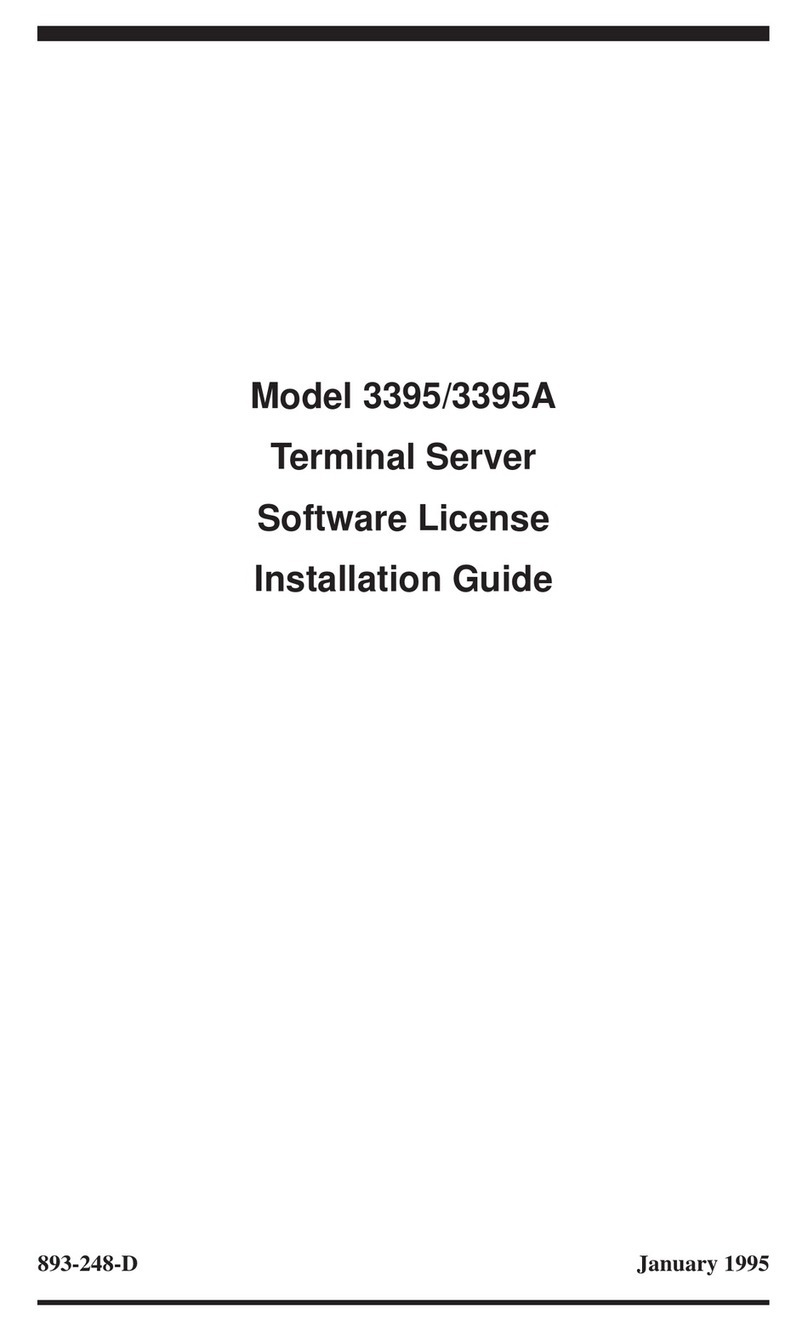
Bay Networks
Bay Networks 3395 installation guide
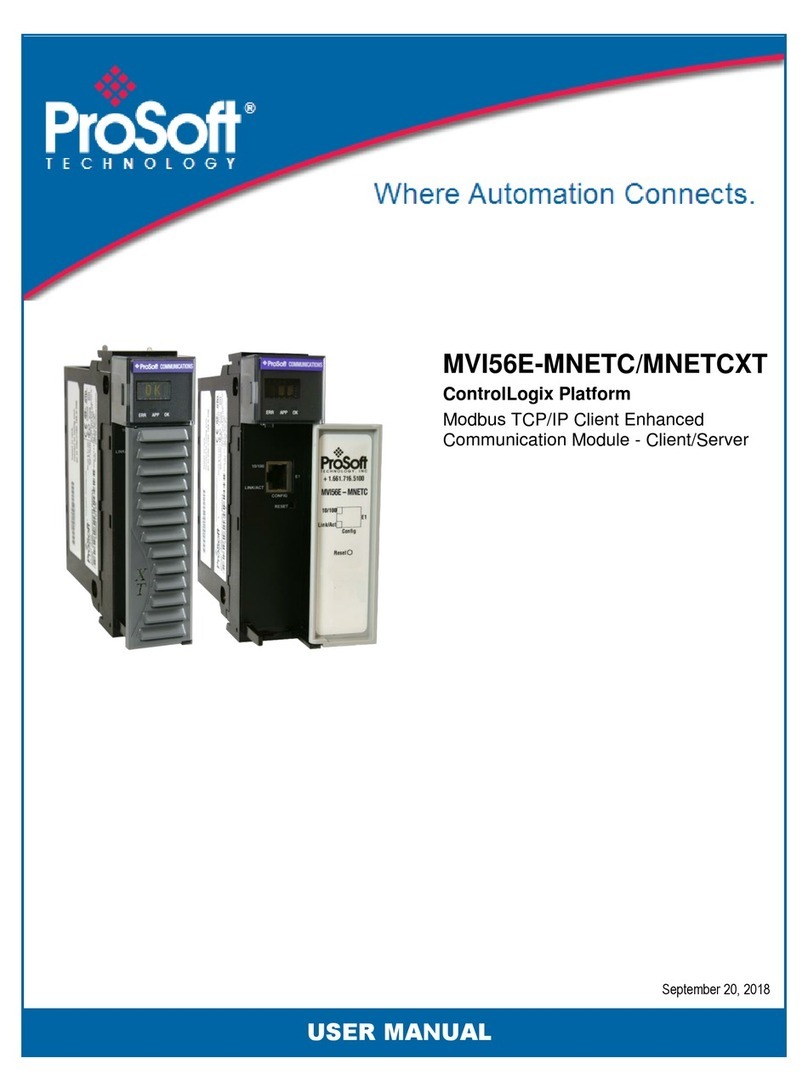
ProSoft Technology
ProSoft Technology MVI56E-MNETC user manual

Fujitsu Siemens Computers
Fujitsu Siemens Computers PRIMERGY TX200 S4 Service supplement

Supermicro
Supermicro SuperServer SYS-820GH-TNR2 user manual

HP
HP Edgeline EL4000 Maintenance and service guide

HP
HP ProLiant DL360 Gen9 user guide