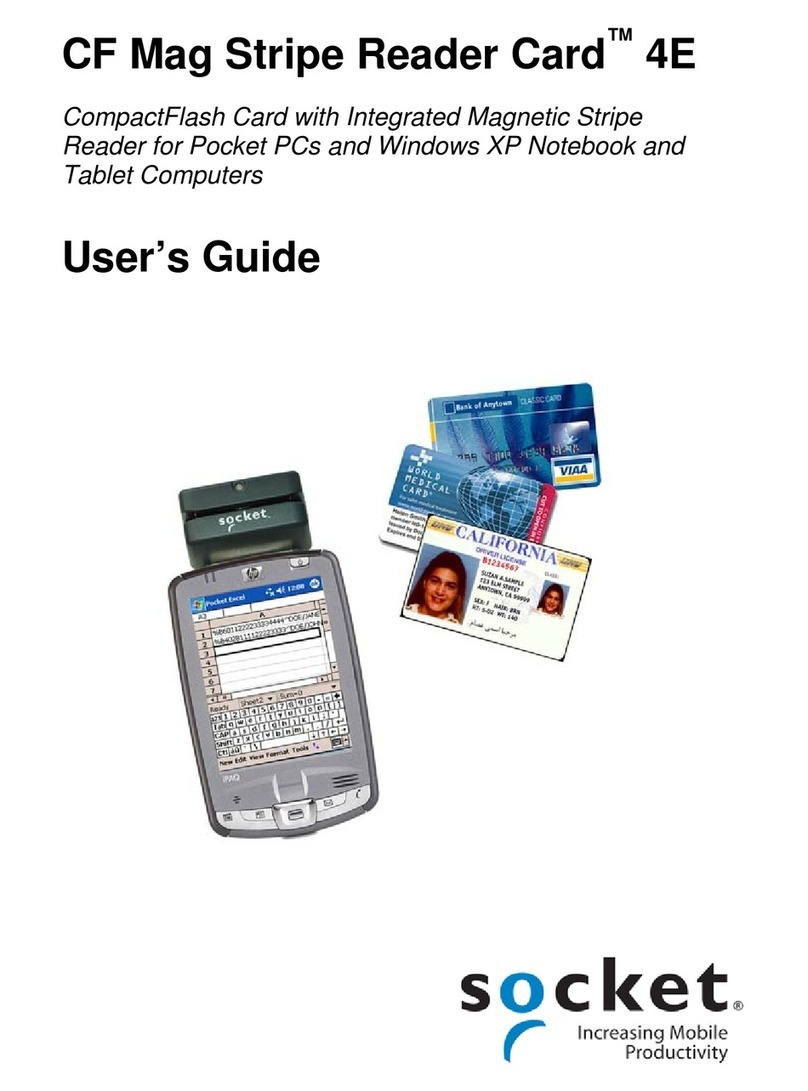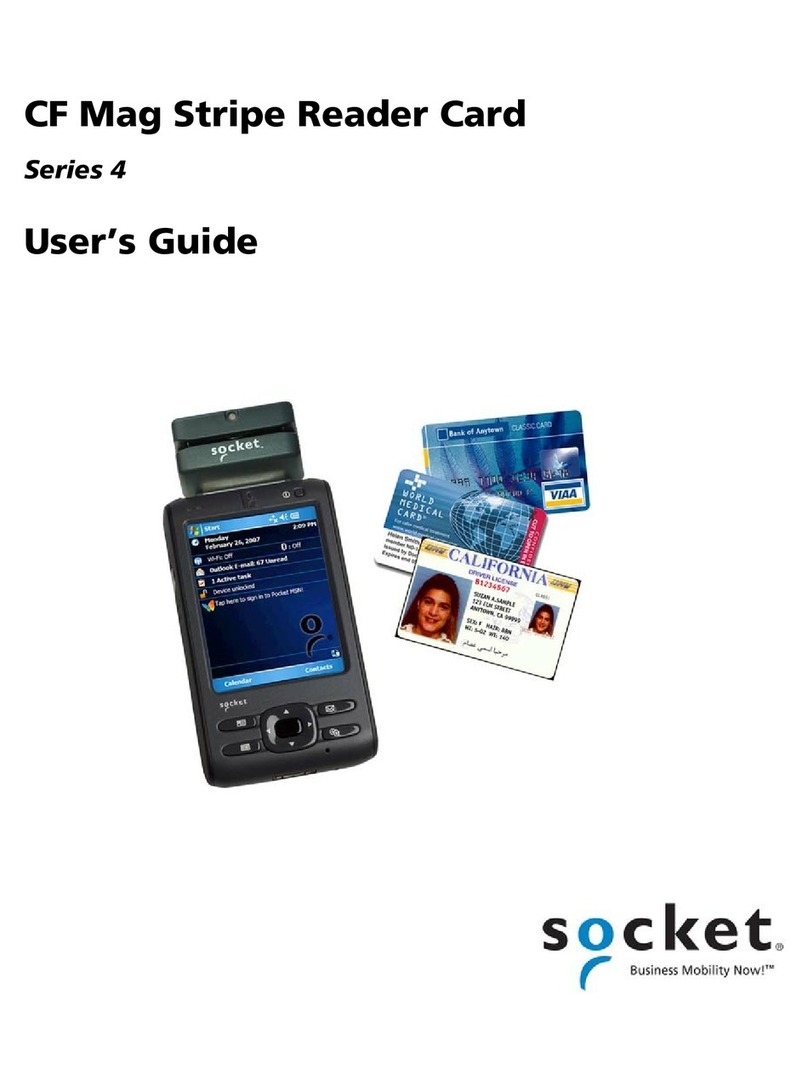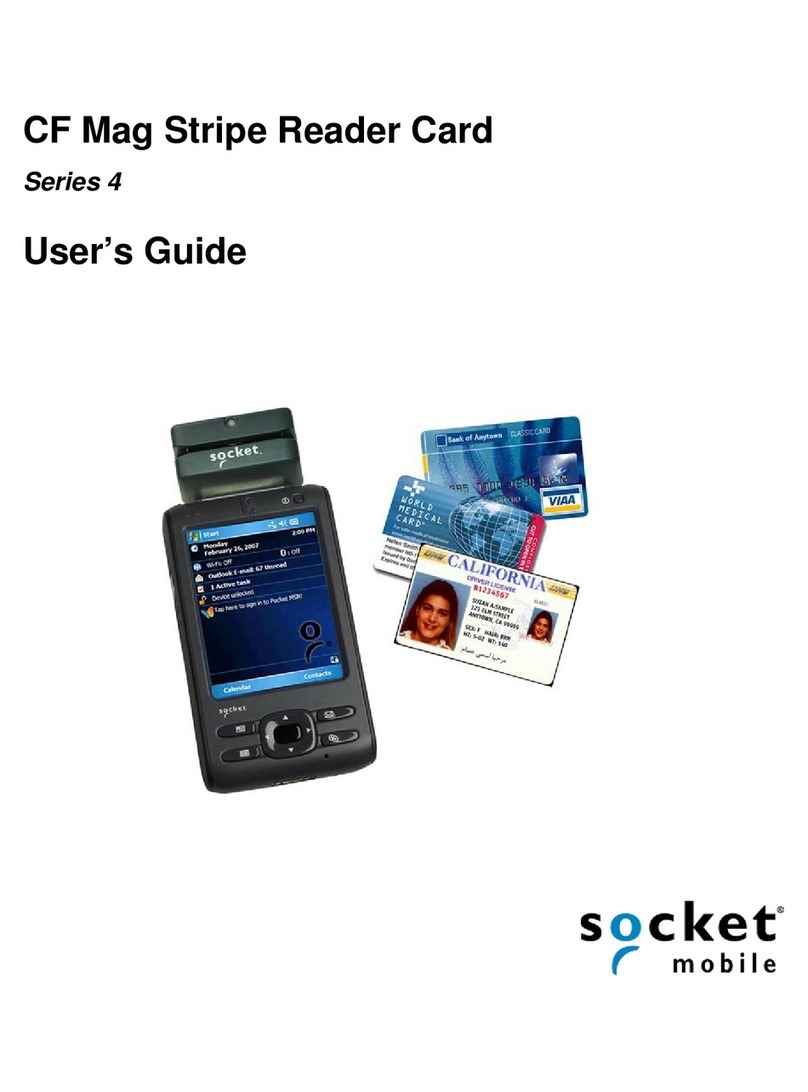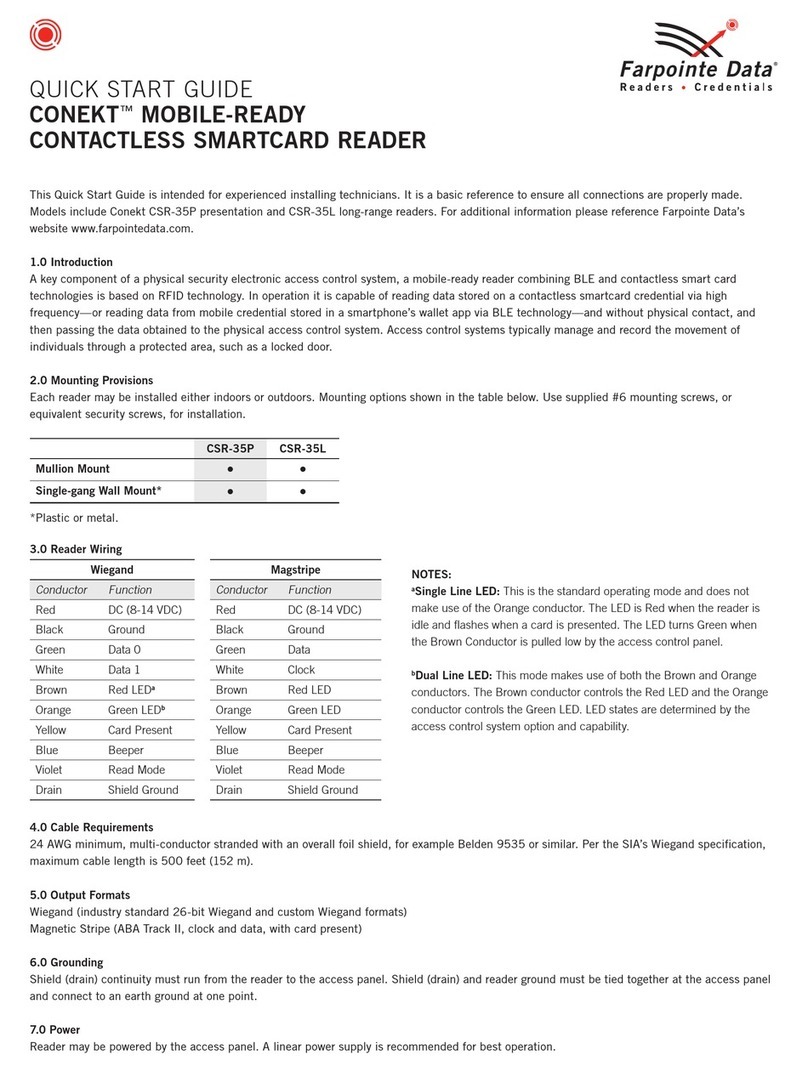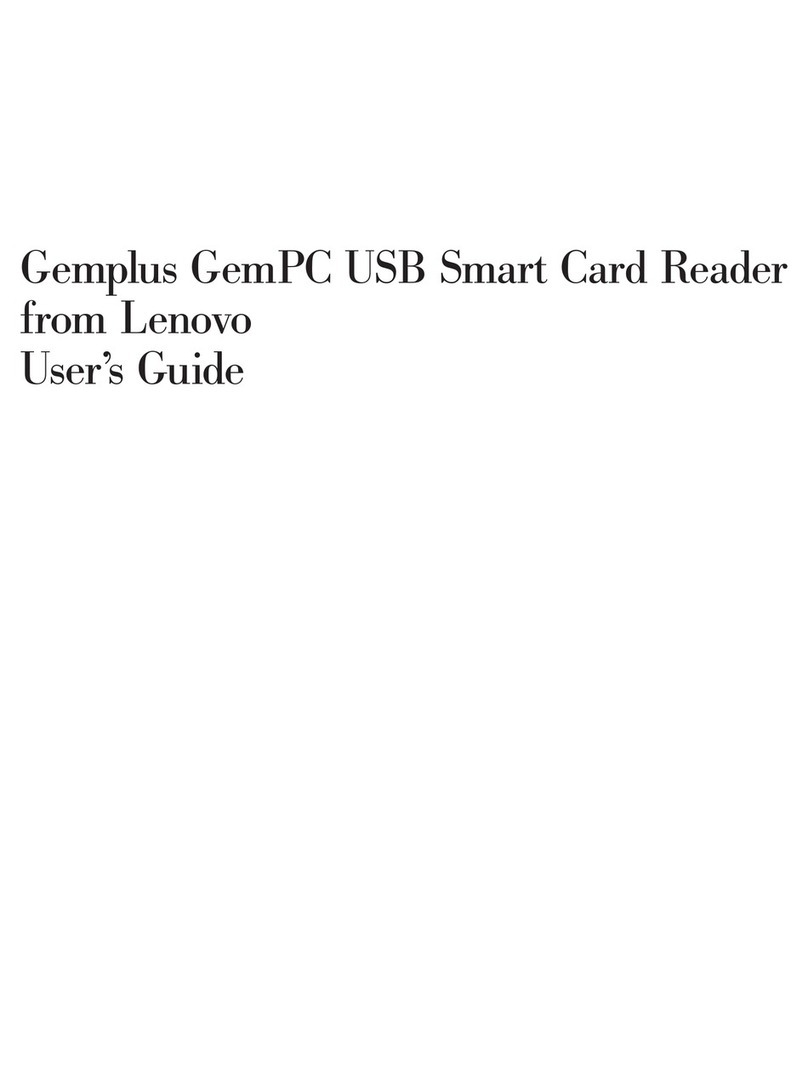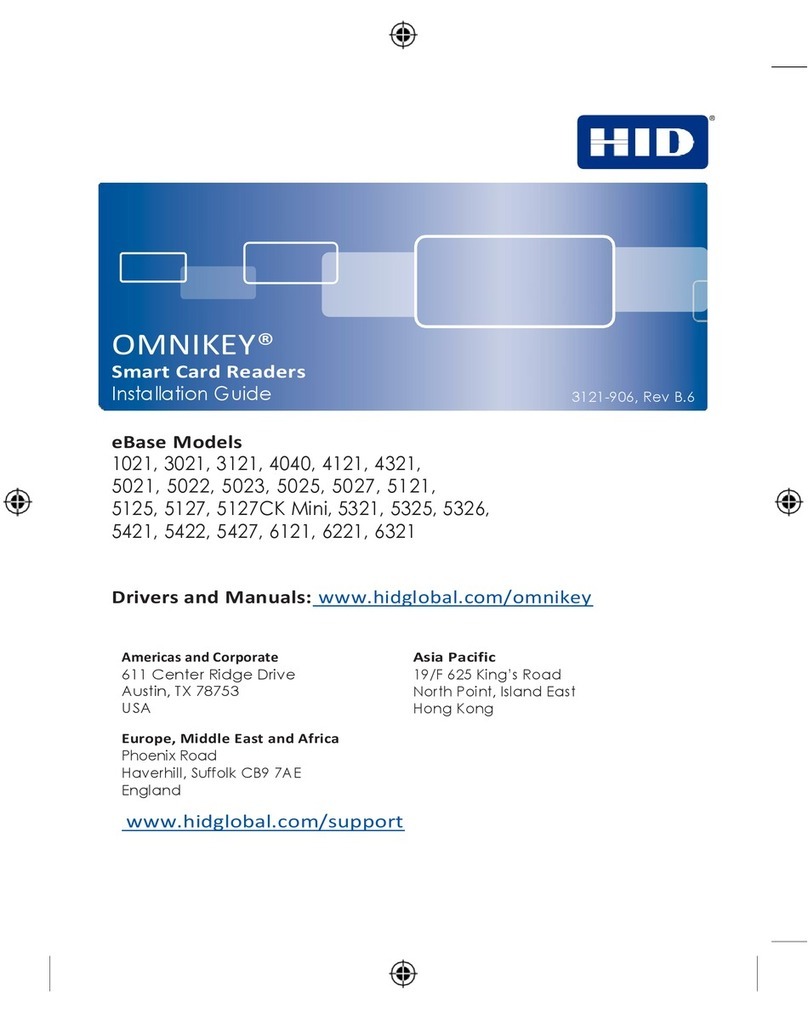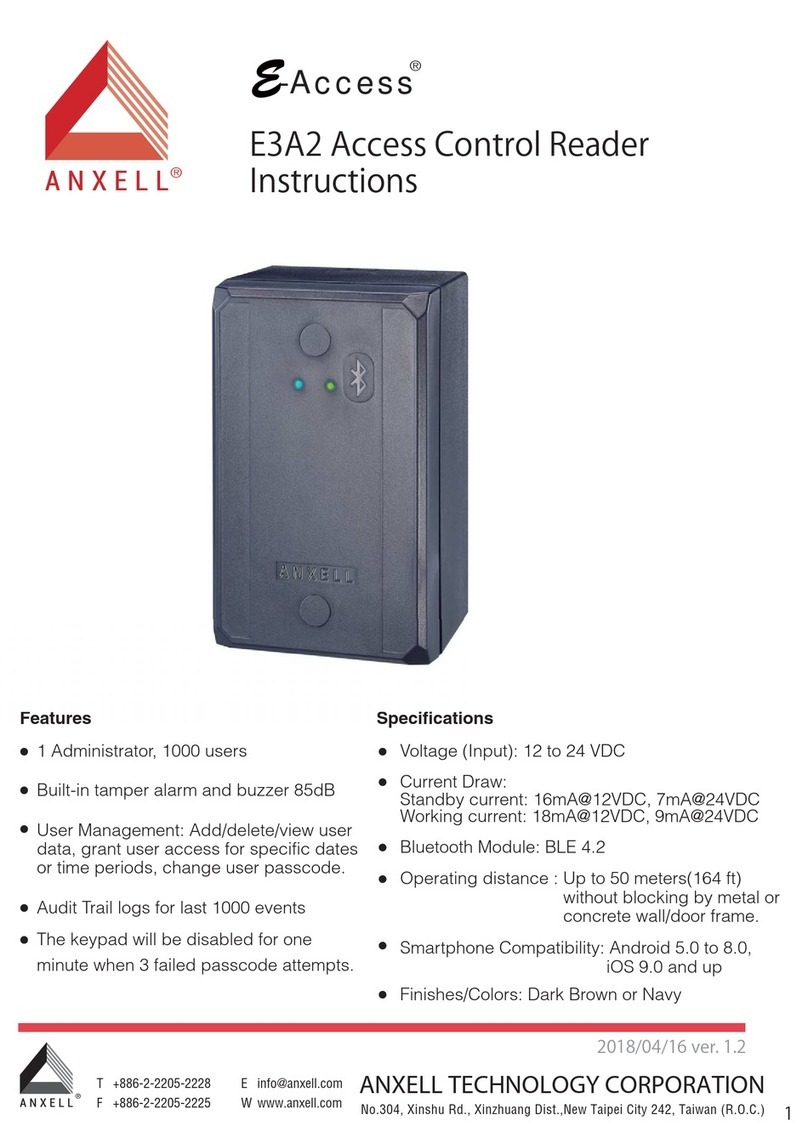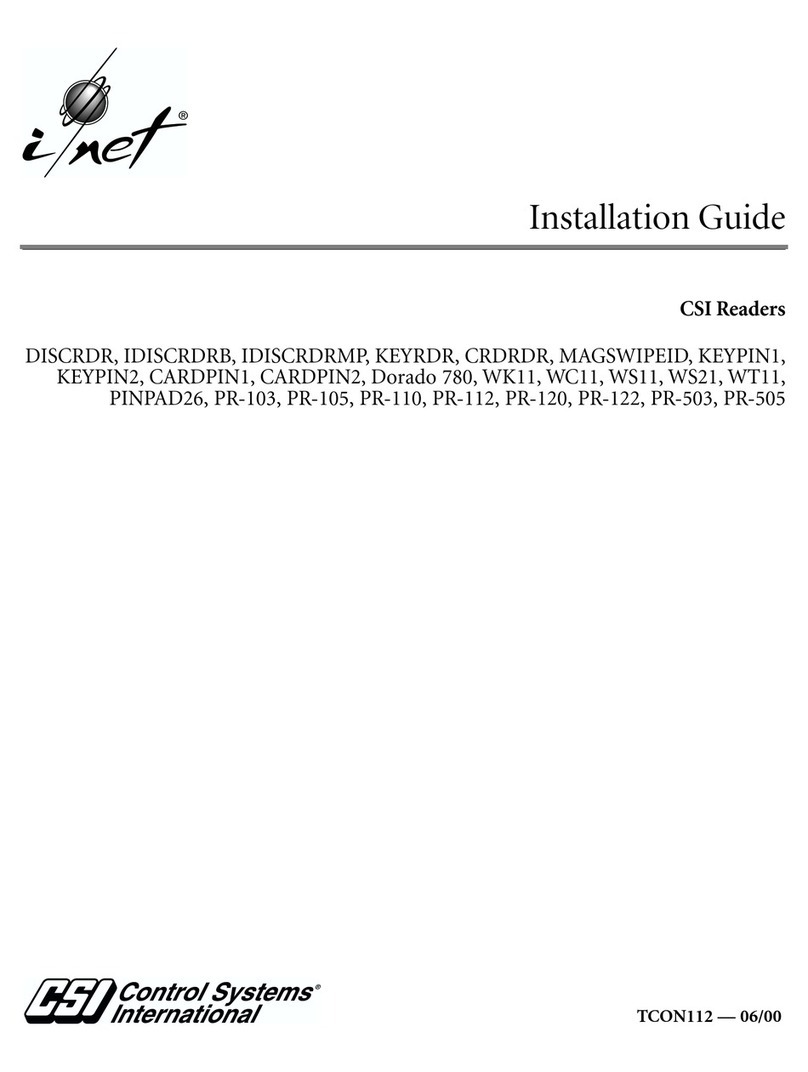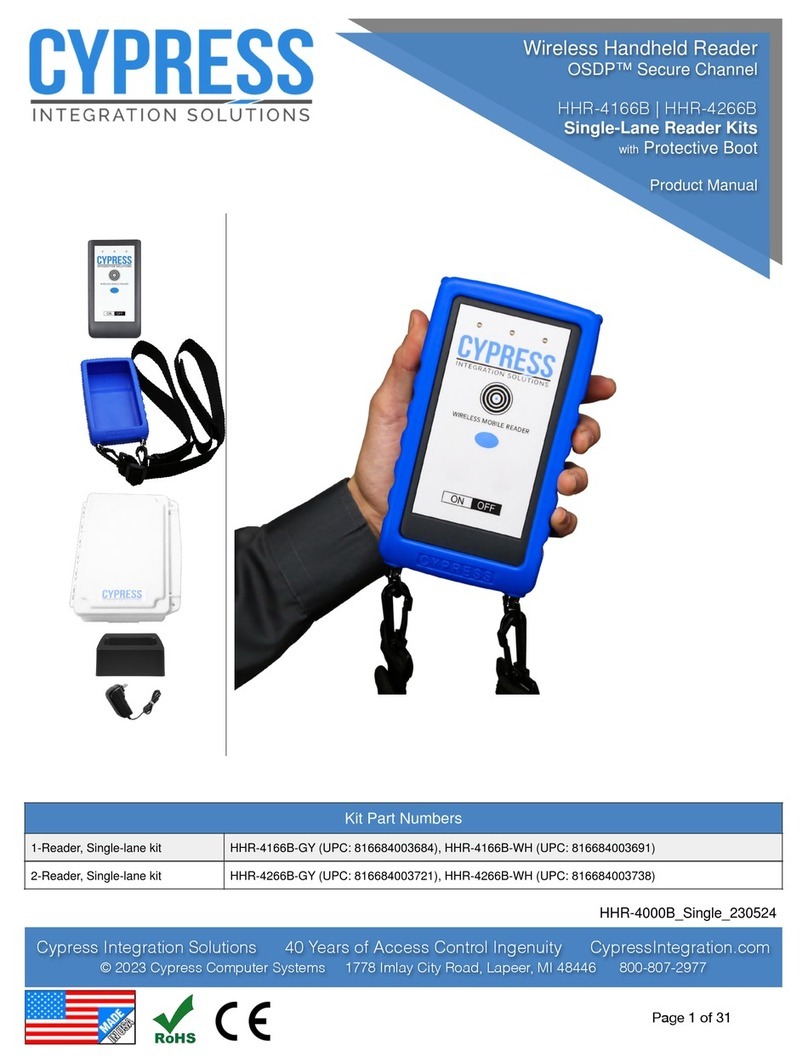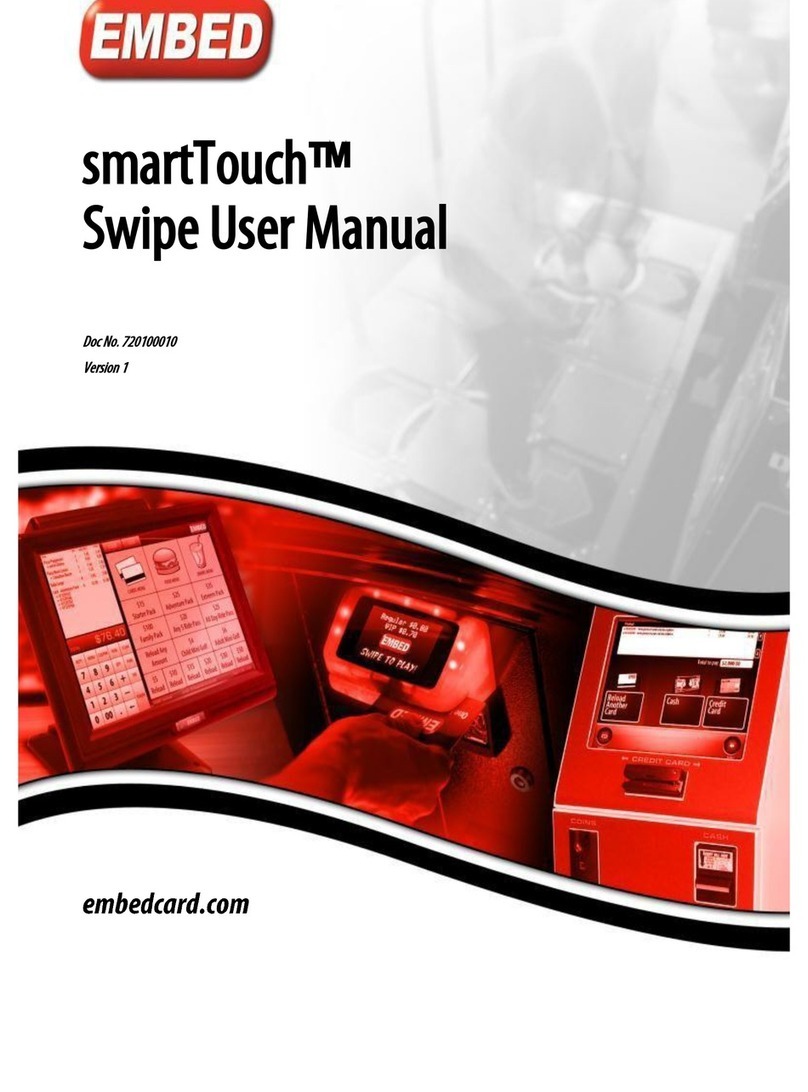Socket Socketscan S370 User manual

Socketscan®S370
Universal NFC & QR Code
Mobile Wallet Reader
User Guide
Bluetooth® wireless technology
NFC Reader/Writer
socketmobile.com

Table of ConTenTs
2
Setup your S370:
Package Contents � � � � � � � � � � � � � � � � � � � 3
Optional Customization � � � � � � � � � � � � � � � � � 4
Charge the Battery� � � � � � � � � � � � � � � � � � � 5
Powering on/off � � � � � � � � � � � � � � � � � � � � 6
Reading NFC Tags� � � � � � � � � � � � � � � � � � � 7
ConneCtion ModeS
Bluetooth Connection Modes � � � � � � � � � � � � � 8-12
Configuration optionS
Conguration � � � � � � � � � � � � � � � � � � � 13-15
How to perform Factory Reset � � � � � � � � � � � � � � 16
How to replace your battery � � � � � � � � � � � � � � � 17
StatuS indiCatorS
Status Indicators � � � � � � � � � � � � � � � � � � � 18
SpeCifiCationS
Product Specications � � � � � � � � � � � � � � � 19-20
reSourCeS and Warranty
Helpful Resources � � � � � � � � � � � � � � � � � � � 21
Limited Warranty � � � � � � � � � � � � � � � � � � � 31
Safety and regulatory CoMplianCe

Table of ConTenTs
3
Helpful Resources � � � � � � � � � � � � � � � � � � � 21
Safety and Handling Information � � � � � � � � � � � � � 22
Bluetooth Device United States � � � � � � � � � � � 23-27
Battery Warning Statements � � � � � � � � � � � � � 28-29
Regulatory Compliance � � � � � � � � � � � � � � � � � 30

SocketScan S370
Thank you for choosing Socket Mobile!
Let’s get started!
Test Cards
Socket Mobile New Membership Pass
https://socketmobile.com/new-member-passes
TAP OR SCAN TO GET PASS
Package contents
Charging Cable
©2023 Socket Mobile, Inc� All rights reserved� Socket®, the Socket Mobile logo, SocketScan™, DuraScan™,
Battery Friendly® are registered trademarks or trademarks of Socket Mobile, Inc� Microsoft® is a registered
trademark of Microsoft Corporation in the United States and other countries� Apple®, iPad®, iPad Mini®,
iPhone®, iPod Touch®, and Mac iOS® are registered trademarks of Apple, Inc�, registered in the U�S� and
other countries� The Bluetooth® Technology word mark and logos are registered trademarks owned by the
Bluetooth SIG, Inc� and any use of such marks by Socket Mobile, Inc� is under license� Other trademarks
and trade names are those of their respective owners�
4

Charge the Battery
The S370 must be fully charged before first use� Please allow 8 hours uninterrupted
charging for the initial battery charge�
The reader can be battery operated for up to 4 hours or connected to power for all
day business use�
Yellow Light = Charging Green Light = Fully charged
Important: Charging from a computer USB port is not reliable and not recom-
mended�
5
Charging connector

Powering on/off
poWering on:
Press and hold down the power button until the top LED light turns Green and the
S370 plays a melody�
*Automatically turns on when plugged into the charging cable�
6
*Power button

Socket Mobile App
Socket Mobile Companion helps you congure Socket Mobile
readers from a mobile device� It is designed to ensure you get the
maximum utility benets from your Socket Mobile readers.
Register a device and extend your warranty by 90 days
• Add multiple devices
• Purchase accessories
• Browse app partners
The Companion app enables you to congure the reader into the faster and more
accurate App Mode, so it can be controlled by other apps, such as Shopify and
Square, to name a couple of the 1000+ available�
Scan this QR code with your
mobile device to download our
app!
Scan this QR code with your
mobile device to download our
app!
Check out more apps from Socket Mobile:
https://www�socketmobile�com/support/utility-apps?app=nfc-maintenance
7

socket mobile nfc apps
Nice 2cu NFc MaiNteNaNce NFc Script
Manage guests/members
list, create a mobile pass,
or even checking in/out
with a QR Code based
passes
Implements the user
interface to upgrade
firmware in the D600/
S550/S370 Contactless
Reader/Writer
and perform other
maintenance functions�
Connect to a contactless
or contact SmartCard,
retrieve its ATR,
exchange ISO 7816
APDUs; read/write NFC
tags or 13�56 MHz “HF”
label
Coming soon��� Coming soon���
Scan this QR code with your mobile device to download our new app!
8

Connect your scanner using one of the following Bluetooth connection modes:
Bluetooth Profile Operational Mode Description
Reader Only Profile
(ROP)
*Default
Reader Mode
Must have a current app supporting
S370 reader developed with Socket
Mobile Capture SDK that supports the
S370 reader
Keyboard Emulation
Profile (KEP)
(Coming soon)
Keyboard Mode
The S370 interacts with the host device
like a keyboard
Reader/Writer
Profile (RWP) Coupler Mode
Must be used with an app developed
with Socket Mobile Capture SDK
Ability to read and write on NFC tags
Recommended for advanced users
By default, the S370 is set to Reader Only Profile�
operating SySteM ConneCtion optionS
All devices mentioned below are compatible with in Reader Only, Keyboard Emulation
and Reader/Writer profiles�
• Android 4�0�3 & later
• iPod, iPhone and iPad
• Windows 10
Note: Must have an app developed with Socket Mobile Capture SDK to use in Reader
Only Profile and Reader/Writer Profile.
Bluetooth ConneCtion Profiles
9

set up-ReadeR Mode (default)
4� Launch Nice 2CU and select the reader “Socket S370 ROP” to pair�
Note: The characters in brackets are the last 6 characters of the Bluetooth Address�
5� The reader will prompt “Connecting” and pair to the host device�
6� Test the reader using the demo’s sample NFC card and/or test barcode�
Now you are ready to use the SocketScan S370 NFC/QR Code reader!
Note: The S370 can also be congured in a connected state. Simply pair your
reader to one of Socket Mobile’s NFC apps then scan the command barcode.
10

Setup - Keyboard Mode (CoMing Soon)
Android Windows
Keyboard mode is in the Keyboard Emulation Prole that functions and
communicates similar to a keyboard� The reader will work with any browser, text
notes, and all applications that support an active cursor�
Configure your S370 to Work in keyboard Mode.
1� Power off the reader�
2� Place the command barcode in the reader’s eld of view to switch to Keyboard
mode�
3� Power the reader back on�
4� The reader will prompt “Please wait”, “Factory Reset”, beep once and power off�
5� Power the reader back on again�
6� Go to Settings|Bluetooth and search for device�
7� Tap on S3XX [xxxxxx]�
8� The reader will prompt, “Connecting” and pair to the host device�
9� Launch a browser or an app and select a eld for an active cursor.
10� Test the reader using the demo’s sample NFC card and/or test barcode�
Now you are ready to use the SocketScan S370 NFC/Barcode reader!
Note: The S370 can also be congured in a connected state. Simply pair your
reader to one of Socket Mobile’s NFC apps then scan the command barcode.
11

Coupler mode is in the Reader/Writer Prole that has the ability to read and write on
NFC tags� Must be used with an app developed with Socket Mobile Capture SDK�
Configure your S370 to Work in Coupler Mode.
1� Download NFC Script�
Scan QR Code using your host device to download the apps�
2� Power off the reader�
3� Place conguration card on top of the reader; or position the command barcode in
the reader’s eld of view to scan.
4� Power the reader back on�
5� Remove conguration card after the reader prompts, “Please wait, Factory reset”,
beeps once and power off�
6� Ensure to scan the command barcode before the reader prompt the operational
mode, “Reader, Coupler, or Keyboard” for successful conguration.
Setup - Coupler mode
12

7� Power the reader back on�
8� Launch NFC Script app and select the reader “Socket S370 RWP” to pair�
9� The reader will prompt “Connecting” and pair to the host device�
10� Test the reader using the demo’s sample NFC card and/or test barcode�
Now you are ready to use the SocketScan S370 NFC/Barcode reader!
Note: The S370 can also be congured in a connected state. Simply pair the reader to one of Socket
Mobile’s NFC apps then read the conguration card or scan the command barcode.
Recommended for advanced users�
Setup - Coupler mode
13

Reading nFC Tags and BaRCodes
reading nfC tagS and barCodeS
1� Launch your business application or Nice 2CU�
2� Place NFC tag on top or barcode within the S370’s field of view�
By default, the S370 will beep and the ring light will change to Green, to confirm a
successful reading�
14

15
Configure the S370 to switch modes and/or change setting� The reader can be
configured in both connected and disconnected state using a configuration card,
command barcode or menu option�
To configure the reader in a connected state, simply pair the reader with one of
Socket Mobile’s NFC app then read the configuration card or scan the command
barcode�
Configure your reader in adiSConneCted State
1� Power off the reader�
2� Place conguration card on top of the reader; or position the command barcode in
the reader’s eld of view to scan.
3� Power the reader back on�
4� Remove conguration card after the reader prompts, “Please wait, Factory reset”,
beeps once and power off�
5� Ensure to scan the command barcode before the reader prompt the operational
mode, “Reader, Coupler, or Keyboard” for successful conguration.
Your reader has now been congured
Note: Certain configurations will only play a melody and keep the reader on�
For configuration card or custom command barcode, send a request to
https://www�socketmobile�com/about-us/contact-us?form=hardwareSupport�
Quick Programming

Factory reset- conFiguration Menu
16
Follow the button sequence below to configure your reader�
1� Remove the battery door�
2� Enter Conguration Menu by pressing and holding Menu Button for 10s until you
hear “menu”�
Menu Button
3� Press the Menu Button until you advance to the second quadrant� (loop if at the
end)�
4� Press and hold the Power Button for 5 seconds until you hear a melody�
The S370 will implement the conguration, reboot, and resume normal operation.
Note: If no button is pressed after 30 seconds, the S370 will reboot and resume to
normal operation with no change�

17
How to replace your battery
What you’ll need:
• Phillips screwdriver
• Rechargeable battery
hoW to replaCe your battery:
1� Loosen screw with a screw driver�
2� Remove battery door�
3� Remove and replace battery�
4� Attach battery door and tighten screw�
Battery life may vary with usage and work environment� Replace within 2 years�

programming Barcodes
Prex and sufx are used in Keyboard Emulation Prole and is limited up to 8
characters only�
For custom prex and sufx, contact [email protected]
Prex/Sufx
Sufx- Carriage Return
Congures the barcode
reader to add a carriage
return after decoded data�
Sufx- Tab
Congures the barcode
reader to add a tab after
decoded data�
Sufx- Carriage Return &
Line Feed
Congures the barcode
reader to add a carriage
return and line feed after
decoded data�
Data As Is
Congures the barcode
reader to return only the
decoded data� (i�e�, no
prex or sufx).
The reader can be congured in a connected and disconnected state. See page 18 for instructions.
18

Scan one of the barcodes to enable/disable beep and control the volume level�
Note: The reader will not beep, play a melody or power off when scanning the
command barcodes below�
Beep and Volume Setting
Beep ON(default)
Enable the reader’s
prompt, beep, and
melody�
Beep Off- No sound at all
Volume 0- No sound
Volume 1
Adjust volume to 1- very
low sound
Volume 2
Programming Barcodes
19

Programming Barcodes
Beep and Volume Setting
Volume 3 (default)
Volume 4
Volume 5
20
Other manuals for Socketscan S370
1
Table of contents
Other Socket Card Reader manuals
Popular Card Reader manuals by other brands

Magtek
Magtek MICR Plus Technical reference manual

Panasonic
Panasonic AGHPG10P - MEMORY CARD PORTABLE RECORDER operating instructions
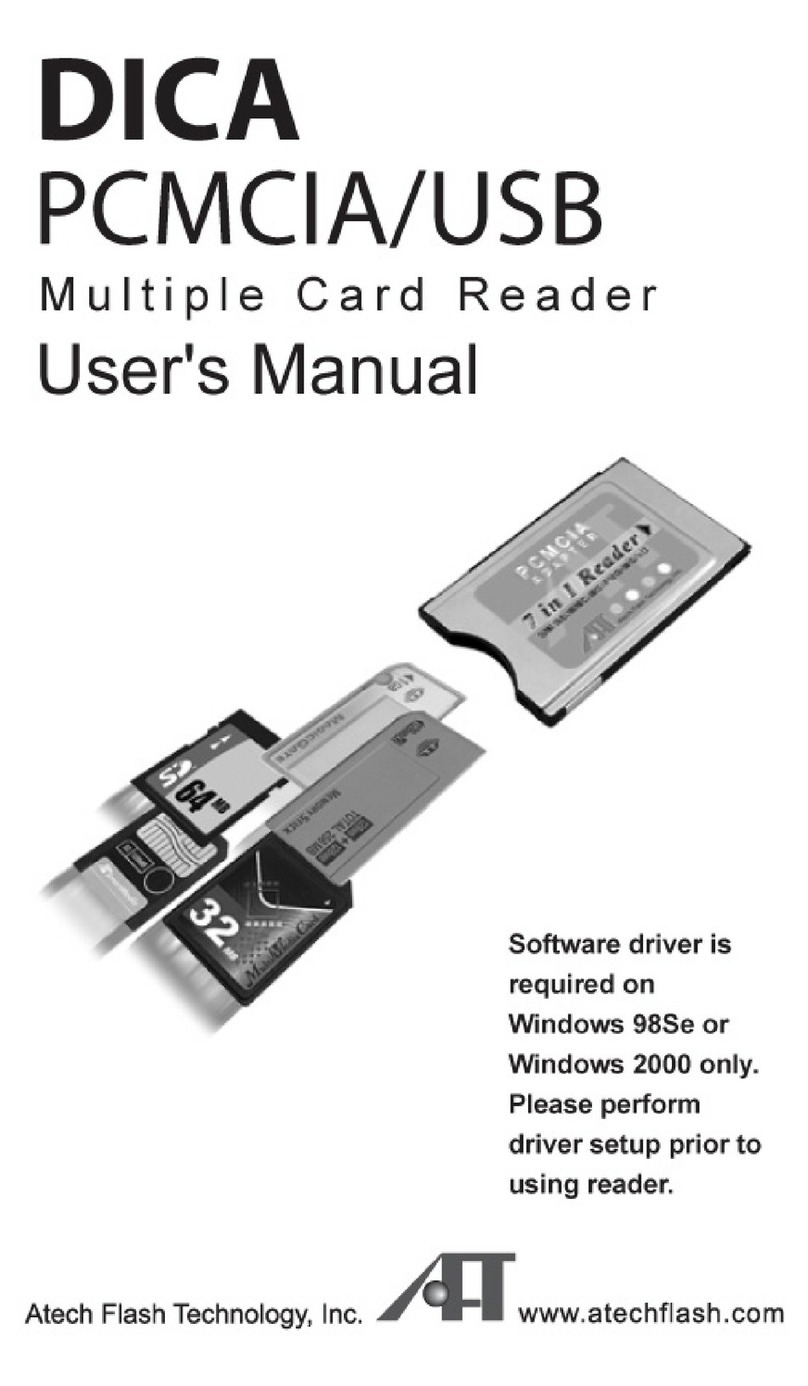
Atech Flash Technology
Atech Flash Technology Dica user guide

Allnet
Allnet 195630 Quick install guide

Sony
Sony MCMD-R1 Specifications

ddm hopt+schuler
ddm hopt+schuler 855-S1610040400 manual