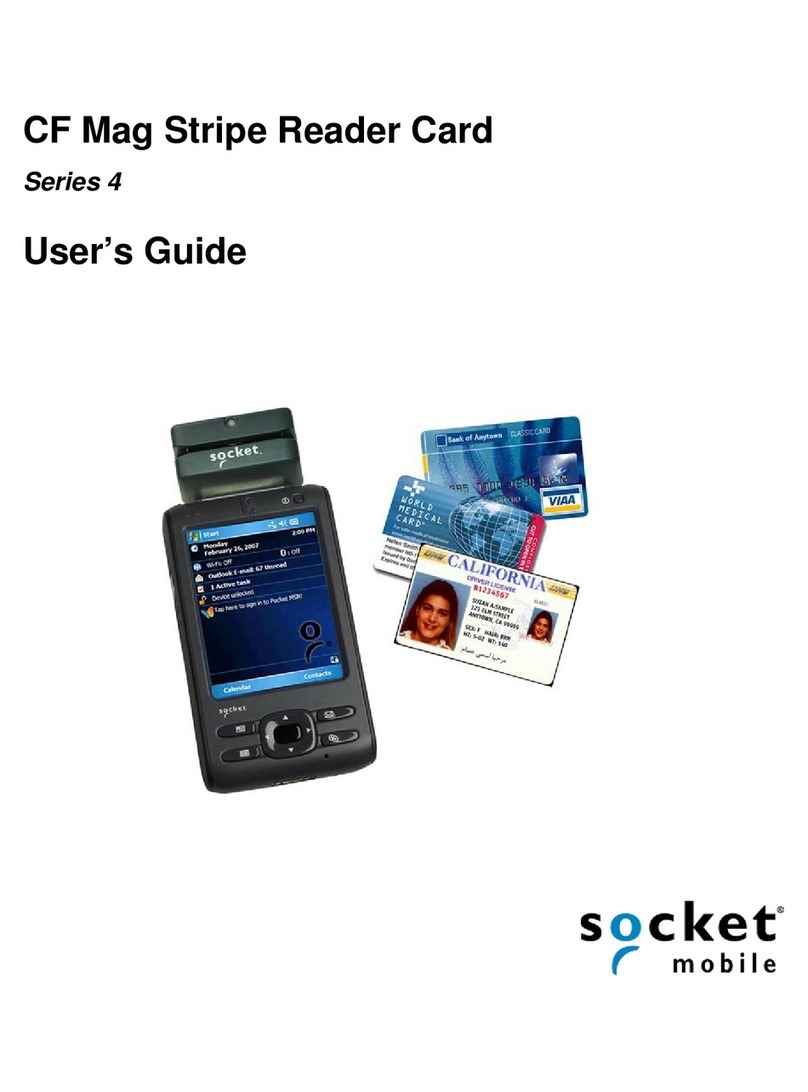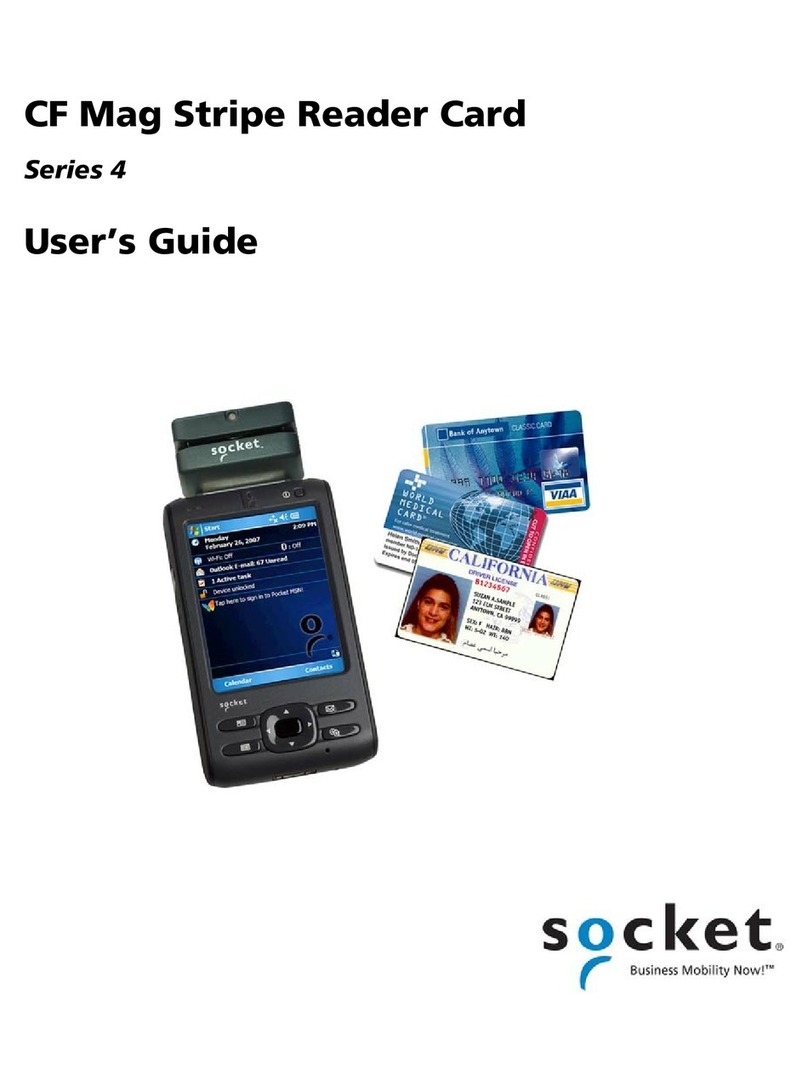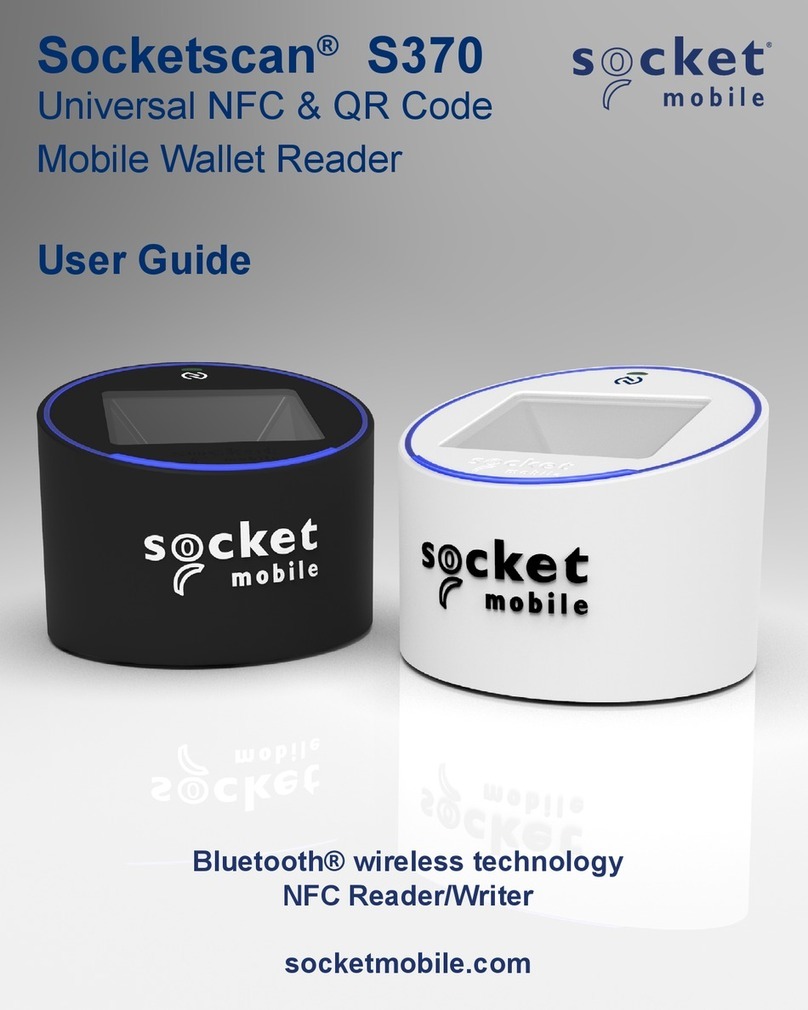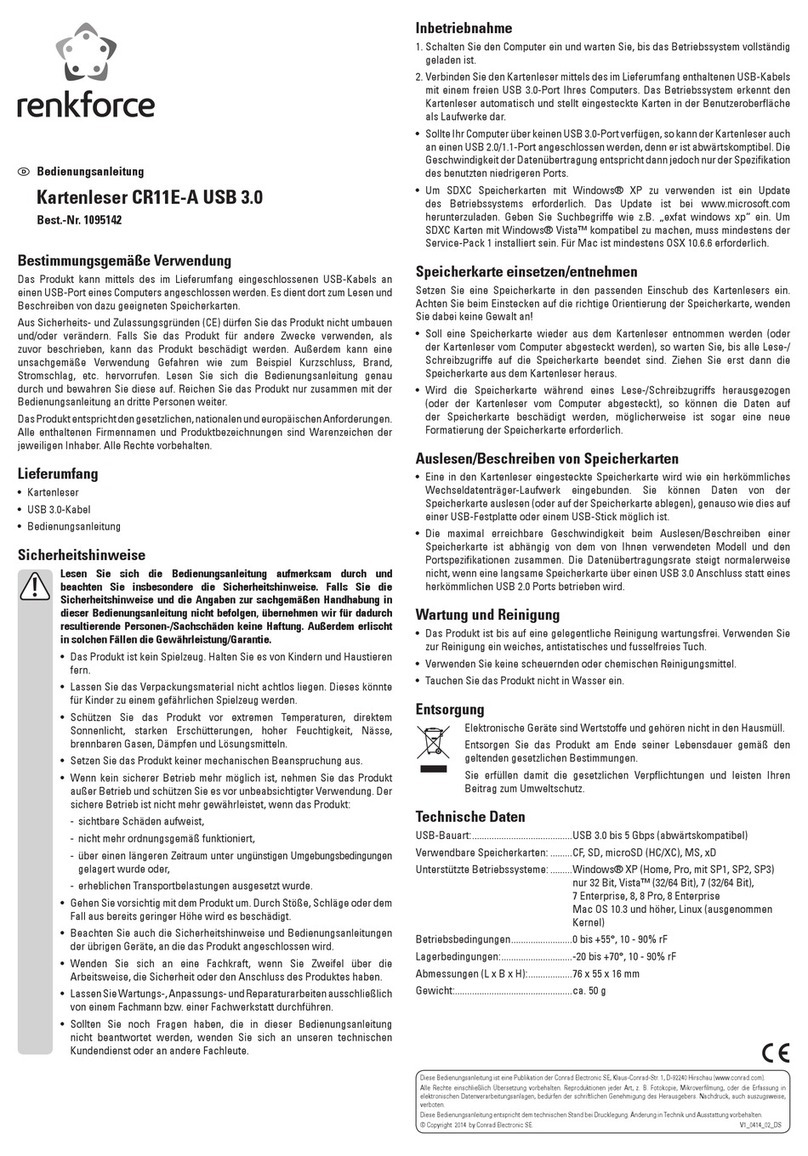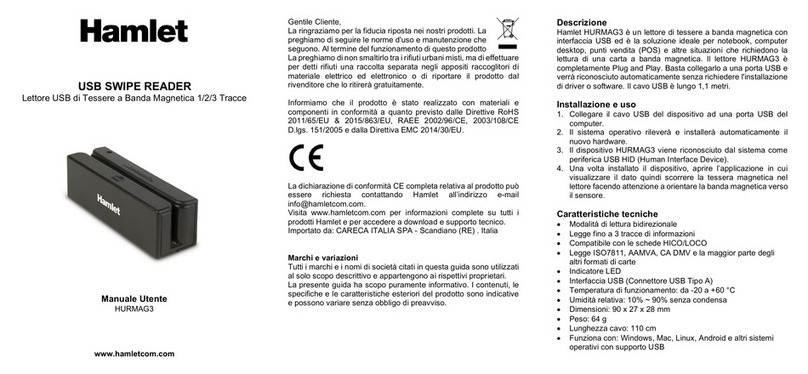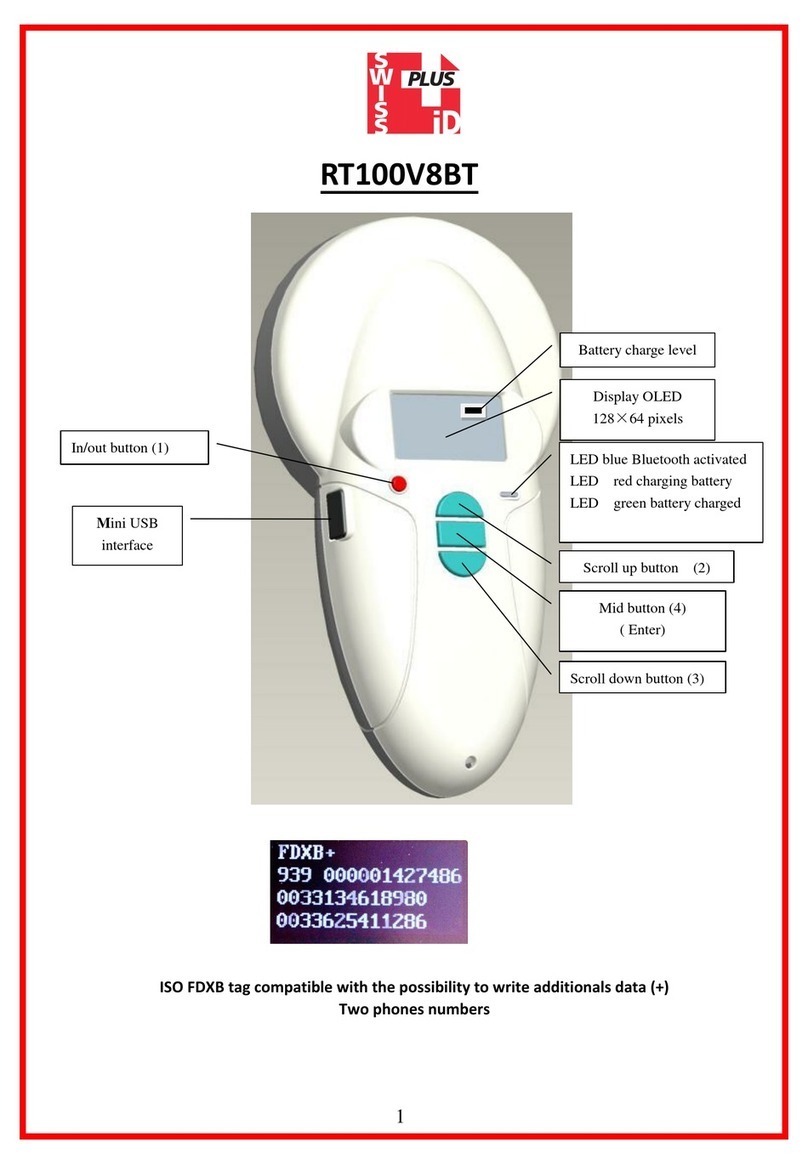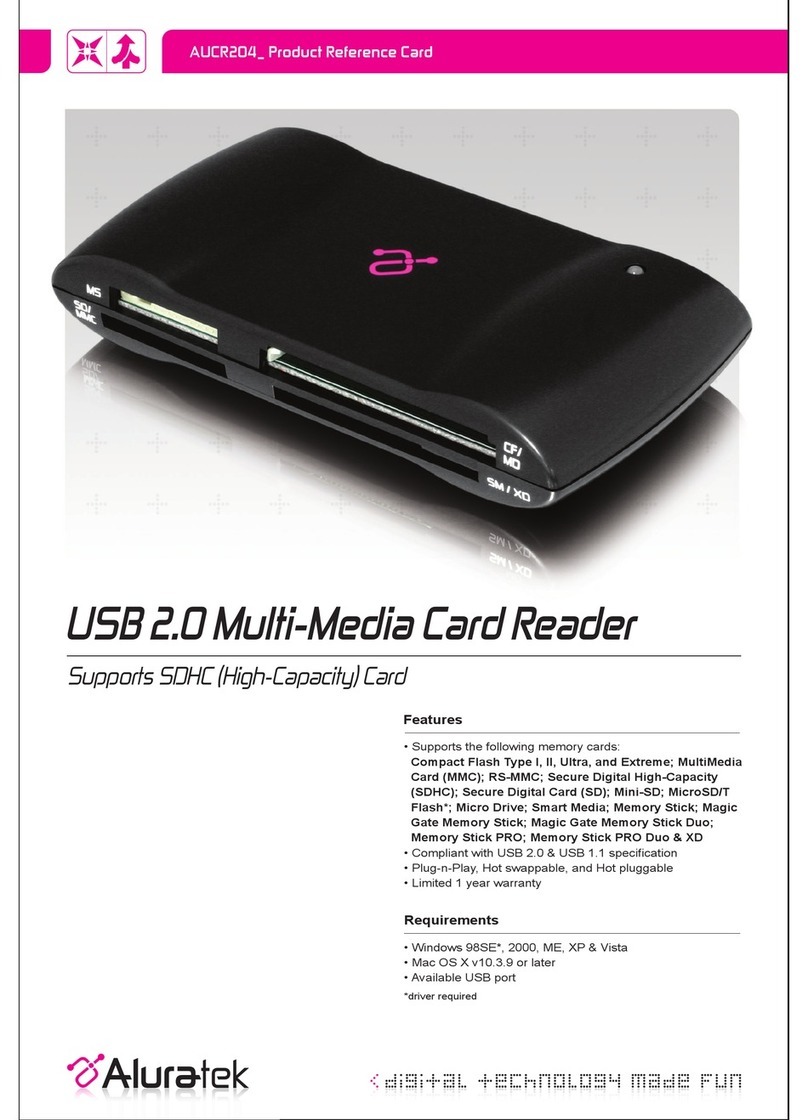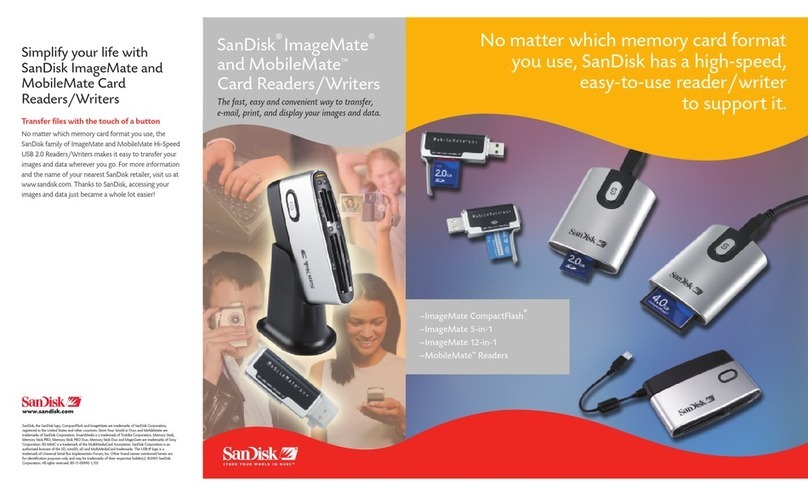Socket CF Mag Stripe Reader Card 4E User manual

CF Mag Stripe Reader Card™4E
CompactFlash Card with Integrated Magnetic Stripe
Reader for Pocket PCs and Windows XP Notebook and
Tablet Computers
User’s Guide

4/2006 Document # 6410-00274 B
Copyright Notice
Copyright © 2006 Socket Communications, Inc. All rights reserved.
Socket, the Socket logo and Battery Friendly are registered trademarks of
Socket Communications, Inc. CF Mag Stripe Reader Card and SocketScan
are trademarks of Socket Communications, Inc. All other brand and product
names are trademarks of their respective holders.
The Socket CF Mag Stripe Reader Card includes technology licensed under
United States Patent No. 5,902,991.
Reproduction of the contents of this manual without the permission of
Socket Communications is expressly prohibited. Please be aware that the
products described in this manual may change without notice.
Feel free to contact SOCKET COMMUNICATIONS at:
Socket Communications, Inc.
37400 Central Court
Newark, CA 94560
USA
Other than the above, Socket Communications can assume no responsibility
for anything resulting from the application of information contained in this
manual.
Please refrain from any applications of the Socket CF Mag Stripe Reader
Card that are not described in this manual. Please refrain from
disassembling the CF Mag Stripe Reader Card. Disassembly of this device
will void the product warranty.
You can track new product releases, software updates and technical
bulletins by visiting Socket’s web page at: www.socketcom.com.
2

Table of Contents
COPYRIGHT NOTICE 2
1 | INTRODUCTION 4
About the Software 4
System Requirements 4
Package Contents 5
Product Registration 5
Software Development Kit (SDK) 5
Third-Party Applications 5
Beep and LED Patterns 6
SocketScan Icon 6
2 | SETUP FOR WINDOWS MOBILE 7
STEP 1: Uninstall Other Scanning Software 8
STEP 2: Install the Software 9
STEP 3: Insert the CF Mag Stripe Reader Card 11
STEP 4: Swipe Data into Your Application 12
OPTIONAL: Configure Prefix/Suffixes 14
OPTIONAL: Configure Sounds 15
3 | SETUP FOR WINDOWS XP 16
STEP 1: Uninstall Any Scanning Software 17
STEP 2: Install the Software 17
STEP 3: Insert the CF Mag Stripe Reader Card 19
STEP 4: Complete the New Hardware Wizard 20
STEP 5: Swipe Data into Your Application 23
OPTIONAL: Configure SocketScan Settings 25
APPENDICES
A | SPECIFICATIONS 26
B | ADVANCED SOFTWARE INSTALLATION 27
C | TROUBLESHOOTING 28
D | TECHNICAL SUPPORT 29
LIMITED WARRANTY 30
REGULATORY COMPLIANCE 32
3

1 | Introduction
The Socket CF Mag Stripe Reader Card 4E reads data
from one, two, or three track magnetic stripes on ID
cards, driver’s licenses, or credit cards into a Pocket PC
or Windows XP notebook or tablet computer. It’s the
perfect solution for mobile Point of Sale applications,
whether you want to eliminate long lines inside a
department store or need to process credit cards at
outdoor events.
The Socket CF Mag Stripe Reader Card is great to use in
conjunction with a cellular or wireless network. You can
perform credit card authorizations, manage inventory and
prices, and look up credit balances and other account
information anywhere within the network coverage area.
For security applications, set up a mobile authentication
system that wirelessly accesses database records for
identity verification.
The CF Mag Stripe Reader Card can also be used with voter registration cards,
health cards, financial cards, and other identity documents.
Sleekly designed with no cables or batteries, the Socket CF Mag Stripe Reader
Card works in the CompactFlash or PC Card slot of compatible mobile
omputers.
c
About the Software
SocketScan™ enters swiped data directly into any open Windows
program, as if the data were manually typed — no custom
programming is required. You can configure Prefix/Suffixes and
assign a .WAV file to signify good data reads.
For software updates, visit: www.socketcom.com/support/support_bar.asp
System Requirements
Your mobile computer should meet these minimum requirements:
•Any of the following operating systems:
-Windows Mobile 2003, 2003SE or 5.0
-Windows XP or XP Tablet Edition
•Available CompactFlash or PC Card slot
(Operation in a PC Card slot requires a PC Card adapter)
•Windows Mobile: Software installation requires ActiveSync 4.0 or greater
4

Note for Windows Mobile:
•Download ActiveSync free from: www.socketcom.com/activesync.
•Alternatively, advanced users can install a CAB file. See Appendix B.
If your version of the CF Mag Stripe Reader Card does not include a PC
Card adapter, you can purchase one separately from Socket’s website,
SKU# AC4001-979. www.socketcom.com/shop/
Package Contents
The CF Mag Stripe Reader Card package includes:
•CF Mag Stripe Reader Card
•SocketScan Installation CD
•Booklets with copyright, warranty, and regulatory compliance information
Product Registration
We highly recommend that all customers register their Socket products.
Registered users receive the following benefits:
•Priority for technical support
•Special offers for future products and product upgrades
•The latest new product information
Register online at: www.socketcom.com/prodreg.
Software Development Kit (SDK)
The CF Mag Stripe Reader Card uses the same SocketScan software and
SDK used with all of Socket’s data collection products, including bar code
scanners and RFID products. The SocketScan SDK (not included) is
required for more complex applications using parsed or encrypted data.
To learn about the SDK, visit: www.socketcom.com/embedded/socketscan.asp
Third-Party Applications
For information about third-party applications compatible with the Socket CF
Mag Stripe Reader Card designed for health care, sales force automation,
event/tradeshow management, and other vertical markets, visit:
www.socketcom.com/solutions
CHAPTER 1: INTRODUCTION 5

Beep and LED Patterns
Note: The beep will come from the mobile computer, not the CF Mag Stripe
Reader Card. Make sure mobile computer’s sound is turned on.
Beep Pattern LED Behavior Meaning
4 Beeps Blinking Green and
Red SocketScan detects the CF Mag Stripe
Reader Card.
No Beep Solid Green The CF Mag Stripe Reader Card is
ready to receive swiped data.
1 Beep Momentarily OFF Successful swipe.
3 Beeps Red Bad swipe. No data read.
SocketScan Icon
Note: The icon appears only when SocketScan is running. For Pocket PCs,
the icon appears at the bottom of the Today screen.
Icon Meaning.
CF Mag Stripe Reader Card detected. SocketScan detects the card
and is ready to receive swiped data.
No device detected. The CF Mag Stripe Reader Card is either
missing or improperly inserted.
6

2 | Setup for Windows Mobile
This chapter shows how to install, configure, and
use the CF Mag Stripe Reader Card on a Pocket
PC running Windows Mobile 2003, 2003SE or 5.0.
Support for square screens and landscape mode is
included.
This chapter shows Pocket PC 2003 screens. Other
Pocket PCs will have functionally equivalent
screens except where otherwise noted.
Setup Summary
STEP 1: Uninstall other scanning software.
STEP 2: Install the software.
STEP 3: Insert the CF Mag Stripe Reader Card.
STEP 4: Swipe data into your application!
OPTIONAL:
•Configure prefix/suffixes.
•Configure sounds.
CHAPTER 2: SETUP FOR WINDOWS MOBILE 7

STEP 1: Uninstall Other Scanning Software
Delete any bar code scanning software you may already have installed in
your Pocket PC, using either of two methods.
OPTION 1: Uninstall Directly from the Pocket PC
1. Make sure the bar code scanning software is closed, and remove the CF
Mag Stripe Reader Card from your Pocket PC.
2. Tap Start | Settings. Tap on the System tab or Control Panel.
3. Tap on the Remove Programs icon.
4. Select the bar code scanning software, then tap Remove.
5. Tap Yes to confirm removal of the program.
OPTION 2: Uninstall via ActiveSync
1. Make sure the bar code scanning software is closed, and remove the CF
Mag Stripe Reader Card from your Pocket PC.
2. Use ActiveSync and a serial/Ethernet/USB cable or cradle to make an
active connection between your Pocket PC and a host PC.
3. On the host PC, open Microsoft ActiveSync.
4. Click Tools | Add/Remove Programs.
5. Select the bar code scanning software and click Remove.
6. In the confirmation screen, click OK.
7. The next dialog will ask if you want to remove the software from your
host PC as well.
•Click NO to keep a copy of the software on the host PC that can later
be re-installed onto a Pocket PC.
•Click YES to remove the software from the host PC.
8

STEP 2: Install the Software
Advanced Users: Refer to Appendix B for CAB file installation
instructions.
1. Make sure you have ActiveSync 4.0 or greater. You can download it
free from: www.socketcom.com/activesync
2. Use ActiveSync and a serial/USB cable or cradle to make an active
connection between the Pocket PC and a host PC.
ActiveSync should report that you have connected.
3. Insert the installation CD into the CD drive of the host PC. Use
My Computer or Windows Explorer to access your CD drive. In the CD
contents, click on Setup.
Note: If you downloaded the software from Socket’s website, extract the
contents and click on Setup.
4. The SocketScan Setup Center will appear in your web browser. Read
the information in the welcome screen, then scroll down to click next at
the bottom of the screen.
•Read the information in the welcome screen, then scroll down to
click next.
•In the Main Page, click Install Software.
•In the Installation Page, click Windows CE.
CHAPTER 2: SETUP FOR WINDOWS MOBILE 9

5. In the File Download screen, click Run.
6. In the Security Warning screen, click Run.
7. The installation wizard will begin. Follow the wizard to install the
software.
10

8. If your device warns that the software comes from an unknown publisher, tap
Yes to continue installation.
9. When software installation is complete, you will be prompted to remove the
device from the cradle and soft reset. Tap ok.
10.Windows Mobile 5.0: The next screen will report that installation was
successful. Tap ok.
11.Remove the Pocket PC from the cradle. Soft reset the Pocket PC by pressing
the reset button.
IMPORTANT! Soft reset your Pocket PC, or some icons will not
appear properly.
STEP 3: Insert the CF Mag Stripe Reader Card
Insert into an
adapter, then plug
the combined unit
into a PC Card slot.
Plug directly
into a
CompactFlash
slot.
OR
CHAPTER 2: SETUP FOR WINDOWS MOBILE 11

STEP 4: Swipe Data into Your Application
1. Tap Start | Programs | SocketScan.
2. The Pocket PC will beep several times, and the LED will blink several
times to indicate that the device has been initialized. The LED will
remain green to indicate that it is ready to read data.
At the bottom of the Today screen, make sure the SocketScan icon
shows a picture of an ID card to indicate that SocketScan has detected
the CF Mag Stripe Reader Card..
Note:
-If the Pocket PC does not beep, the LED does not blink, and/or the
SocketScan icon shows a crossed-out bar code, make sure the CF
Mag Stripe Reader Card is correctly inserted into the Pocket PC
slot. Push it in all the way.
-The Pocket PC sound must be turned on for beeps to be heard.
3. Start the Windows application that you want to receive the data (e.g.,
Excel, Notepad, etc.). Make sure a document or spreadsheet is open.
Place the cursor where you want the swiped data to go.
Note: If using Excel, you may want to increase the column width to fit the
data.
12

4. Swipe a card through the reader, with the magnetic stripe face down.
Swipe smoothly in one motion, making sure the card is pressed flush
against the slot for the entire length of the card. You can swipe the card
either right-to-left or left-to-right.
5. When data is read, the LED will turn off momentarily before turning
green again, and the Pocket PC will beep once. Additionally, data will
appear in you document.
If no data was read, the LED will turn red, and the Pocket PC will beep
three times.
6. After data is read, it should appear in your document. The cursor will
automatically advance to the next line or cell, ready for the next swipe.
Note: If your Pocket PC enters sleep mode when SocketScan is running,
press the ON button to restart SocketScan and initialize the reader card.
CHAPTER 2: SETUP FOR WINDOWS MOBILE 13

OPTIONAL: Configure Prefix/Suffixes
The SocketScan applet lets you specify prefix and/or suffix characters to be
added automatically to swiped data. This helps to further eliminate manual
data entry.
1. Tap on the SocketScan icon. In the pop-up menu, tap Prefix/Suffix.
Note: You can configure prefix/suffixes whether or not the CF Mag
Stripe Reader Card is inserted into your Pocket PC.
2. In the pop-up menu, select Prefix/Suffix...
3. In the screen that appears, enter the characters you want to be appended
to each swipe of data (128 character maximum). Tap ok.
Note: Only printable
ASCII characters can
be used as prefixes or
suffixes.
Note: The default suffix is a carriage return.
14

OPTIONAL: Configure Sounds
The SocketScan Sounds applet lets you choose any WAV sound file saved
to be played to indicate a successful swipe.
1. Tap on the SocketScan icon at the bottom of the Today screen. In the
pop-up menu, tap Sounds...
Note: You can configure sounds whether or not the CF Mag Stripe
Reader Card is inserted into your Pocket PC.
2. In the screen that appears, select a sound for indicating successful
swipes. Tap ok.
Browse box
If you want to play a .WAV file,copy the file to the My Documents
folder. In the SocketScan sound configuration screen, select Play .wav
file and tap the browse button (three dots). Browse to select the .WAV
file in your My Documents folder.
CHAPTER 2: SETUP FOR WINDOWS MOBILE 15

3 | Setup for Windows XP
This chapter shows how to install, configure, and
use the CF Mag Stripe Reader Card for use with a
Windows XP notebook or tablet computer.
This chapter shows Windows XP screens.
Windows XP Tablet Edition will have functionally
equivalent screens except where otherwise noted.
Setup Summary
STEP 1: Uninstall other scanning software.
STEP 2: Install the software.
STEP 3: Insert the CF Mag Stripe Reader Card.
STEP 4: Complete the new hardware wizard.
STEP 5: Swipe data into your application!
OPTIONAL:
•Configure prefix/suffixes.
•Configure sounds.
16

STEP 1: Uninstall Any Scanning Software
Delete any bar code scanning software you may already have installed in
your computer, including software from other companies.
1. Make sure the bar code scanning software is closed, and remove the CF
Mag Stripe Reader Card from your computer.
2. Click Start | Control Panel | Add or Remove Programs.
3. Select the bar code scanning software from the list. Click Change/Remove.
4. Click Yes to confirm removal of the program.
STEP 2: Install the Software
1. Insert the installation CD into the CD drive of your computer.
Use My Computer or Windows Explorer to access your CD drive. In the
CD contents, click on Setup.
Note: If you downloaded the software from Socket’s website, extract the
contents and click on Setup.
2. The SocketScan Setup Center will appear in your web browser. Read
the information in the welcome screen, then scroll down to click next at
the bottom of the screen.
•Read the information in the welcome screen, then scroll down to
click next.
•In the Main Page, click Install Software.
•In the Installation Page, click Windows XP.
CHAPTER 3: SETUP FOR WINDOWS XP 17

3. In the File Download screen, click Run.
4. In the Security Warning screen, click Run.
5. The software installation will begin. Follow the wizard to install the
software.
6. When software installation is complete, you will be prompted to restart your
computer. Click OK.
18

STEP 3: Insert the CF Mag Stripe Reader Card
1. Insert the CF Mag Stripe Reader Card into a CF-to-PC Card adapter.
2. Insert the combined unit into the PC Card (PCMCIA) slot of your
computer.
Note: To remove the Socket CF Mag Stripe Reader Card, click on the
Remove PC Card icon at the bottom of the screen. In the screen that
appears, select the CF Mag Stripe Reader Card and click Stop. After
your computer reports that it is safe to remove the card, use your
computer’s card eject button to eject the card out of the slot.
CHAPTER 3: SETUP FOR WINDOWS XP 19

STEP 4: Complete the New Hardware Wizard
1. After you insert the CF Mag Stripe Reader Card into your computer, the
Found New Hardware Wizard will automatically launch. In the first
screen, select No, not this time and click Next.
2. In the next screen, select Install from a list or specific location. Click
Next.
20
Table of contents
Other Socket Card Reader manuals
Popular Card Reader manuals by other brands
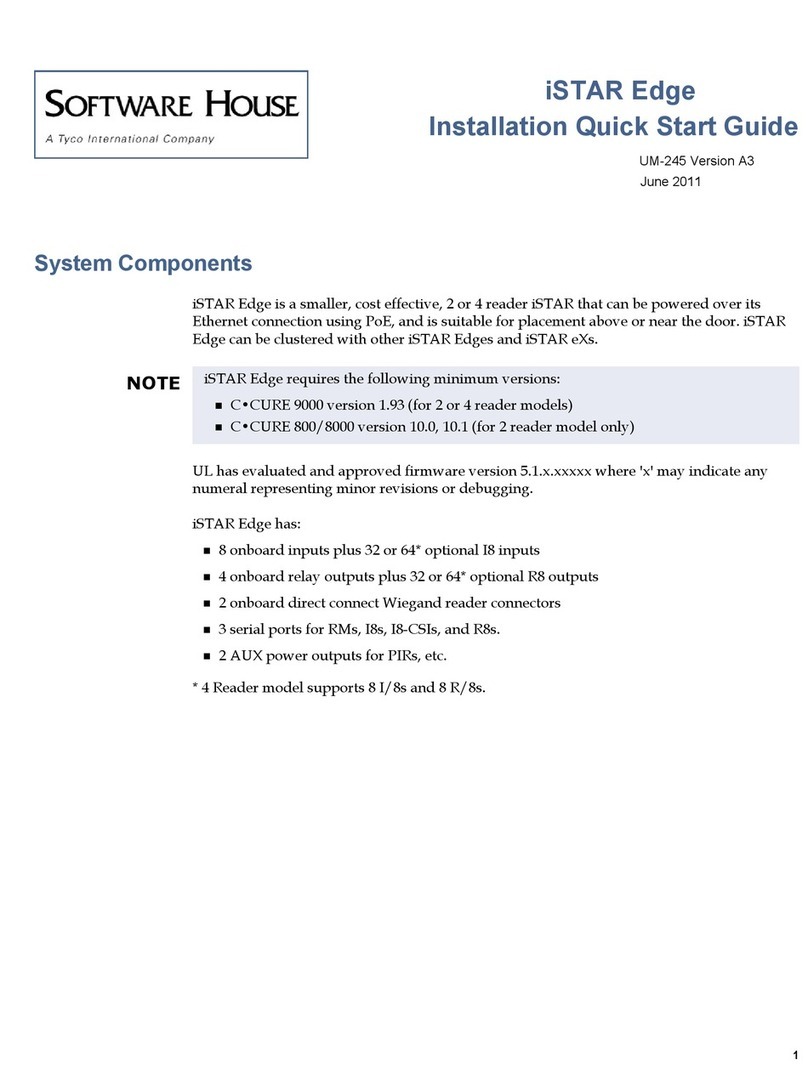
Software House
Software House iSTAR Edge Installation & quick start guide
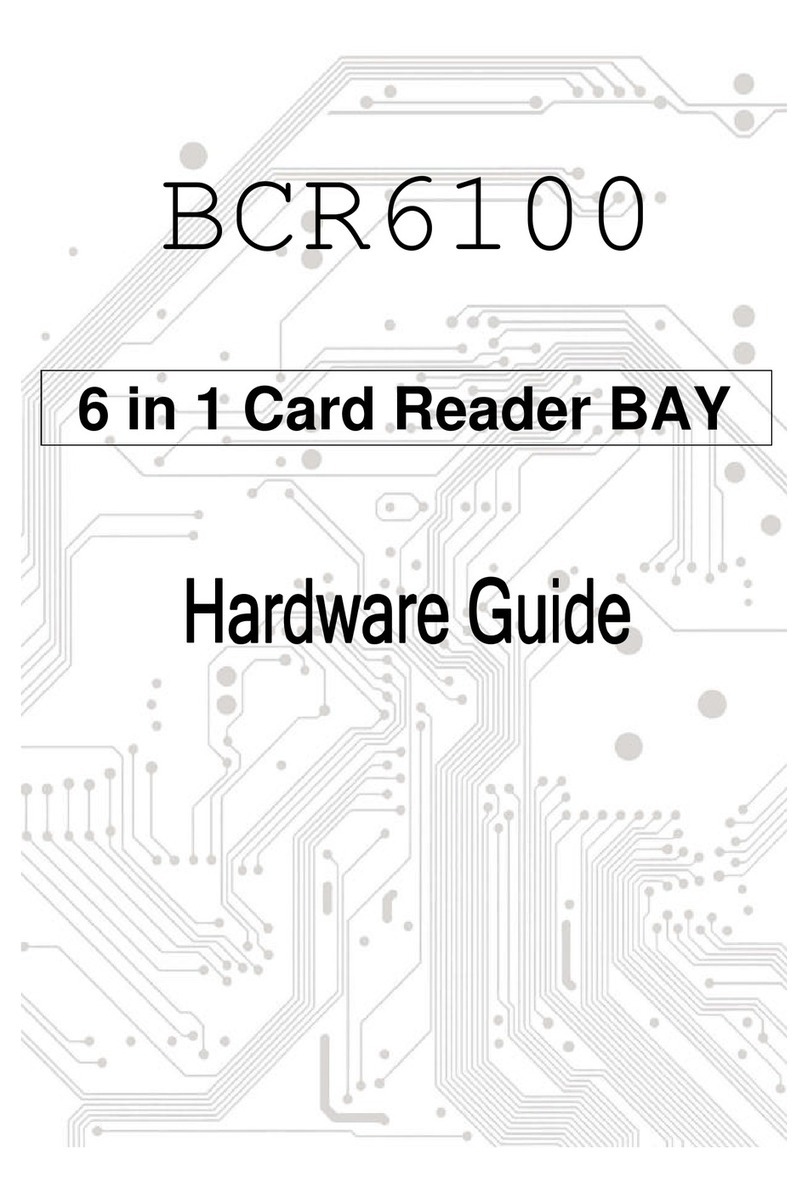
Arx Valdex
Arx Valdex BCR6100 Hardware guide

Controlsoft
Controlsoft CS-AC-1100-BK installation instructions

Conceptronic
Conceptronic CMULTiCRSi user manual

Manhattan
Manhattan 100908 Quick install guide

CDVI
CDVI DGLPWLC installation manual