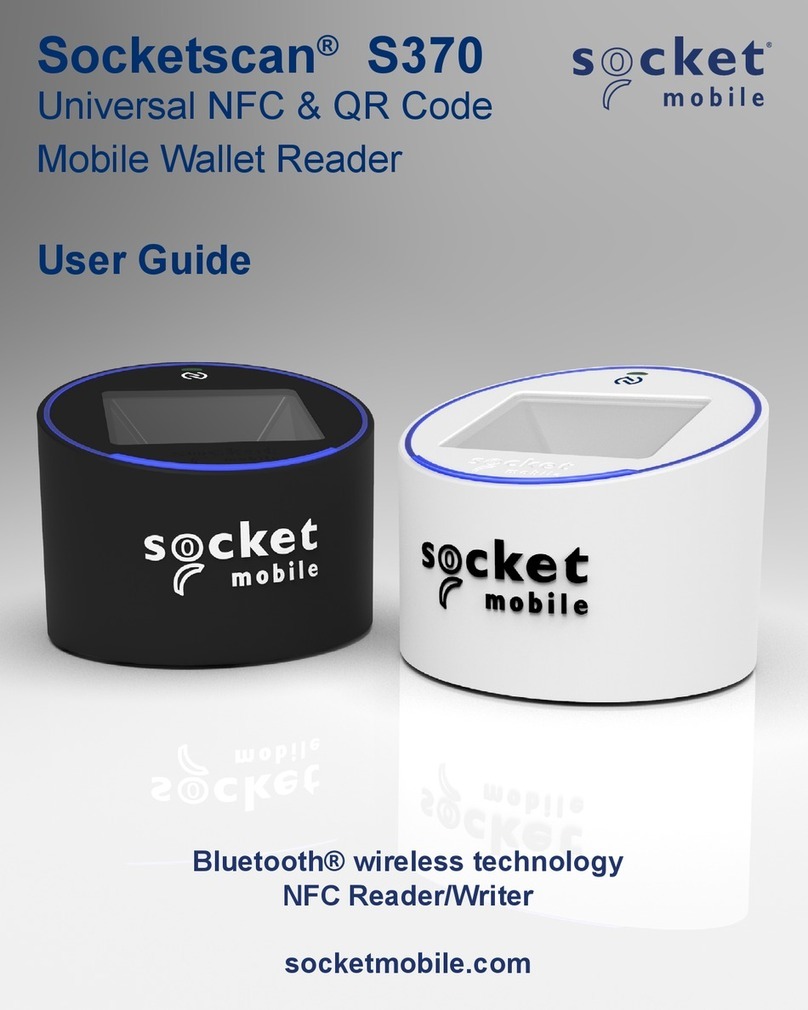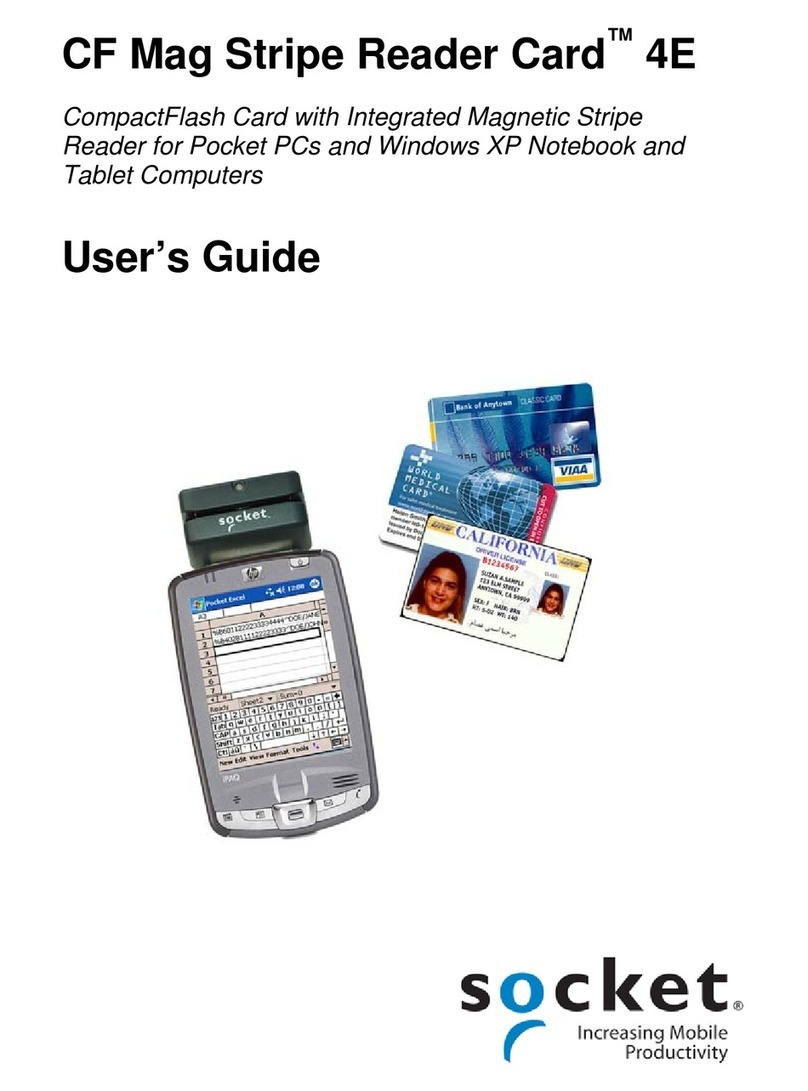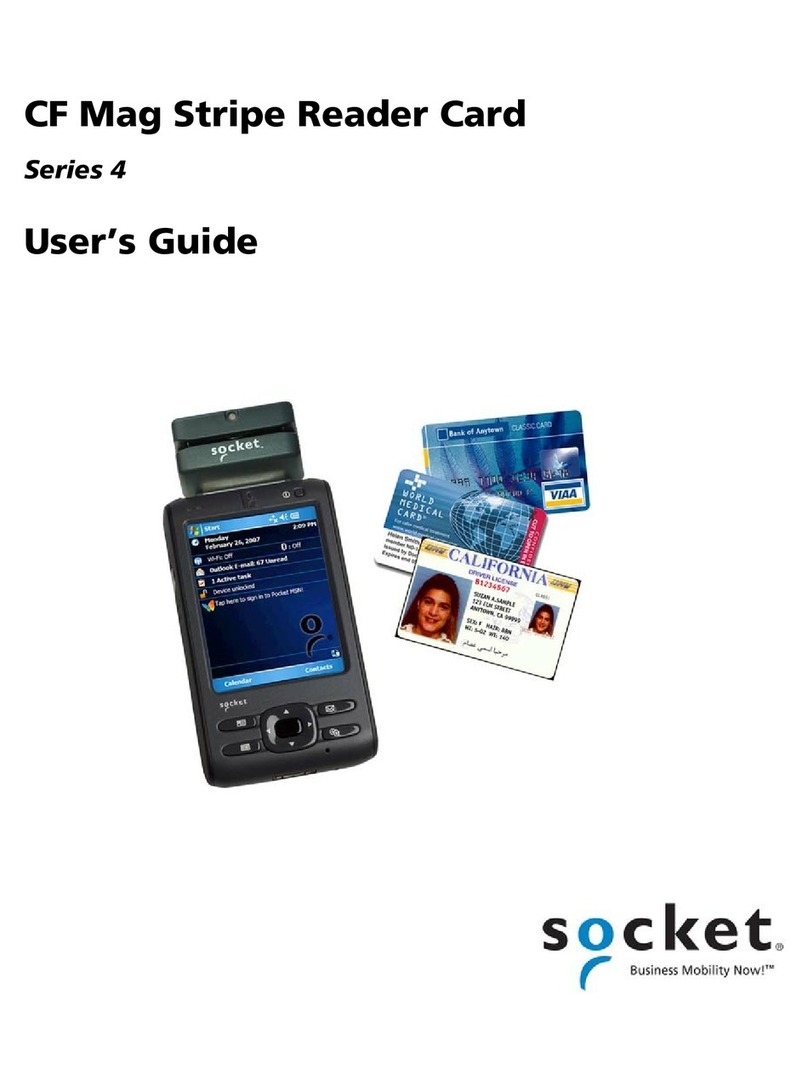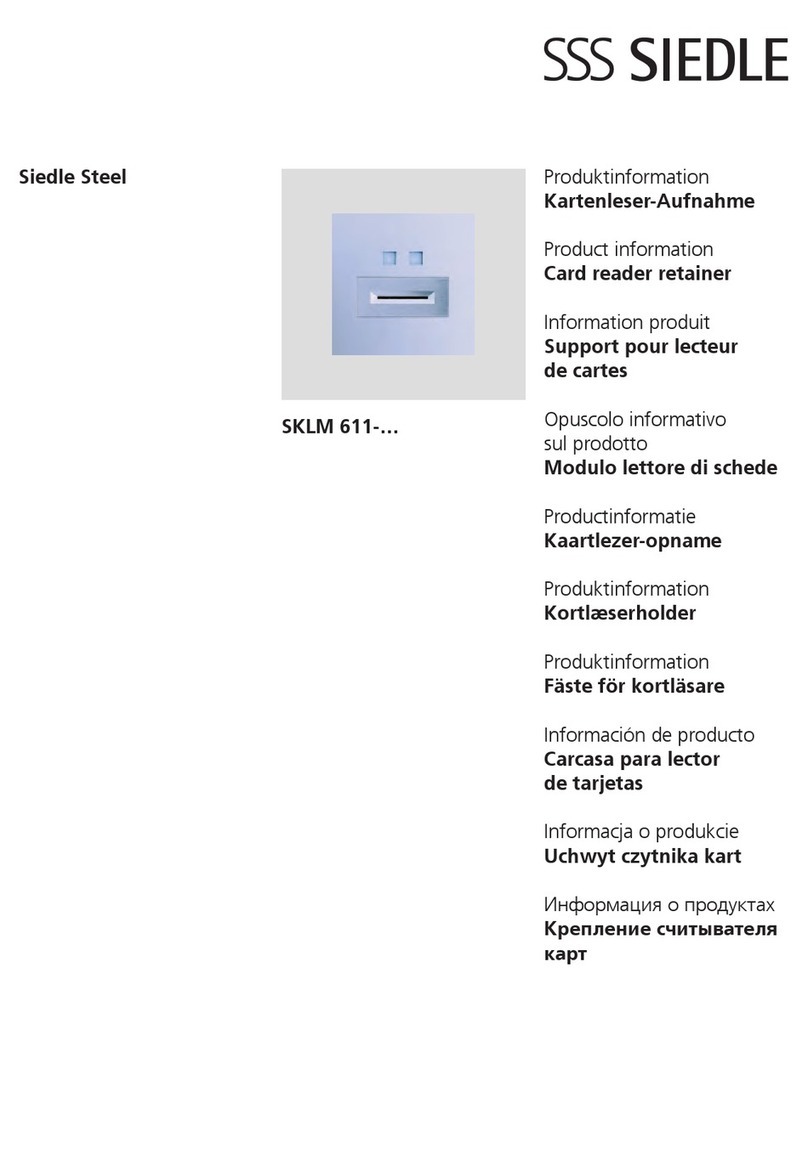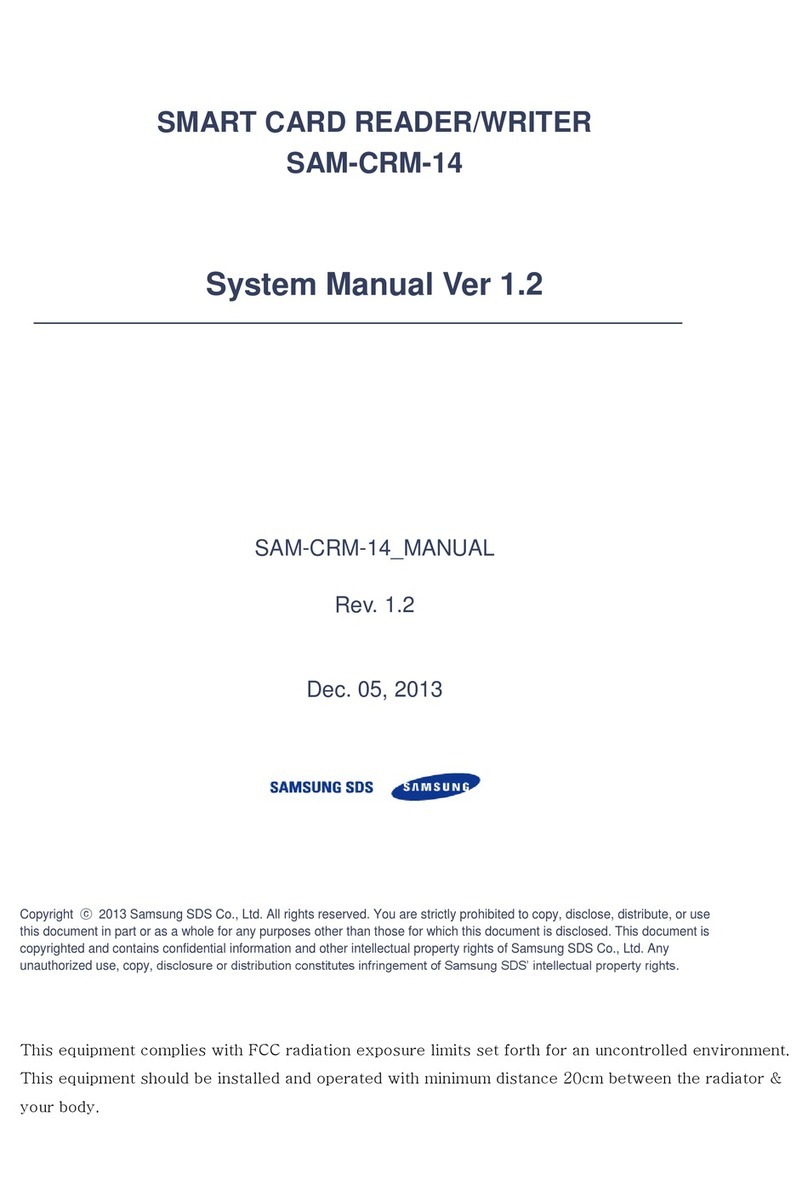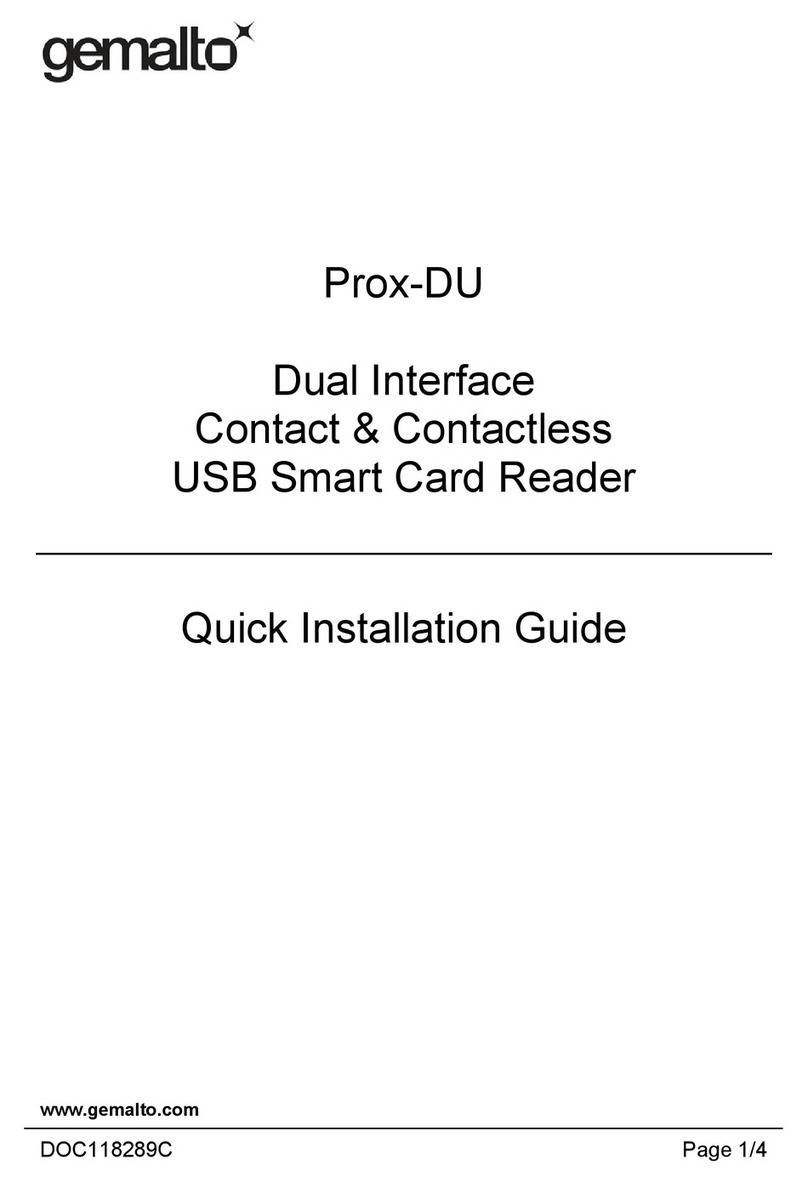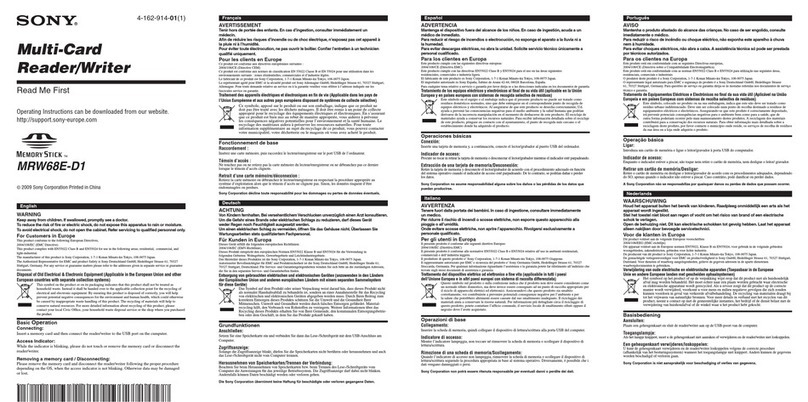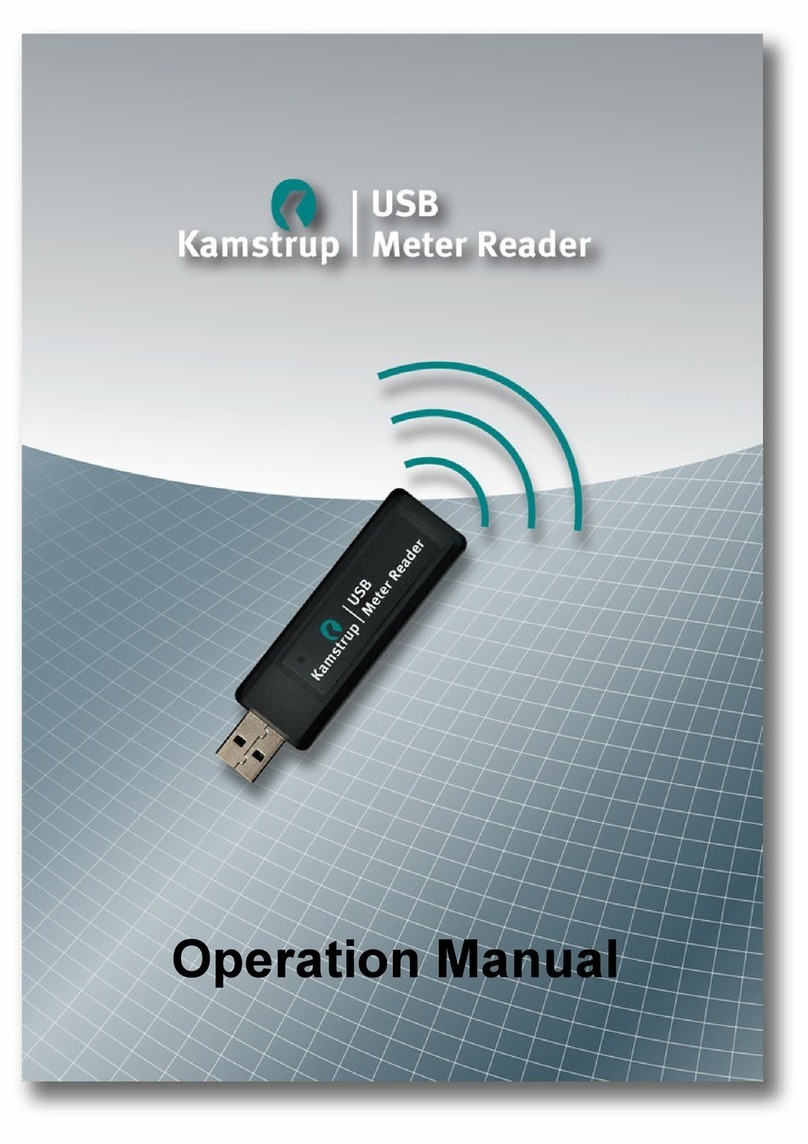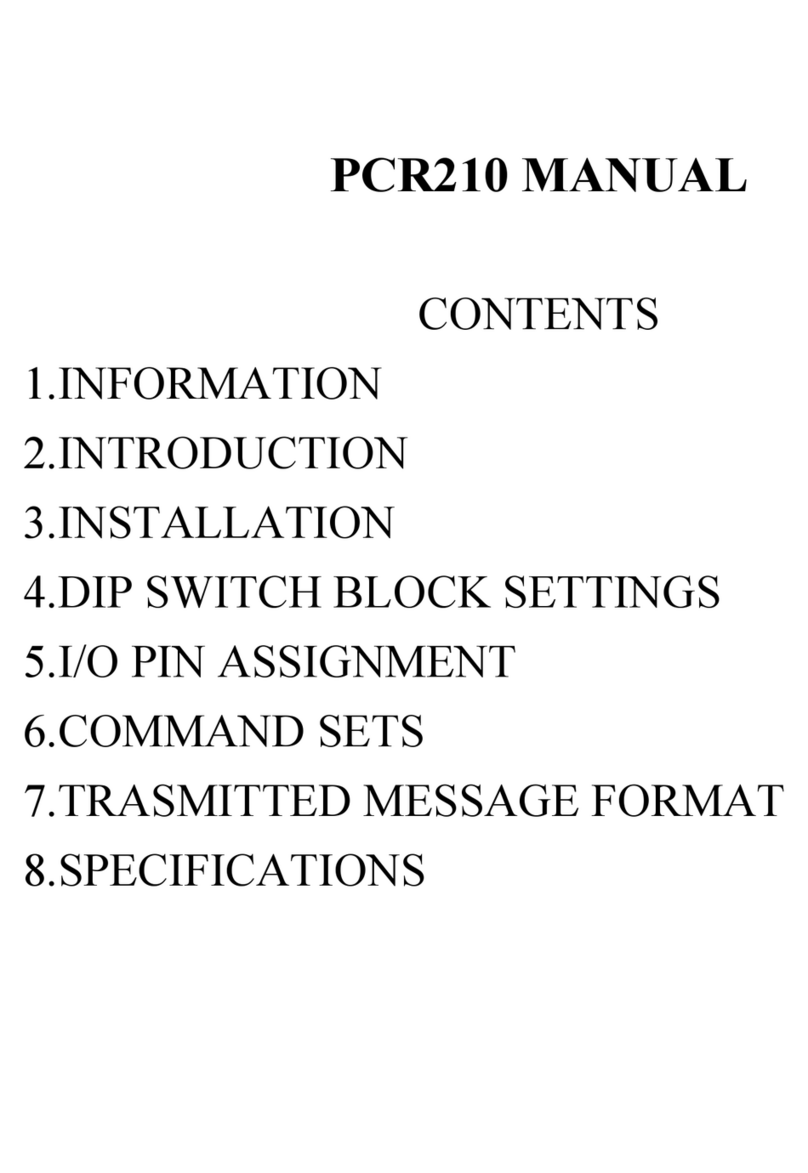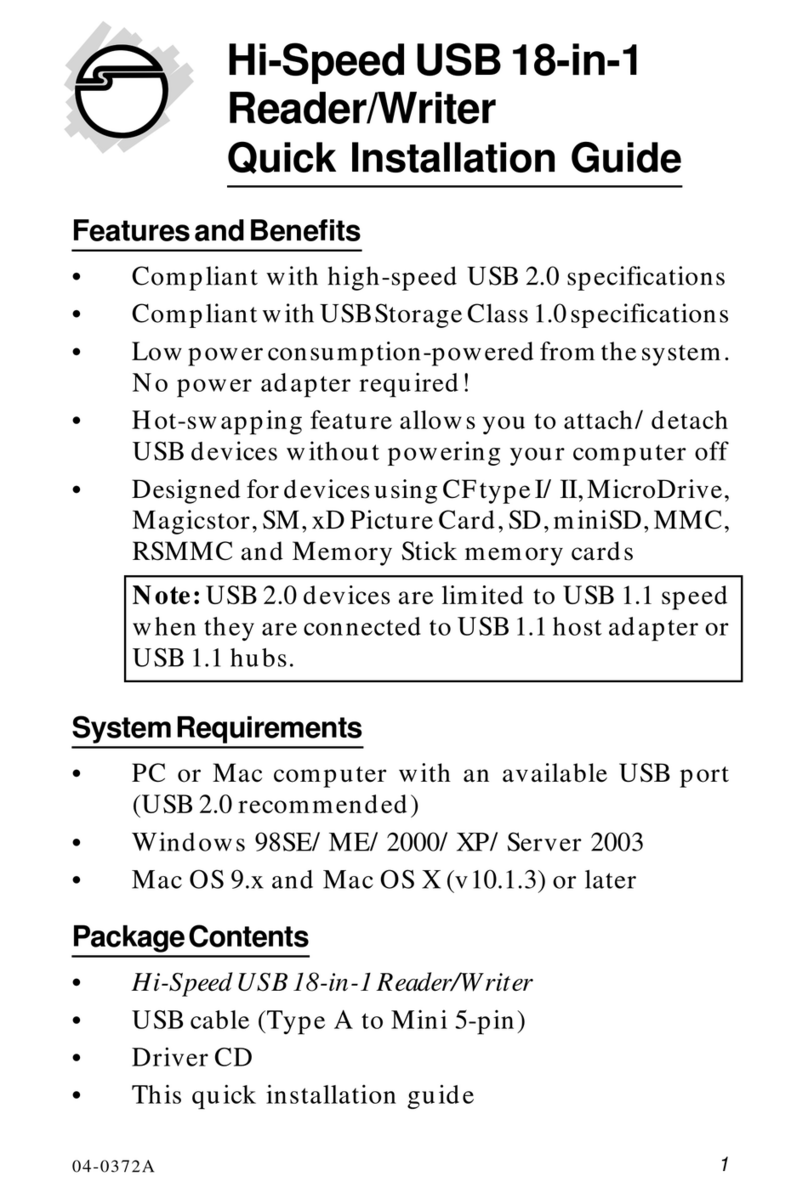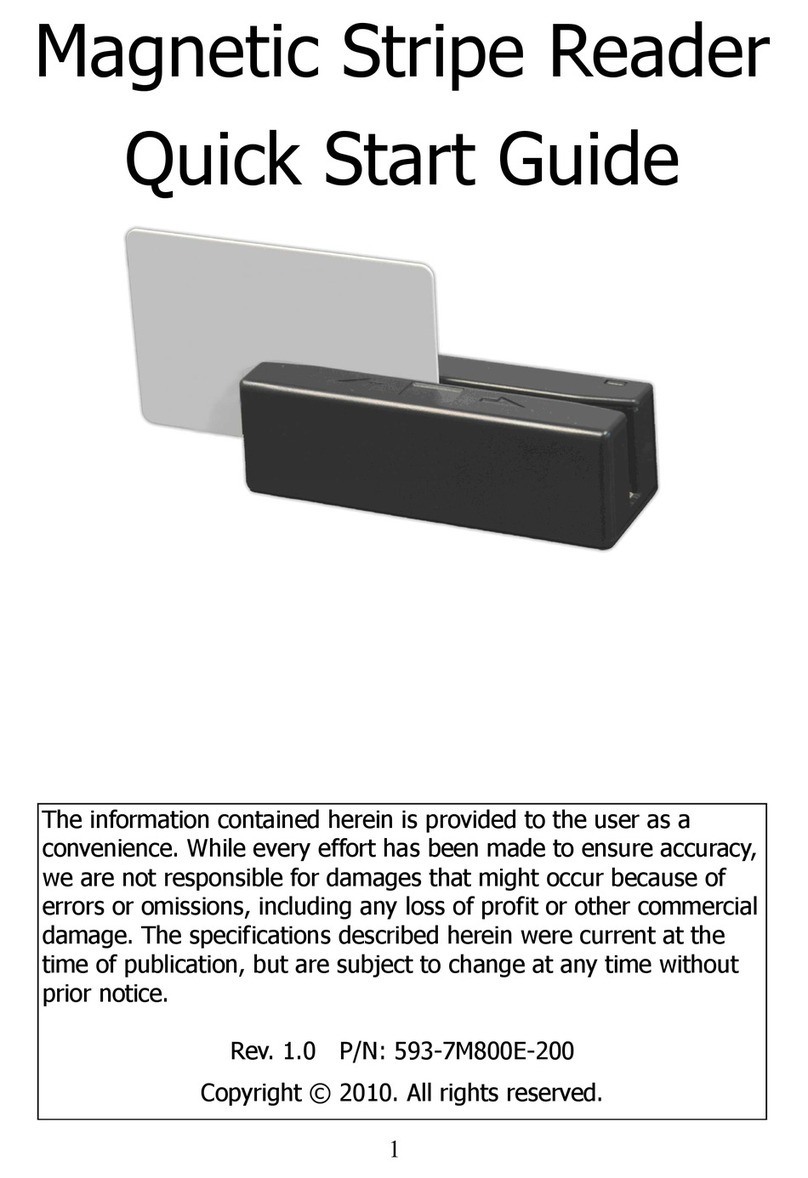Socket CF Mag Stripe Reader Card Series 4 User manual

CF Mag Stripe Reader Card
Series 4
User’s Guide

2
9/2012 Document # 6410-00274 L
COPYRIGHT NOTICE
Copyright © 2012 Socket Mobile, Inc. All rights reserved.
Socket, the Socket logo, Battery Friendly, SoMo, CF Mag Stripe Reader Card and
SocketScan are trademarks or registered trademarks of Socket Mobile, Inc. All other
brand and product names are trademarks of their respective holders.
The CF Mag Stripe Reader Card includes technology licensed under United States Patent
No. 5,902,991.
Reproduction of the contents of this manual without the permission of Socket Mobile is
expressly prohibited. Please be aware that the products described in this manual may
change without notice.
Feel free to contact Socket Mobile at:
Socket Mobile, Inc.
39700 Eureka Drive
Newark, CA 94560-4808
USA
Other than the above, Socket Mobile can assume no responsibility for anything resulting
from the application of information contained in this manual.
Please refrain from any applications of the CF Mag Stripe Reader Card that are not
described in this manual. Please refrain from disassembling the CF Mag Stripe Reader
Card. Disassembly of this device will void the product warranty.
You can track new product releases, software updates and technical bulletins by visiting
the Socket Mobile website at: http://www.socketmobile.com

3
TABLE OF CONTENTS
COPYRIGHT NOTICE 2
1 | INTRODUCTION 4
About the Software 4
Package Contents 5
System Compatibility 5
Product Registration 5
Accessory 5
Software Development Kit (SDK) 5
2 | SETUP FOR THE SOMO 7
STEP 1: Start SocketScan Plug-in 8
STEP 2: Insert the Card 9
STEP 3: Open Your Application 10
STEP 4: Swipe Data into Your Application 10
3 | SOCKETSCAN FOR WINDOWS MOBILE 11
Reader Settings 11
Dual Device Support 12
APPENDICES
A SPECIFICATIONS 13
B RESTRAINING BRACKET INSTALLATION 14
C CAB FILE INSTALLATION 16
D SETUP FOR NON SOMO PDAS 17
E SETUP FOR WINDOWS XP / VISTA 20
F SOCKETSCAN PLUG-IN FOR WINDOWS XP / VISTA 24
G TROUBLESHOOTING 25
H TECHNICAL SUPPORT 26
LIMITED WARRANTY 27
REGULATORY COMPLIANCE 29

4
1|INTRODUCTION
Thank you for purchasing the CF Mag Stripe Reader Card 4E. The
card reads data from one, two, or three track magnetic stripes on ID
cards, driver’s licenses, royalty cards or credit/debit cards into a
Windows Mobile, XP or Vista based computer. It’s the perfect solution
for mobile Point of Sale applications, whether you want to eliminate
long lines inside a department store or need to process credit cards
at outdoor events.
The CF Mag Stripe Reader Card is great to combine with a cellular or wireless network to
perform credit card authorizations, manage inventory and prices, and look up credit
balances and other account information on the fly. For security applications, set up a
mobile authentication system that wirelessly accesses database records for identity
verification.
The CF Mag Stripe Reader Card can also be used with voter registration cards, health cards,
and other identity documents.
Sleekly designed with no cables or batteries, the CF Mag Stripe Reader Card works in the
CompactFlash or PC Card slot of compatible mobile computers.
ABOUT THE SOFTWARE
SocketScan Plug-in™ keyboard wedge software feeds swiped data directly into any
open program, as if the data were manually typed — no custom programming is
required.
For software updates, please visit: http://www.socketmobile.com/support/downloads/

CHAPTER 1: INTRODUCTION 5
PACKAGE CONTENTS
CF Mag Stripe
Reader Card
Restraining bracket for use with
the Socket SoMo®handheld
computer
SocketScan Plug-in™
installation CD (software &
manuals)
SYSTEM COMPATIBILITY
The CF Mag Stripe Reader Card works with computers that satisfy these minimum
requirements:
•Any of the following operating systems:
-Windows Embedded Handheld
-Windows Mobile 2003, 2003SE or 5.0 for Pocket PC
-Windows Mobile 6 Classic
-Windows XP Professional/Tablet PC (SP1, SP2, SP3)
-Windows Vista Business/Ultimate (SP1)
•Available CompactFlash or PC Card slot
(Operation in a PC Card slot requires a PC Card adapter)
•Windows Mobile: Software installation requires a Windows-based host computer with the
appropriate synchronization software (ActiveSync or the Windows Mobile Device Center),
available free on the Microsoft website.
Alternatively, advanced users can install a CAB file. See Appendix B for instructions.
PRODUCT REGISTRATION
Socket highly recommends that all customers register their products. Registered users
benefit from priority technical support and can choose to receive special offers for future
products and product upgrades and the latest new product information
Register online at: http://support.socketmobile.com/
ACCESSORY
Socket offers a Type II CF-to-PC Card adapter, sold separately.
http://www.socketmobile.com/products/plug-in-data-capture/
SOFTWARE DEVELOPMENT KIT (SDK)
The CF Mag Stripe Reader Card uses the same SocketScan Plug-in software and SDK
used with all Socket data collection products, which also include bar code and RFID

6
readers. The SocketScan Plug-in SDK (not included) is required for more complex
applications using parsed or encrypted data.
To learn about the SDK, visit: http://www.socketmobile.com/products/bluetooth-barcode-
scanners/software-development-kit/

CHAPTER 2: SETUP FOR THE SOMO 7
2|SETUP FOR THE SOMO
This chapter shows how to install, configure, and use the CF Mag
Stripe Reader Card on the Socket SoMo handheld computer.
SETUP SUMMARY
STEP 1: Start SocketScan Plug-in.
STEP 2: Insert the Card.
STEP 3: Open your application.
STEP 4: Swipe data into your application!
Note: SocketScan Plug-in is pre-installed on the SoMo. You can
choose to upgrade the software if a later version is available.
Check for updates at:
http://www.socktmobile.com/support/downloads

8
STEP 1: START SOCKETSCAN PLUG-IN
1. Tap Start | Programs | SocketScan Plug-in folder |SocketScan Plug-in.
2. Whenever SocketScan Plug-in is running, either of two icons will appear appears at
the bottom of the Today screen.
Icon
Meaning.
No device detected.
The CF Mag Stripe Reader Card is detected and ready to use.

CHAPTER 2: SETUP FOR THE SOMO 9
STEP2: INSERT THE CARD
Note: If desired, you can choose to install the Restraining Bracket included in the
package. See Appendix Bfor instructions.
1. Open the card slot cover on the top of the SoMo and insert the CF Mag Stripe Reader
Card into the CompactFlash card slot.
Be sure to insert the card all the way into the slot.
Do not insert the card upside-down.
Do not push the card in too hard, or you can damage the card and the card slot of your
device.
Beep and LED Patterns
Note: Make sure your computer sound is turned on.
Beep
Pattern
LED Behavior
Meaning
4 Beeps Blinking Green and
Red SocketScan Plug-in detects the CF Mag Stripe Reader
Card.
No Beep Solid Green The CF Mag Stripe Reader Card is ready to swipe data.
1 Beep Momentarily OFF Successful swipe.
3 Beeps Red Bad swipe. No data read.
2. Make sure the SocketScan Plug-in icon changes to indicate that the CF Mag
Stripe Reader Card is detected.

10
STEP 3: OPEN YOUR APPLICATION
Open the application that you want SocketScan Plug-in to feed swiped data into (e.g.,
Excel Mobile, Notepad, etc.). Place the cursor where you want the swiped data to go.
Note: If using Excel Mobile, you may want to increase the column width to fit the data.
STEP 4: SWIPE DATA INTO YOUR APPLICATION
1. Swipe a card through the reader, with the magnetic stripe facing the computer.
Swipe smoothly in one motion, making sure the card is pressed flush against the slot
for the entire length of the card. You can swipe the card either right-to-left or left-to-
right.
2. When data is read, the LED will turn off momentarily before turning green again, and
the Pocket PC will beep once. Additionally, data will appear in you document.
If no data was read, the LED will turn red, and the Pocket PC will beep three times.
3. After data is read, it should appear in your document. The cursor will automatically
advance to the next line or cell, ready for the next swipe.

CHAPTER 3: SOCKETSCAN PLUG-IN FOR WINDOWS MOBILE 11
3|SOCKETSCAN PLUG-IN FOR WINDOWS MOBILE
This chapter explains the application features of SocketScan Plug-in software for
Windows Mobile that are pertinent to the CF Mag Stripe Reader Card.
READER SETTINGS
The SocketScan Plug-in applet lets you specify prefix and/or suffix characters to be
added automatically to swiped data, as well as sounds to indicate good reads.
1. Tap on the SocketScan Plug-in icon. In the pop-up menu, tap Settings.
Note: You can configure these settings whether or not the CF Mag Stripe Reader Card
is inserted into your device.
2. In the Prefix/Suffix screen, enter the characters you want to be appended to each
swipe of data (128 character maximum).
Note: The default suffix is a carriage return.
Note: Only printable
ASCII characters
can be used as
prefixes or suffixes.

12
3. Tap on the Sound tab. Select a sound for indicating successful swipes.
If you want to play a .WAV audio file,copy the file to the My Documents folder. In the
SocketScan Plug-in sound settings screen, select Play .wav file and tap the browse
button (three dots). Browse to select the .WAV file in your My Documents folder.
4. After selecting all of your settings, tap ok.
DUAL DEVICE SUPPORT
SocketScan Plug-in for Windows Mobile versions 7.2.4 and later support the
simultaneous use of two Socket data collection devices with the same computer. This is
ideal for combining magnetic stripe and cordless barcode reading in a complete mobile
POS solution.
Simply connect or plug in each device you plan to use as you normally would. The
functionality of each device is the same, and no extra configuration is required. You can
configure each device separately. In the SocketScan Plug-in menu, select a device to
configure its settings.

APPENDIX A: SPECIFICATIONS 13
APPENDIX A
SPECIFICATIONS
Physical Characteristics:
L x W x H: 2.7 x 2.2 x 1.3 inches (69 x 55 x 34 mm)
Total Mass: Approx. 1.6 oz (43 g)
Power Consumption (with 3.3 V):
Standby: 7 mA (23.1 mW)
Maximum: 12 mA (39.6 mW)
Environmental Conditions:
Operating Temperature: +14 to +140°F (-10 to +60°C)
Operating Relative Humidity: 10-90% non-condensing
Operating System Support:
-Windows Mobile 2003, 2003SE, 5.0 for Pocket PC/Pocket PC Phone
-Windows Mobile 6 Classic/Professional
-Windows XP Professional/Tablet PC (SP1, SP2, SP3)
-Windows Vista Business/Ultimate (SP1)
Interface Standards: CompactFlash Type II
Baud Rate: 19,200 bps
Mag Stripe Reader Data Structure: STX, DATA, CR, LF
SocketScan and SDK Data Structure: DATA
Magnetic Card Format: ISO TK1&2&3
Card Swiping Speed: 3-50 ips
Card Swiping Direction: Bi-directional
Included Software:
- Installation utility
- SocketScan Plug-in ™ software with keyboard emulation
Warranty: One year
Certification: FCC: Part 15, Class B, CE: EN55024:1998

14
APPENDIX B
RESTRAINING BRACKET INSTALLATION
for the Socket SoMo handheld computer
Note: Removing the screws and card slot cover of the SoMo to install the retaining
bracket will not void the existing warranty on a SoMo device.
1. Remove the card slot cover built into the SoMo. Use a flat head screwdriver to pry off
the two rubber screw caps on the back of the SoMo.
2. Use a Phillips screwdriver to remove the two screws.

APPENDIX B: RETAINING BRACKET INSTALLATION 15
3. Remove the card slot cover.
4. Insert the CF Mag Stripe Reader Card into the CompactFlash card slot at the top of
the SoMo. Be sure to push the card all the way in.
5. Put on the Restraining Bracket and fasten it to the SoMo with screws.

16
APPENDIX C
CAB FILE INSTALLATION
for Windows Mobile
Advanced Users Only!
If you do not want to use the application installer to install the Socket Mobile software, you
can install a CAB (cabinet) file.
CAB files are available both on the installation CD and online at:
http://www.socketmobile.com/support/downloads/
In order to install the CAB file, you need a way to transfer the CAB file to your Windows
Mobile-based device, such as:
•Use the Windows Vista Mobile Device Center or Microsoft ActiveSync to transfer the
CAB file to your Windows Mobile device. ActiveSync 4.0 or greater is required.
•Use a memory card reader to save the CAB file from your desktop PC to a memory
card, then insert the memory card into your Windows Mobile-based device.
1. Transfer the correct CAB file to your Windows Mobile device. Refer to the chart below
to determine the correct CAB file for your device.
WindowsMobile Version
CAB File
5.0/6.0/6.1
Output.PPC2005ARMV4I
2003/2003SE
Output.PPC2203ARMV4
2. Tap Start | Programs | File Explorer.
3. Use File Explorer to browse to the CAB file. Tap on the CAB file.
4. The CAB file will start installing on your Windows Mobile device. Follow the
instructions on your device screen to install the software.
5. Your device may warn that the CAB file comes from an unknown publisher. Tap Yes
to continue installation.
6. After software installation, soft reset the device by pressing the reset button. If using the
SoMo, use the stylus to press the reset button on the bottom of the device.

APPENDIX D: SETUP FOR NON SOMO PDAS 17
APPENDIX D
SETUP FOR NON SOMO PDAS
This chapter shows how to install, configure, and use the CF Mag Stripe Reader Card on
a Windows Mobile powered device other than the Socket SoMo.
STEP 1: UNINSTALL OTHER SCANNING SOFTWARE
Refer to your PDA manual for instructions on how to delete any barcode scanning or
keyboard wedge software already installed in your device, including previous versions of
SocketScan Plug-in.
STEP 2: INSTALL SOCKETSCAN Plug-in SOFTWARE
Note: If you are using the SoMo, software installation is not necessary. SocketScan Plug-
in is pre-loaded on the device.
ADVANCED USERS: Refer to the README file for CAB installation instructions.
1. Use a serial/USB cable or cradle and the appropriate synchronization software
(ActiveSync or the Windows Mobile Device Center) to make an active connection
between your device and a host PC.
Synchronization software is available free from the Microsoft website.
2. Insert the installation CD into your host PC.
3. Use My Computer or Windows Explorer to access your CD-ROM drive. In the CD,
click on SETUP.EXE.
4. The SocketScan Setup Center will appear in your web browser. Read the first page
and click Installation in the left margin.
5. In the SocketScan Installation page, in the Windows CE section, click Install in the
first paragraph.
6. Your web browser will present a series of dialogs.
Internet Explorer:
•In the File Download –Security Warning dialog, click Run.
•In the next warning dialog, click Run. Internet Explorer will download the file.
Firefox:
•In the file opening dialog, click Save File. Firefox will download the file.
•In the Downloads list, next to SocketScanCE.exe, click Open.
•In the warning dialog, click OK to continue.
7. The installation wizard will automatically begin. Follow the wizard to install the
software.

18
8. When software installation is complete, remove the device from the cradle. Soft reset
the device by pressing the reset button.
Note: After software installation, several new icons will appear in the Programs screen.
IMPORTANT! Soft reset your device, or some icons will not appear properly.
STEP 3: START SOCKETSCAN PLUG-IN
Tap Start | Programs | SocketScan Plug-in folder |SocketScan Plug-in.
Whenever SocketScan Plug-in is running, either of two icons will appear appears at the
bottom of the Today screen.
Icon
Meaning.
No device detected.
The CF Mag Stripe Reader Card is detected and ready to use.
STEP 4: INSERT THE CARD
1. Insert the CF Mag Stripe Reader Card into the CompactFlash card slot of the PDA.
Be sure to insert the card all the way into the slot.
Do not insert the card upside-down.
Do not push the card in too hard, or you can damage the card and the card slot of your
device.
2. Make sure the SocketScan Plug-in icon changes to indicate that the CF Mag
Stripe Reader Card is detected.
Beep and LED Patterns
Note: Make sure your computer sound is turned on.
Beep
Pattern
LED Behavior
Meaning
4 Beeps
Blinking Green and
Red
SocketScan Plug-in detects the CF Mag Stripe Reader
Card.
No Beep Solid Green The CF Mag Stripe Reader Card is ready to swipe data.
1 Beep Momentarily OFF Successful swipe.
3 Beeps Red Bad swipe. No data read.

APPENDIX D: SETUP FOR NON SOMO PDAS 19
STEP 5: OPEN YOUR APPLICATION
Open the application that you want SocketScan Plug-in to feed swiped data into (e.g.,
Excel Mobile, Notepad, etc.). Place the cursor where you want the swiped data to go.
Note: If using Excel Mobile, you may want to increase the column width to fit the data.
STEP 6: SWIPE DATA INTO YOUR APPLICATION
1. Swipe a card through the reader, with the magnetic stripe facing the computer.
Swipe smoothly in one motion, making sure the card is pressed flush against the slot
for the entire length of the card. You can swipe the card either right-to-left or left-to-
right.
2. When data is read, the LED will turn off momentarily before turning green again, and
the Pocket PC will beep once. Additionally, data will appear in you document.
If no data was read, the LED will turn red, and the Pocket PC will beep three times.
3. After data is read, it should appear in your document. The cursor will automatically
advance to the next line or cell, ready for the next swipe.

20
APPENDIX E
SETUP FOR WINDOWS XP /VISTA
This chapter shows how to set up and use the CF Mag Stripe Reader Card for use with a
computer running any of the following operating systems:
•Windows XP Professional/Tablet PC (SP1, SP2, SP3)
•Windows Vista Business/Ultimate (SP1)
STEP 1: UNINSTALL OTHER SCANNING SOFTWARE
Uninstall any bar code scanning software already in your computer, including previous
versions of SocketScan Plug-in.
1. Make sure the bar code scanning software is not running, and remove the CF Mag
Stripe Reader Card from your computer.
2. Click Start | Control Panel. For Windows Vista, click Programs and Features. For
Windows XP, click Add or Remove Programs.
3. Use the utility to uninstall the program.
STEP 2: INSTALL SOCKETSCAN Plug-in SOFTWARE
1. Make sure you are logged into an administrative account.
2. Insert the SocketScan Installation CD into your computer.
3. Use My Computer or Windows Explorer to access your CD-ROM drive. In the CD,
click on SETUP.EXE.
4. The SocketScan Setup Center will appear in your web browser. Read the first page
and click Installation in the left margin.
5. In the SocketScan Installation page, scroll down to the Windows XP and Windows
Vista section. Click on the Install link there.
6. Your web browser will present a series of dialogs.
Internet Explorer:
•In the File Download –Security Warning dialog, click Run.
•In the second warning dialog, click Run.
Firefox:
•In the file opening dialog, click Save File.
•In the Downloads list, next to SocketScanCE.exe, click Open.
•In the warning dialog, click OK to continue.
This manual suits for next models
1
Table of contents
Other Socket Card Reader manuals