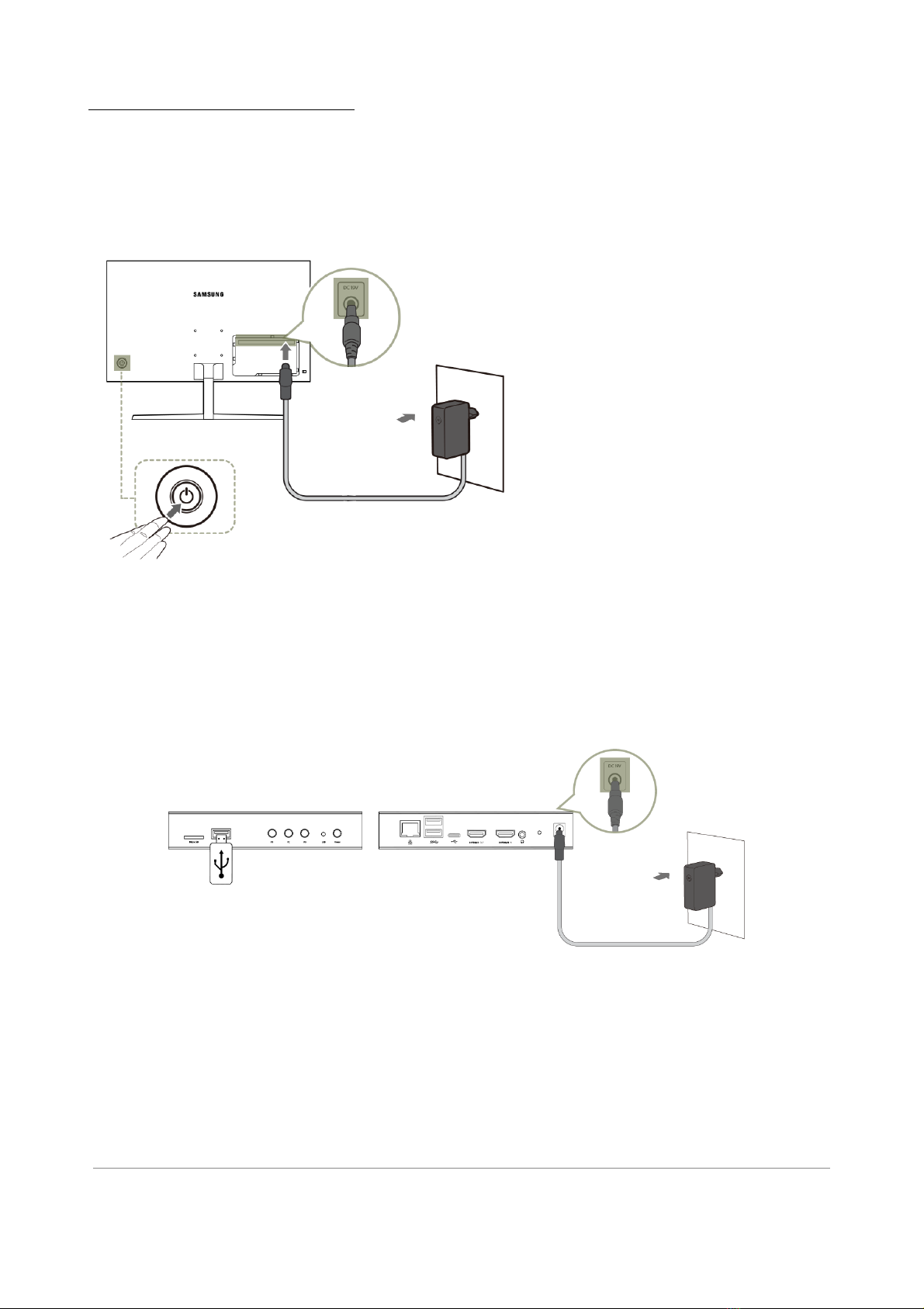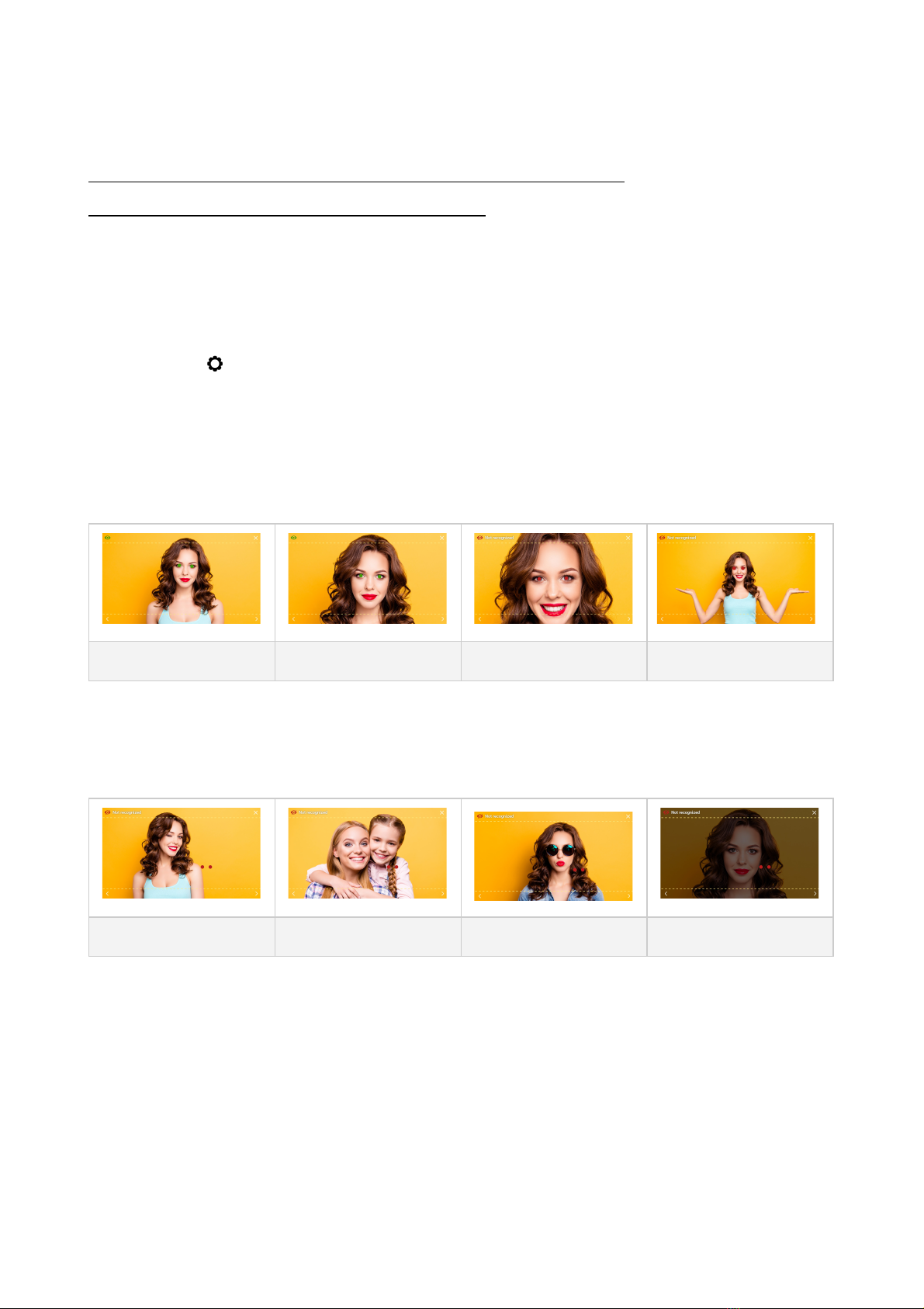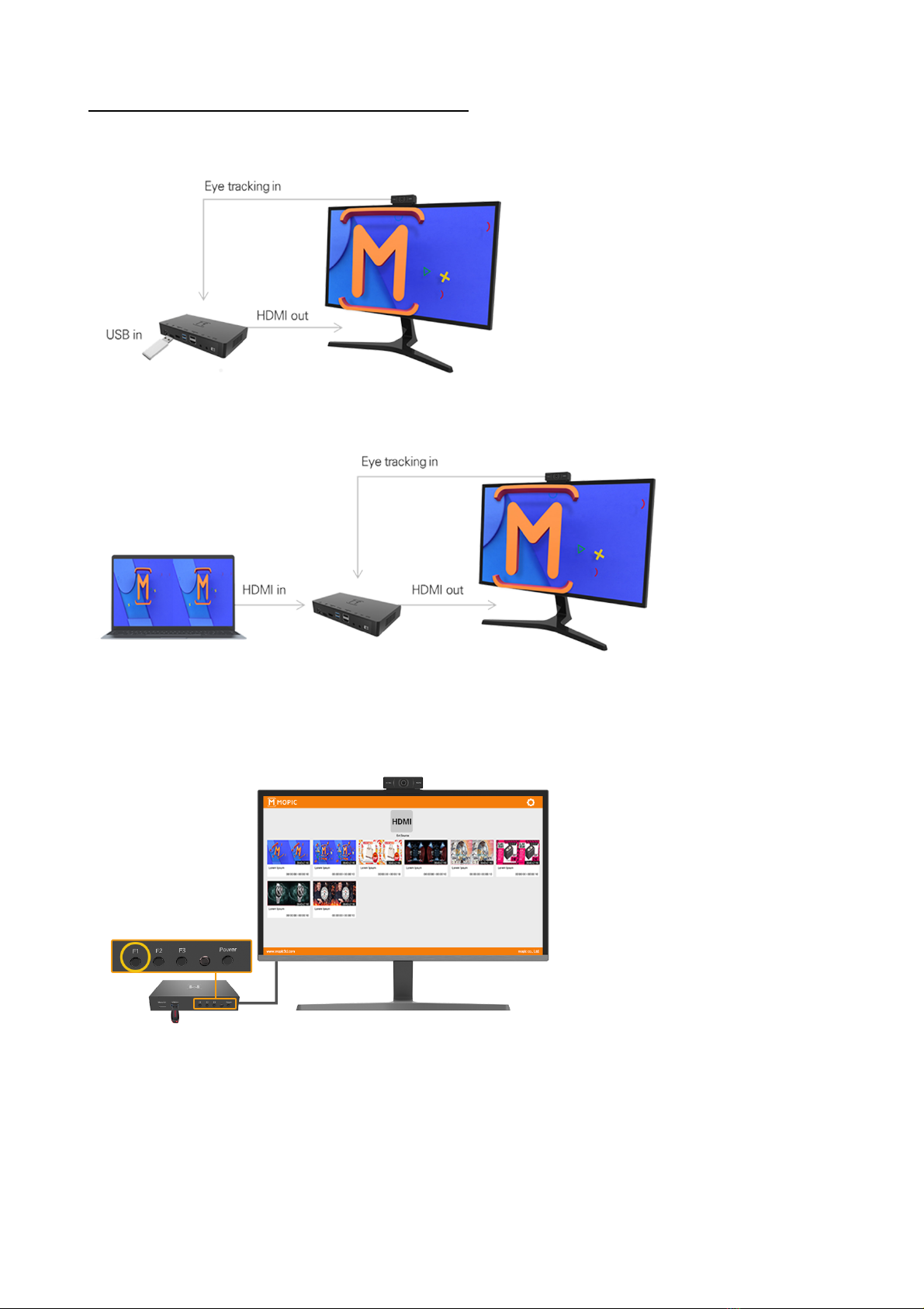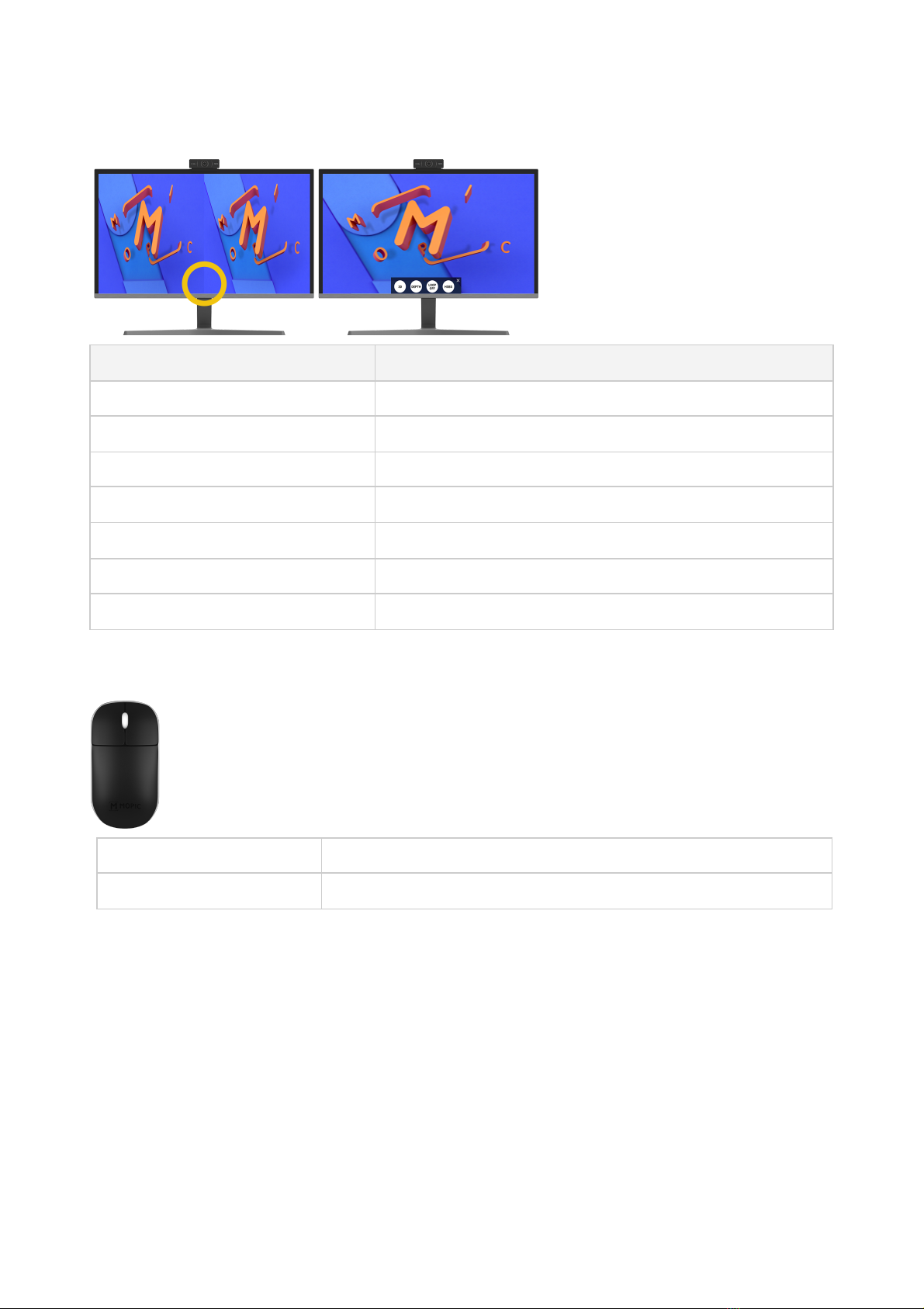Prior to Use
Caution
●The warranty becomes null and void in case of damage or injury caused by use of
non-authorized components and/or modifications
●The display may get damaged if force is applied on it by hand or via other means
●If the front screen including the attached film gets damaged or removed, 3D immersive
experience may become hindered or impossible
●If cables are used that are not supported or tested by MOPIC, the monitor may fail to work or
exhibit static
●Illustrations in the manual may look different from actual items and accessories
●Do not apply foreign matters such as oil and lubricants to screws and alike, during assembly
(doing so may cause damage)
●Applying excessive force while tightening screws may cause damage. The warranty becomes
null and void in case of the damage due to excessive force
●Carrying the monitor upside down by holding the monitor base may cause the monitor to
separate from the base and result in product damage and/or personal injury
●When lifting or moving the monitor, please refrain from touching the display as force applied in
the process may cause damage
●Power cords provided may be inapplicable to certain regions
Items and Accessories
Please reach out to the seller in case of missing items and accessories.
* Illustrations in the manual may look different from actual items and accessories as they become obsolete
for improvements.
mopic3d.com 3