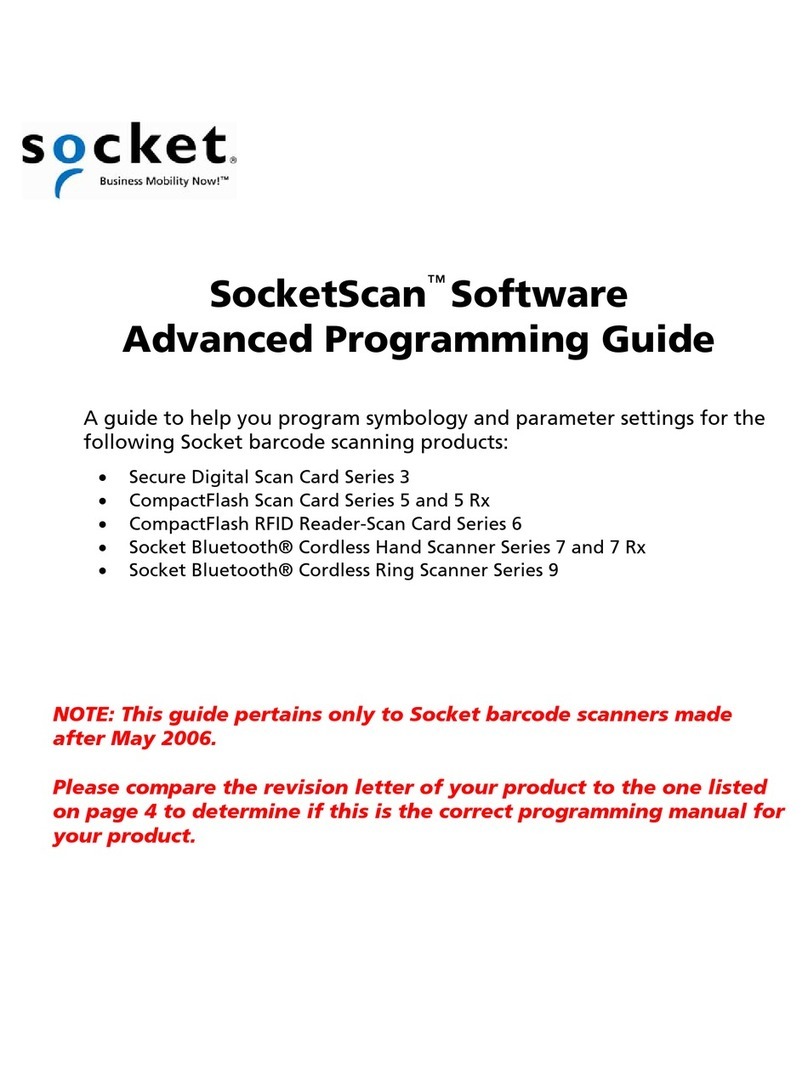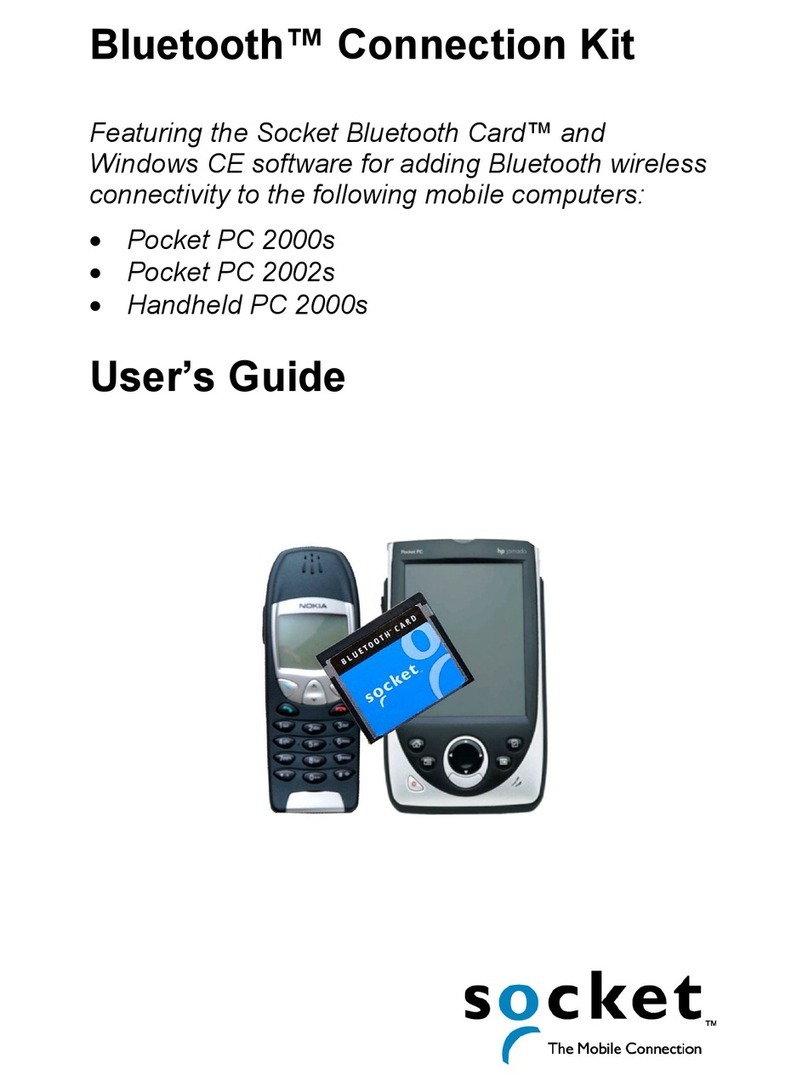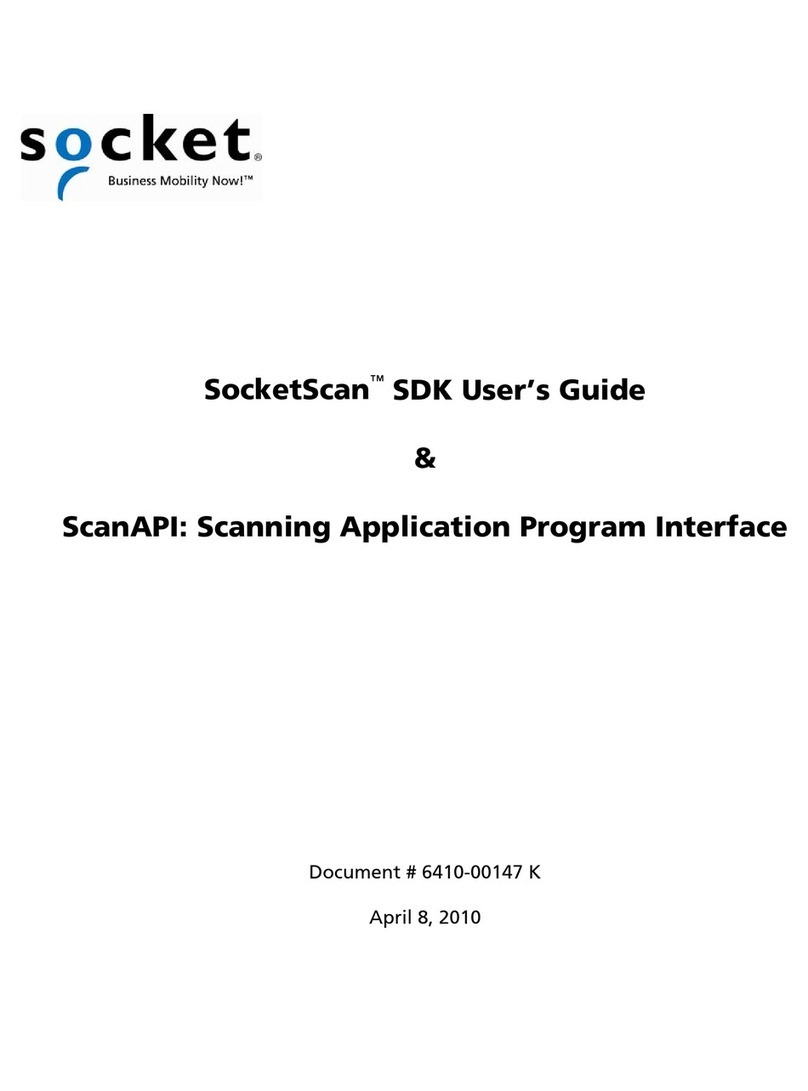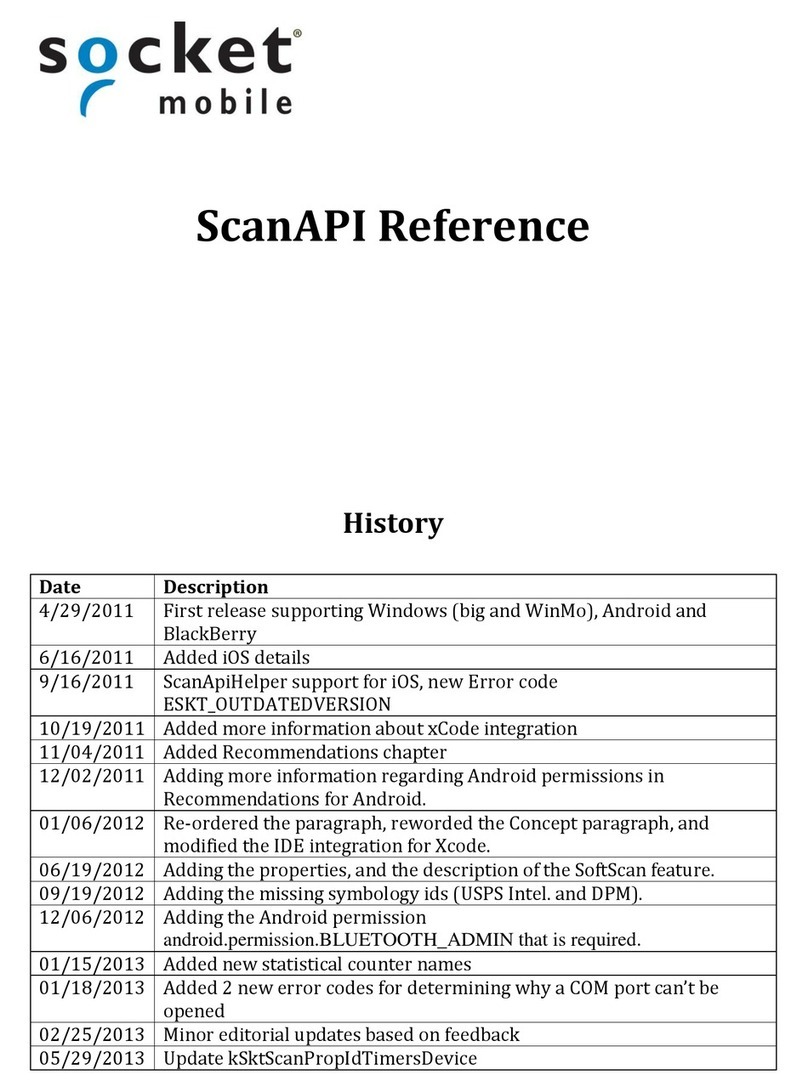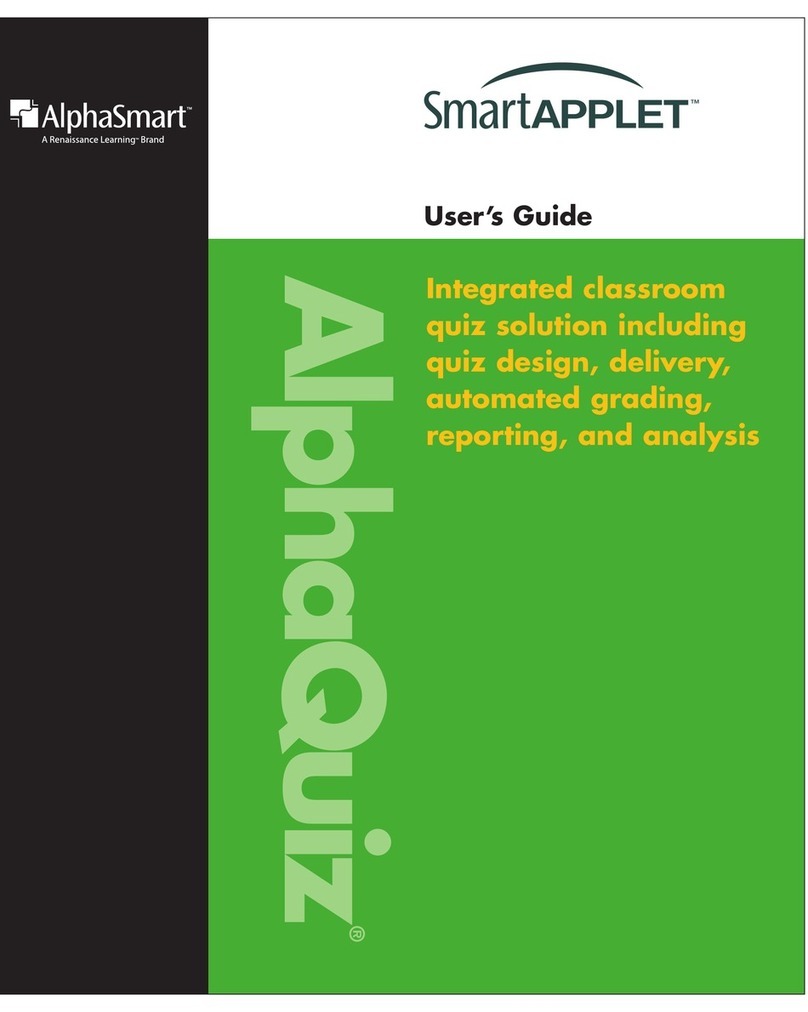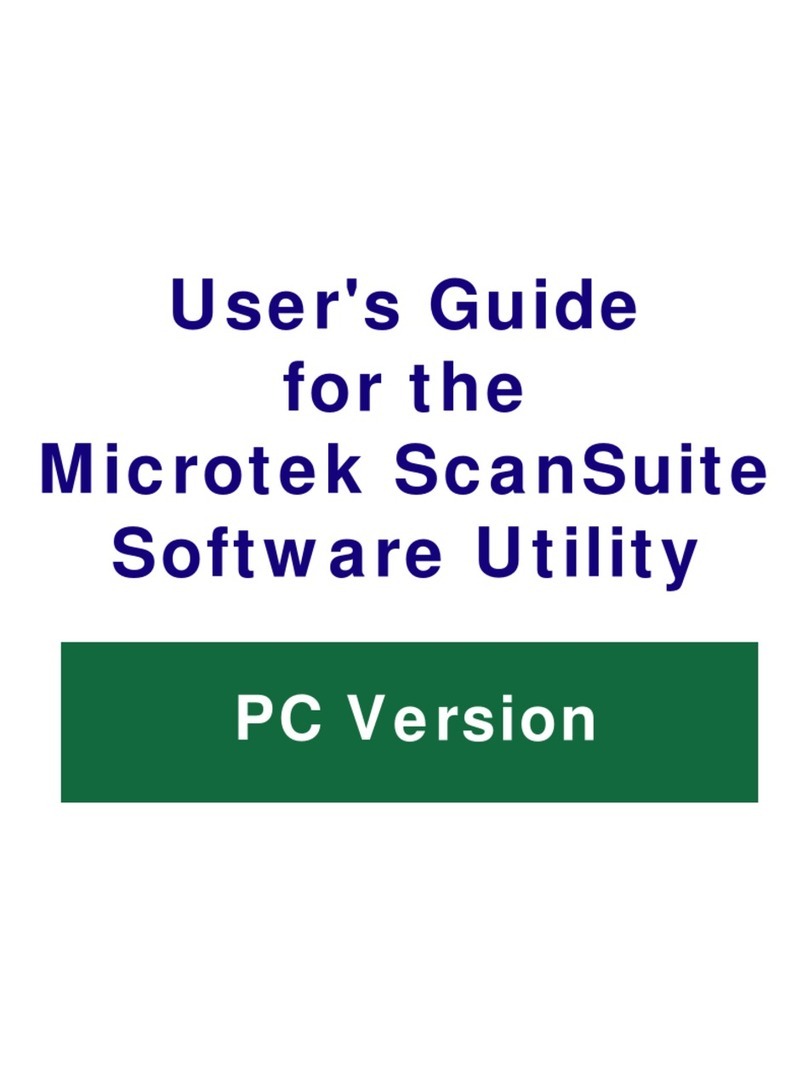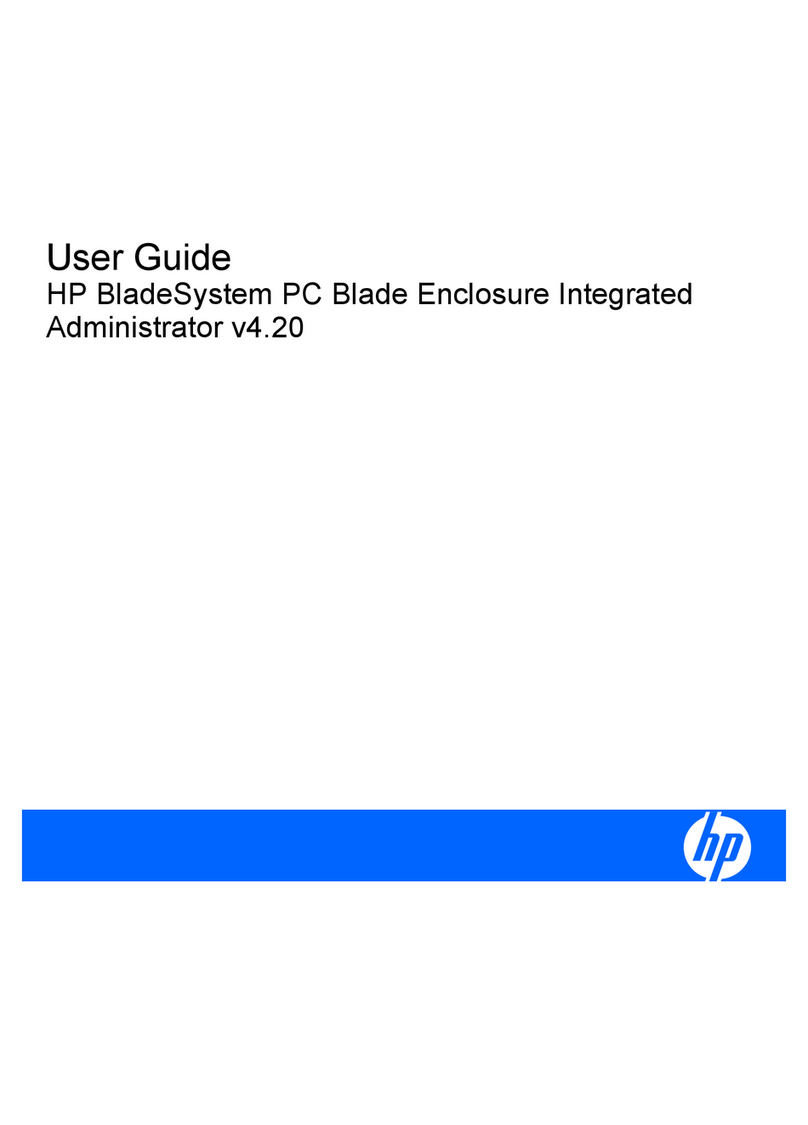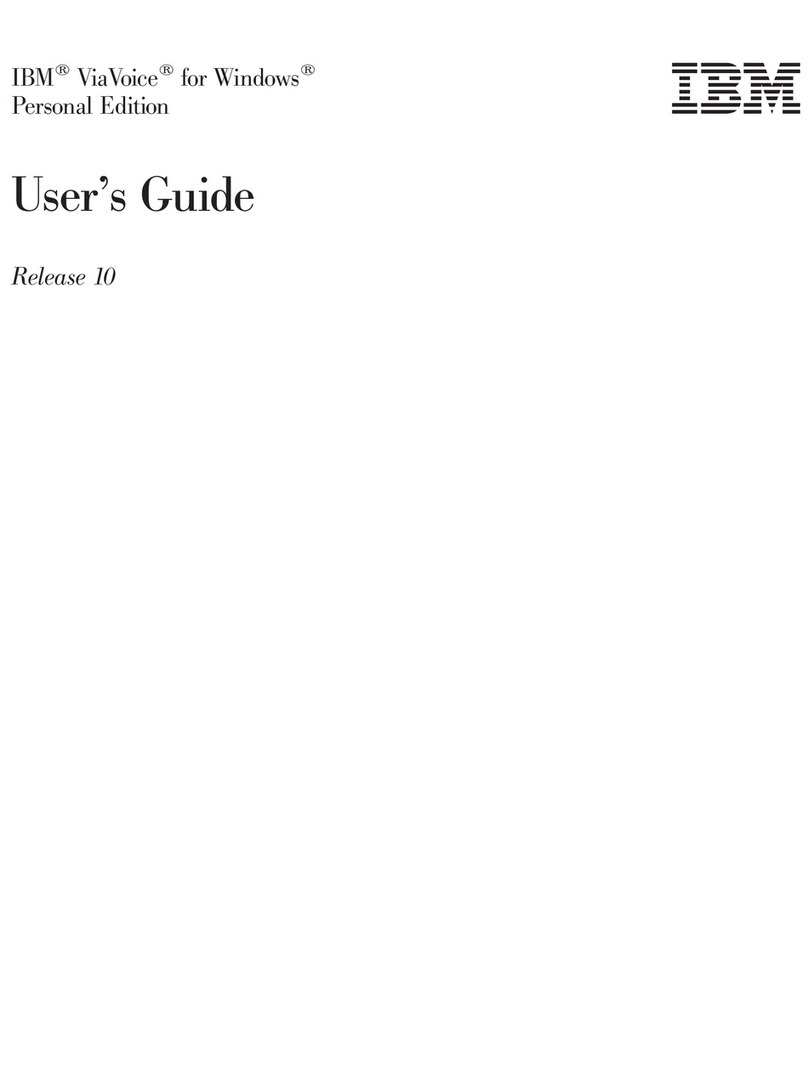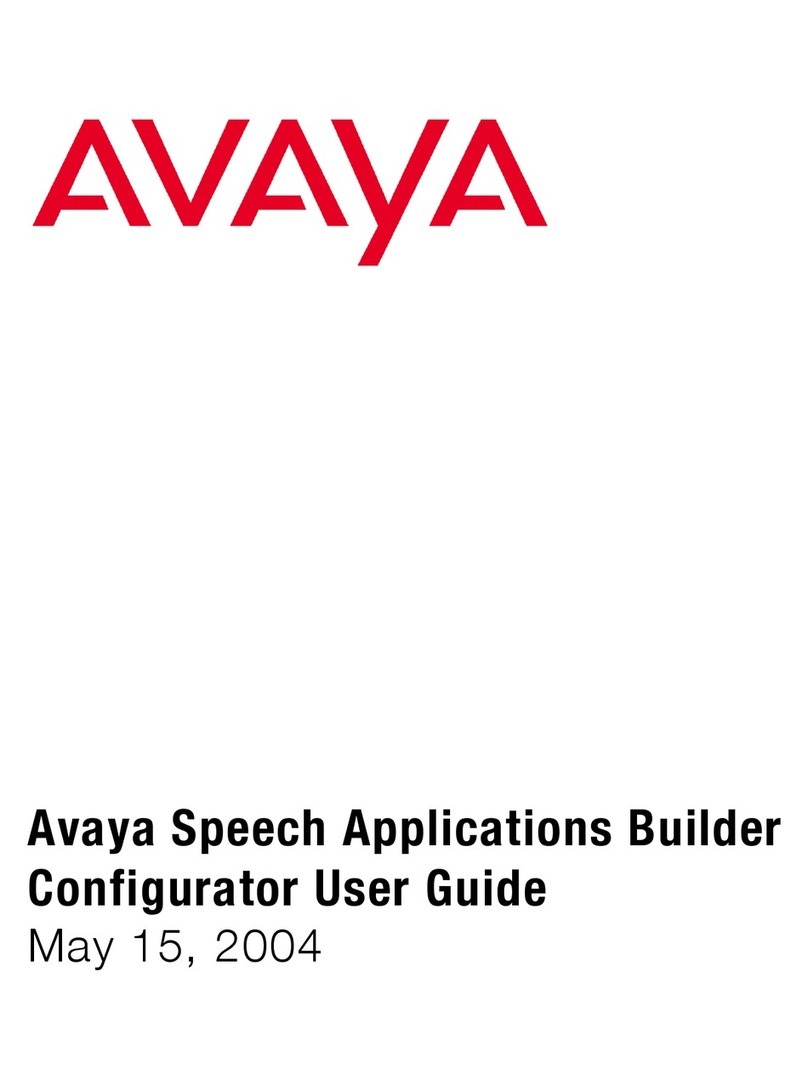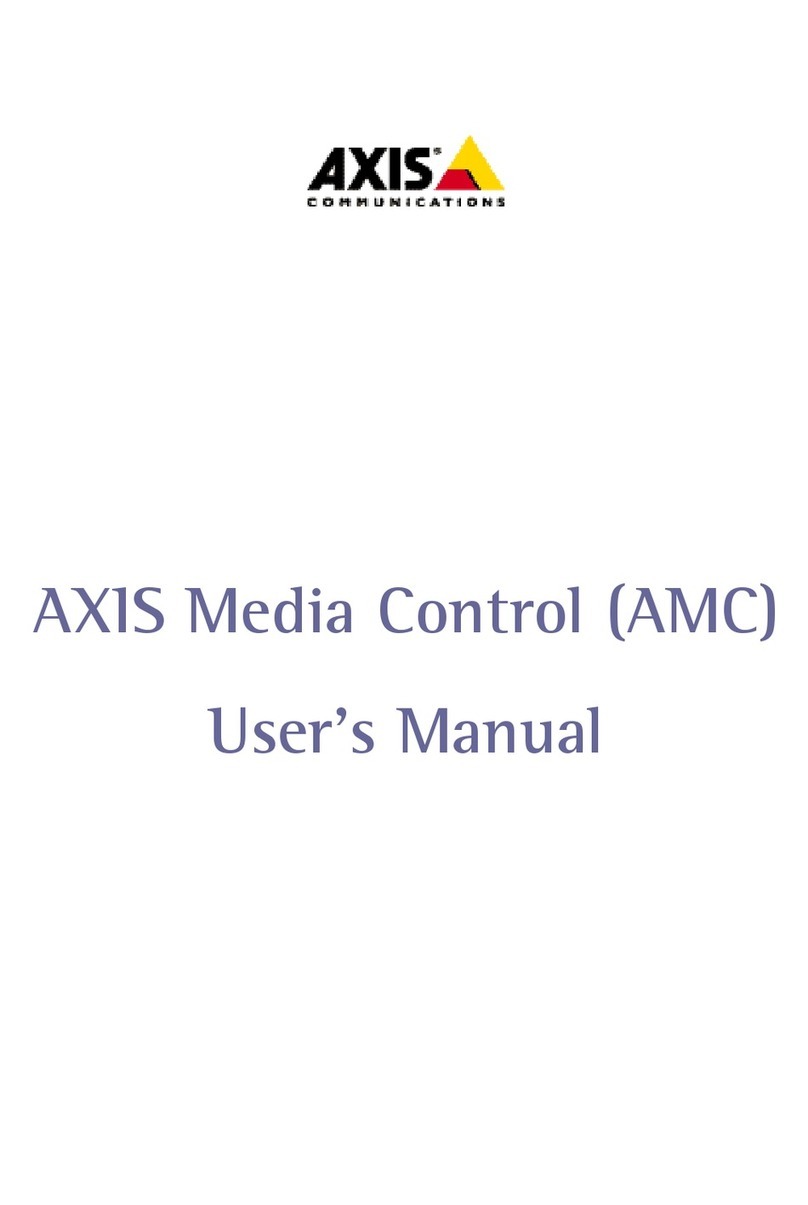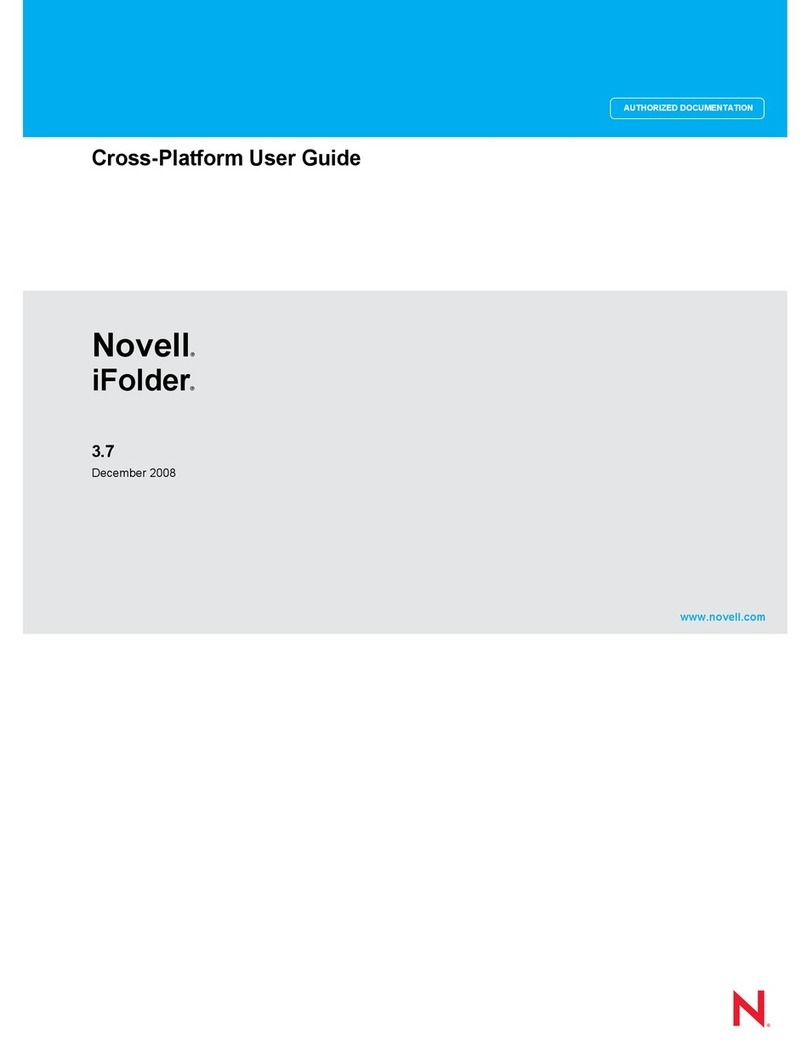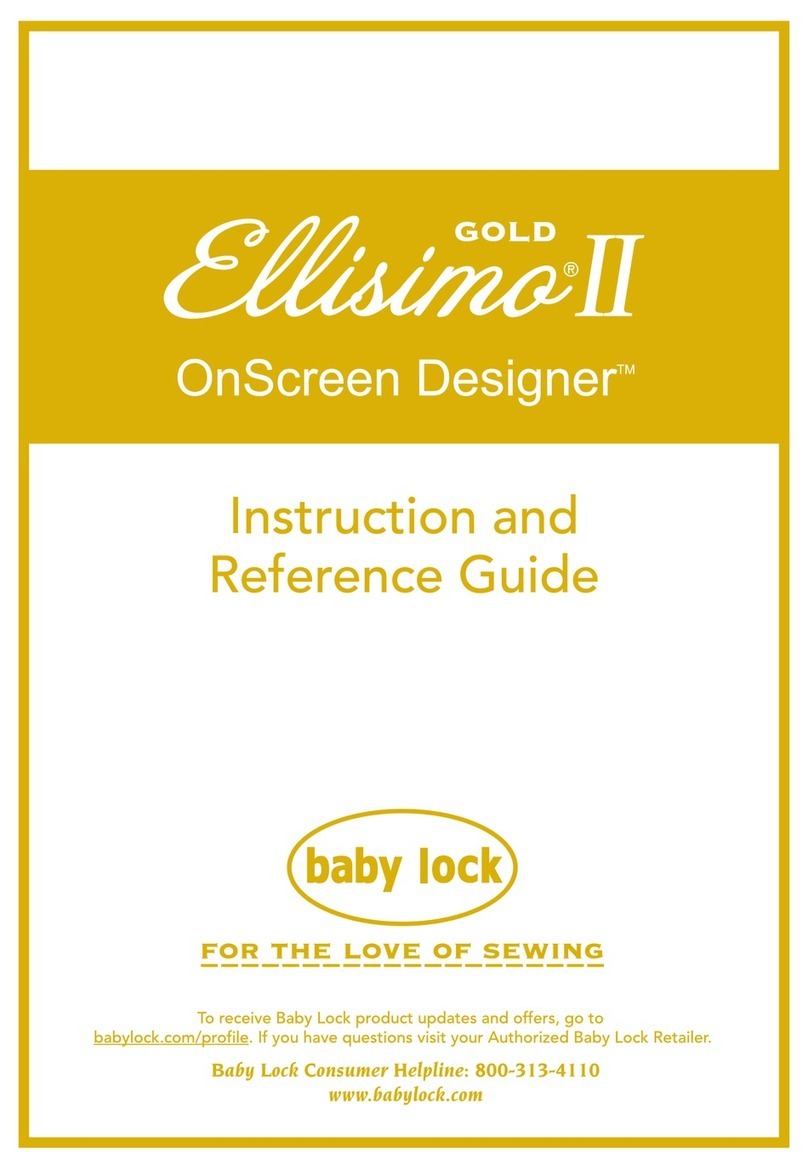Socket Enhanced Wi-Fi Companion User manual

Enhanced Wi-Fi®Companion™Software
for the SoMo®650 Handheld Computer
User’s Guide

4/2010 Document # 6410-00299 F
COPYRIGHT NOTICE
Copyright © 2010 Socket Mobile, Inc. All rights reserved.
Socket Mobile, the Socket logo, Go Wi-Fi!, Battery Friendly, Enhanced Wi-Fi
Companion, Business Mobility Now! and SoMo are registered trademarks or
trademarks of Socket Mobile, Inc. Wi-Fi is a registered trademark of the Wi-Fi
Alliance. All other brand and product names are trademarks of their respective
holders.
Portions of the software copyright © 1998-2008 The Open SSL Project. All rights
reserved.
rights reserved.
Reproduction of the contents of this manual without the permission of Socket
Mobile is expressly prohibited. Please be aware that the products described in this
manual may change without notice.
Feel free to contact SOCKET MOBILE at:
Socket Mobile, Inc.
39700 Eureka Drive
Newark, CA 94560
USA
Other than the above, Socket Mobile can assume no responsibility for anything
resulting from the application of information contained in this manual.
Socket Mobile requests that you refrain from any applications of the SoMo or
Enhanced Wi-Fi Companion that are not described in this manual. Please refrain
from disassembling the product. Disassembly of this device will void the product
warranty.
You can track new product releases, software updates and technical bulletins by
visiting the Socket Mobile website at: http://www.socketmobile.com
2

TABLE OF CONTENTS
COPYRIGHT NOTICE 2
1|INTRODUCTION 4
Key Features Supported 4
System Compatibility Requirements 5
Product Registration 5
Software and Documentation Updates 5
2|SOFTWARE INSTALLATION 6
3|INSTALLING AUTHENTICATION CERTIFICATES 8
Install a Root Certificate 8
Install a Personal Certificate 9
4|CONNECTING TO AN ACCESS POINT 11
5|ENHANCED WI-FI COMPANION 17
Main Screen 18
Turn Wireless Radio On/Off 19
Find Networks 20
View IP Addresses 22
Enable Power Save 23
Install Personal Authentication Certificate 24
Manage Authentication Certificates 25
Ping 26
Trace Route 28
View Diagnostic Display 30
View Rates 31
View Graphs 32
View Tables 33
View Help Files 34
View Version Information 34
APPENDIX ASAFETY AND USAGE TIPS 35
APPENDIX BTROUBLESHOOTING 36
APPENDIX CTECHNICAL SUPPORT 37
LIMITED SOFTWARE WARRANTY 38
DISCLAIMER 39
3

1|INTRODUCTION
Thank you for purchasing the Socket SoMo 650 handheld computer, featuring
Socket Enhanced Wi-Fi Companion (e-WFC) software. The e-WFC software secures
proprietary information communicating over wireless networks by providing
advanced business-level security and CCX (Cisco Compatible Extensions) 4.0
certification to ensure compatibility with Cisco WLAN infrastructure, including
features for enhanced security, reliability, mobility, quality of service, and network
management.
The e-WFC software is highly scalable, offers tiered levels of security, and includes
support for LEAP, EAP-FAST, QoS and CCKM (fast roaming). It also provides
reliability in interference-sensitive applications.
For businesses that have already invested in Cisco WLAN infrastructure, e-WFC is a
practical way to expand the usefulness of your WLAN network and increase the
productivity of your employees with a Windows Mobile-based handheld solution
that is secure, easy to use, and compatible with your existing equipment.
Enhanced Wi-Fi Companion features a user-friendly graphical interface that makes
it easy to set up, connect and monitor Wi-Fi connections. The software is compatible
with Wi-Fi and IEEE 802.11b/g compliant networks.
Key Features Supported
Enhanced Wi-Fi Companion supports these security protocols and features:
•WPA/WPA2 – support for pre-shared key (PSK) and enterprise versions, which
support TKIP and AES-CCMP encryption types.
•802.1x authentication
•Dynamic WEP keys (You need to enable 802.1x for this)
•EAP (Enhanced Authentication Protocol) methods such as LEAP, EAP-FAST, TTLS-
MSCHAPv2, PEAPv0-MSCHAPv2, PEAPv1-GTC, and EAP-TLS etc.
oLEAP and EAP-FAST are Cisco proprietary and are part of the CCX certification
compliance program.
•CCKM based FAST-Roaming
•CCX v4.0 certified
4

CHAPTER 1: INTRODUCTION 5
•Socket profile editor with XML configuration files (used for configuration of the
Wi-Fi client and connect to the AP).
System Compatibility Requirements
•SoMo 650 handheld computer running Windows Mobile 6 or later
EXCEPTION SoMo 650DX, which does not have a Wi-Fi radio.
Product Registration
Socket recommends that all customers register their products. Registered users
receive priority for technical support and can choose to receive special offers,
software updates, and the latest new product information. Register online at:
http://support.socketmobile.com
Software and Documentation Updates
Download documentation updates online at:
http://www.socketmobile.com/support/downloads/
Registered users can download free software updates for the SoMo by logging into:
http://support.socketmobile.com
Note: There are different versions of Enhanced Wi-Fi Companion software for the
SoMo 650 and for Socket Go Wi-Fi!® WLAN cards.
Note: To determine if your SoMo has Wi-Fi Companion (WFC) or Enhanced Wi-Fi
Companion (e-WFC), look at the main screen. The main screen of Wi-Fi Companion
has a blue background. The main screen of Enhanced Wi-Fi Companion has a green
background.

2|SOFTWARE INSTALLATION
This chapter covers software installation and activation for Enhanced Wi-Fi
Companion (e-WFC). By default, the SoMo has Wi-Fi Companion (WFC) installed. For
SoMo devices running Windows Mobile 6 Service Pack 4 or later, Enhanced Wi-Fi
Companion (e-WFC) is also pre-loaded but must be manually installed. After e-WFC
is installed, it will replace WFC.
Note: If you have a SoMo running a version of Windows Mobile 6 prior to Service
Pack 4, you can get Enhanced Wi-Fi Companion free by registering your device and
submitting an online request at: http://support.socketmobile.com Follow the
installation instructions provided with the software.
Windows Mobile 6.1 only
1. In the Today screen, tap Getting Started.
2. In the list of Getting Started wizards, tap Set up e-WFC.
6

CHAPTER 2: SOFTWARE INSTALLATION 7
3. To install the application, tap on the first link.
4. The device will begin to install the software. When prompted, choose where you
will like the software installed. Tap Install.
If you install the software in SoMo File Store, it will remain installed after a
hard reset, but not after a ROM flash.
5. After installation, you will be prompted to restart the SoMo. Tap Ok.

3|INSTALLING AUTHENTICATION CERTIFICATES
IMPORTANT!
This step is needed only for WPA and WPA2 Enterprise networks,
which require authentication certificates! LEAP and EAP-FAST do not
require authentication certificates.
Install a Root Certificate
1. If you have not done so already, get a root (server) certificate from your
network administrator. It must come from a Trusted Root Authority (not
an intermediary authority).
2. Use a serial/USB cable or cradle and synchronization software (Windows
Mobile Device Center or ActiveSync) to make an active connection
between your device and host PC.
If you only need to install a root certificate, you may want to use a
memory card instead.
3. Use My Computer or Windows Explorer to access your Mobile
Device and copy the root certificate onto your device.
4. On your device, use File Explorer to navigate to the location of the root
certificate. Tap on the file.
5. When asked if you want to install the certificate. Tap Yes.
•If your network requires only a root certificate, disconnect your device from
the host PC. Soft reset the device by pressing the reset button.
•If your network also requires a personal certificate, follow the
instructions on the next page using a LAN connection. Do not use Wi-Fi.
8

Install a Personal Certificate
IMPORTANT!
This step requires that your Windows Mobile device have a wired
connection to your LAN hosting an Authentication server.
1. Tap Start | Programs | e-WFC.
2. In Enhanced Wi-Fi Companion, tap Tools | Certificates | Enroll.
3. Enter the User, Password, and Server provided by your network
administrator. In the User field, enter your domain and user name in the
format shown, using a backslash (“\”) between the domain and user
name.
In the Server field, enter either the name or the IP address (using
standard dot notation) of the server running Certificate Services on your
network.
4. Close the soft keyboard and tap Retrieve.
CHAPTER 3: INSTALLING AUTHENTICATION CERTIFICATES 9

10
cate, tap ok.
rieve the
6. Disconnect the device from the host PC.
5. After your device retrieves a personal certifi
The device must be connected to the server in order to ret
personal certificate.

4|CONNECTING TO AN ACCESS POINT
This chapter covers how to use Enhanced Wi-Fi Companion to find, configure
and connect your SoMo 650 to a WLAN.
For help using the software, tap Start | Help.
1. Turn on the Wi-Fi radio of your SoMo. Press the button on the right side
of the SoMo 650. Alternatively, tap the Wi-Fi and Bluetooth status line in
the Today screen.
2. In the Radio Manager, a red “x” appears on the Wi-Fi button when the
radio is off. Tap on the button to turn on the radio.
Flight mode turns off Bluetooth and Wi-Fi. When flight mode is disabled,
the previously running wireless radio(s) will turn on again.
The LED of the SoMo will blink green to indicate that the Wi-Fi radio is on.
CHAPTER 4: CONNECTING TO AN ACCESS POINT 11

3. Enhanced Wi-Fi Companion will automatically launch, indicated by the
tower icon at the top of the screen. Tap on the tower icon.
Icon Meaning
No WLAN hardware detected or WLAN radio off
Searching for networks
Networks available
Networks out of range but configured
Associated or Connected. Number of bars indicates signal strength.
Sometimes the connection status icon is hidden by a notification icon
(speech balloon). Tap on the balloon to reveal the connection status
icon.
12

4. The main screen of Enhanced Wi-Fi Companion will appear. Tap on the tower
icon at the bottom of the screen. Alternatively, tap Tools | Wi-Fi Finder.
5. Wi-Fi Finder will list access points detected in range. Tap on any access
point in the list to view additional properties.
Tap to filter the
list by type. Tap to sort the list.
Tap on a listing to view AP Details.
Tap and hold stylus on any listing to
manage profiles and/or connect.
Signal strength of strongest access
point or ad hoc radio Channel number
WEP encryption, WPA, WPA2 or
802.1x Profile saved
No encryption 802.11b/g
Access point currently connected to Multiple encryption types
CHAPTER 4: CONNECTING TO AN ACCESS POINT 13

6. Tap and hold your stylus on the access point you want to connect to. In
the pop-up menu, tap Get Connected.
Note:
•If your access point is not listed, tap Refresh.
•If your access point is not listed because its SSID is hidden, tap New
to create a new profile for your network.
7. The profile editor will appear. Enter the following:
Network name: If you chose an access point in the list, this field should
automatically be filled. If you are creating a profile for an access point
with a hidden SSID, manually enter the SSID.
Show keys and passwords as clear text: Check this box if you do not
want keys and passwords to appear as asterisks in the profile editor.
Tap Next.
14

8. Enter additional settings for your access point. If you chose an access
point from the list, some of the fields will be automatically filled. The
fields will vary depending on the selections you make.
9. In the last screen, tap Finish. Your device will automatically try to
connect to the access point.
In Wi-Fi Finder, the listing for your access point will show a folder icon
on the left side to indicate that a profile has been saved for it.
CHAPTER 4: CONNECTING TO AN ACCESS POINT 15

16
10. After your device connects to the access point, the tower icon at the top
of the screen will change to signal strength icon of 1-5 bars. Additionally,
the “x” will vanish from the connection icon.
Tower icon indicates
connection to access point Icons will change
11. Tap ok.

5|ENHANCED WI-FI COMPANION
This chapter explains how to use the different features of Enhanced Wi-Fi
Companion (e-WFC).
The utility allows you to do the following:
•Turn WLAN radio on/off
•Find networks
•View IP addresses
•Enable power save
•Install personal authentication certificate
•Manage authentication certificates
•Ping
•Trace route
•View diagnostic display
•View rates
•View graphs
•View tables
•View Help files
•View version information
CHAPTER 6: WI-FI COMPANION 17

MAIN SCREEN
The screen content varies depending on your connection status.
Your device properties.
•Device name
•IP address
•MAC address
•
Co
nn
ec
ti
o
n
s
t
a
t
us
Connection status icon.
Tap to open Enhanced Wi-Fi Companion.
Device icon always appears,
regardless of connection status.
Tap to view more IP addresses or
turn the radio on/off. Valid IP address.
Tap to launch web browser,
email, ping, or trace route
Encryption status
Data rate
Access point icon.
Tap to access Wi-Fi Finder
Access point/remote device properties.
•SSID
•Connection duration
•Signal quality rating, percentage and power
•MAC address (also known as BSSID)
•Channel number (in black circle)
Tap for Wi-Fi Finder.
18

TURN WIRELESS RADIO ON/OFF
You may want to turn off the radio to save power or if you are entering an area
with radio restrictions (e.g., on an airplane).
1. Open the Radio Manager by doing any of the following:
•Press the button on the right side of the SoMo.
•In the Today screen, tap on the wireless status line.
•In the main screen of e-WFC, tap and hold your stylus on the device icon in the
top left corner. In the pop-up menu, tap Radio Manager.
2. In the radio manager, tap the Wi-Fi button to disable the Wi-Fi radio.
3. An “x” will appear on the Wi-Fi button indicate that the Wi-Fi radio has been
disabled.
When you tap Disable Flight Mode, Radio Manager will turn on the radios that
were previously running.
CHAPTER 5: ENHANCED WI-FI COMPANION 19

FIND NETWORKS
1. In the e-WFC main screen, tap on the signal tower icon.
Alternatively, tap Tools | Wi-Fi Finder.
2. The device will begin searching for networks in range.
3. After the search, a list of discovered networks will be displayed.
Tap to filter the
list by type. Tap to sort the list.
Current
connection.
Tap on any listing to
expand details.
Tap and hold stylus
on any listing to
configure or manage
profiles and/or
connect.
Signal strength of strongest access
point or ad hoc radio Channel number
WEP encryption, WPA, WPA2 or
802.1x Profile saved
No encryption 802.11b/g
Access point currently connected to Multiple encryption types
20
Table of contents
Other Socket Software manuals
Popular Software manuals by other brands
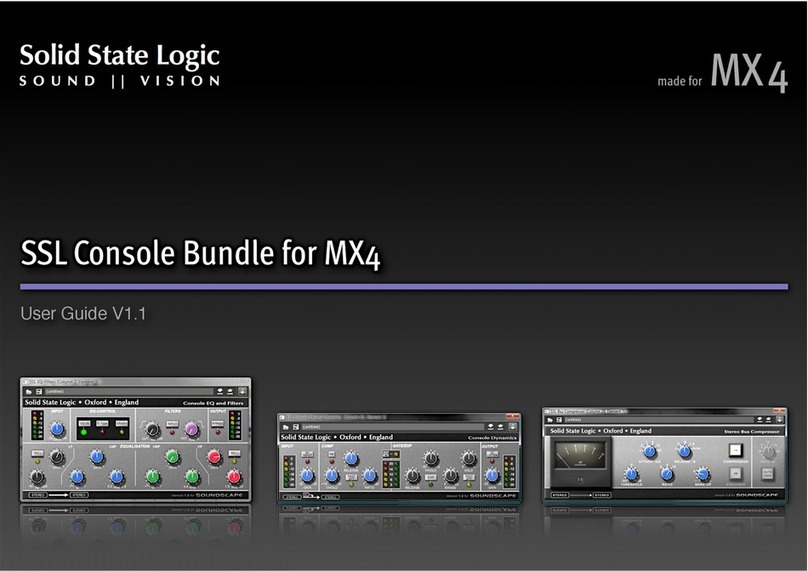
Solid State Logic
Solid State Logic SSL Console Bundle for MX4 user guide

Siemens
Siemens SIMATIC NET manual
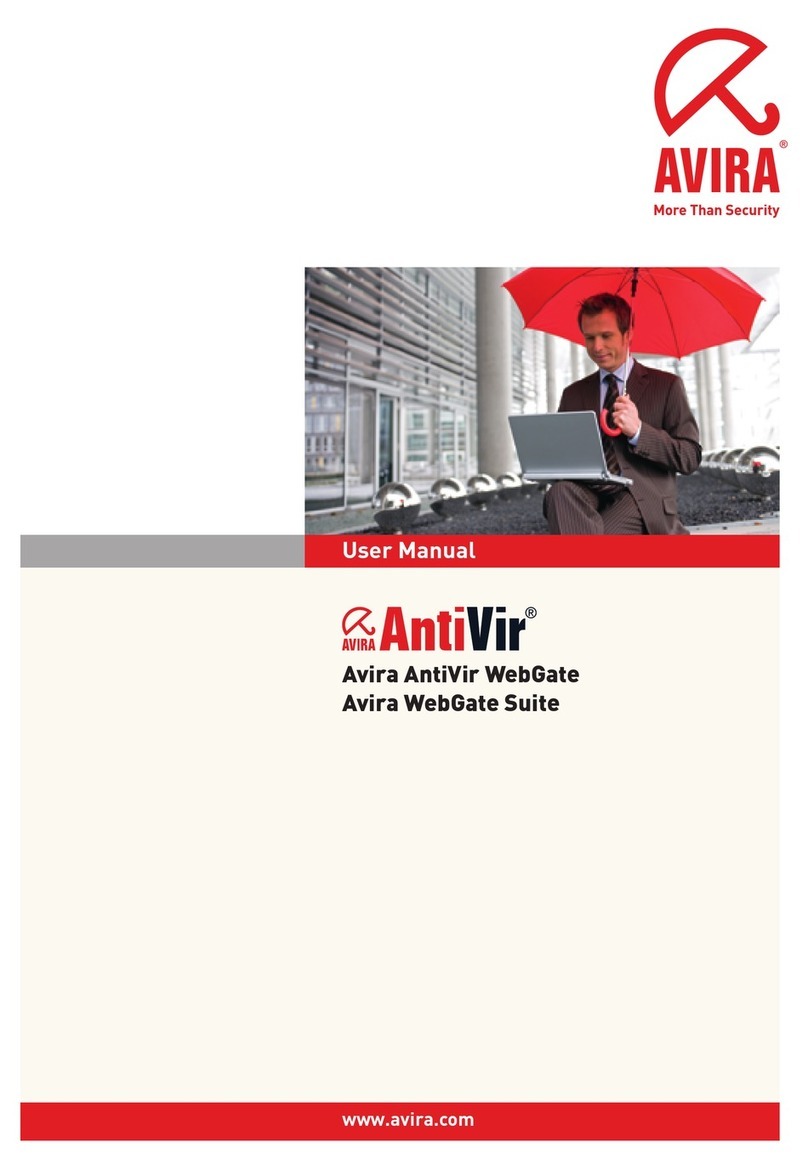
AVIRA
AVIRA ANTIVIR UNIX WEBGATE user manual
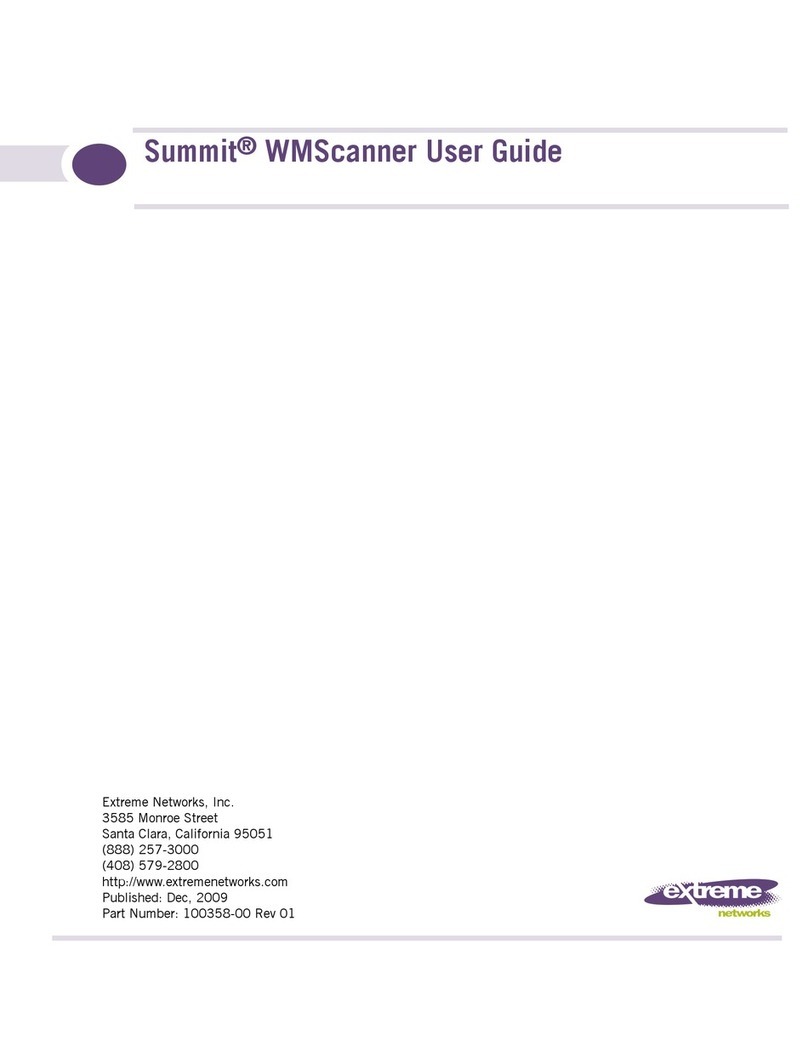
Extreme Networks
Extreme Networks Summit WMScanner user guide
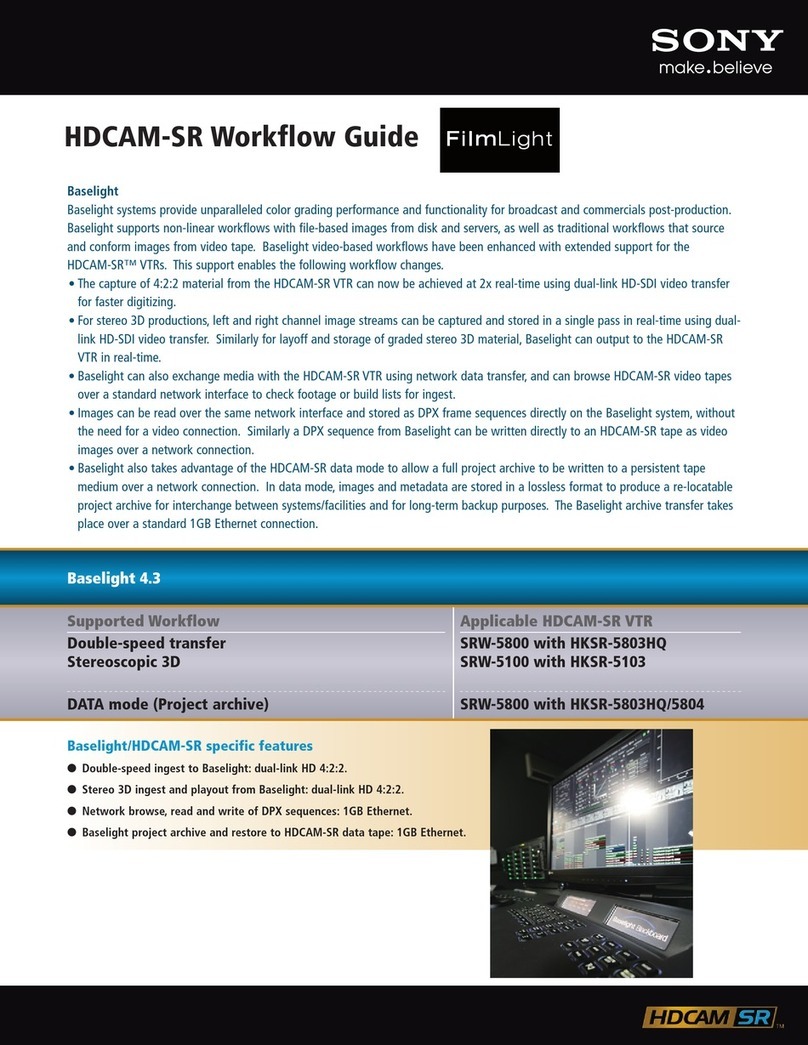
Sony
Sony SRW5800/2 brochure

Sony
Sony ICDBM1 - Memory Stick Media Digital Voice... operating instructions