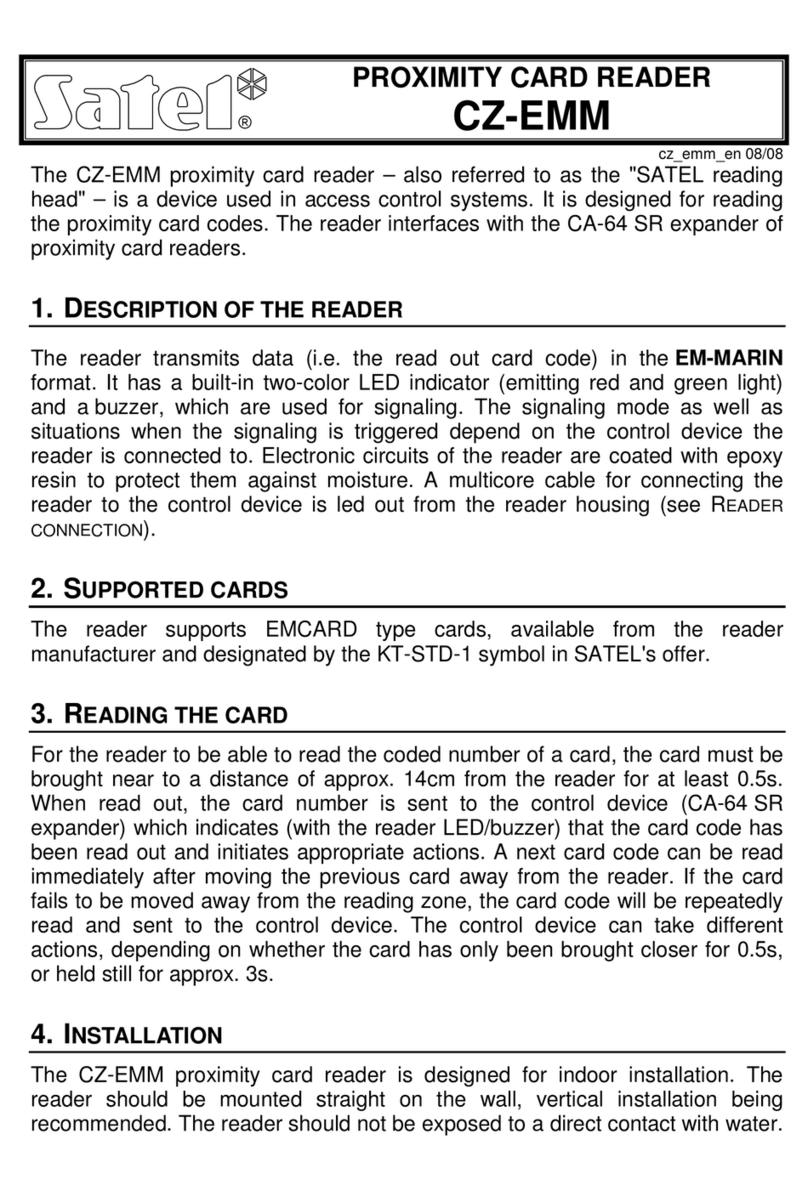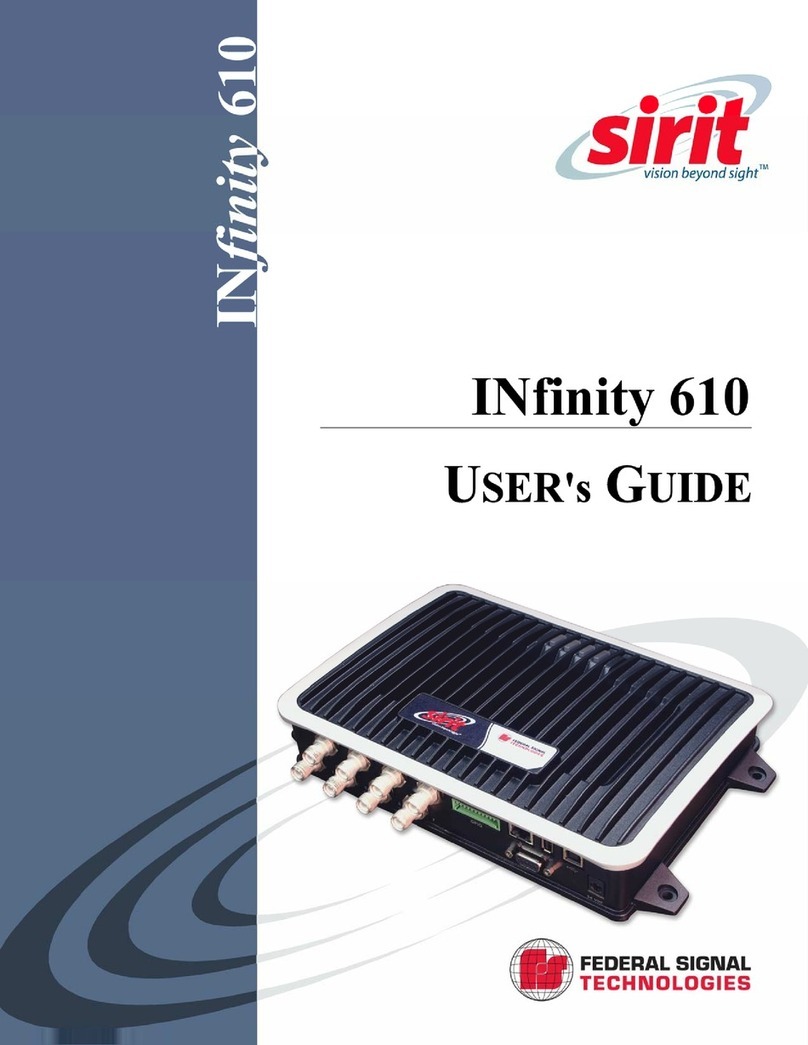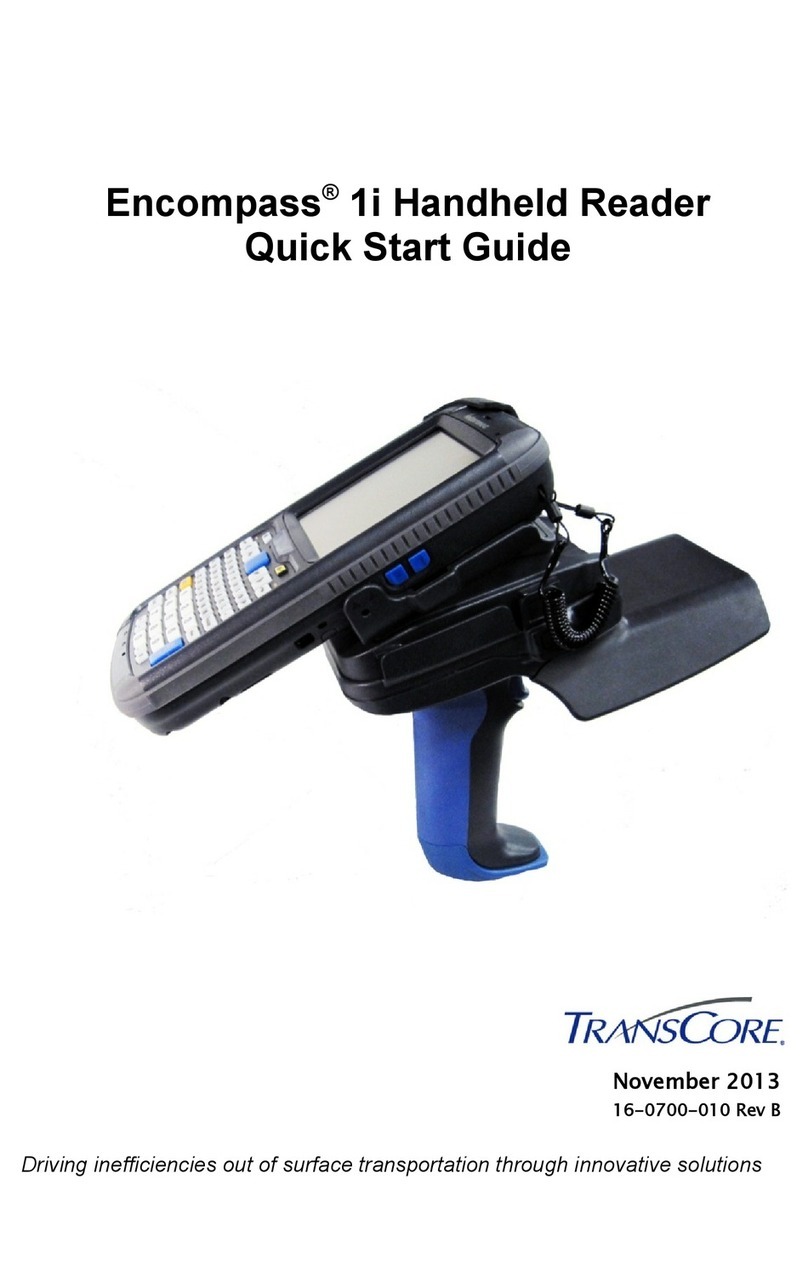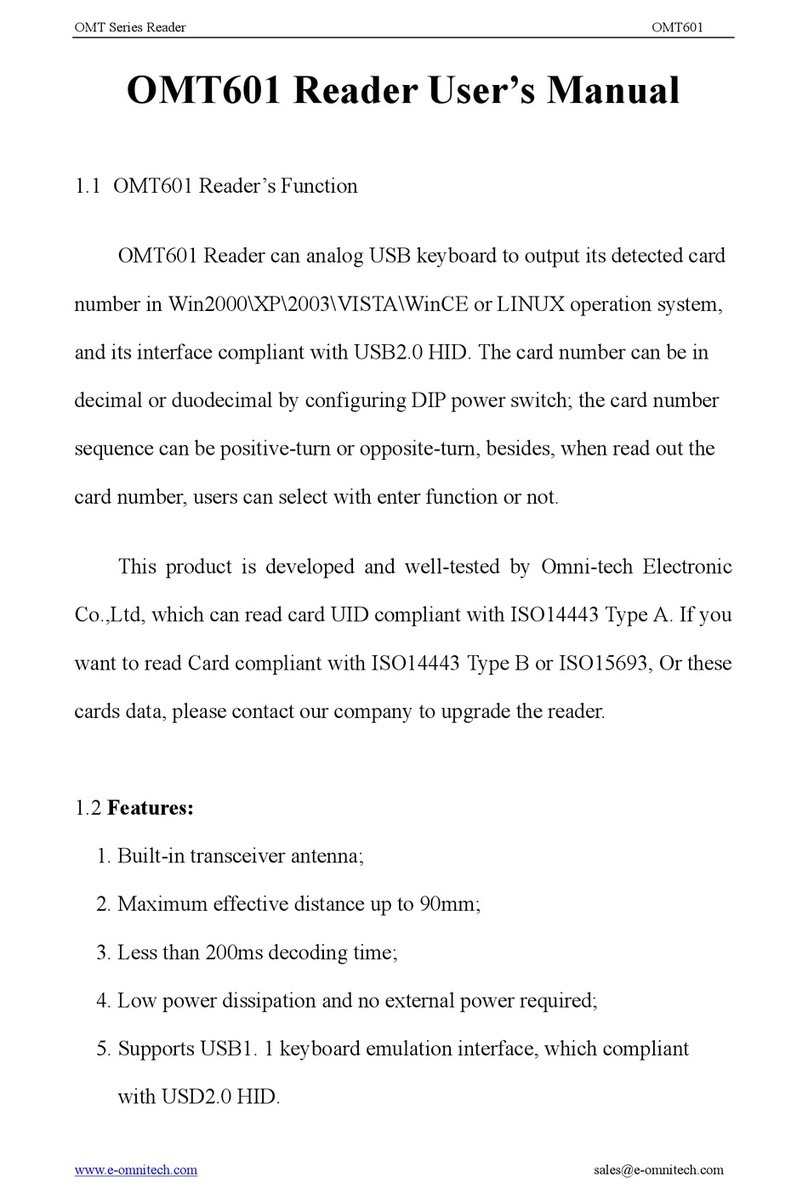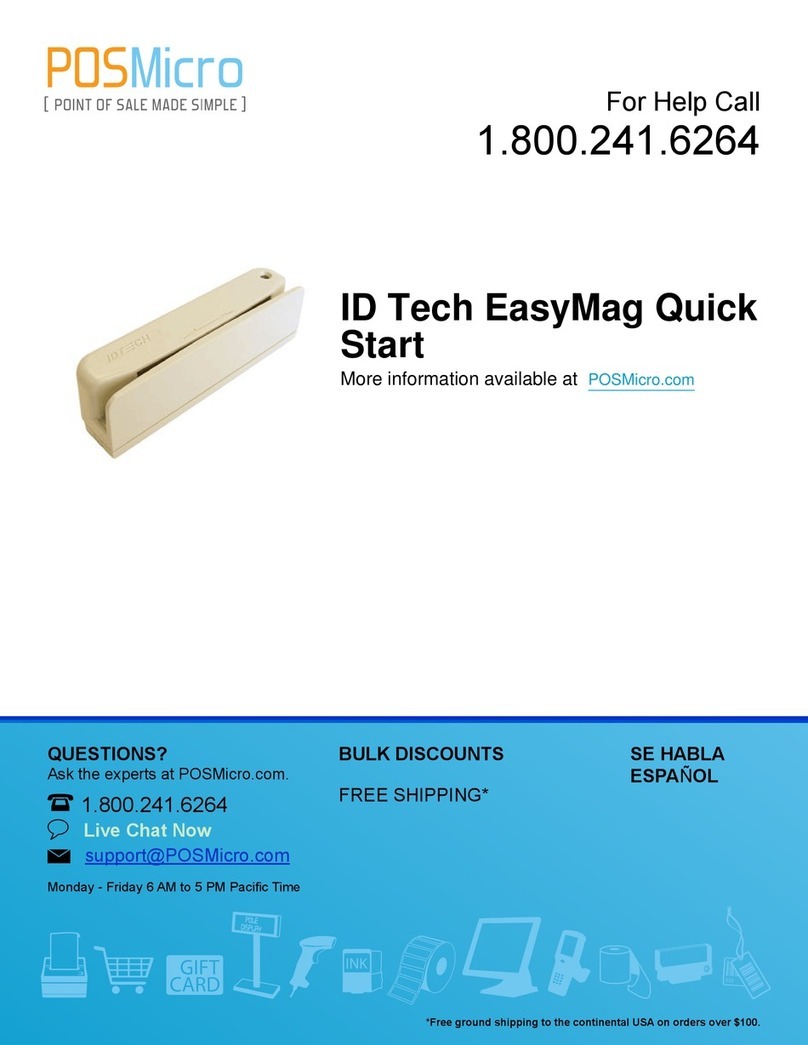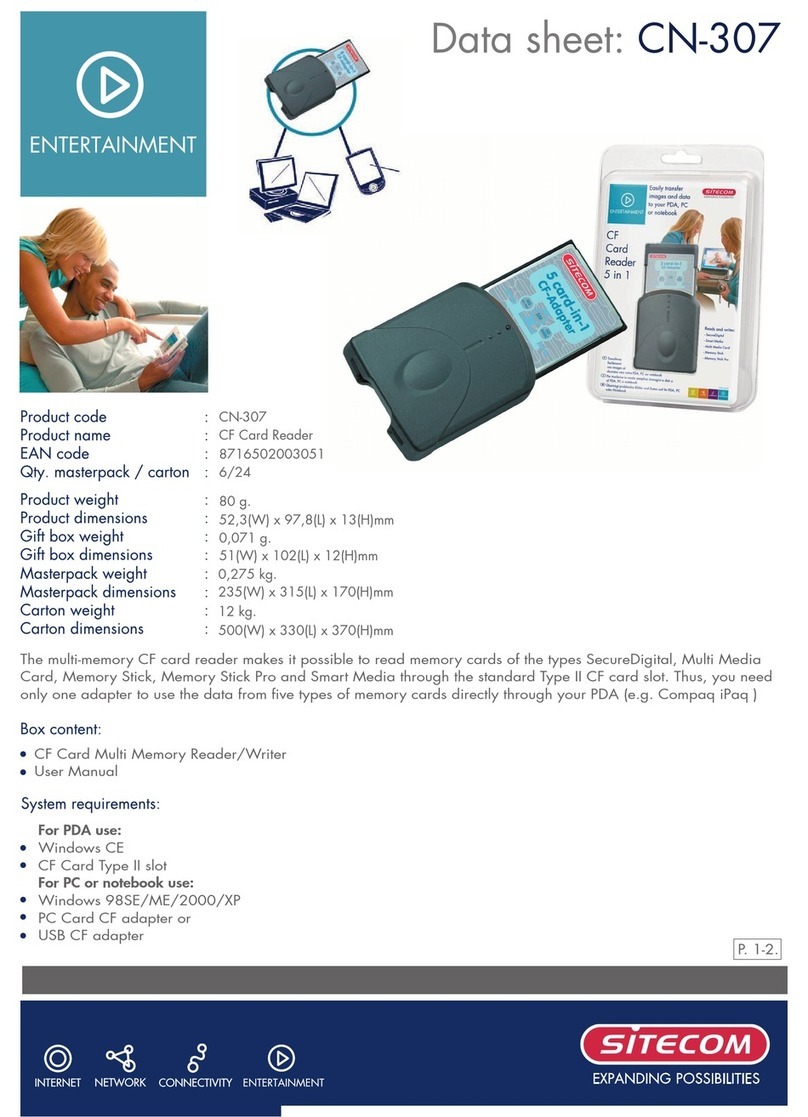SocketMobile DURASCAN D600 User manual

Bluetooth®wireless technology
Contactless Reader/Writer
Model D600
www.socketmobile.com
DURASCANTM
D600 USERGUIDE
socketmobile.com

Table of Contents 2
Package Contents 3
Product Information 4
Charge the Battery 6
Optional Charging Accessories 7
Powering on/off 8
Reading Tags 9
Bluetooth Connection Modes 10-11
Bluetooth Unpairing 12
Factory Reset 13
Auto Mode Charging Stand 14
Bluetooth ReConnection 15
Status Indicators 21-24
Product Specifications 25-26
Helpful Resources 27
Safety and Handling Information 28
Bluetooth Device United States 29-30
Bluetooth Device Canada 31
Bluetooth Device Europe 32
Bluetooth Device Japan 33
Battery Warning Statements 34-35
Regulatory Compliance 36
Limited Warranty 37
Configuration Cards 38
TABLE OF CONTENTS

USB to DC Plug
Charging Cable
Lanyard
DuraScan
D600
Thank you for choosing Socket Mobile!
Let’s get started!
PACKAGE CONTENTS
©2017 Socket Mobile, Inc. All rights reserved. Socket, the Socket logo, and SocketScan
are registered trademarks or trademarks of Socket Mobile, Inc. The Bluetooth word
mark and logo are registered trademarks of the Bluetooth SIG, Inc. USA, and any use
by Socket Mobile, Inc. is under license. All other trademarks and trade names
contained herein may be those of their respective owners.

PRODUCT INFORMATION
4
The D600 has a protection rating of IP54 for dust and water protection. It is also
made with antimicrobial material to help provide protection against bacteria.
*Also used to display the on-screen keyboard in Basic Mode (iOS only).
NFC Antenna
Product label
Lanyard Eyelet
Read Indicator Light
Trigger button
Power button*
Battery Light (Green/Yellow/Red)
Bluetooth Light (Blue)
Pins for charging
cradle/stand
Power Connector Cradle/Stand
Attachment

Attach the Lanyard (optional)
1. Detach the string loop of the tether from the lanyard.
2. Feed the string loop through the eyelet.
3. Pull the gimbal through the string loop.
4. Pull tight so the string loop is secure.
5. Reattach the string loop’s tether to the lanyard.
READER SETUP
5

The reader must be fully charged before rst use. Please allow 6 hours
of uninterrupted charging for the initial battery charge.
Lift the rubber ap to access the power connector.
• Yellow Light = Charging
• Green Light = Fully charged
Important: Charging from a computer USB port is not reliable and
not recommended.
The reader beeps twice (high-high tone) to indicate a valid power
supply is detected and the reader has started charging.
Only use a USB to DC plug charging cable (with the yellow plastic
tip, provided by Socket Mobile)
CHARGE THE BATTERY
Rubber Flap
To open
Power Adapter
6

Available separately
OPTIONAL CHARGING ACCESSORIES
7
Charging Cradle Charging Stand*AC Power Supply
International Adapters
available
*Supports continuous read modes.
For all optional accessories visit our Socket Store.

Powering On:
Press and hold down the small
power button until the Battery
light turns on and the reader beeps
twice (low-high).
Powering O/ Disconnecting:
Press and hold down the small
power button until the reader
beeps twice (high-low) and all
lights turn o.
The reader will power o
automatically if device is not con-
nected within 5 minutes. Reader
connected to a device will power
o within 2 hours if idle/inactive.
POWERING ON/OFF
Power button
8

Reading Tags
1. Hold the reader within two inches of the card, tag or smart device
2. The card, tag, or smart device should be parallel to the D600 antenna
3. Press the trigger button momentarily; the read indicator light turns
orange while reading/pulling a tag.
By default, the reader will beep, vibrate, and the read indicator will
ash green to conrm a successful read.
READING TAGS
9

Connect your reader using one of the following Bluetooth connection
modes:
Bluetooth Connection Proles
Bluetooth Mode Description
Basic Mode (HID)
(Default)*
Human Interface
Device Prole
• NO software installation required
• Connects to most devices
• Good for RFIDs containing small amounts of data
• Reader interacts with host device like a keyboard
Application Mode
(RDR)
Reader Only
• Software installation is required
• More ecient and reliable data communications
for RFIDs containing lots of data
• If you have an application that supports the
Socket Mobile reader, this is the mode recom-
mended
Application Mode
(PC/SC)
Personal Computer
/ Smart Card
• SDK-enabled functions to support Read & Write
capabilities
*By default, the reader is set to Basic Mode (HID).
BLUETOOTH CONNECTION MODES
10

Bluetooth Connection Mode button sequence will toggle the D600 between
Mode B and Mode A.
Follow the Bluetooth Connection Mode (button) sequence:
1. Power OFF the D600.
2. Press and hold the trigger button.
3. Press and hold the power button while continuing to press the trigger
button. Hold both buttons for 10 seconds.
4. After 10 seconds, release both buttons. The D600 will play the Success
Melody and it will be powered on and ready to pair in the new mode.
Note: If either button is released before 10 seconds, the D600 just per-
forms a normal Power on.
Mode Indications:
a. Mode B - two tones synchronized with two short vibrations and two
green RFID LED ashes
b. Mode A - three tones synchronized with three short vibrations and three
green RFID LED ashes
BLUETOOTH CONNECTION MODES
11

Note: This procedure will put the reader in discoverable mode.
Step 1: Unpairing the reader: Delete the Bluetooth Pairing
If the reader is paired with a device, unpair it before trying to
connect to a dierent device.
a. Power on the reader.
b. Press the trigger button then power button and hold both until you hear
3 beeps.
The reader will unpair and automatically power o. The next time you
power on the reader, it will be discoverable.
Step 2: Remove or forget the reader from the Bluetooth list on the
host device
Important: Both steps above must be done to complete
the unpairing.
12
BLUETOOTH UNPAIRING

Factory Reset will restore the D600 to Factory Default settings (congured
as shipped).
Follow the Factory Reset (button) sequence:
1. Power ON the reader.
2. Press and hold the trigger button.
3. Tap the power button once while continuing to press the trigger.
4. Keep holding the trigger button until you hear a beep
(about15 seconds).
When you release the trigger button you will hear 5 conrmation beeps.
The next time you power on the D600, it will take longer to start up. After
it nishes powering on, it will have factory default settings (HID mode).
Note: If you follow this sequence but release the trigger button too early
(before 15 seconds and the beep) the Factory Reset will fail.
13
FACTORY RESET
Tap the power button
1
2

If you have purchased the Socket Mobile Charging Stand, the D600 can
both charge and read stationary in Auto Mode.
1. Pair and connect the D600 to your device prior to placing the reader in
Auto Mode. The reader is not discoverable when in Auto Mode and in
the Stand. This facilitates a fast
connection to the current connected device when powered on (for ex-
ample the start of the new business day).
2. The Trigger button must be pressed to disable Presentation Mode (and
enable Mobile Mode) after the reader is removed from the Stand.
3. The reader will not turn o when its in Presentation Mode and in the
Stand under AC Power.
4. To avoid excessive power drain, the reader should not be left out of
the Stand in Auto Mode. Either press the Trigger button or Power o the
reader.
Auto Mode (In the Stand)
Action Behavior Notication
Beep Pattern Light Activity Vibrate
Place Reader in
the Stand
Reader switches to
Presentation Mode
High-high tone conrms
proper seating*
Battery Status
Light is Disabled
None
Place an RFID tag
in the Reader’s
Field of View
Initiate Read
operation
1 Beep when Data
successfully reads
Green Light blinks
(while reading)
None
Mobile Mode (Not in the Stand)
Action Behavior
Notication
Beep Pattern Light Activity Vibrate
Remove the
Reader from the
Stand and press
the Trigger button
Reader switches
to Mobile Mode
None Battery Status
Light is Enabled
Enabled
Press the Trigger
button
Initiate Read
operation
1 Beep when Data
successfully read
Green Light blinks
(while reading)
Vibrate when Data
successfully read
14
AUTO MODE (CHARGING STAND)

Automatic Reconnections
Each time you power on the reader, it will automatically try to
connect to the last device it was connected to.
• Make sure the device is in range with Bluetooth turned on.
• Pressing the trigger button will initiate the attempts to connect.
• If using Application Mode, make sure the Reader-enabled
Application is launched or running.
• If a connection is made, the blue light will stop blinking and turn
solid.
• If a connection is not made after several attempts, the reader will
emit a long beep (and the blue light will turn o).
BLUETOOTH RECONNECTION
15

Operating System Connection Options
Operating
Systems
(OS)
Devices
Bluetooth
HID
Support
Bluetooth
APP
Support
Android Android 4.4 &later Yes Yes
Apple iOS iPod, iPhone, &
iPad Yes Yes
Windows PC Windows 7, 8, 10 Yes No
Mac OS
Mac OS X 10.4 to
10.X
Mac Books, Mac
Mini, &iMac
Yes No
Note: To switch from one mode to the other you must remove the
pairing information from both devices - host computer and the reader.
(see Bluetooth Unpairing procedure on page 12)
16
BLUETOOTH CONNECTION MODES

BASIC MODE
Android: Connect Android Device in Basic Mode
In this mode the reader functions and communicates similar to a key-
board. Therefore, the reader will work with Notes, and any other
application that support an active cursor.
1. Power on the reader. Make sure the reader is
discoverable (unpaired) The Blue light blinks fast.
2. Settings | Bluetooth.
3. Make sure the device has Bluetooth “On” and read for devices.
4. In the list of found devices, select D600 [xxxxxx]. Tap Pair.
5. The reader will connect to the Android device.
6. The reader will beep once after it has connected.
Note: The characters in bracket are the last 6 characters of the Bluetooth
address.
*If you have trouble connecting or pairing with host device, turn host
device’s Bluetooh o/on, and/or perform Factory Reset to the reader
(see page 13).
Now you are ready to read RFIDs!
17

Apple: Connect to Apple iOS Device or Mac OS Device Basic Mode
In this mode the reader functions and communicates similar to a key-
board. Therefore, the reader will work with Safari, Notes, and any other
application that supports an active cursor.
1. Power on the reader. Make sure the reader is
discoverable (unpaired). The Blue light blinks fast.
2. Start a Bluetooth device search.
• Settings | Bluetooth: Turn on Bluetooth and search for device.
• Mac OS: Click System Preferences | Bluetooth. A Bluetooth device
search will begin.
3. In the device list, tap on D600 [xxxxxx]. Tap Pair.
4. The reader will connect to the Apple device.
5. The reader will beep once after it has connected.
Note: The characters in bracket are the last 6 characters of the Bluetooth
address.
Now you are ready to read RFIDs!
To use the virtual keyboard while the reader is connected, double tap on
the power button. See YouTube video for demonstration.
18
BASIC MODE

BASIC MODE
Windows: Connect Windows Device in Basic Mode
In this mode the reader functions and communicates similar to a
keyboard. Therefore, the reader will work with Notes, and any other
application that supports an active cursor.
1. Turn Bluetooth on for your device. Go to Settings > Bluetooth. A
Bluetooth Devices search will begin.
2. Tap Socket D600[xxxxxx] in the list of Devices found. After a few
seconds the “Not Paired” status will change to “Connected” or
“Paired” and the reader blue light will stop blinking and turn solid
blue.
Note: The characters in bracket are the last 6 characters of the Bluetooth
address.
Now you are ready to read RFIDs!
19

APPLICATION MODE
Connect Apple iOS device in Application Mode
Please check with your reader application vendor or visit
www.socketmobile.com/appstore to conrm your reader-enabled
application supports the reader.
If you are using the reader with an Apple iOS device and a
reader-enabled Application that does not provide instructions how to
connect your reader, please use the following steps.
1. Power on the reader. Make sure the reader is discoverable (unpaired).
The Blue light should be blinking fast.
2. Turn on Bluetooth on the Apple device. Go to Settings > Bluetooth.
A Bluetooth Devices search will begin
3. Launch your reader-enabled Application. The reader will beep once
indicating that it is connected to the appropriate application.
Now you are ready to read RFIDs!
20
Table of contents
Popular Card Reader manuals by other brands
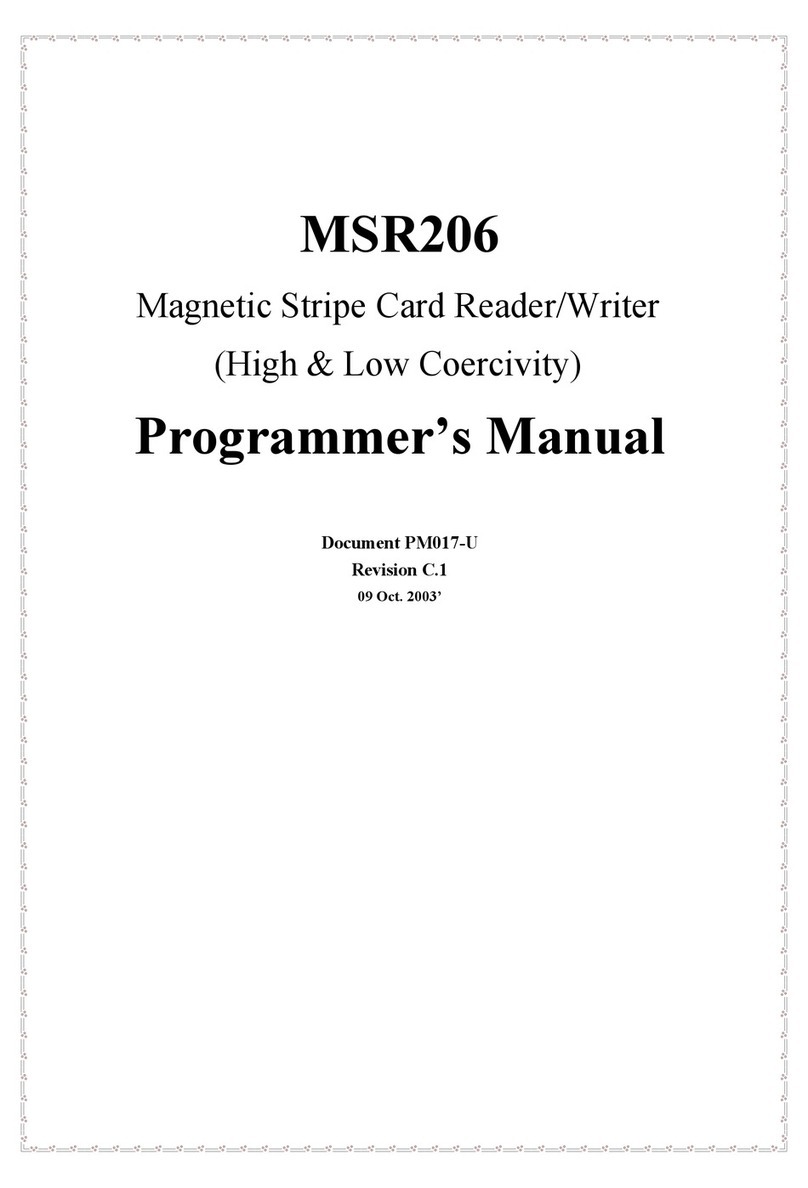
Unitech
Unitech MSR206 Programmer's manual
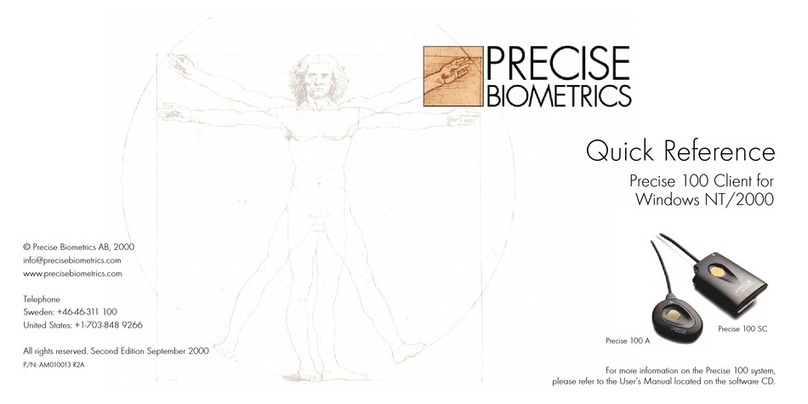
PreCise Biometrics
PreCise Biometrics Precise 100 A quick reference

Velleman
Velleman PCUSB38 quick guide
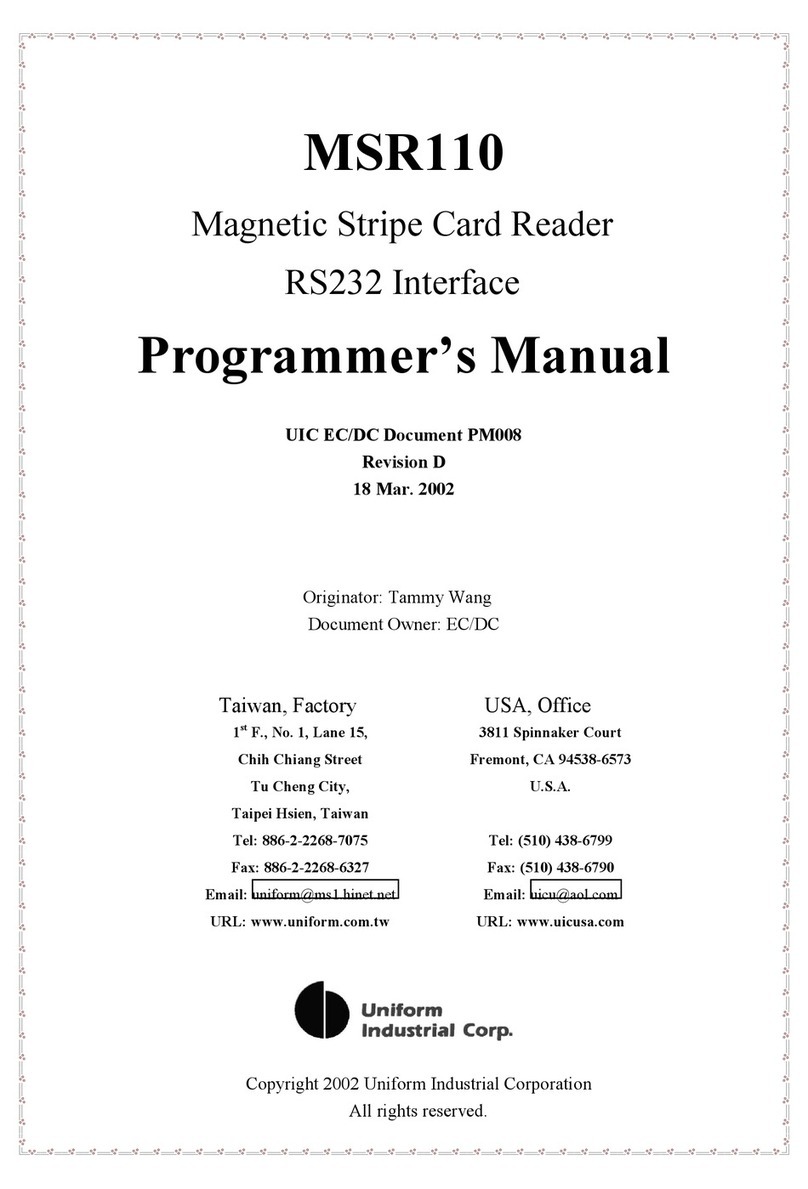
Uniform Industrial
Uniform Industrial MSR110 Programmer's manual
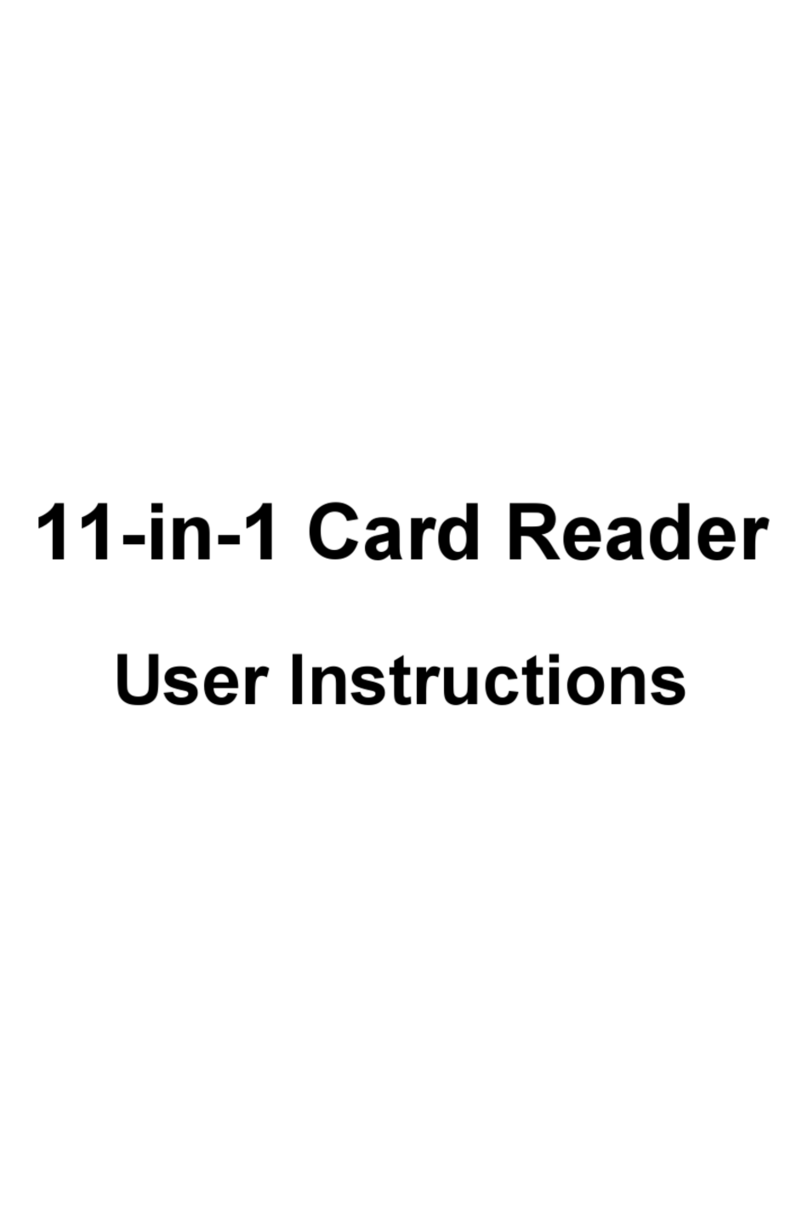
Fujitsu Siemens Computers
Fujitsu Siemens Computers 11-in-1 Card Reader User instructions

Renkforce
Renkforce 1299304 operating instructions