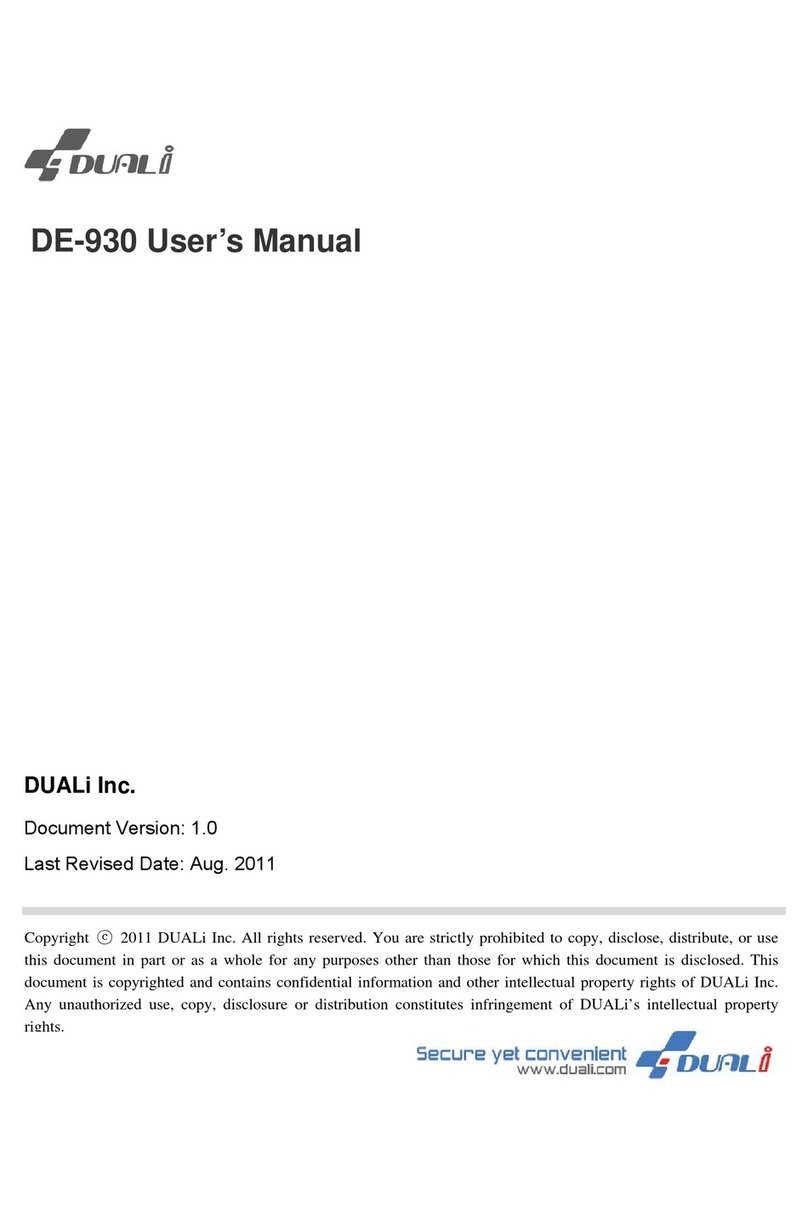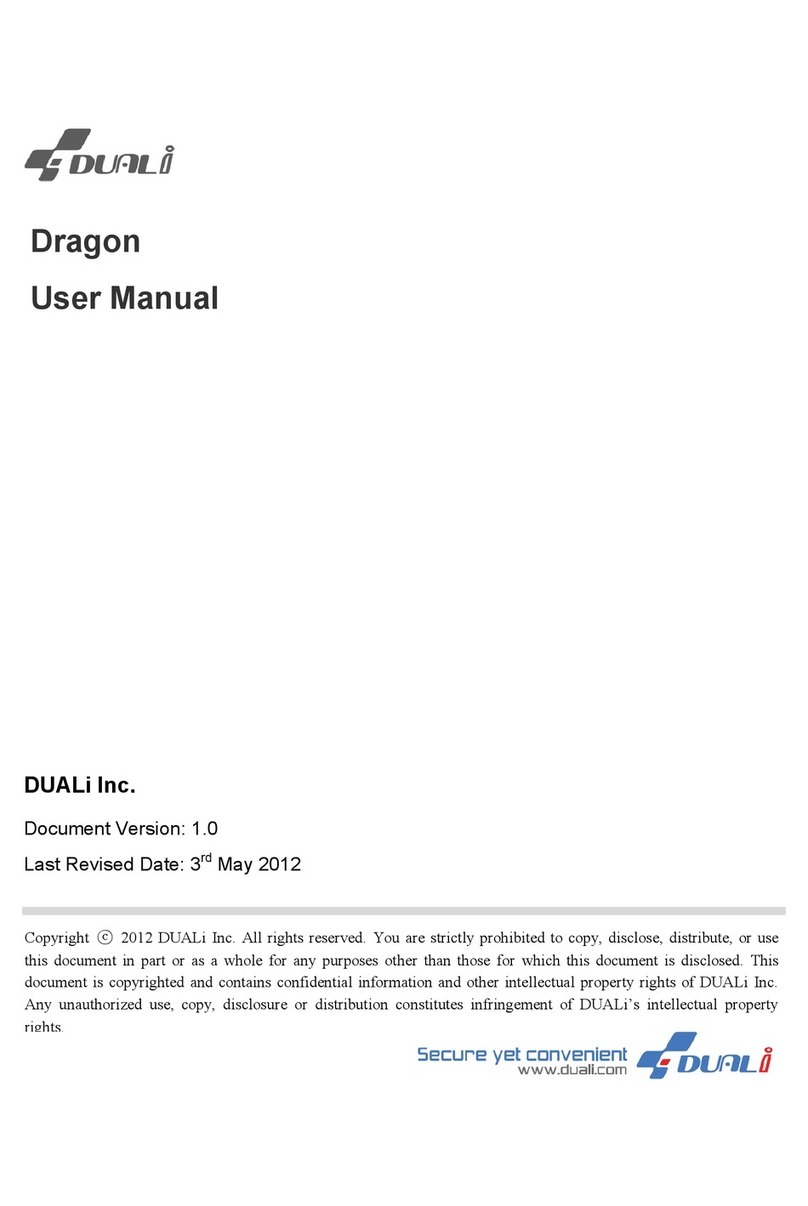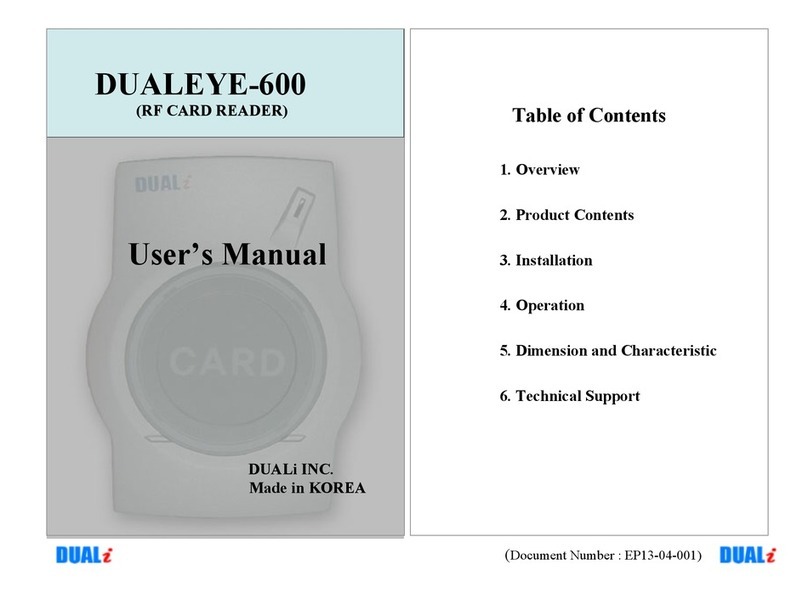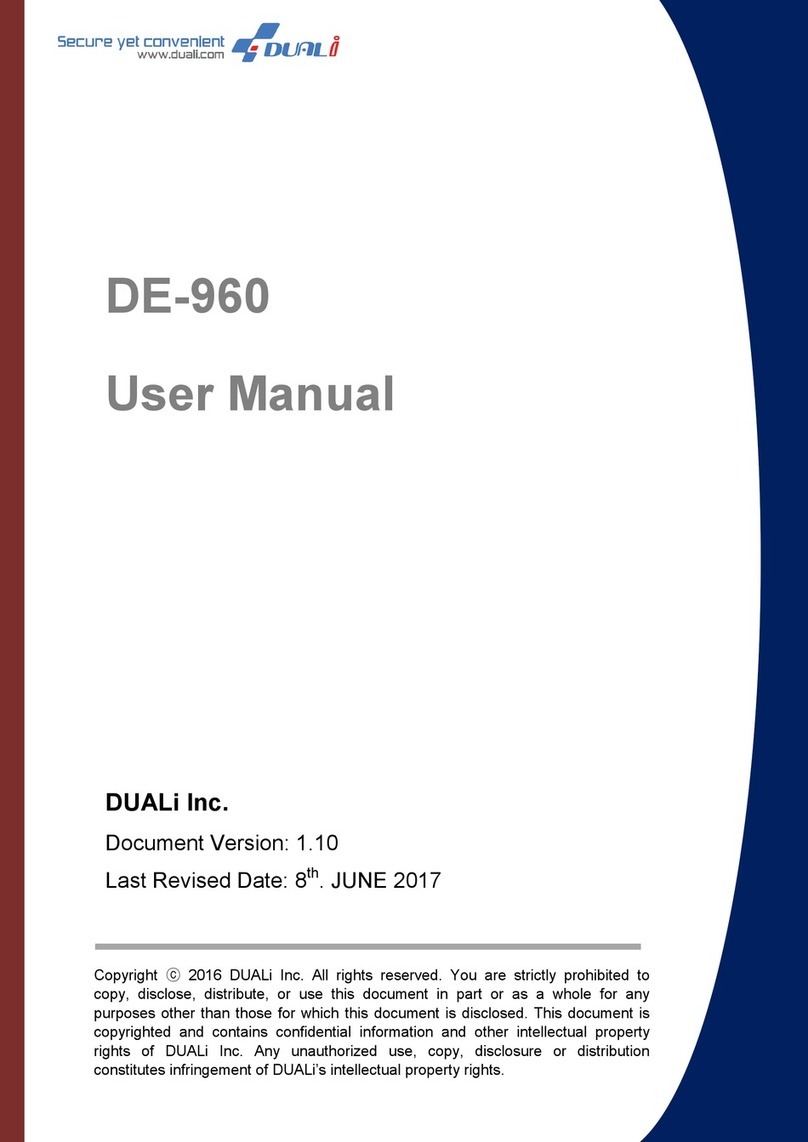DRAGON BT User Manual
Version 1.60 3 DUALi Inc. (http://www.duali.com)
CONTENTS
1. OVERVIEW ................................................................................................................................................. 5
2. COMPONENT CONFIRMATION ................................................................................................................ 6
3. HARDWARE SPECIFICATION .................................................................................................................. 7
3.1 BASIC SPECIFICATIONS................................................................................................................................. 7
3.2 BLUETOOTH SPECIFICATION.......................................................................................................................... 8
4. DESCRIPTION OF PARTS......................................................................................................................... 9
5. OPERATION ............................................................................................................................................. 10
5.1 BASIC OPERATION ..................................................................................................................................... 10
5.2 POWER ON/POWER OFF ............................................................................................................................ 10
5.3 CHARGING................................................................................................................................................. 10
5.4 PAIRING WITH PC (HID MODE).................................................................................................................... 10
5.5 PAIRING WITH PC (SPP)............................................................................................................................ 13
5.6 PAIRING WITH SMART PHONE (ANDROID OSPHONE,SPP AND HID)............................................................. 15
5.7 HOW TO CONNECT PC (USB) AND UPDATE FIRMWARE................................................................................ 19
5.8 HOW TO OPERATE...................................................................................................................................... 21
6. COMMAND SET........................................................................................................................................ 23
6.1 HID INTERFACE SET AND INQUIRY(0XEE).................................................................................................... 23
6.2 MIFARE CARD READ SETTING (0XE2)......................................................................................................... 25
6.3 DATA TRANSMIT OPTION SETTING (0XE3) ................................................................................................... 26
6.4 DEVICE NAME SETTING /INQUIRY(0X7A)....................................................................................................... 26
6.5 BATTERY INFO GET (0XE4) ........................................................................................................................ 27
6.6 NDEF FORMAT TAG READ(0XE7) .............................................................................................................. 28
6.7 CARD READ CONTROL(0XEF) .................................................................................................................... 28
6.8 AUTO RECONNECTION EXPLANATION (BLUETOOTH PAIRING)........................................................................ 29
7. PC CONTROL PROGRAM ........................................................................................................................ 30
7.1 DEVICE CONNECT....................................................................................................................................... 30
7.2 BATTERY REMAINS ..................................................................................................................................... 31
7.3 DEVICE NAME SETTING ............................................................................................................................... 31