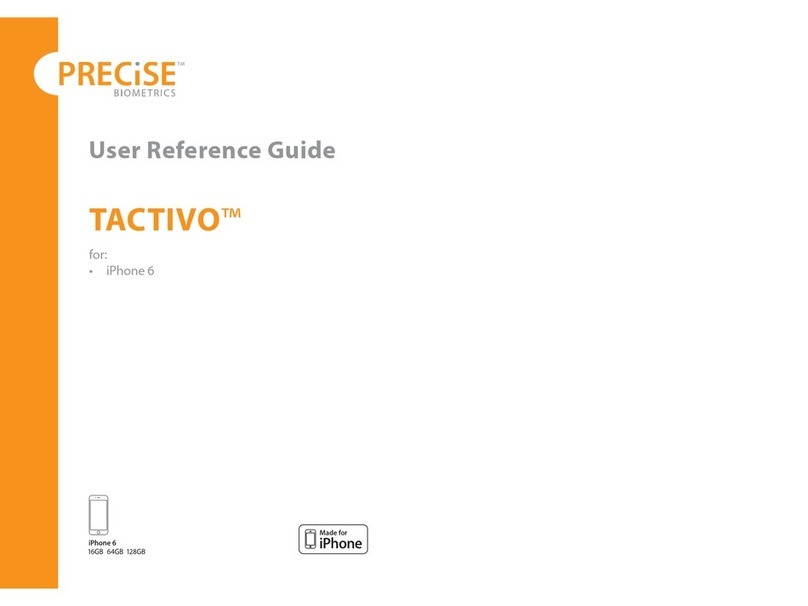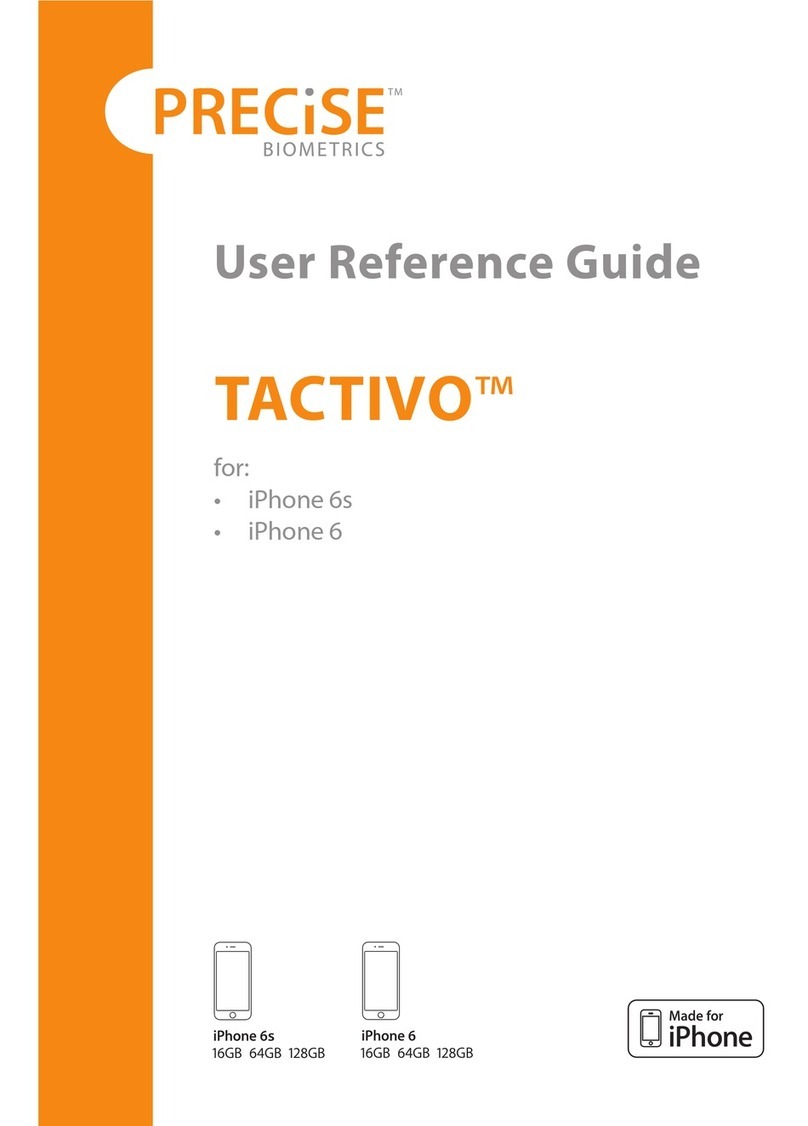NOTE: This equipment has been tested and found to comply with the
limits for a Class B digital device, pursuant to part 15 of the FCC Rules.
These limits are designed to provide reasonable protection against harmful
interference in a residential installation. This equipment generates, uses
and can radiate radio frequency energy and, if not installed and used in
accordance with the instructions, may cause harmful interference to radio
communications. However, there is no guarantee that interference will
not occur in a particular installation. If this equipment does cause harmful
interference to radio or television reception, which can be determined by
turning the equipment o and on, the user is encouraged to try to correct
the interference by one or more of the following measures:
Reorient or relocate the receiving antenna.
Increase the separation between the equipment and receiver.
Connect the equipment into an outlet on a circuit dierent from that to
which the receiver is connected.
Consult the dealer or an experienced radio/TV technician for help.
CAUTION: Changes or modications not expressly approved by the party
responsible for compliance could void the user’s authority to operate
the equipment.
CONTACT: Precise Biometrics Inc.,
11951 Freedom Drive, 13th Floor
Reston, VA 20190
1(800) 609-0578
10. Environment
RoHS compliant
WEEE compliant
The Tactivo mini should be recycled as an electrical waste
8. Apps for Tactivo mini
The use of apps for Tactivo is entirely at the user’s sole risk. Precise Biometrics
has no liability whatsoever and disclaims all responsibility for the usage of
apps for Tactivo.
9. Elecromagnetic Compatibility
Electromagnetic compatibility (EMC) is the ability of electronic equipment
to function properly together in the electronic environment.
CE Notice (Europe)
Tactivo meets the following technical standards:
• EN 301 489-1:2011
• EN 55022:2006 – A1:2007
• EN 61000-4-2:2008
• EN 61000-4-2:2008
FCC Information (USA)
Tactivo mini for Android (P/N SAA 133 1003) complies with Part 15 (Class B)
of the FCC Rules. Operation is subject to the following two conditions: (1)
This device may not cause harmful interference, and (2) this device must
accept any interference received, including interference that may cause
undesired operation.
ASP 140 1002 – 4160/6 RA