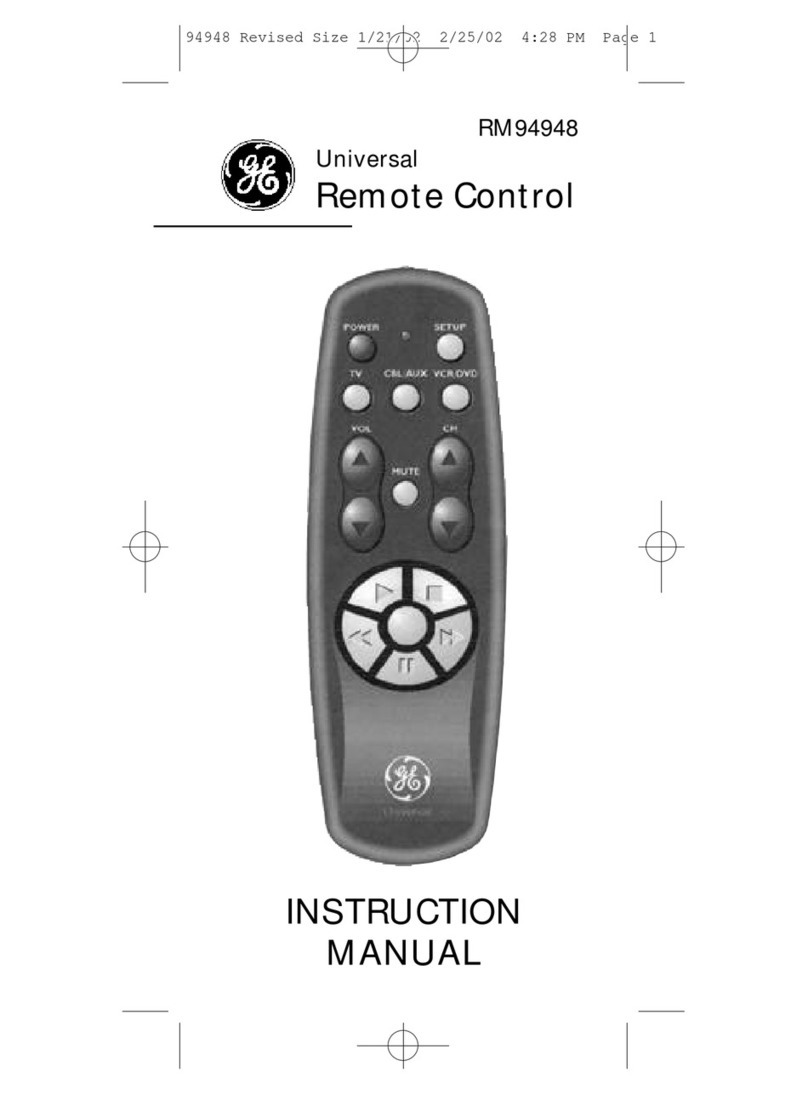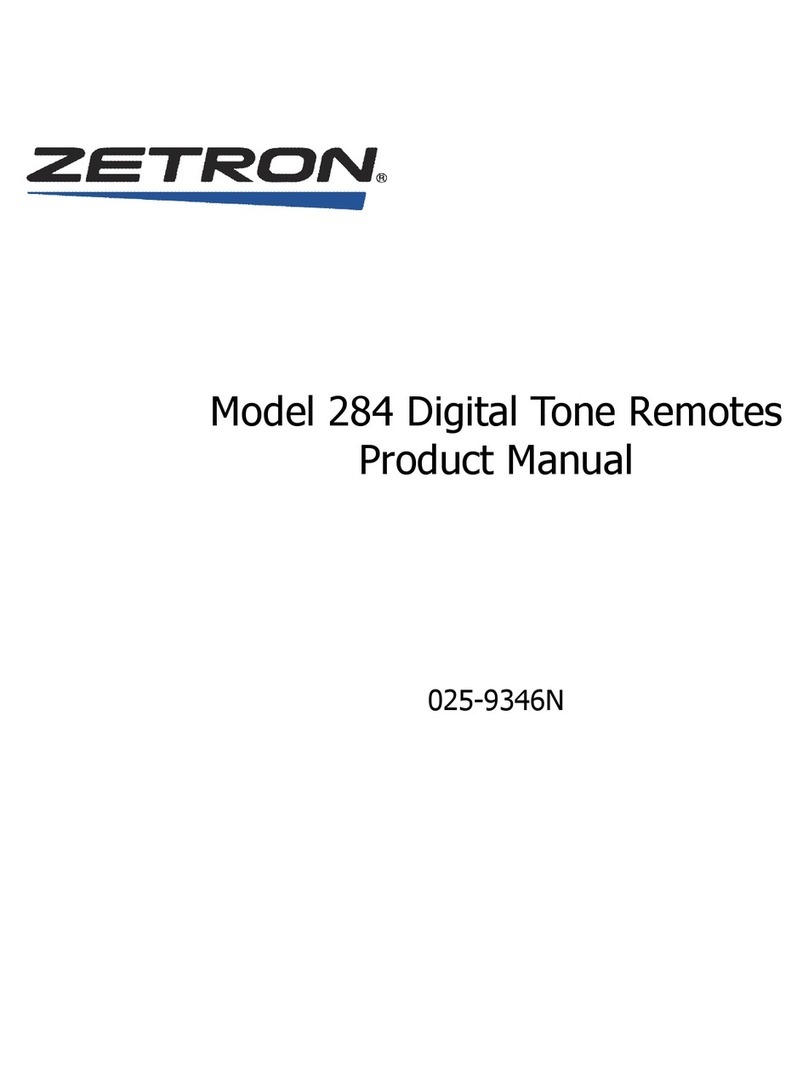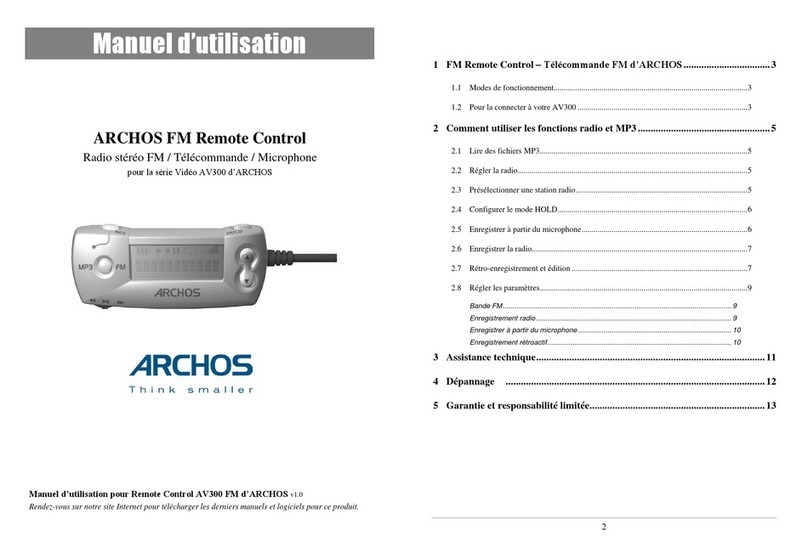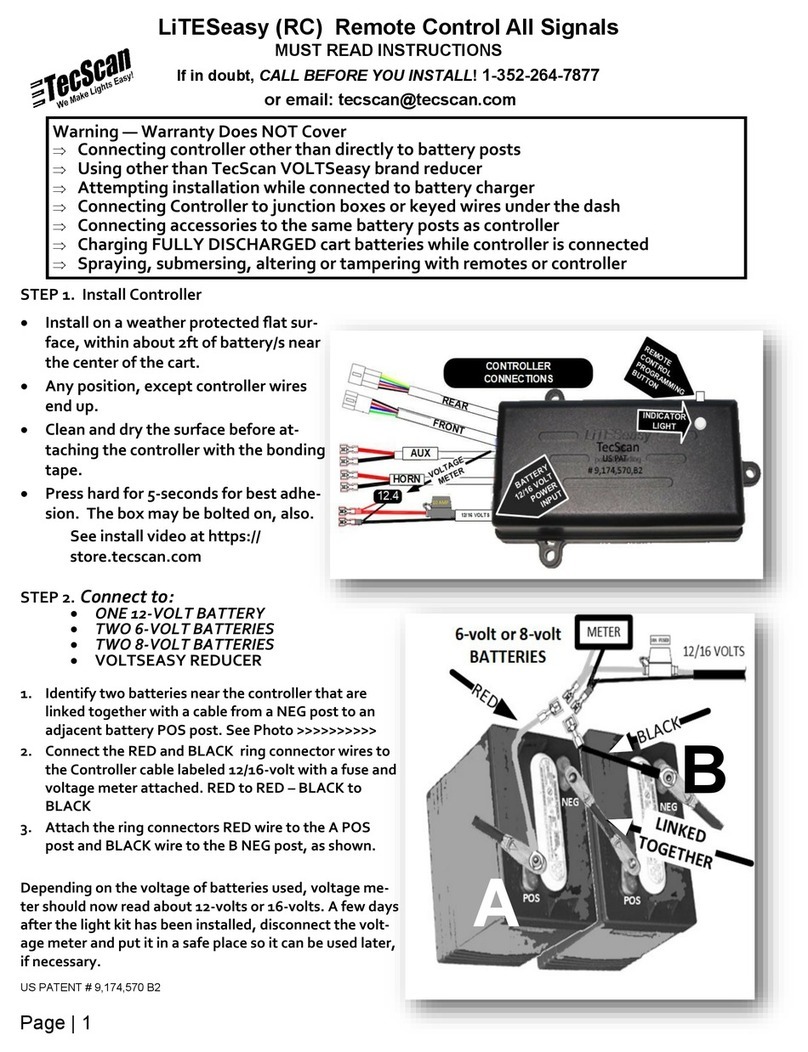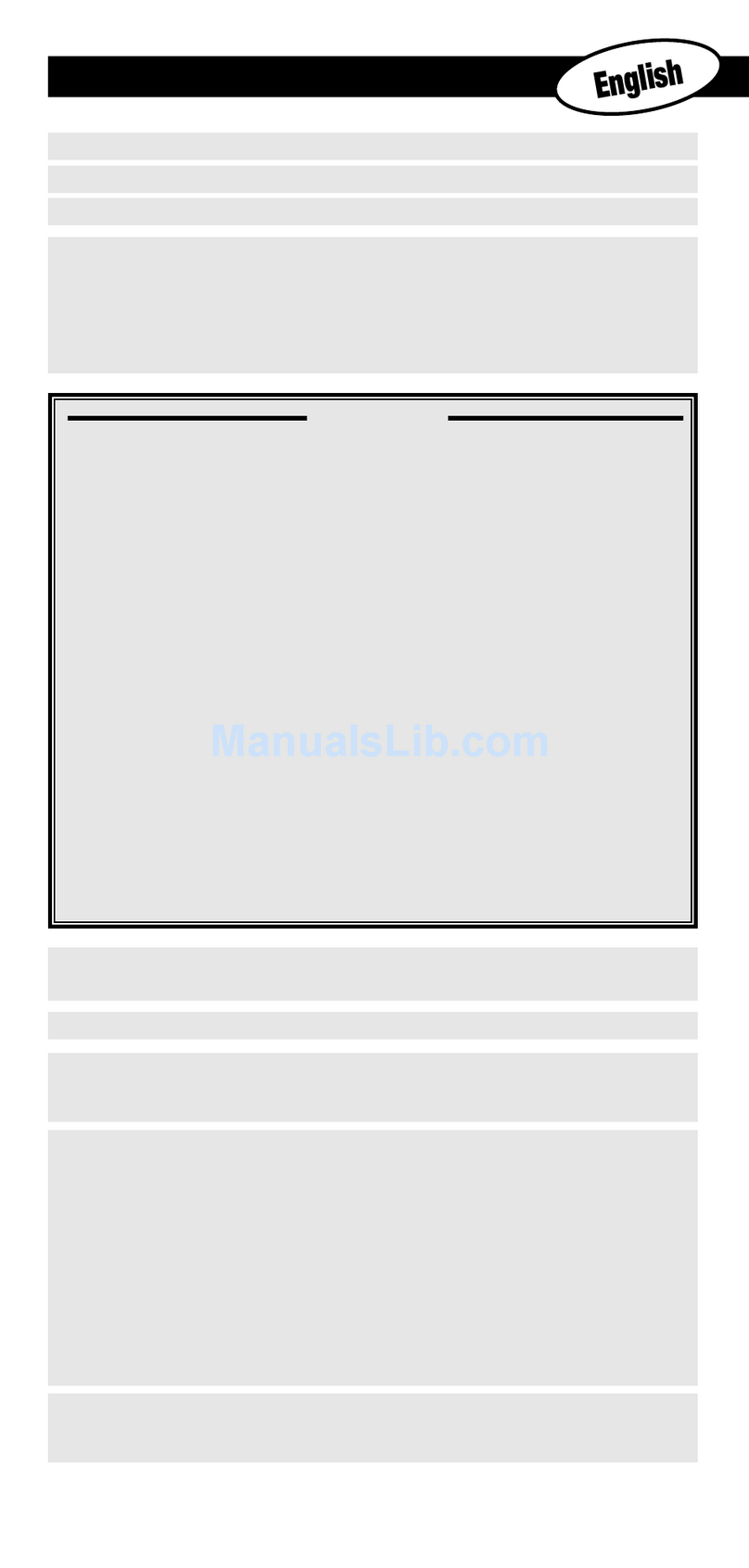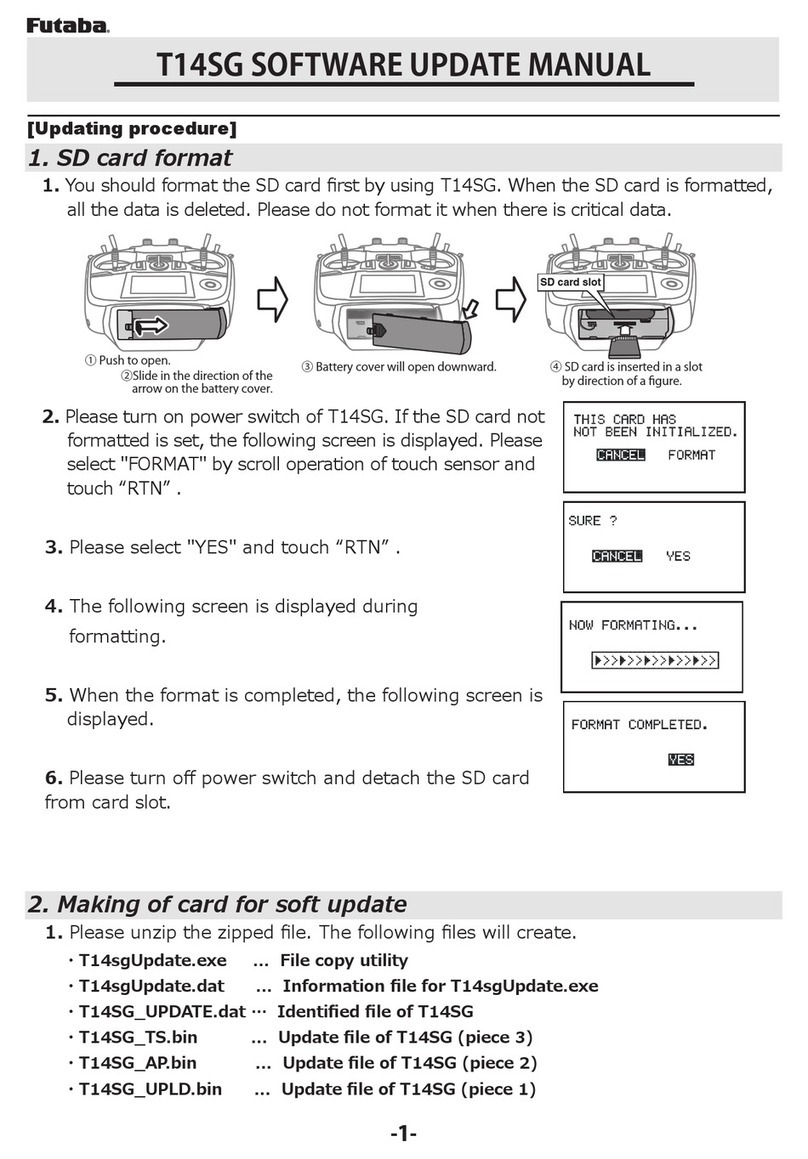SOFIHUB TEQ-Secure User manual

User Guide

2 3
TEQ-Secure — FRONT
Lanyard hole
Microphone
SOS button
Press and hold to activate
Contents Getting to know your device
Getting to know your device 3
Charging your device 9
Switching the device ON/OFF 11
Activating an SOS Alarm 12
Cancelling an alarm 14
Getting a GPS fix 15
Fall detection alarm 16
Making a phone call 17
Silent mode button 18
Specifications and Cautions 19
SOFIHUB Portal
Creating your account 20
Setting your emergency contacts 24

4 5
TEQ-Secure — SIDE
Positioning indicator
BLUE
Cellular indicator
GREEN
Call button
Silent mode button
Power indicator
RED
Press and hold to use
Loudspeaker
Charging contacts
TEQ-Secure — BACK
Getting to know your device (continued) Getting to know your device (continued)

6 7
Charging Base - Front
Charging contacts
Call 1 button
Press and hold
SOS button
Press and hold
to activate
Voice on/o button (Call 2)
Silent mode button Press and hold the second button (labelled call 2) on the base station as well as
pressing the bottom side button on the TEQ-Secure simultaneously.
You may see the base station LEDs colour change during this process.
If pairing has succeeded, you should hear the base station say “Pairing successful”.
TIP IMPORTANT: In order for the call 1 button and SOS button on the
base station to function correctly you must first pair your TEQ-Secure
to your base station.
Getting to know your device (continued) Getting to know your device

8 9
USB cable
Charging Base - Bottom
Getting to know your device (continued)
1. Charging by base
• Place the device on the charging base.
• Connect the USB cable from the charging base to the AC
adaptor.
The charging base light will glow red when charging and turn solid
when fully charged.
Please fully charge the battery for around 2-3 hours
before first use.
The charging base is equipped with a back up
battery, which can charge the device when there is a
power outage.
When battery is low, it will remind you to recharge
with a voice prompt. When battery is at 15% it will
remind you to recharge with a voice prompt and also
send a text message to the emergency contacts.
TIP
TIP
TIP
Charging your device
Charging your device
There are 2 ways to
charge your device.

10 11
Charging your device
To switch the device ON, press the top side button for 5 seconds.
The device will also automatically turn on when charging (either
via the charging cable or charging base).
To turn OFF the device, press and hold the top side button and
the SOS button together for 5 seconds until it vibrates. It may take
a further 30-60 seconds for the LED lights to stop flashing. When
the LEDs are o, the device is o.
Switching the device OFF
5 secs
5 secs
Switching the device ON/OFFCharging your device (continued)
2. Charge via charging cable
Using the included USB AC adaptor
• Correctly place the magnetic USB cable on the device charging
contacts.
• The power indicator (red light) will blink when charging and
remain solid when fully charged.
• When the device starts charging successfully you will hear an
audible voice prompt.

12 13
1. Press and hold the SOS button for 5 seconds. You will feel
the device vibrate.
2. If your device is not in silent mode, you will also hear a voice
prompt telling you it is activating the SOS alarm.
3. The TEQ-Secure will then send an emergency SMS to your
contacts with your location.
4. It will then follow up with a voice call to the first emergency
contact with voice calls enabled.
5. If the first contact does not answer the phone, after 10
seconds it will call the next contact with phone calls
enabled and continue along the list until someone responds.
Activating an SOS alarm Activating an SOS alarm (continued)
5 secs

14 15
Connecting to GPS
Between each call, there will be a 10 second delay during which
time the user can cancel the alarm and call sequence by pressing
the SOS button.
Use the side buttons +/- to adjust the volume during a call.
Please add emergency contact numbers into the
portal or mobile app. It is not mandatory for all 10
contacts to be added, however a minimum of one
must always be set.
There may be a short delay during the call sequence
as the TEQ-Secure may call phones that are out of
range or where calls are delivered to voicemail.
To prevent the call being stuck in voicemail for a long
time, there is a 5 minute cap on calls before the next
contact is called.
TIP
TIP
TIP
Activating an SOS Alarm
GPS works best outdoors with good access to the sky.
It can be inaccurate in areas with tall buildings such as
a city centre.
GPS
Cancelling an alarm

16 17
Making a phone callActivating an SOS AlarmFall detection alarm
The TEQ-Secure automatically detects when a fall has taken place
and will initiate the same emergency sequence as when the SOS
button has been pressed.
Sometimes daily activities (such as sports or dropping your TEQ-
Secure) may cause it to detect a fall incorrectly. You can always
cancel the emergency sequence before your contacts are notified
by pressing the SOS boutton during the initial voice prompts.
IMPORTANT: It is possible that the TEQ-Secure may not correctly
detect a fall under certain circumstances.
Using the SOS button is critical to get help in an emergency
situation.
If you have fallen, but do not hear the TEQ-Secure voice prompts,
please press the SOS button.
To call a carer, press the side call button for 3 seconds. The
TEQ-Secure will make a beeping noise and then dial and
connect the call.
• To end the call, press the SOS button.
3 secs
BEEP
SOS
Fall detection sensitivity can be adjusted via the
SOFIHUB portal.
TIP

18 19
Activating an SOS AlarmSilent mode button
Double click the bottom side button to turn o voice warnings,
double click again to turn on voice warnings.
IMPORTANT: Switching o voice prompts means that when an
emergency sequence is activated or a fall is detected, your TEQ-
Secure will remain silent until your emergency contacts are called
via the built-in speakerphone.
Specifications:
Cautions:
• Dimension: 61mm*44mm*16mm
• Weight: 40g
• Battery: Rechargeable, 3.7V, 850mAh
• Charging voltage: 5V DC
• Waterproof: IP67
• Locating technology: GPS
• Don’t use & store the unit in dusty places.
• Don’t put the unit in overheated or over cooled places.
• Clean the unit with a piece of dry cloth.
• Don’t clean in chemicals or detergent.
• Don’t disassemble or refit the unit.
• Do not refit or replace battery.

20 21
Visit sofihub.com and select
Australia/New Zealand Portal
OR
United States/Canada Portal
Setting up your SOFIHUB account Sofihub account (continued)
or, download the SOFIHUB app
from www.sofihub.com/setup/

22 23
Click “Create Account” and follow the prompts You can customise your TEQ-Secure settings in the portal menu:
Dashboard
Shows overview of the TEQ-Secure’s location and status
Location History
Access information on the TEQ-Secure’s location history
Fall Detection
Toggle Fall Detection ‘ON’ and select your TEQ-Secures’s desired
sensitivity on the scale.
Geo Fence
Set your TEQ-Secure’s geo fence perimeter. You will receive alerts
when the TEQ-Secure moves into or out of the set area.
WARNING: Please keep your IMEI number
(International Mobile Equipment Identity)
somewhere in your records
Sofihub account (continued) Sofihub account (continued)

24 25
Once your SOFIHUB account is set up using the unique details
of your device, go to the settings tab in the menu to set your
emergency contacts and invite carers.
Set your
emergency
contacts and
invite carers
Setting up your emergency contacts
Sofihub account (continued) Sofihub app

support@sofihub.com
1300 110 366 (within Australia)
+61 3 8866 5592 (Outside Australia)
Table of contents